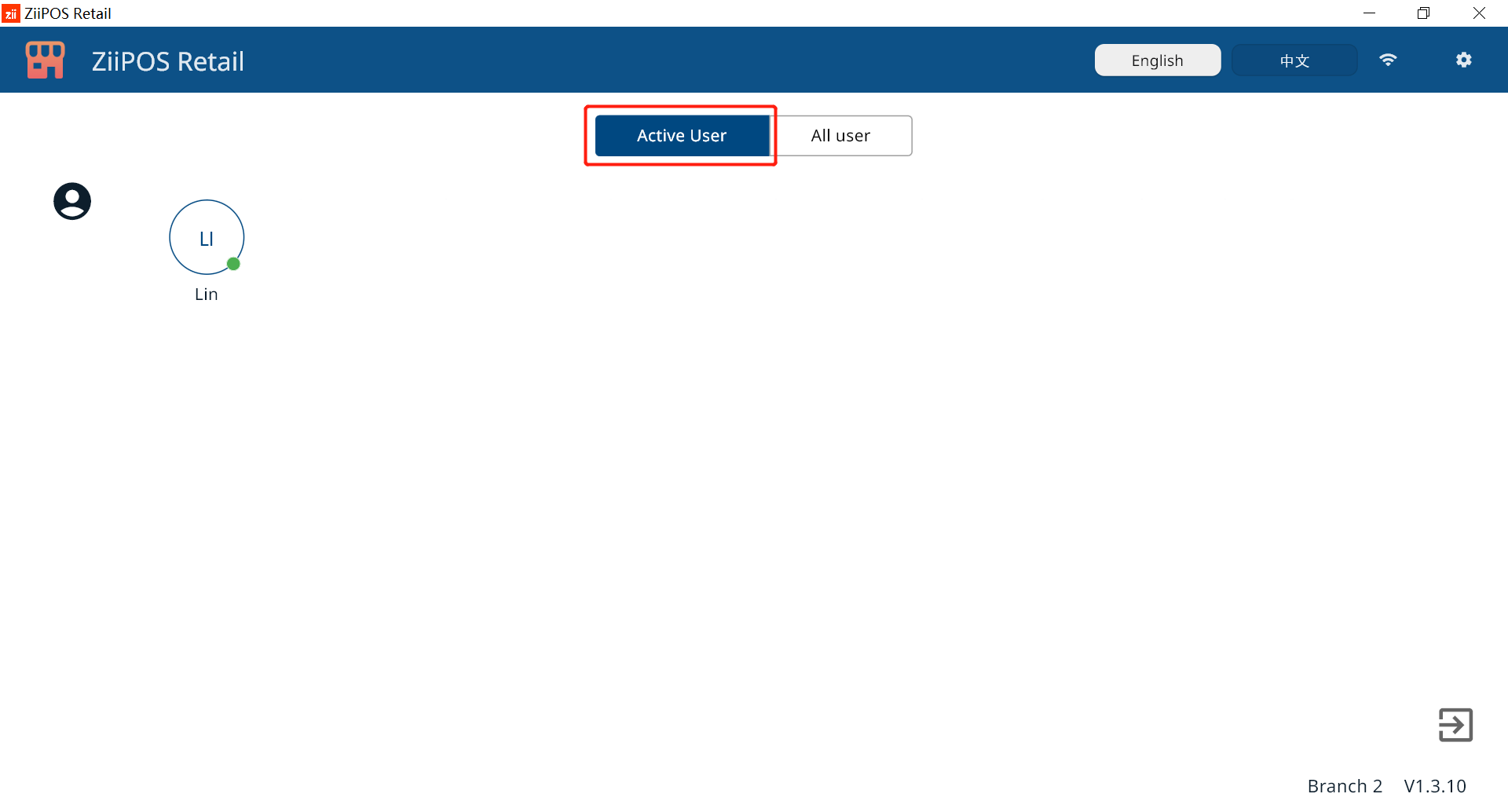Enable Attendance Function
Log in to Web Inventory and go to “Configuration”.
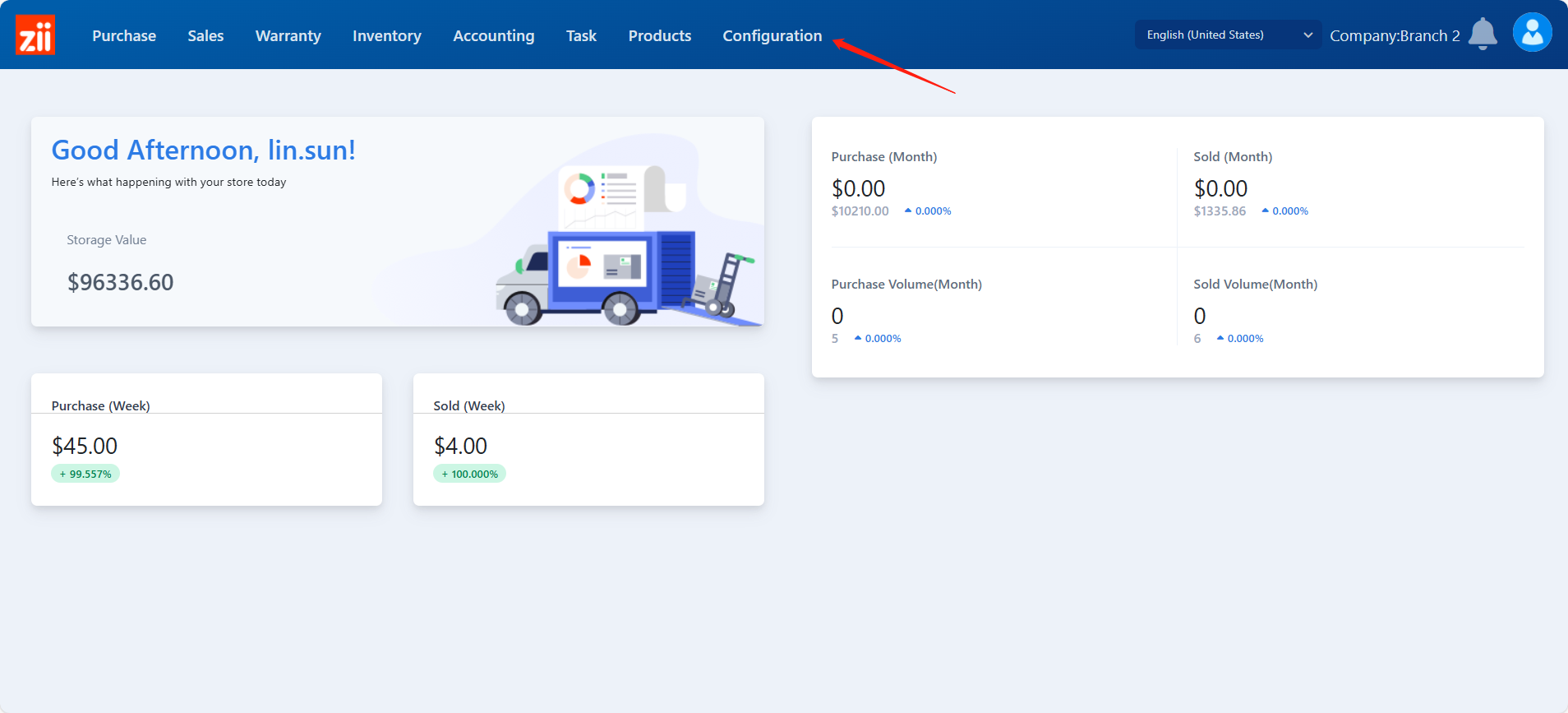
Tick “Enable Attendance” in “System Settings” selction, and then click “Save”.
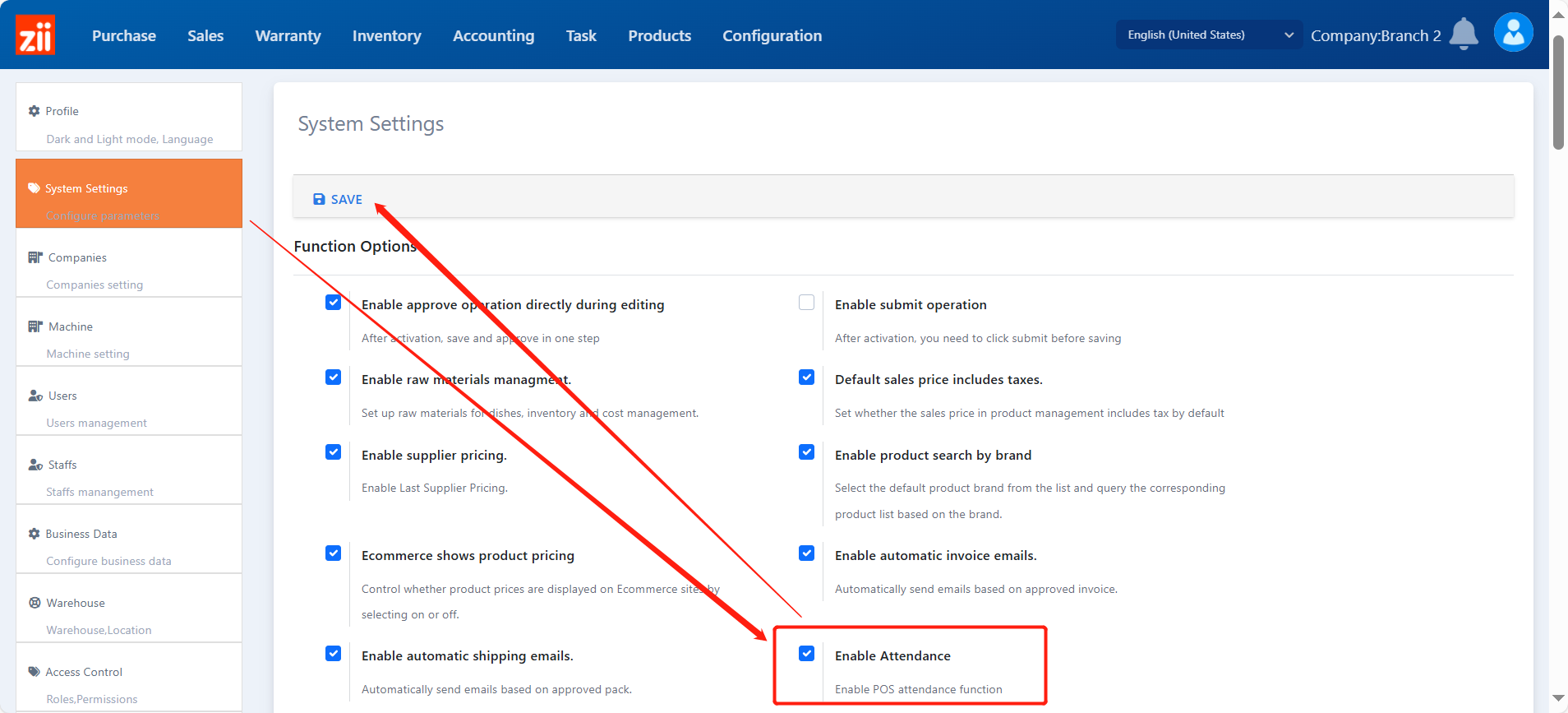
Staff Attendance Settings
Go to “Staff” and click “Edit” next to the account.
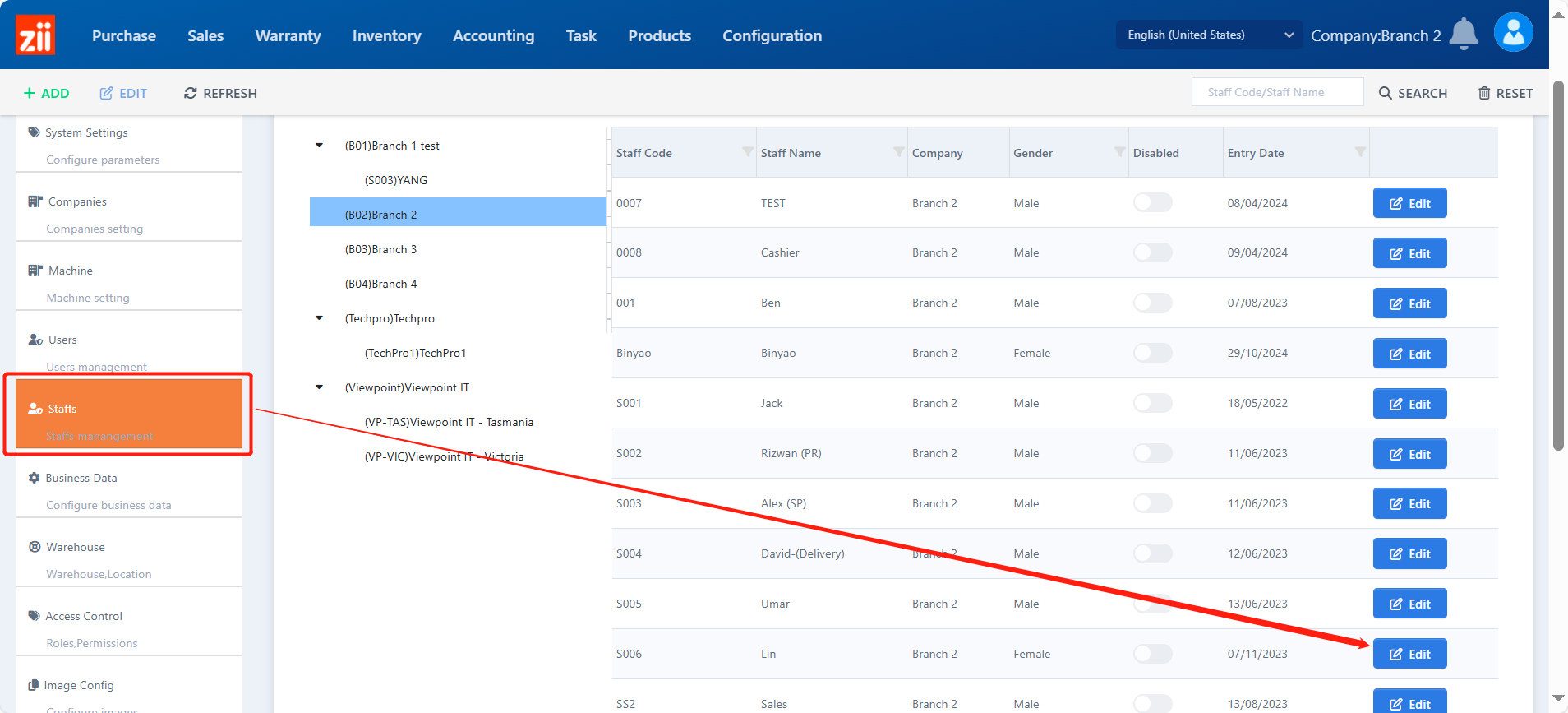
Make sure the account has been setup as a login user and related to a user account.
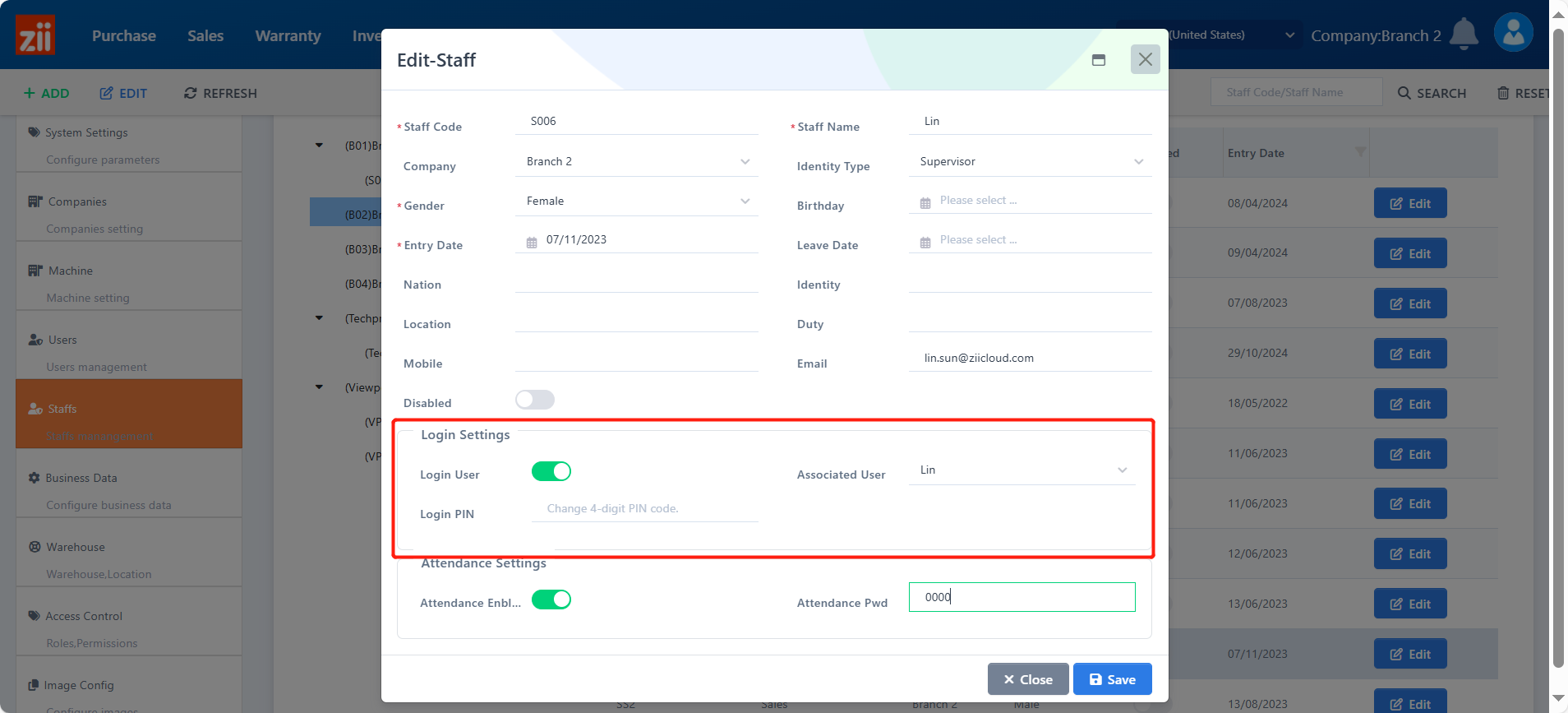
Toggle on “Attendance Enable” and set a password.
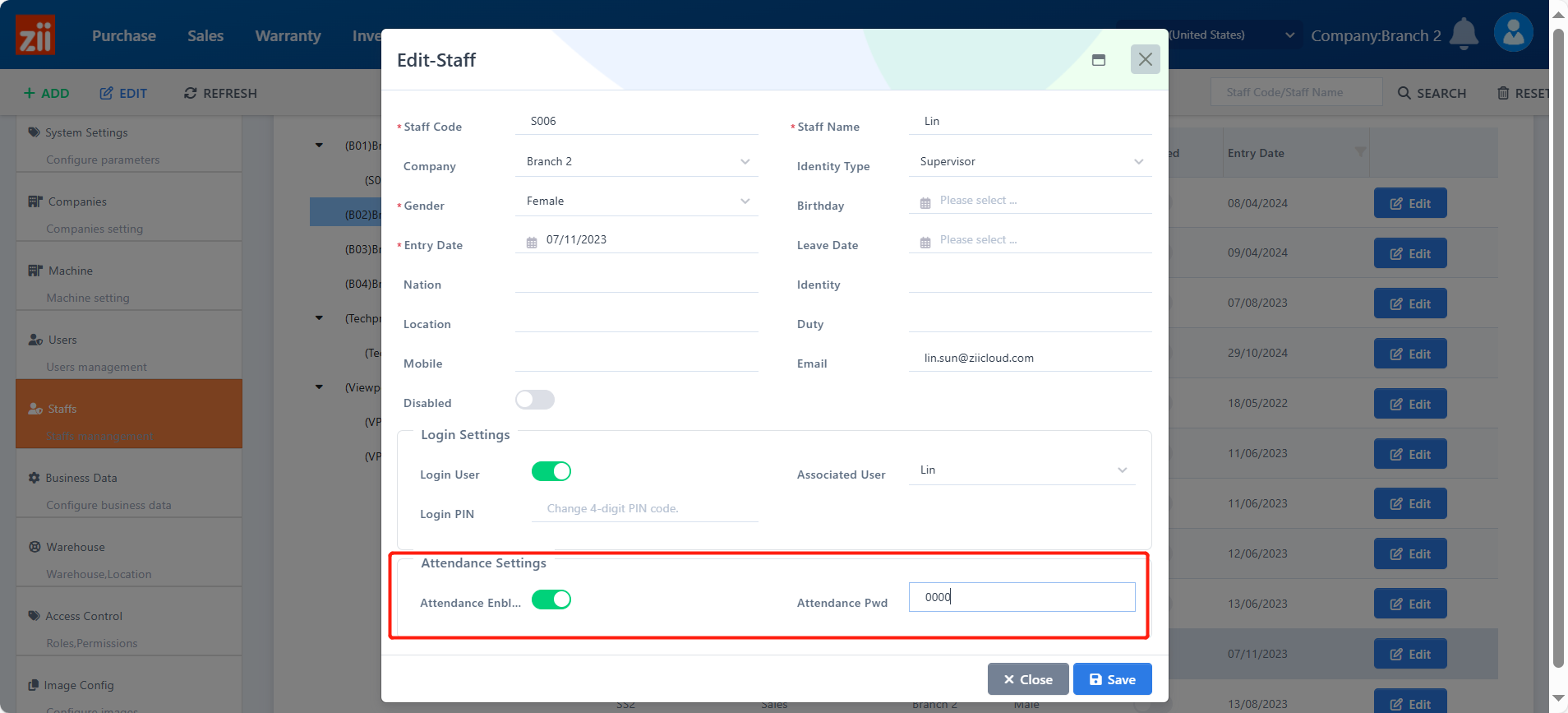
Click “Save”.
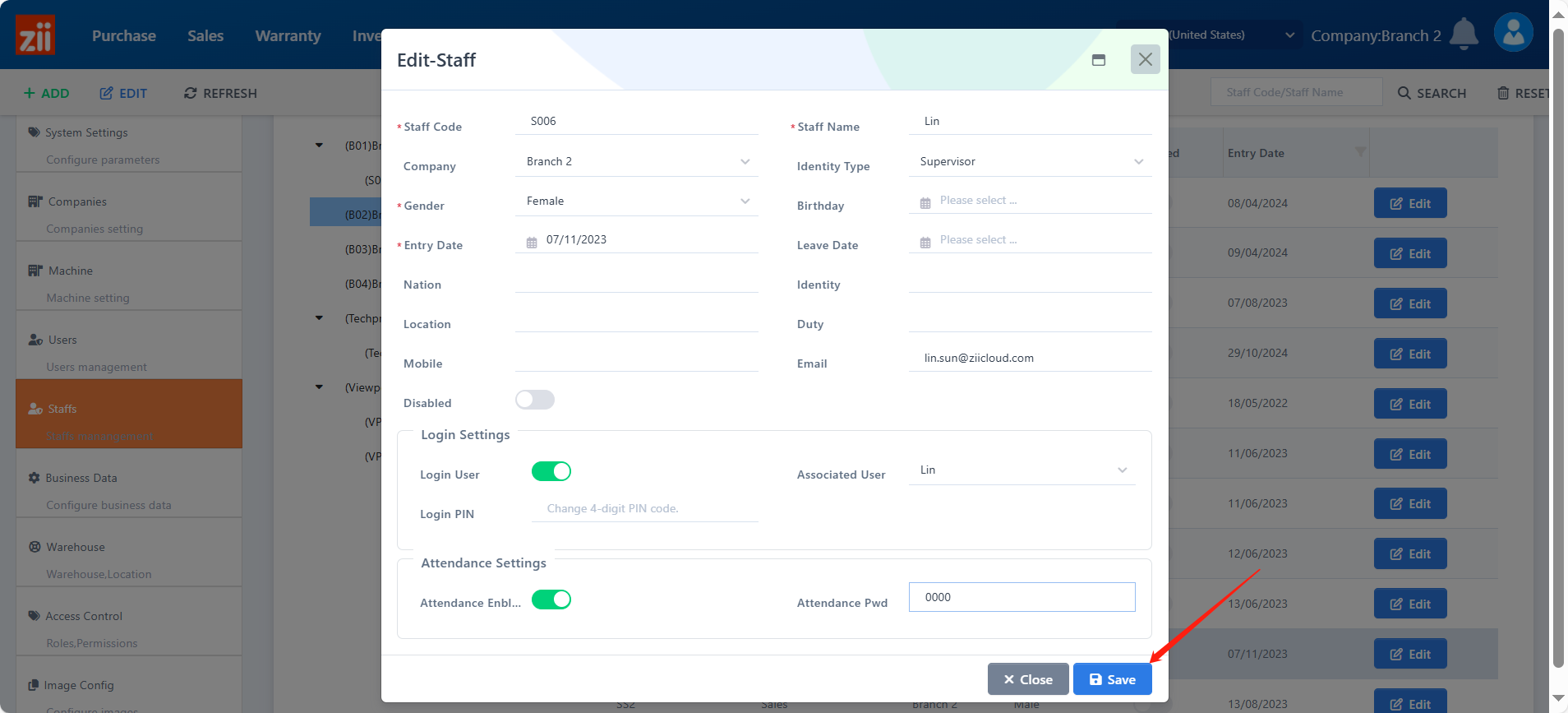
How to Clock-in, Clock-out, or Start a Break
In ZiiPOS Retail, switch to “All Users” and click the account.
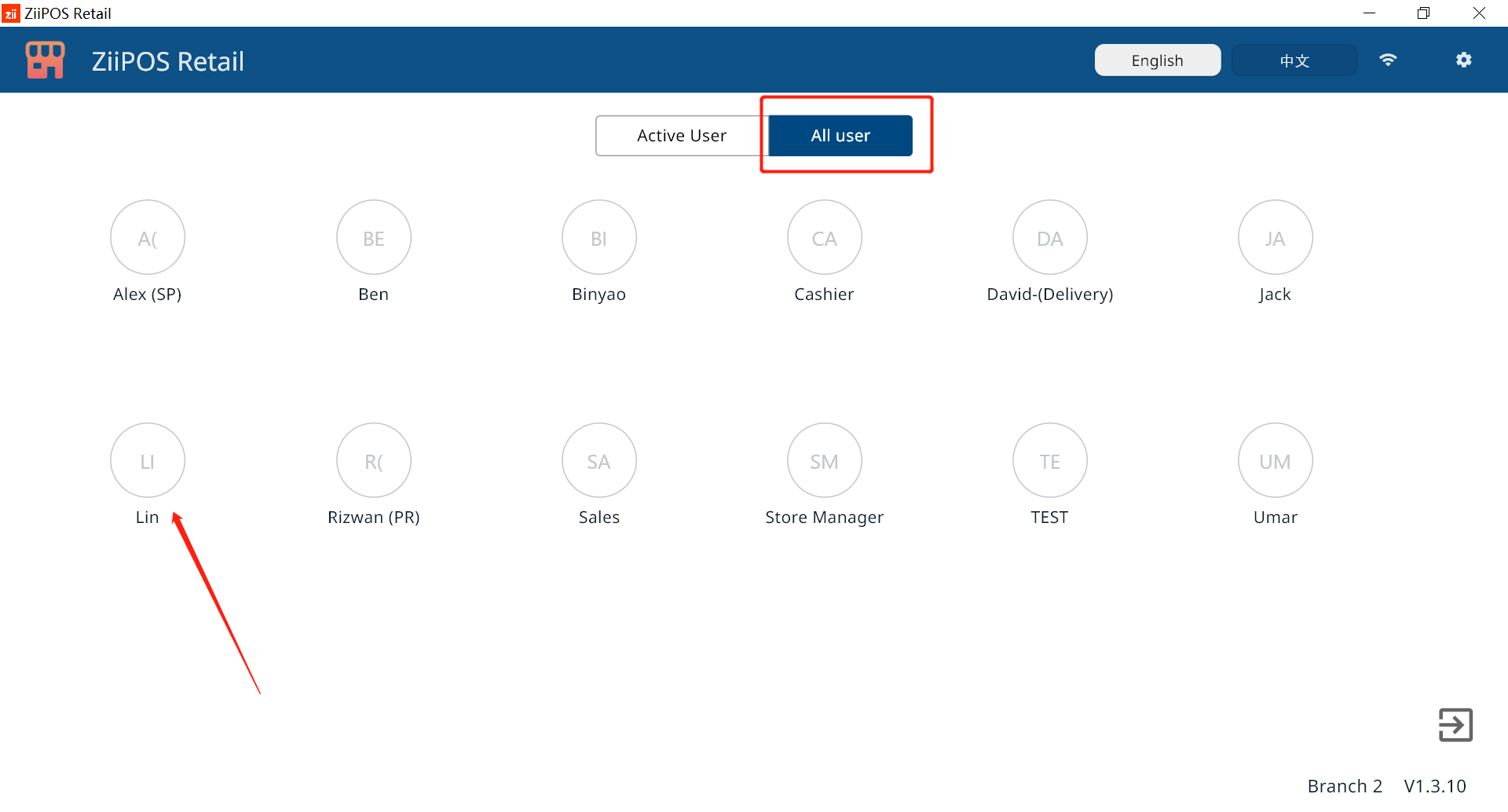
Enter the password and hit “Clock in”.
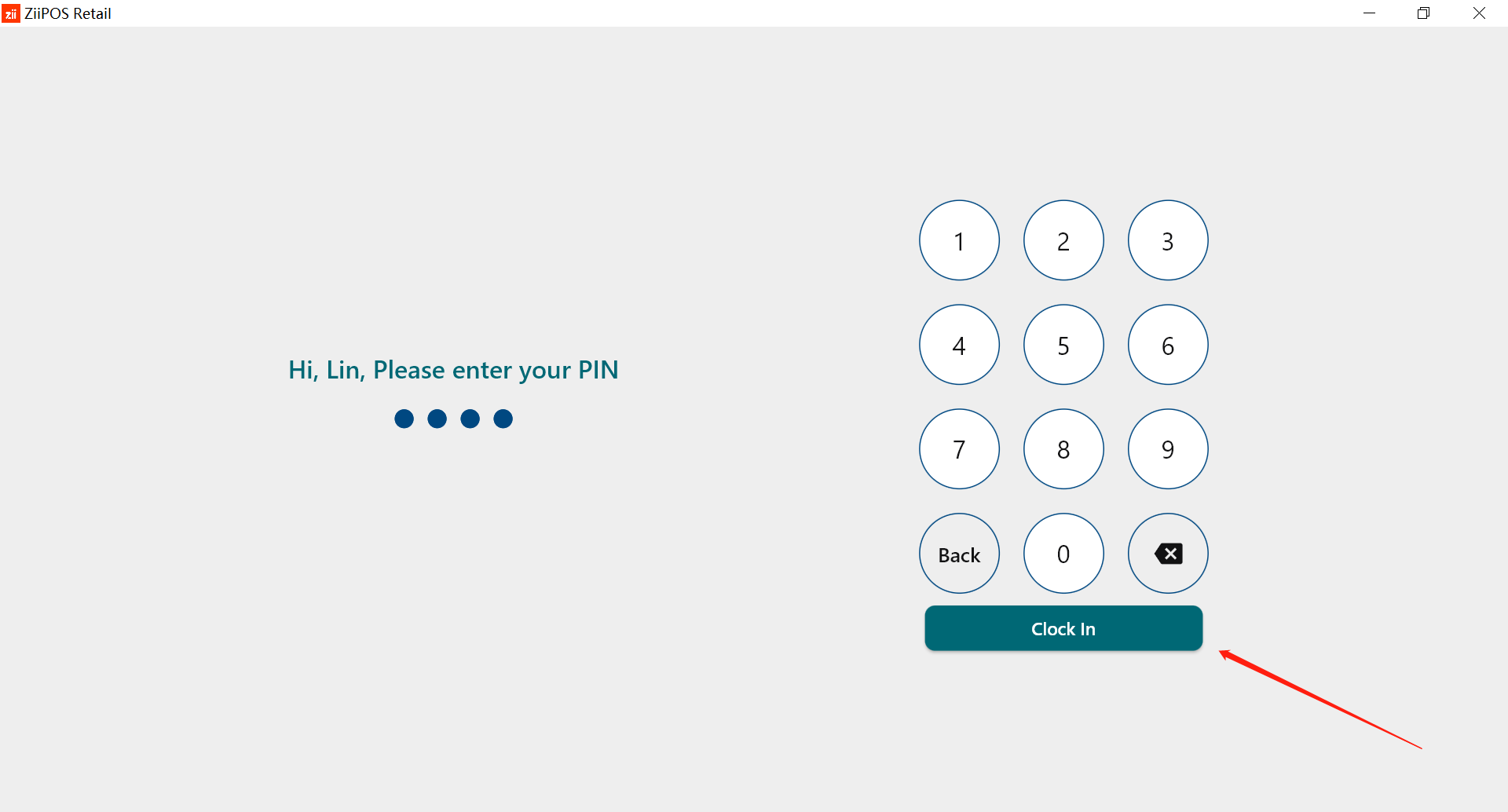
Then you’ll be able to see a green dot in the low right of this account icon, which means this account has clocked-in.
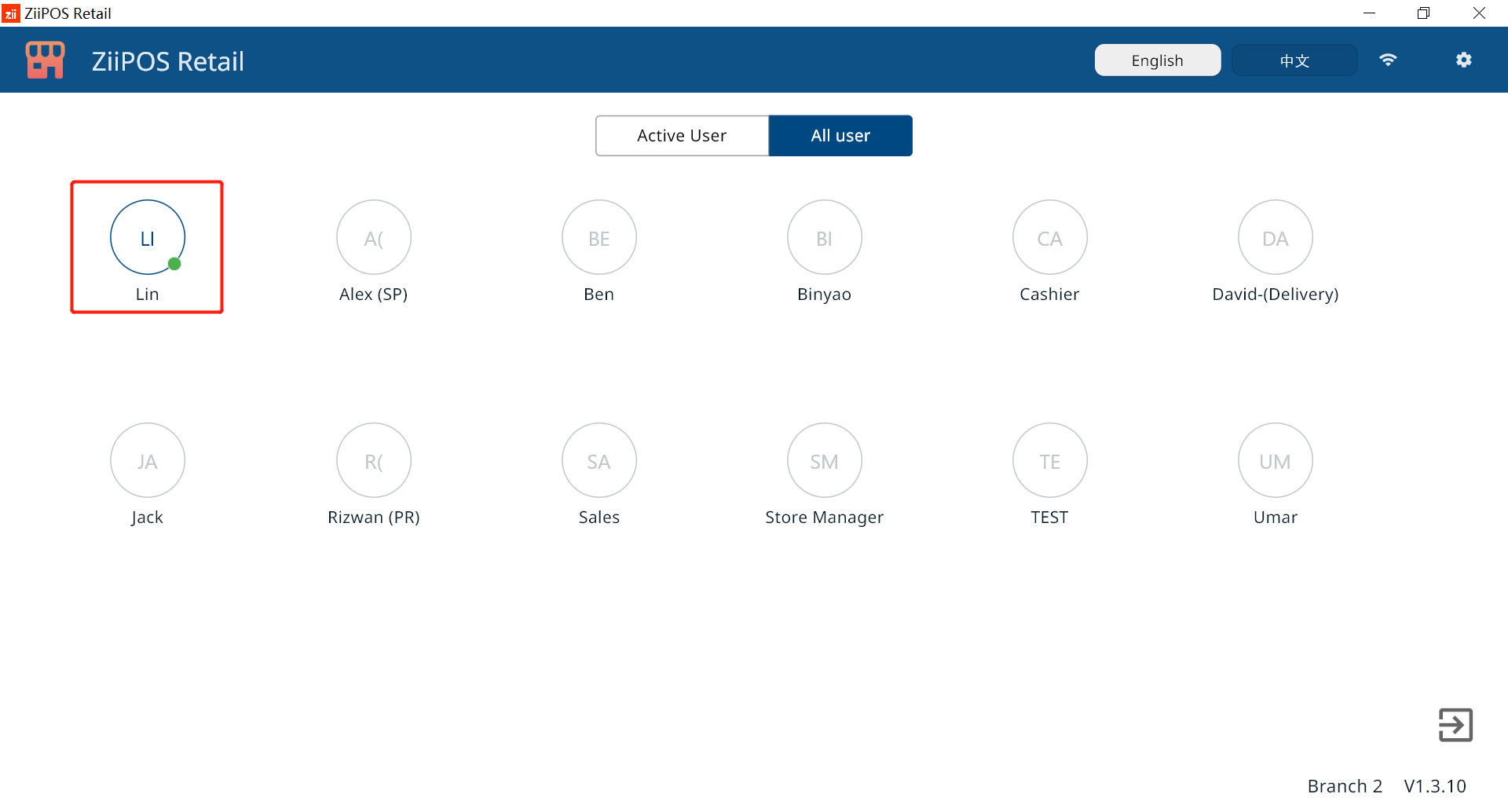
To clock-out or start a break, click the account again.
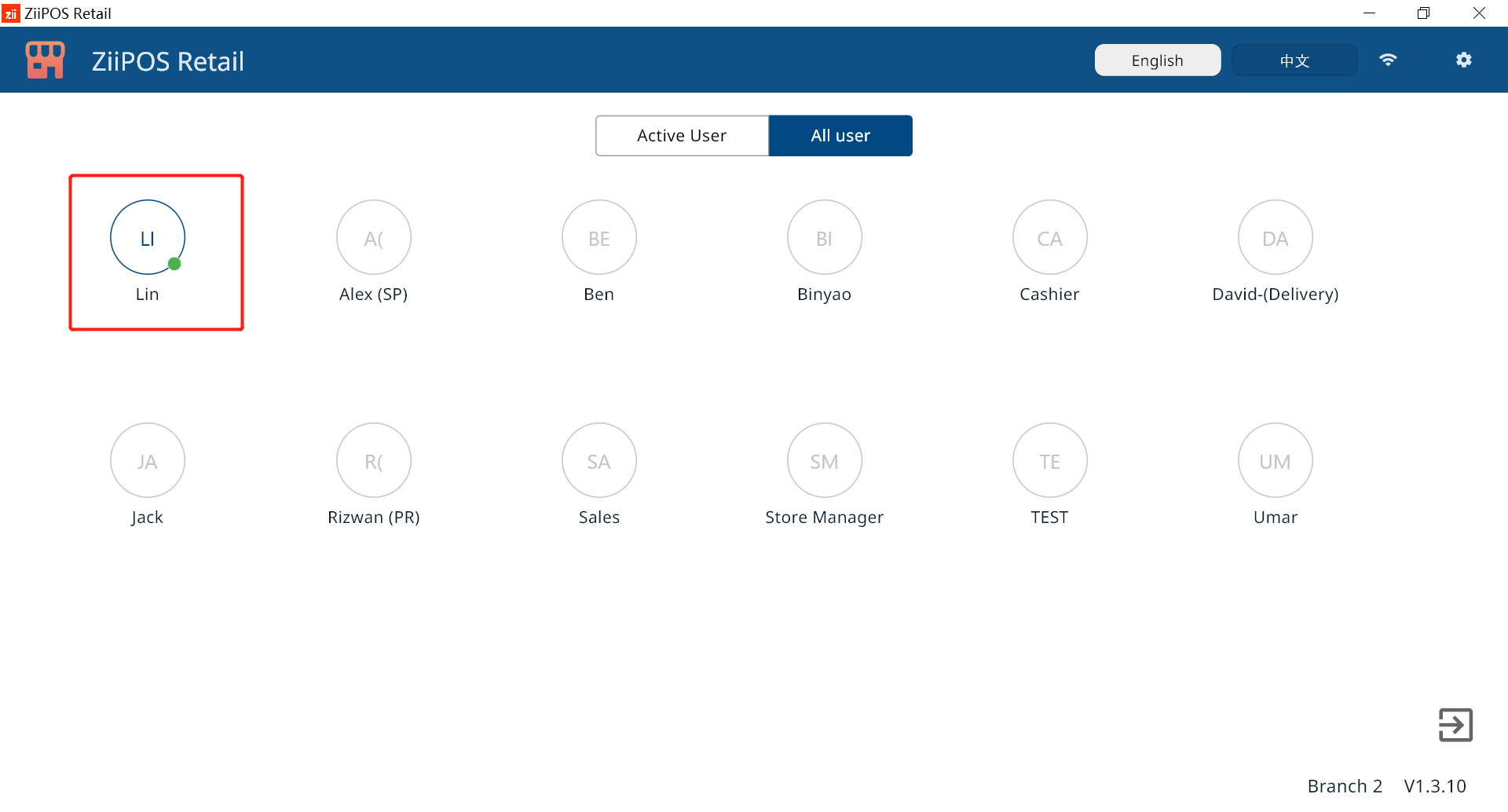
Enter the password and choose to clock-out or start a break.
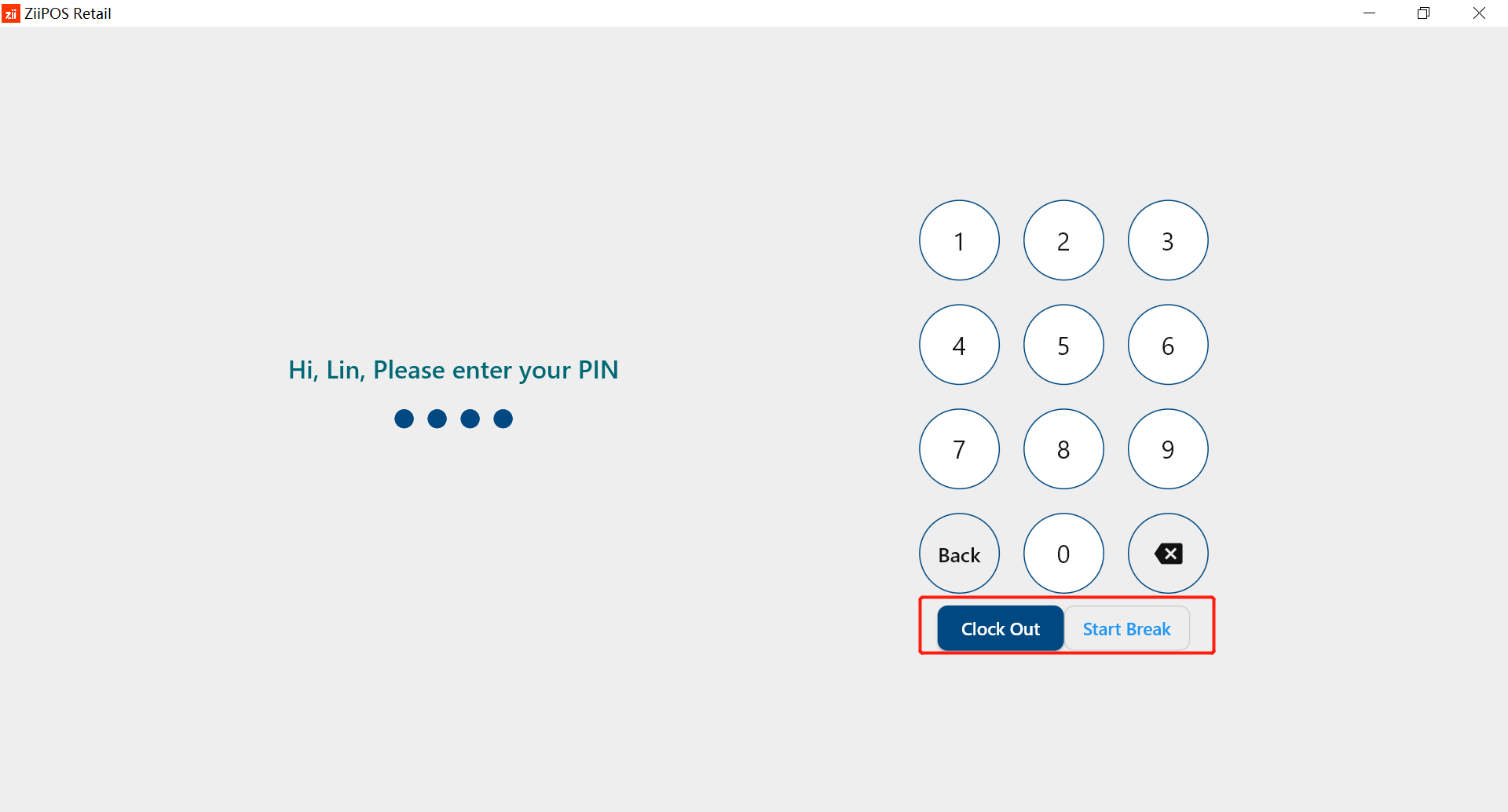
The account icon will be in yellow when “Start Break” is chosen.
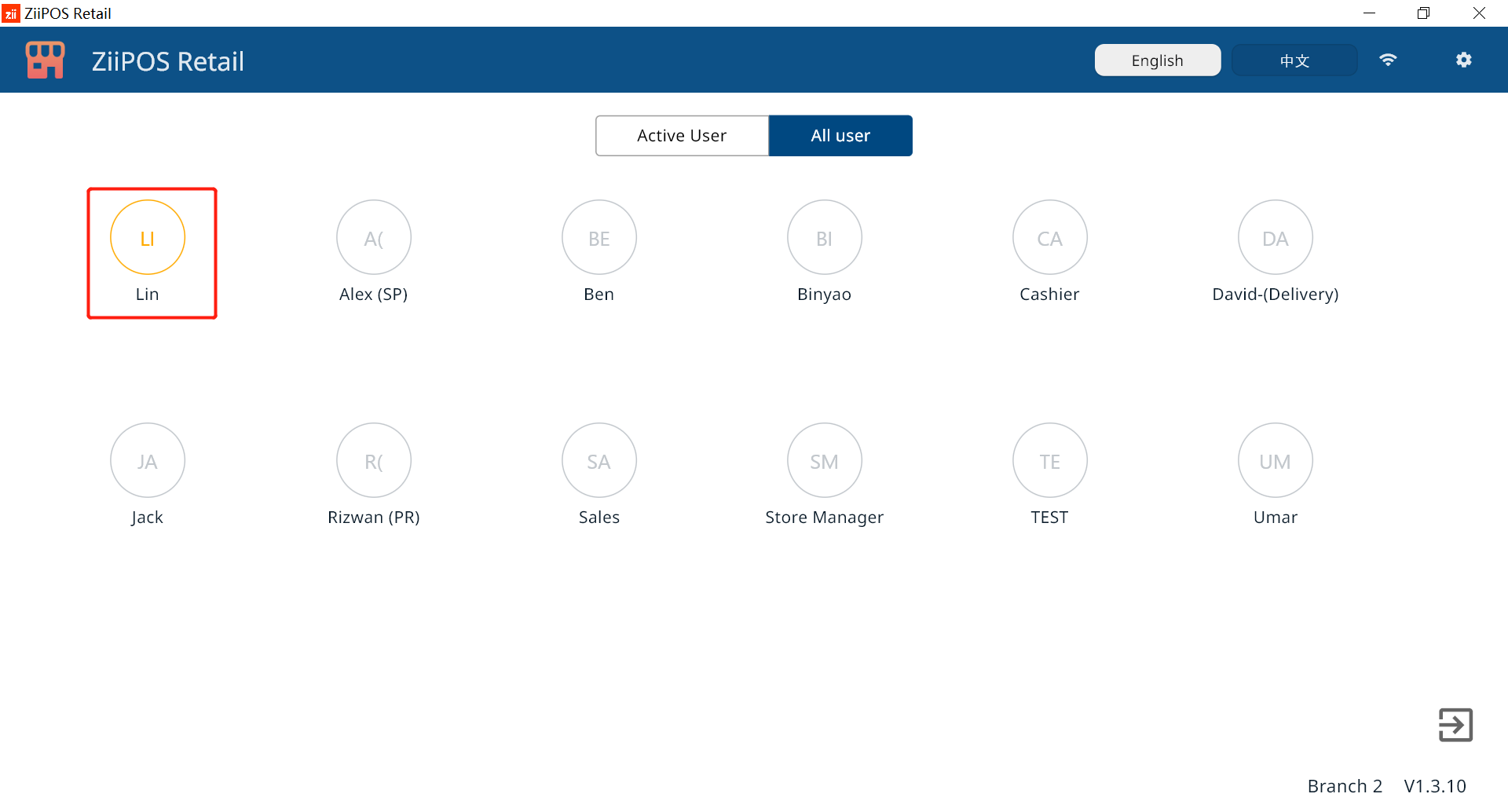
To log in the system, switch to “Active User” and click the account to log in.