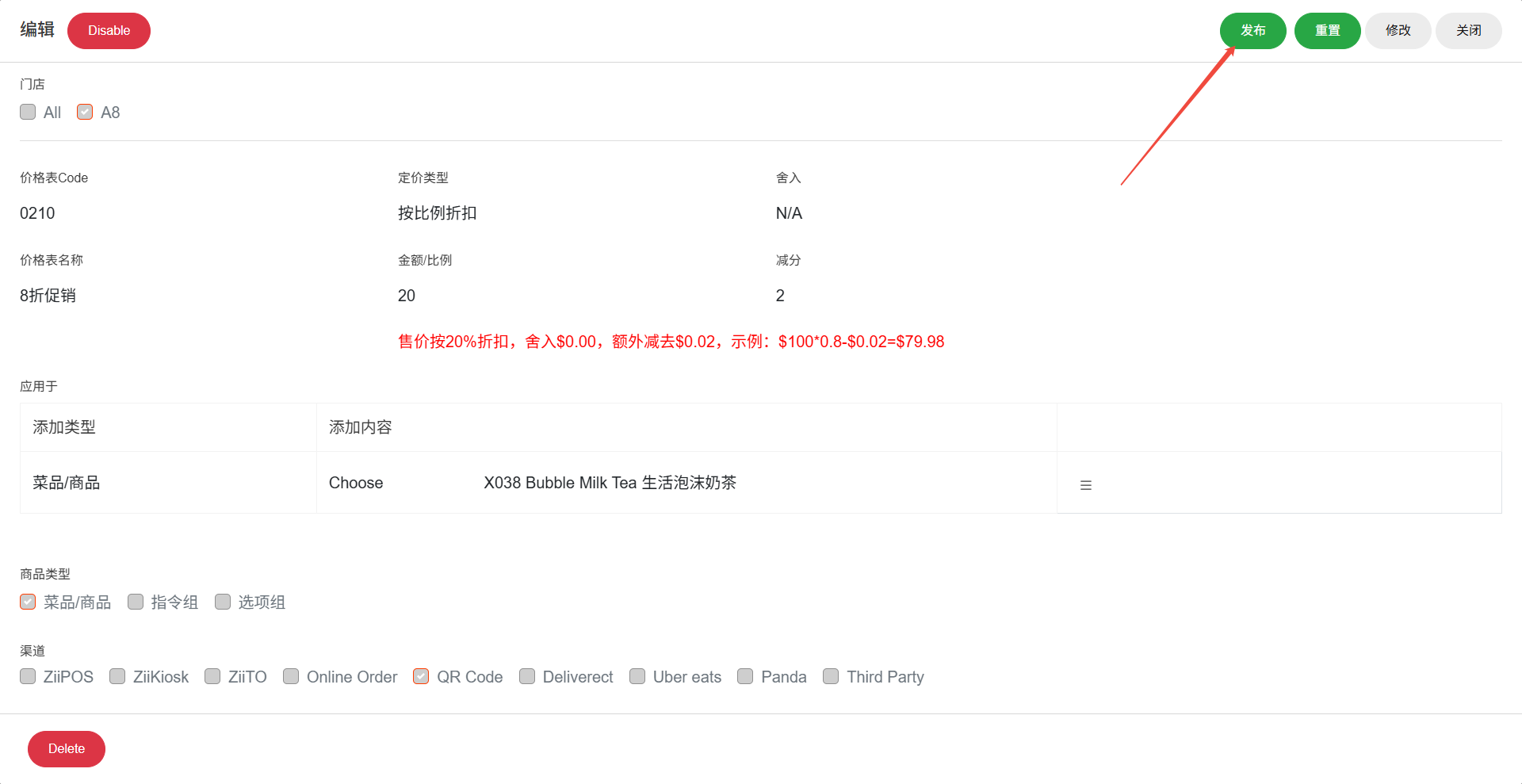登录ZiiPortal: Zii-Dashboard 并选择 “价格表”
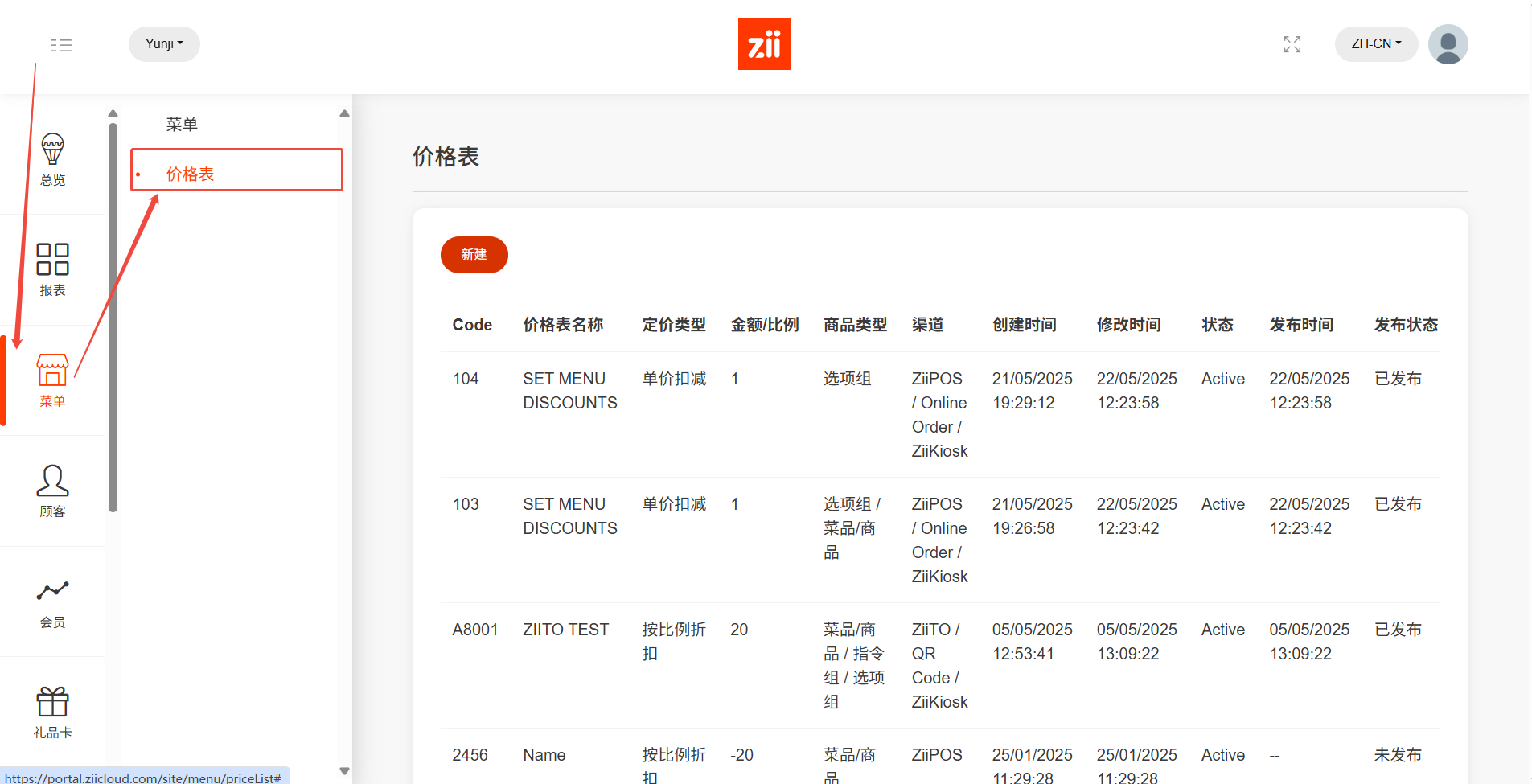
点击 “新建”
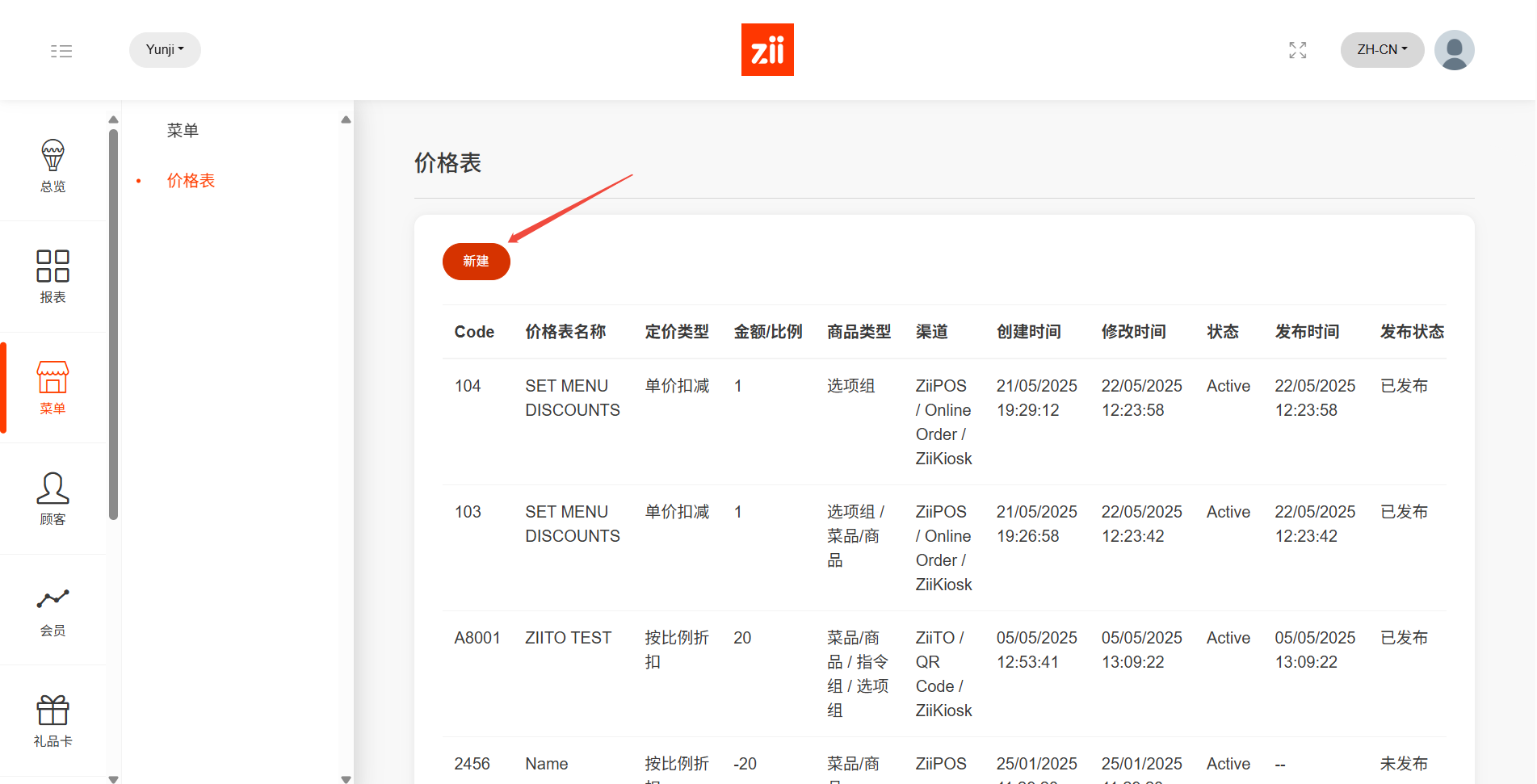
选择一个门店并点击 “保存”
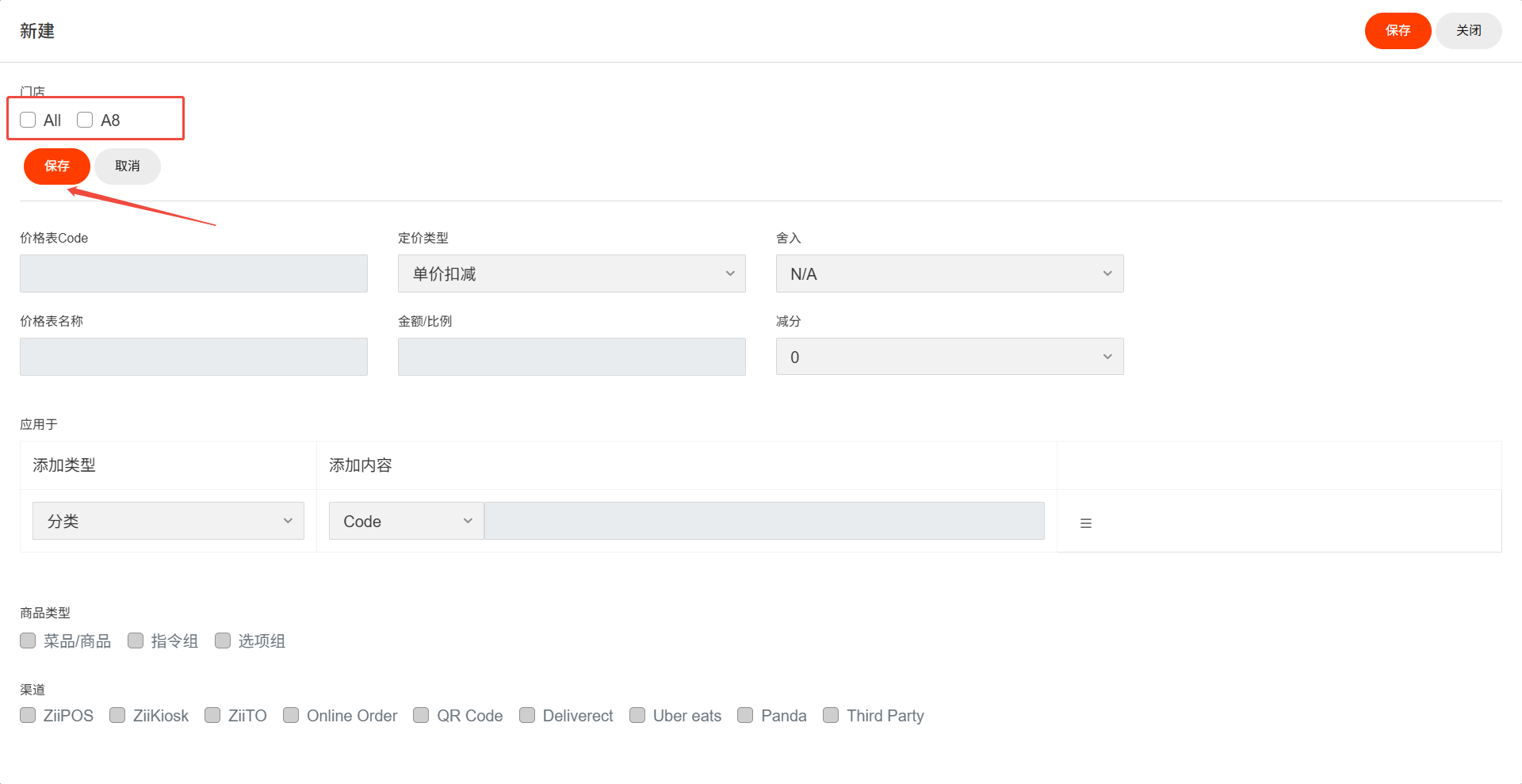
输入一个数字作为价格表的编号
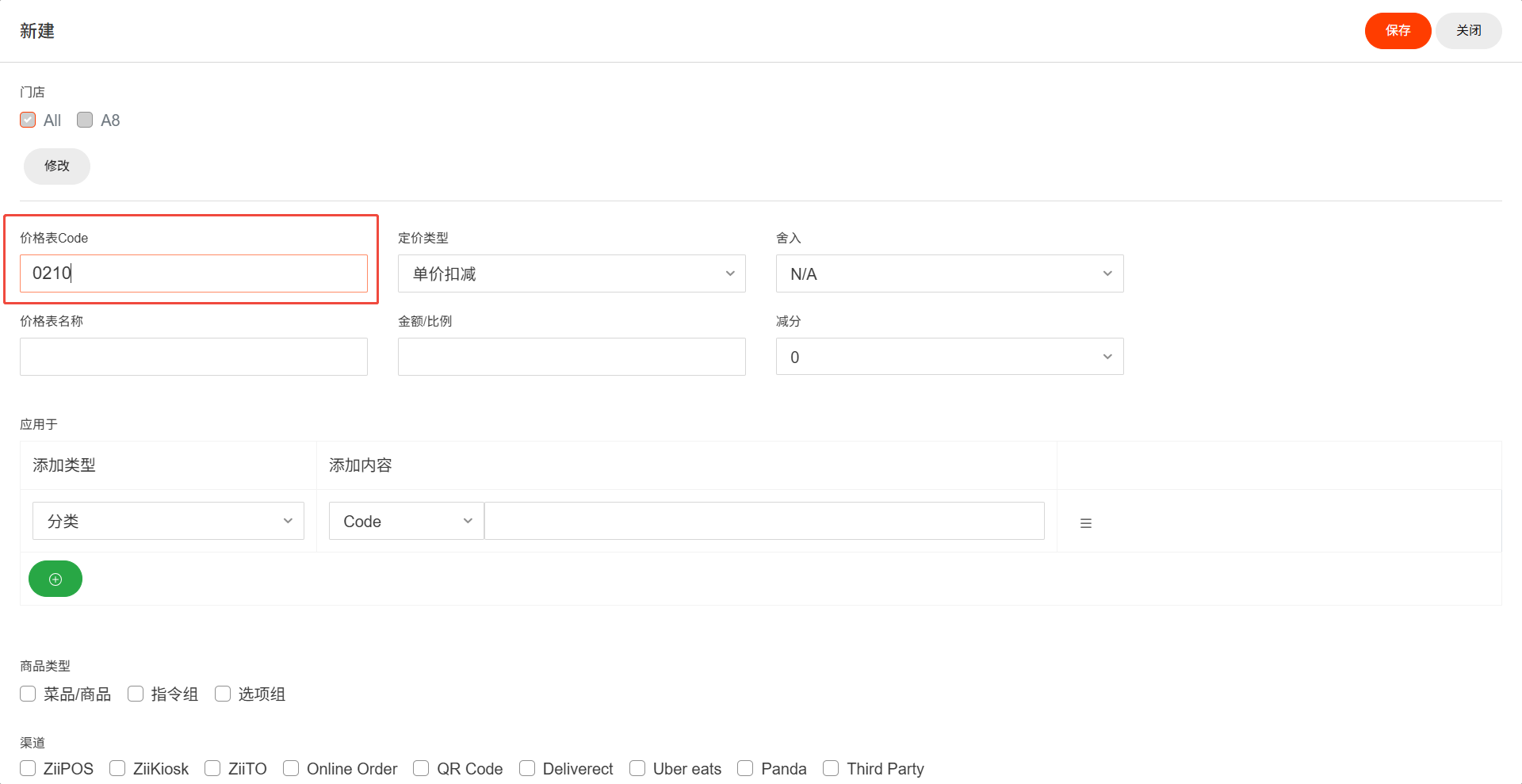
输入价格表的名称
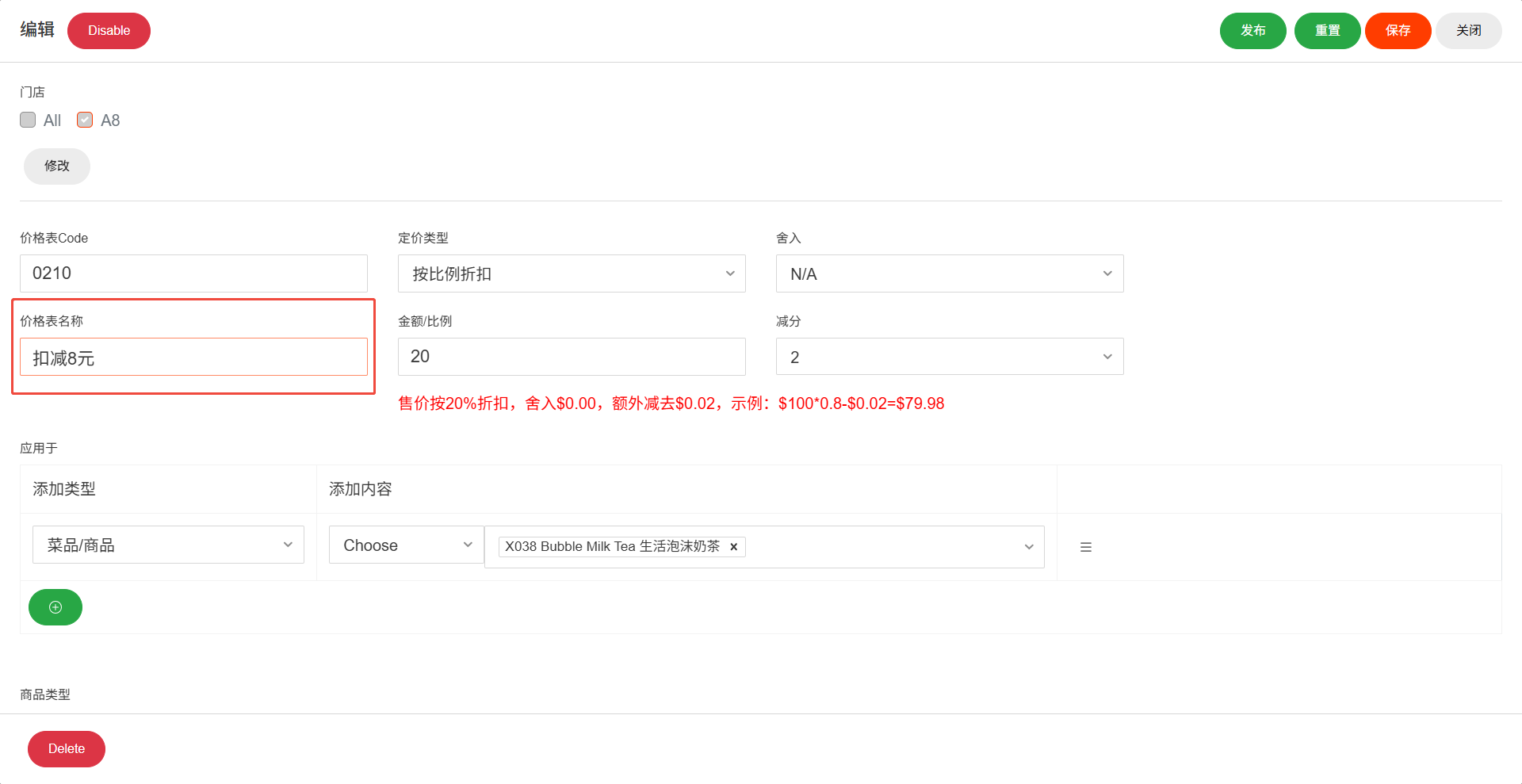
选择定价类型为 “单价扣减”
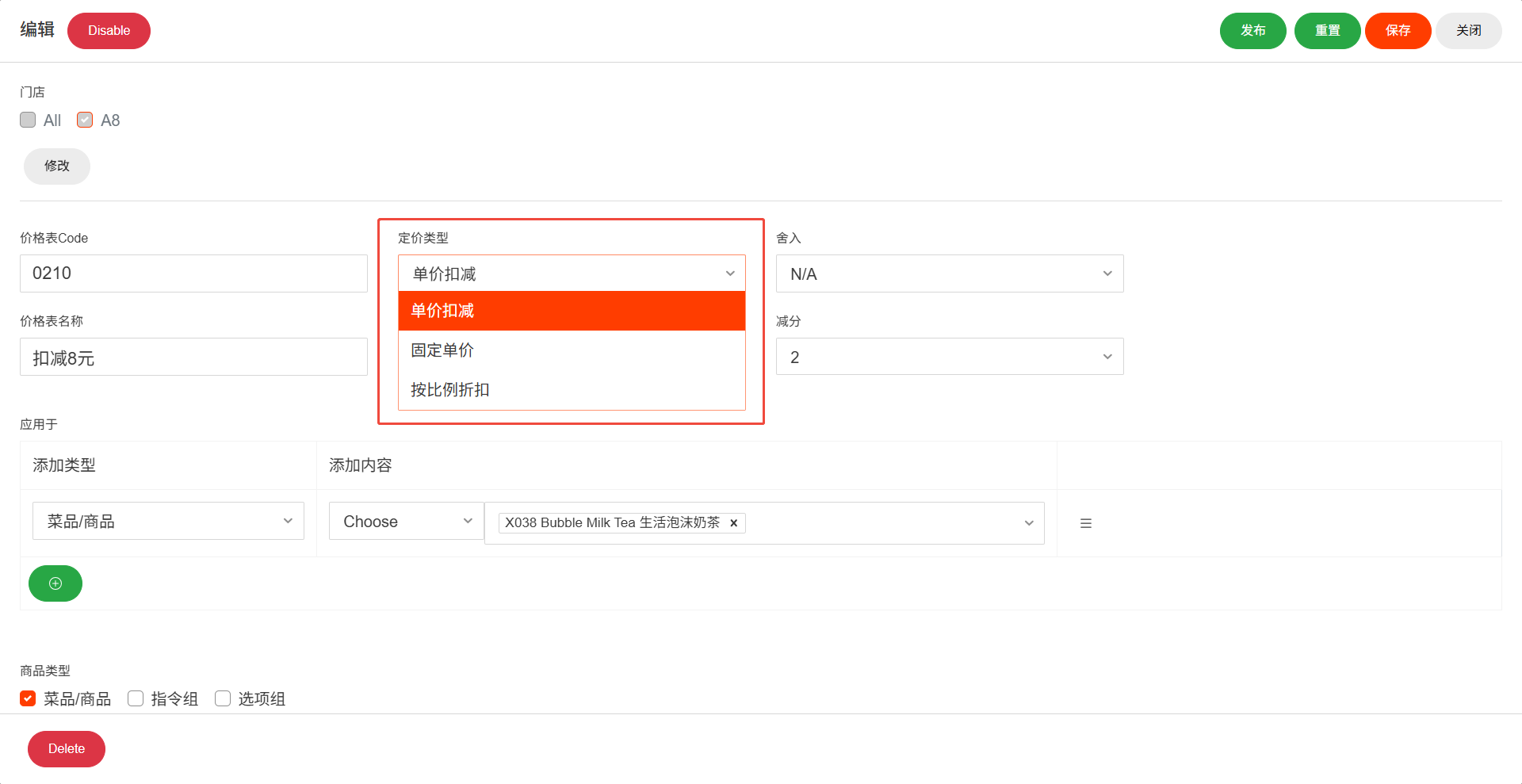
输入价格
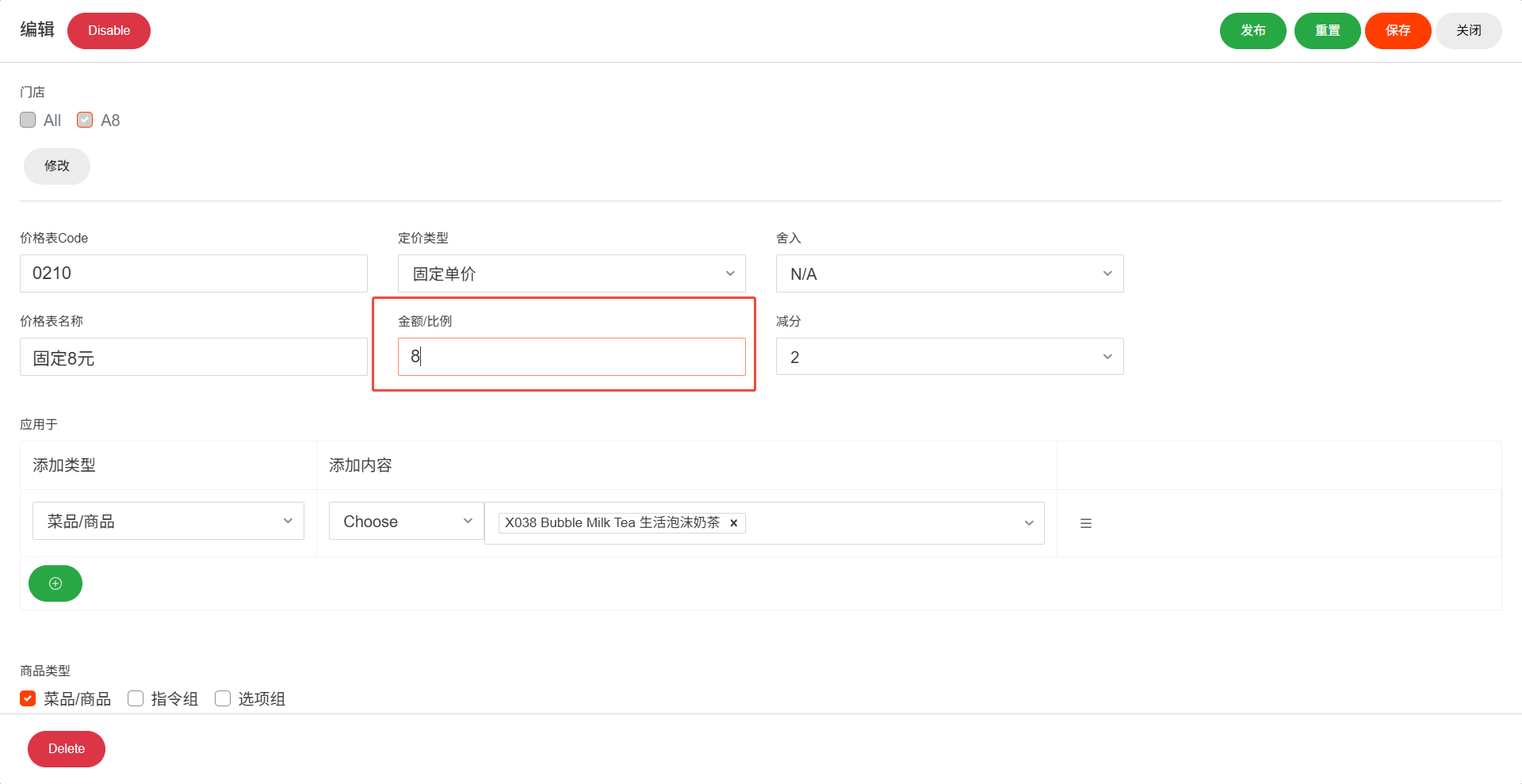
可按需设置舍入规则
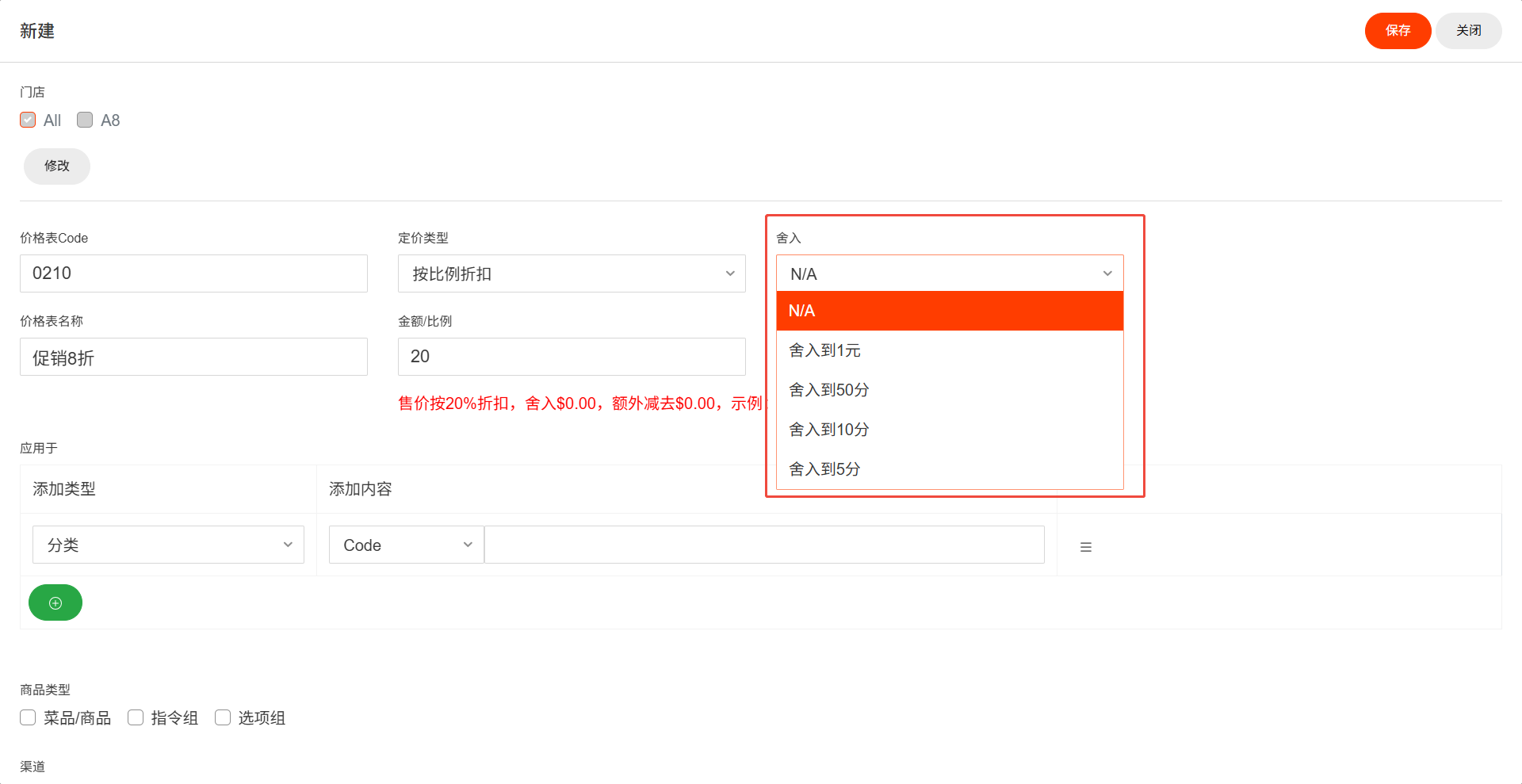
可按需设置减分规则
比如:设置了$8的单价扣减和减2分的规则,一个$100的商品的售价就会变为$91.98
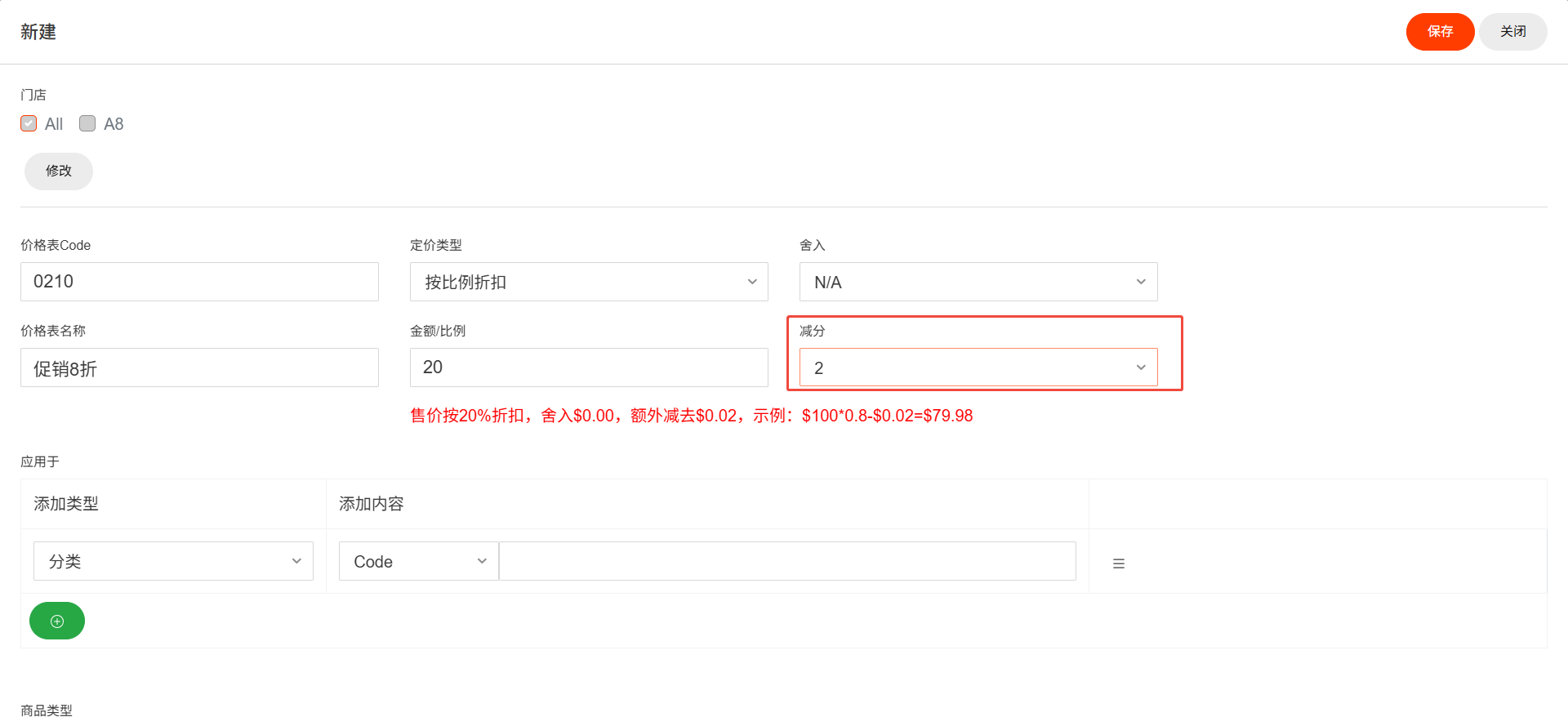
可通过选择整个分类或单个商品的方式添加商品
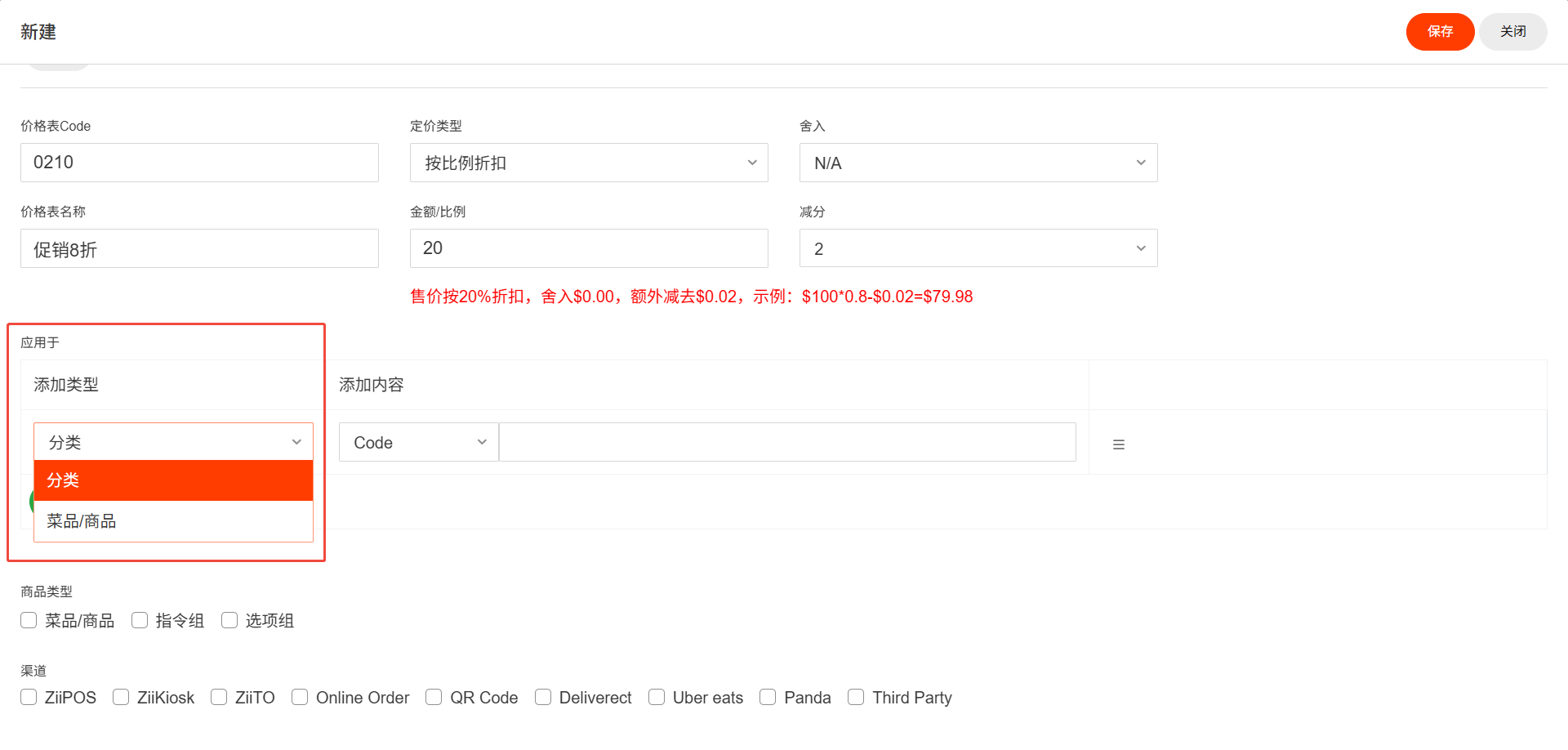
然后就可以通过列表选择,或者输入分类/商品编号的方式选择商品
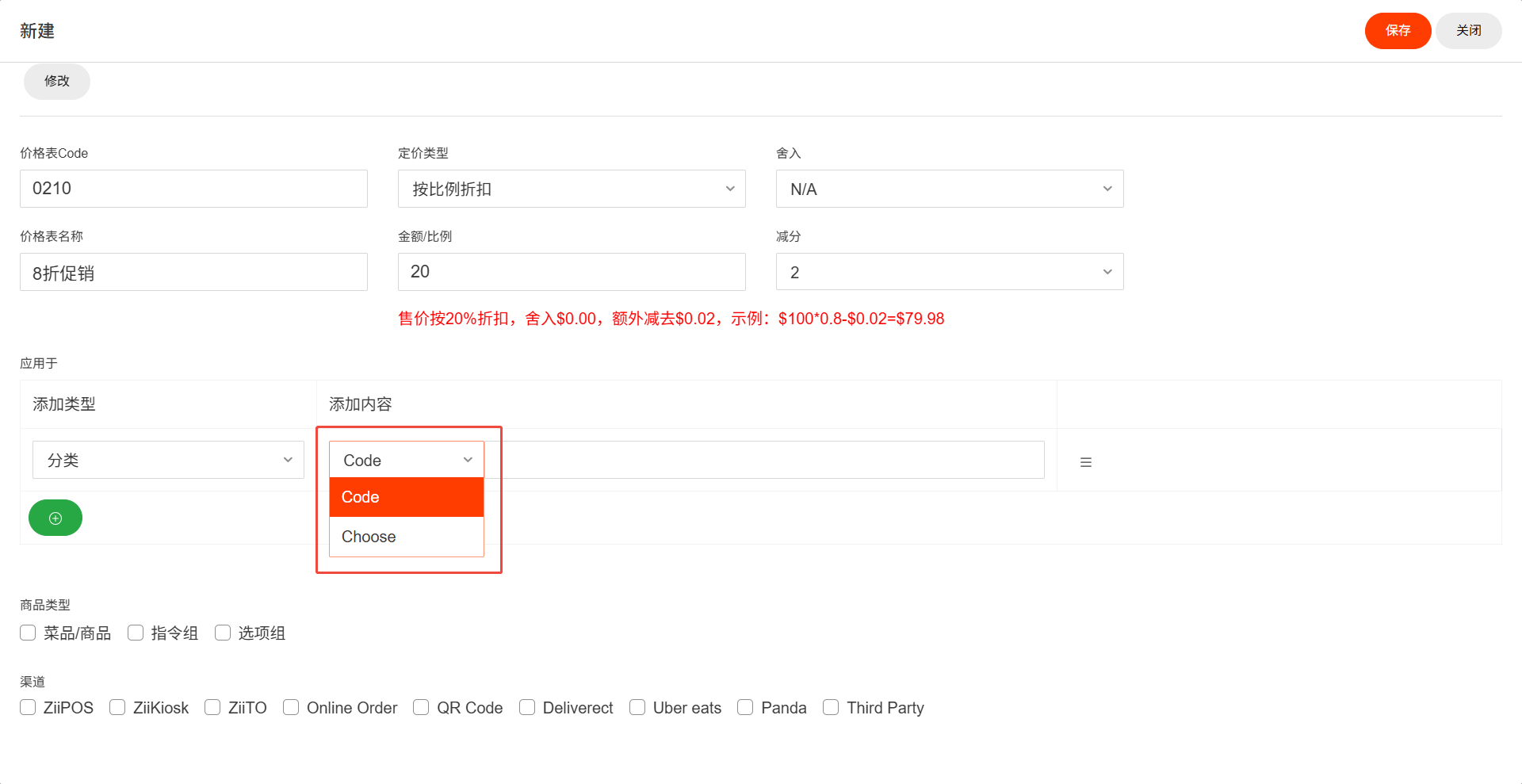
勾选至少一个价格表需要应用的商品类型
比如:只勾选 “菜品/商品”,那这个商品在包含于选项组的时候,选项组中的它就不会受到价格表影响
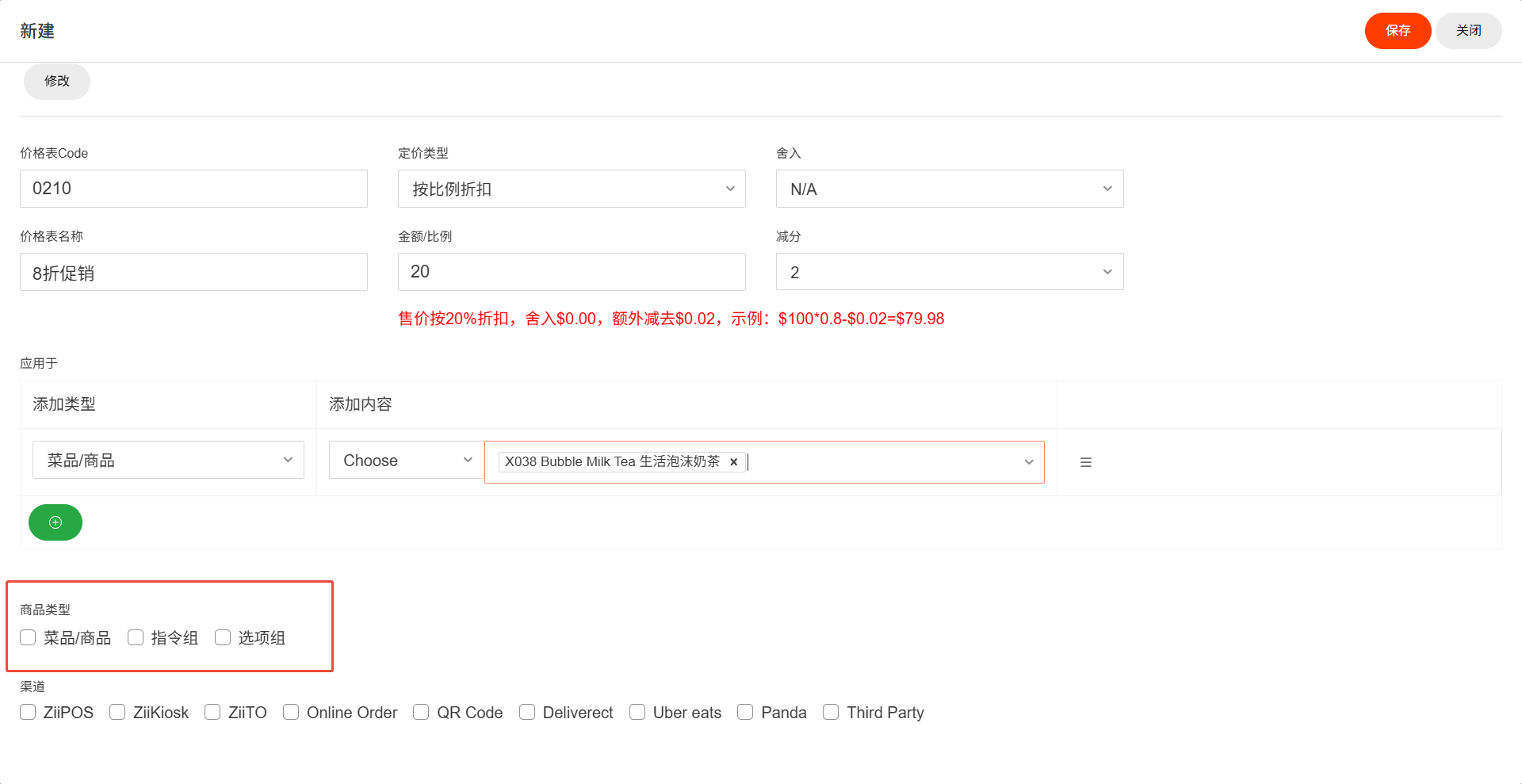
勾选至少一个价格表需要应用的渠道
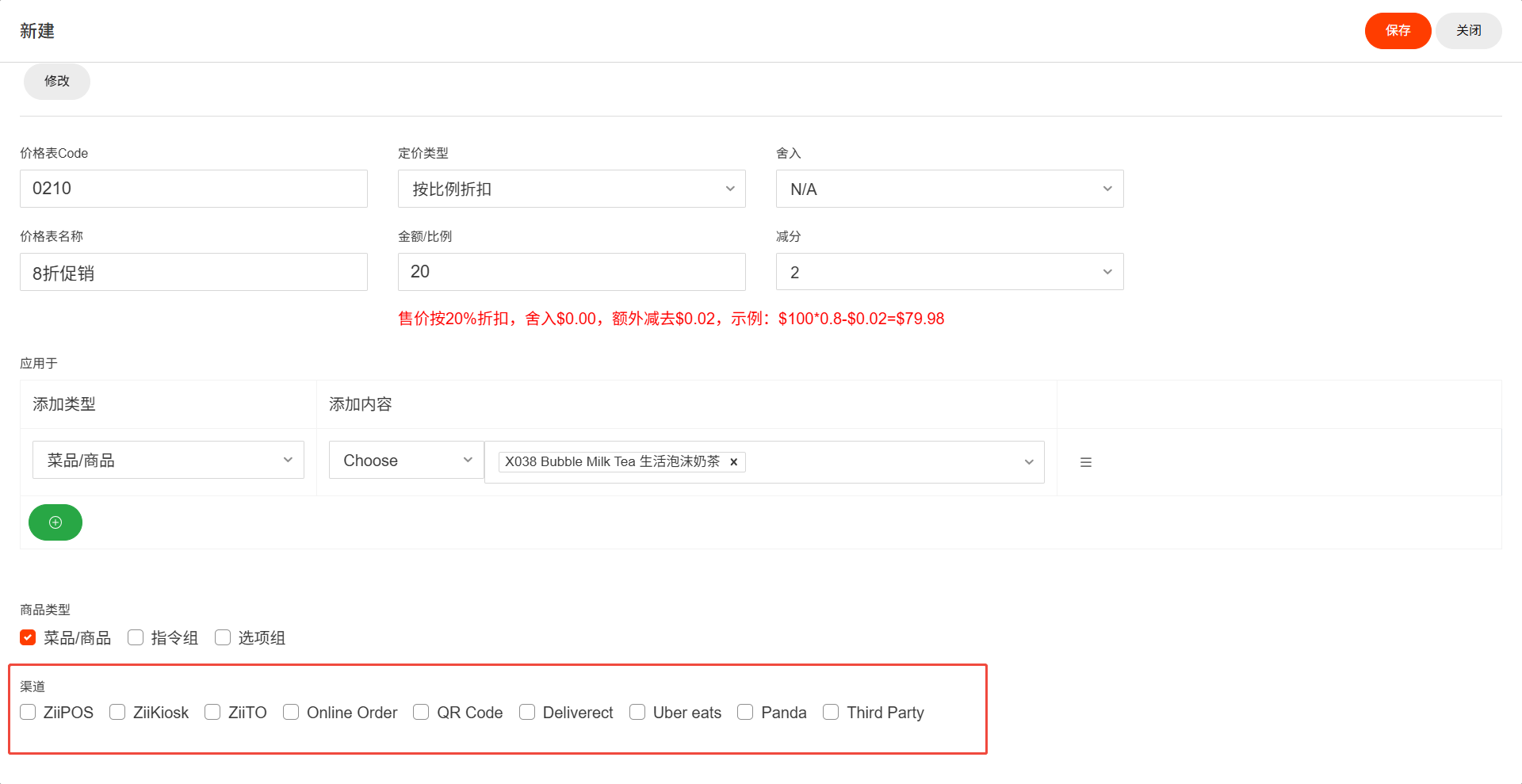
点击 “保存”
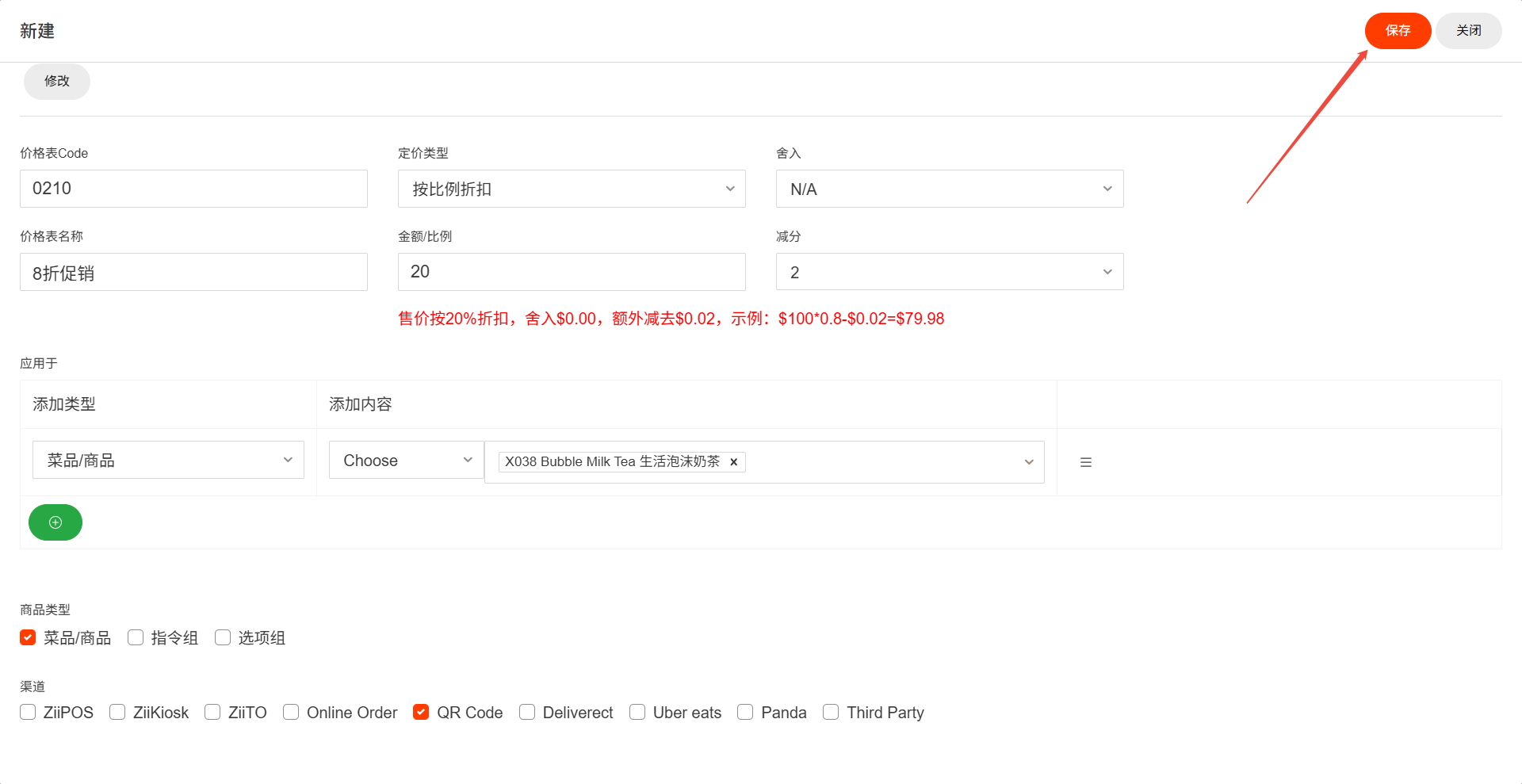
点击 “发布”