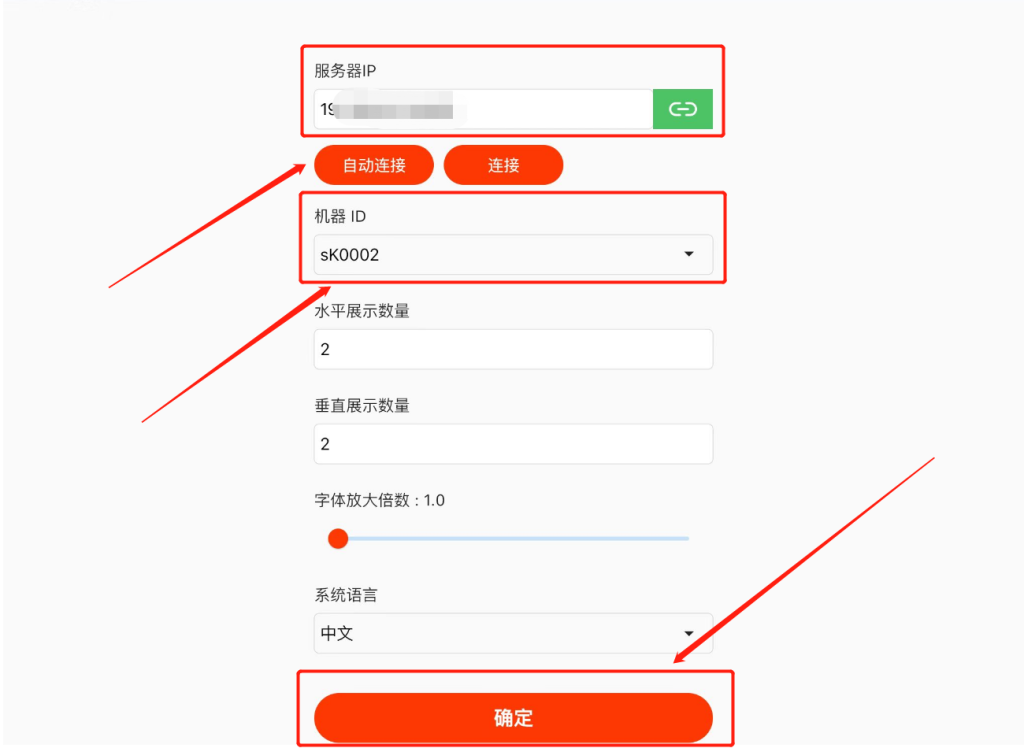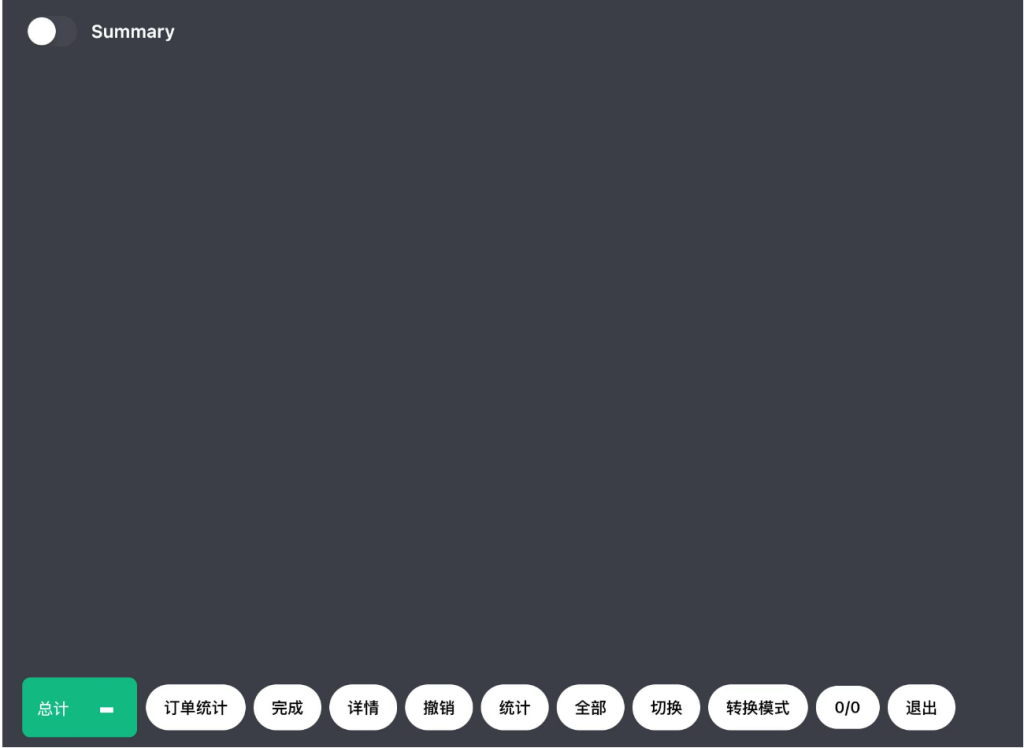- 在ZiiPOS的设置:
点击左下角的工具栏按钮。
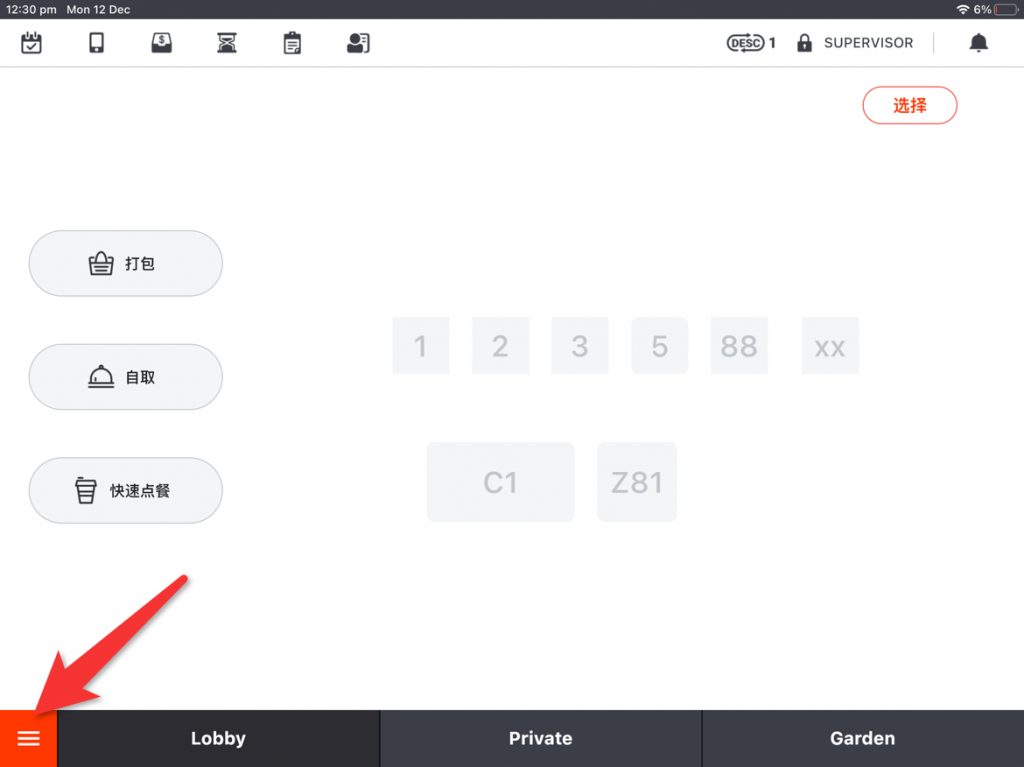
点击“设置”。
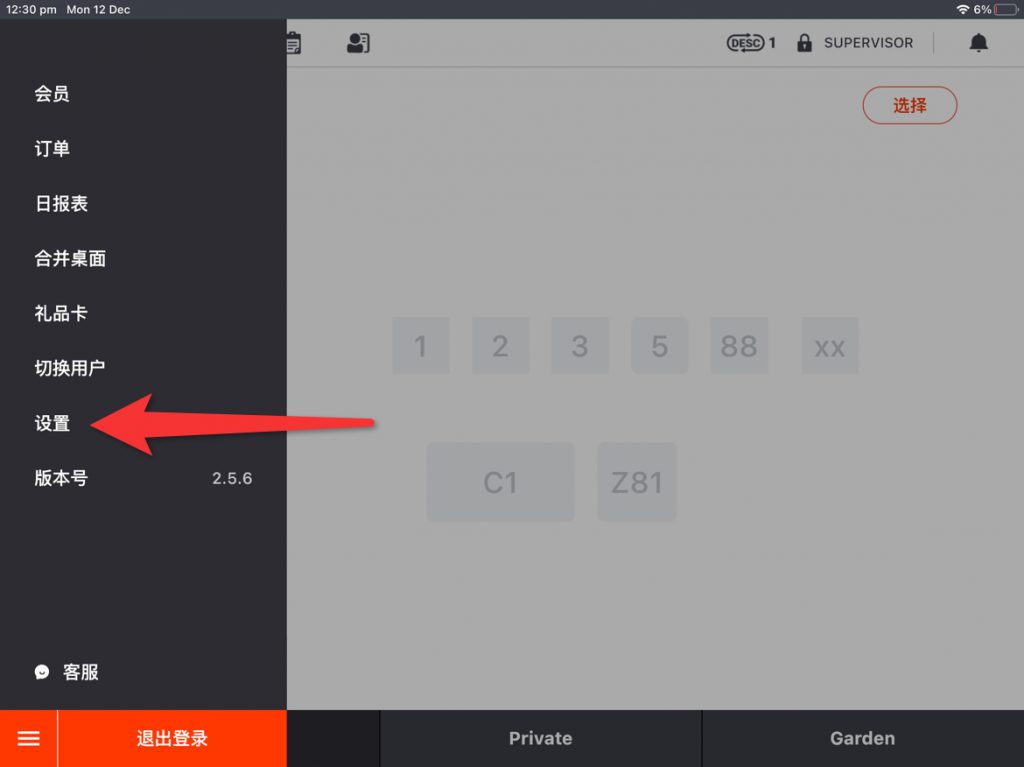
点击图中圈出的功能栏,找到“厨房屏显”按钮。
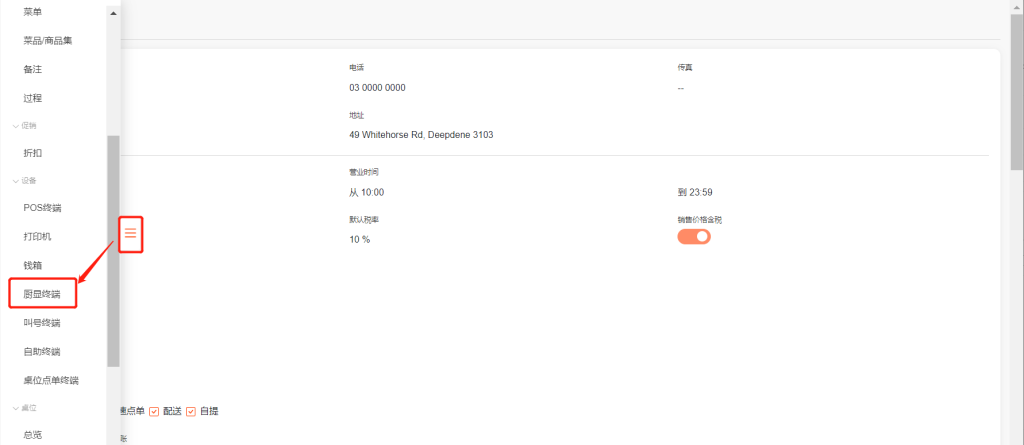
点击“新建”。
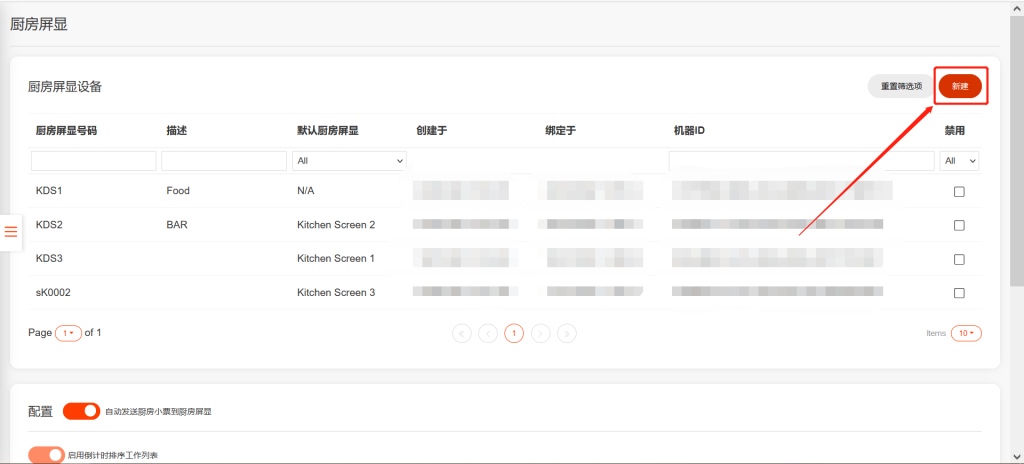
填入设置的内容后,点击“保存”。

- 在ZiiKDS的设置
在设备上,下载ZiiKDS。
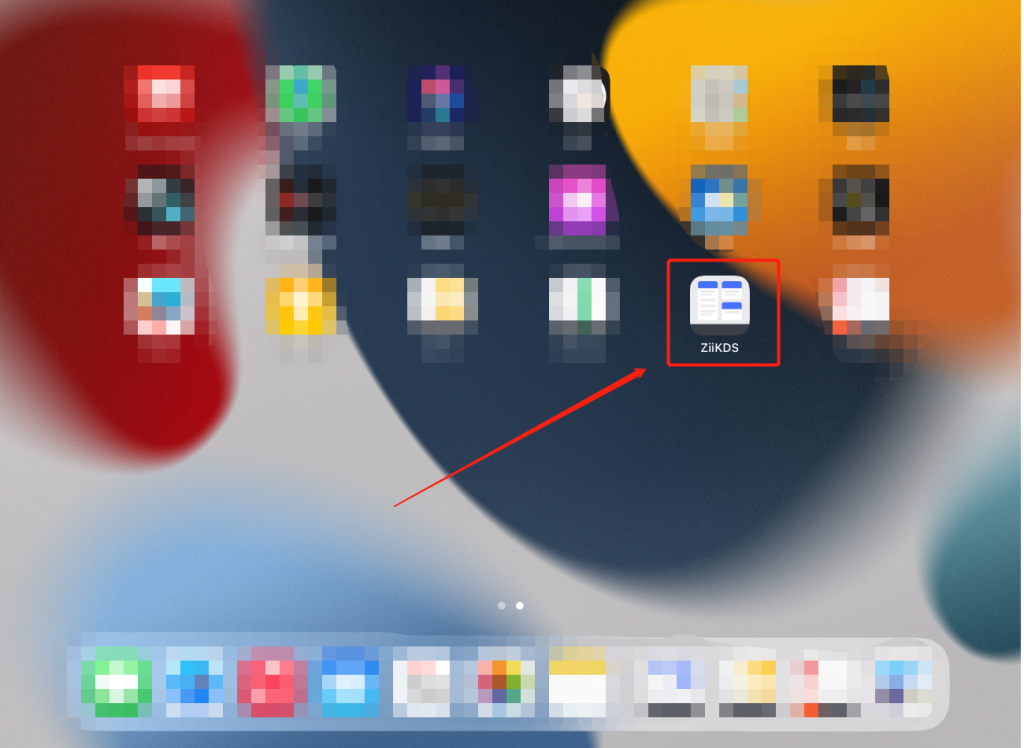
打开ZiiKDS进入设置页面。
点击“自动连接”自动获取“服务器IP”,点击“机器ID“”的下拉箭头进行选择,点击“确定”。
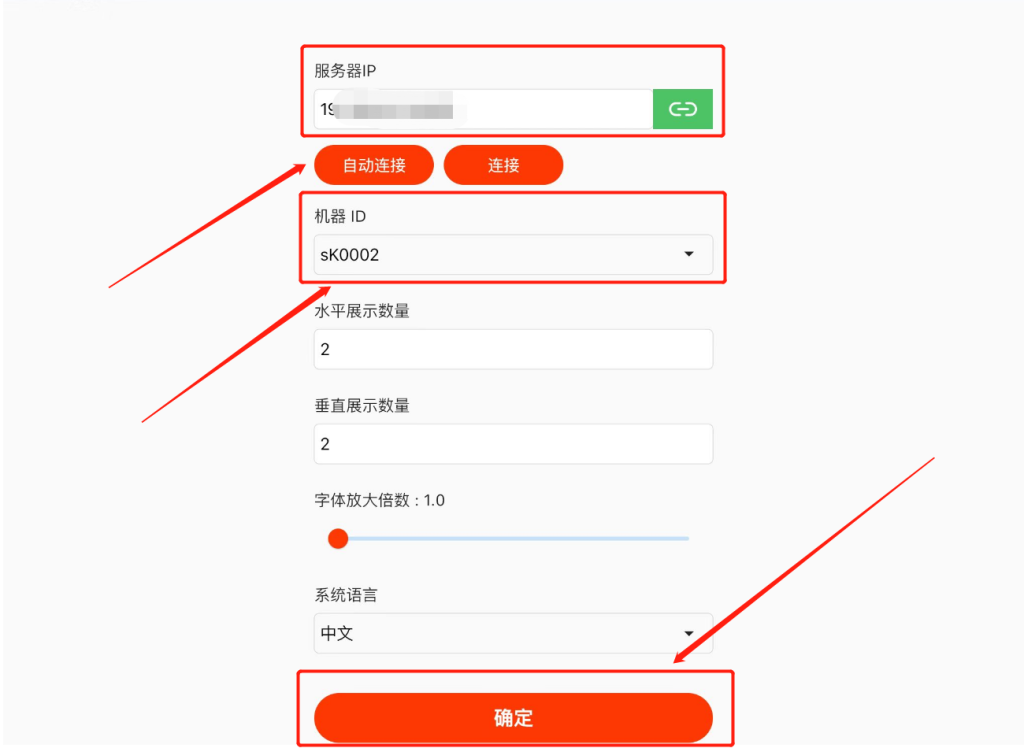
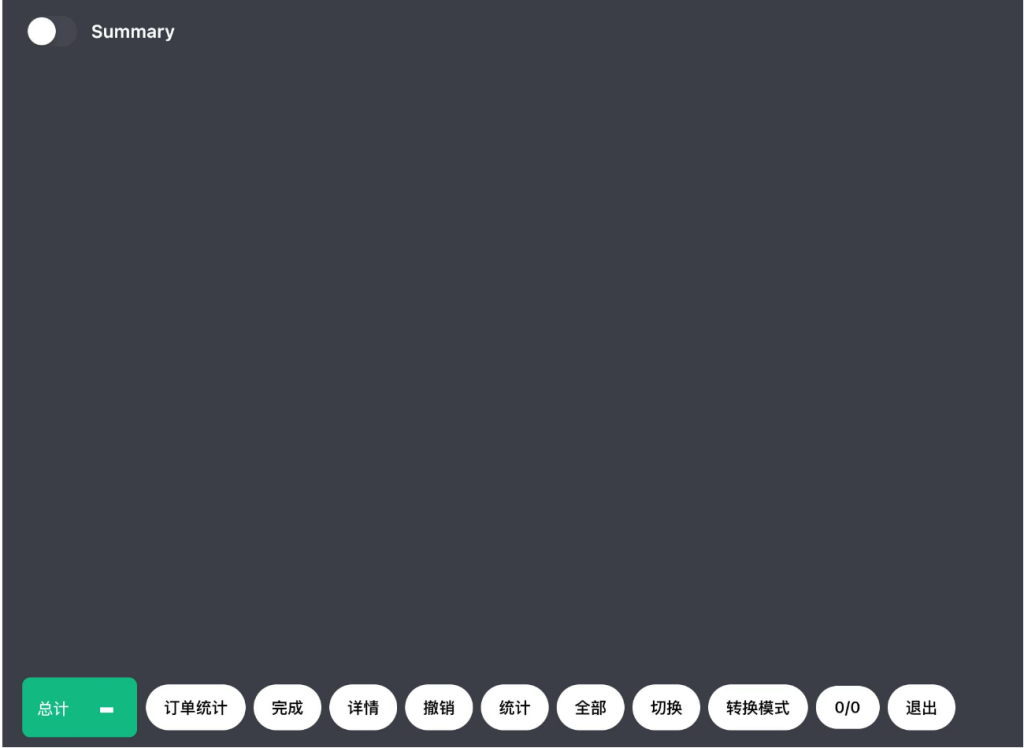
点击左下角的工具栏按钮。
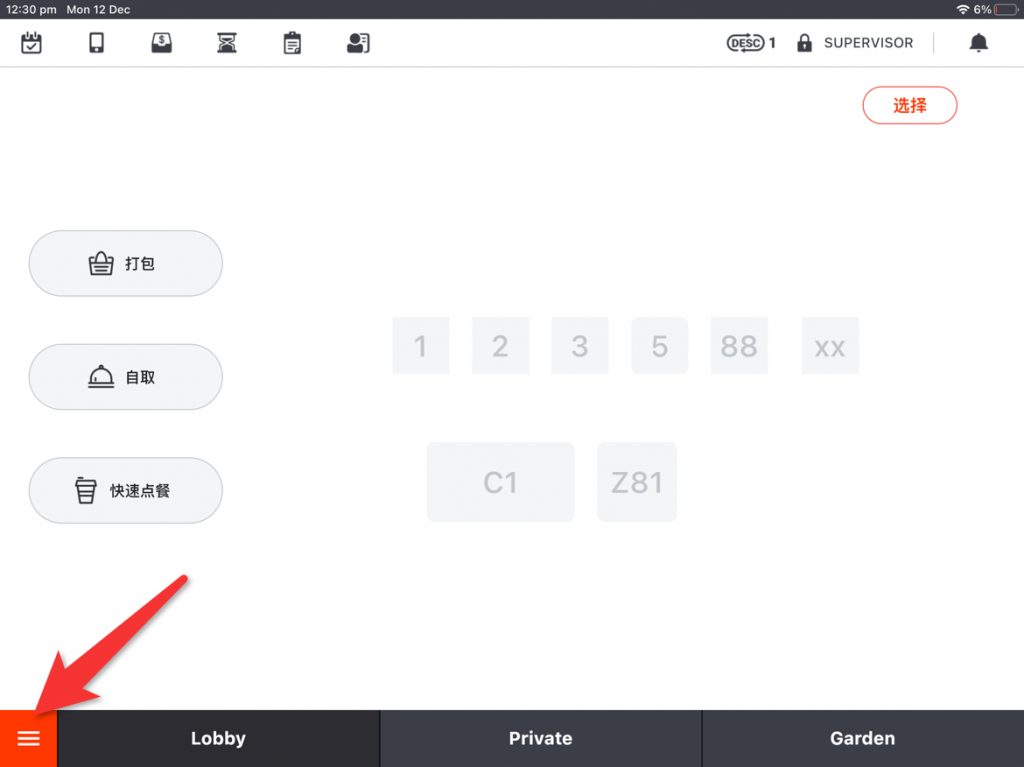
点击“设置”。
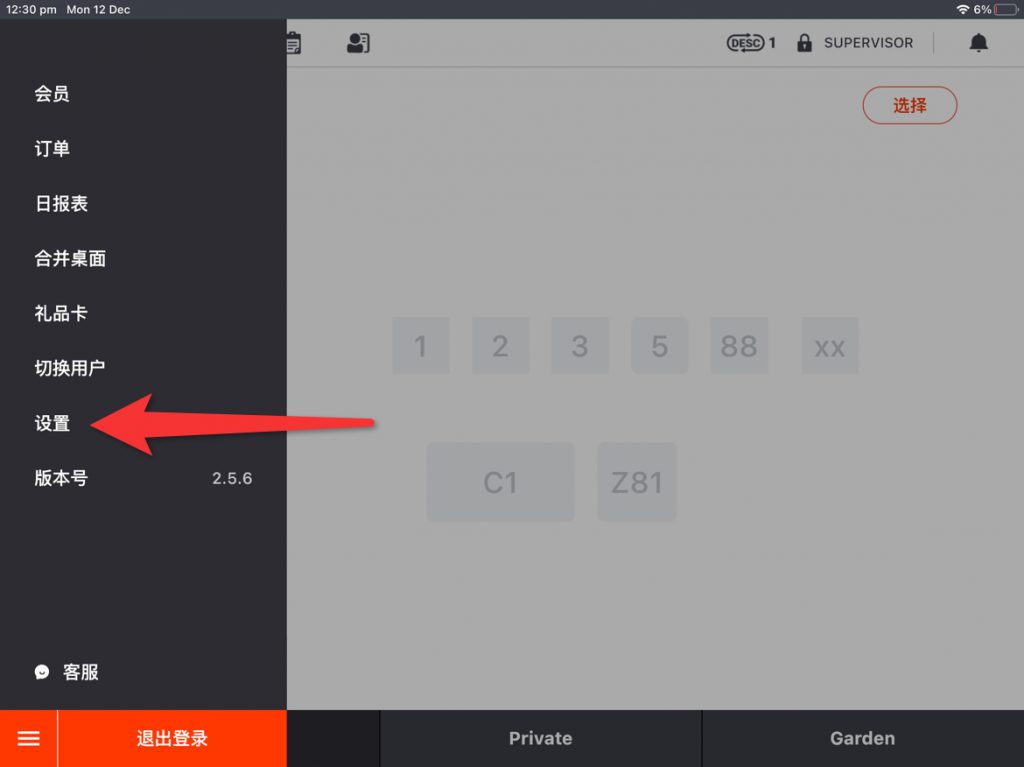
点击图中圈出的功能栏,找到“厨房屏显”按钮。
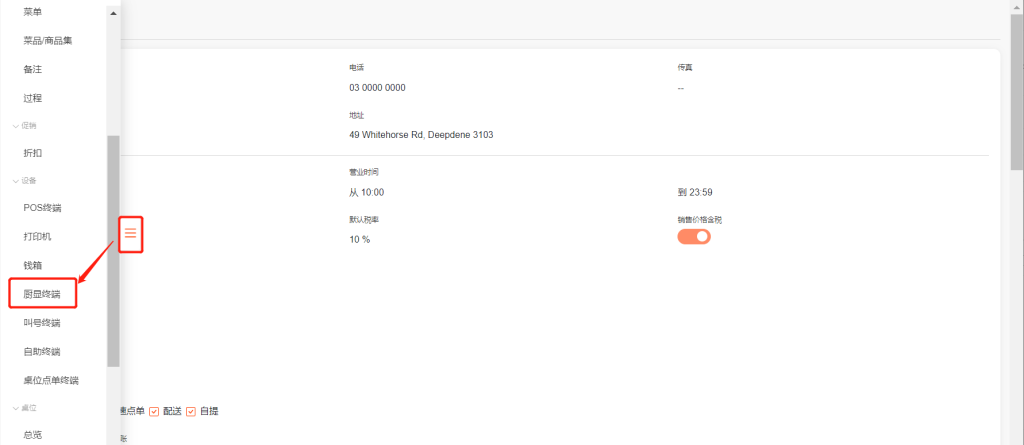
点击“新建”。
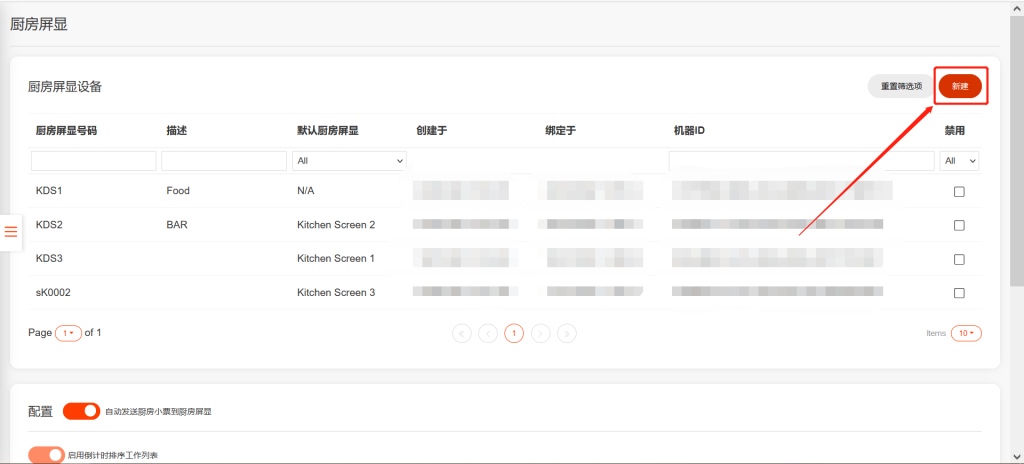
填入设置的内容后,点击“保存”。

在设备上,下载ZiiKDS。
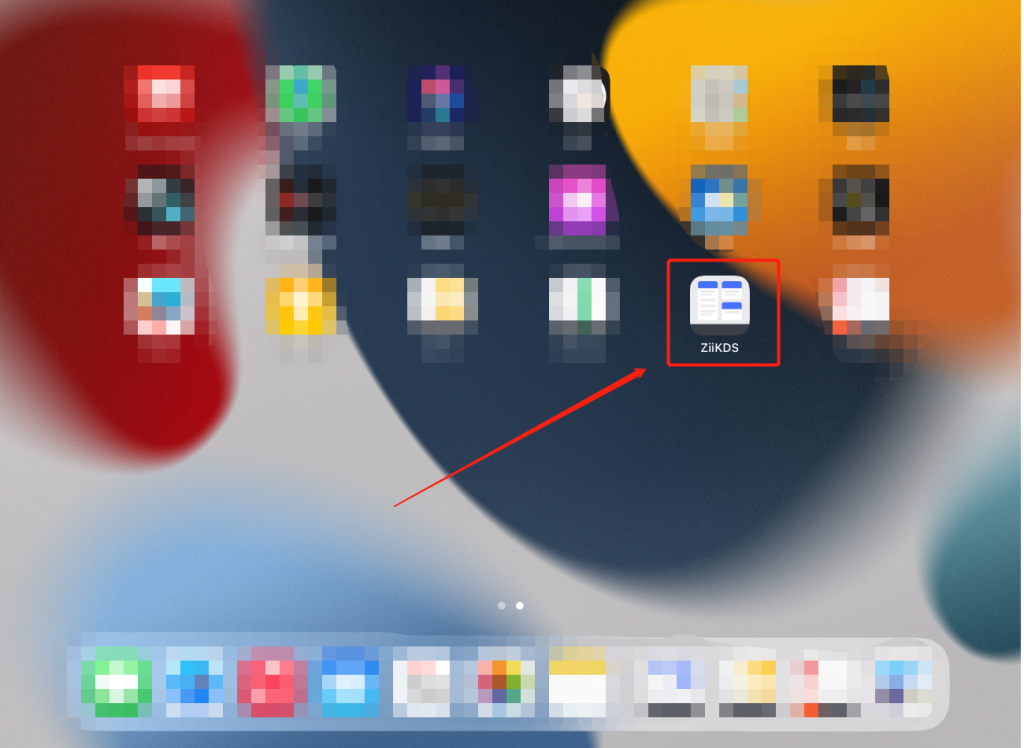
打开ZiiKDS进入设置页面。
点击“自动连接”自动获取“服务器IP”,点击“机器ID“”的下拉箭头进行选择,点击“确定”。