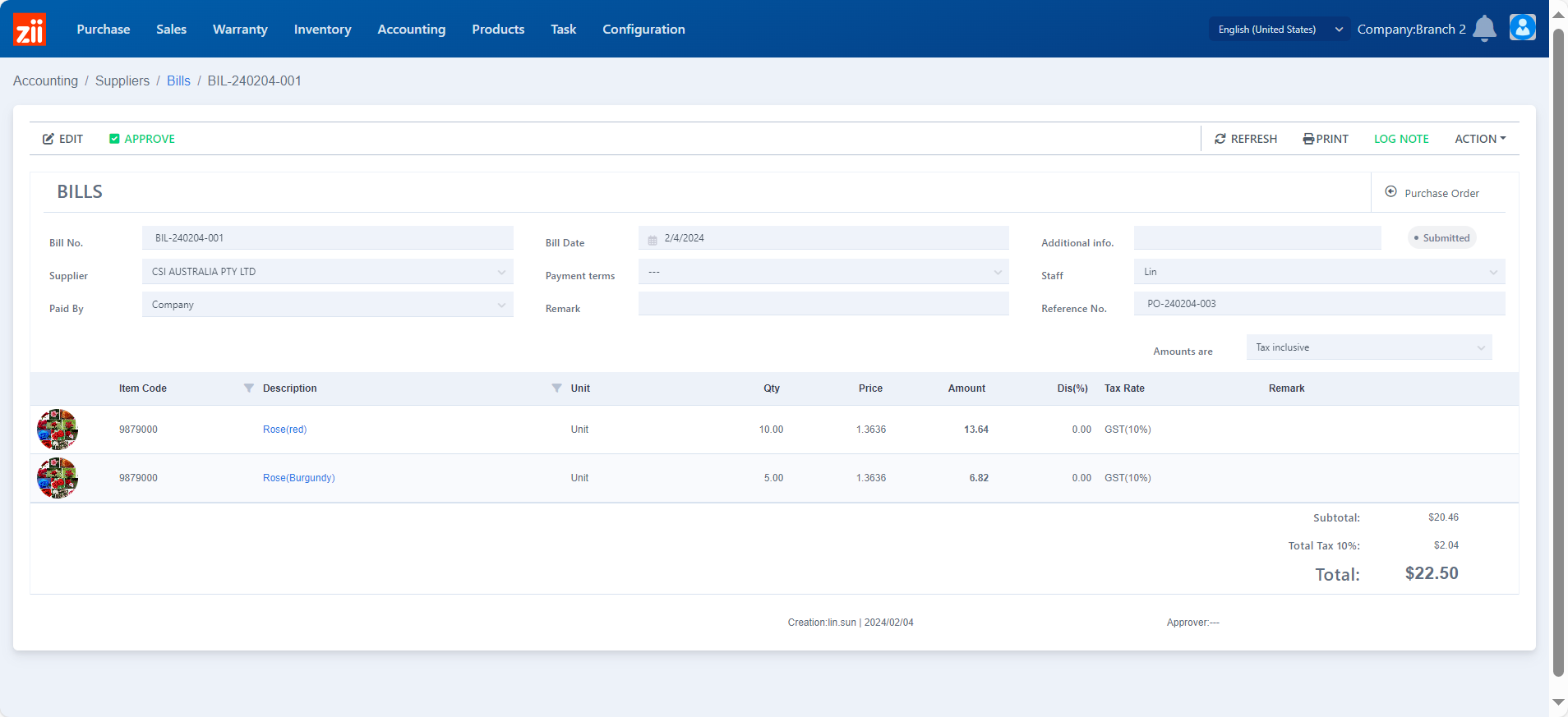Go to “Purchase Order” under “Purchase”.
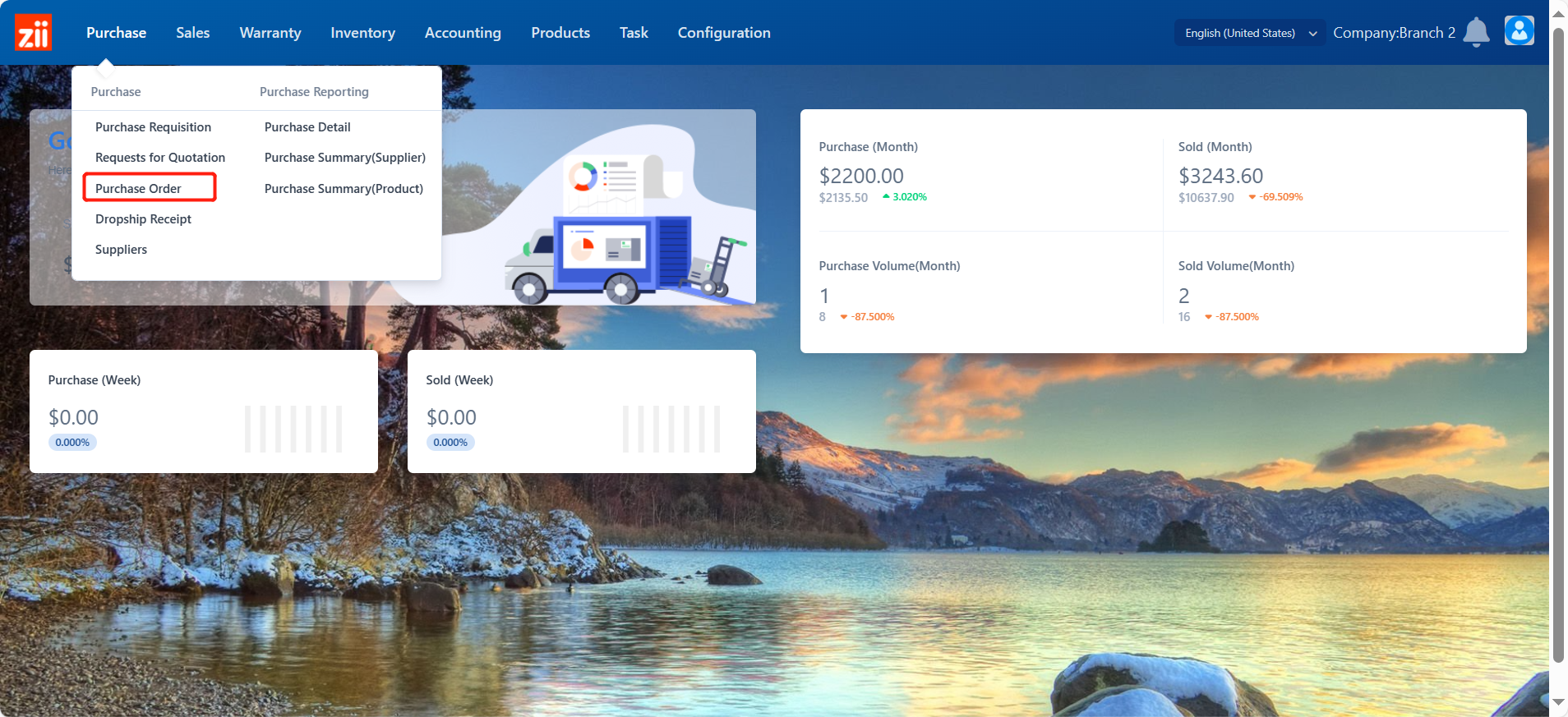
Set up the billing status filters to be “Waiting Bills”.
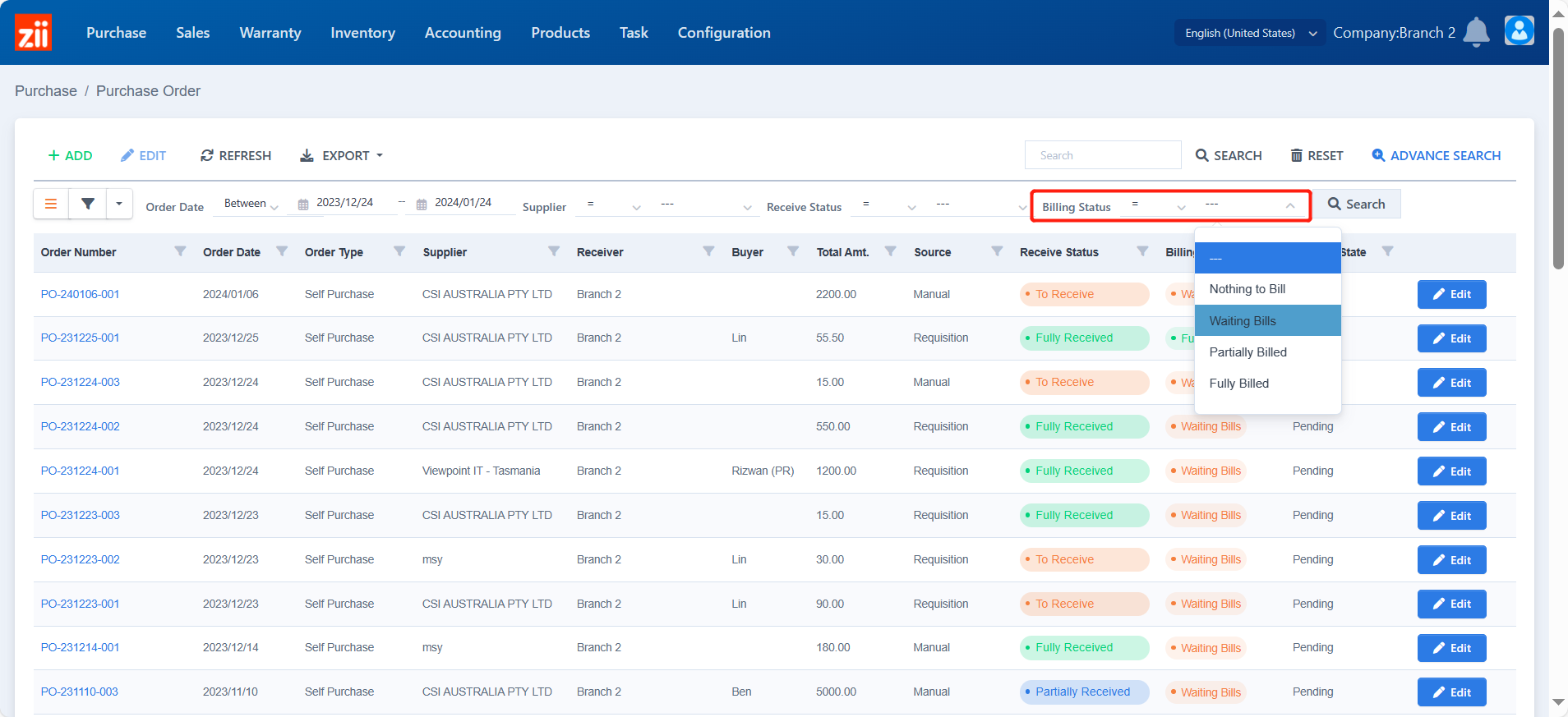
Click “Search”.
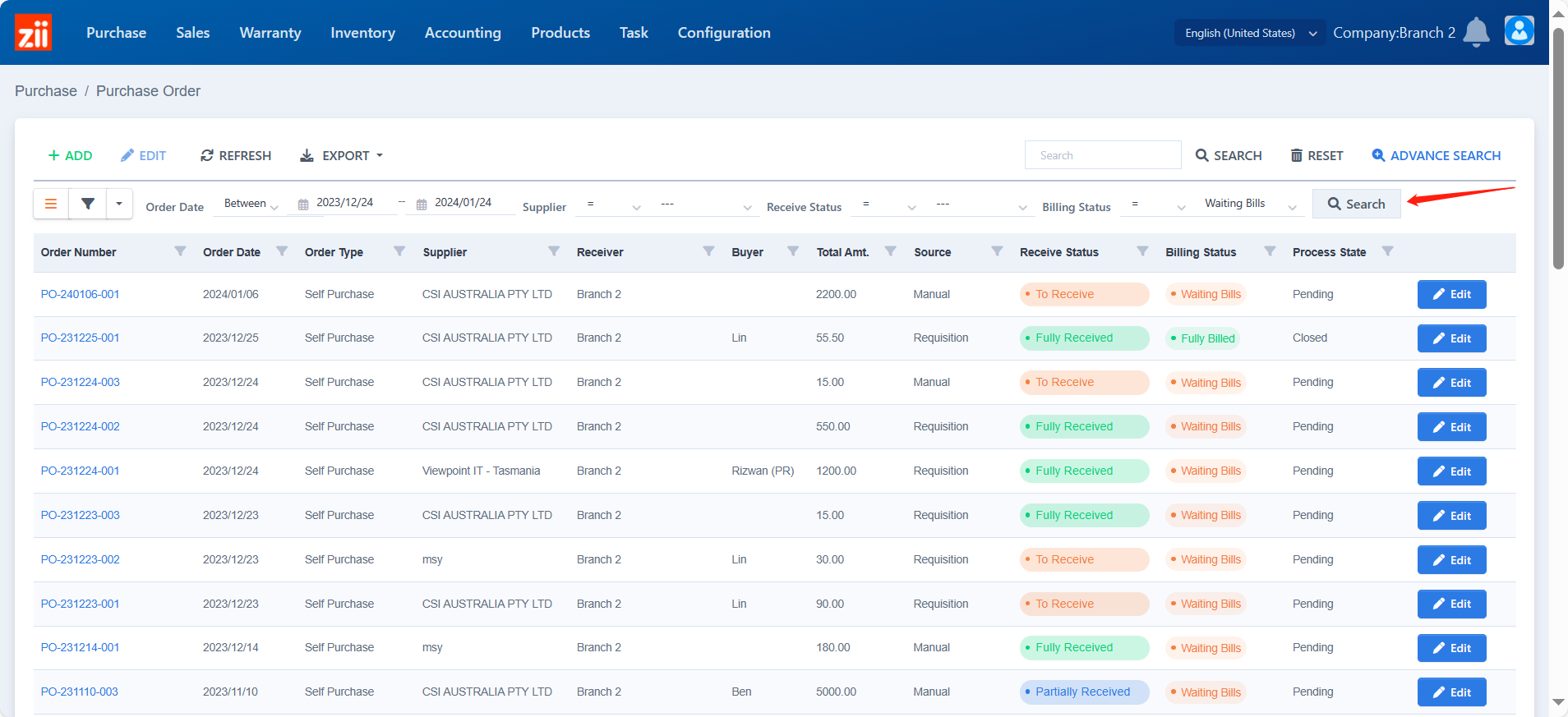
Double click on the order or click “Edit” next to it.
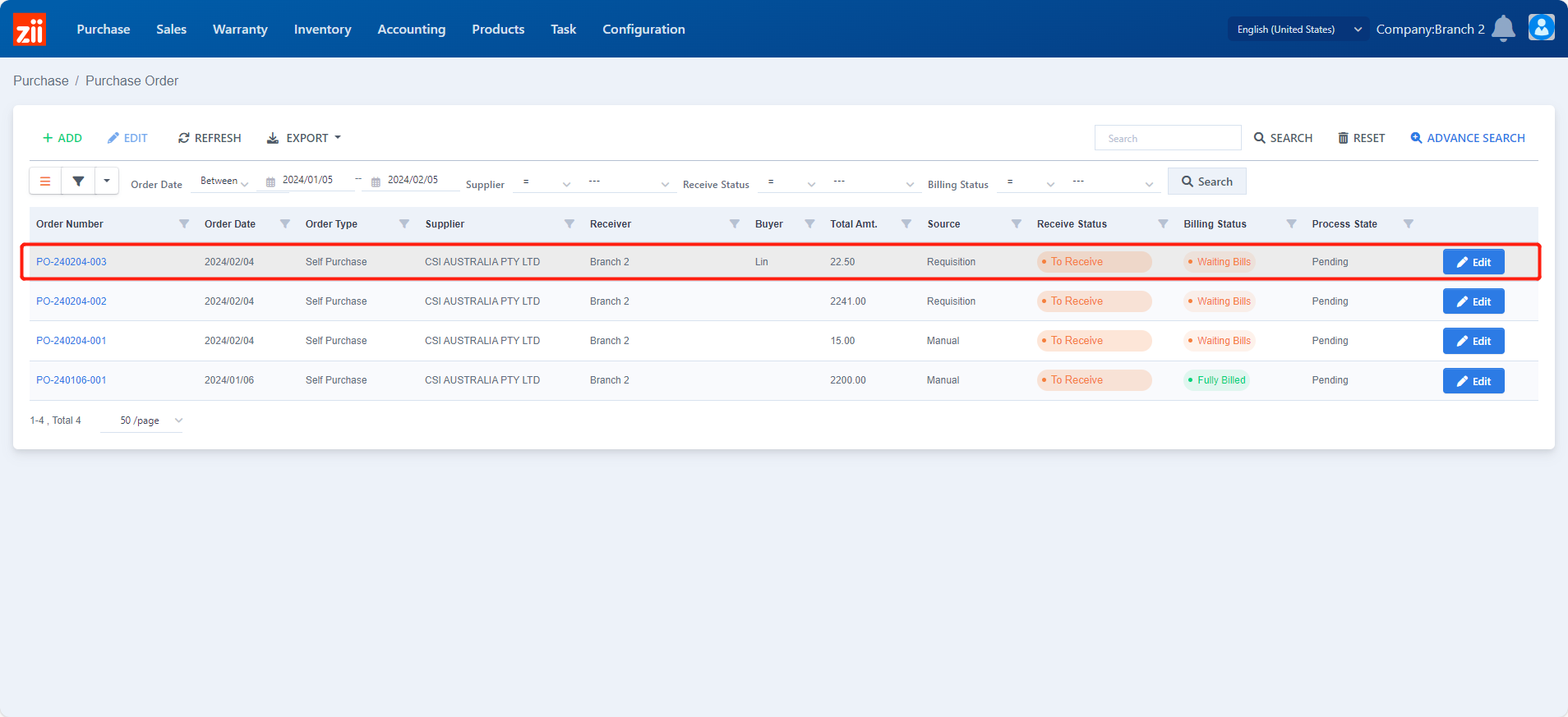
Click “CREATE BILL”.
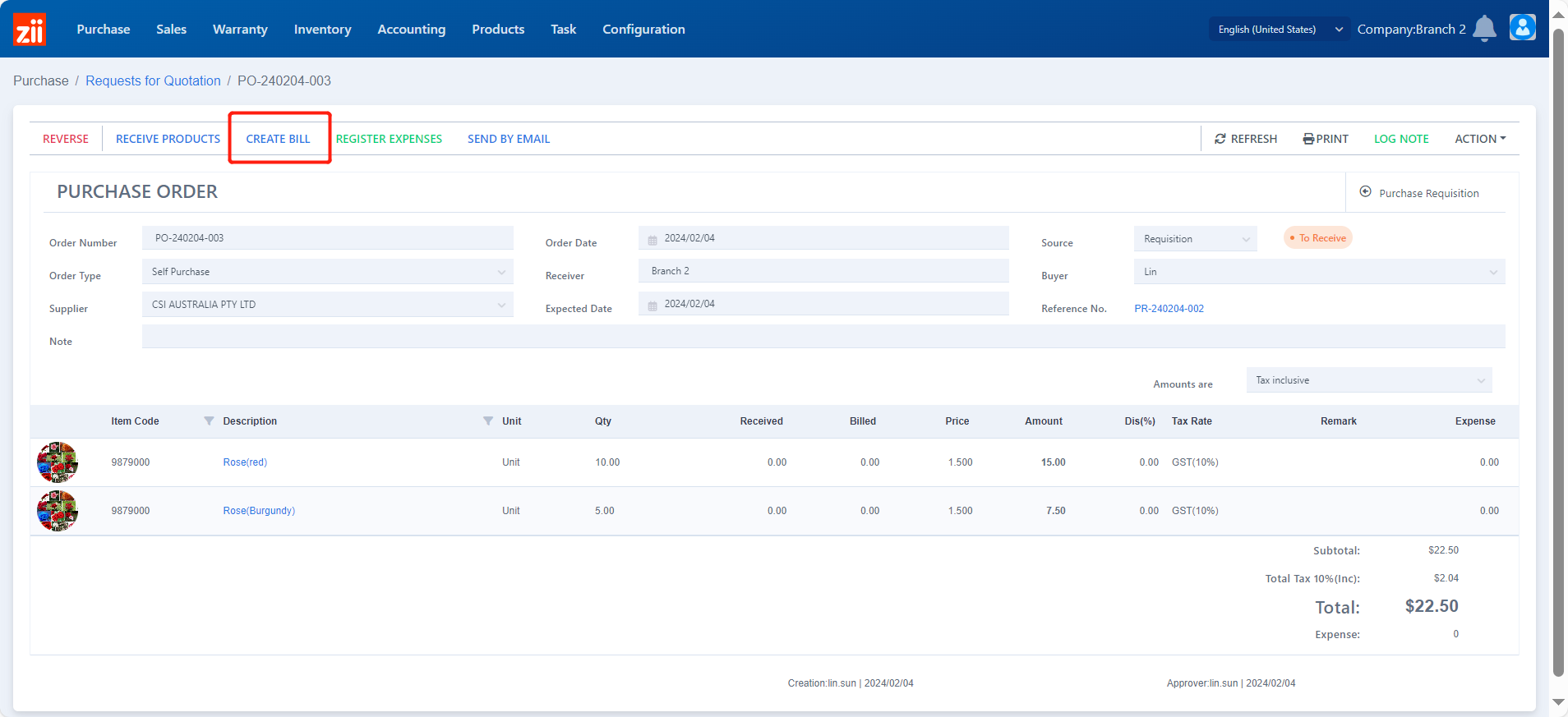
Then it will generate a bill for this order.
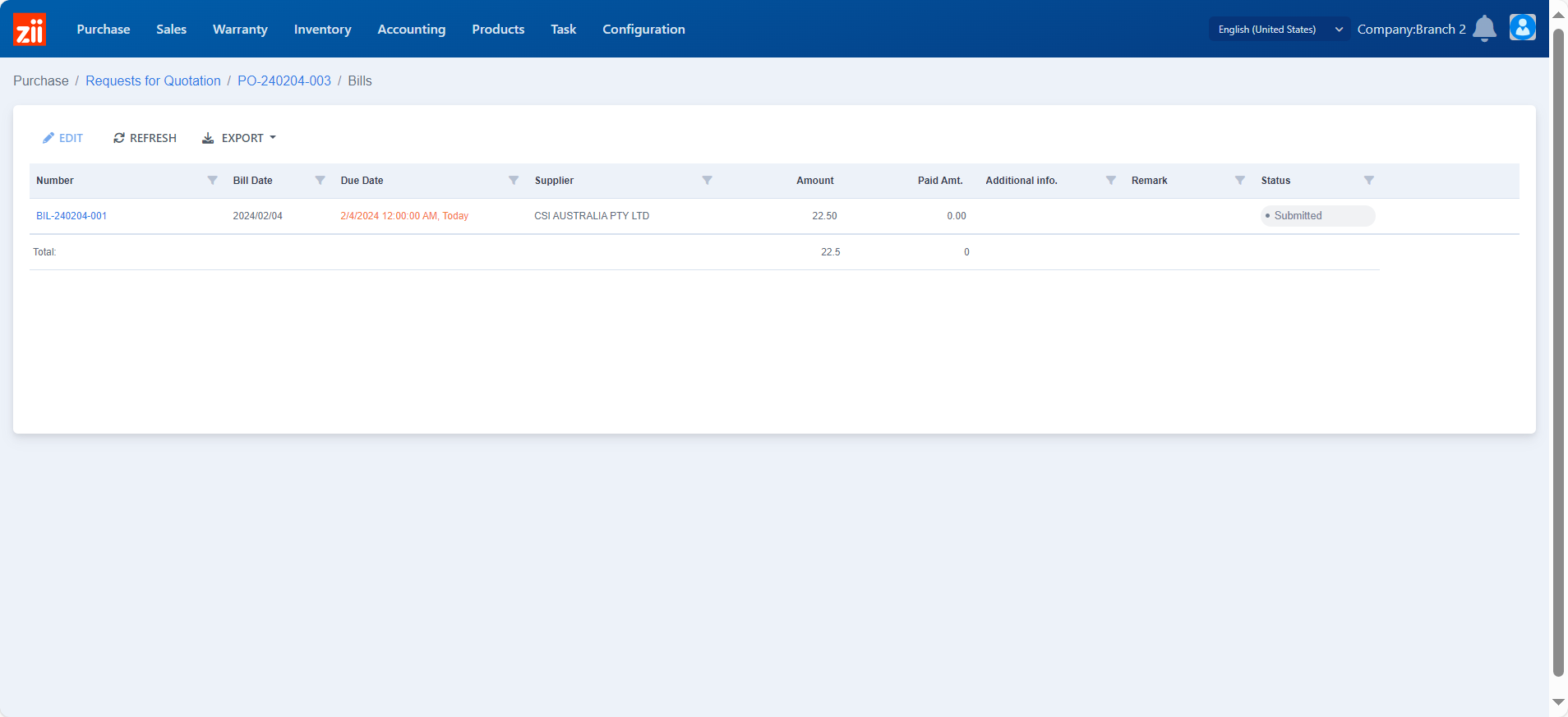
Double click on it to check the bill in detail.