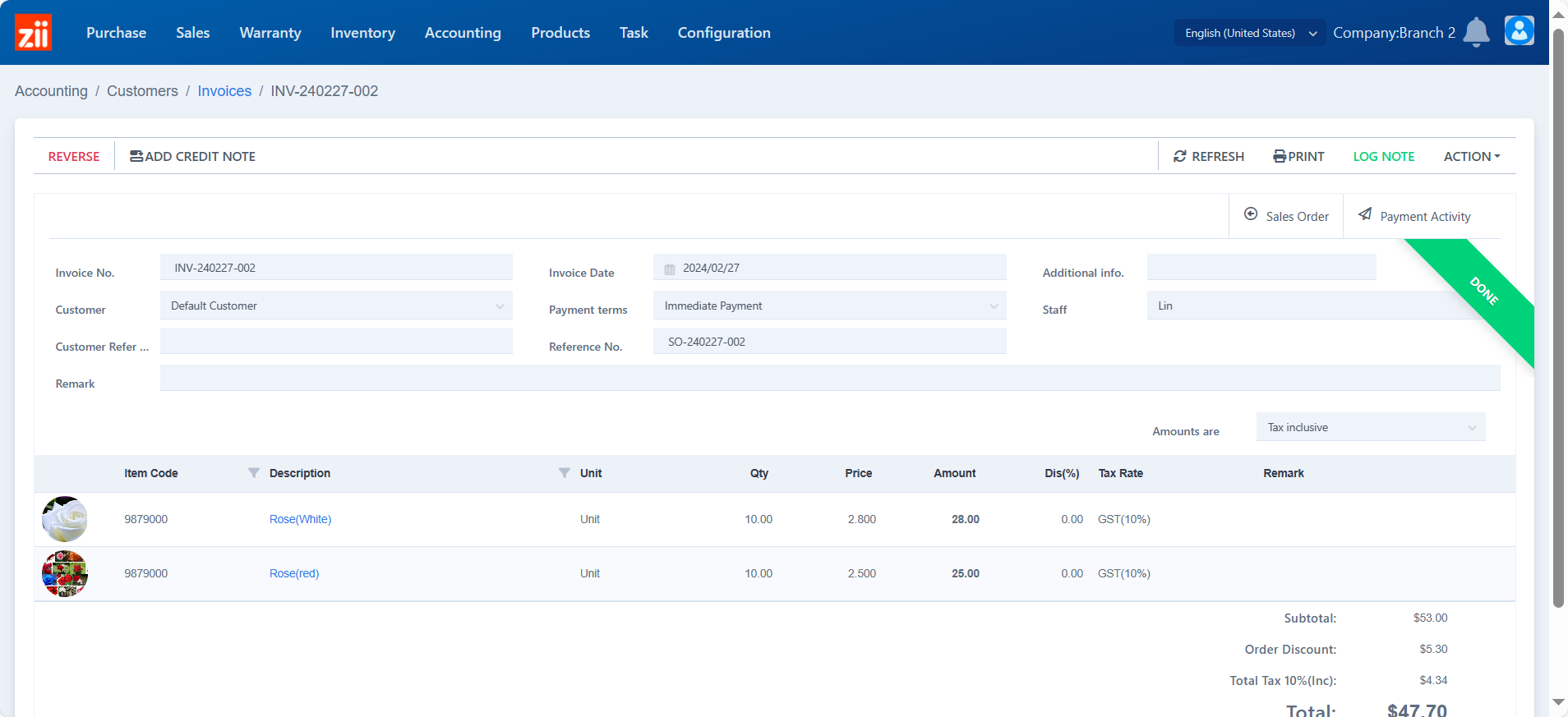Go to “Sales Orders” under “Sales”.
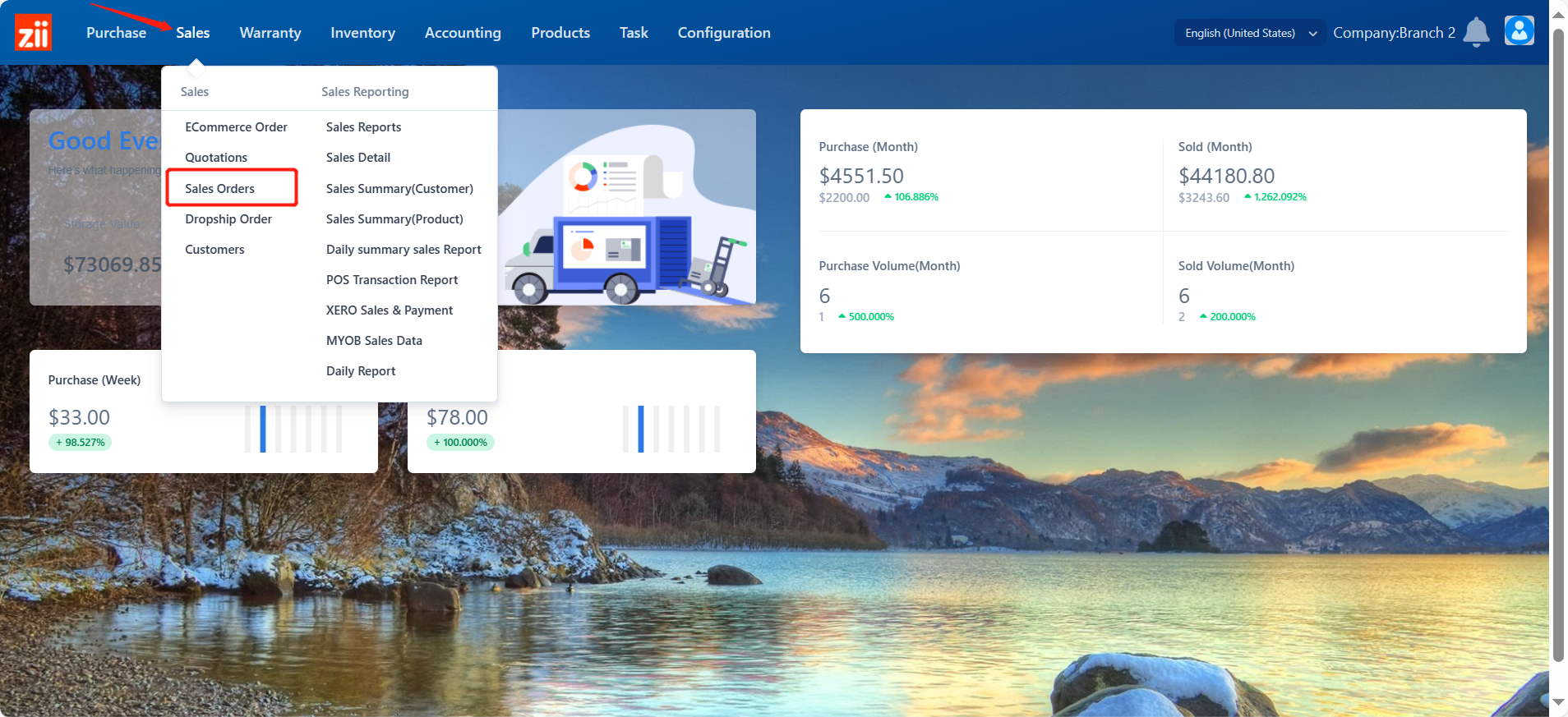
Double click the order or click “Edit” next to it.
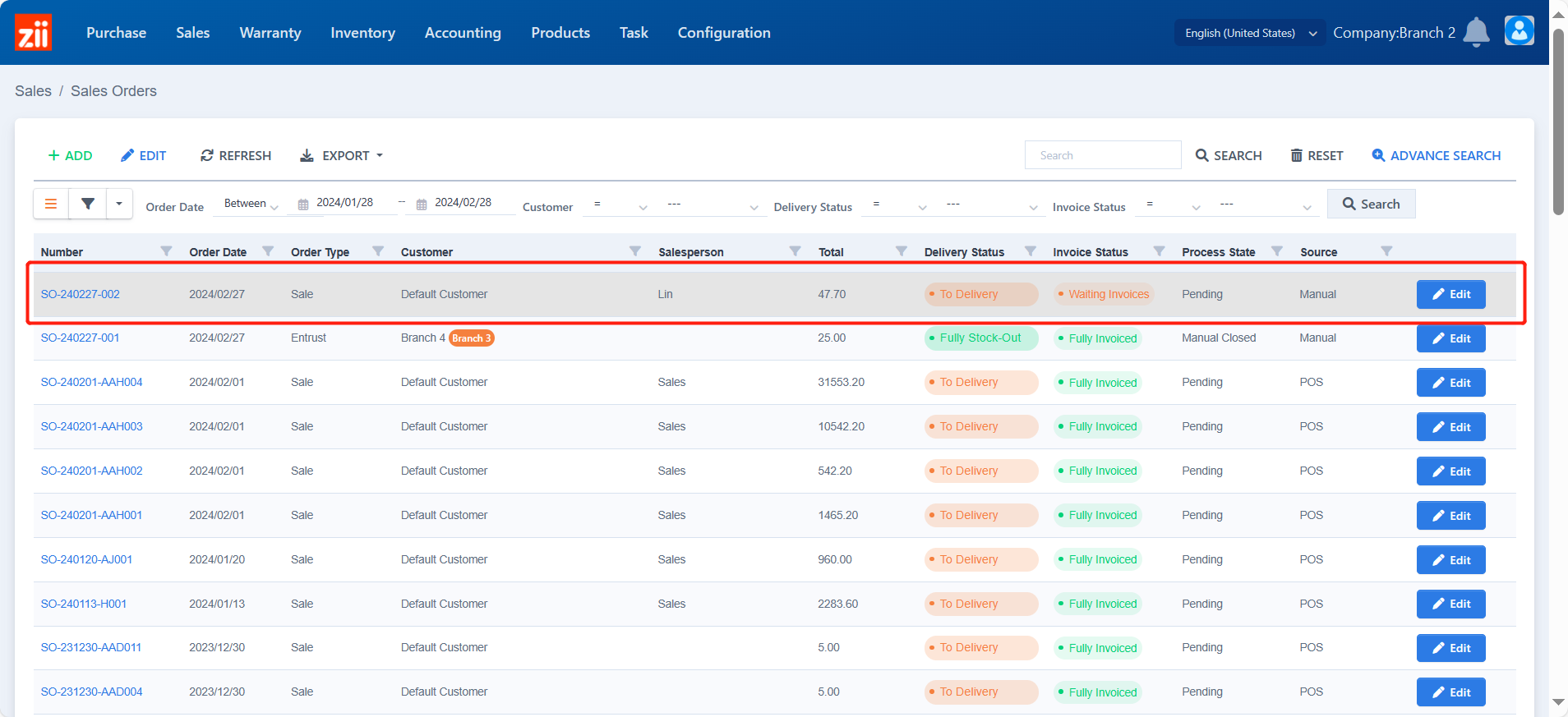
Click “CREATE INVOICE”.
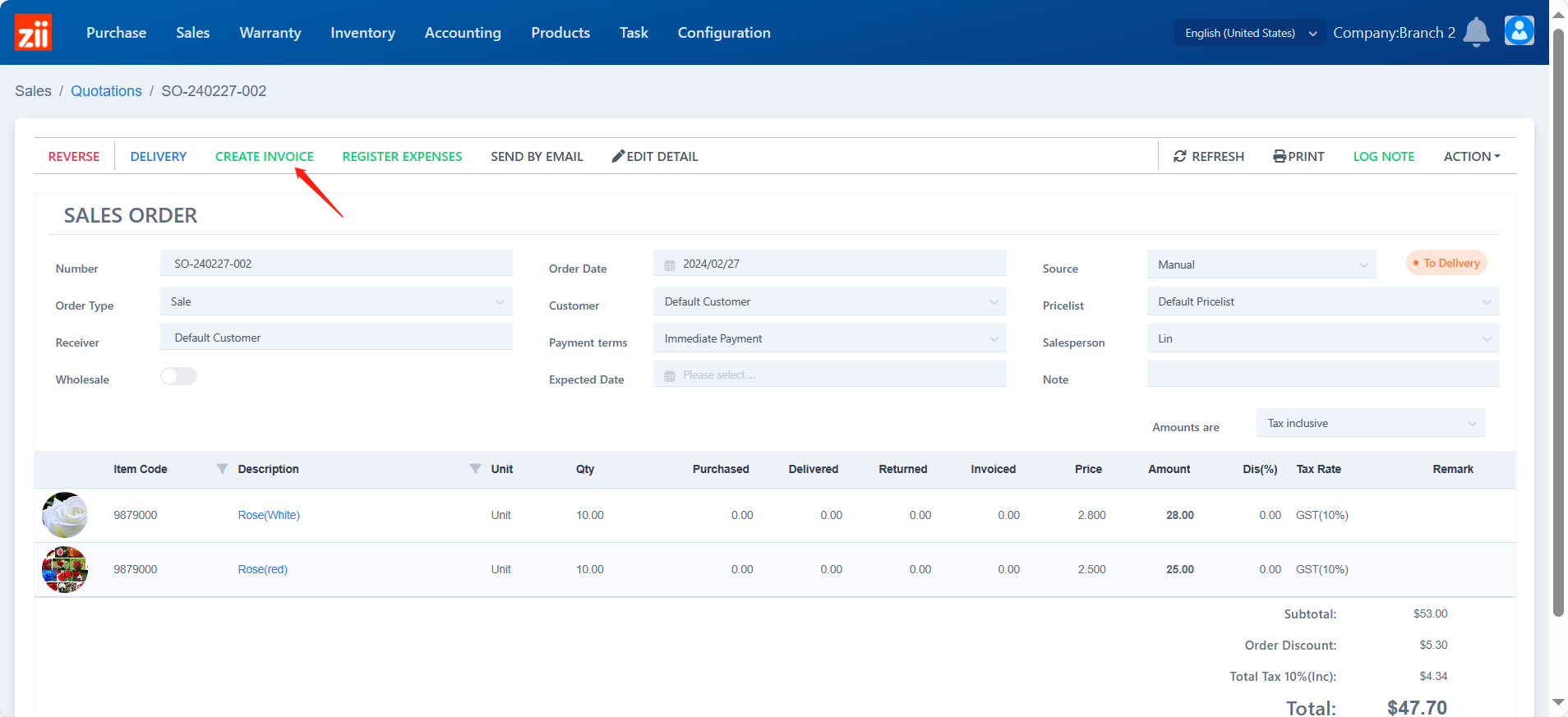
You may check this invoice in detail.
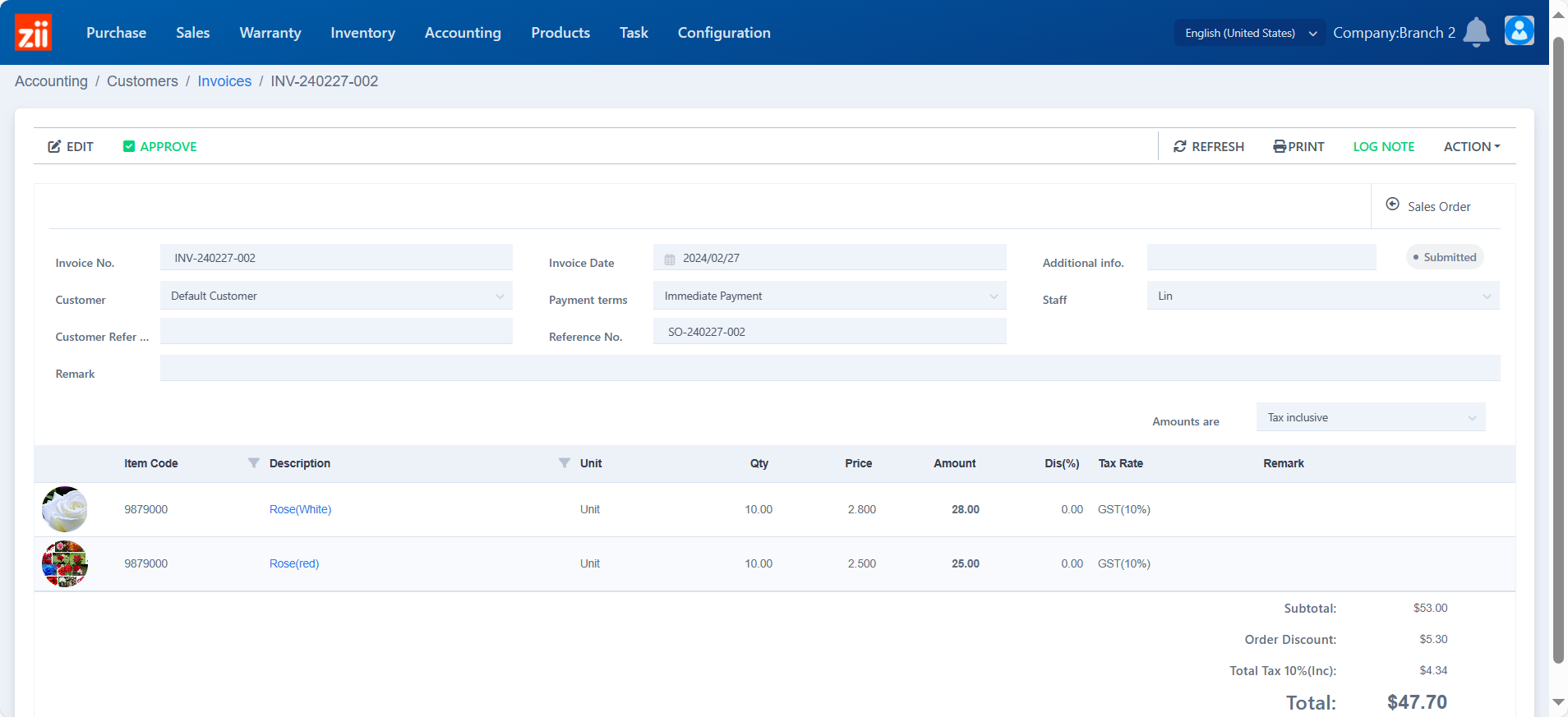
Click “REGISTER PATMENT” to register the payment details after the customer pay for this order.
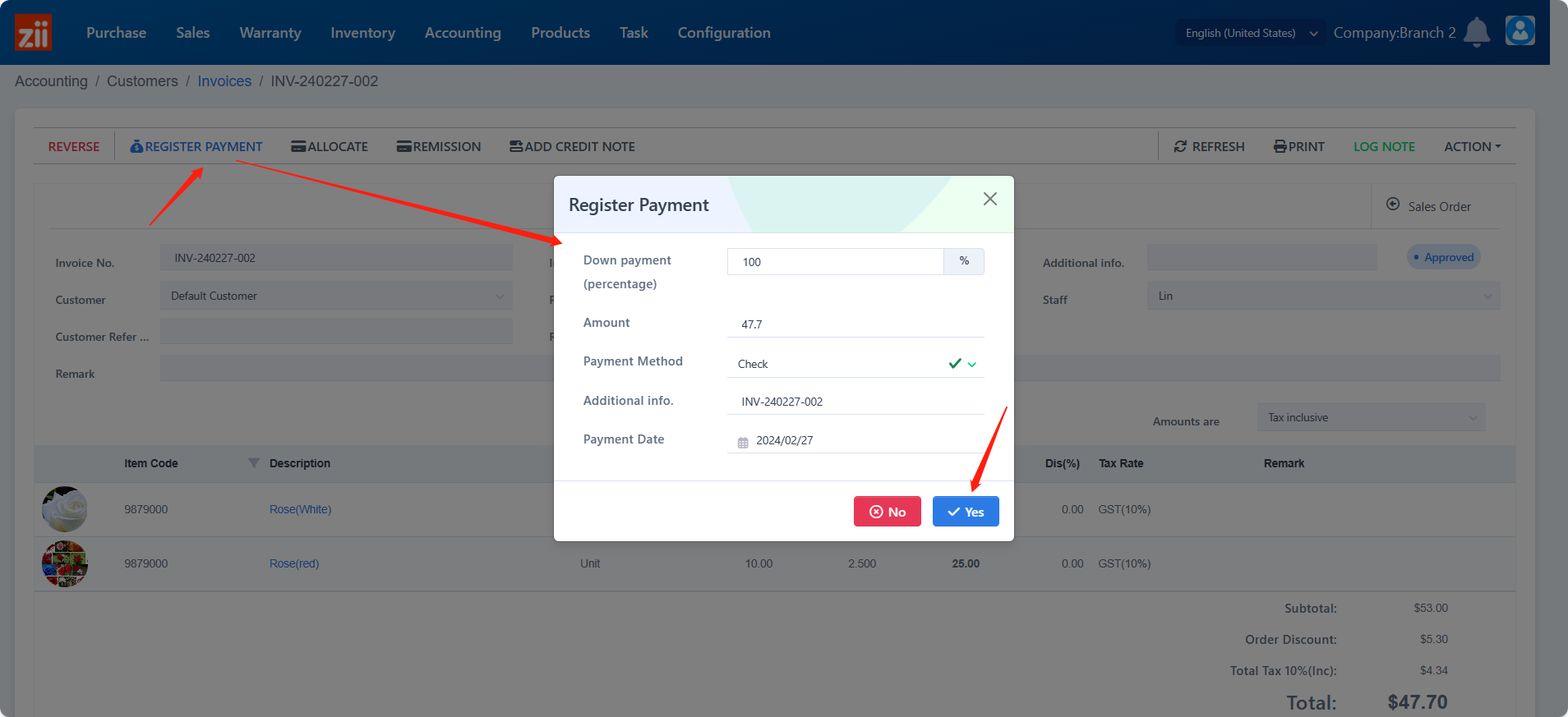
Then this invoice is done.