Only after being paid (particially or fully) can a sales order be generated a delivery order. You may refer to
ZiiPSI-How to Create Invoices for Sales Orders – Zii Help Center (ziicloud.com)
ZiiPSI-How to Register Payment for Sales Order Invoice – Zii Help Center (ziicloud.com)
Go to “Sales Order” under “Sales”.
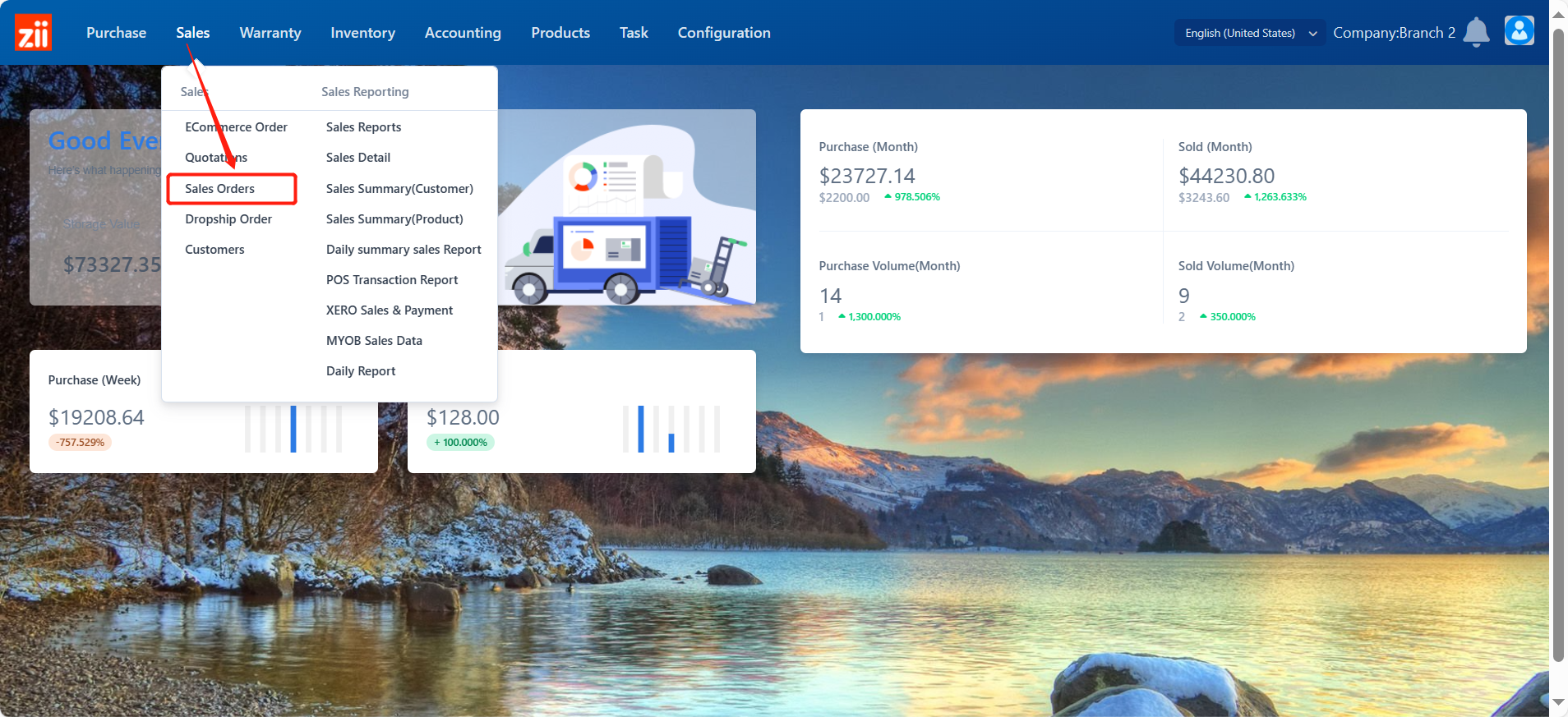
You can set up some filters to help you find the order.
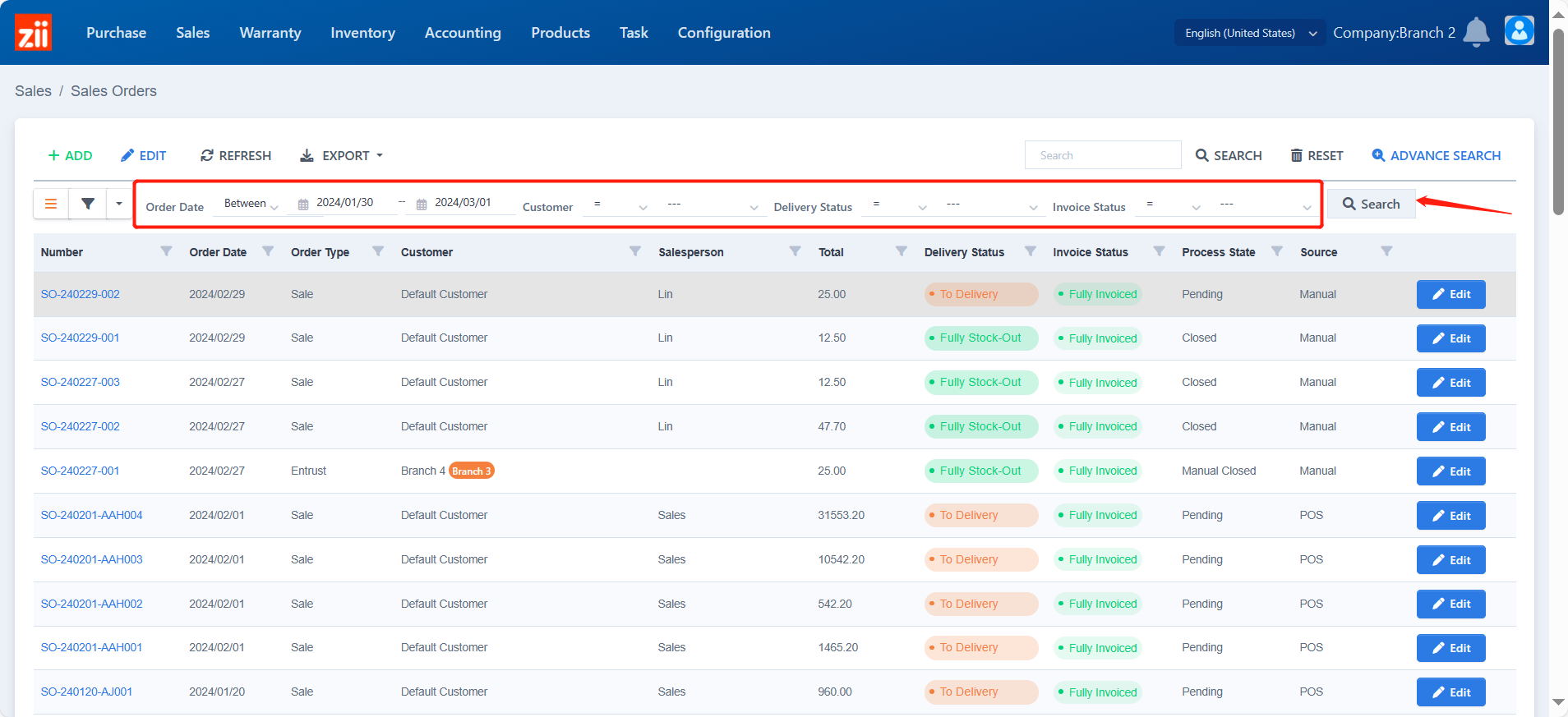
Double click the order or click “Edit” next to it.
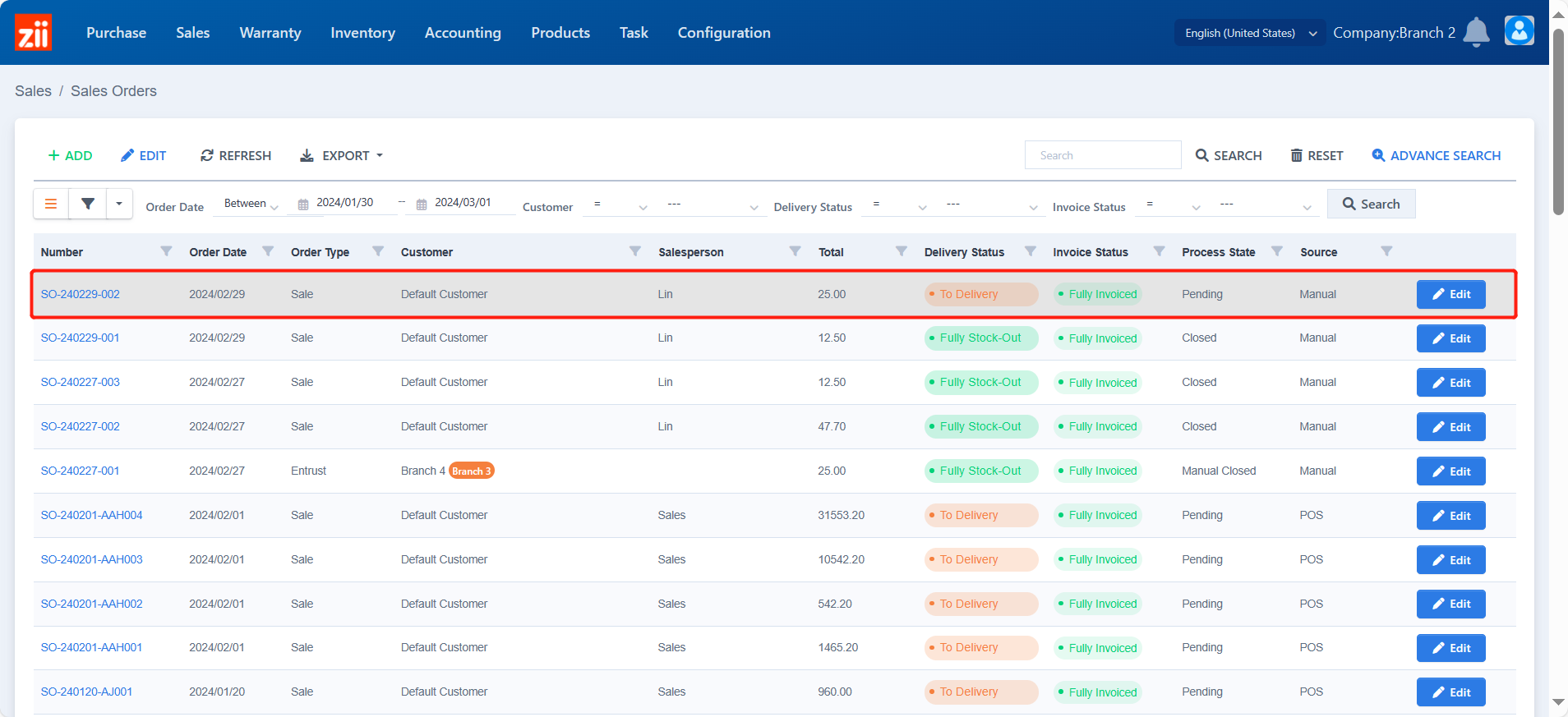
Click “DELIVERY” .
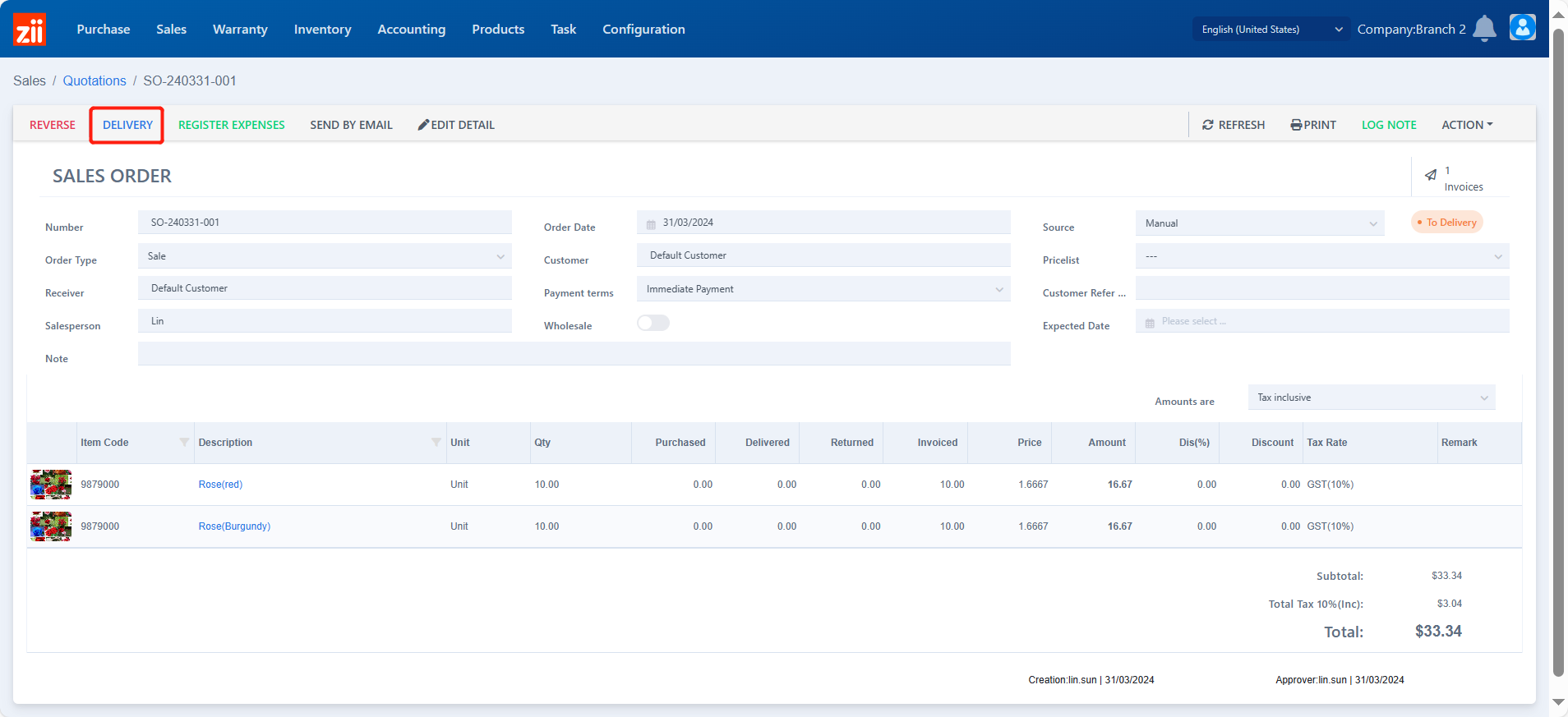
Select a warehouse.
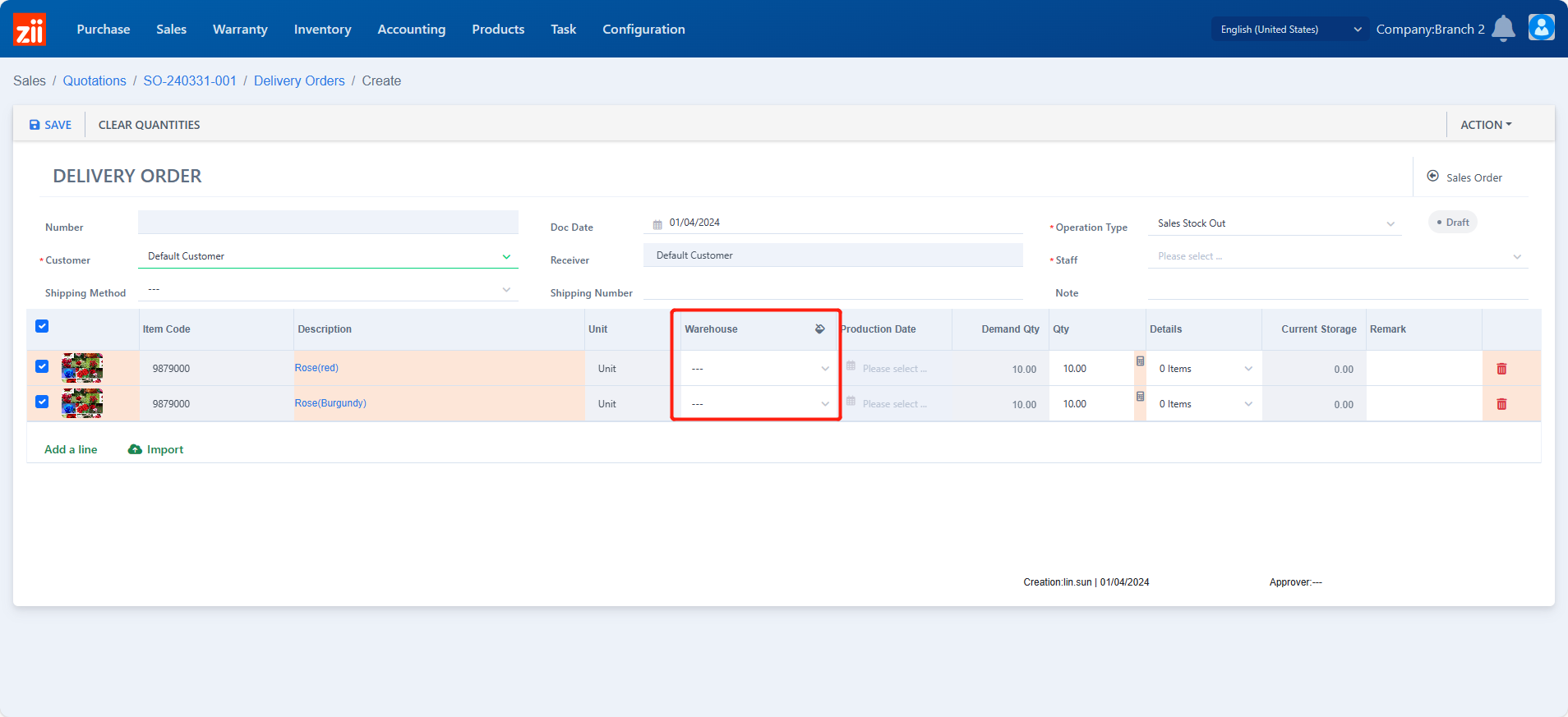
Or click here to select the warehouse for all items.
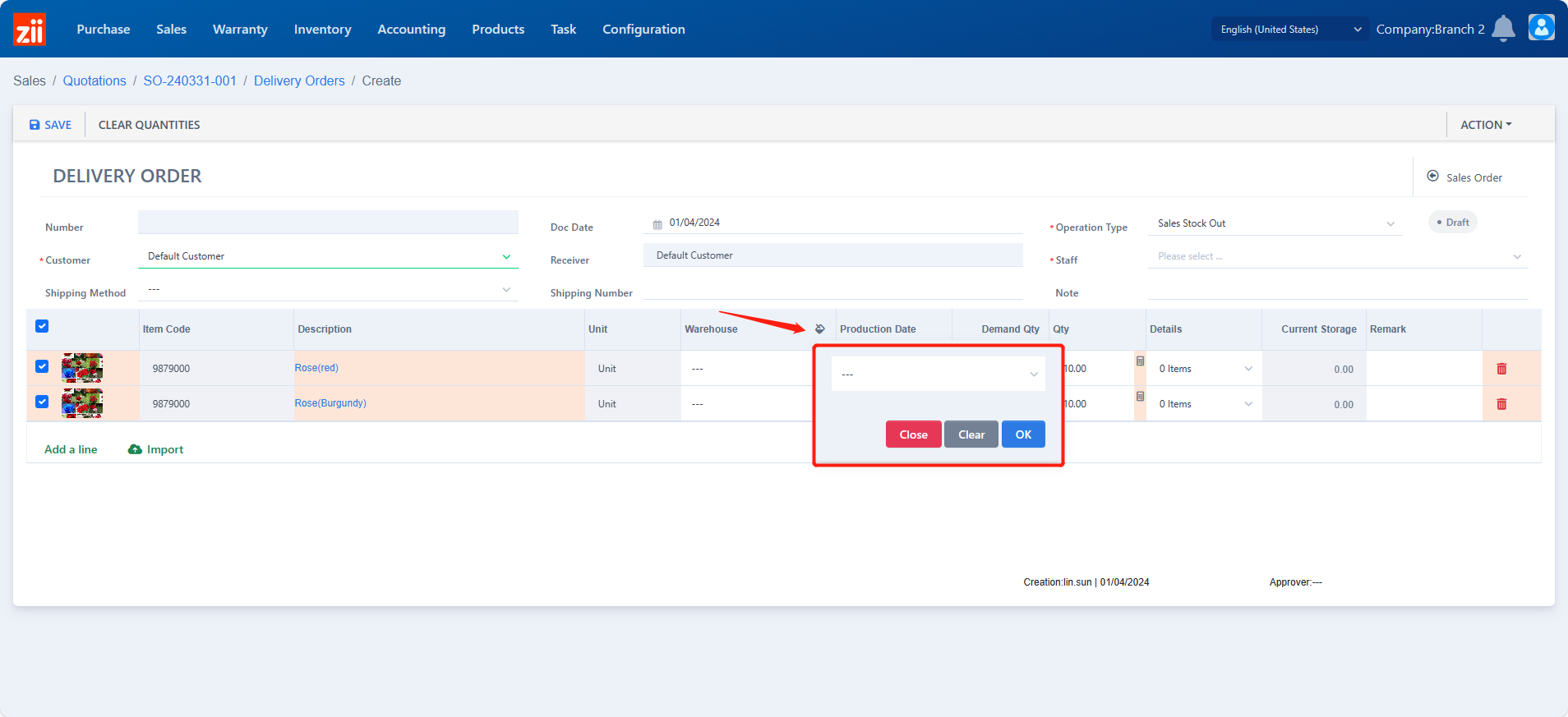
You can check the storage of the item.
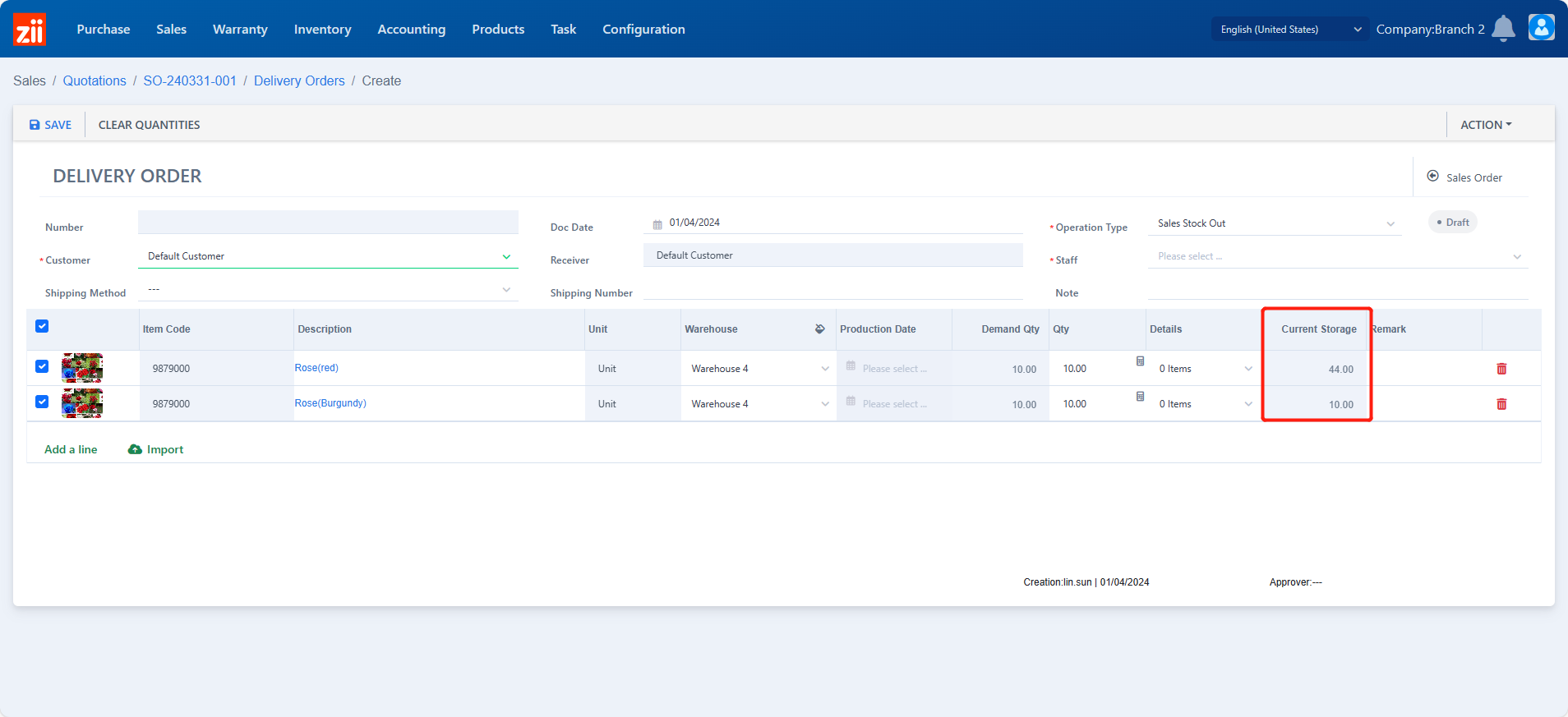
If this warehouse is enabled with location management, click on the blank under “Details” to select its location.
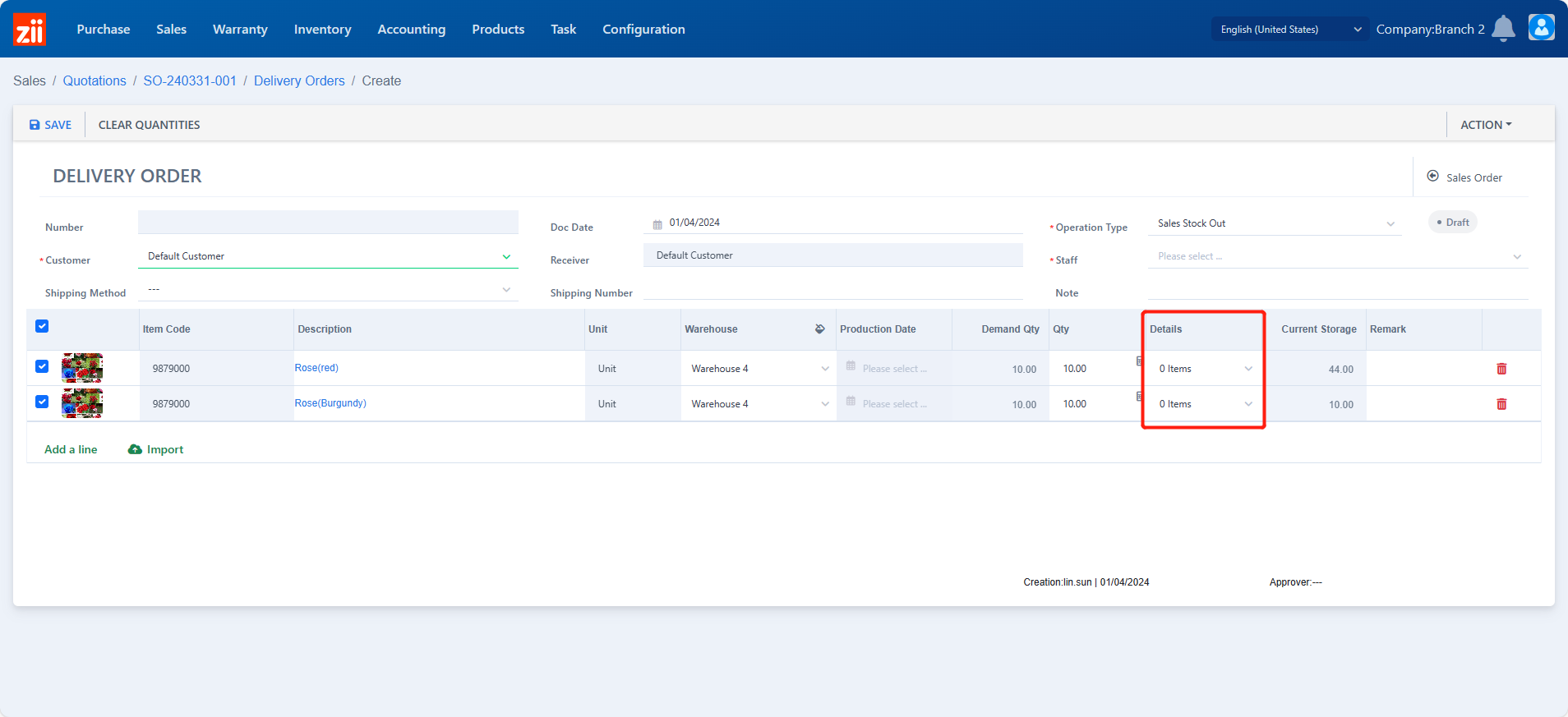
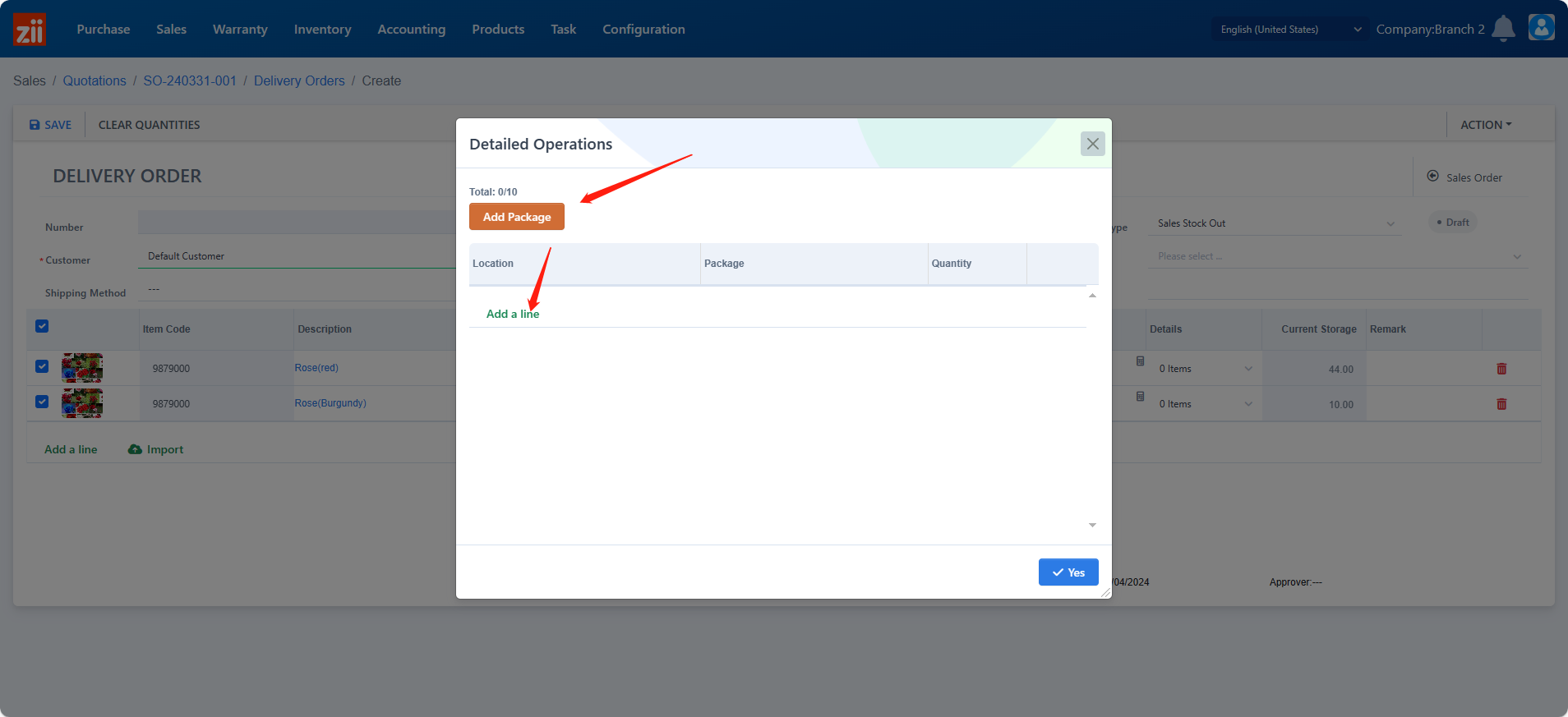
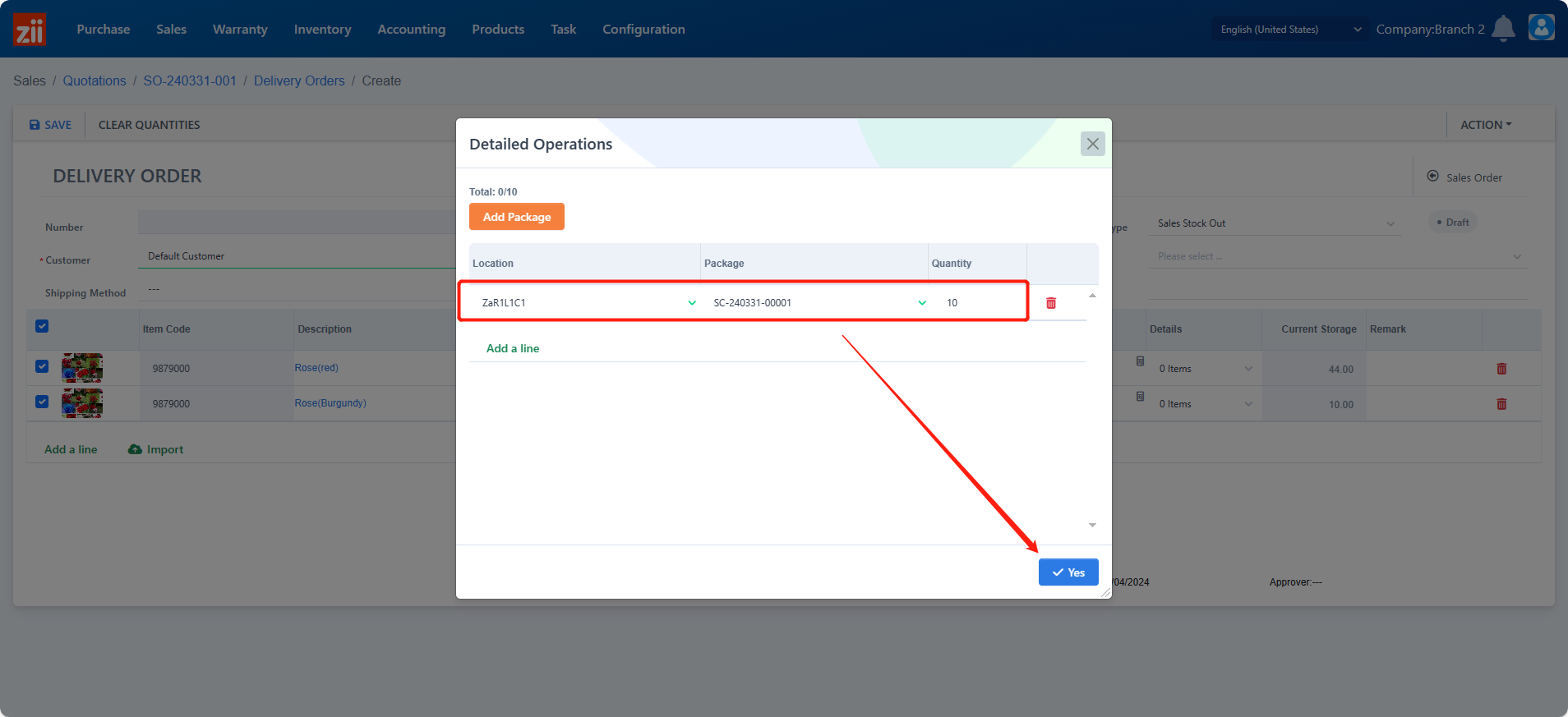
Choose the staff.
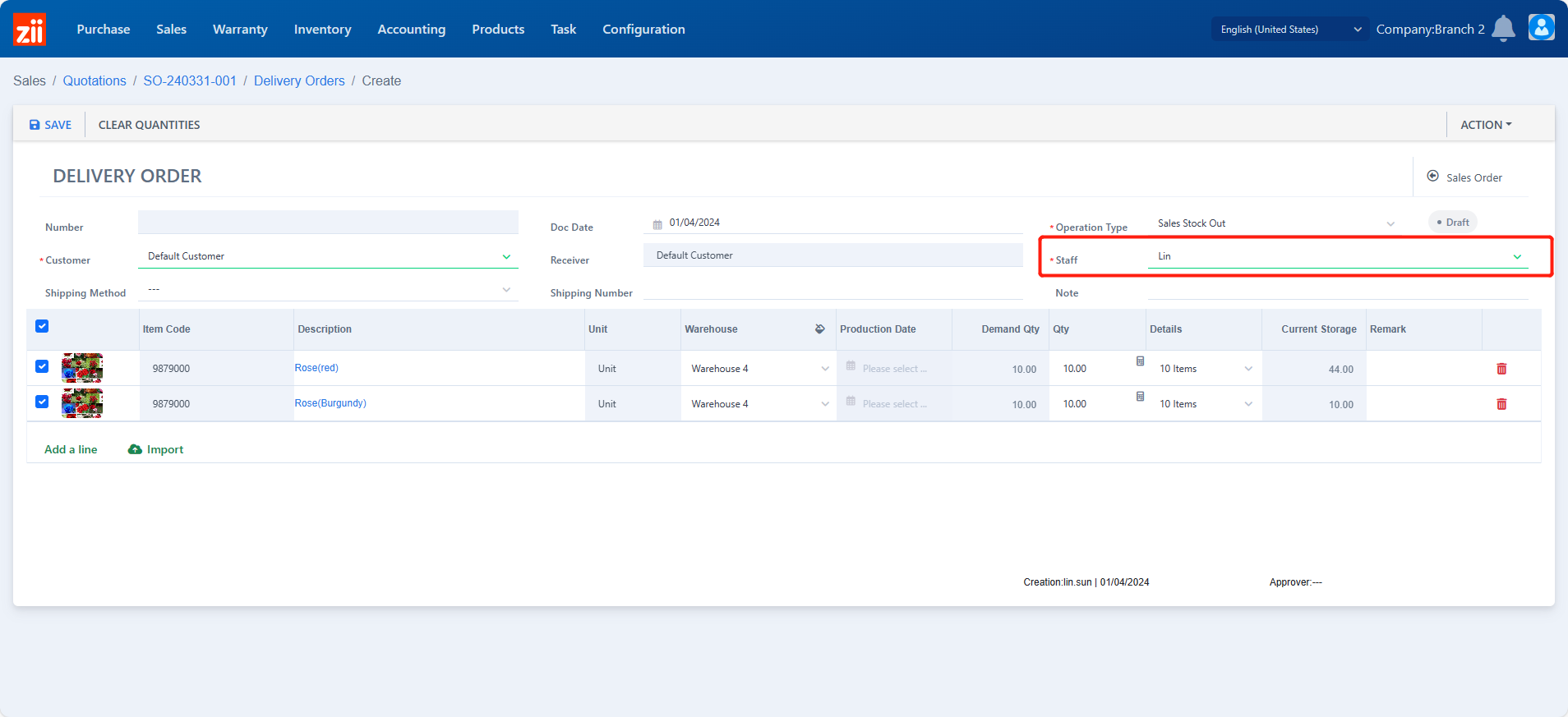
Click “Save”.
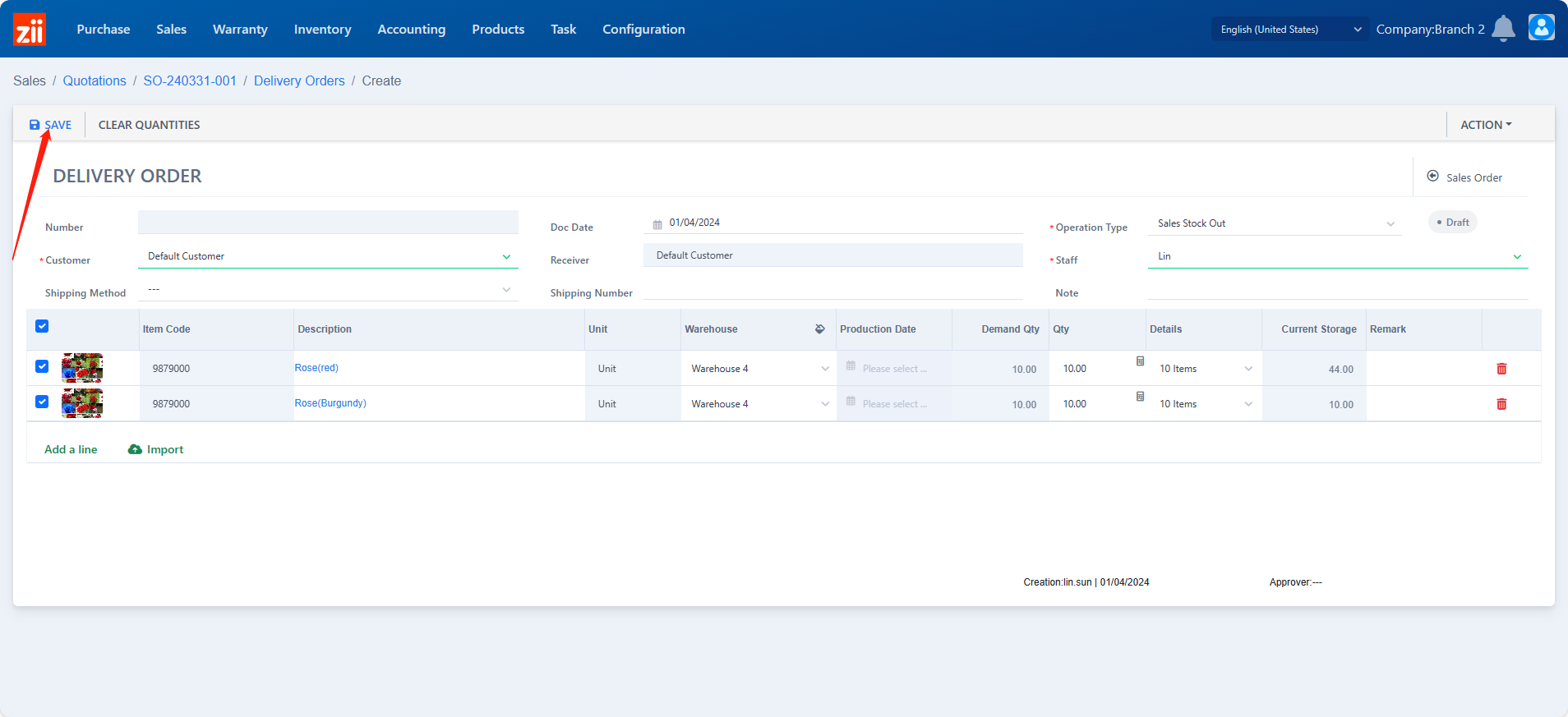
Then a delivery order is generated.
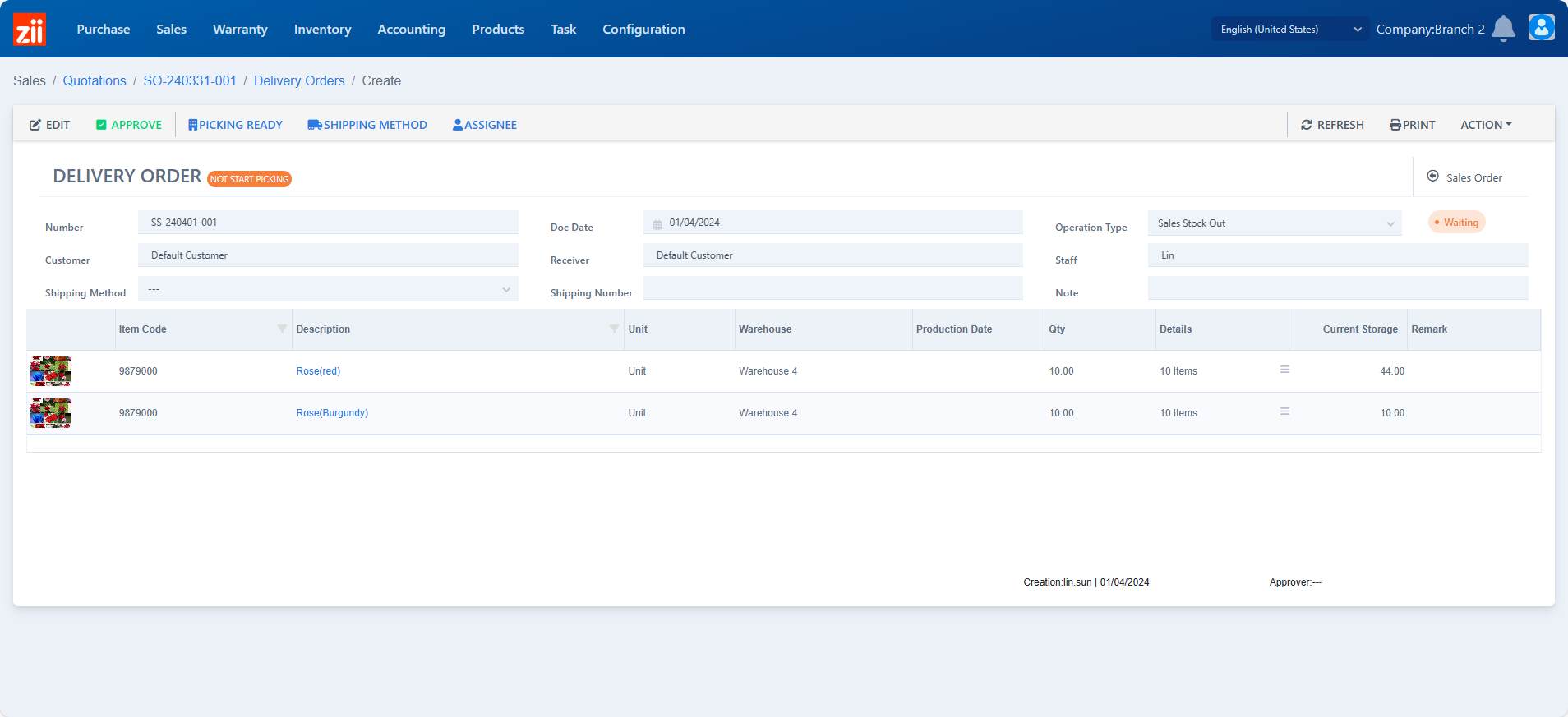
If location management is not activated, or the picking has been done already, you may click “APPROVE” directly to finish this delivery order.
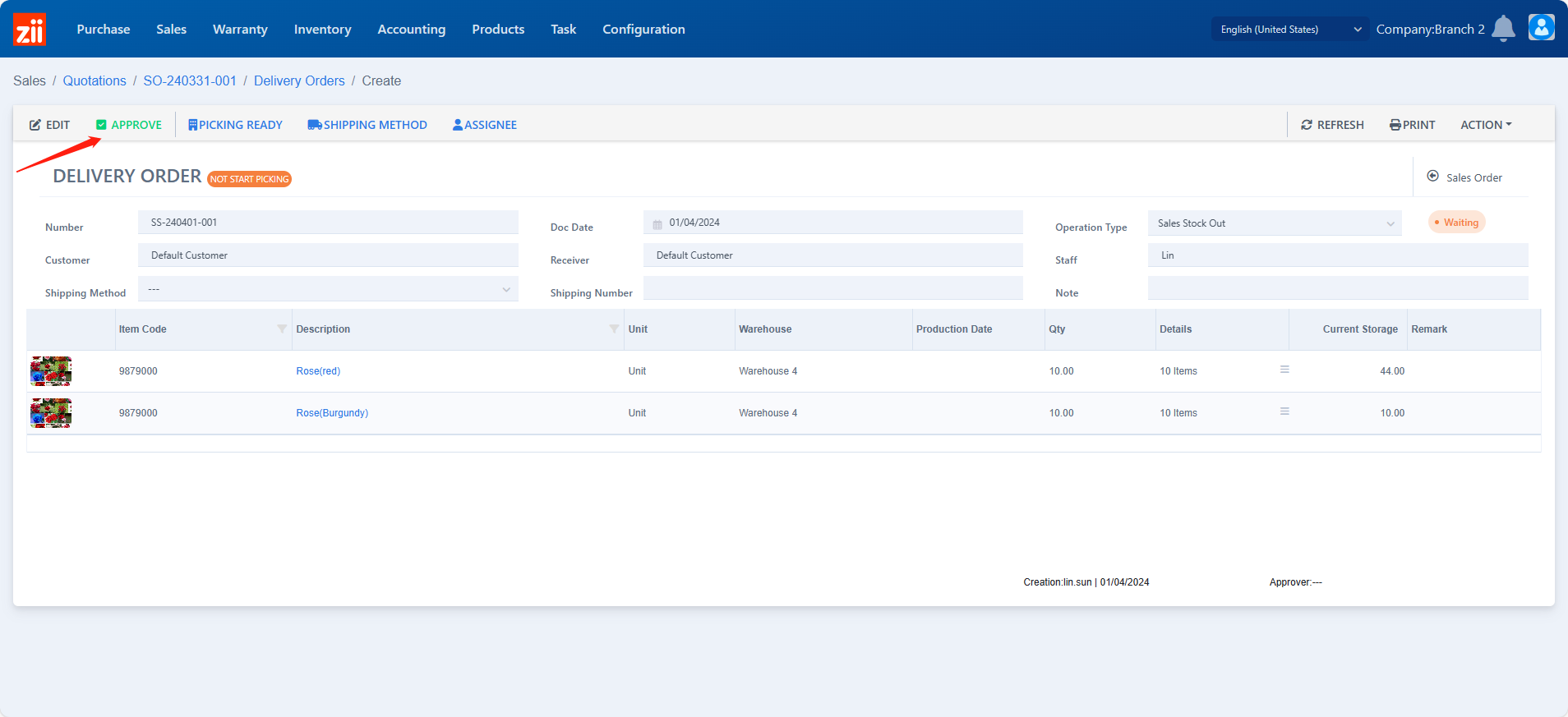
Or you may refer to:ZiiPSI-How to Create Picking Lists for Delivery Orders – Zii Help Center (ziicloud.com)
