To start with this, you will completed the following 3 stages:
1. apply integrate Client ID & Client Secret from xero,
2. update xero Client ID & Client Secret to portal.ziicloud.com
3. apply xero account code to your menu
Let’s start now.
- Before you start please make sure you have a Xero integrate key from Xero, if you don’t have one or has no idea. please follow this guide to apply a key.
How to apply Xero integration key - Once we get the Client ID & Client Secret from Xero, please go to portal.ziicloud.com
- Integration –> Xero
- Fill the Secret the you that get from the XERO
Update Mothod: By Day
Please NOTE: the Client secret ONLY show ONCE - Press Save
- Go to your Menu and update the menu with account code
by default, the account should be 200 from xero
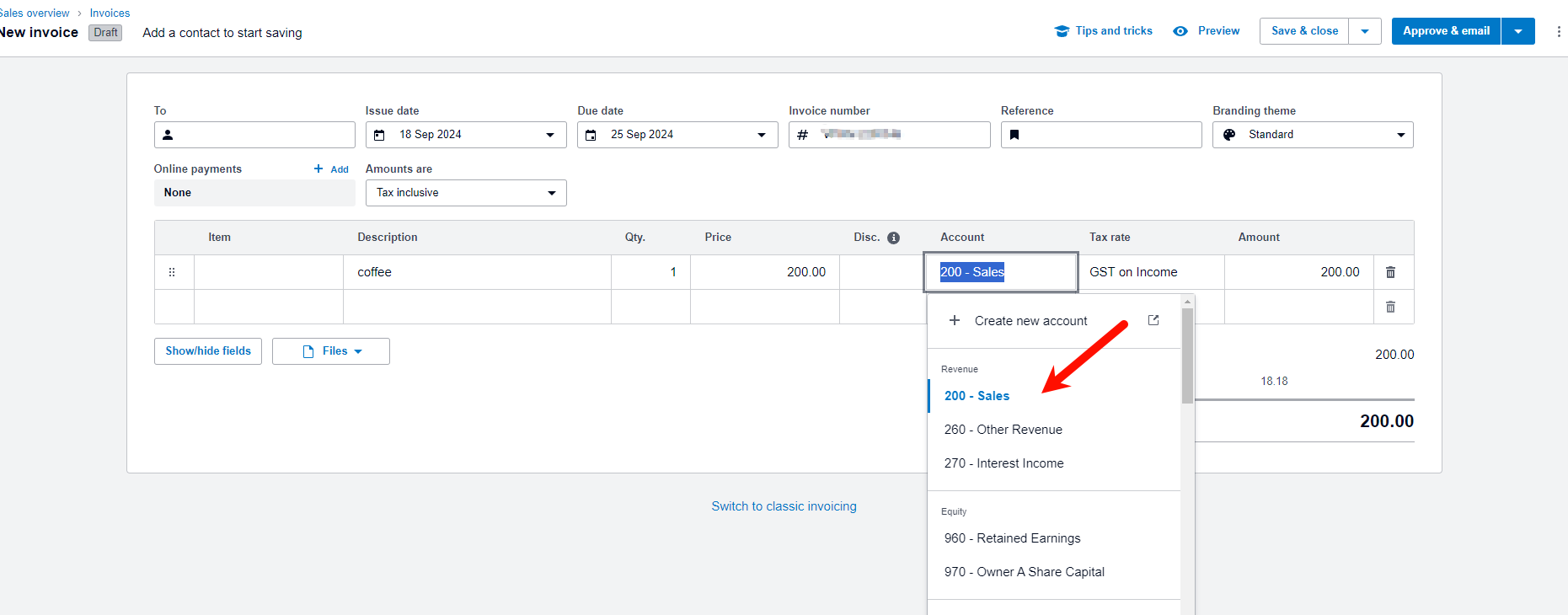
if you have any question with xero, please contact with xero
what is Account Code:
https://central.xero.com/s/article/Components-of-an-account-in-your-chart-of-accounts-AU
