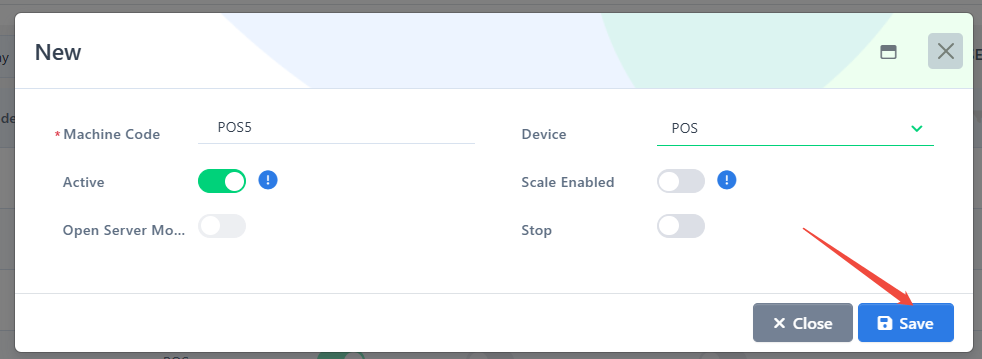Please log in to https://psi.ziicloud.com/ to process.
Go to “Configuration”.
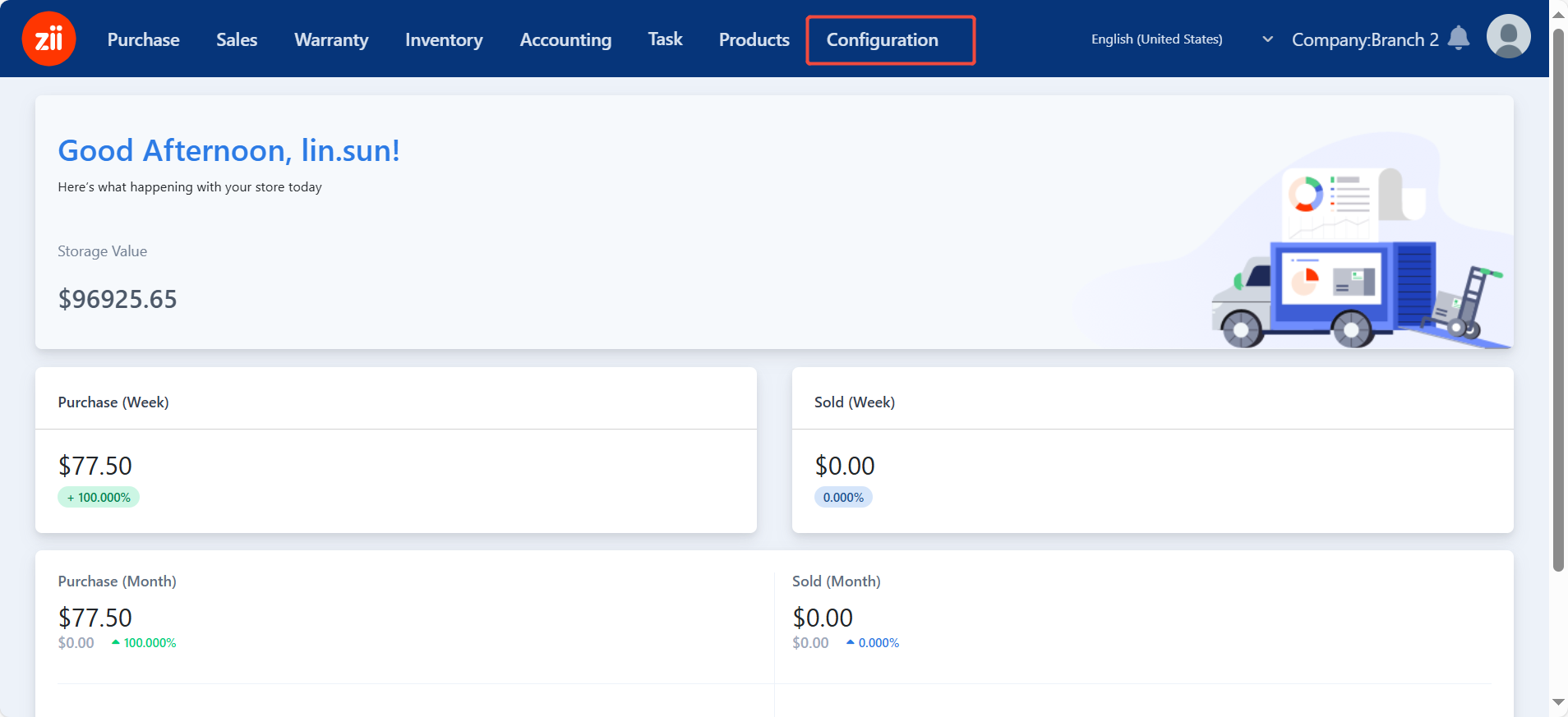
Go to “Machine” and click on “+Add”.
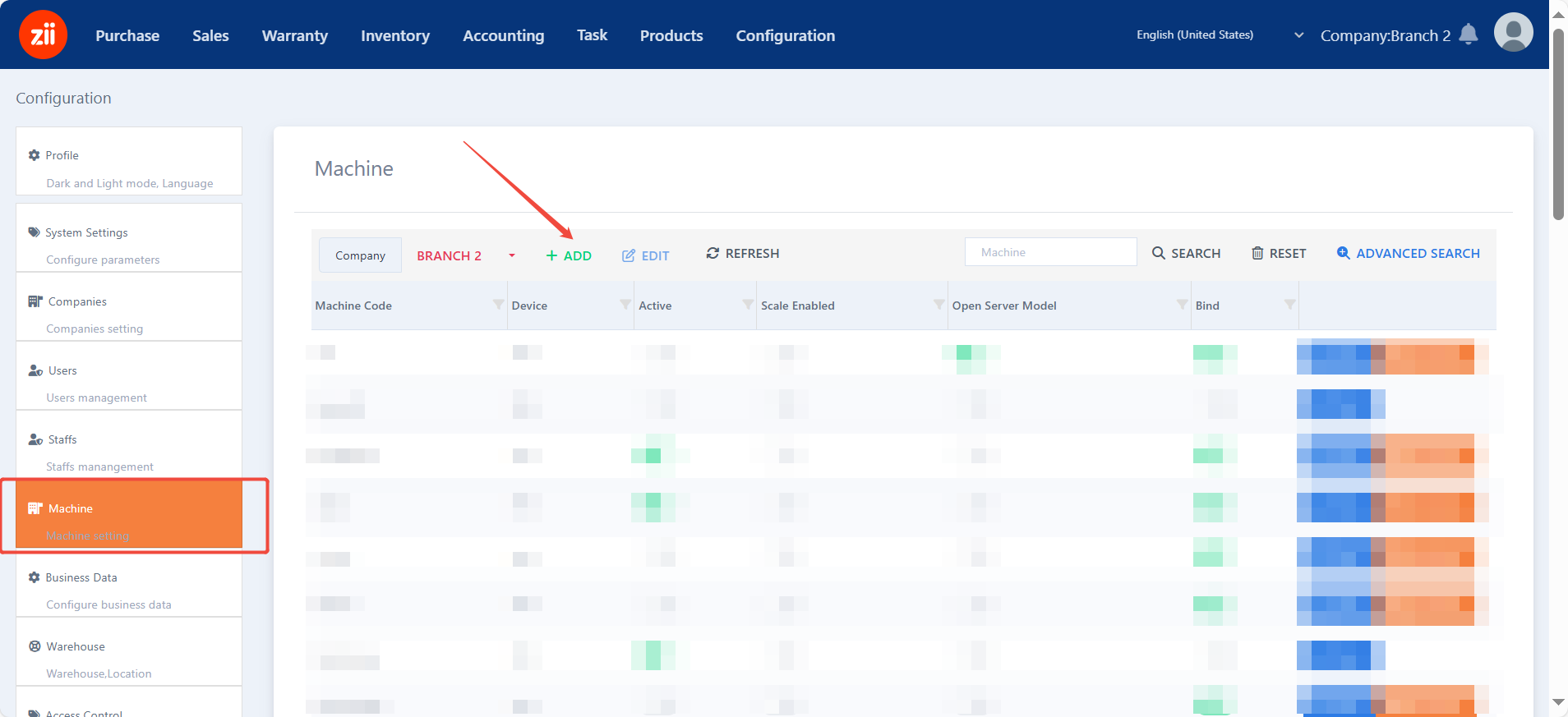
Enter a POS ID and make sure the device is selected as “POS”.
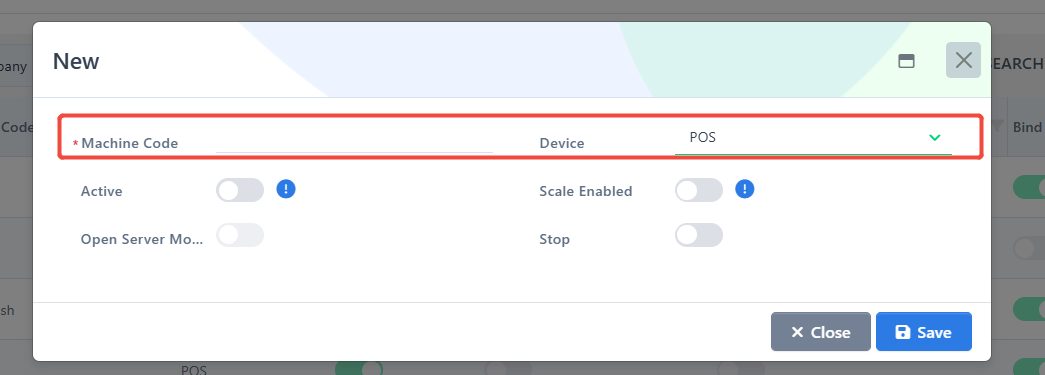
Toggle on “Active”.
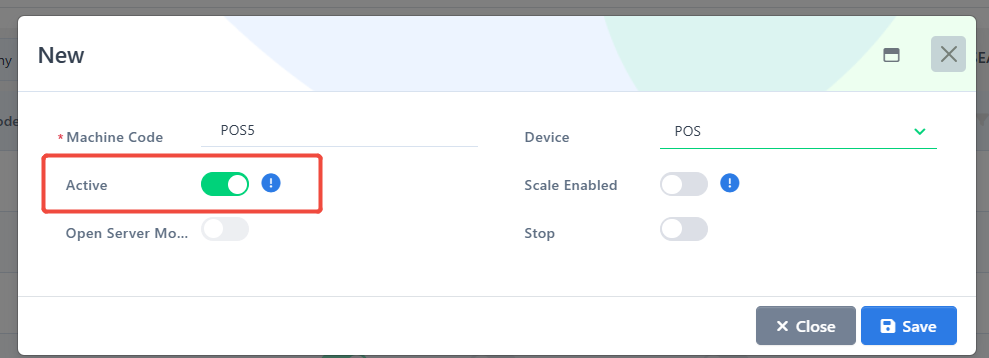
Toggle on “Scale Enabled” if the POS machine is connecting to a scale.
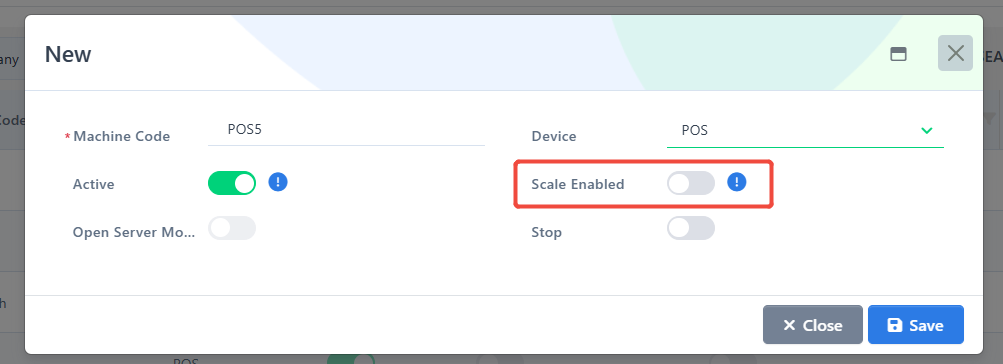
Click “Save”.