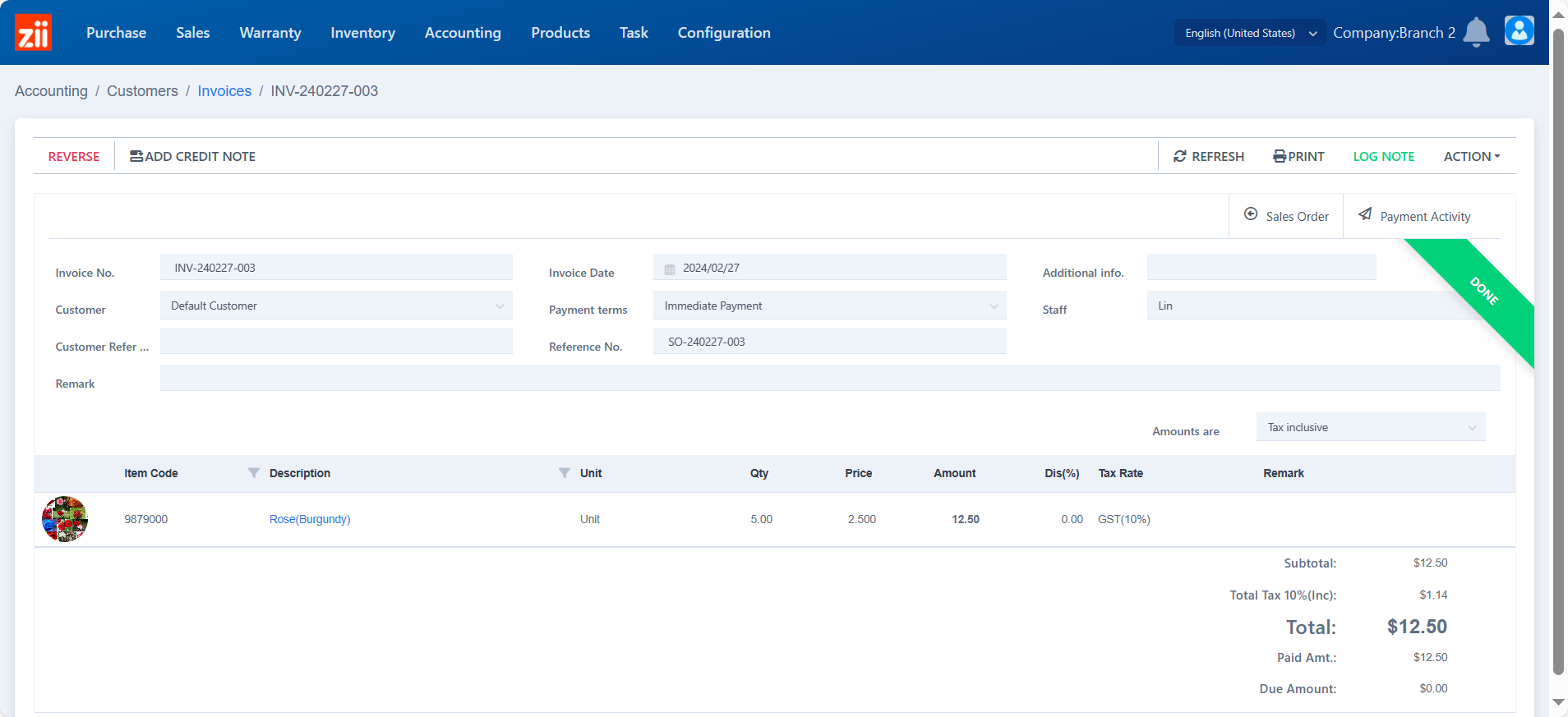Go to “Invoices” under “Accounting”.
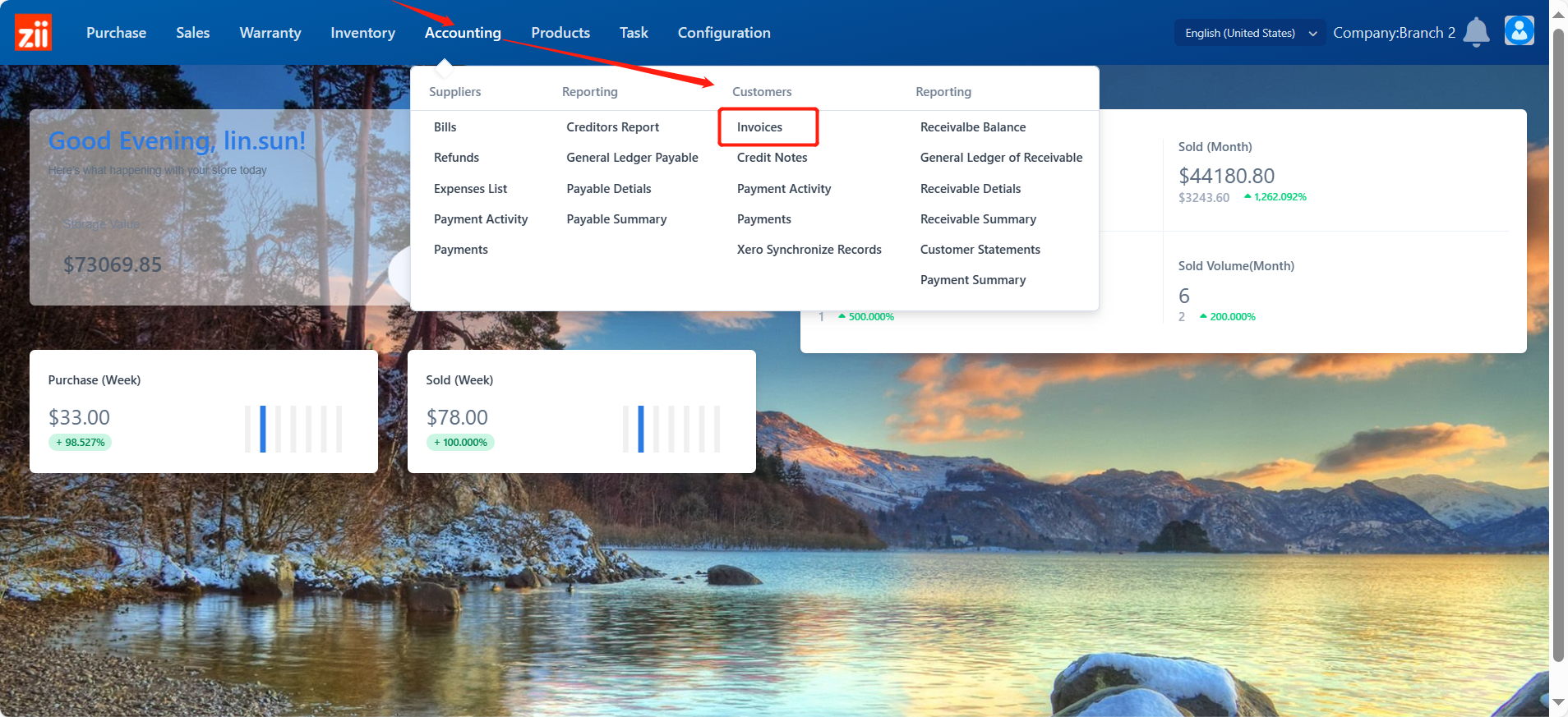
You may set up some filters to help you find the invoice.
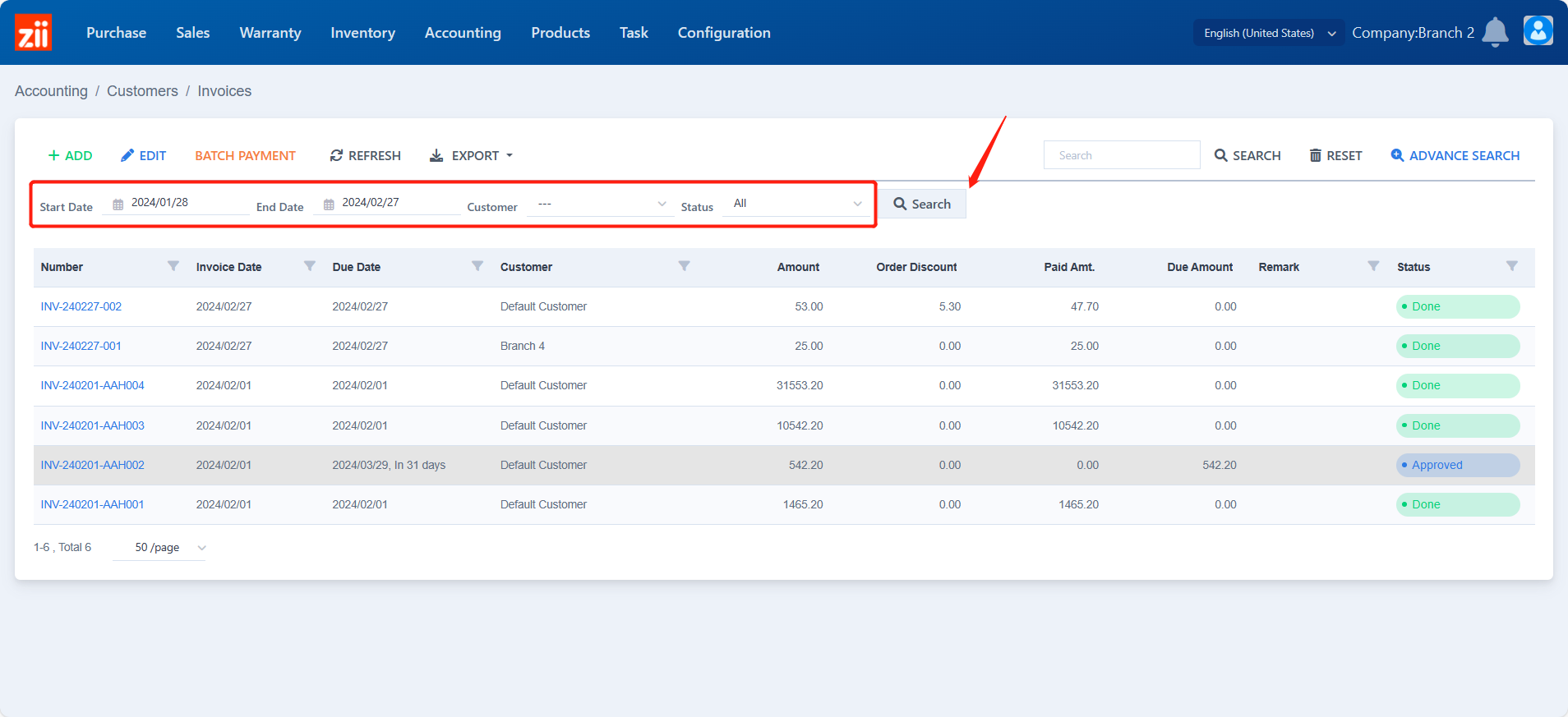
Double click on the invoice.
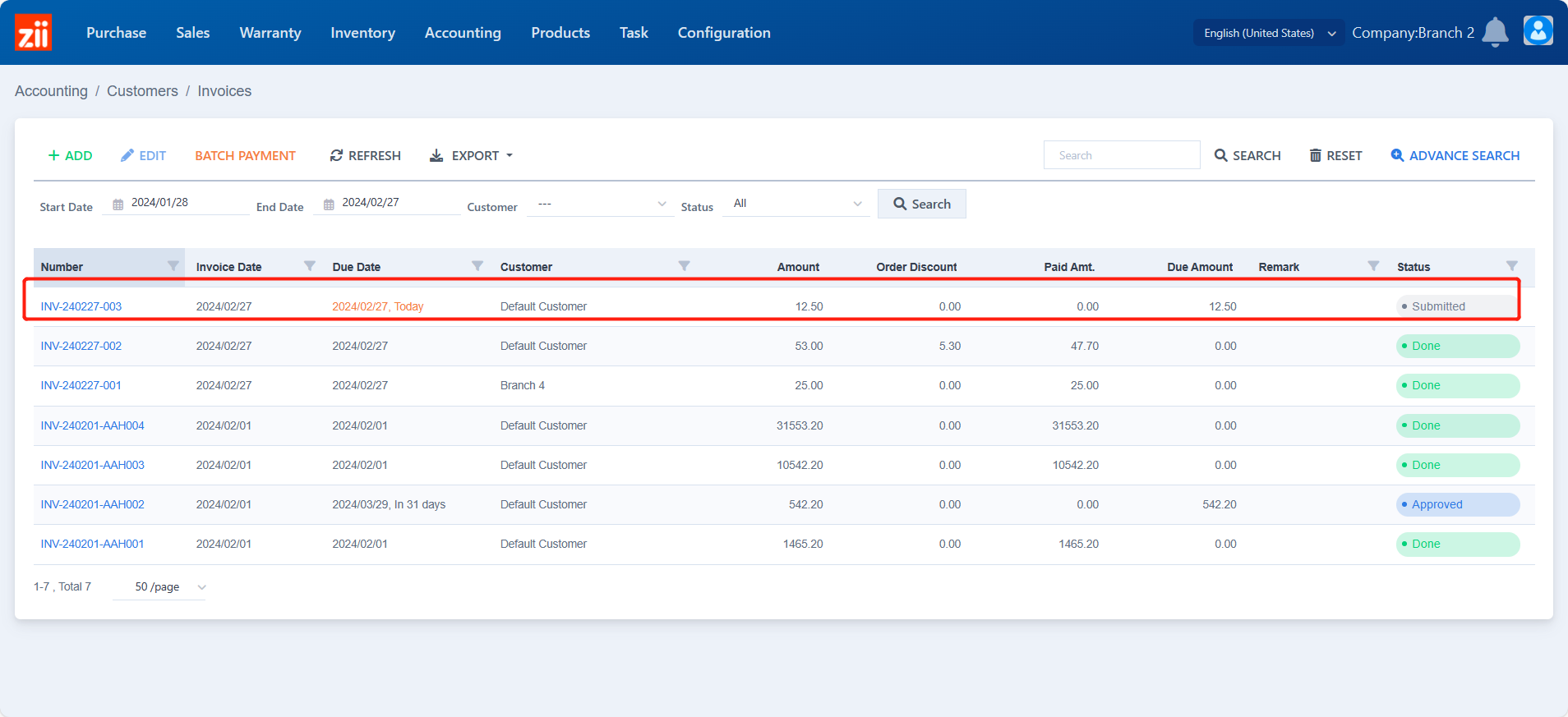
Click “APPROVE” to approve this invoice. (You may not see this key if the invoice has been approved already.)
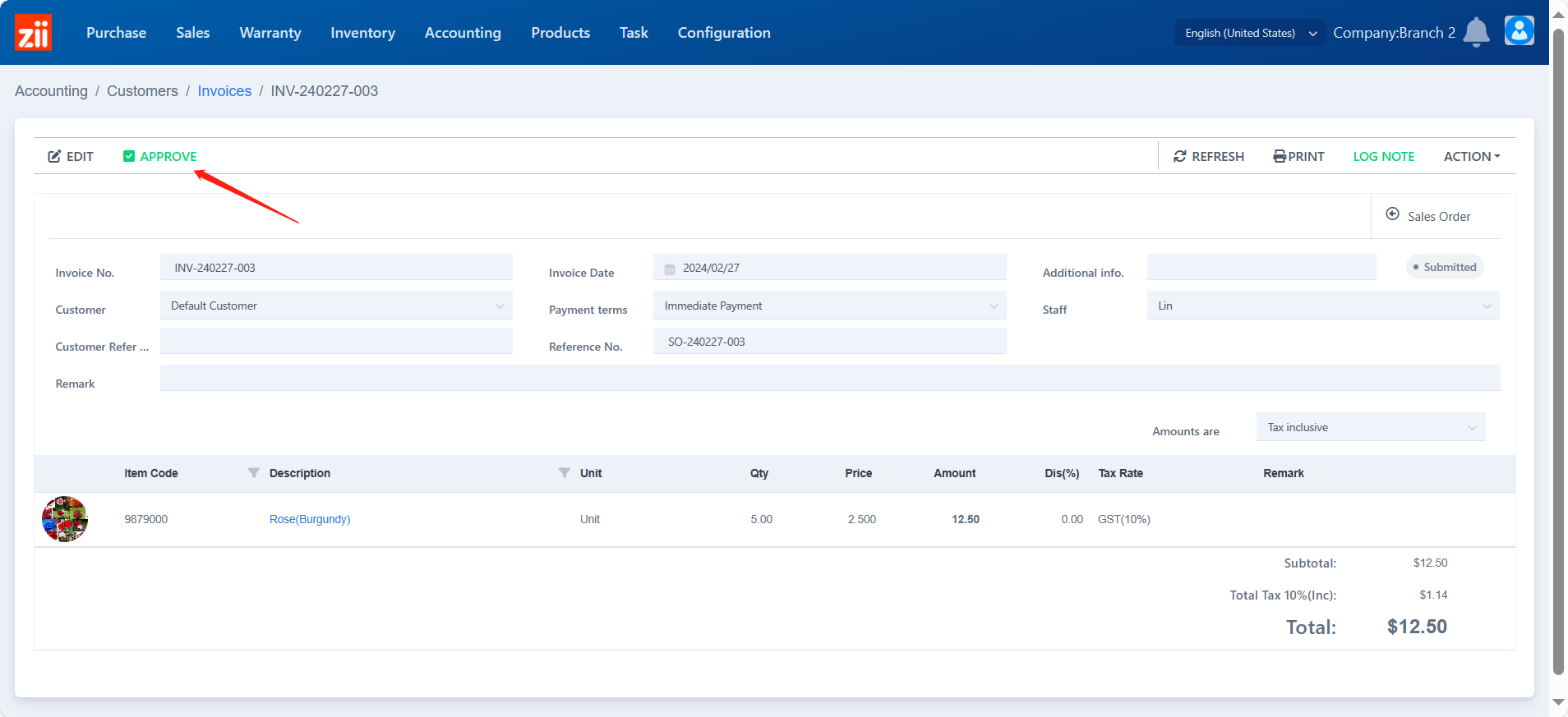
Click “REGISTER PAYMENT” and fill in the payment details based on the customer’s payment info. And click “Yes” to save.
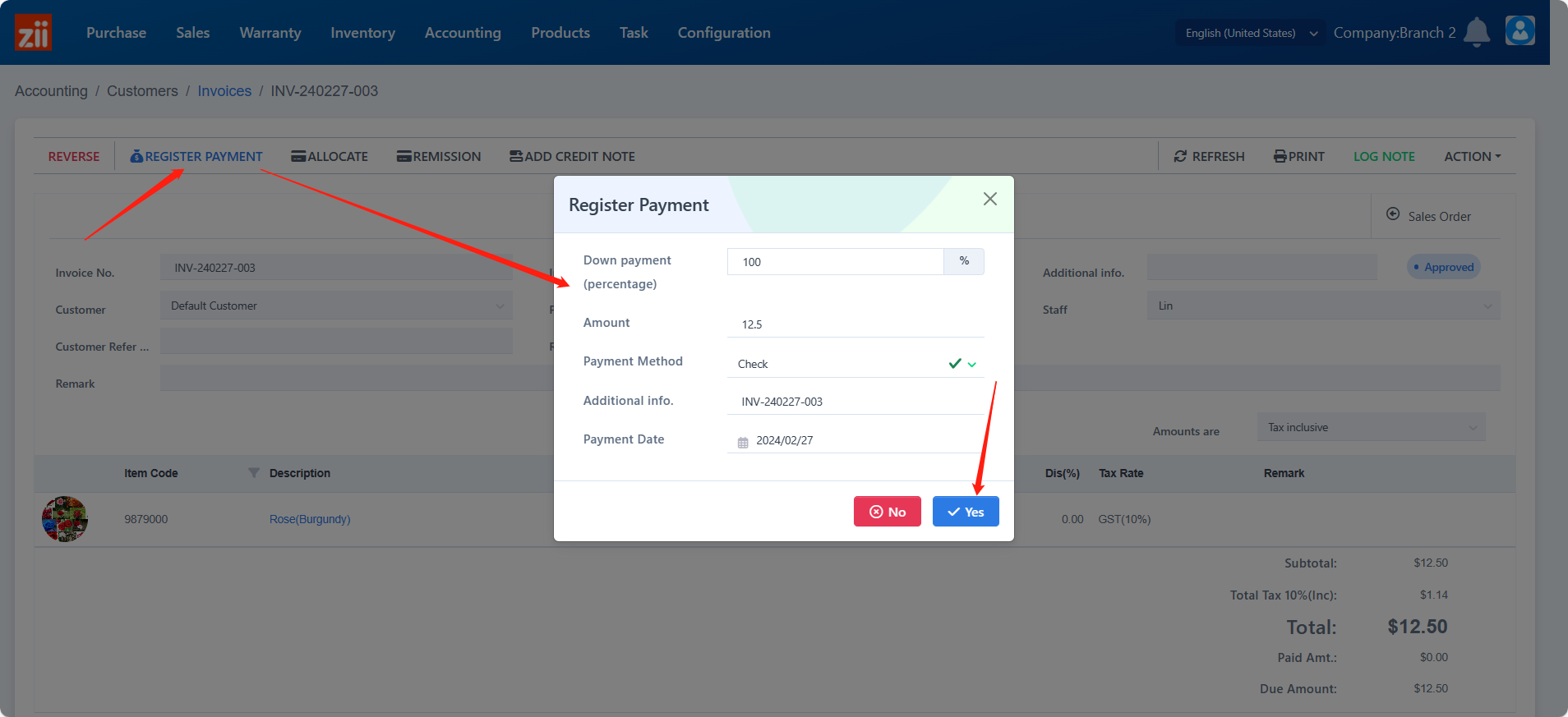
Then this invoice is done register.