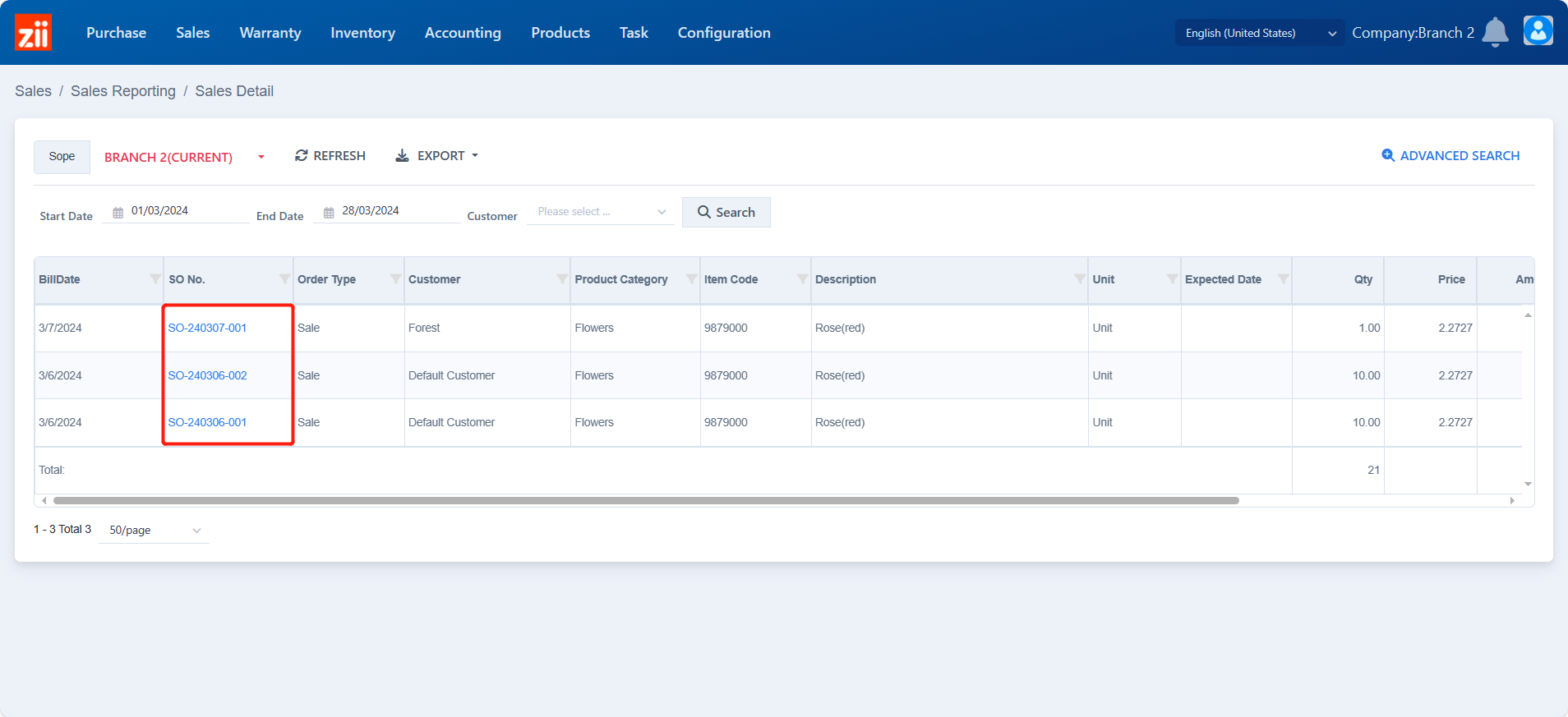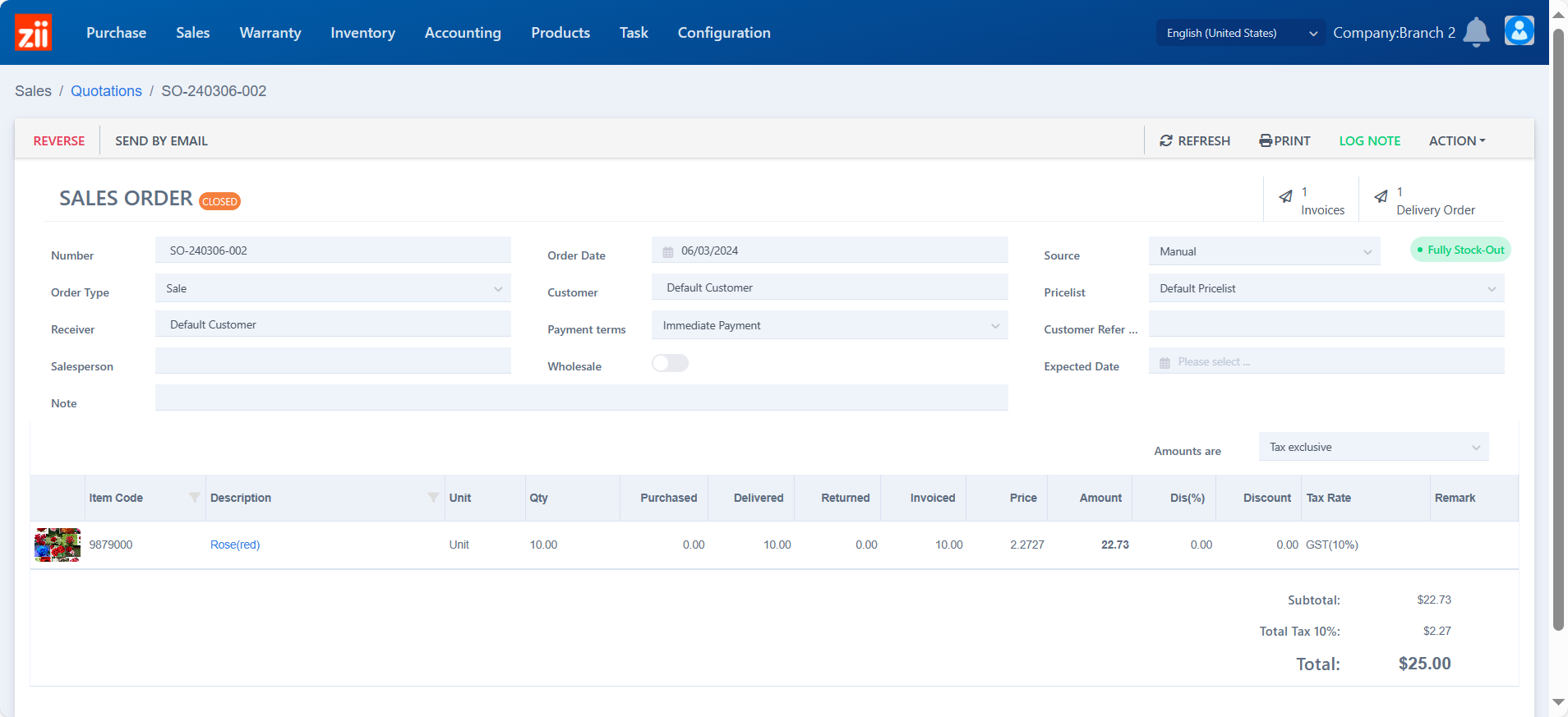Go to “Sales Detail” under “Sales”.
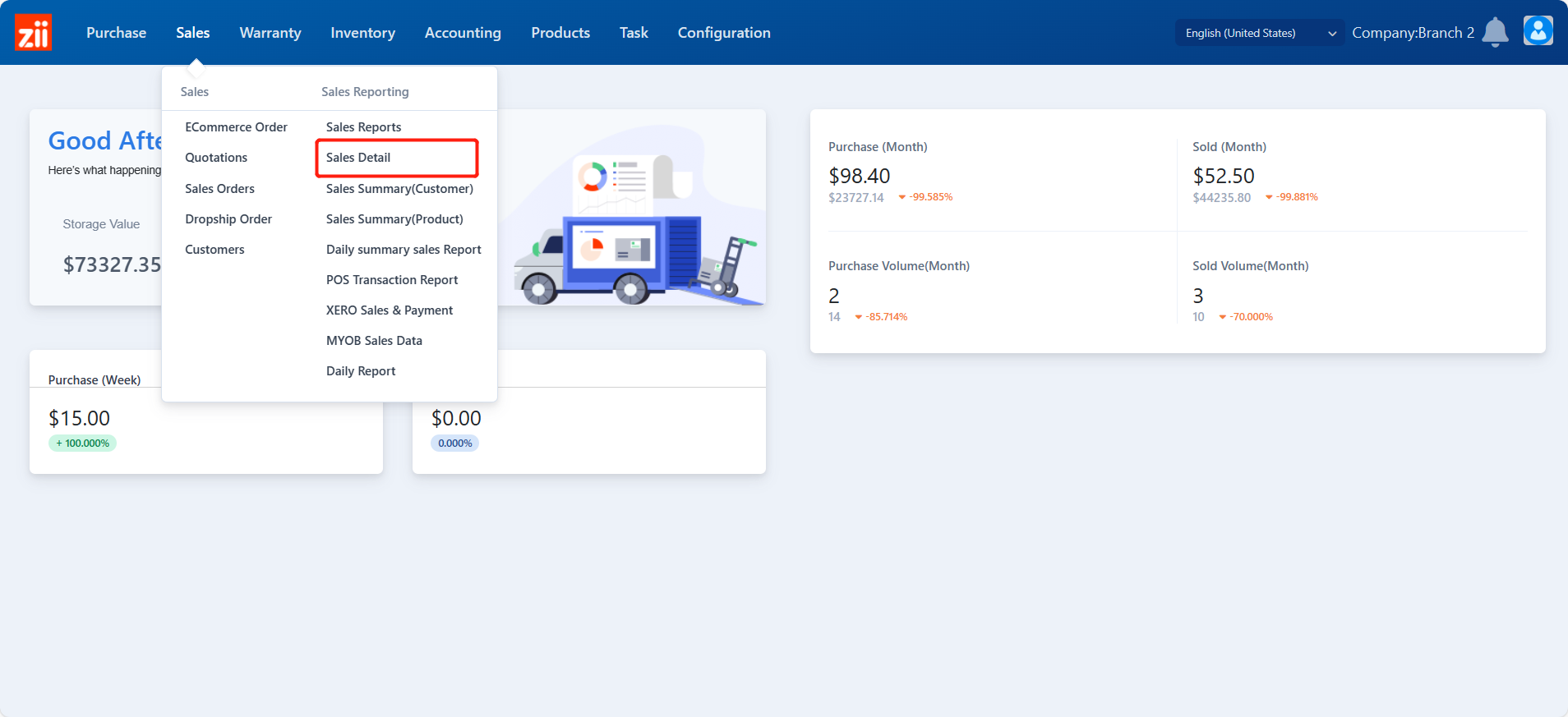
Set up a scope as needed.
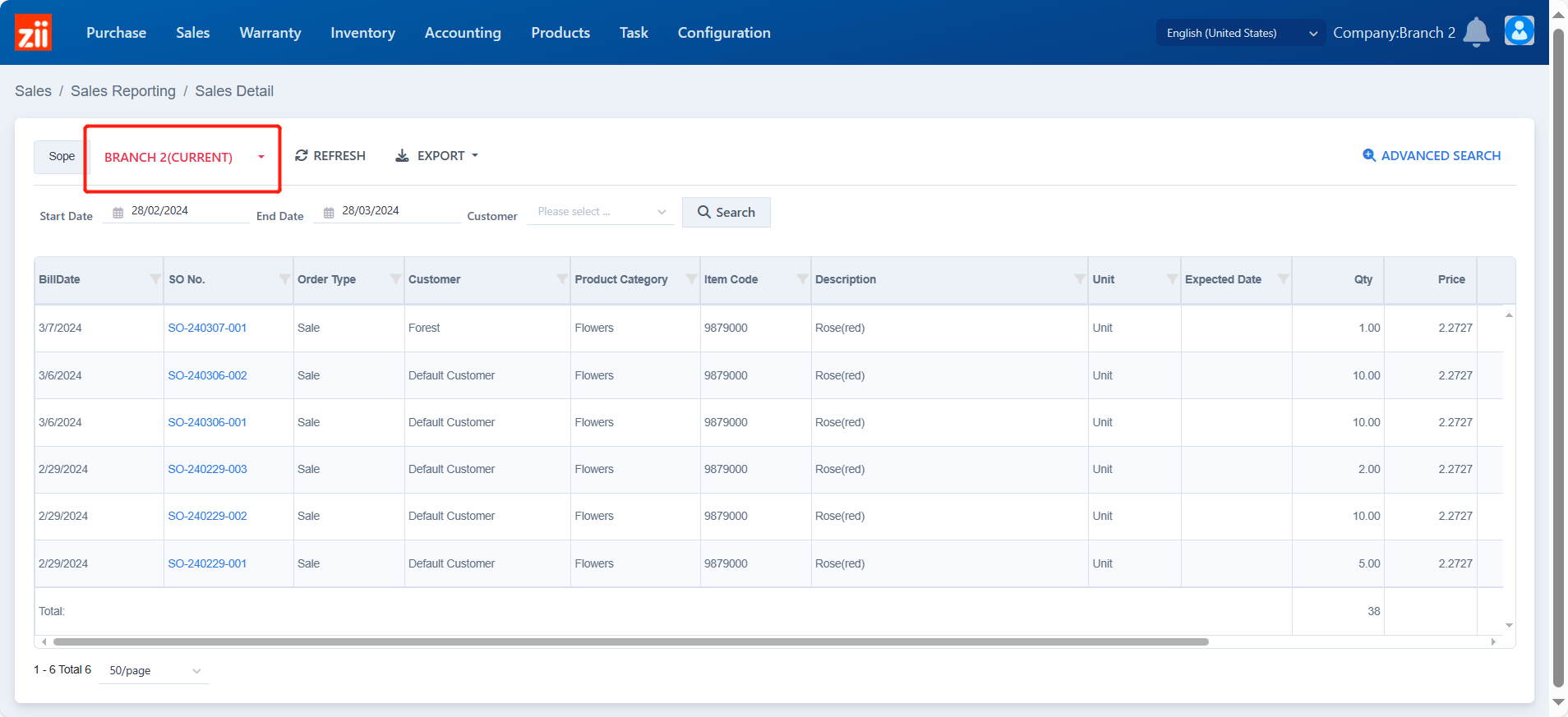
Set up filters as needed and click “Search”.
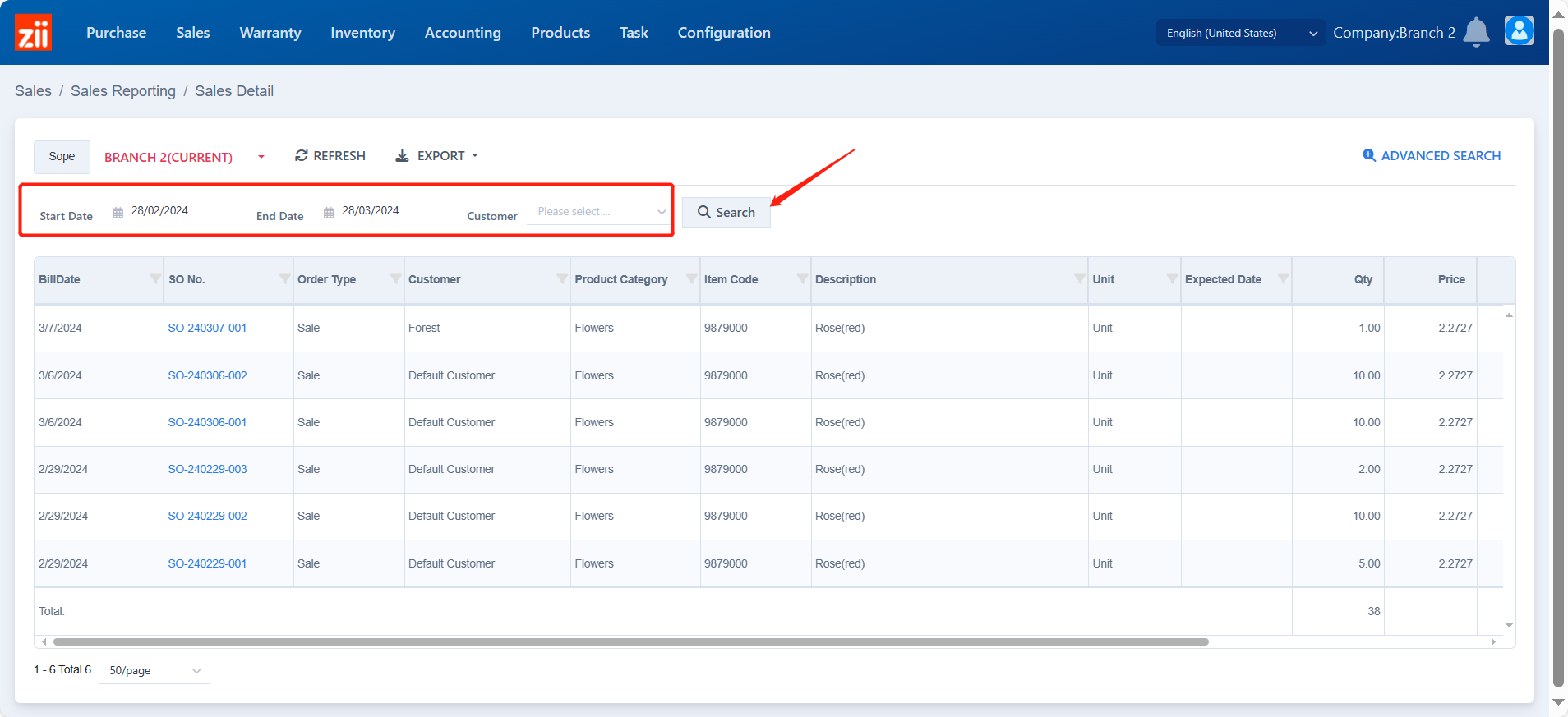
Orders will display here.
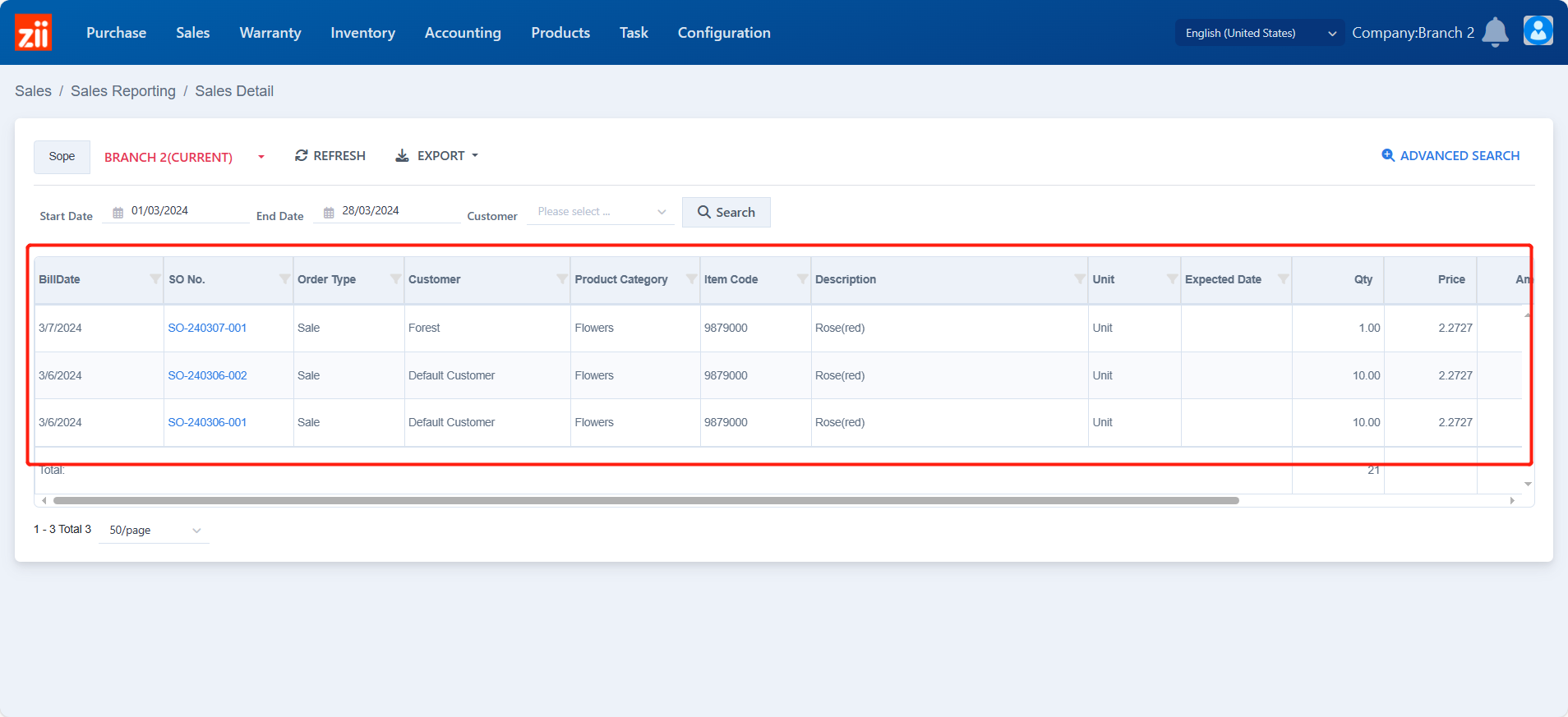
Click on a sales order number and you can check the order in detail.
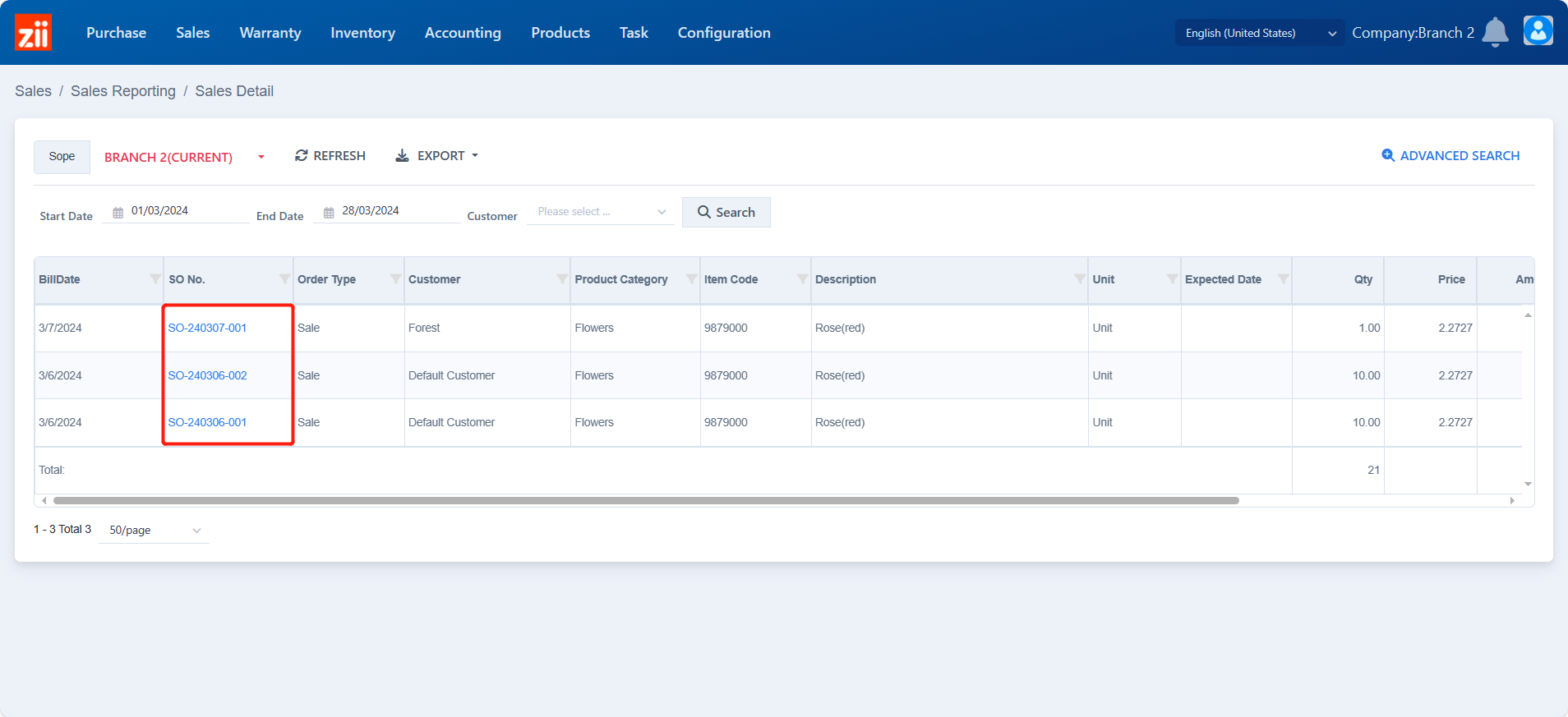
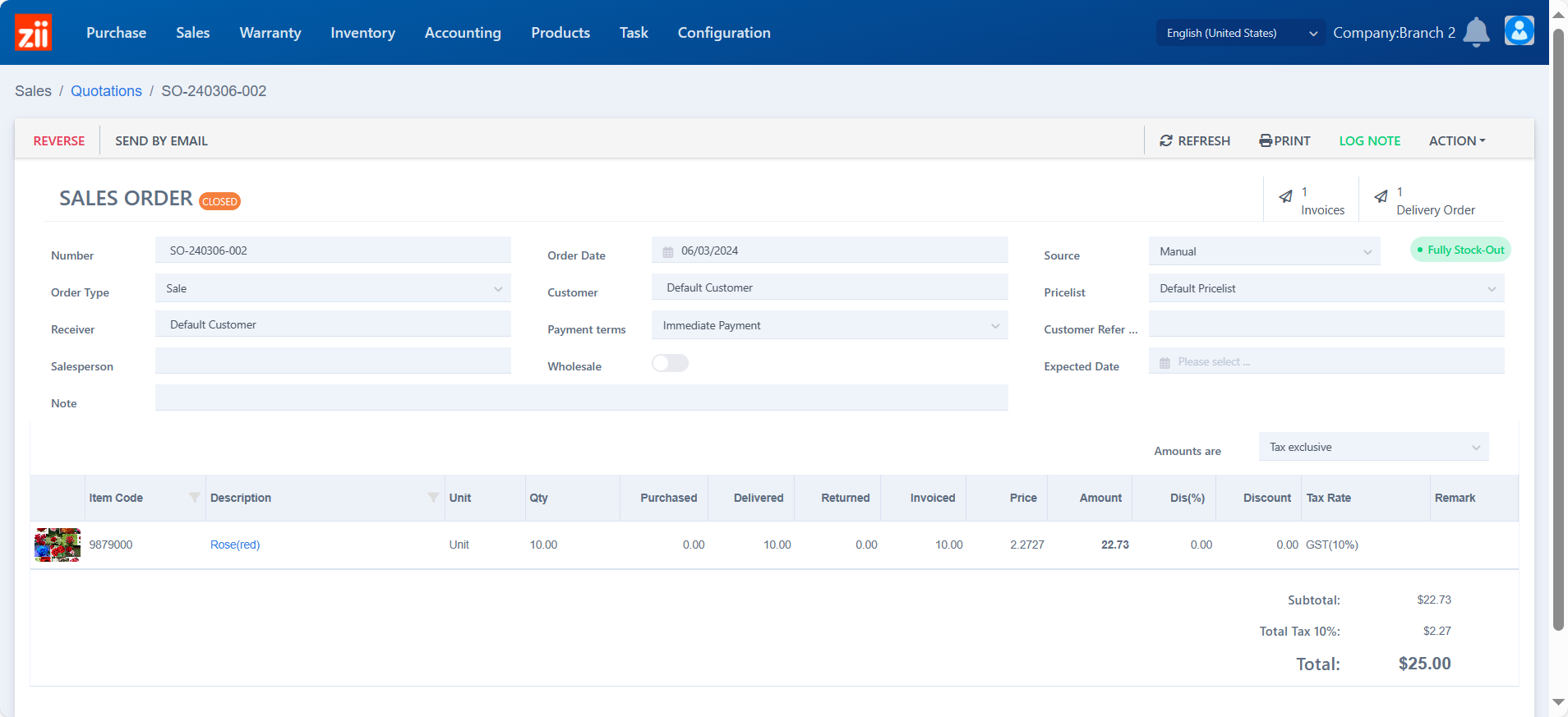
Go to “Sales Detail” under “Sales”.
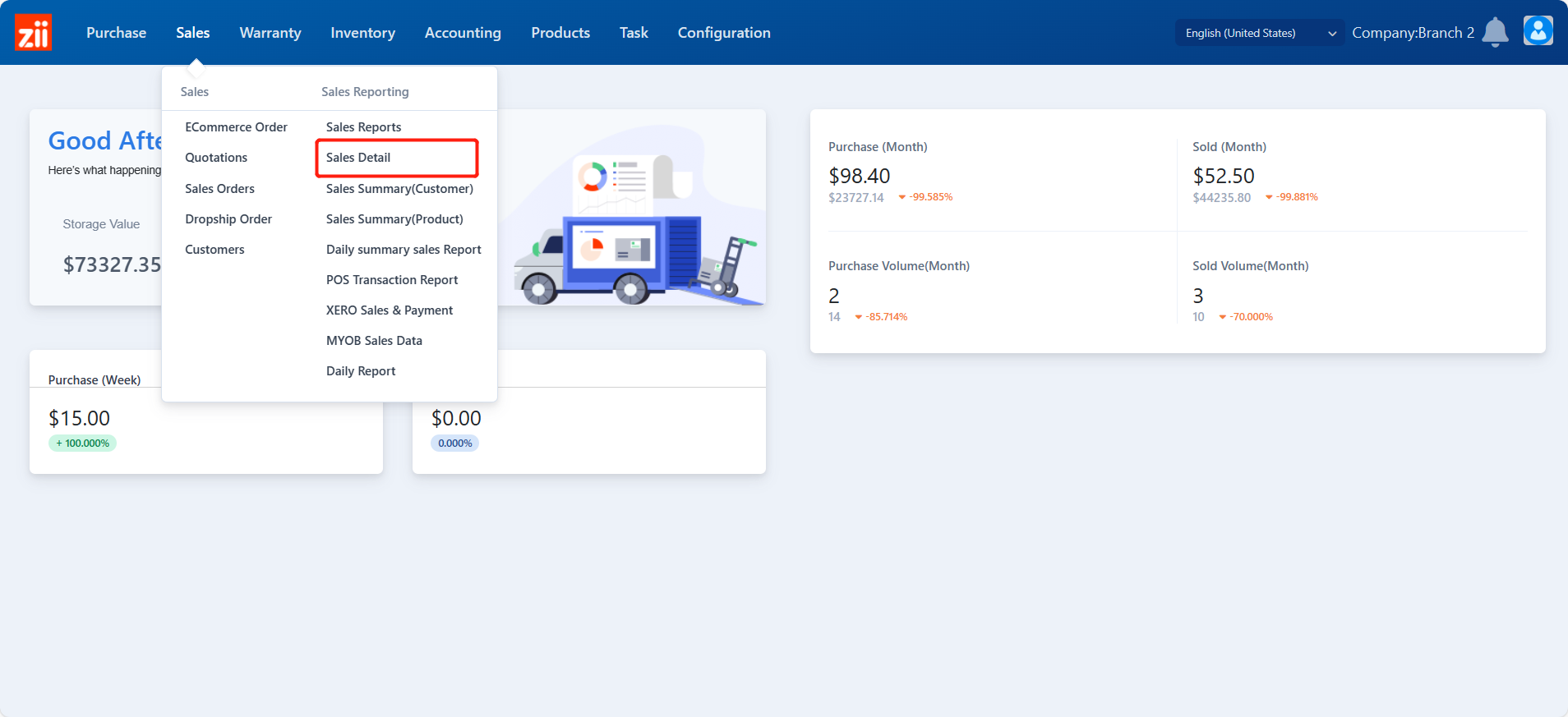
Set up a scope as needed.
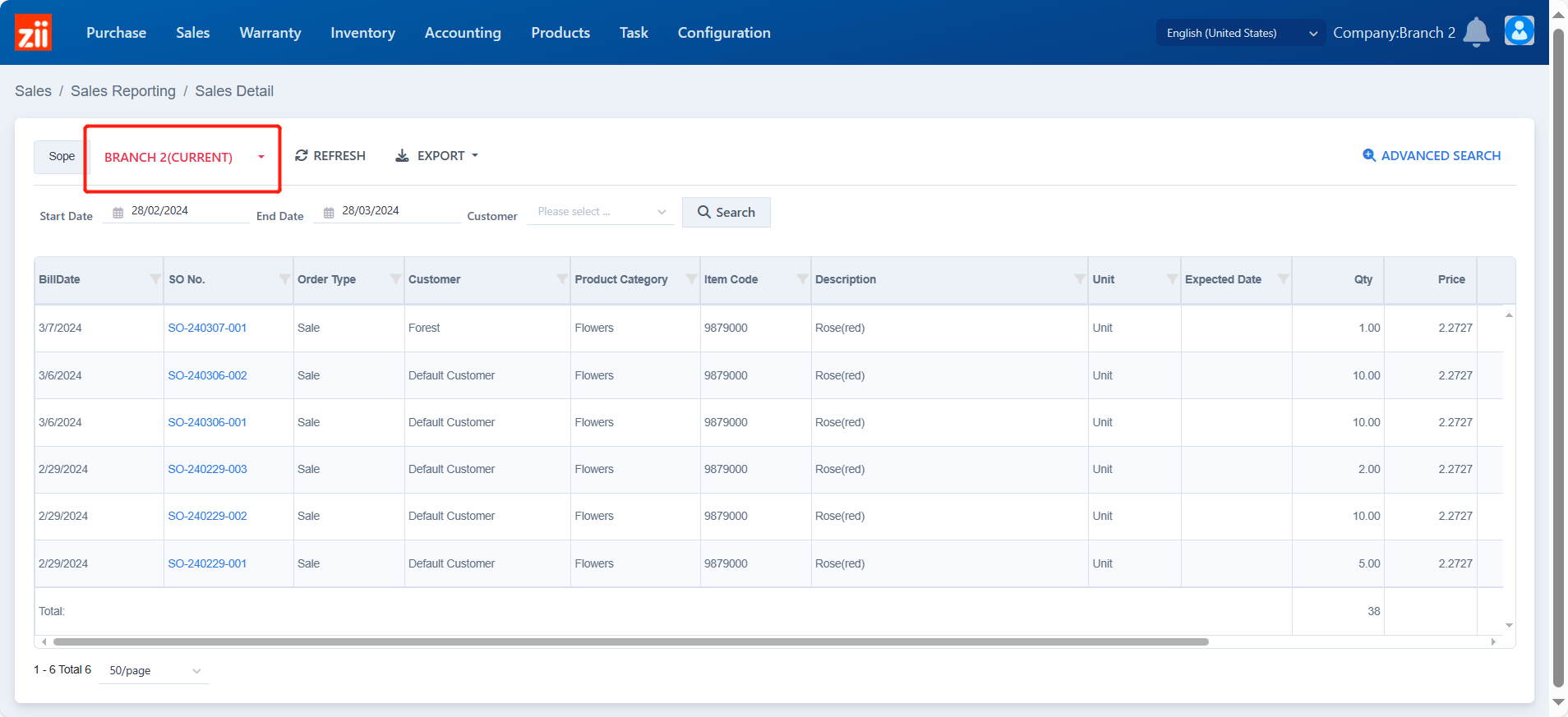
Set up filters as needed and click “Search”.
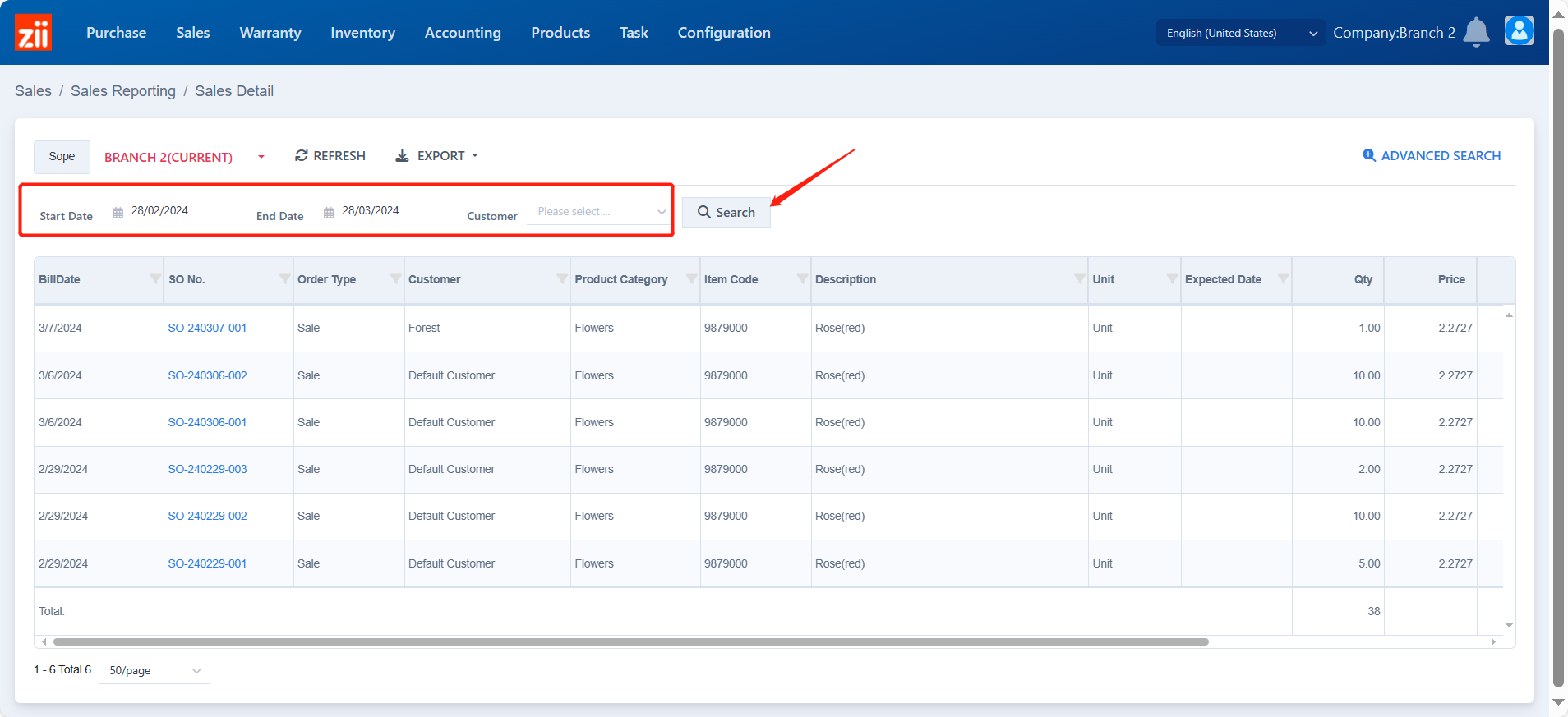
Orders will display here.
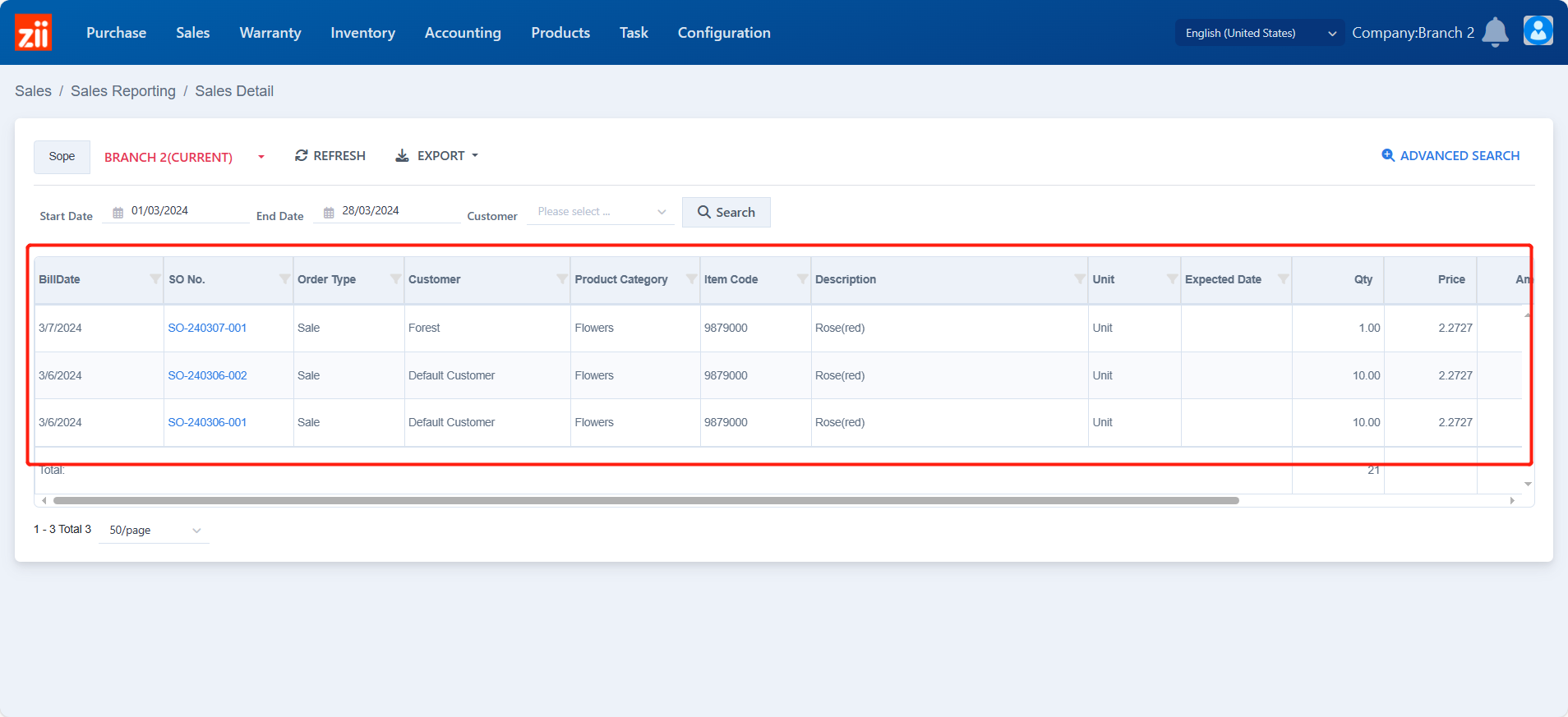
Click on a sales order number and you can check the order in detail.