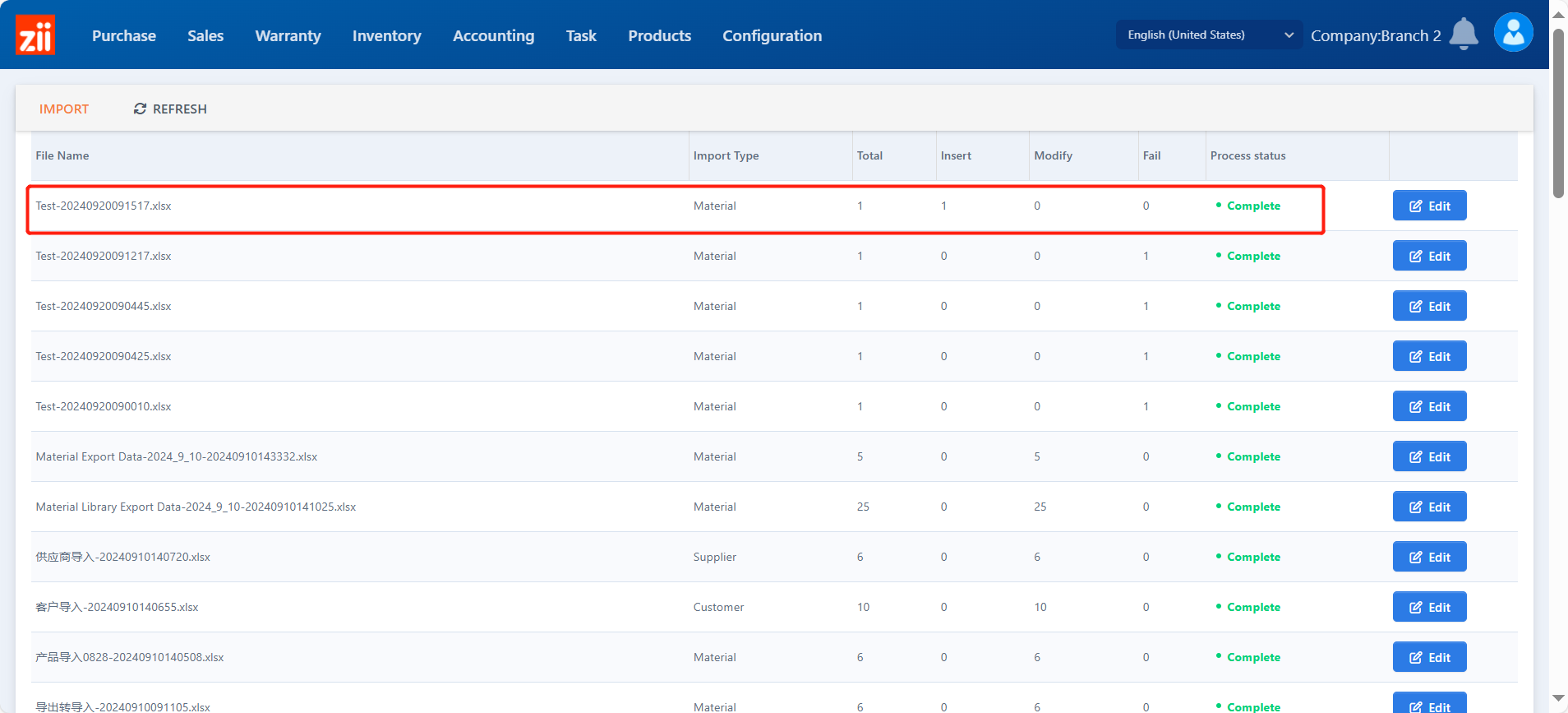Go to “Basic Data Import” under “Product”.
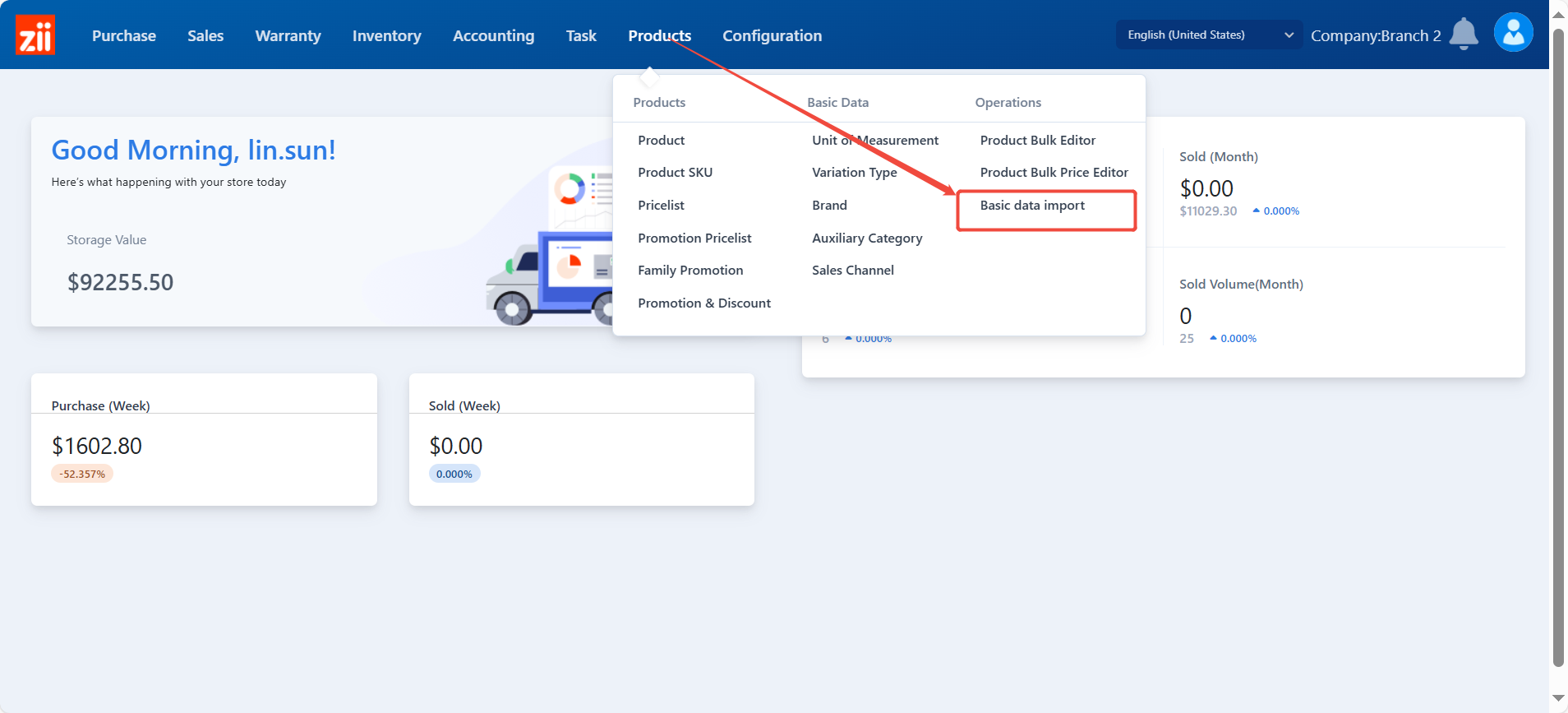
Click “Import”.
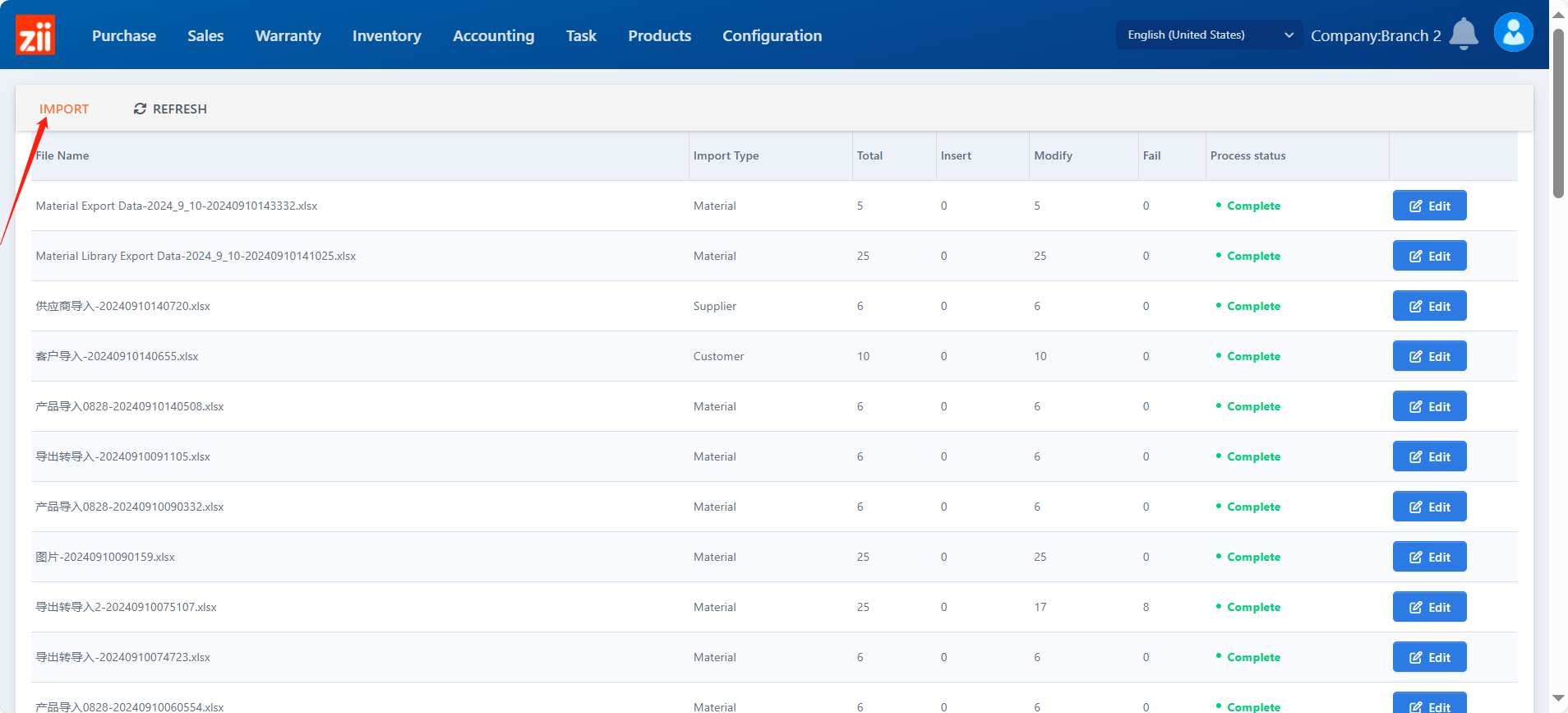
Select it to be “Material”.
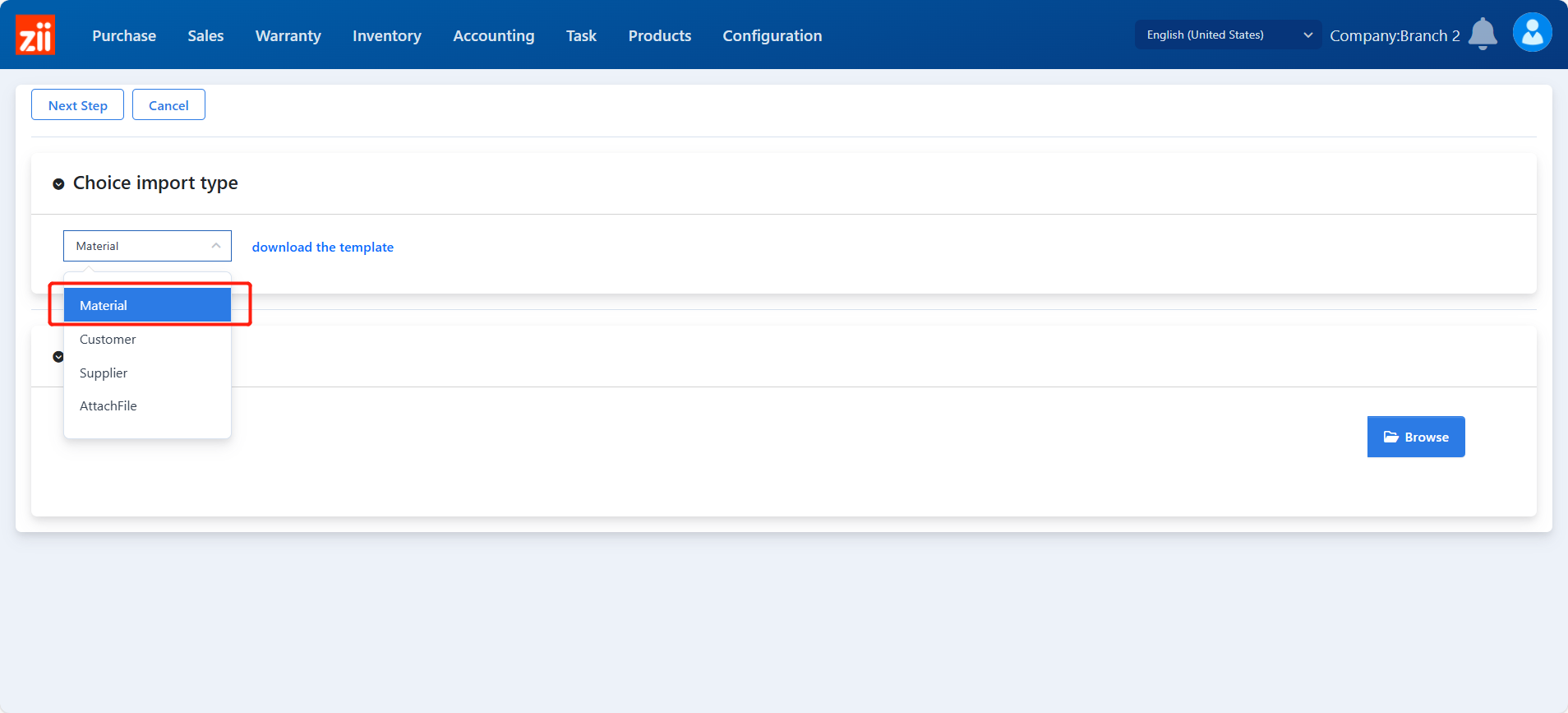
Click “download the template”. Or download the product category template below.
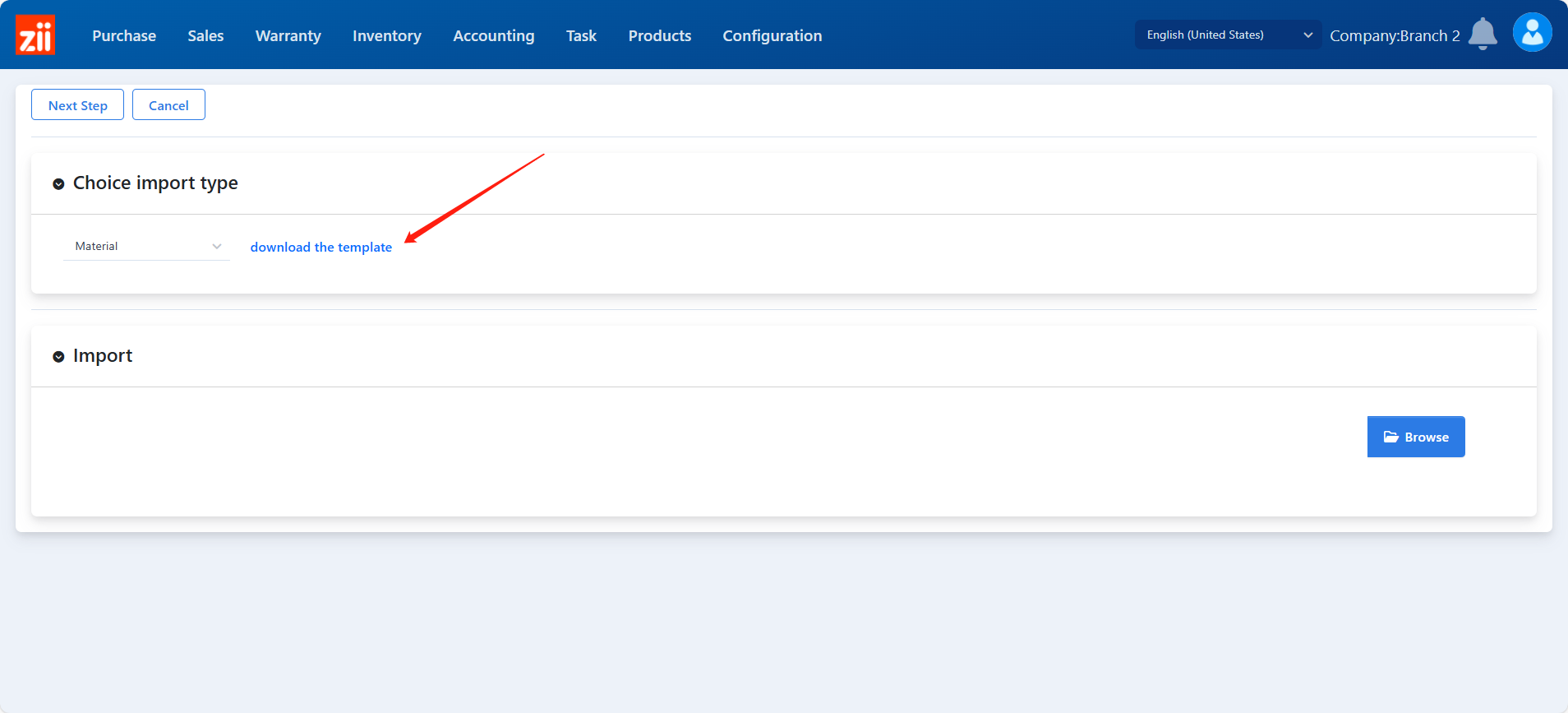
Finish the excel file, the coloum titles in red are necessary.
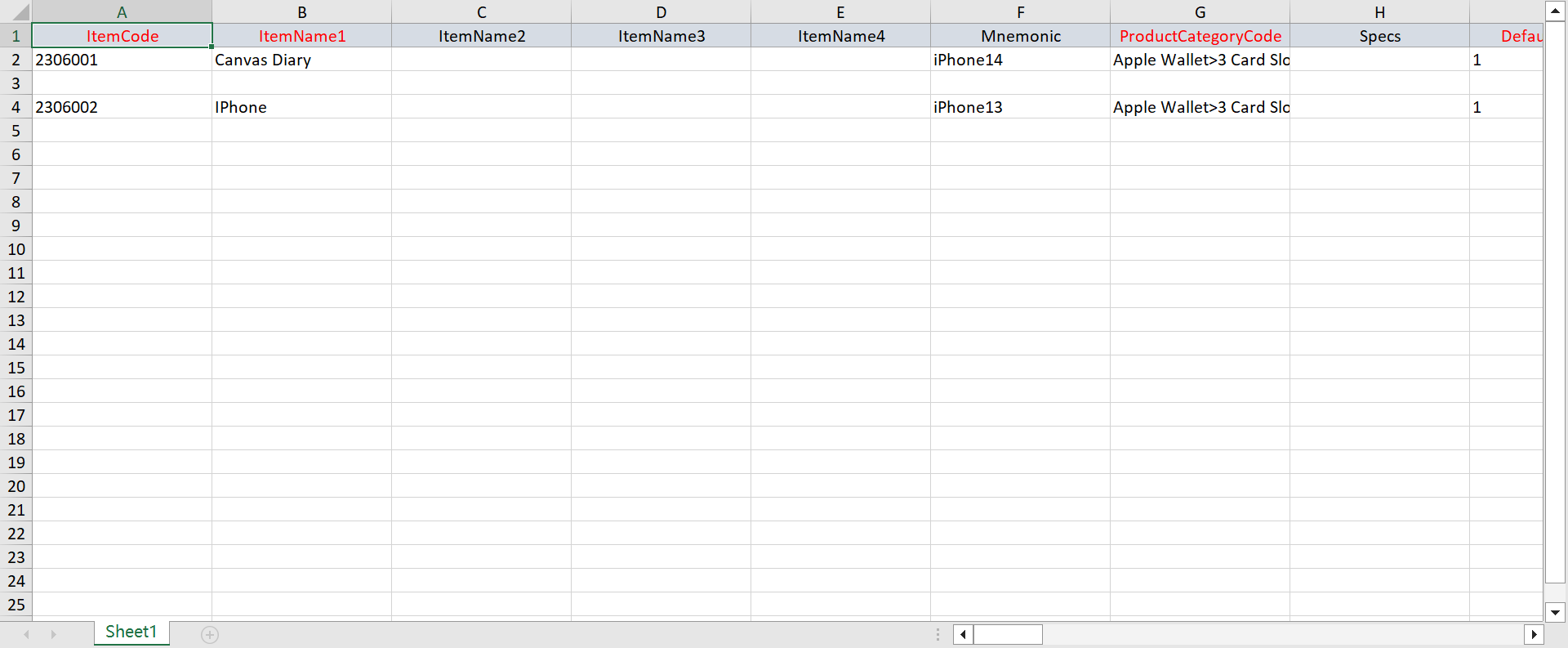
To import the excel file, Click “Browse”.
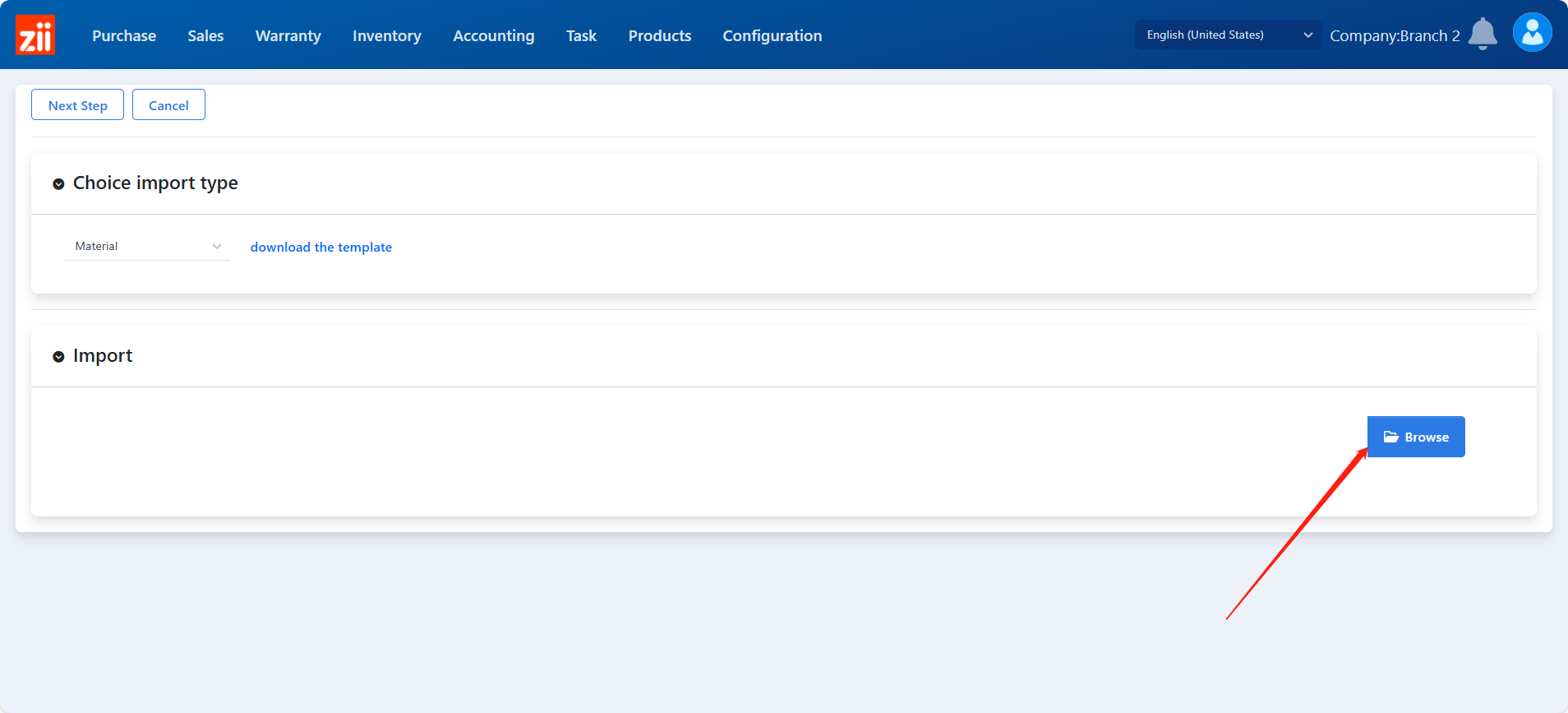
Click “Yes”.
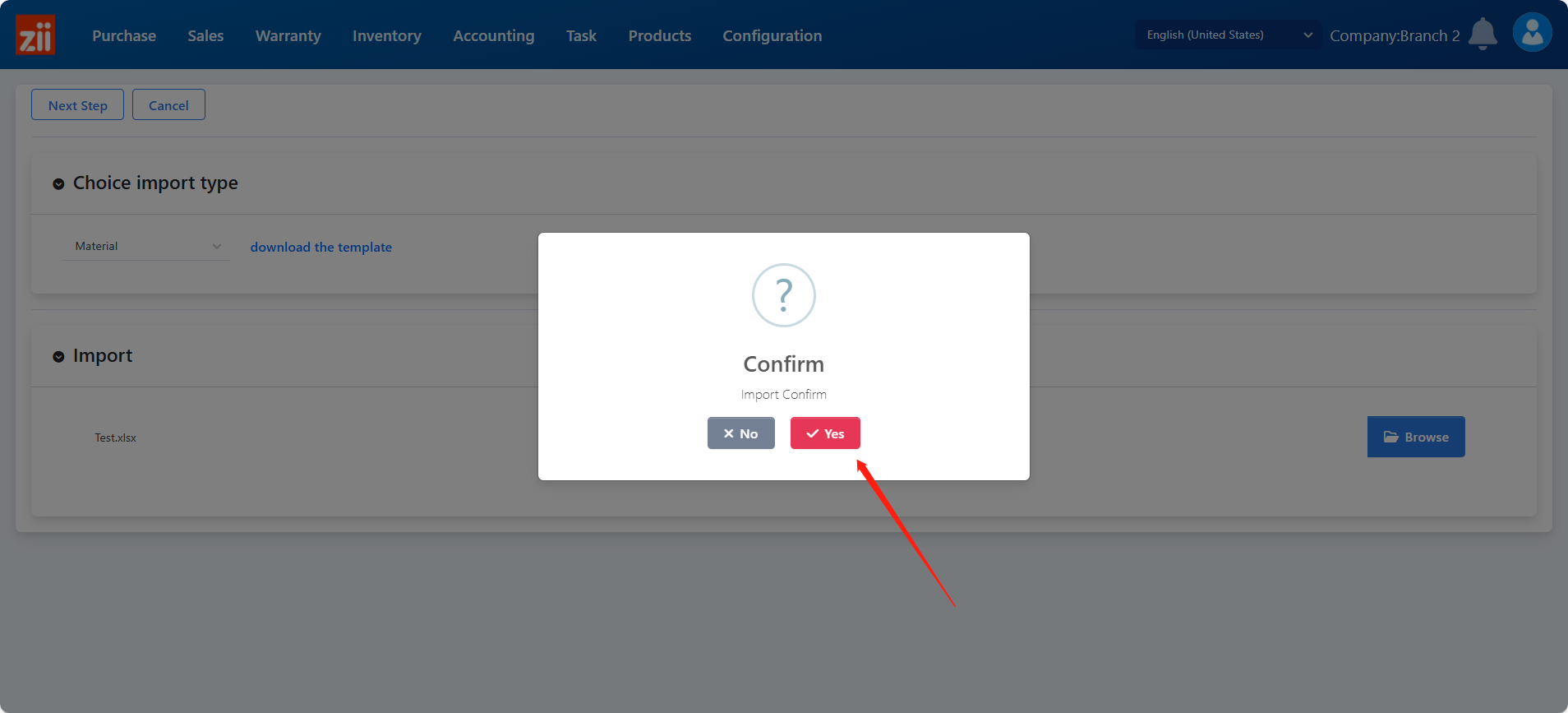
Wait a while.
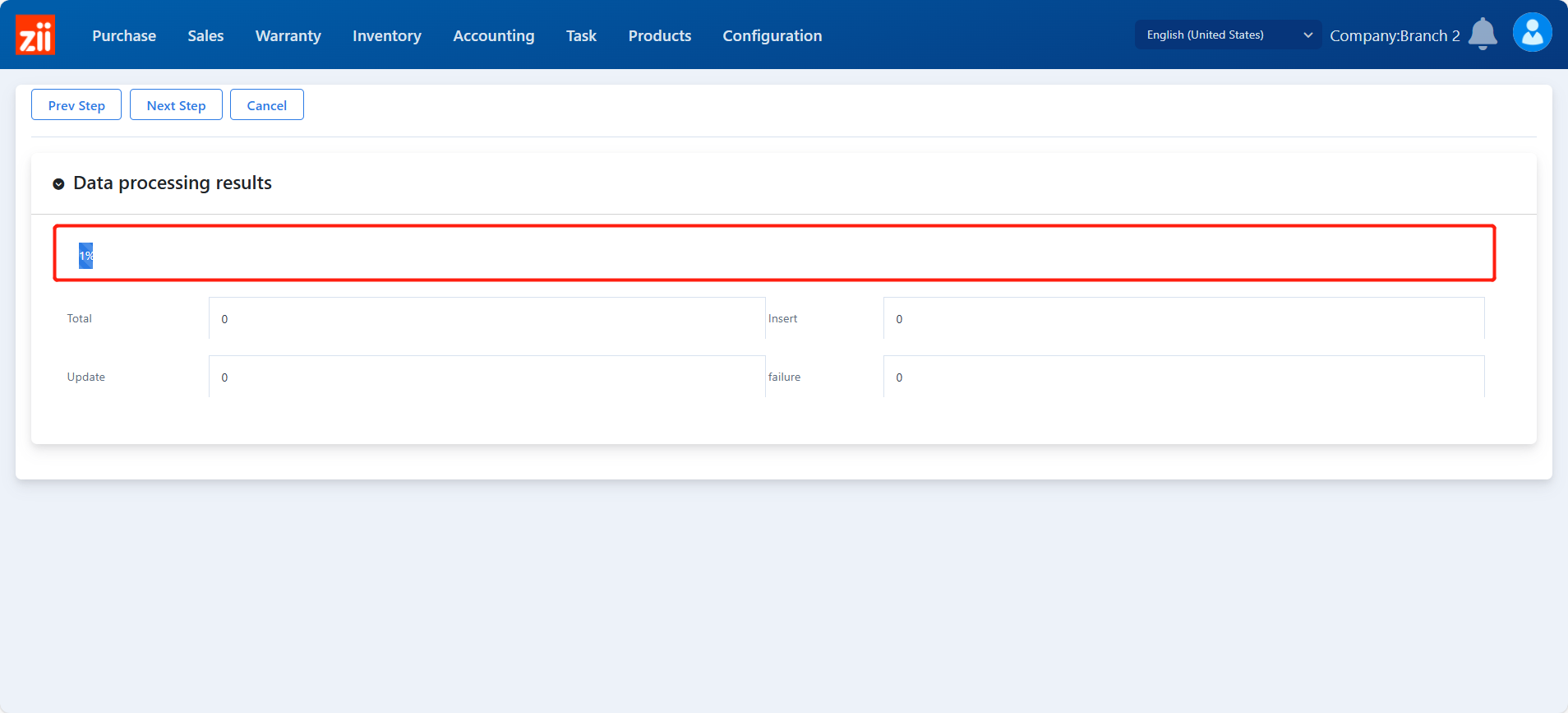
Click “Next Setp” after all data have been insterted.
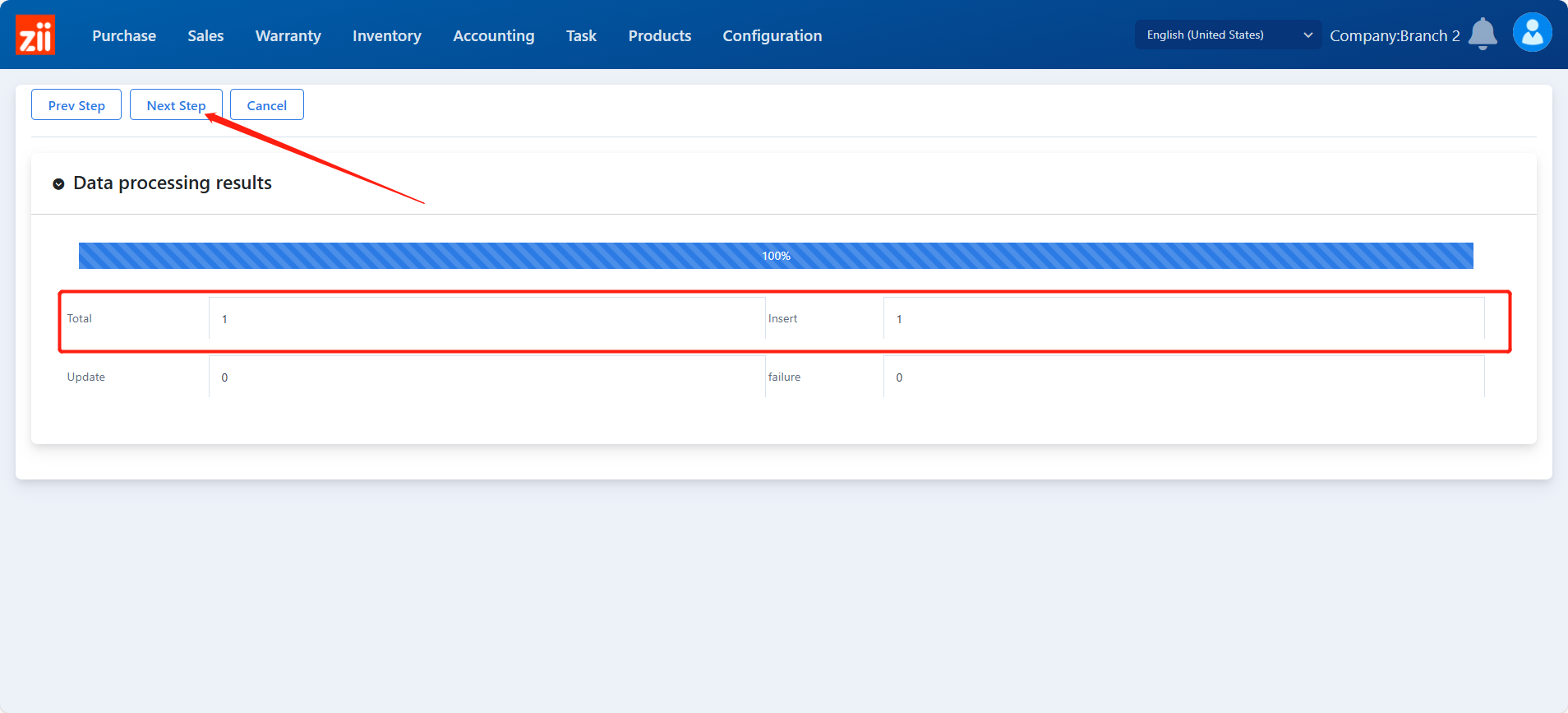
Click “Confirm”.
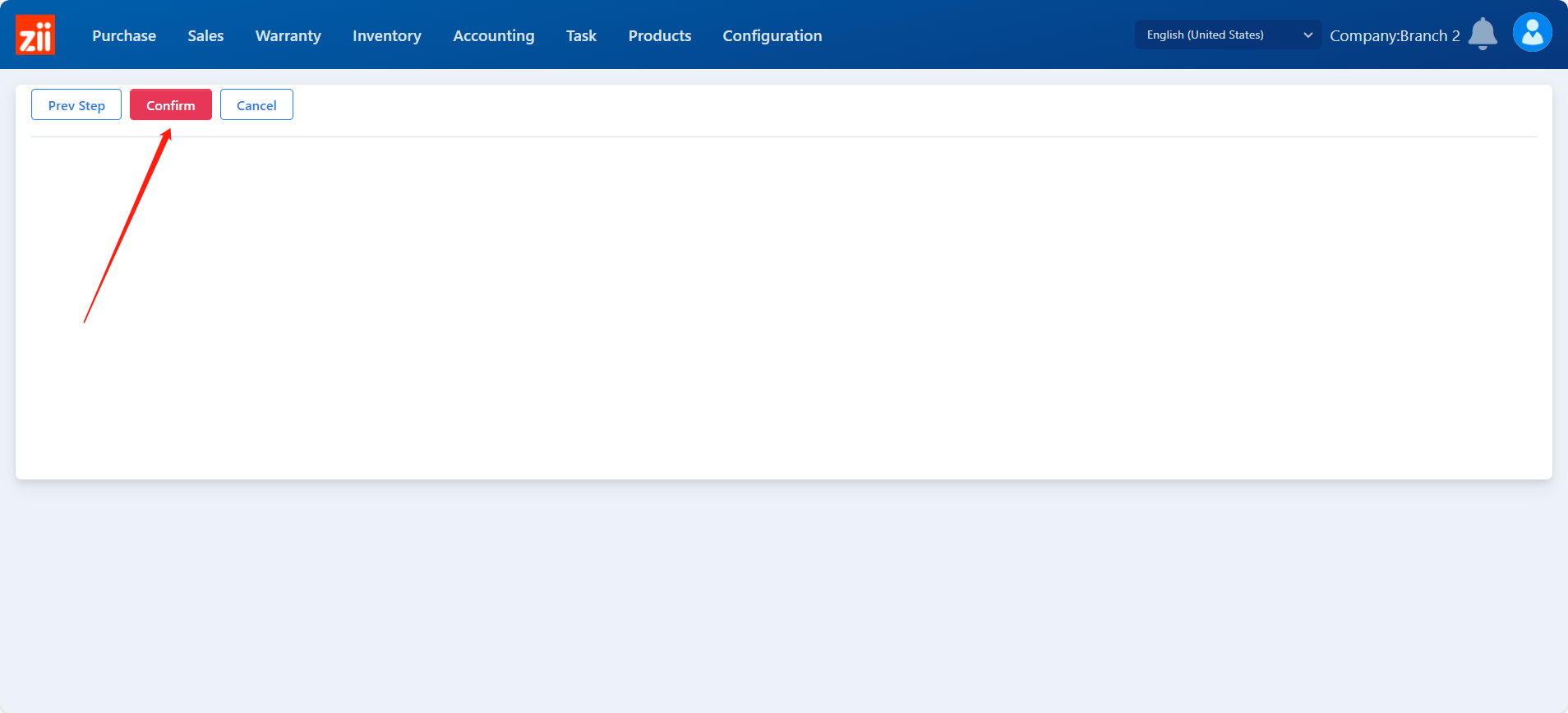
Then the items are imported, and you may check the import history here.