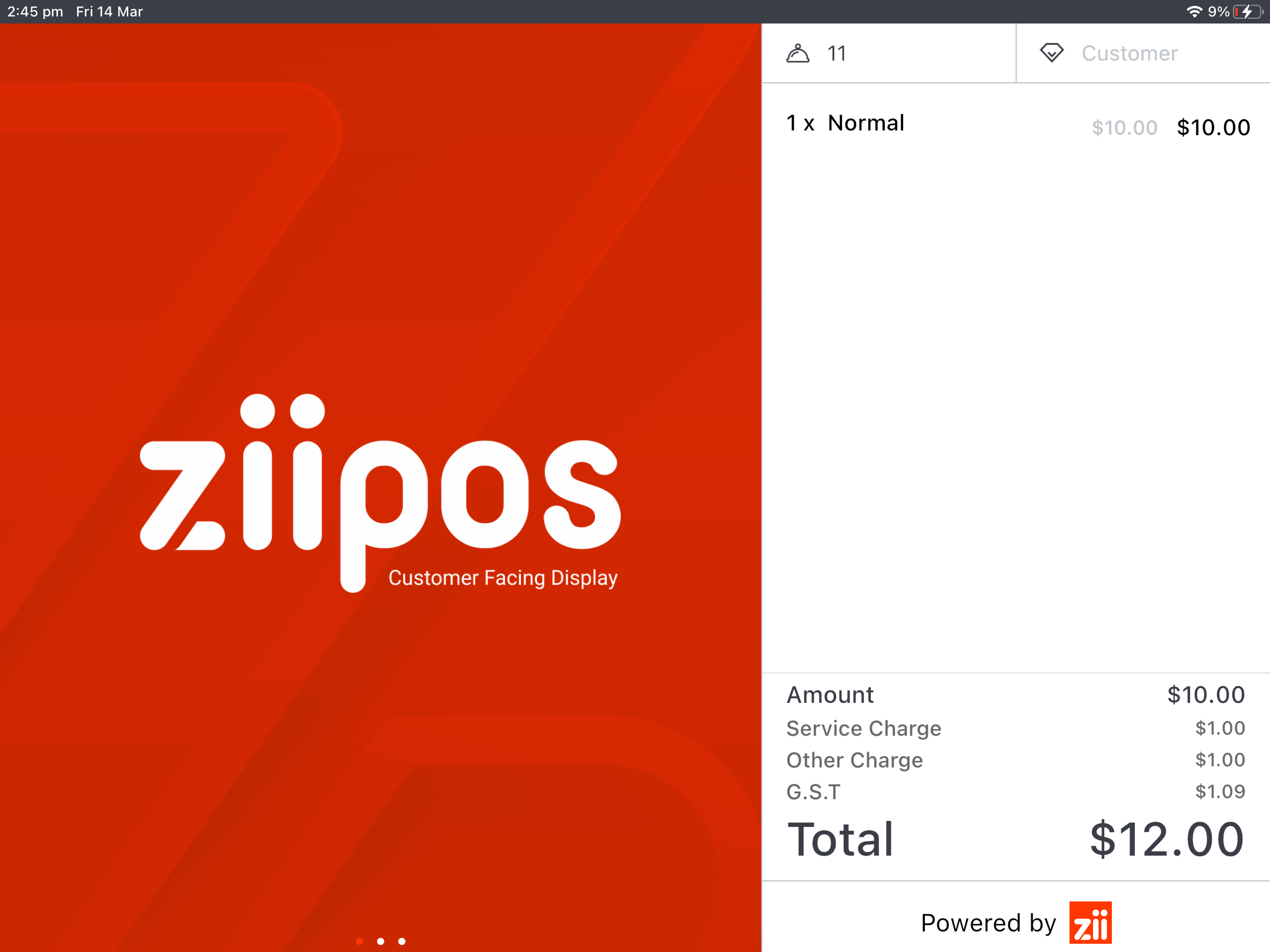The Customer Display Screen (or CDS) can be a great tool for advertising business deals, providing customers with transparency and confidence during ordering or payment, and helping to improve order accuracy in busy environments.
This article will guide you through the steps of;
– Enabling and disabling the CDS Mode on any iPad Terminal
– Attaching a CDS to a ZiiPOS Terminal
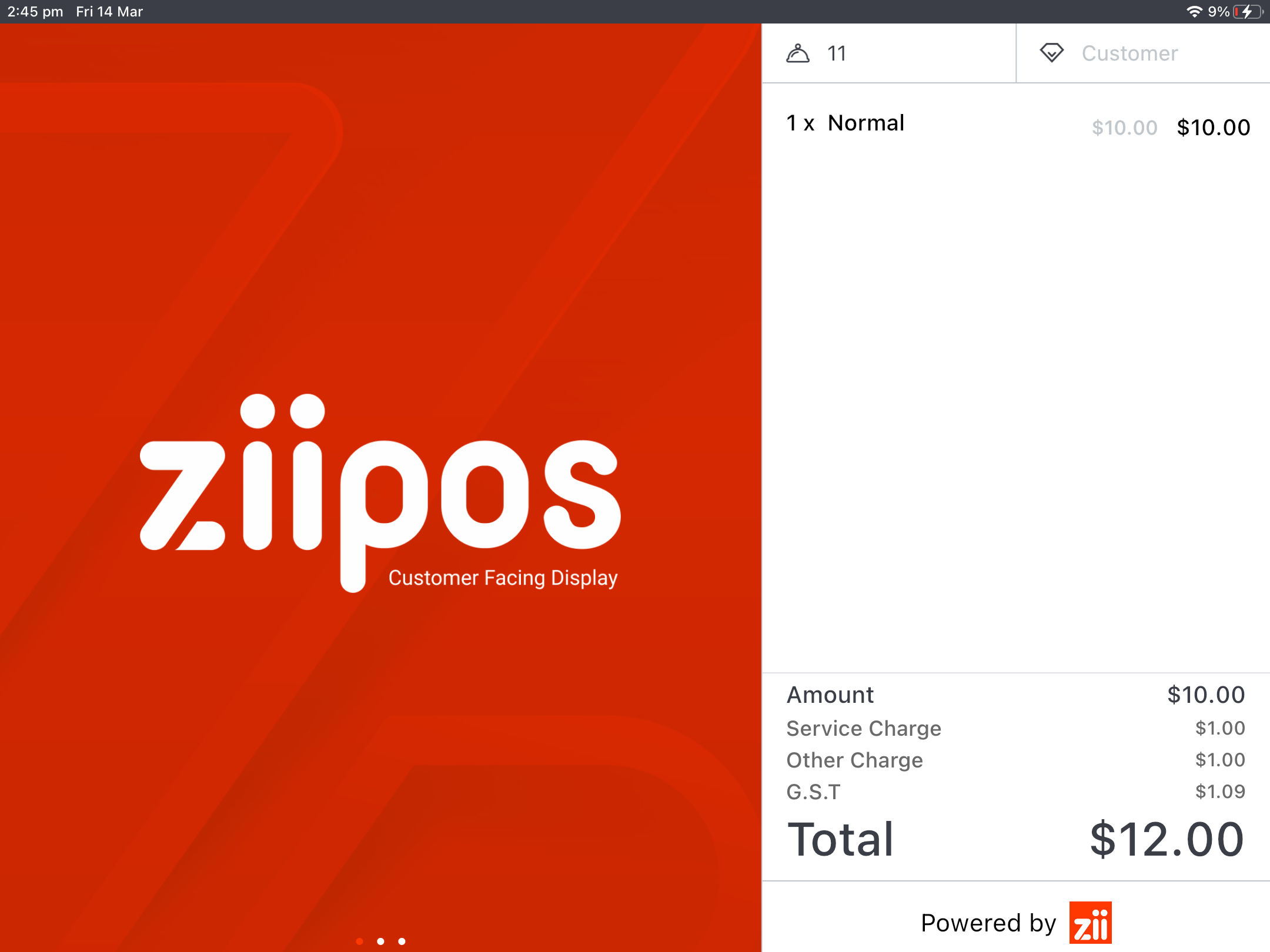
How to Enter/Exit the CDS
Every iPad can be setup as either a POS Terminal or a CDS.
Enabling CDS
From the ZiiPOS User Login page, start tapping a blank/logo-filled area in the top left corner of the screen, 5 times.
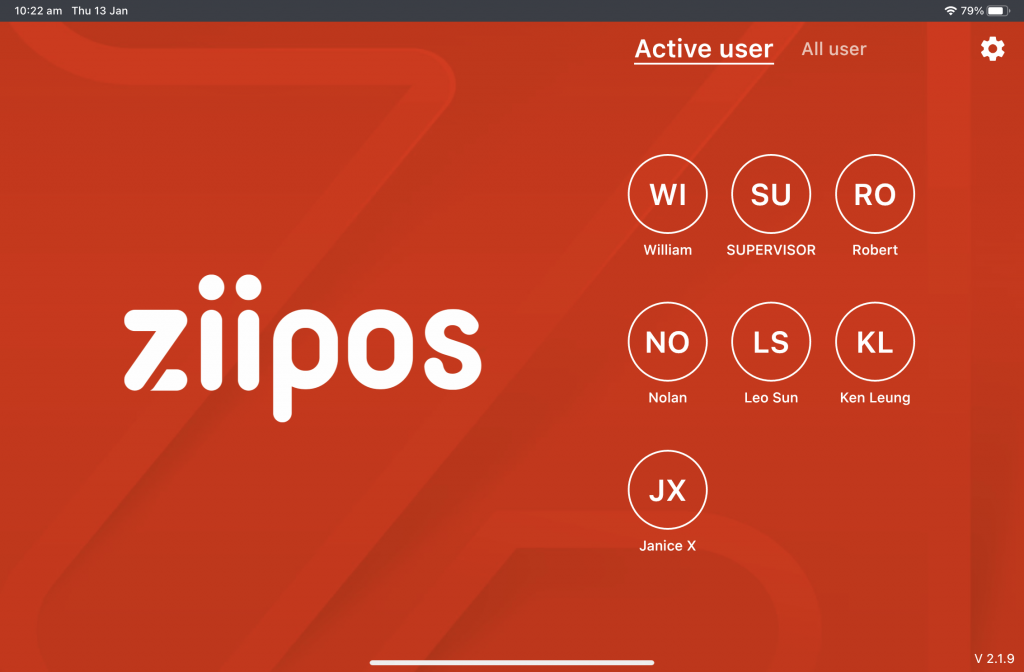
Disabling CDS
In the lower right corner of the screen, start tapping the iPad, 10 times consecutively
Link a CDS to ZiiPOS Terminal
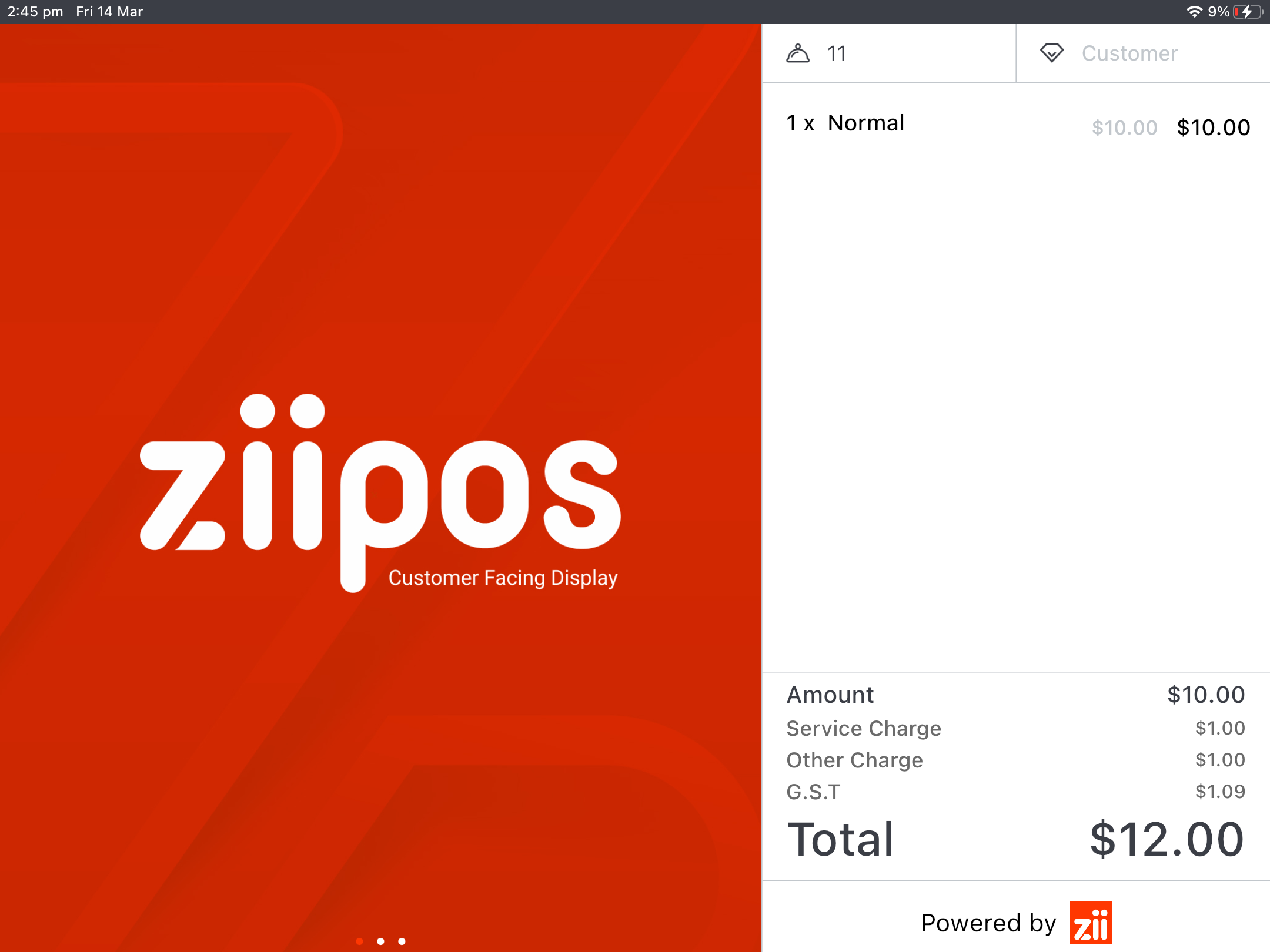
Note: Only 1 CDS can be linked to 1 ZiiPOS Terminal.
1. Ensure you have CDS enabled on an iPad.
2. From the User Login page on your ZiiPOS Terminal, select the Settings button in the top right corner (the little gear icon).
3. From the left-hand side, locate the drop menu Customer Display ID.
4. Select the available CDS IP Address from the drop menu, tap the chain-like button and it will turn green. Then press the OK button at the bottom.
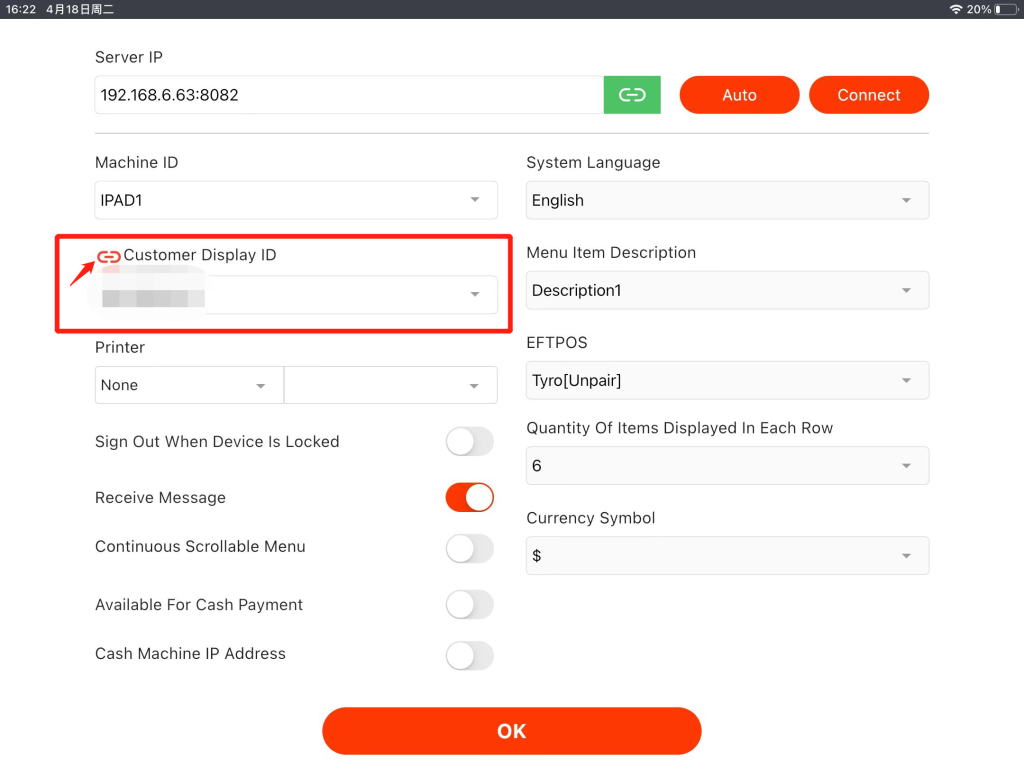
5. Now login and try starting an orders – you should now see the items appearing on the CDS iPad.