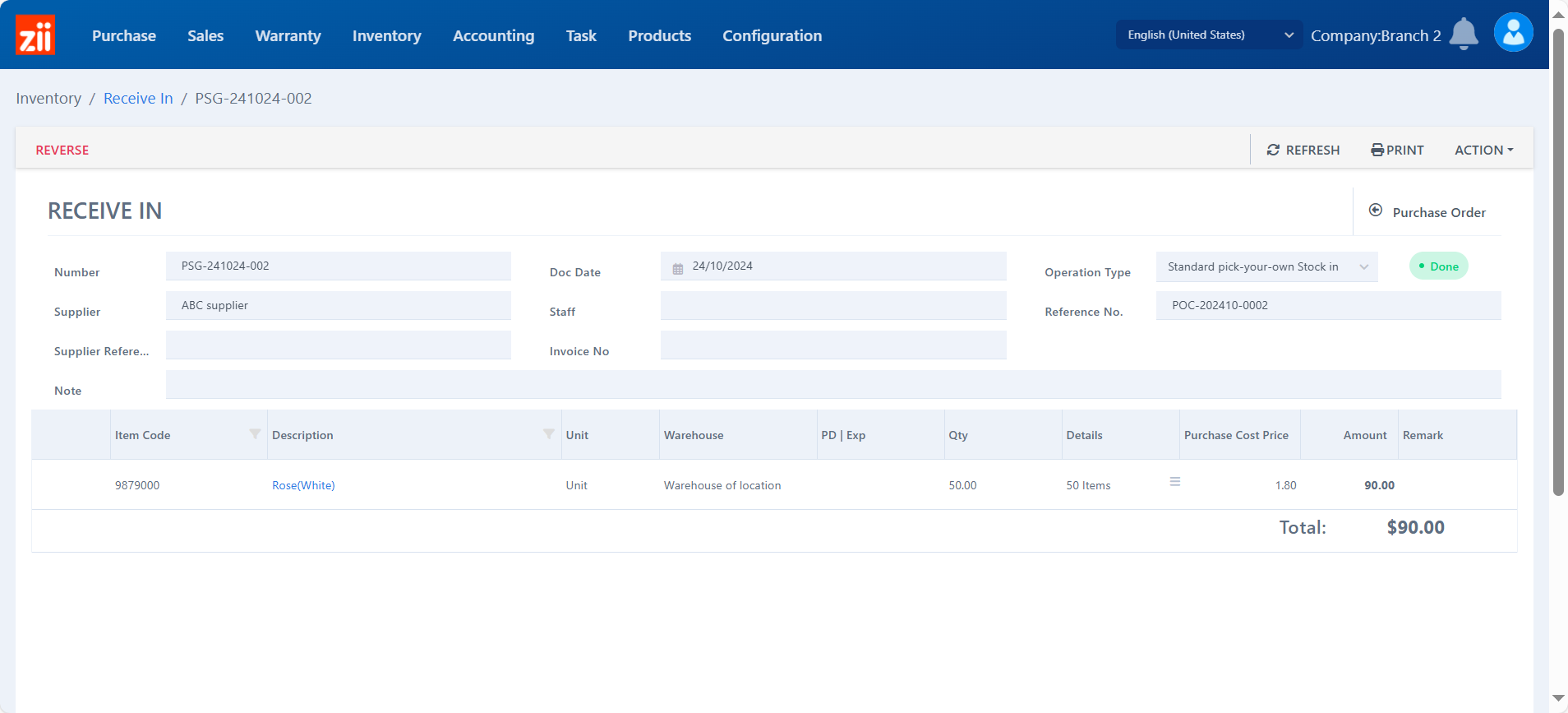This guide is based on the products ordered from purchase orders. If there is no purchase order of your products, please refer to:
ZiiPSI-How to Do Products Receiving without Purchase Orders – Zii Help Center (ziicloud.com)
Go to “Purchase Order”.
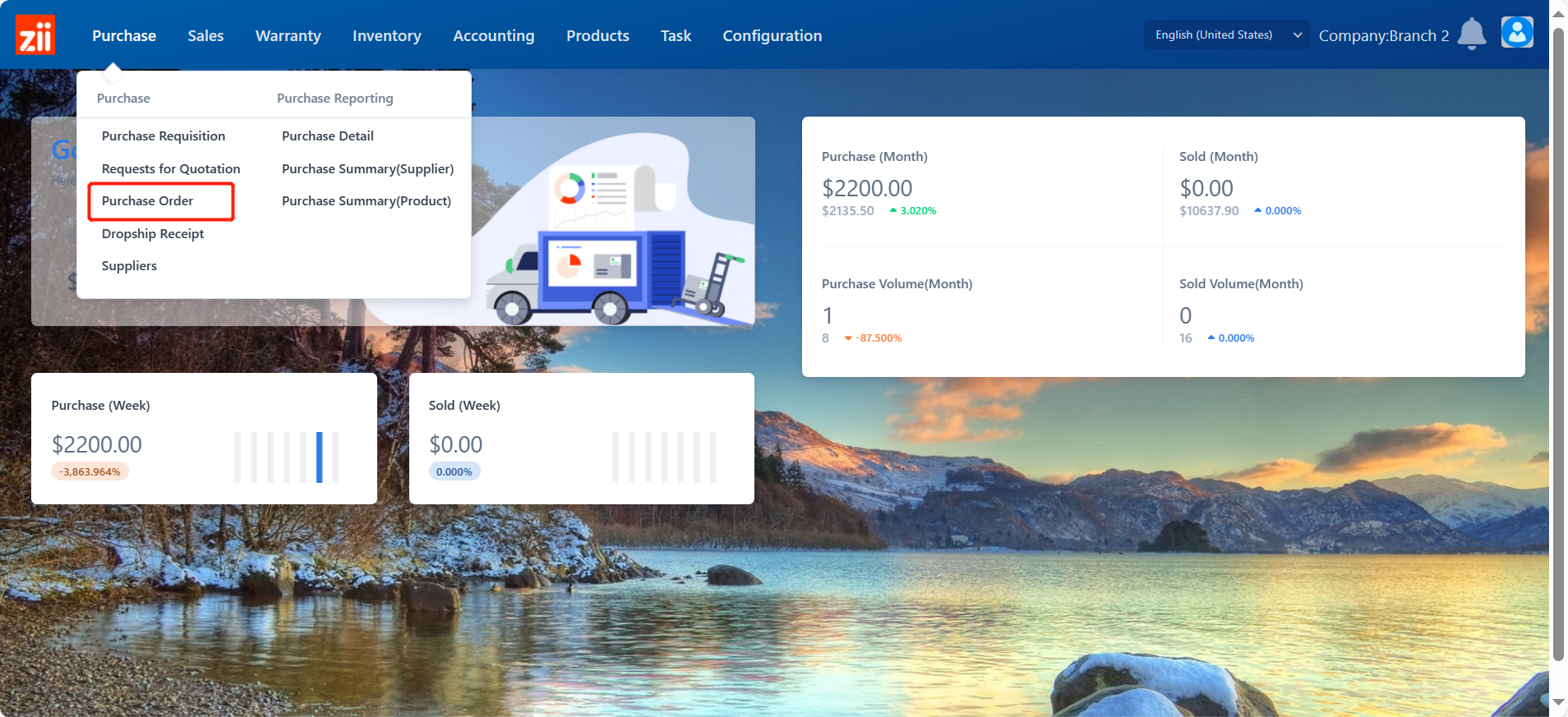
Find the order by setting up some filters or entering the order number, and then clicking “Search”.
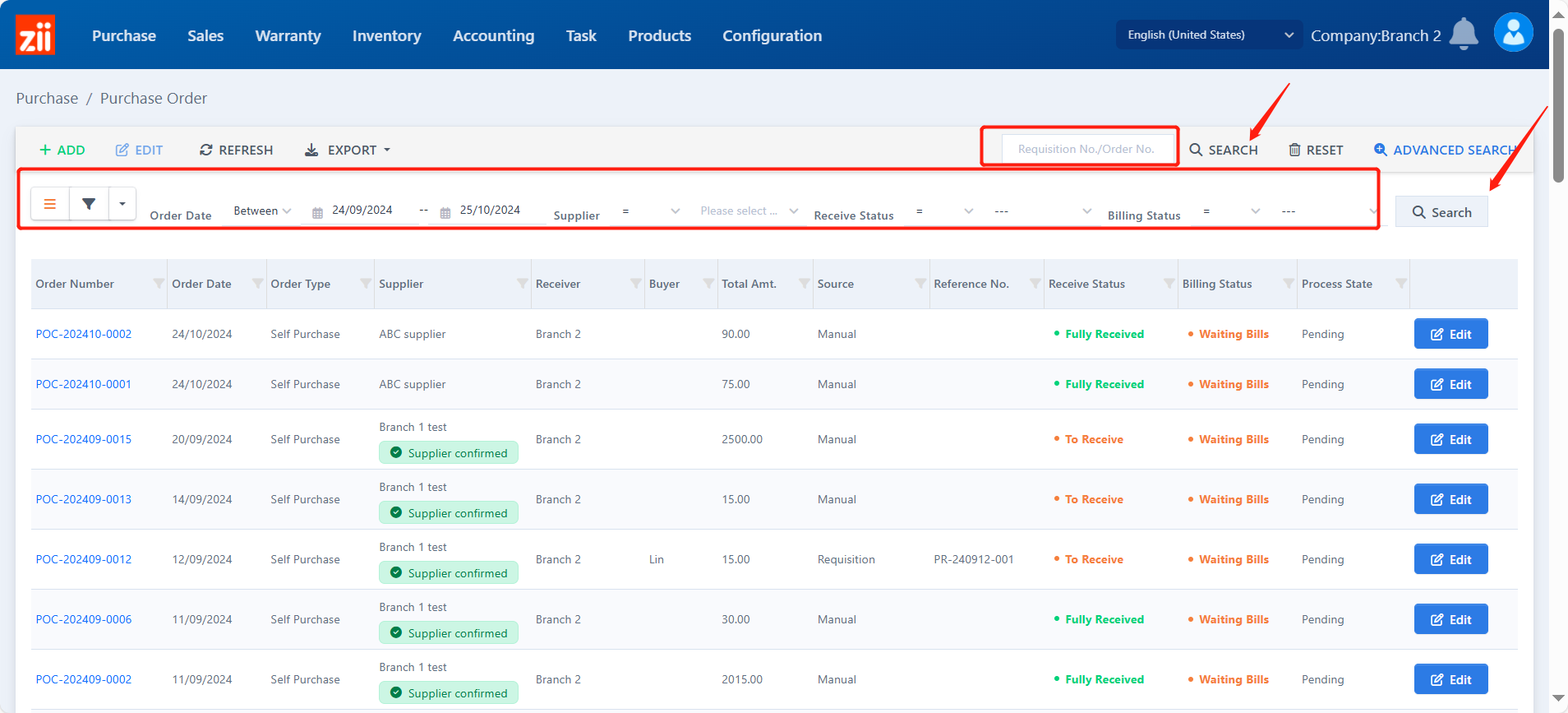
Doulble click the item, or click “Edit” next to it.
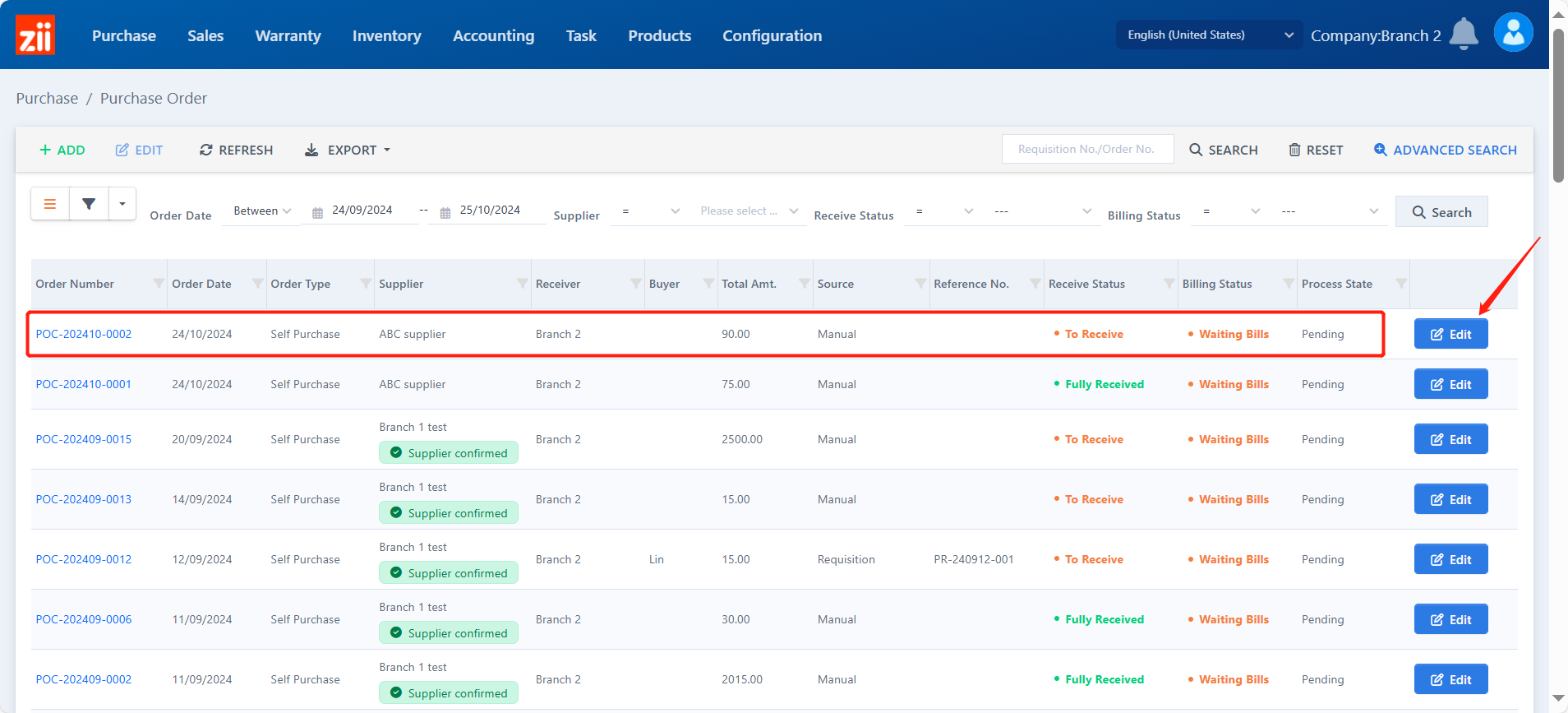
Click “RECEIVE PRODUCTS” to go to the “Receive-in” ticket.
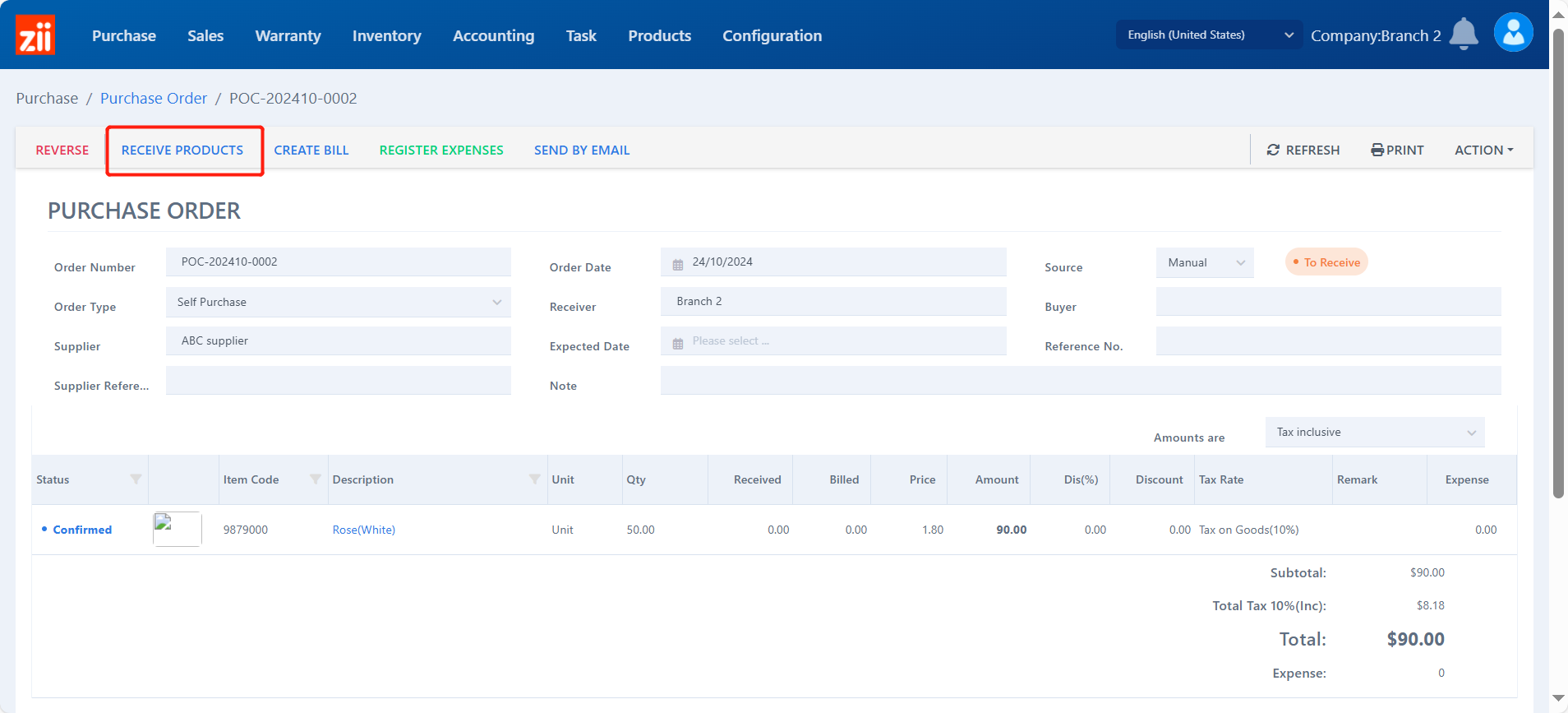
Choose the item’s warehouse.
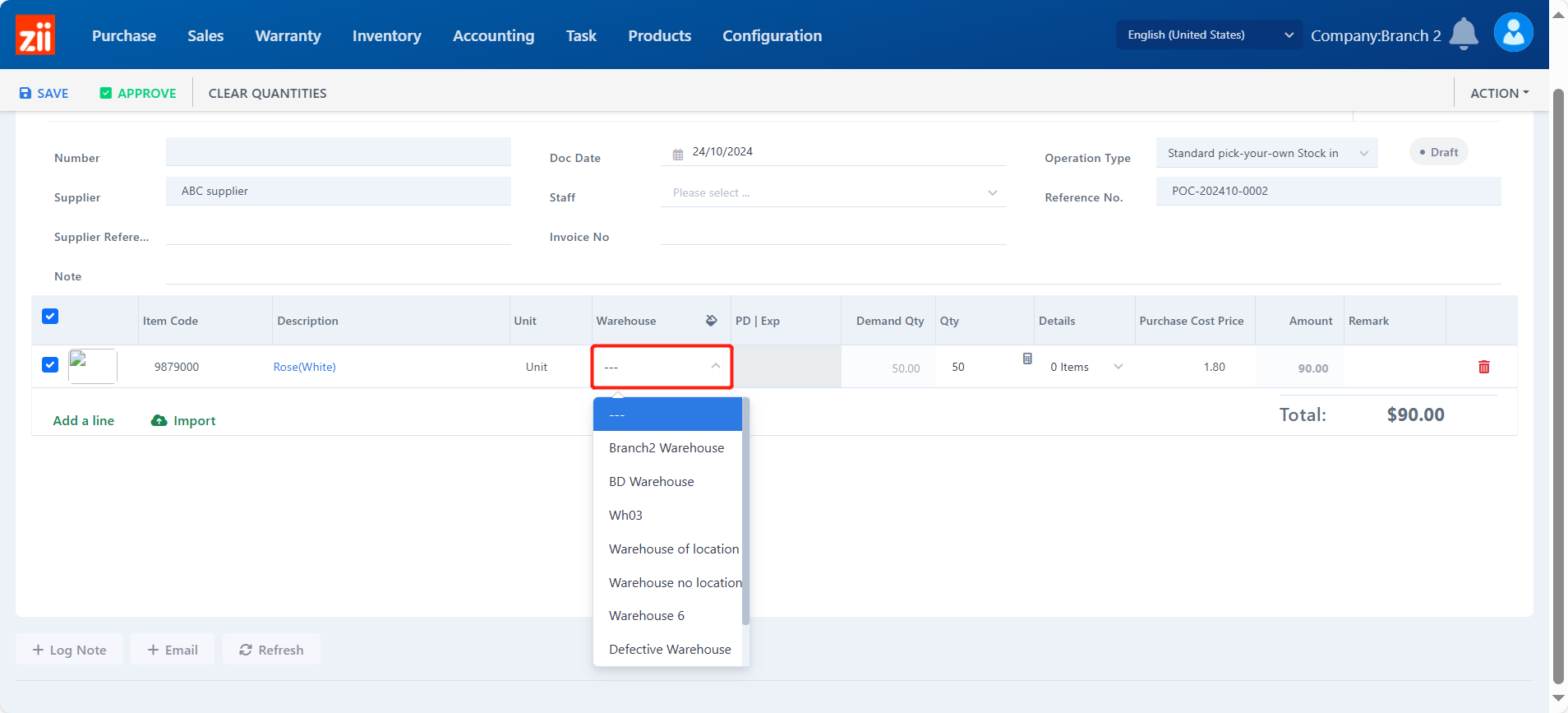
Or click the icon to select a warehouse for all items.
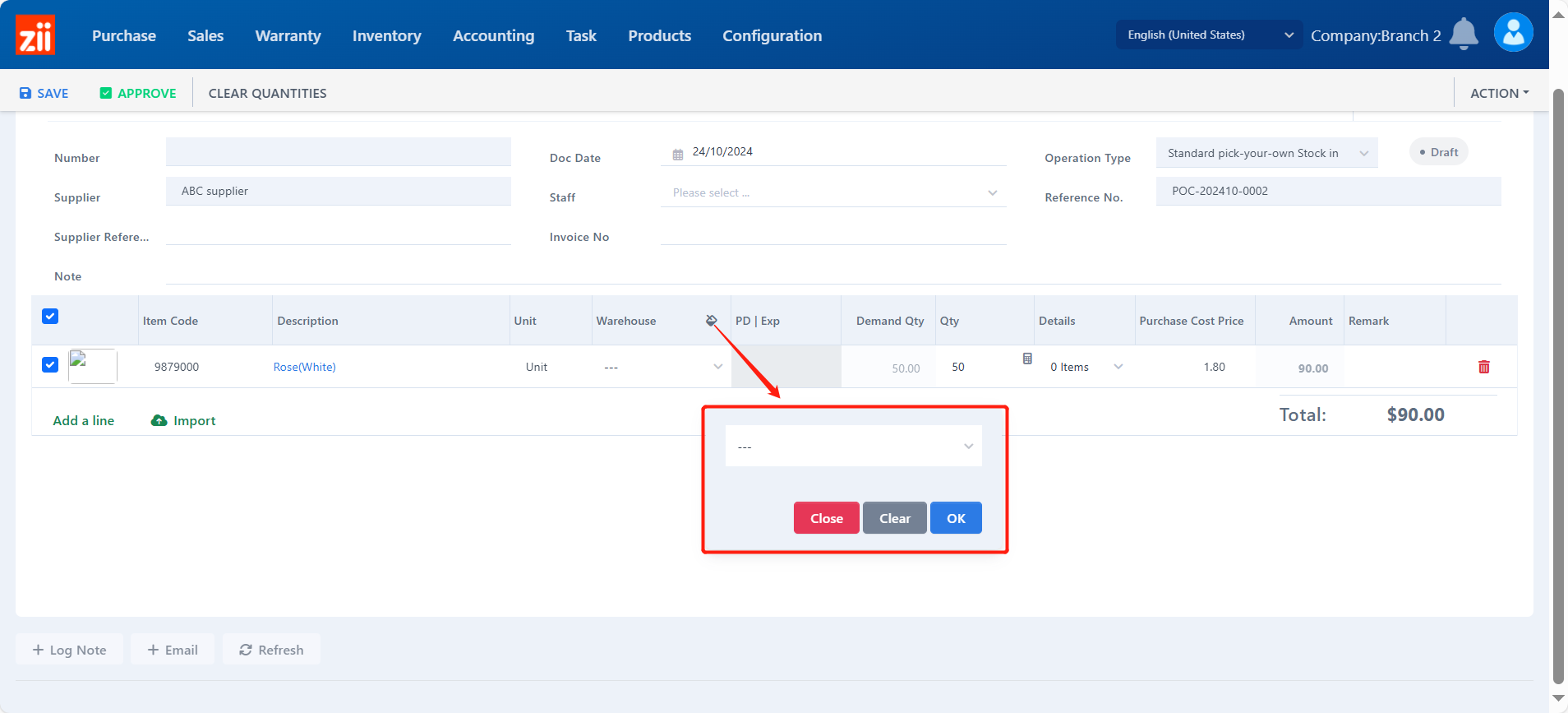
- If the warehouse is enabled with location management, please click the blank uner “Detail”.
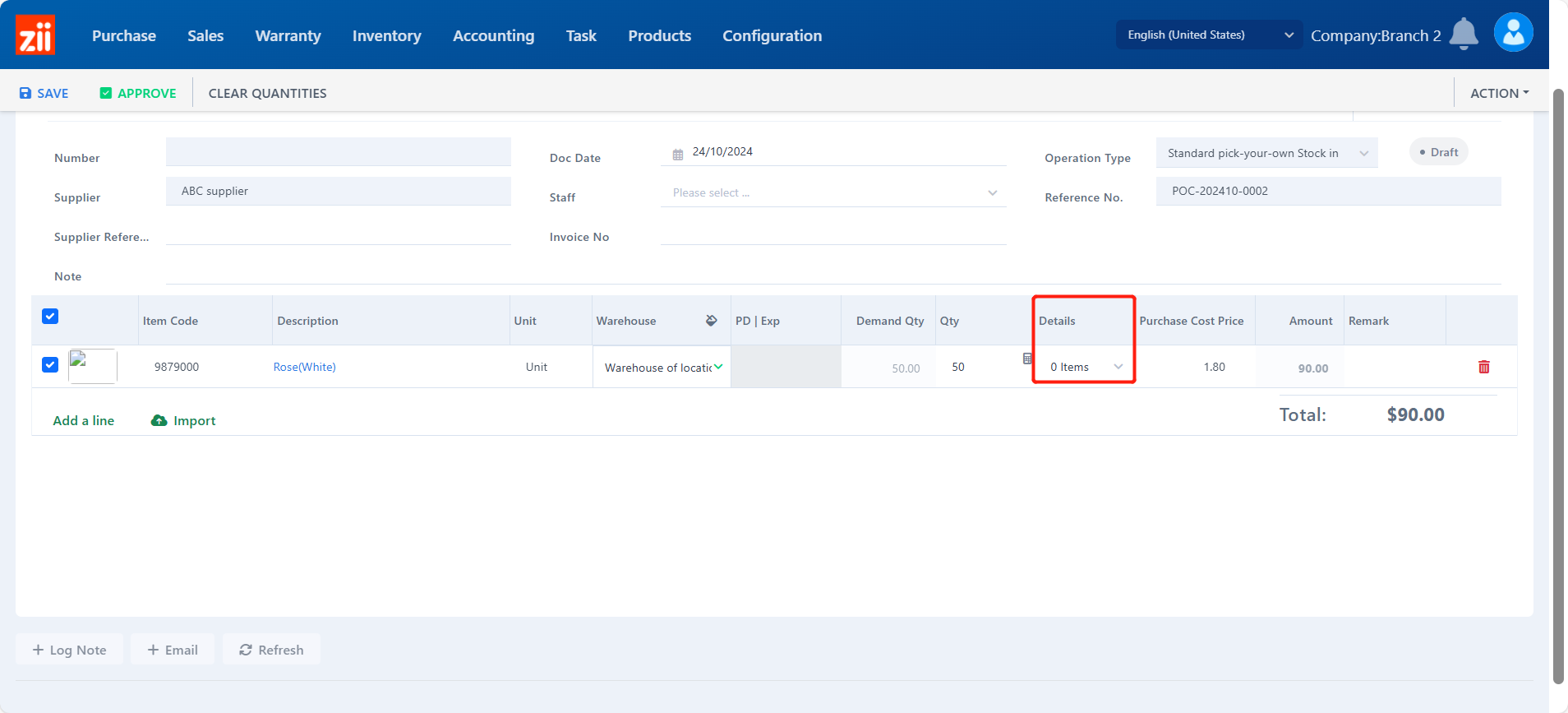
- Click “Add a line”.
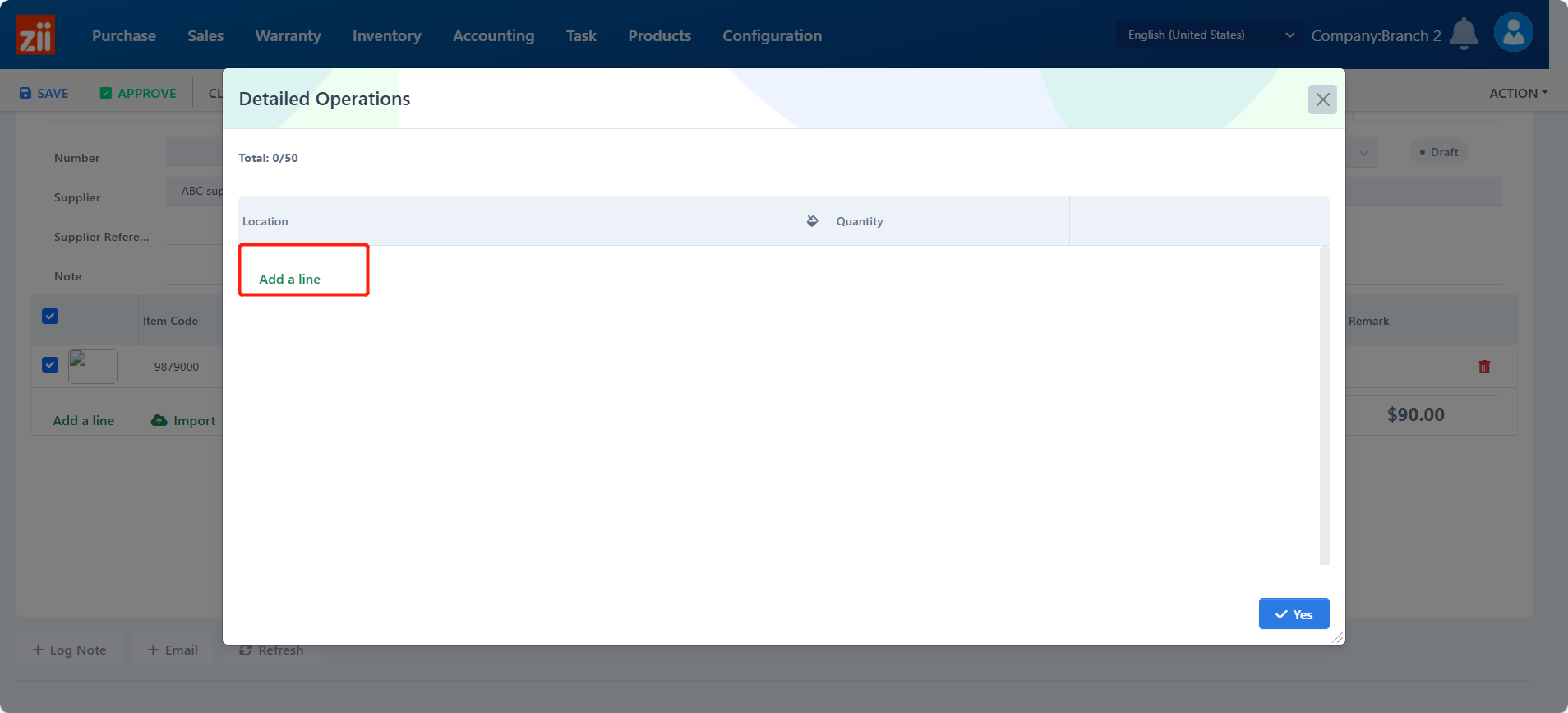
- Record its location and click “Yes” to save.
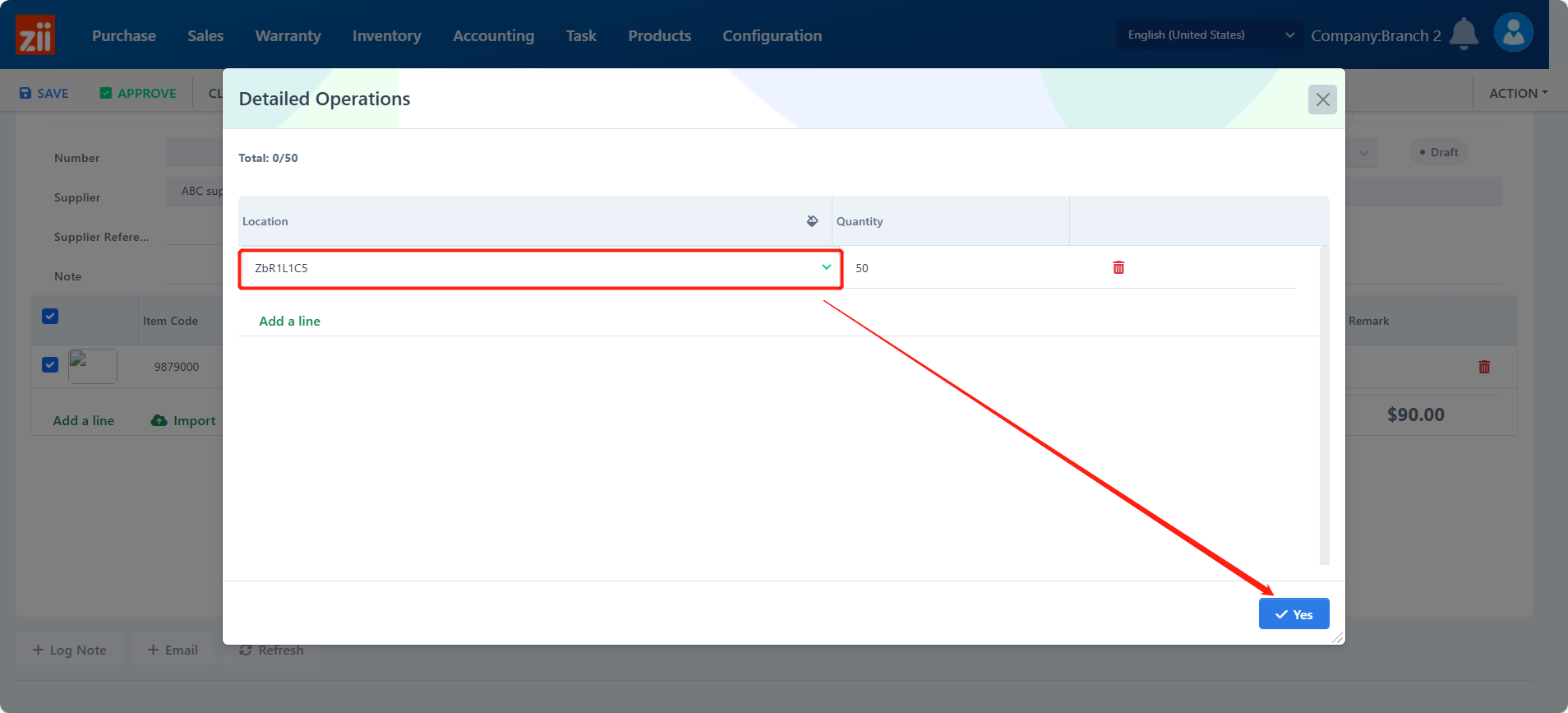
Click “Save” to save.
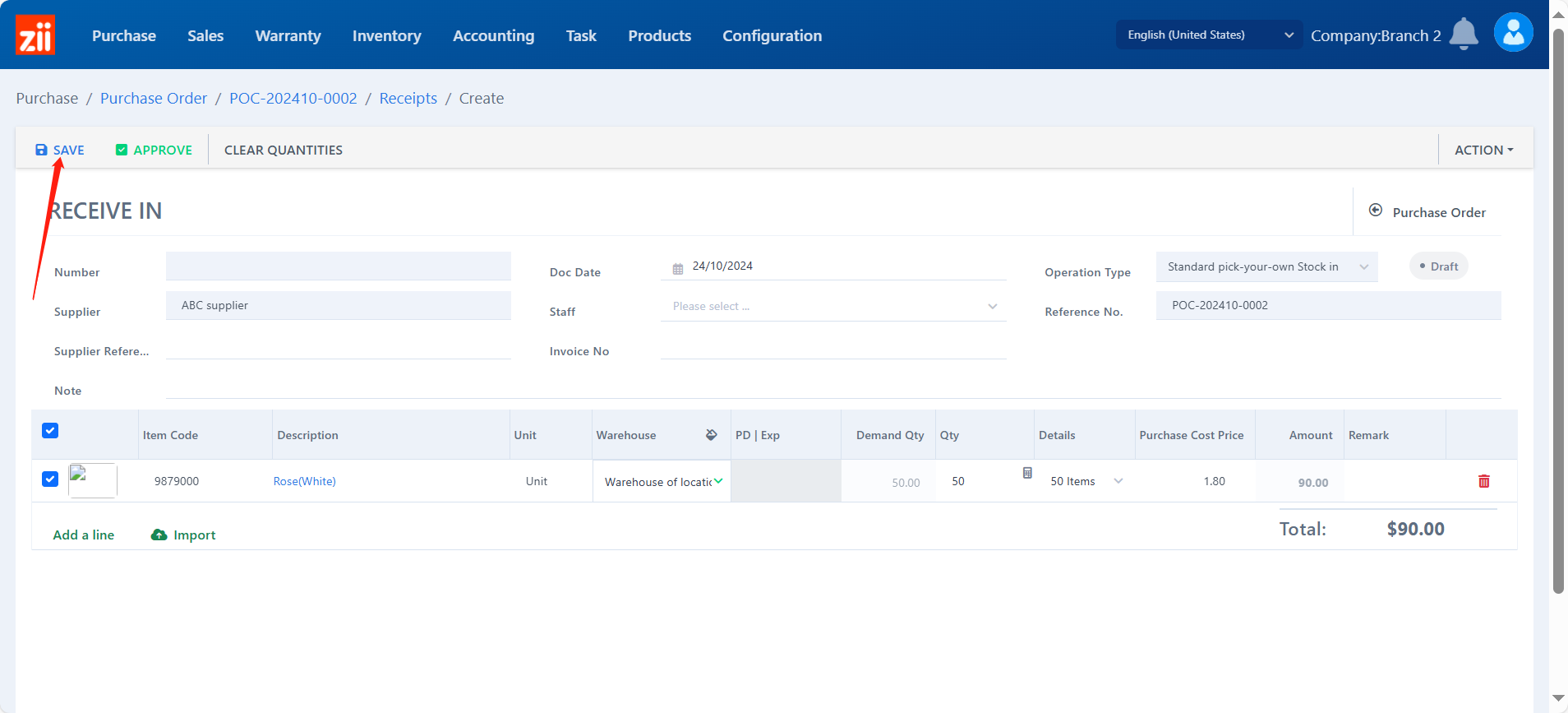
To review the received item, click “SCAN BARCODE & REVIEW”.
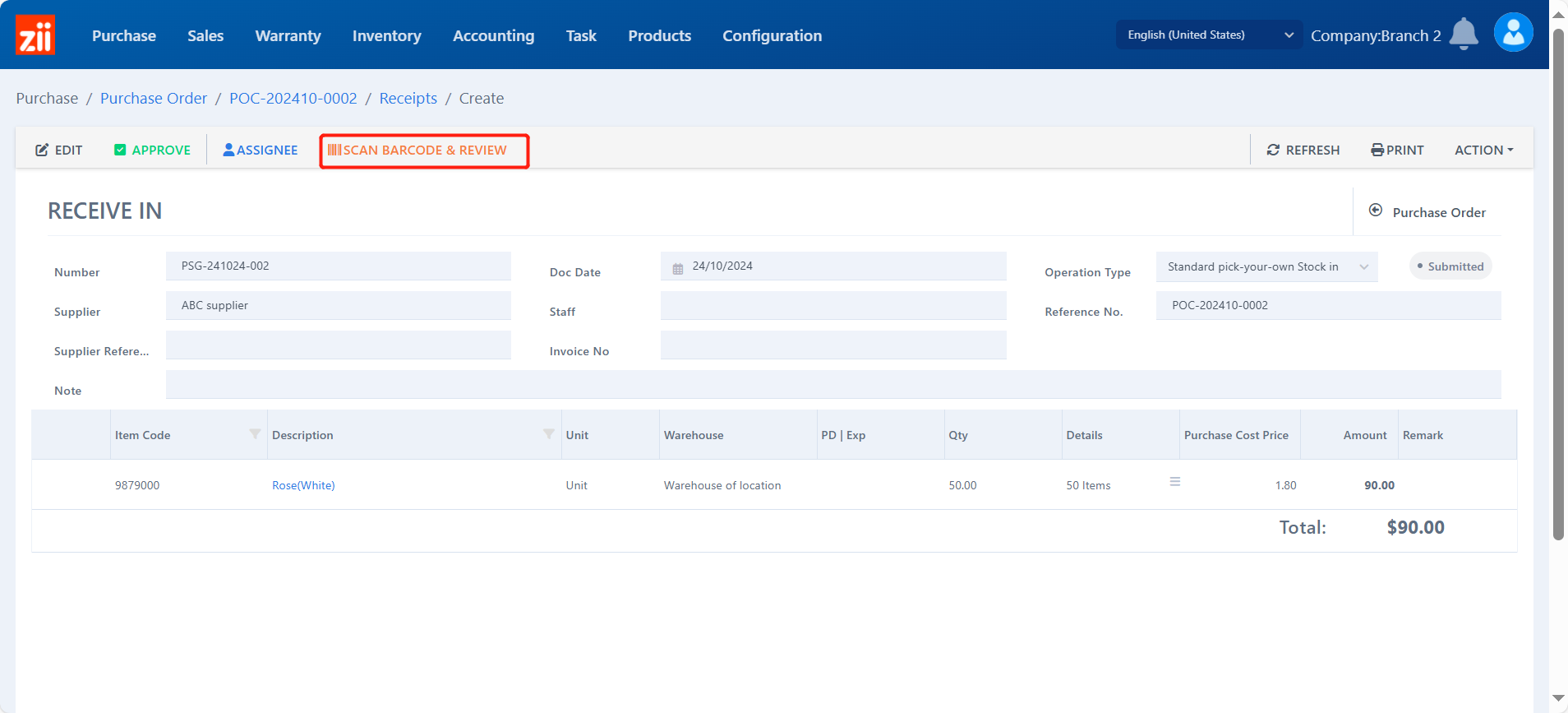
Click “BARCODE” and scan the barcode of the item.
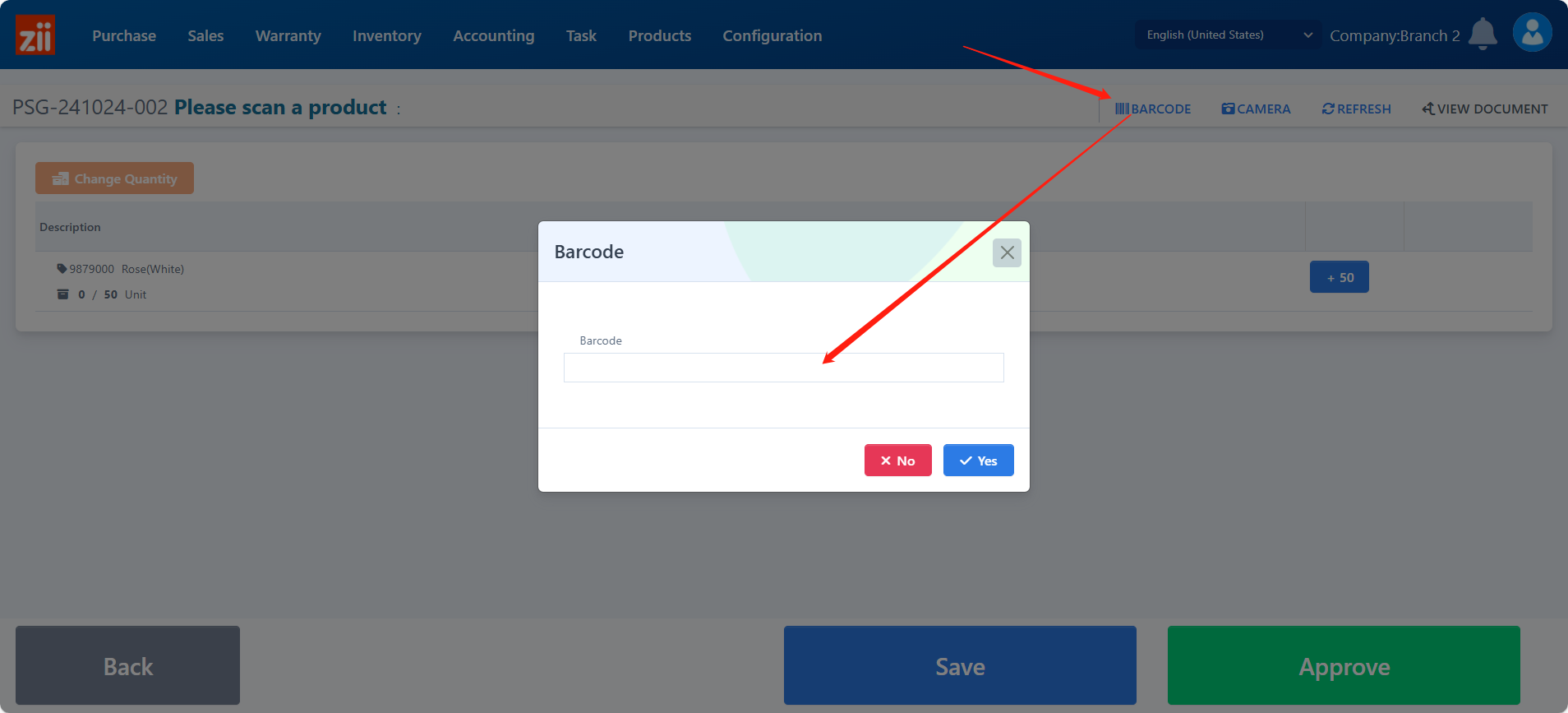
After scanning all of the items, it will show you if the quantities match.
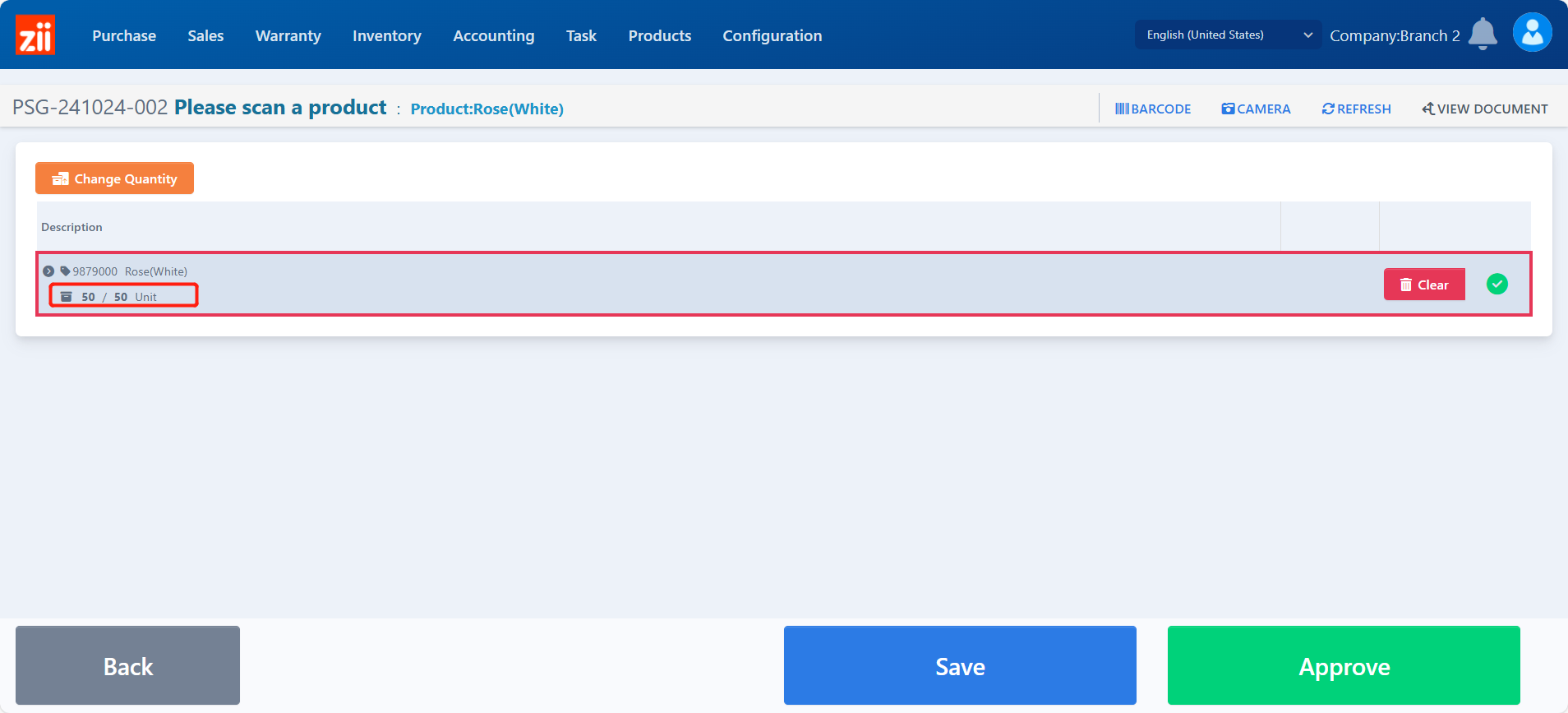
Click “Save” to save, or click “Approve” to confirm the receiving.
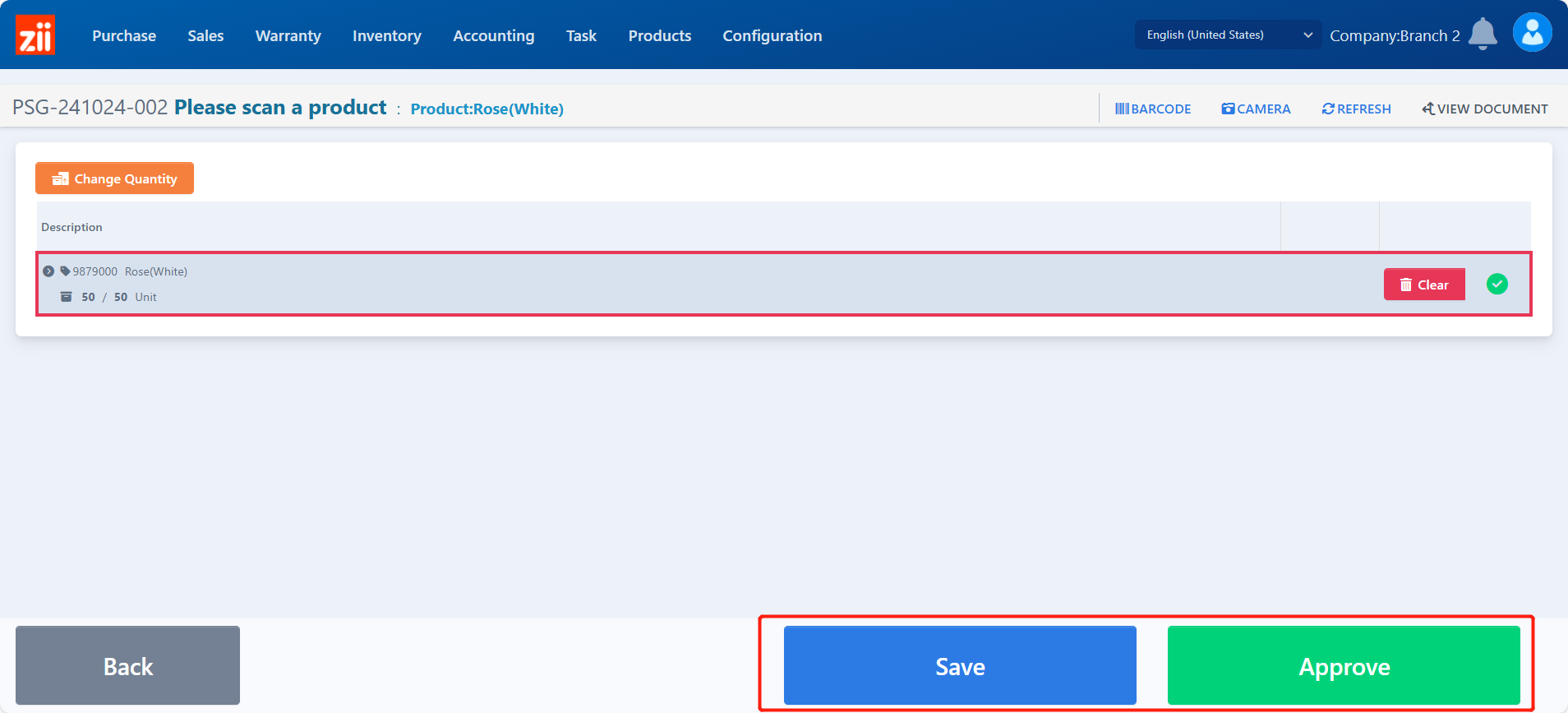
Then the products are received in. Only after being approved will it be counted in the item’s stock-on-hand quantity.