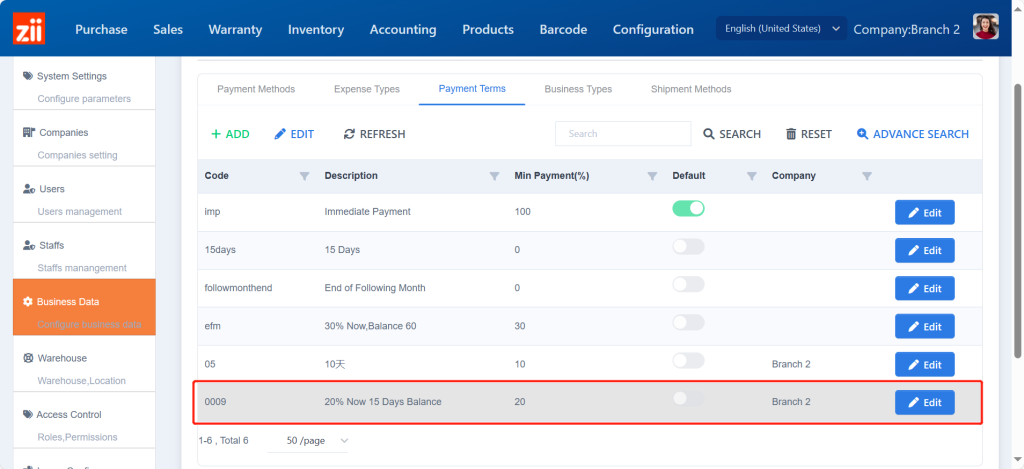Go to “Configuration”.

Go to “Business Data”.
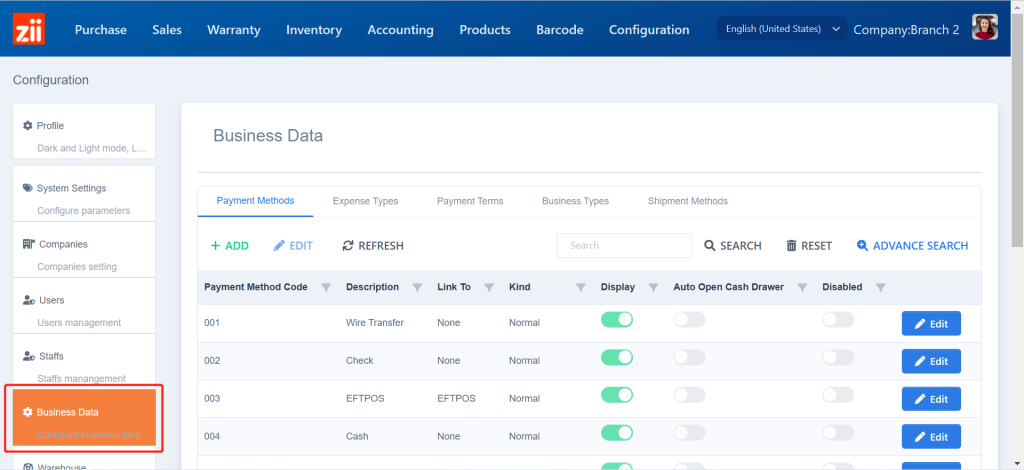
Click “Payment Terms”.
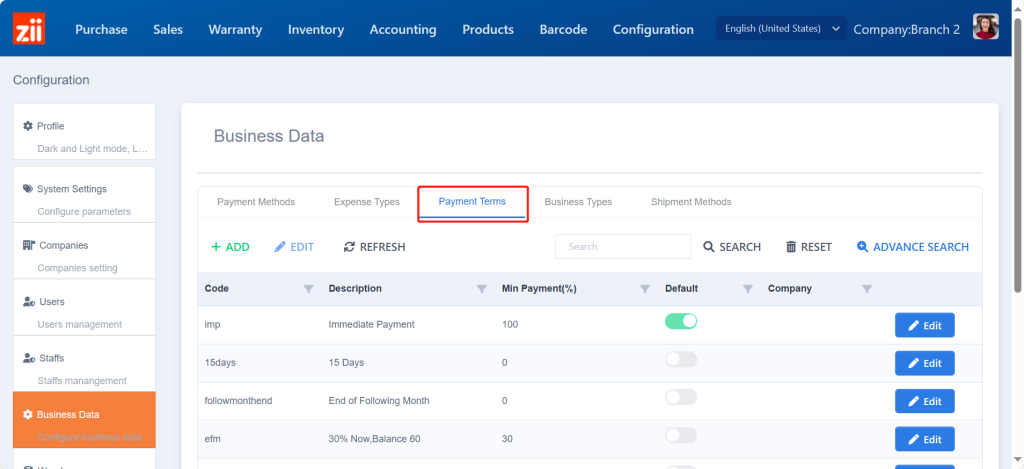
Click “Add”.
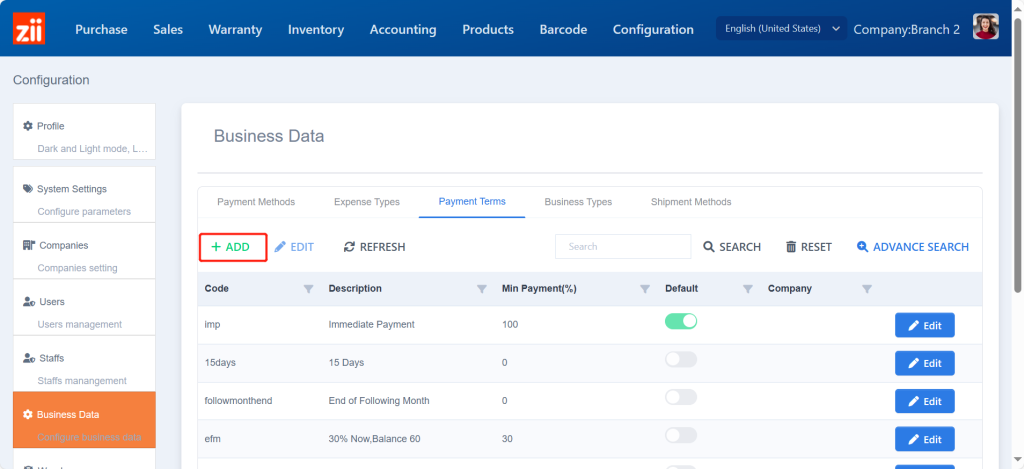
Enter a code and a description.
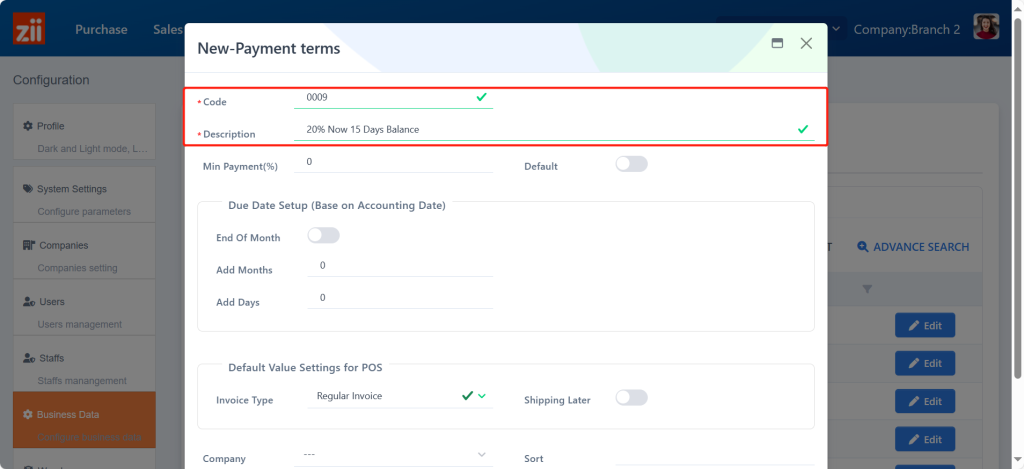
Set a minimum payment rate.
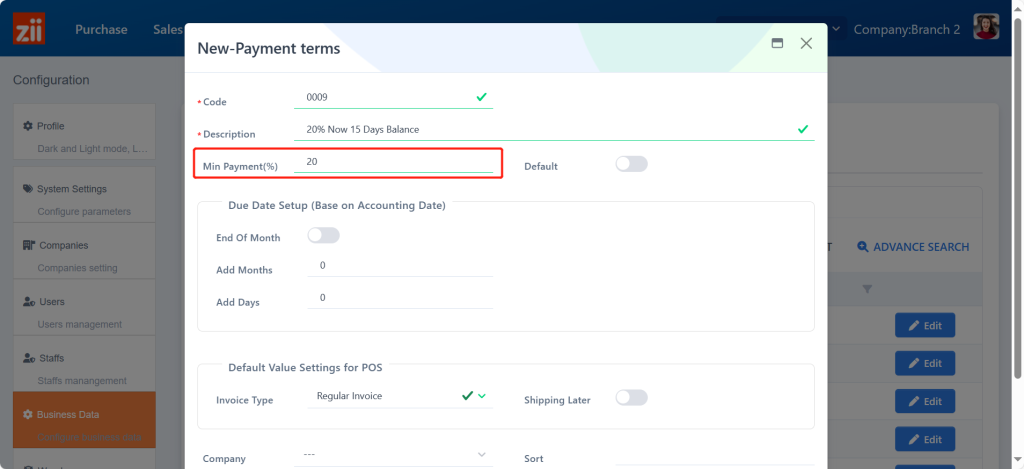
Set up the due date.
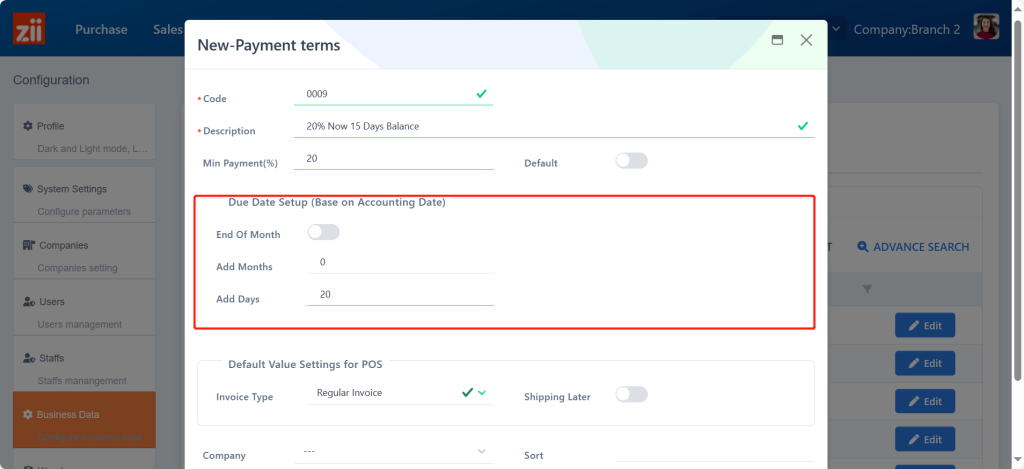
Choose an invoice type.
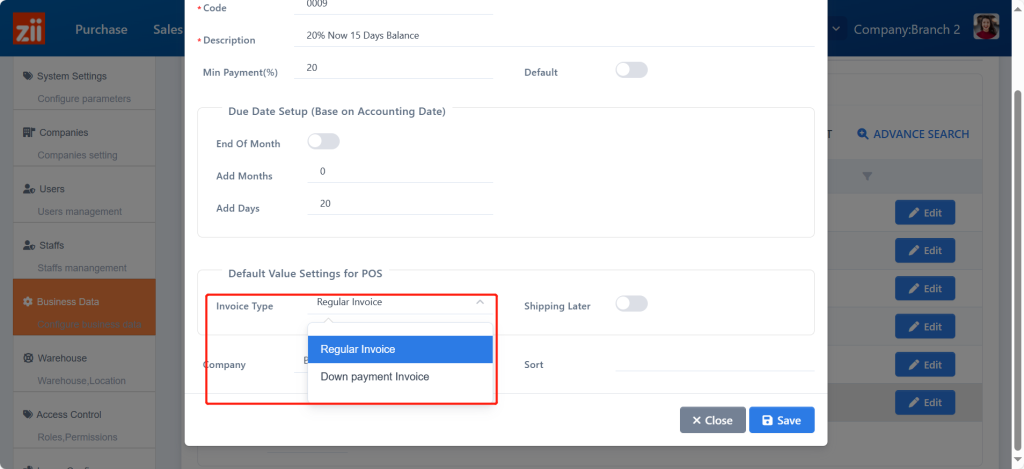
Turn on “Shipping Later” if you need.
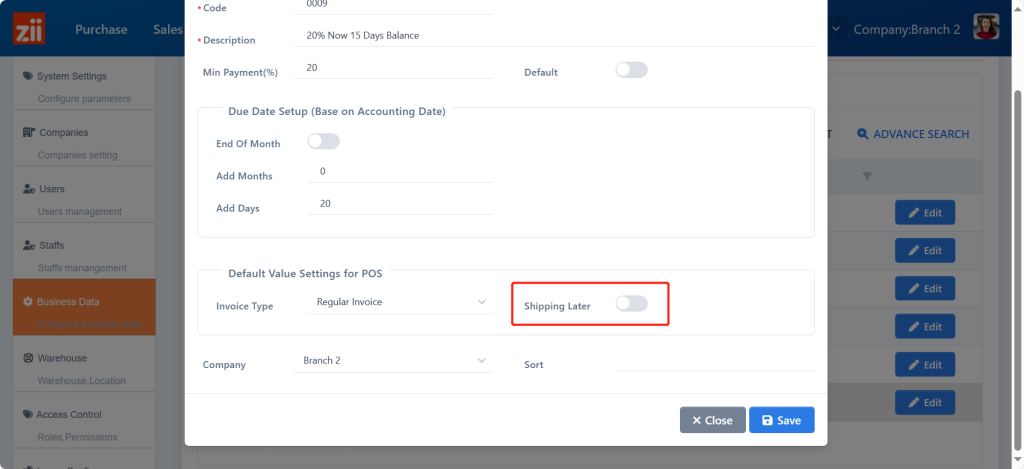
Choose the available company.
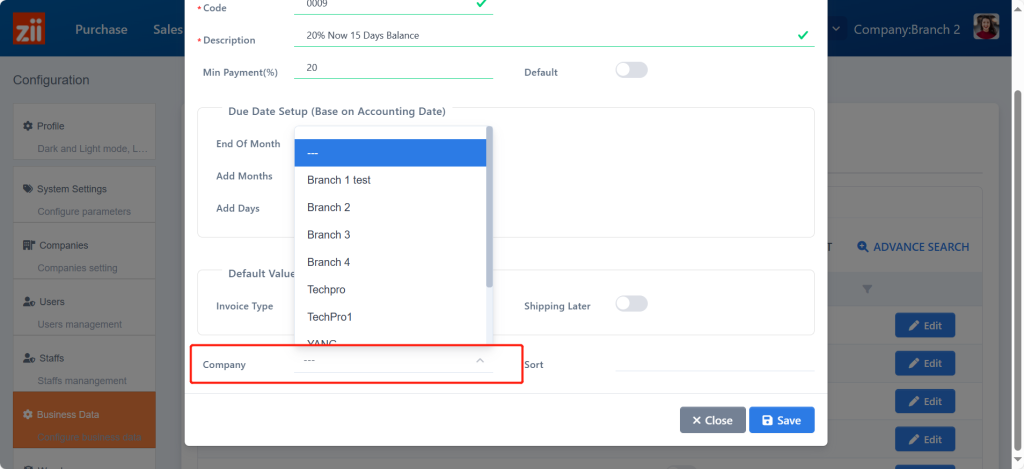
Click on “Save”.
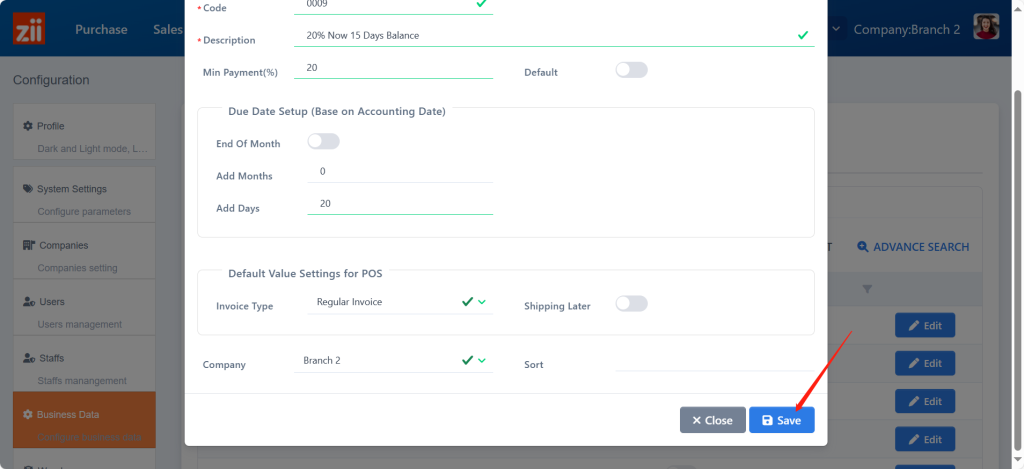
Then the payment term is set up well.