Go to “Configuration”.

Go to “Business Data”.
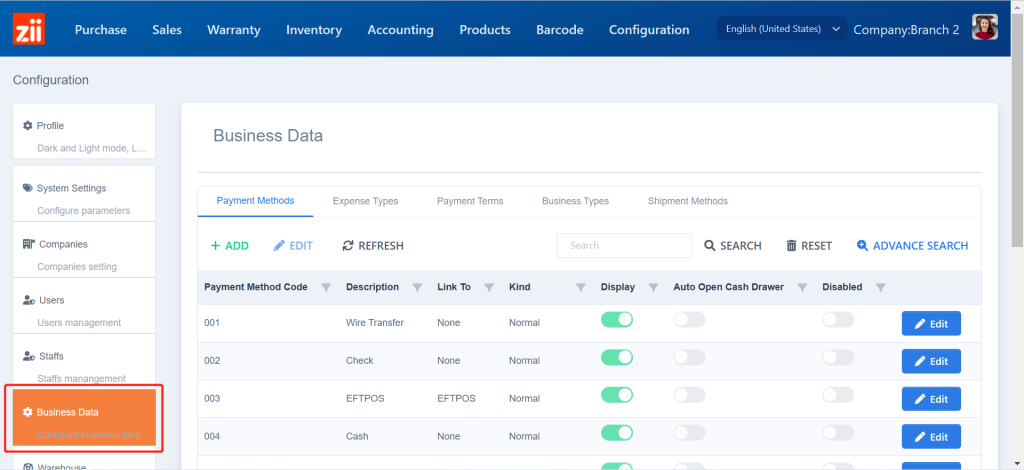
Under “Payment Methods”, click on “Edit” next to the payment method.
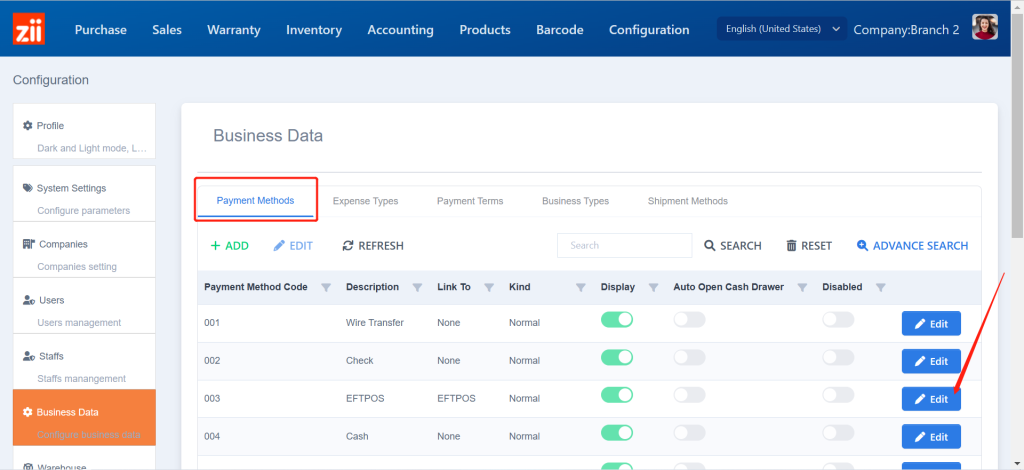
Enter a surcharge rate and save.
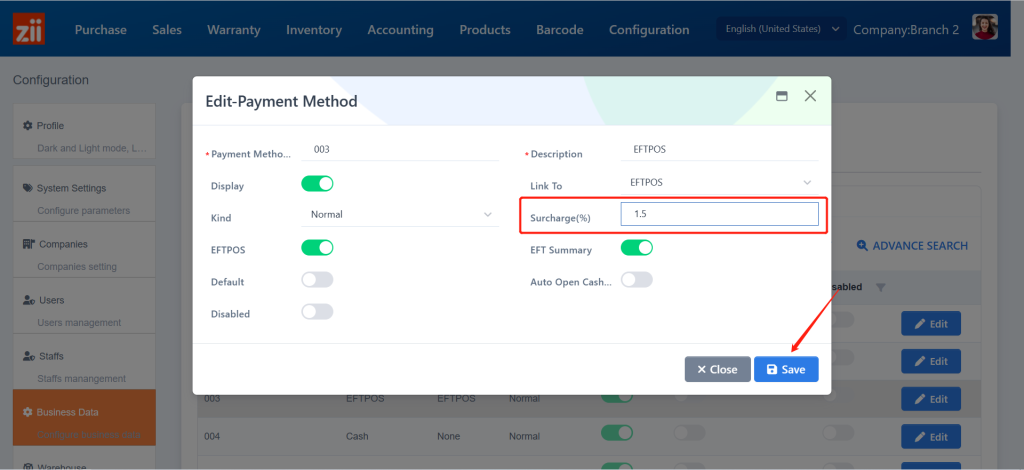
Please note: If the payment method is linked to EFTPOS or a third-party payment platform, you may need to set up the surcharge rate in their portals as well.
