Go to “Pricelist” under “Products

Click on “Add”.
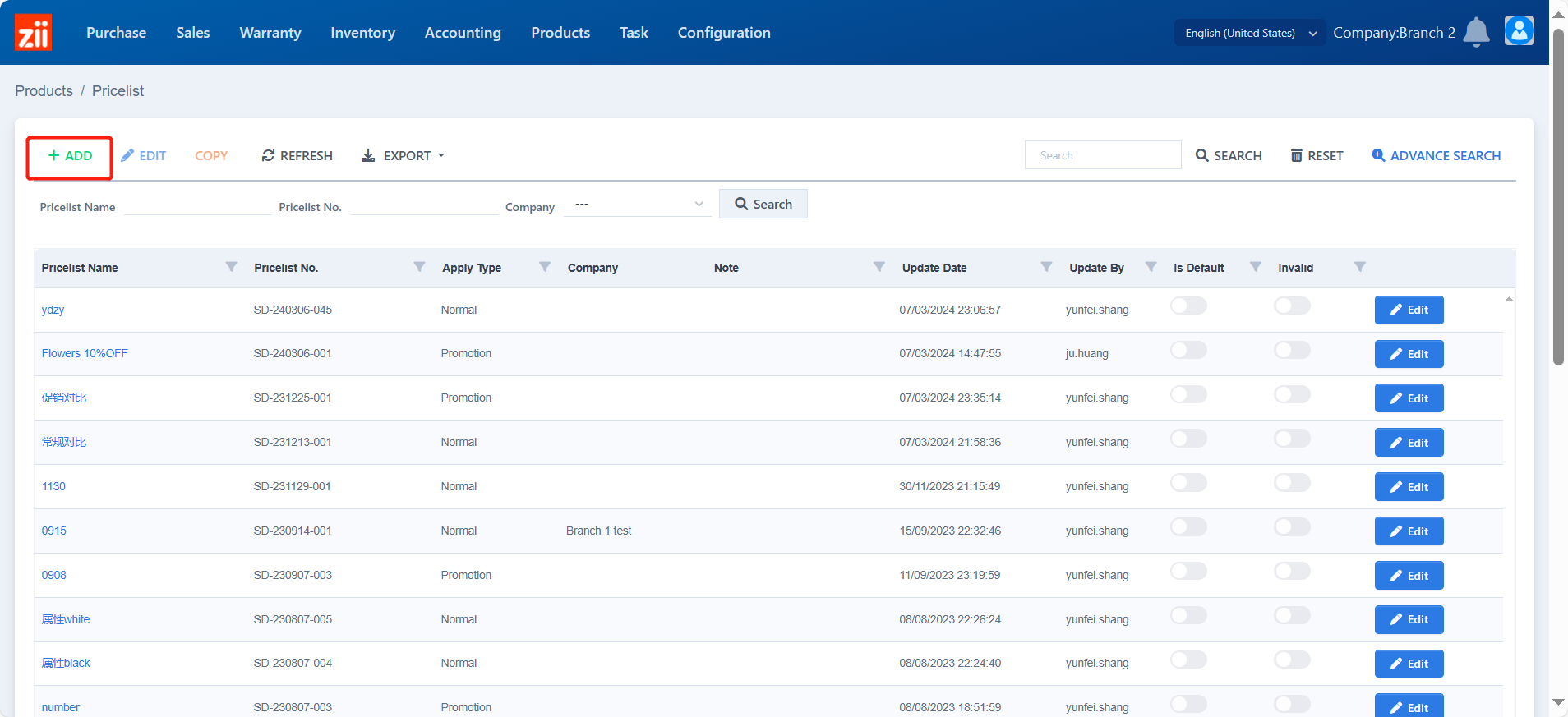
Set up a name.
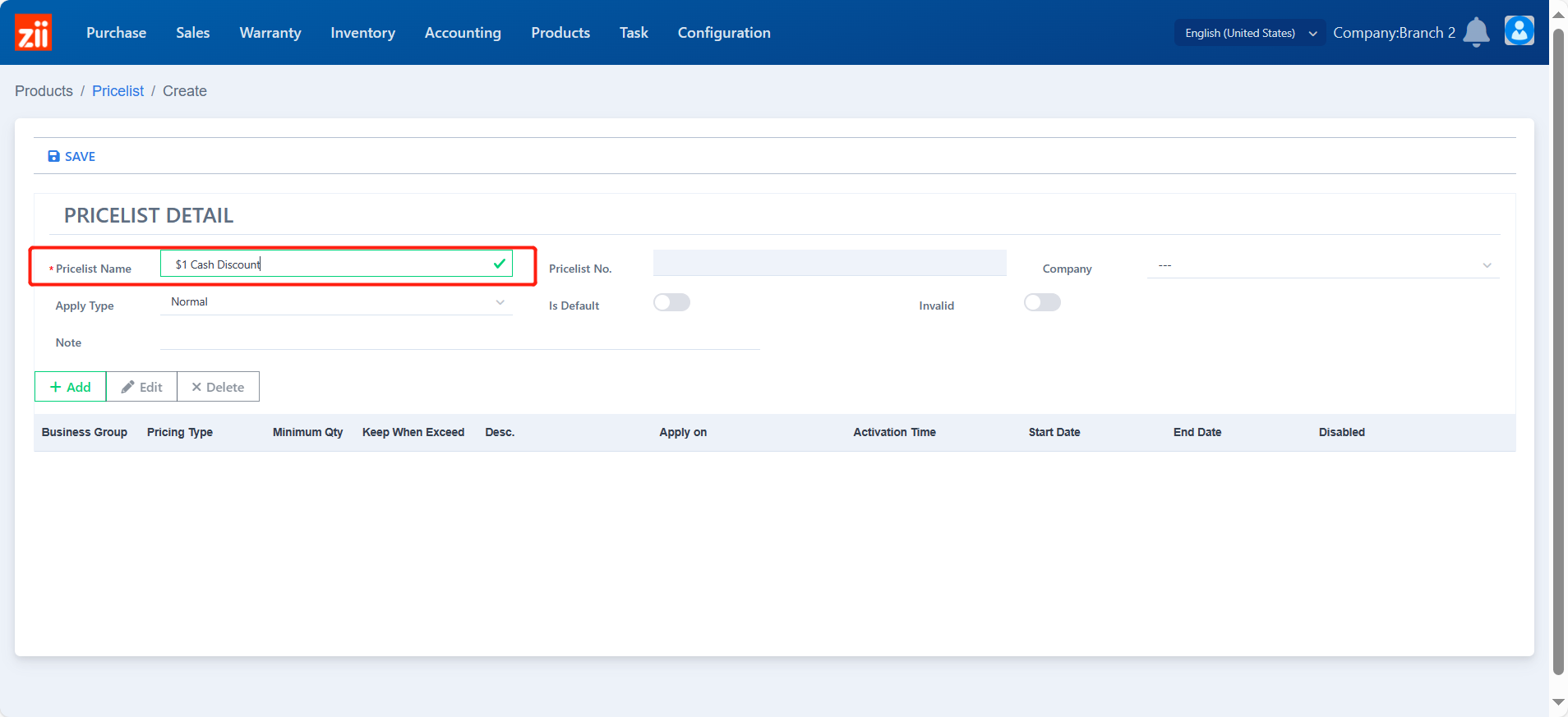
Choose the “Apply Type” to be “Promotion”.
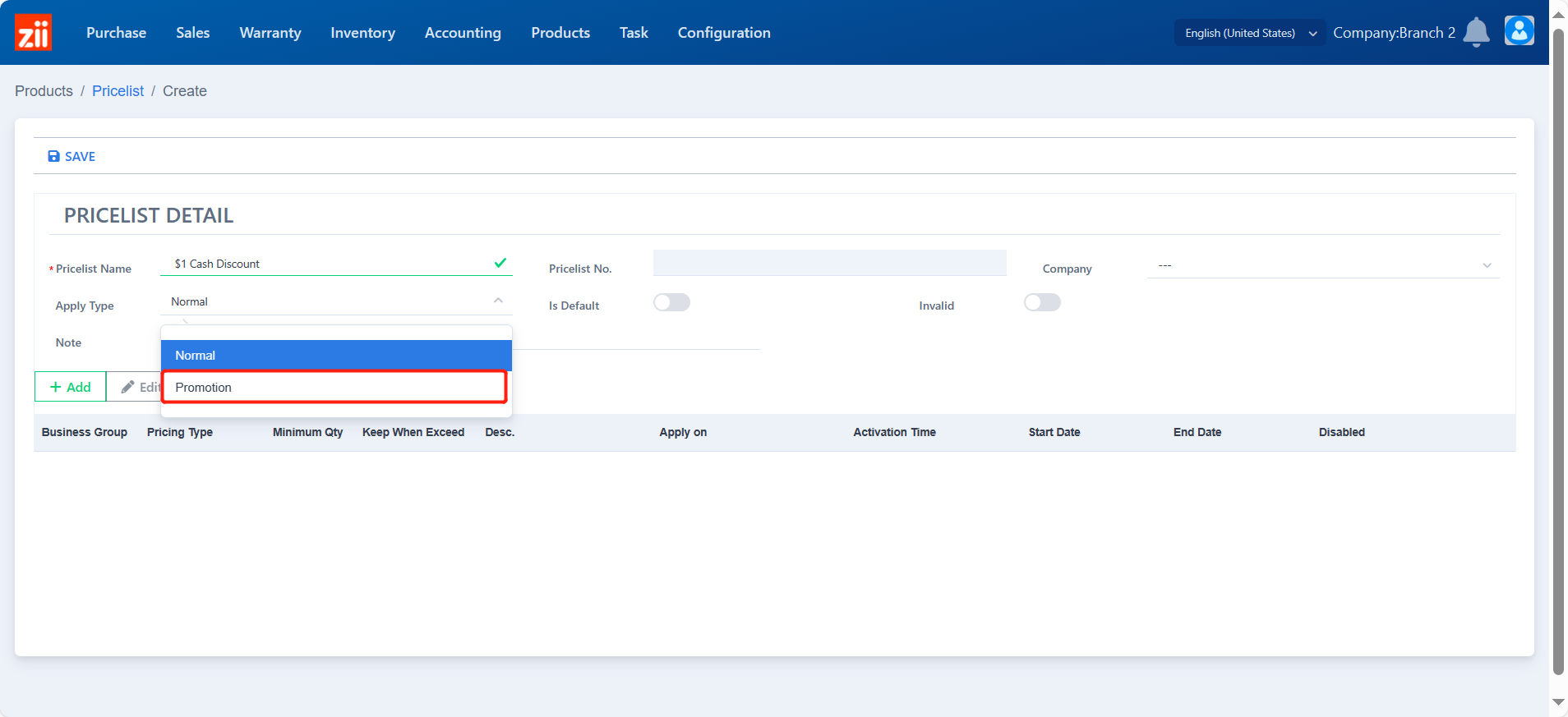
The priority is default to P0, set the priority as your needs.
- The smaller the number, the higher the priority, which means if two price lists are assigned to the same item, the higher priority one will take effect.
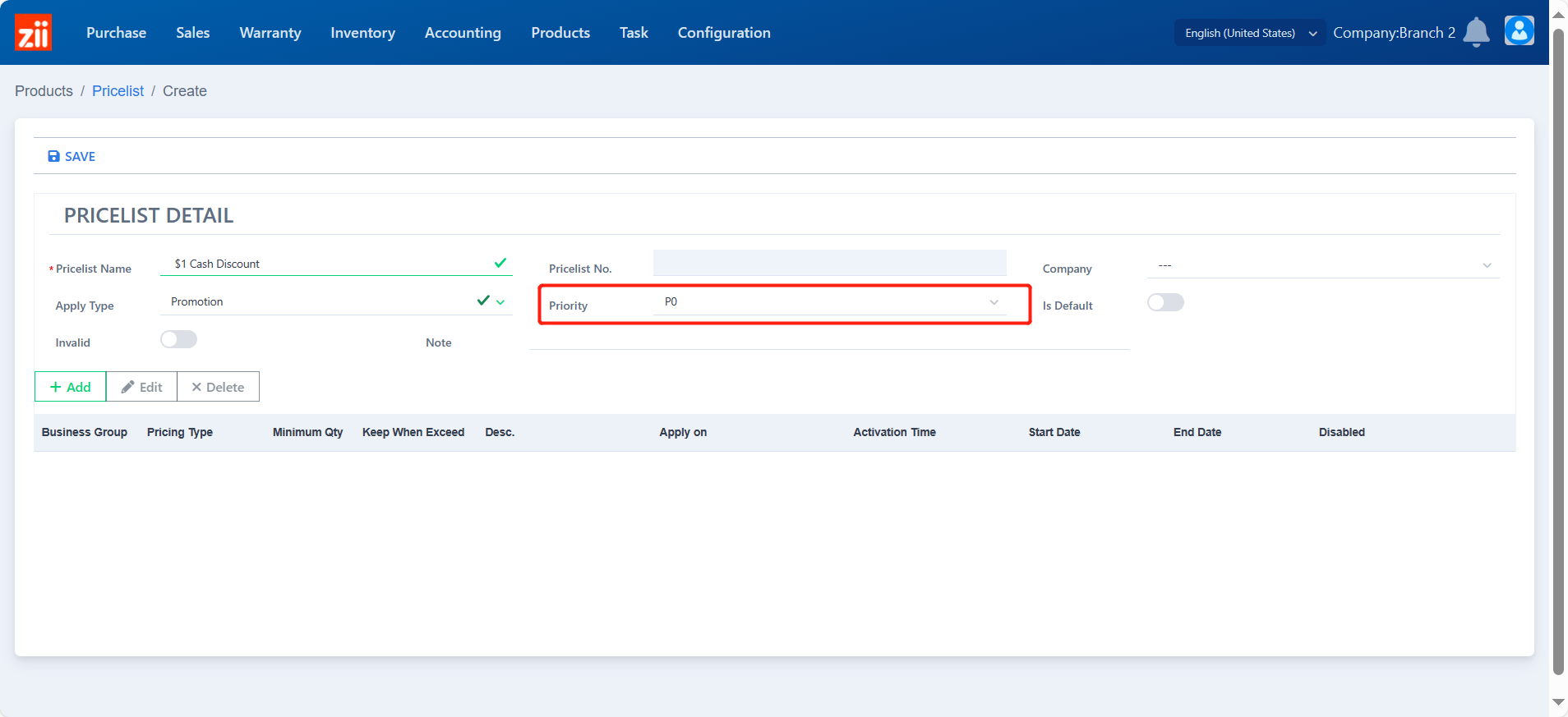
Click on ADD
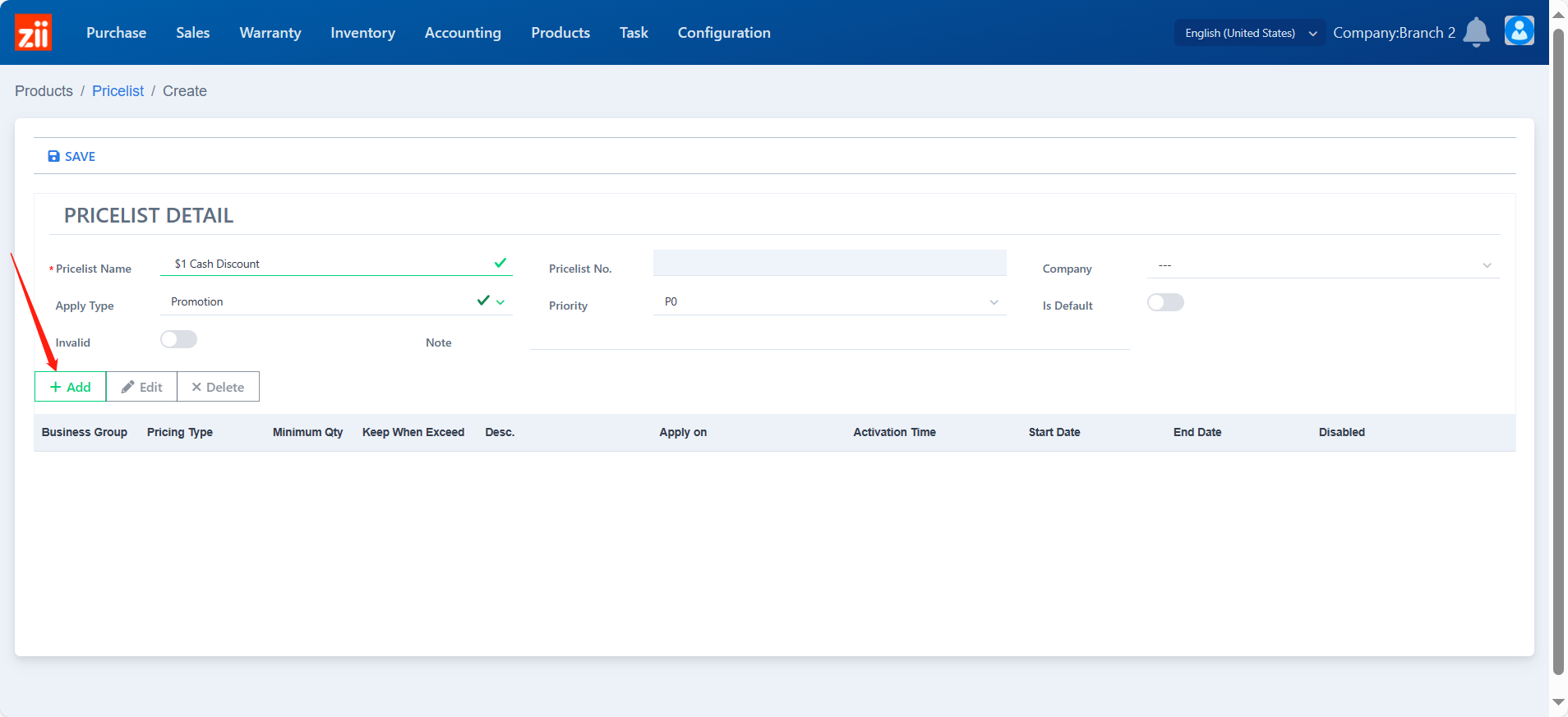
Choose the calculation type to be “Discount”.
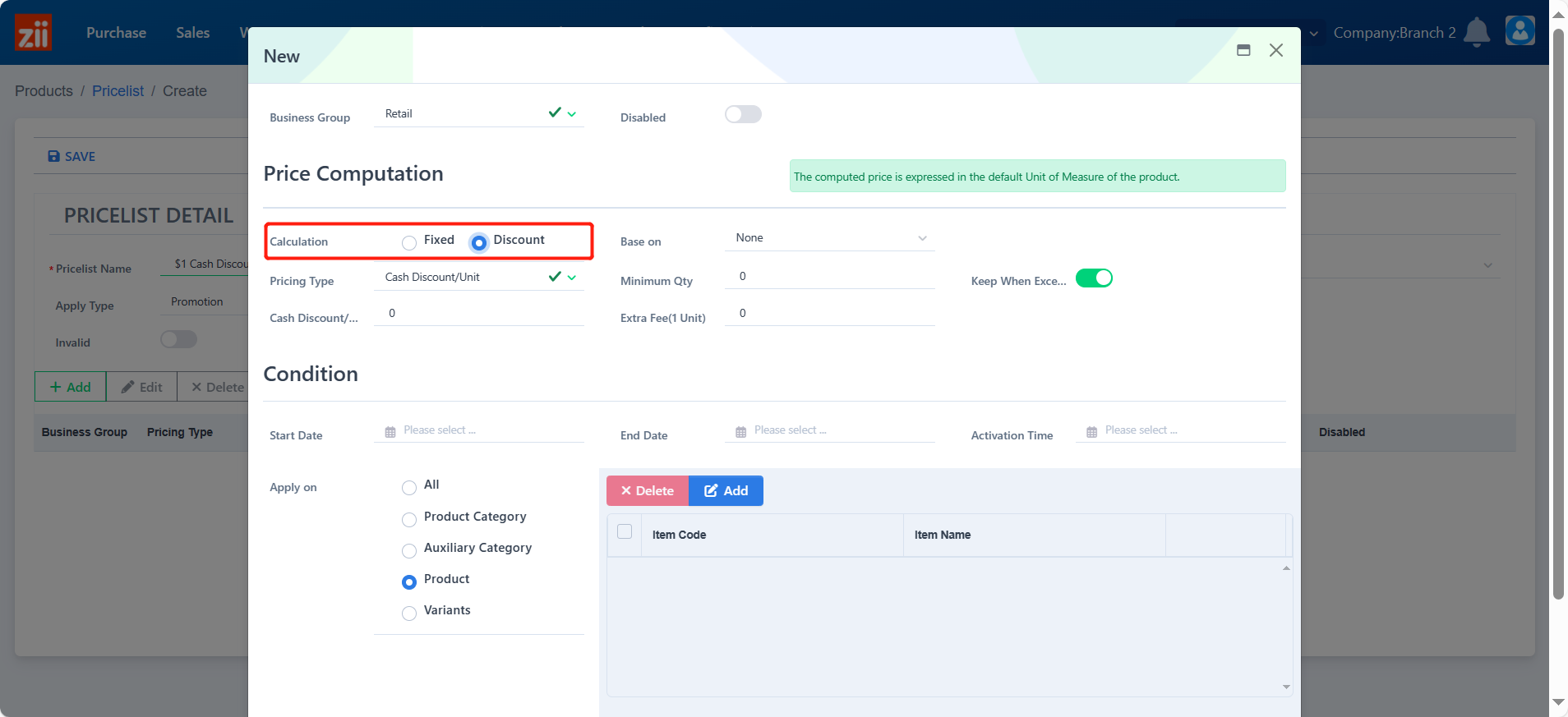
Choose a price kind that this discount rule is based on.
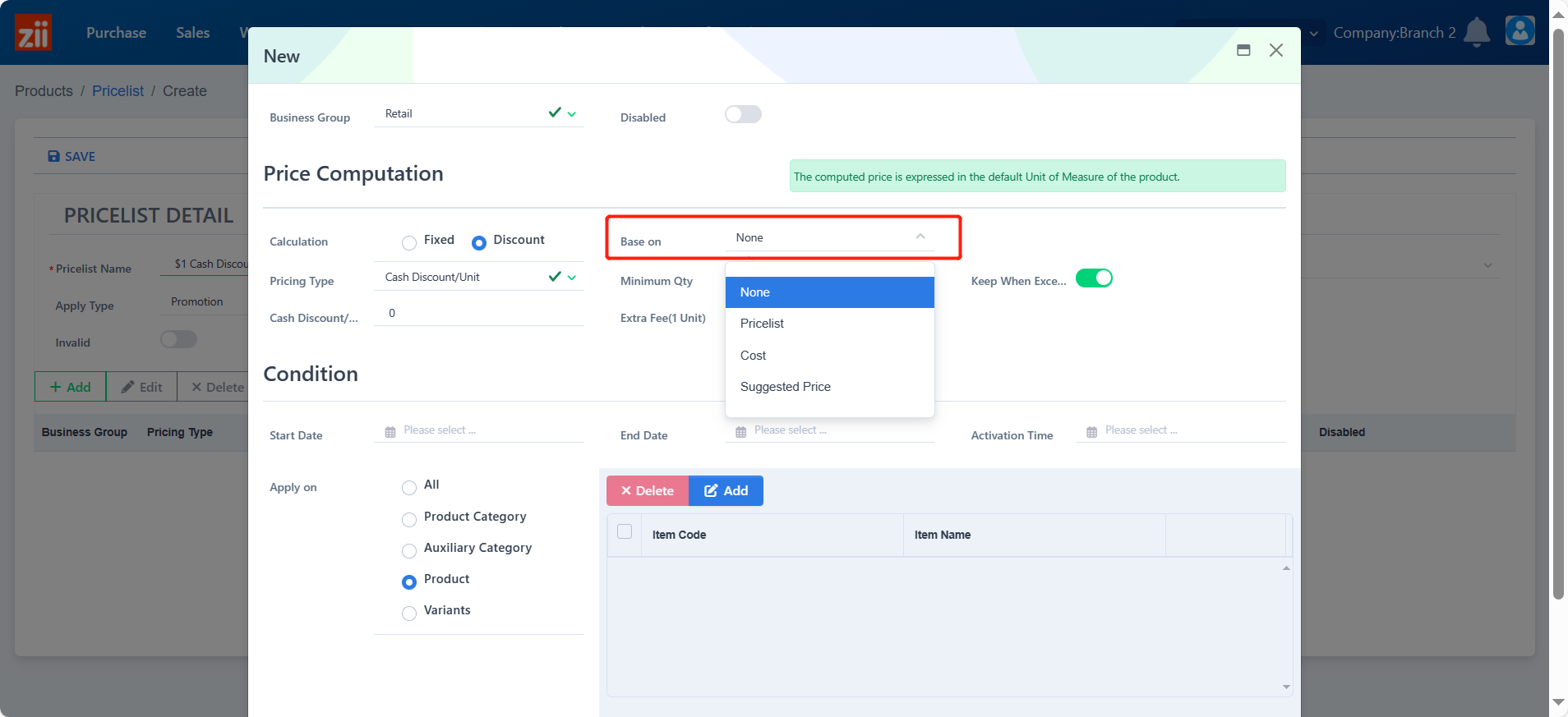
Choose the Pricing Type to be “Package Cash Discount”.

Set up a minimum quantity.

Set the cash discount amount.

Set up the start date, end date, and activation time.
- The start date and activation time are necessary; however, an empty end date means this price rule will be activated all the time from the activation time.

Select items that are related to this discount rule. You may select items based on different aspects.

Click “Save” after you done selecting.

Click “Yes” to save.

Click “Pricelist Assignment” to set a scope for this price rule.

Choose whether the availability is for all customers or certain customers.

Click “Add” to select customers if needed.

Click “√” to save.

