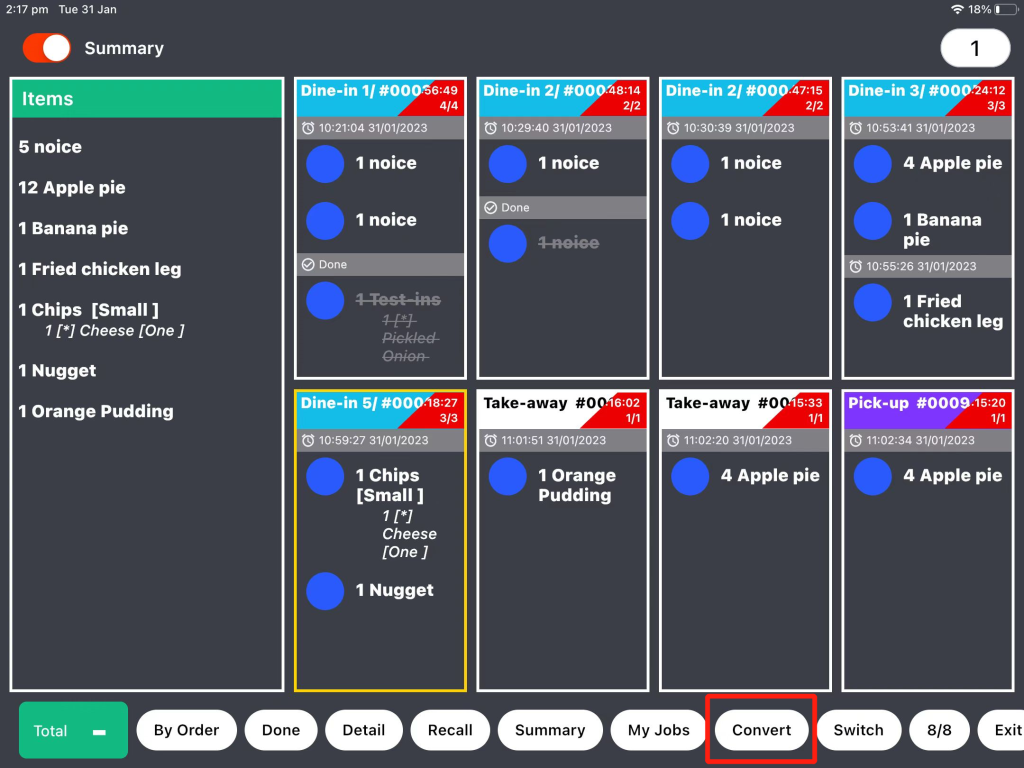This article will introduce the main page about ZiiKDS and the buttons’ functions.
ZiiKDS Version: 2.1.4
Job lists will be displayed on KDS.
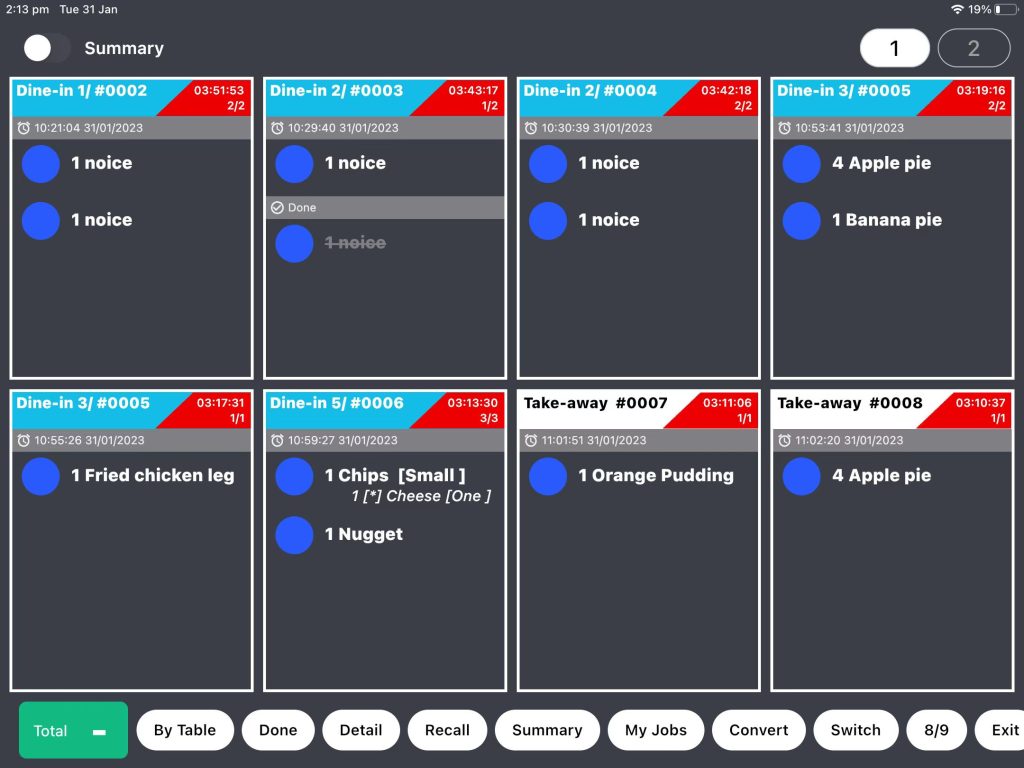
- Click on “Switch” and job lists can be displayed in different ways.
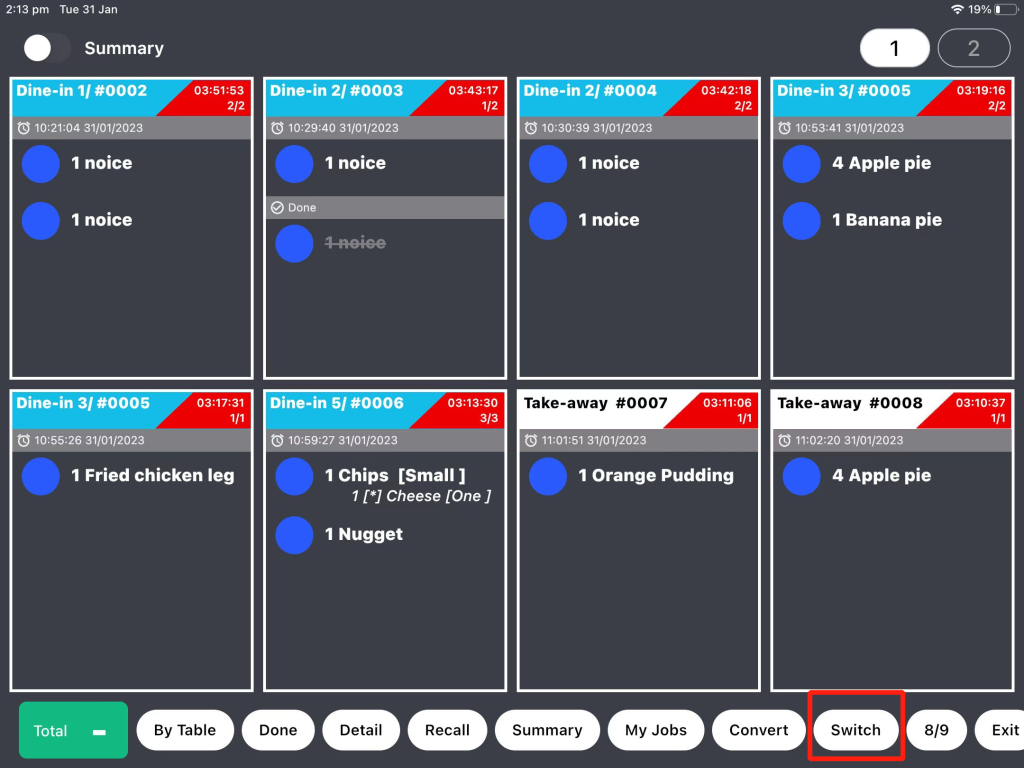
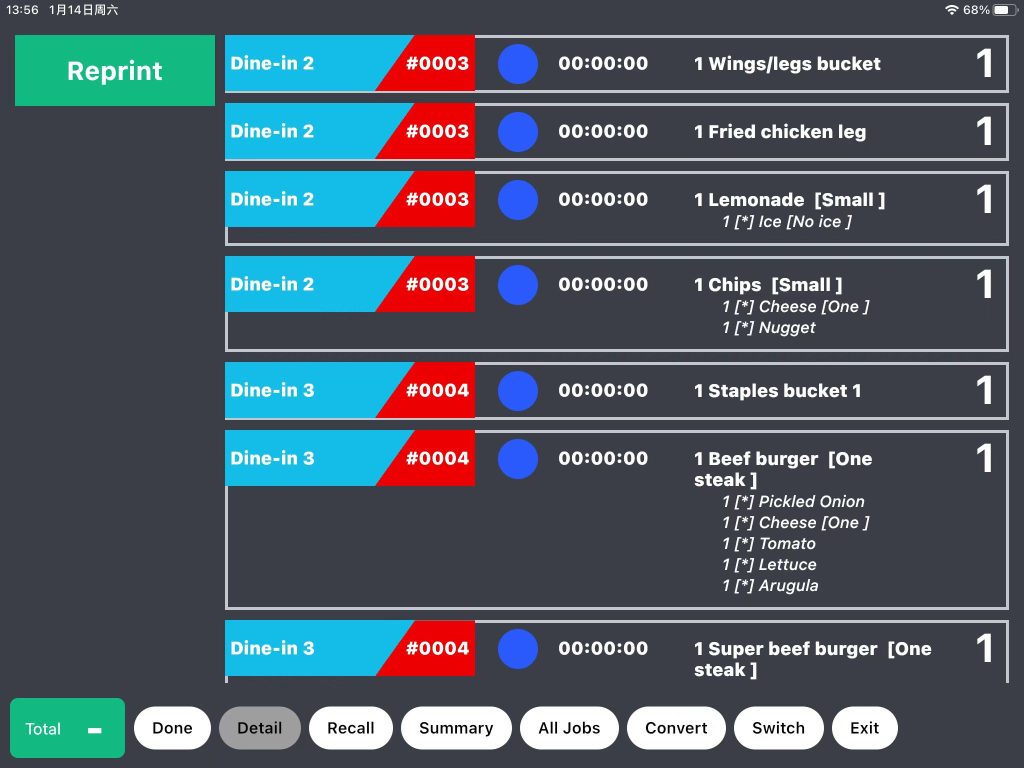
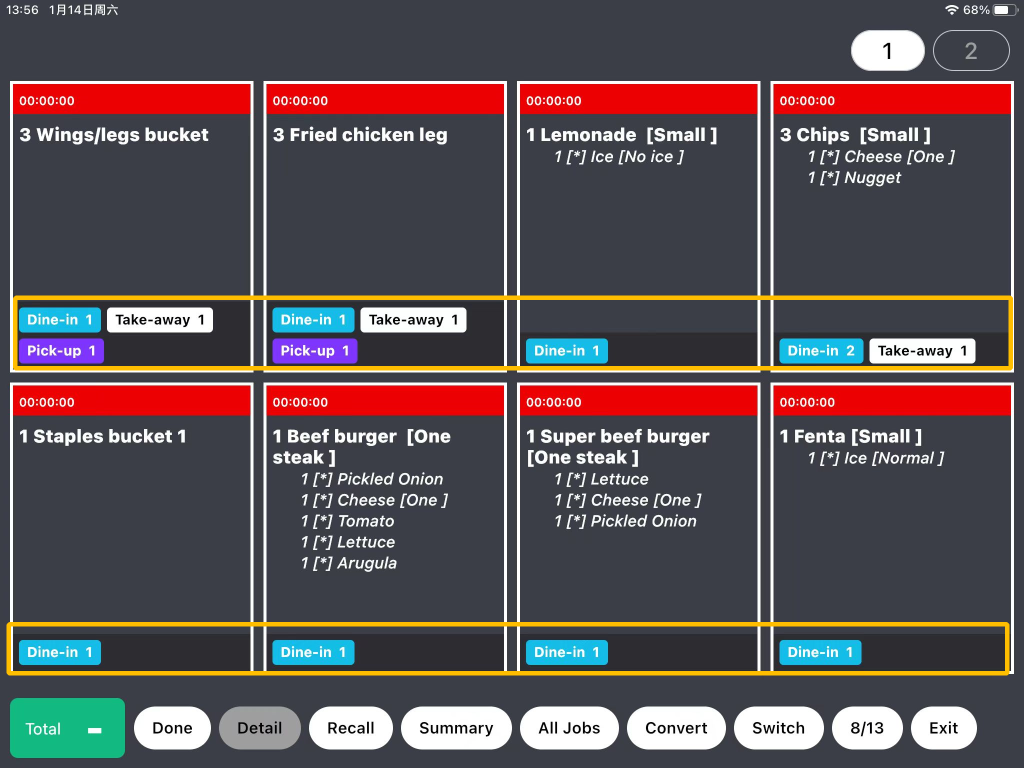
- When job lists are displaying like the picture below, you can click on the circled button to switch to displaying by order or displaying by table.
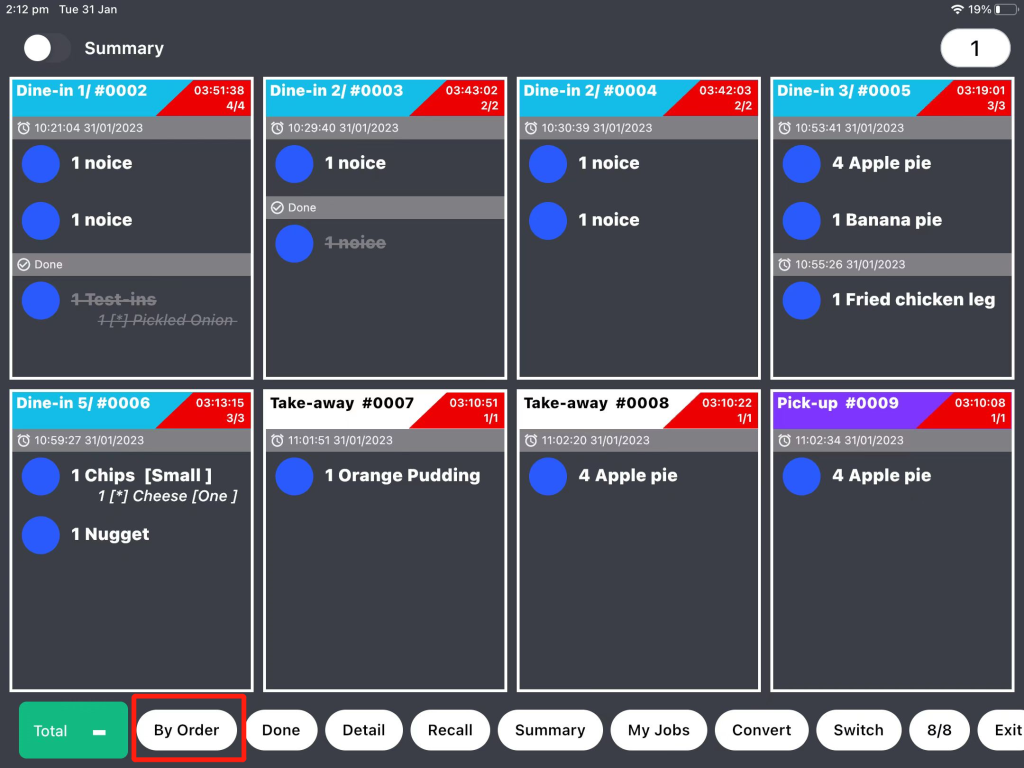
- When it is displayed by table, a new item coming in from the table that has been ordered previously but not balanced will be displayed in the same box. And the item which had been done will still show in the box.
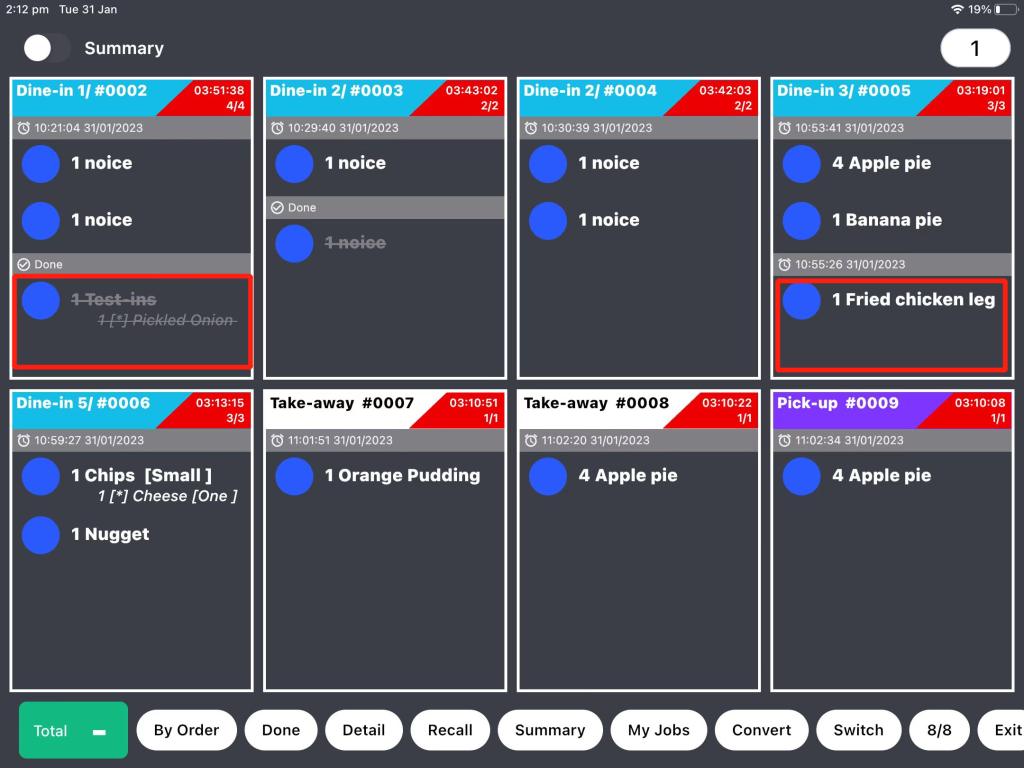
Please Note: under this mode, the time in the top right corner won’t be reset.
- When it is displayed by order, a new item coming in from the table that has been ordered previously but not balanced will be displayed in a new box. The order that has been done will disappear.
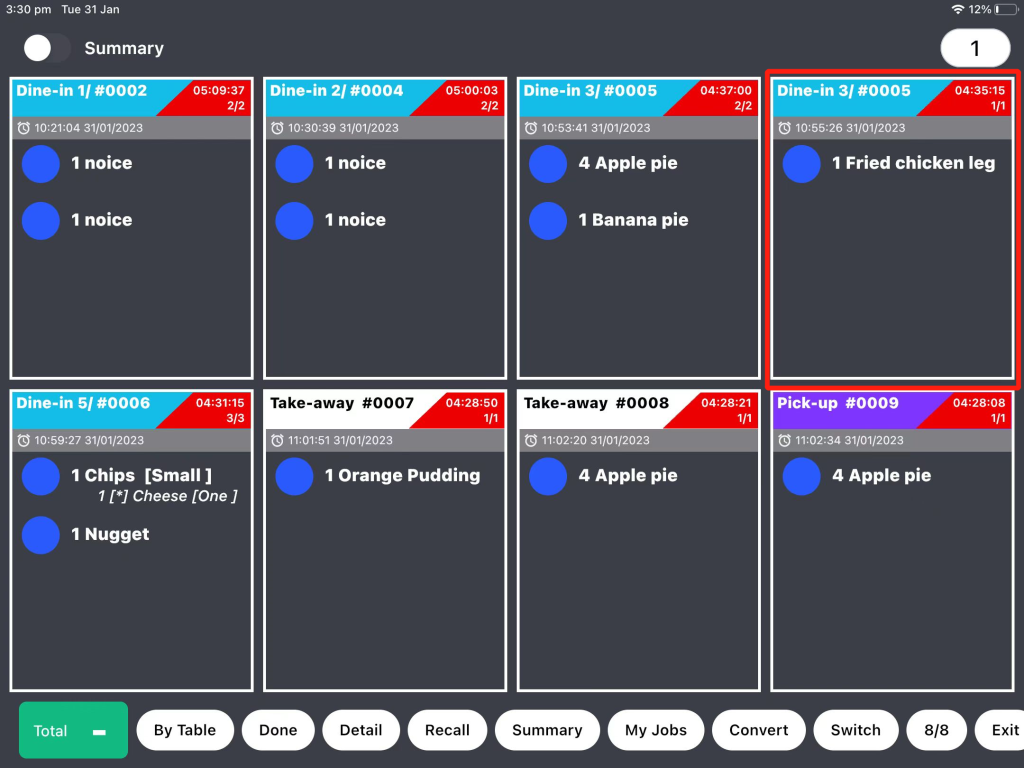
———————————————————————————————————————————————-
There are some ways to set an item or order to be done.
1. With “Summary turning on”, all ordered items will be displayed on the left.
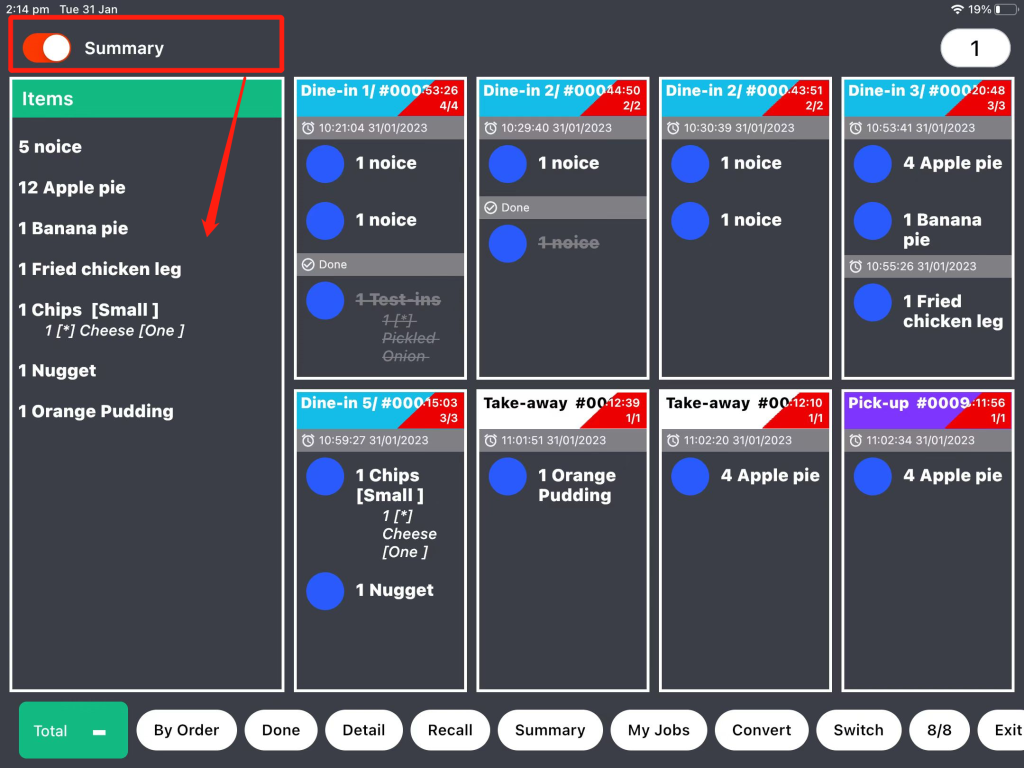
Click on the items on the left, check the box of items and click on “Done” when the items are ready.
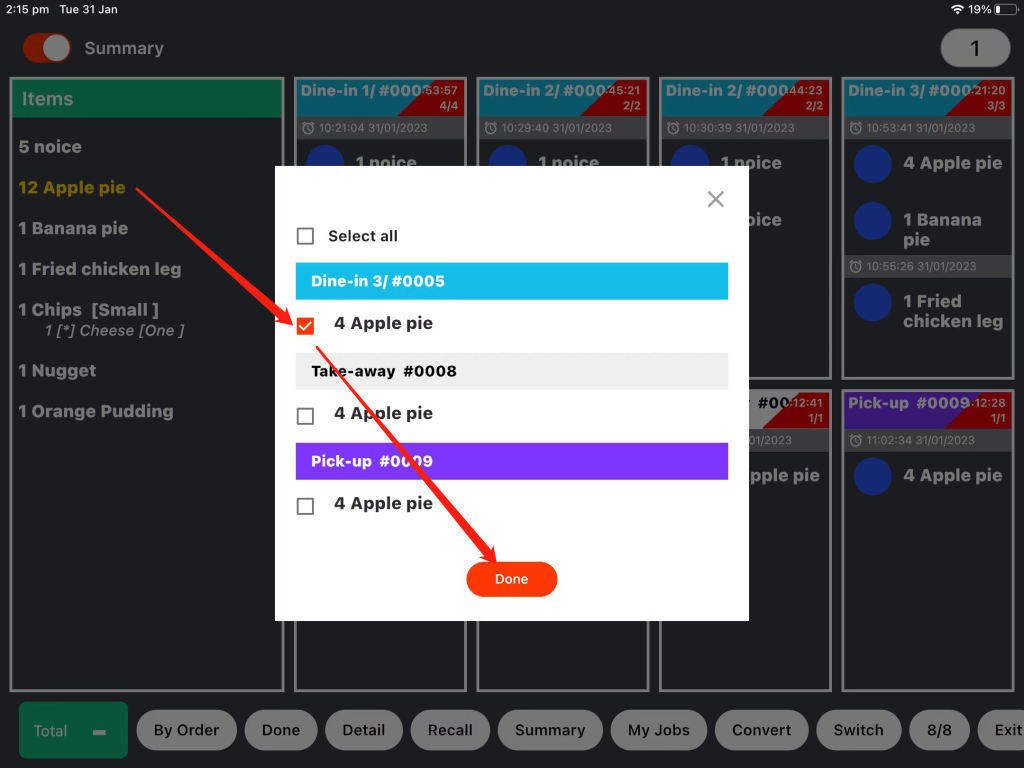
2. Click on a certain item in a job list then click on “Done” when it is ready.
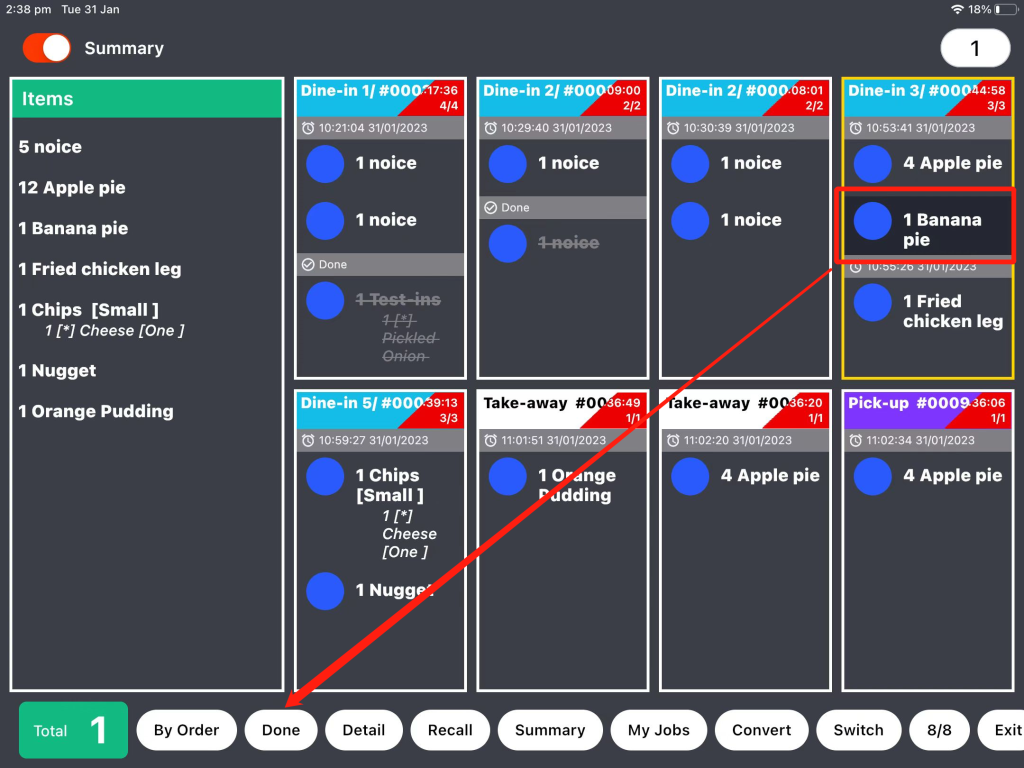
3. Click the whole job list and click on “Done” when this order is ready.
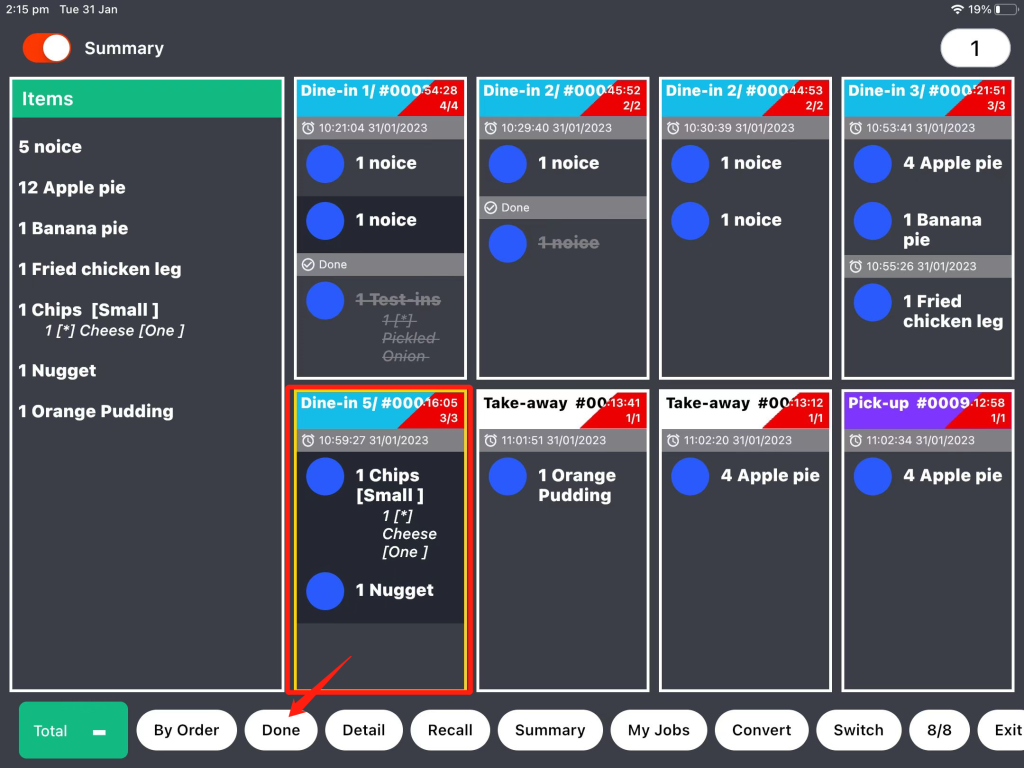
4. Click on an item and hold for 2 or 3 seconds then you can choose how many items to be done.
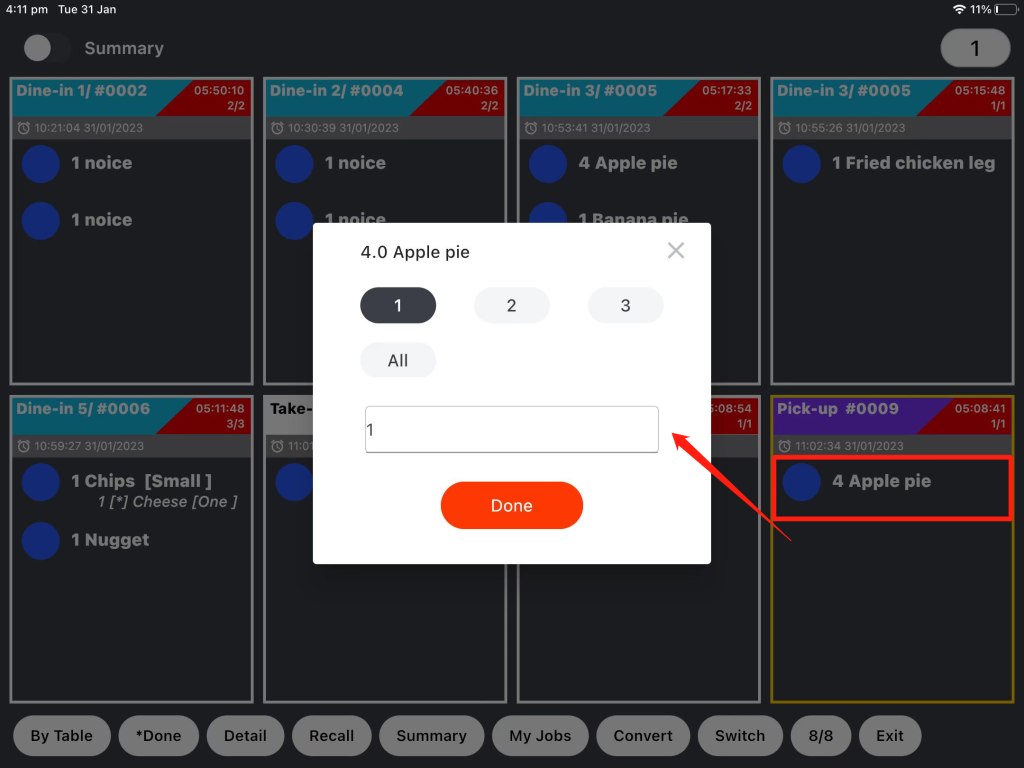
Tips: You can also click on the done item and hold for 2 or 3 second to redo. This is only for the mode when job lists displayed by order and orders displayed by table.
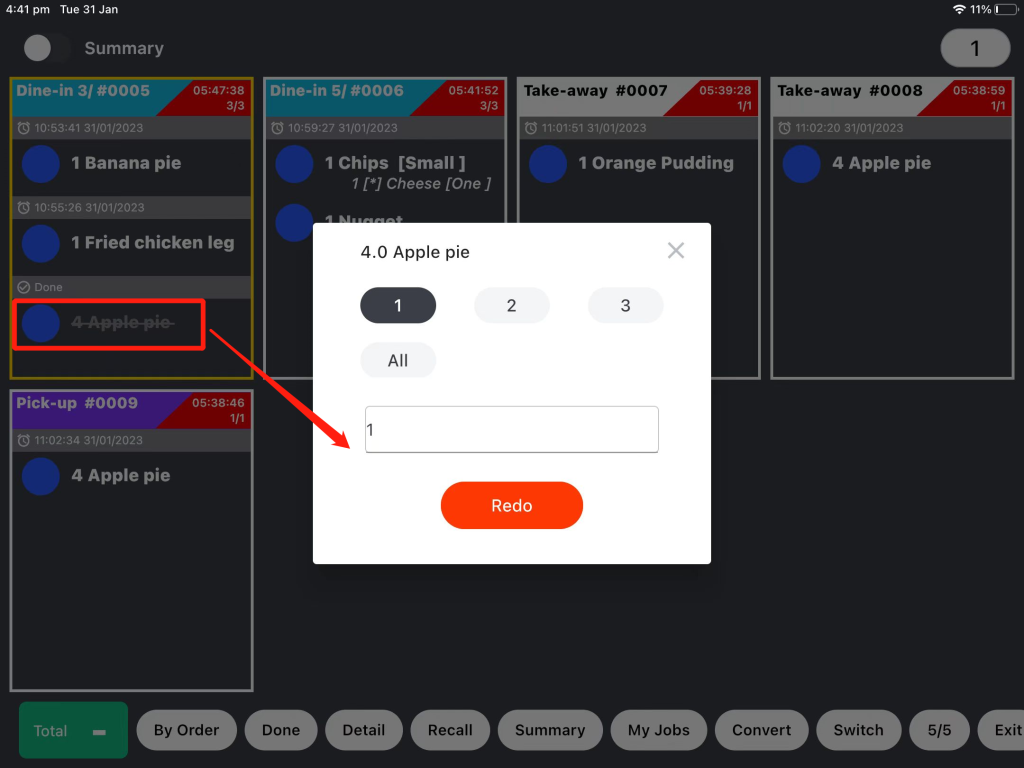
5. Click on “Done” and hold for 2 seconds, you can see it turns to “*Done“. Under this mode, click on an item, it will be done directly.
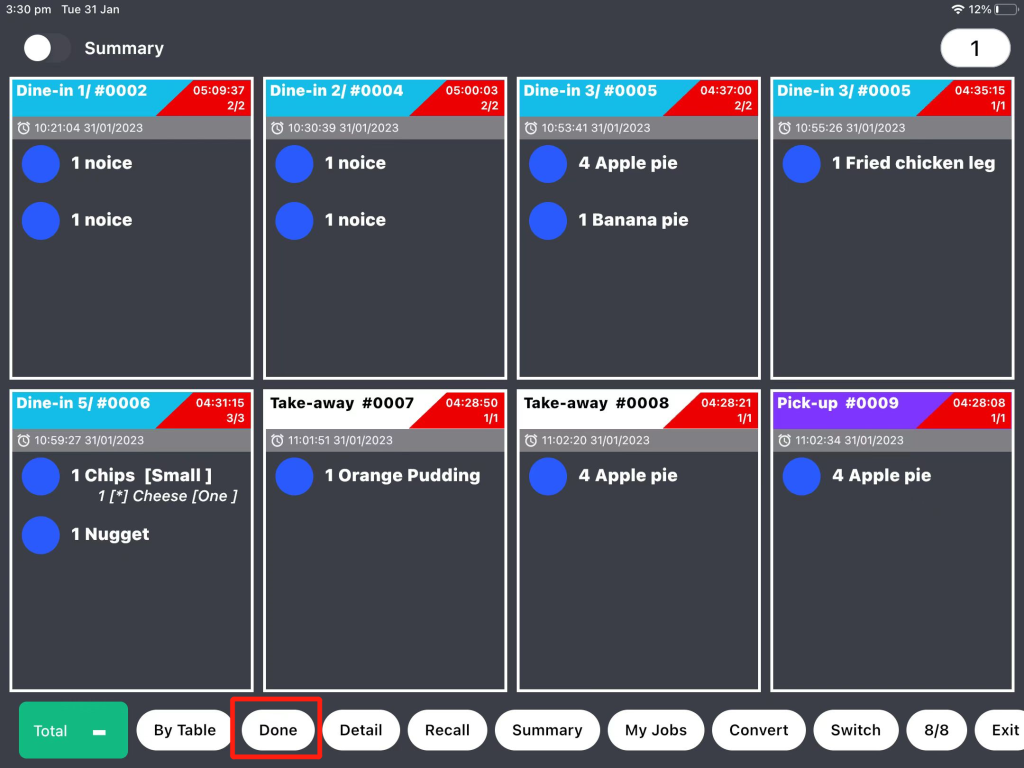
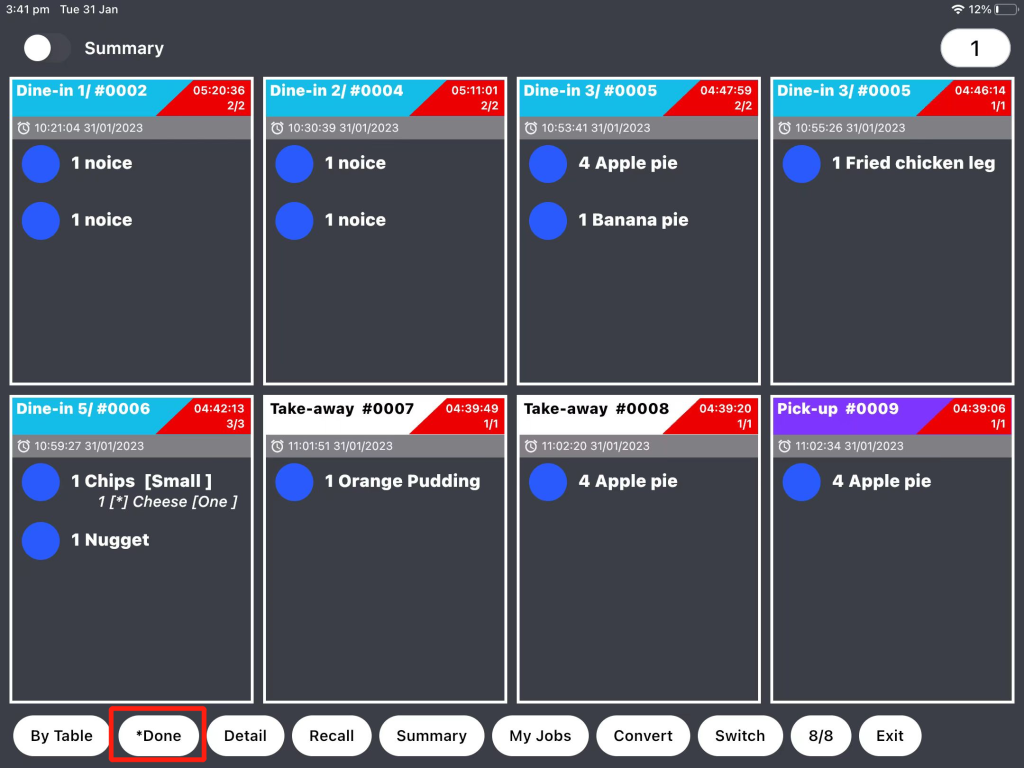
———————————————————————————————————————————————
- To check order details, select a job list and click on “Detail” to check.
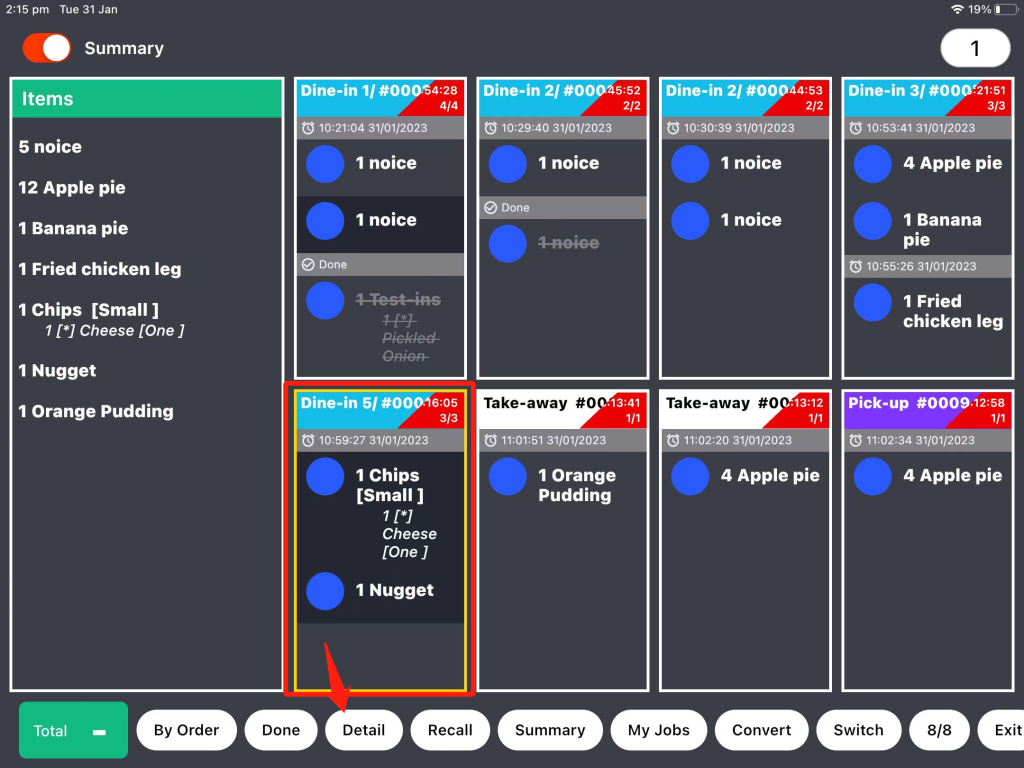
- In “detail” page, you can select a certain item and click “done” when it is finished.
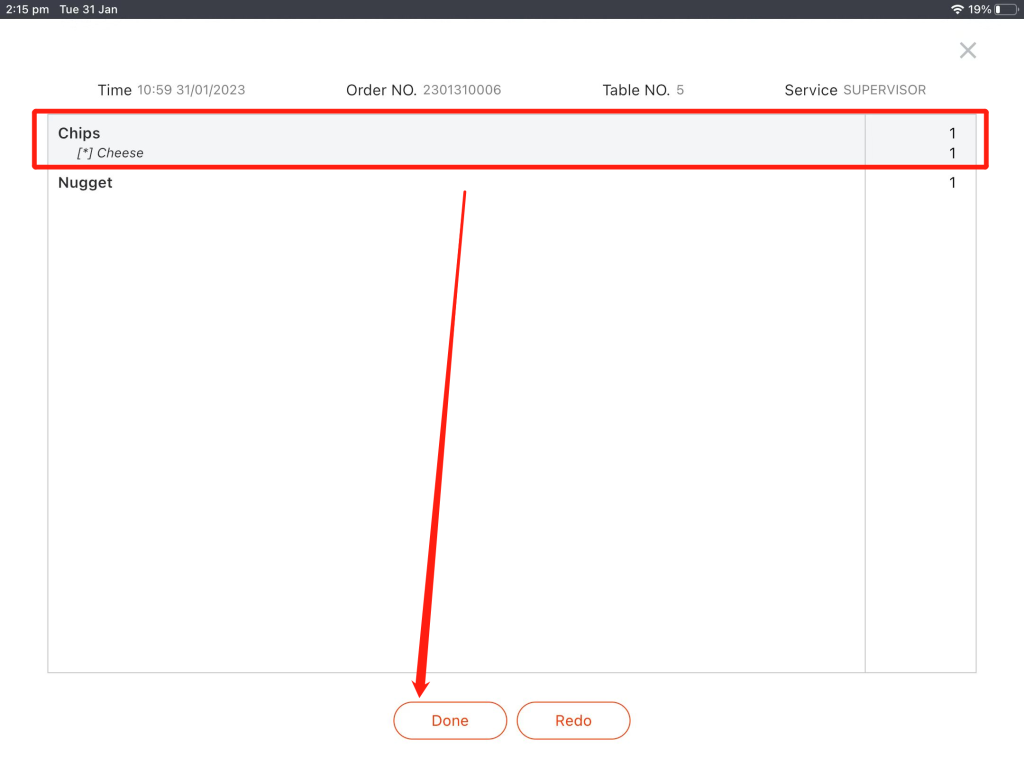
- You can see the items which have been done like the circled one in the picture. Select a finished item and click “redo” so that this item can be back to the job list.
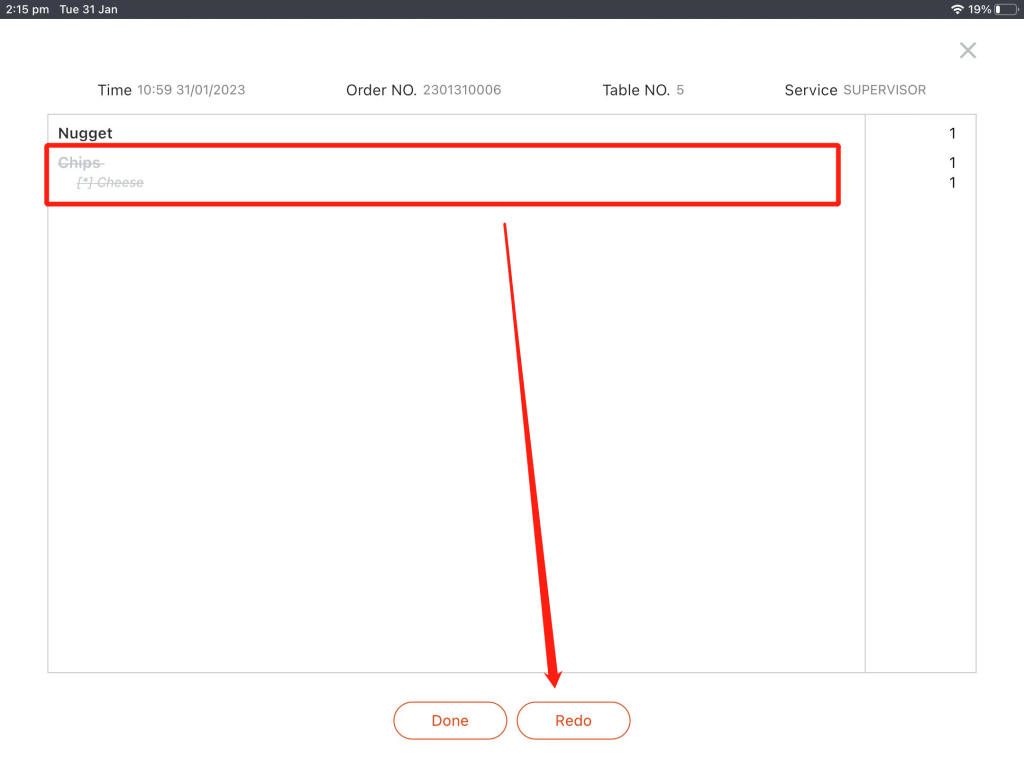
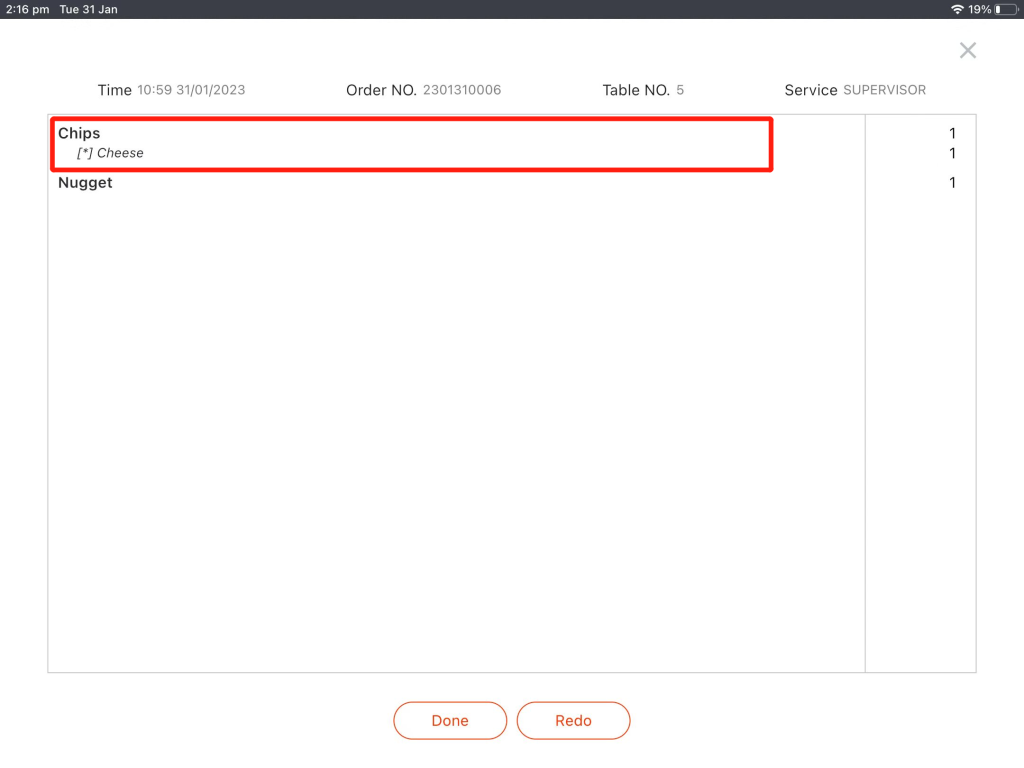
———————————————————————————————————————————————-
- To find the finished orders, click on “Recall” and they can be checked.

- Select an order then click “recalled orders” when you need recall an order.
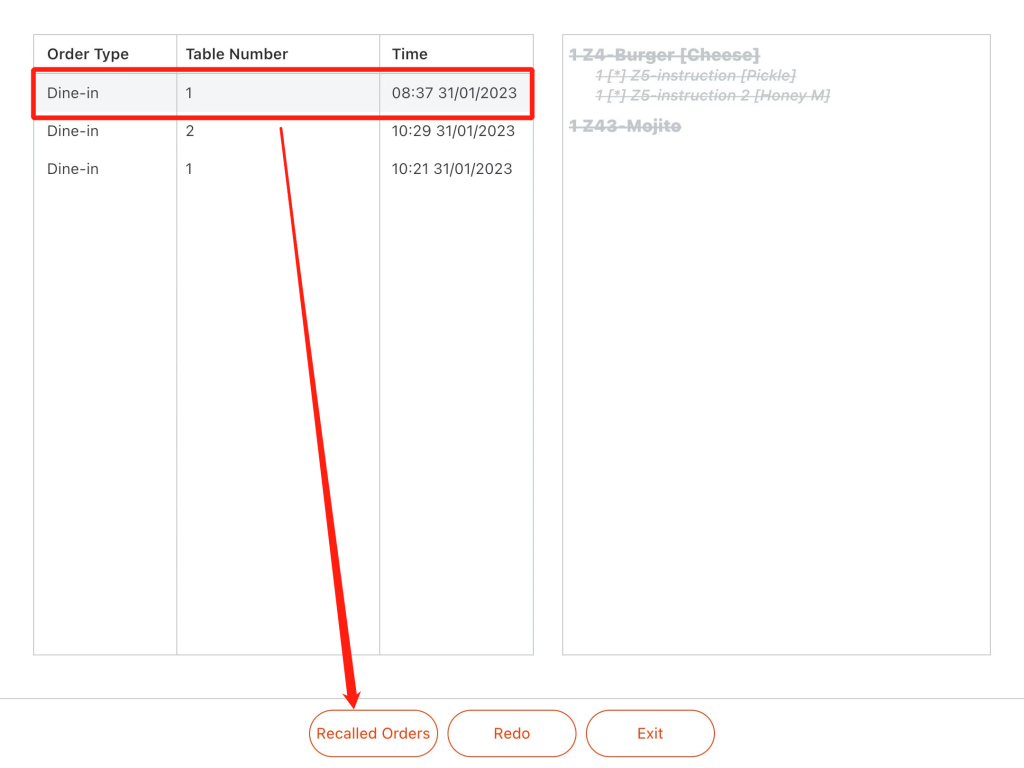
- Select a certain item in a finished order then click “redo” if an item of a finished order needs to redo.
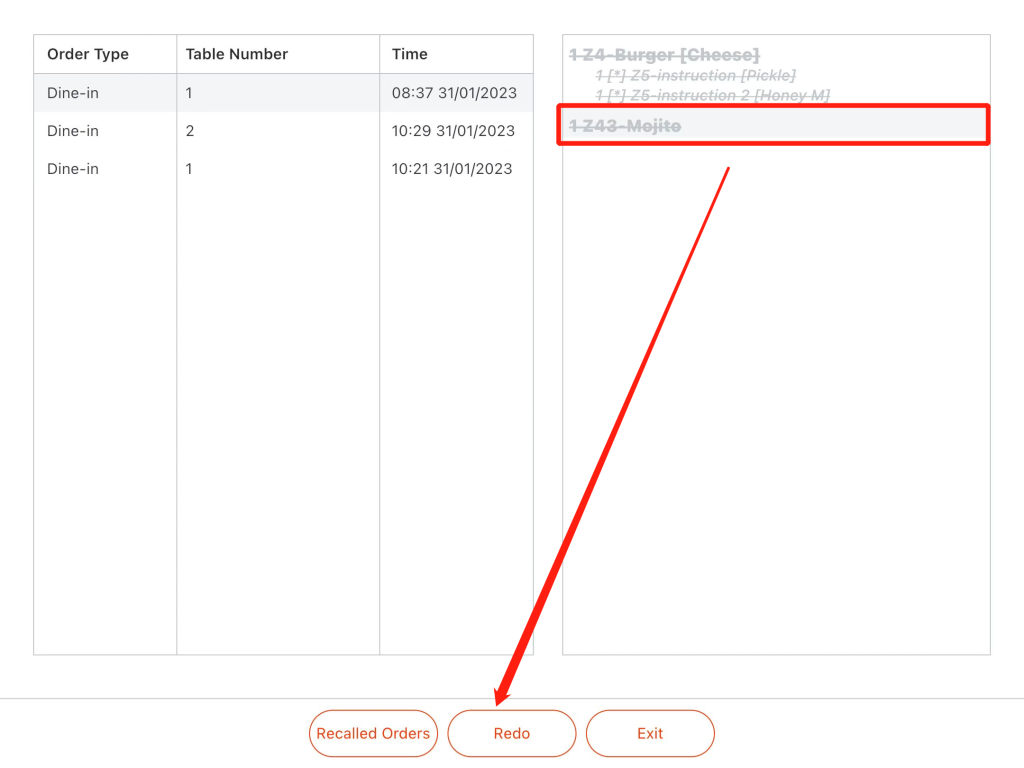
———————————————————————————————————————————————-
- Click summary to check the items that has not been done yes for this KDS.
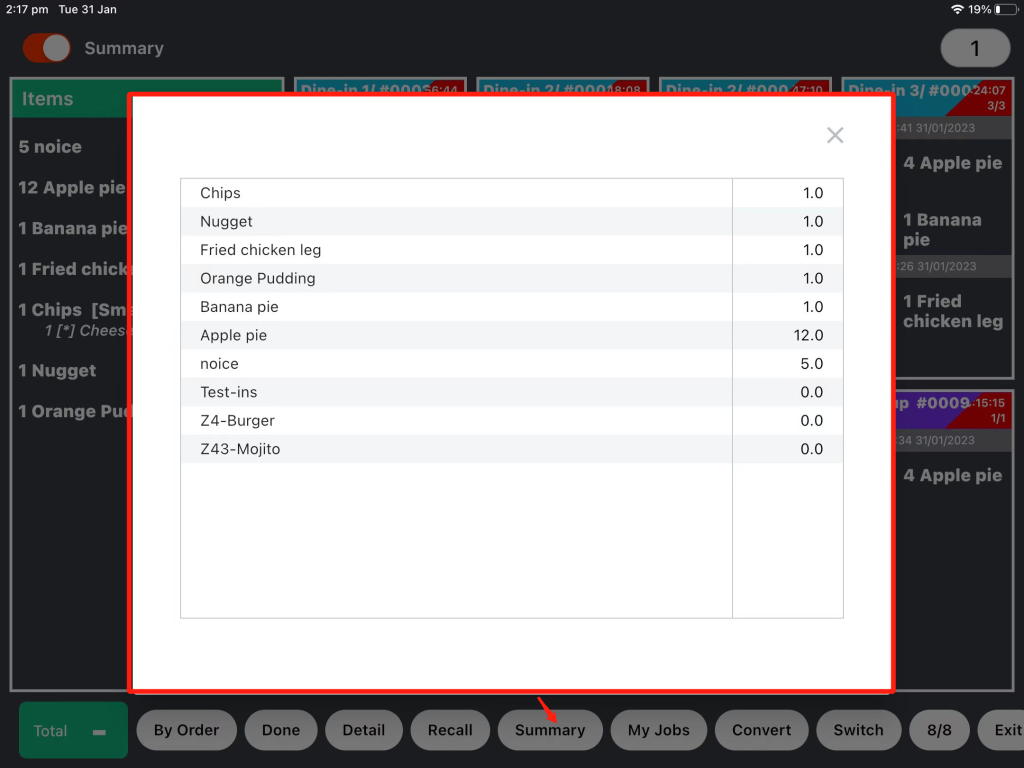
———————————————————————————————————————————————-
- Click on “All Jobs” or “My Jobs” to switch check items belonging to this KDS or all KDS. (Click here to check how to set up items’ displaying KDS.)
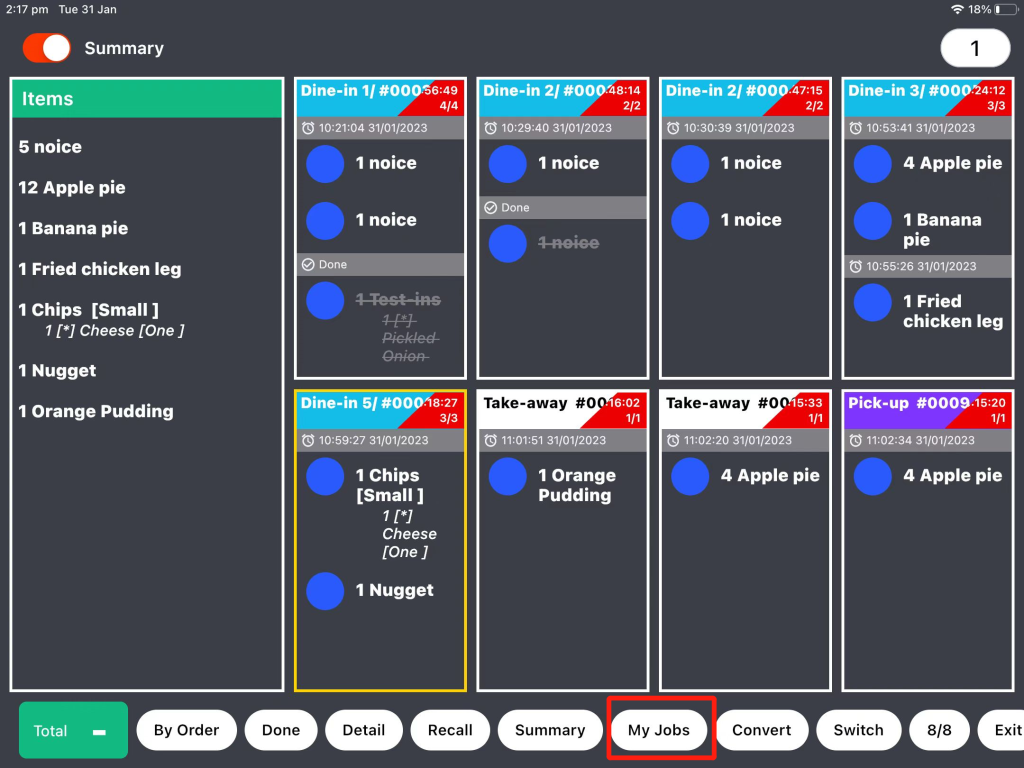
———————————————————————————————————————————————-
- Click on “Convert” to switch the item description.