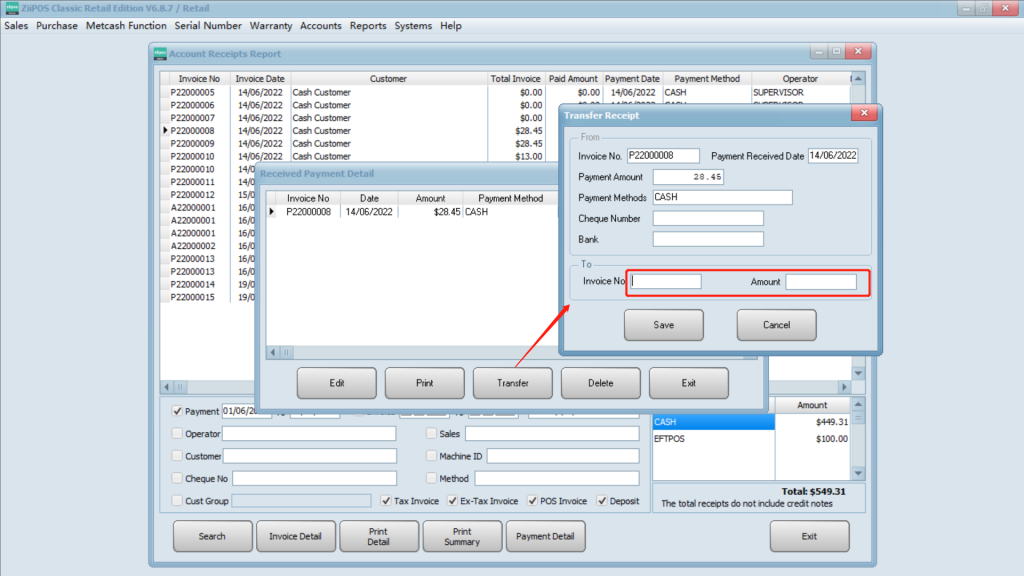- Go to “account receipts report”.
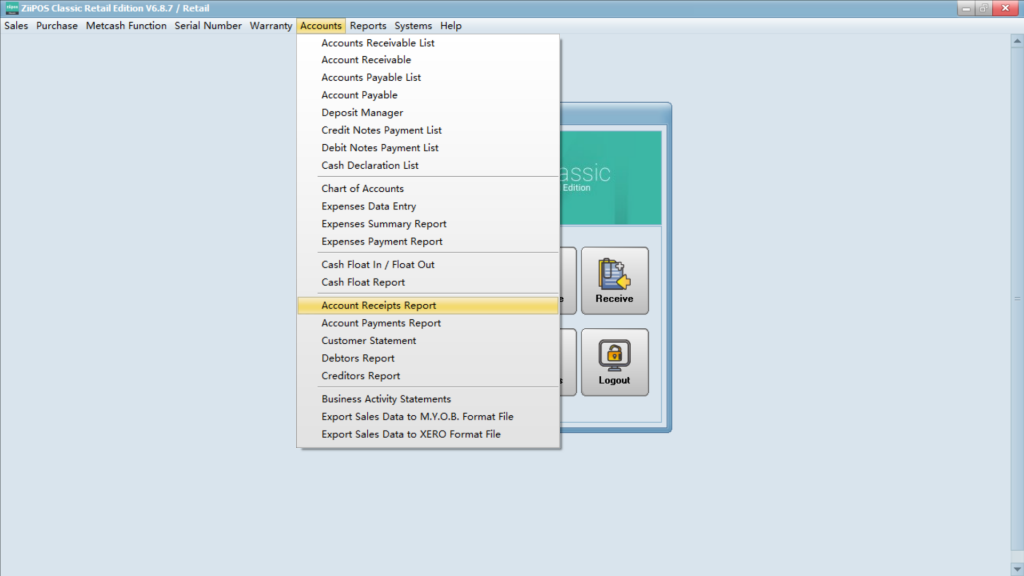
- Set a date and check the box as you need then click search.
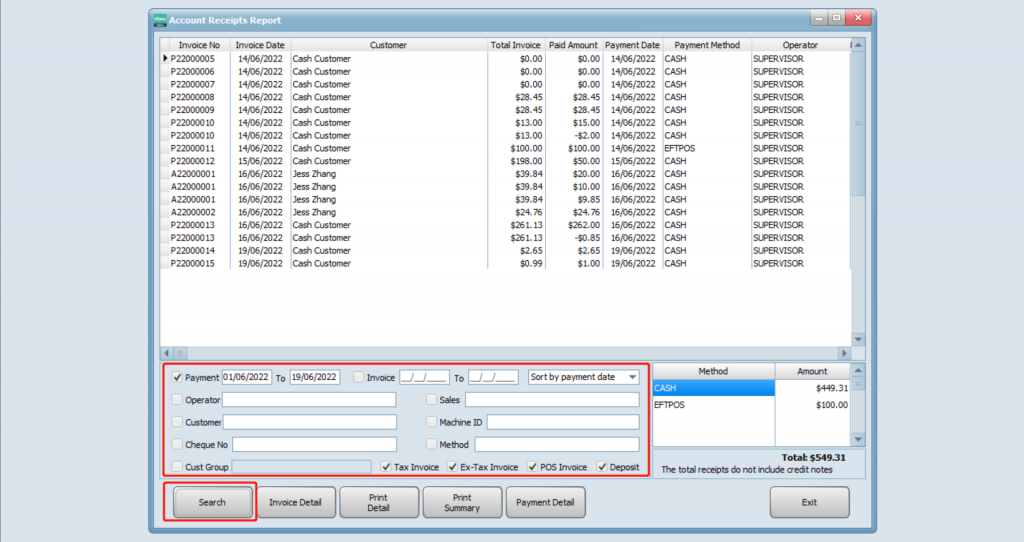
- Then you can check the history.
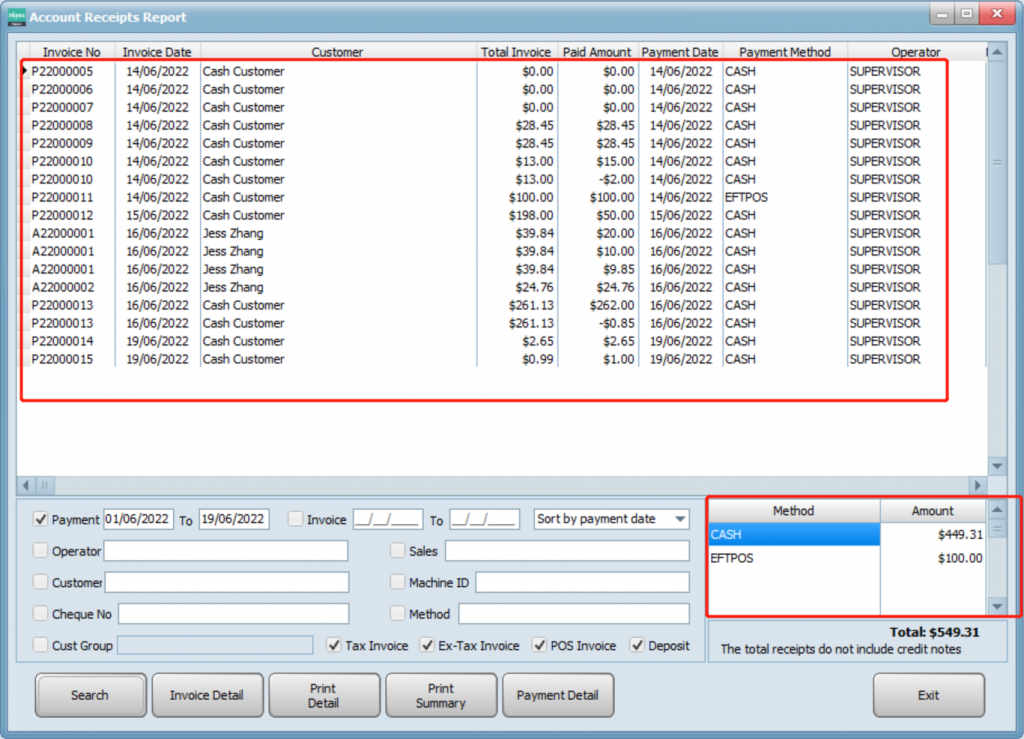
- Select a record and click “invoice detail” to check the detail of this record.
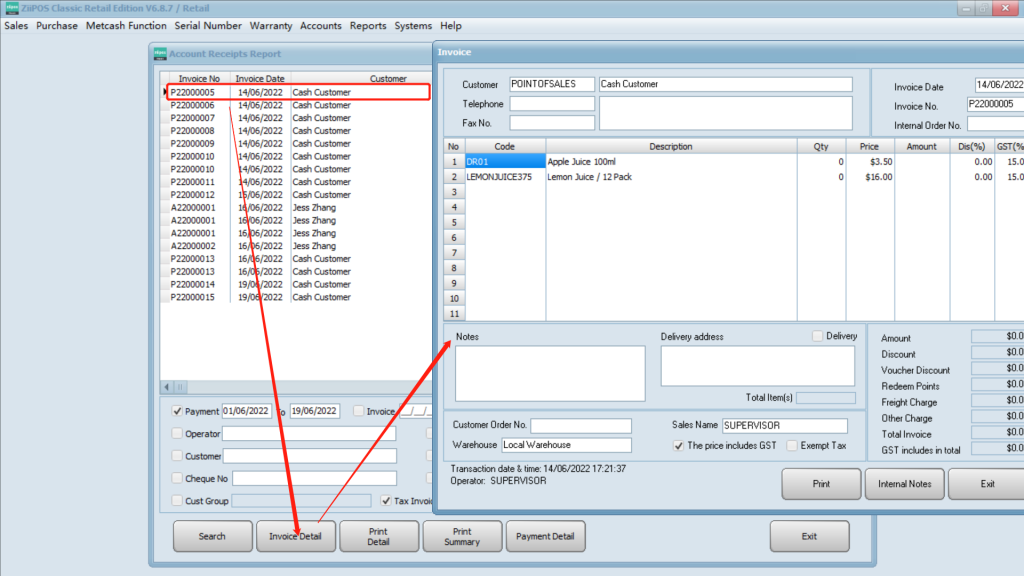
- Select a record and click “payment detail” to check payment details.
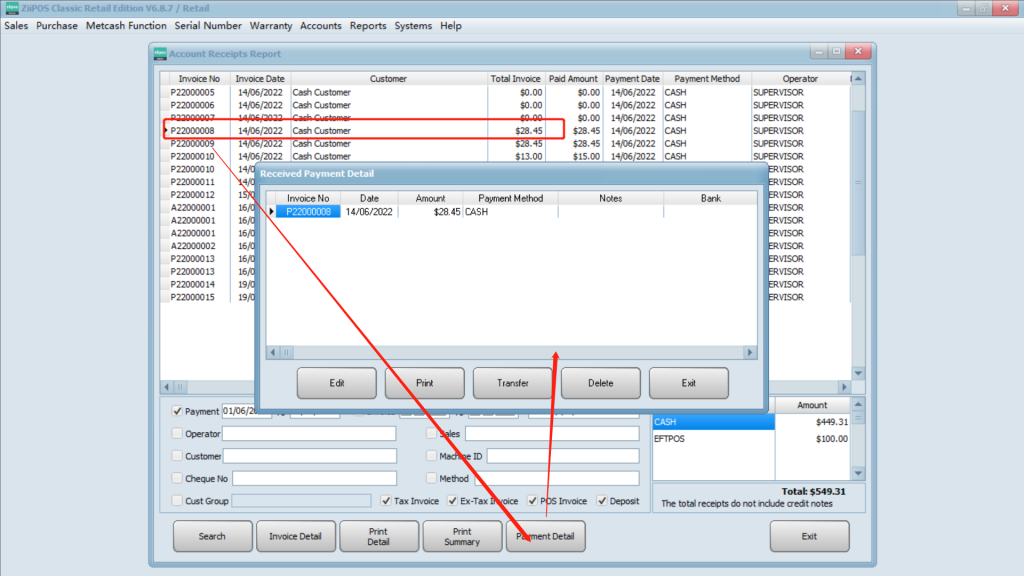
- Clicking “transfer” then inputting purchase number and amount, this payment will be transfer to the order you need.