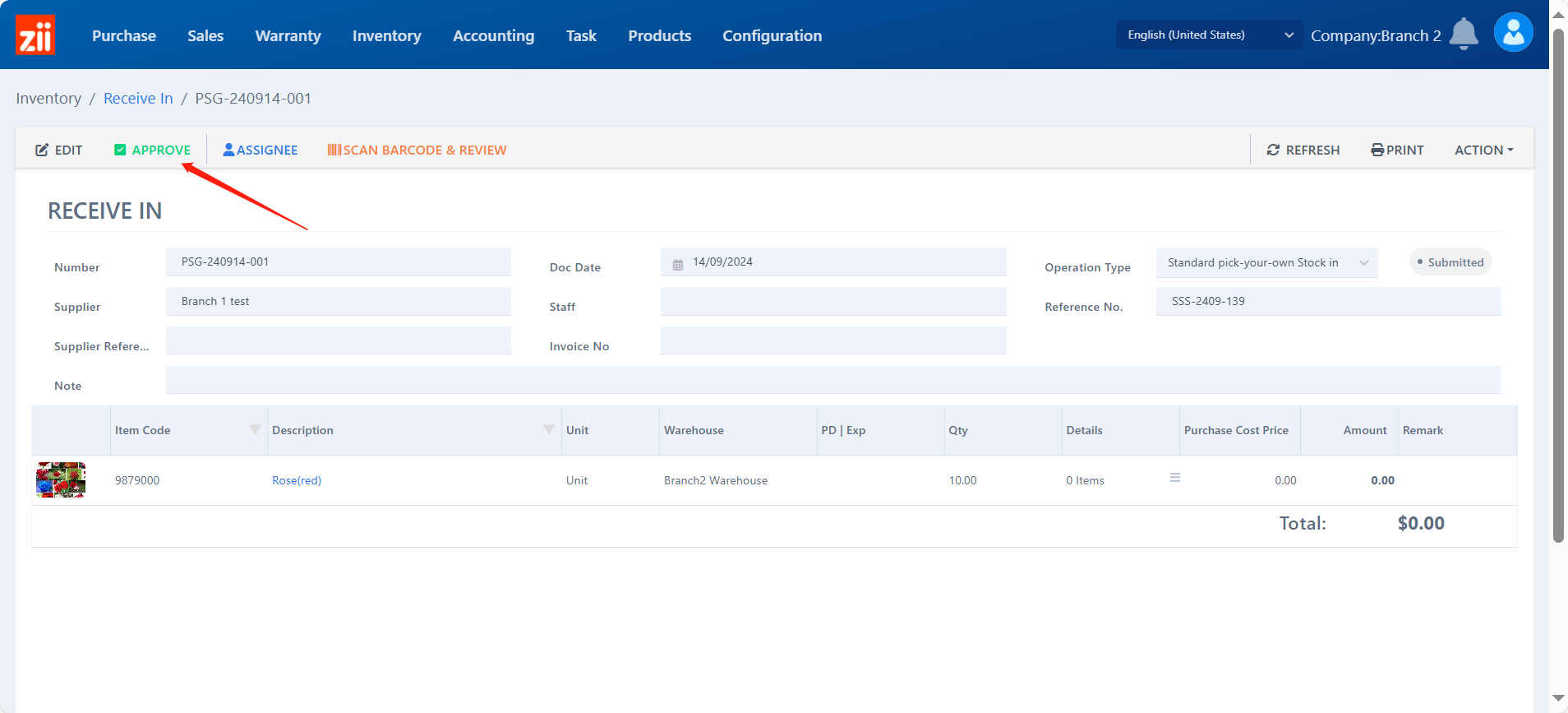Branch A: Purchase
Go to “Purchase Order”
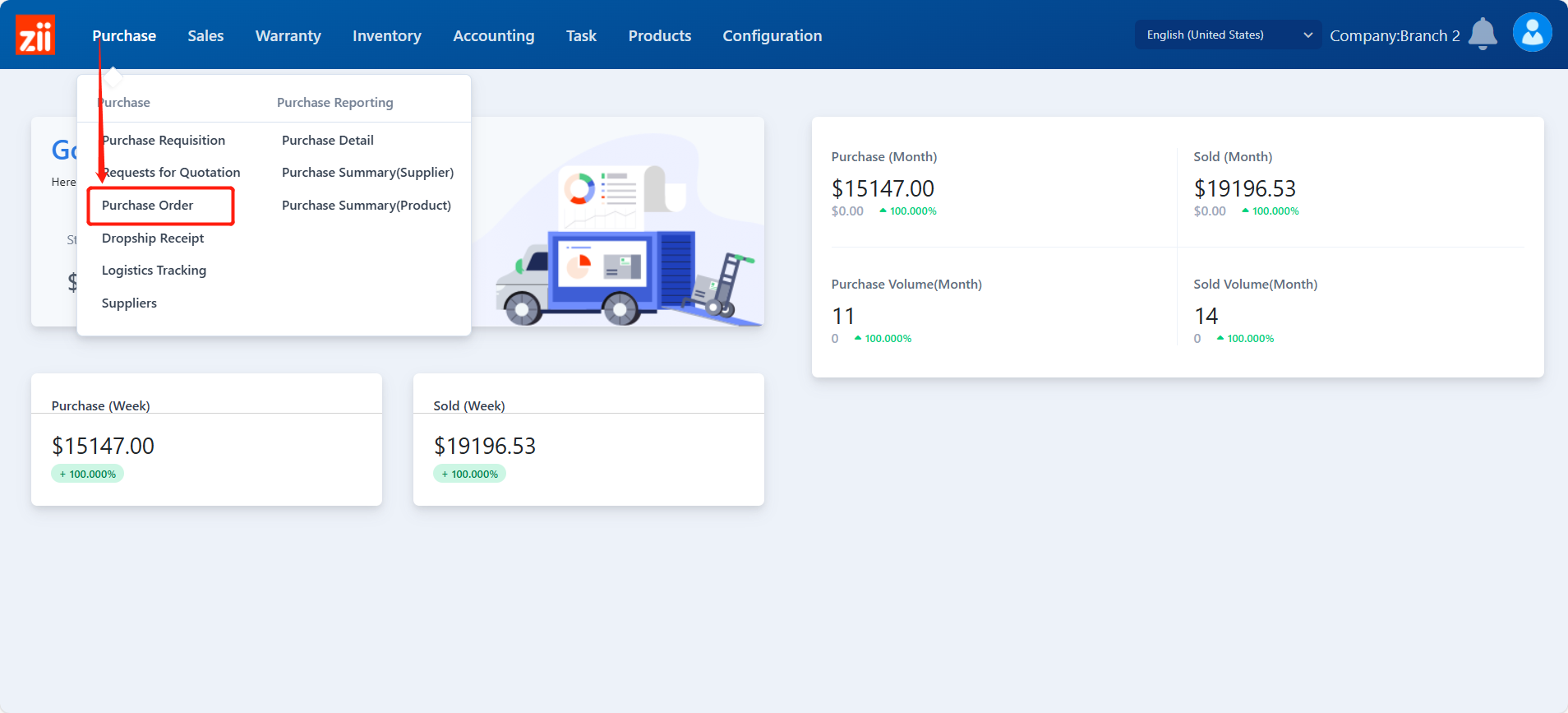
Click “+ADD”.
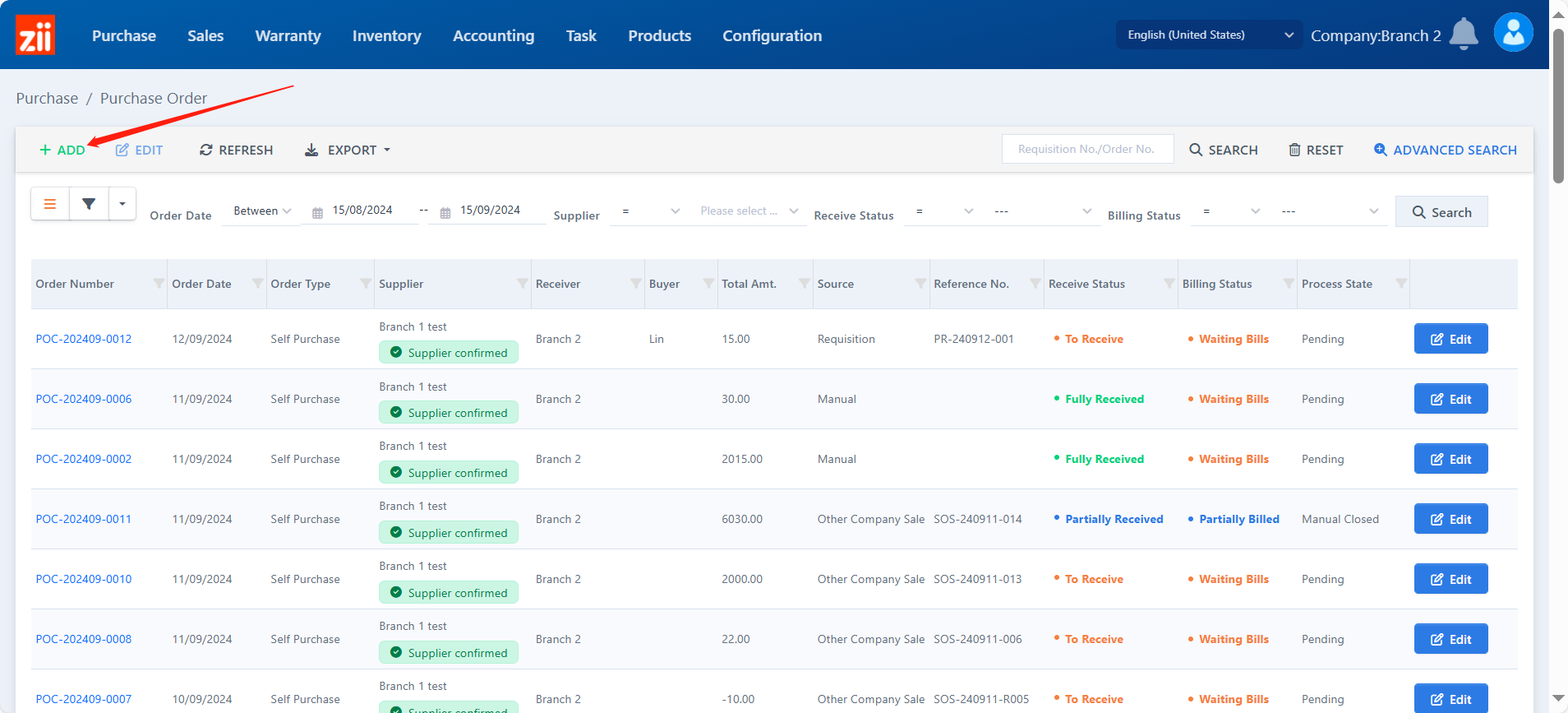
Select the supplier to be your other branch.
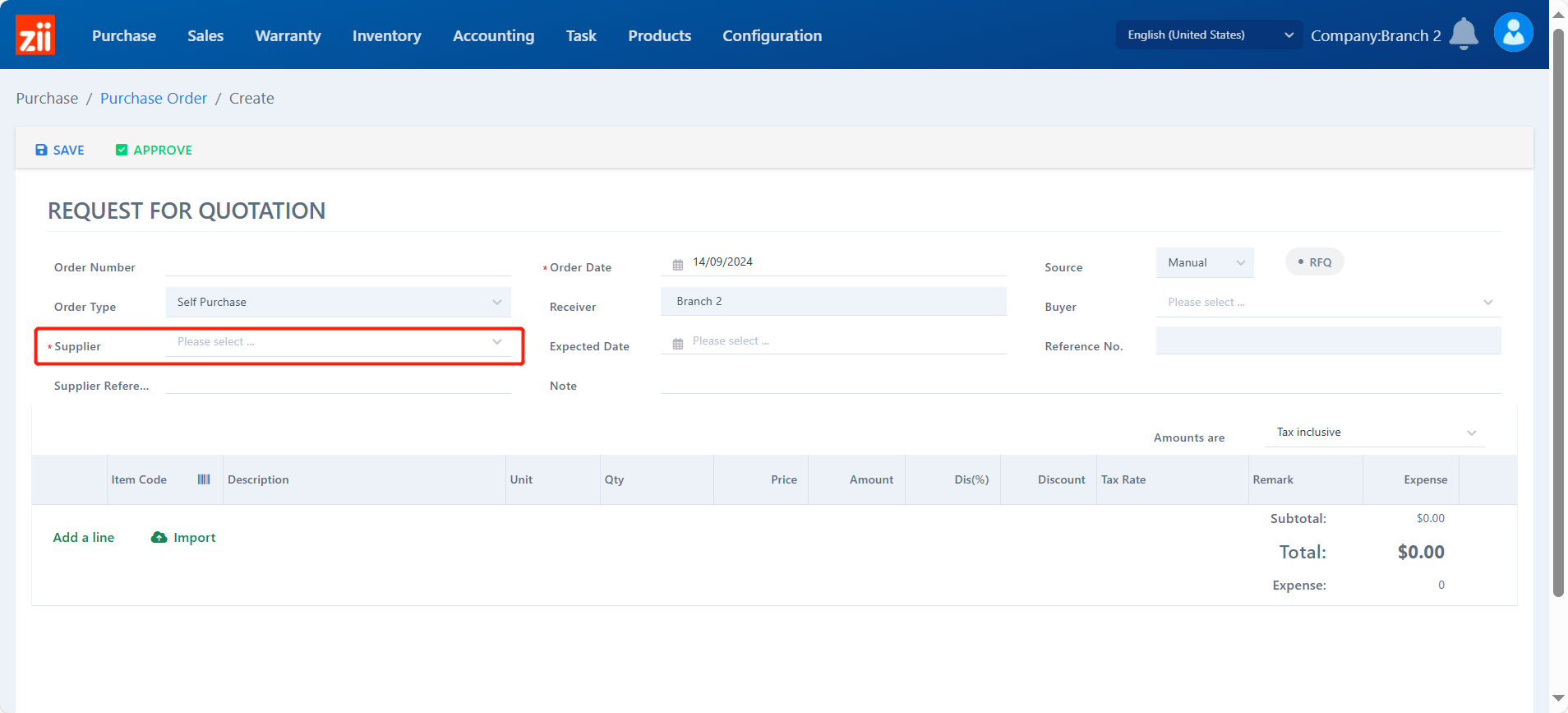
Click “Add a line” to add products.
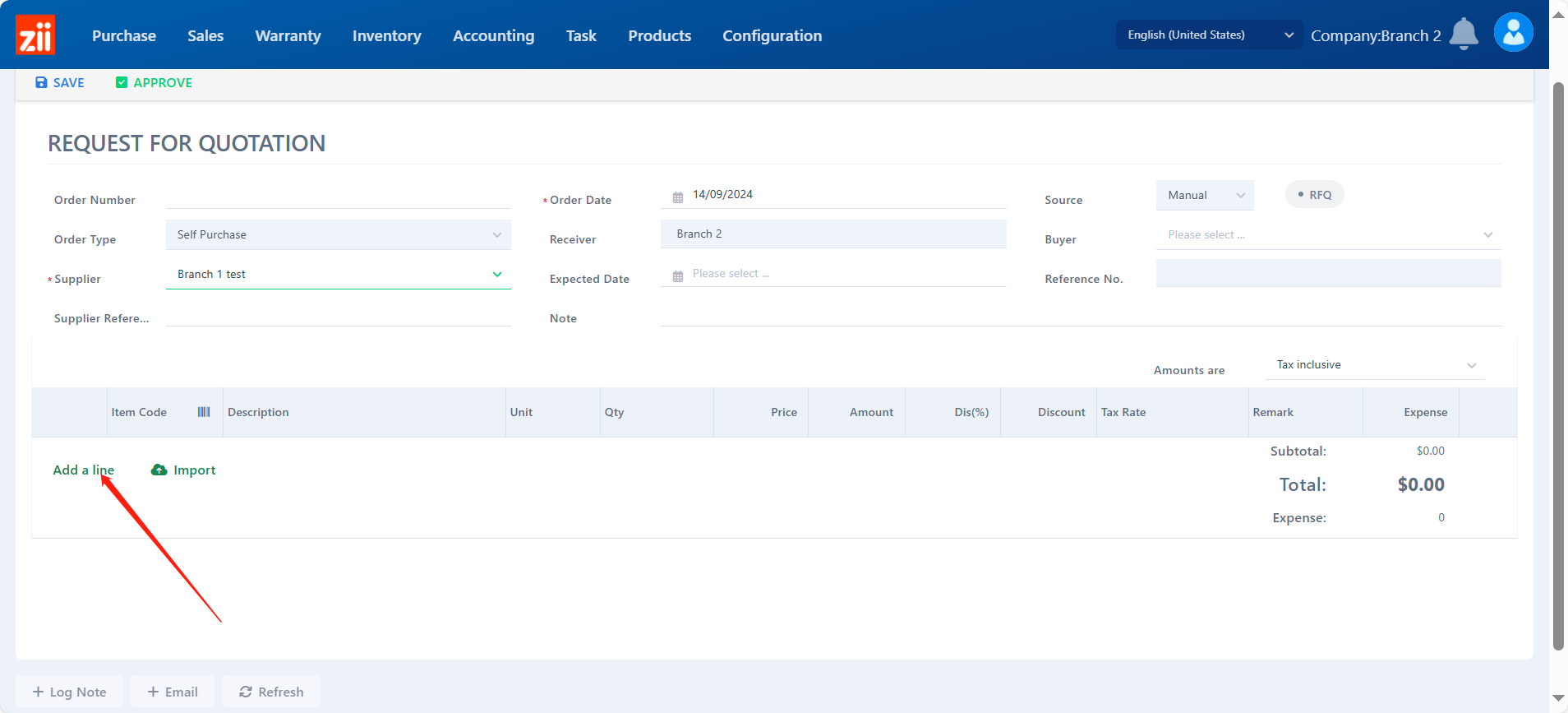
Modify the quantity and tax info.
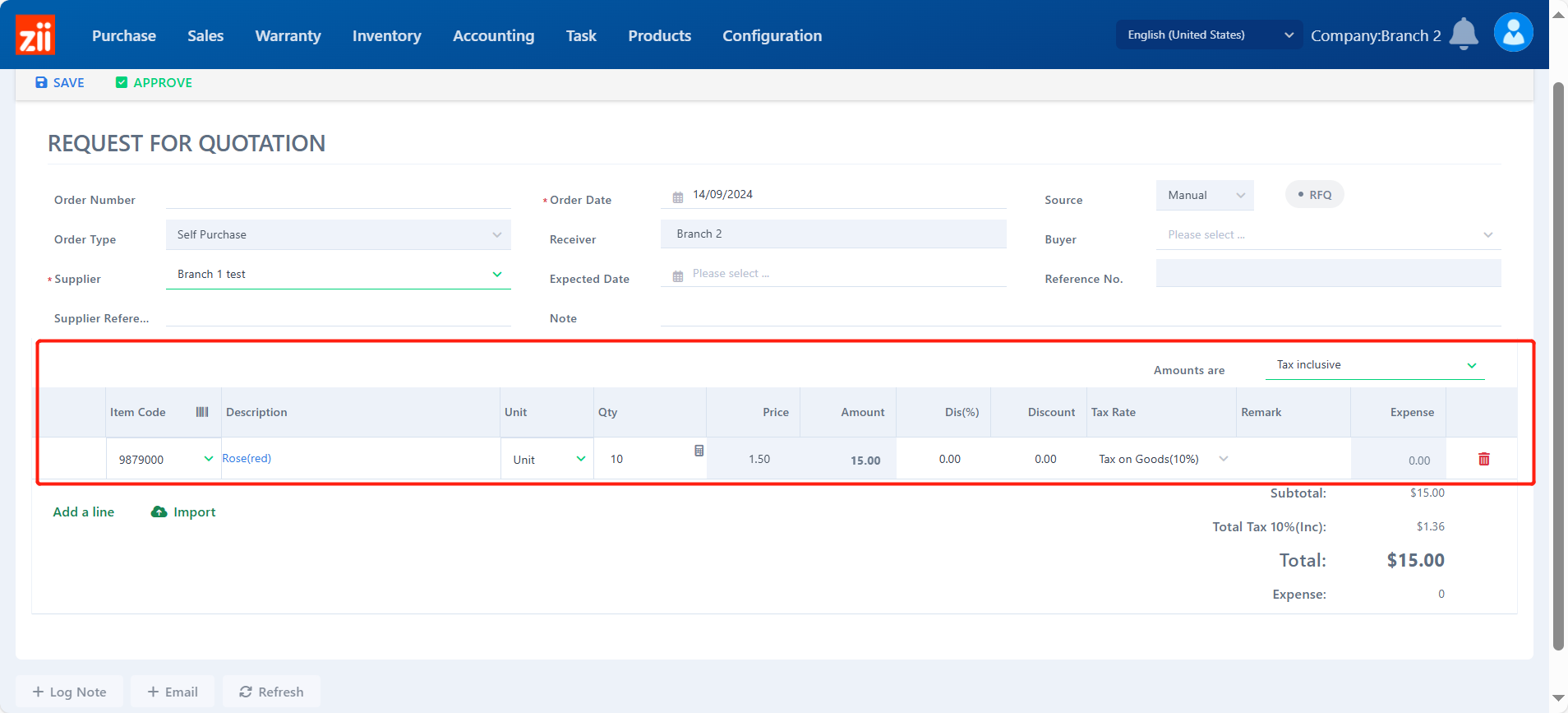
Click “SAVE”.
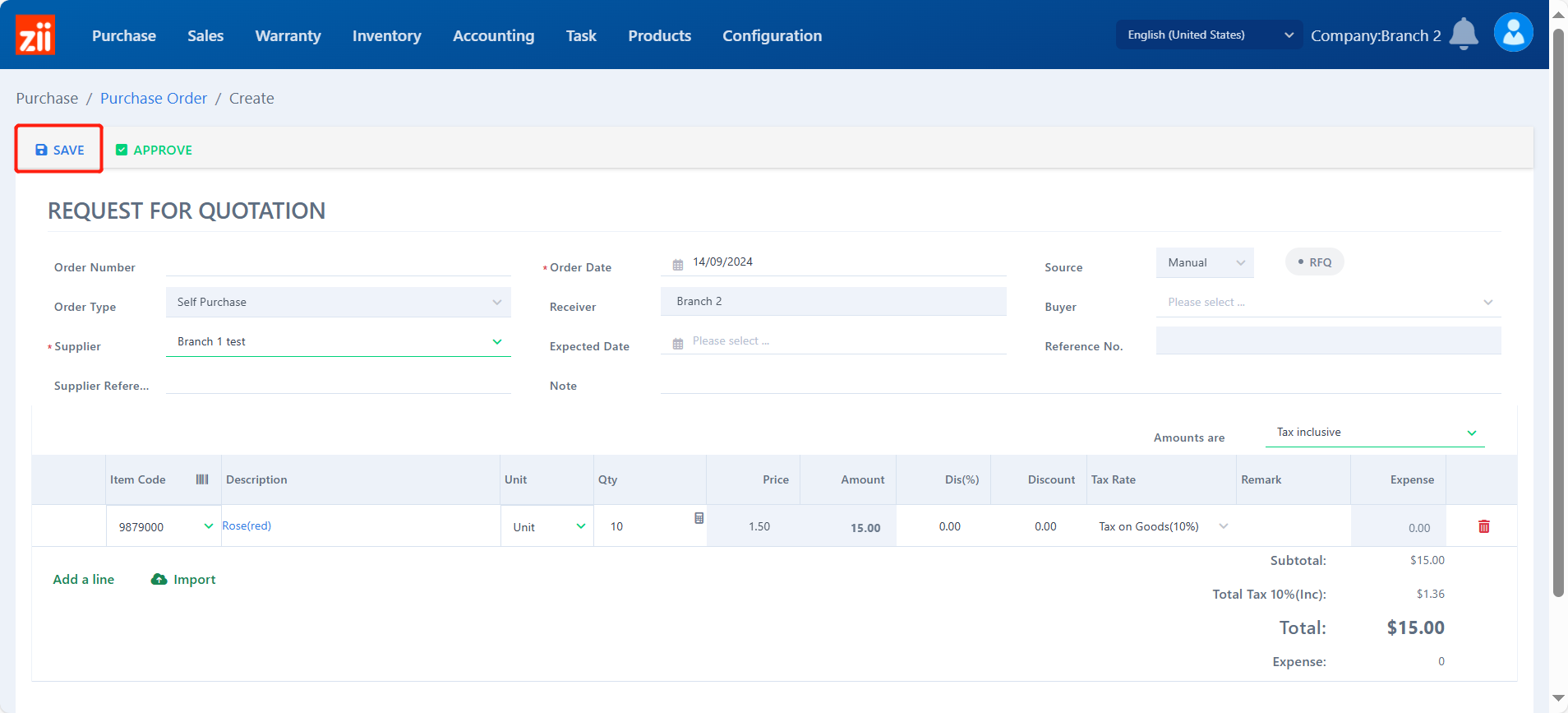
Click “APPROVE” to confirm.
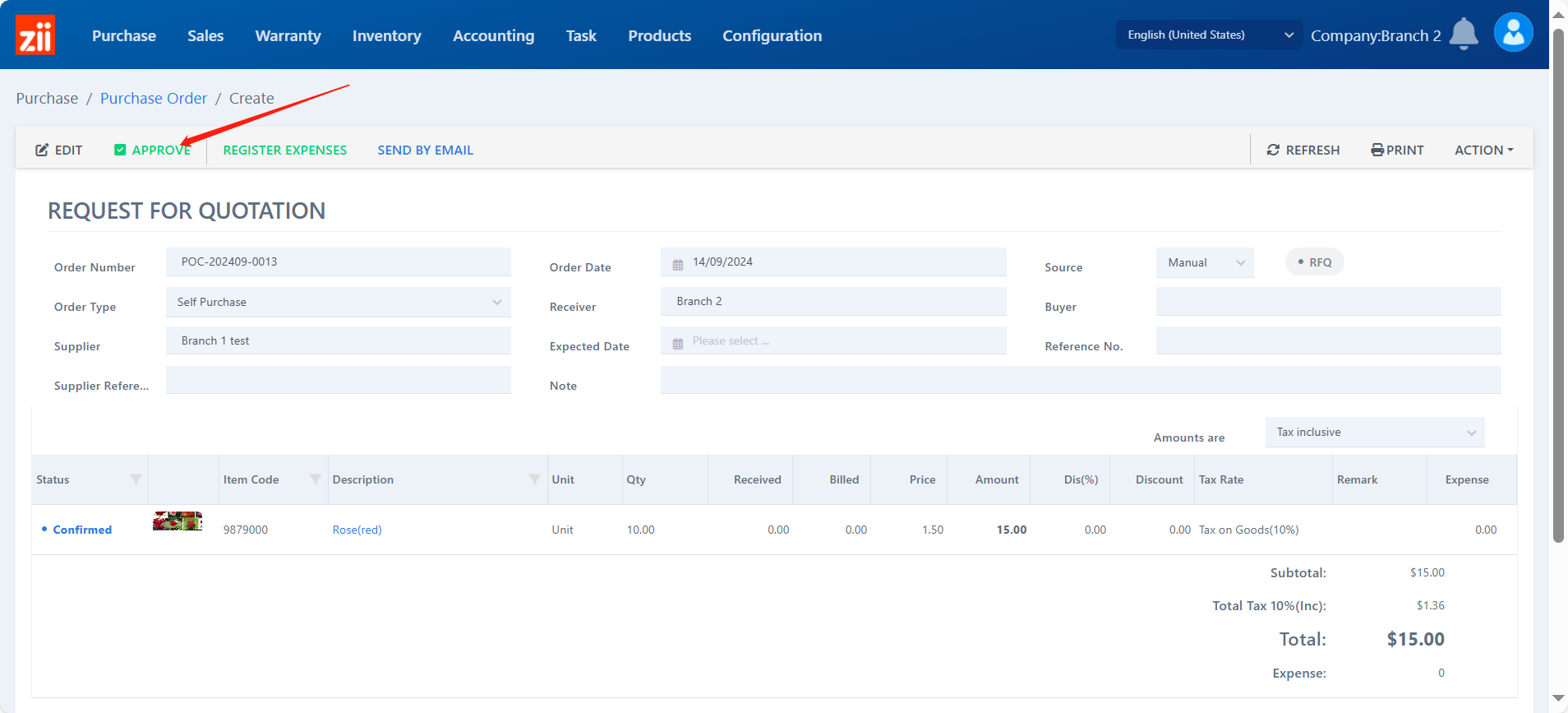
Click “SYNC TO SUPPLIER” to generate a sales order for the supplier branch.
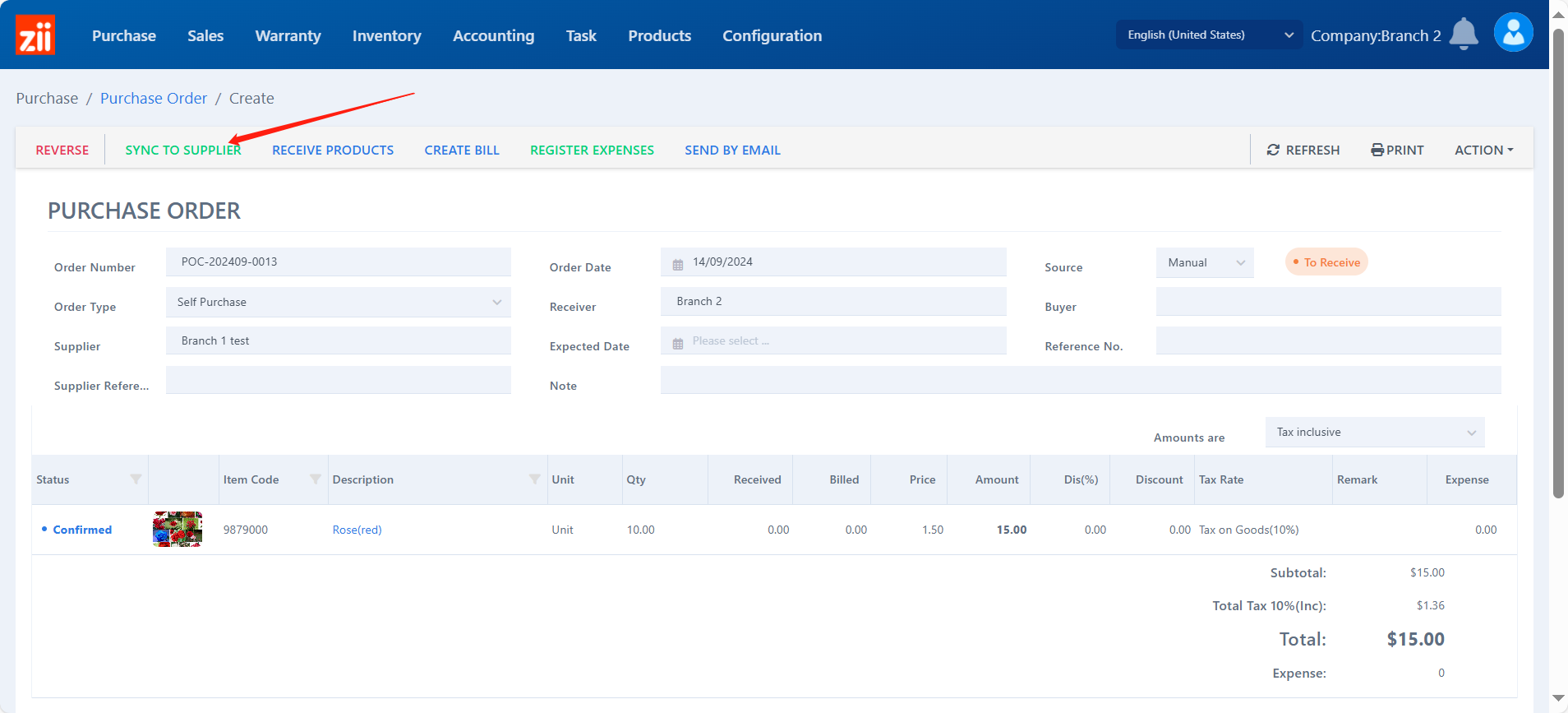
Click “OK”.
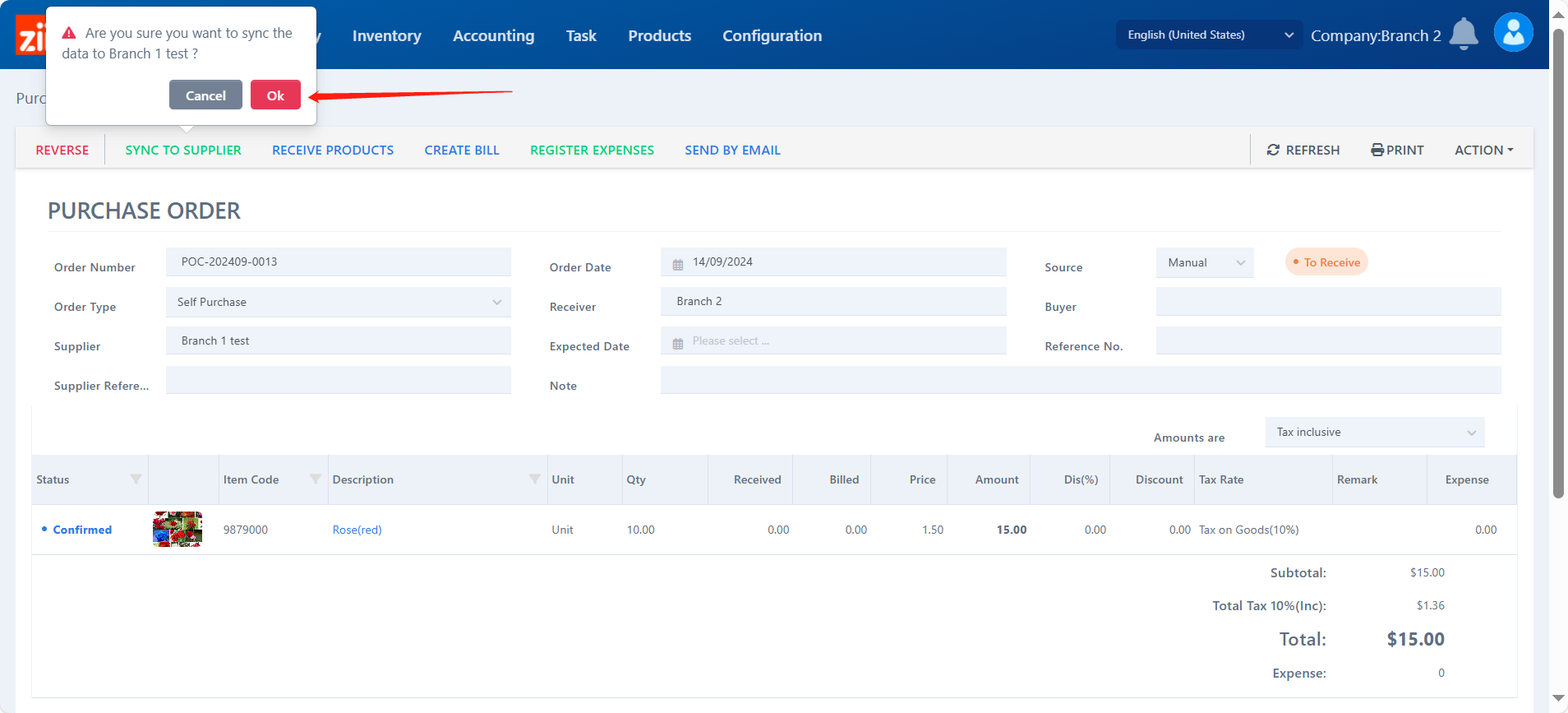
Then the order has been transferred to the supplier branch.
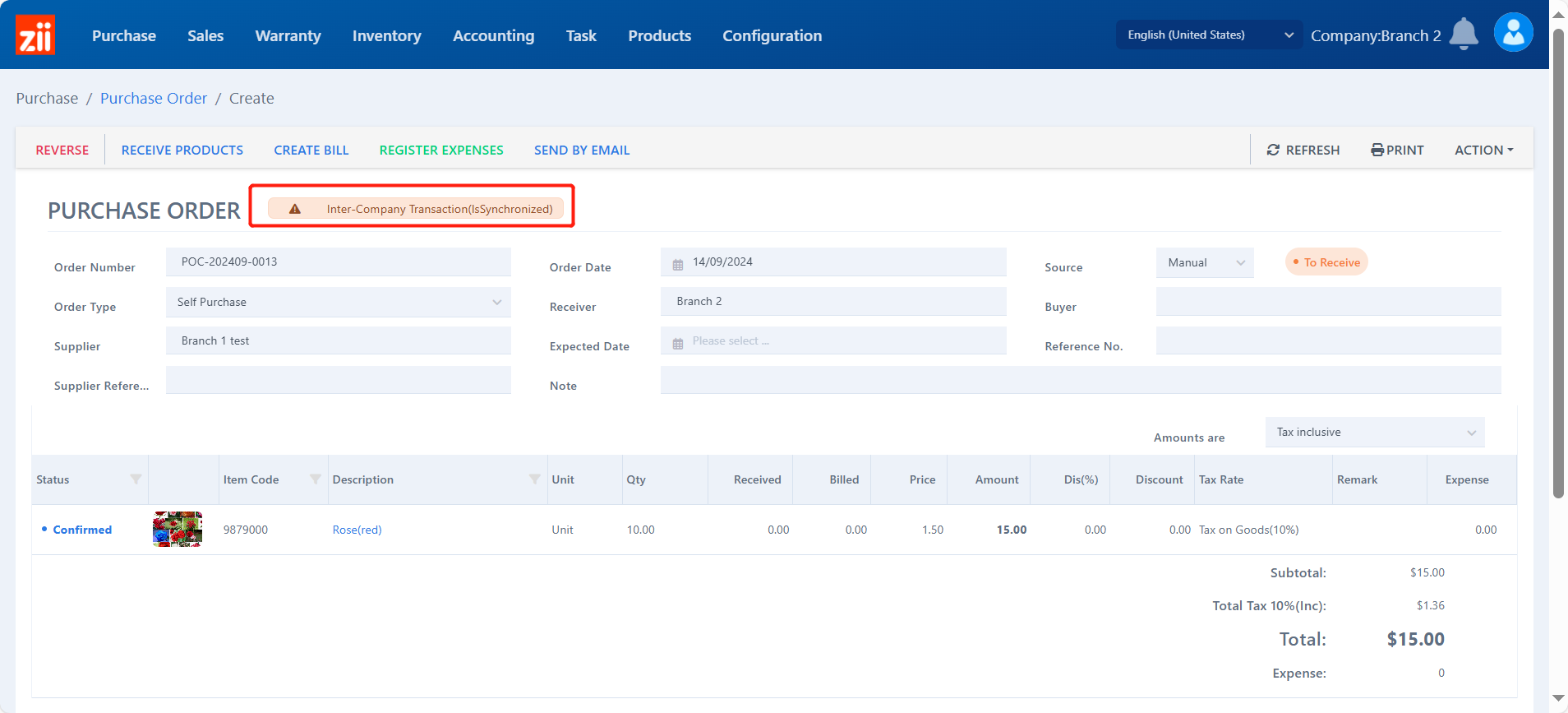
Branch B: Sales
Go to “Quotations” under “Sales”.

You’ll find the purchase order generated a quotation here. Click “Edit”.
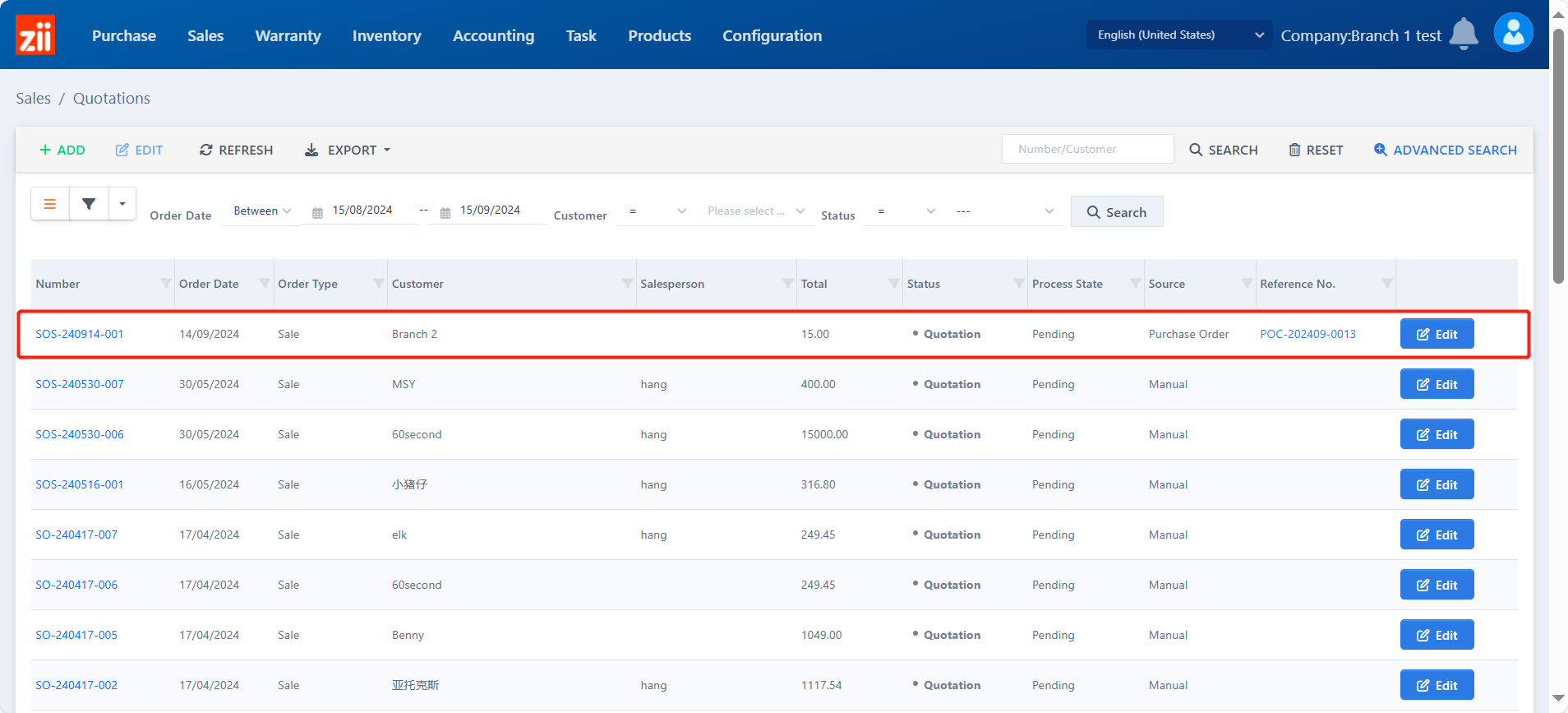
Click “Edit” if you would like to modify the ticket.
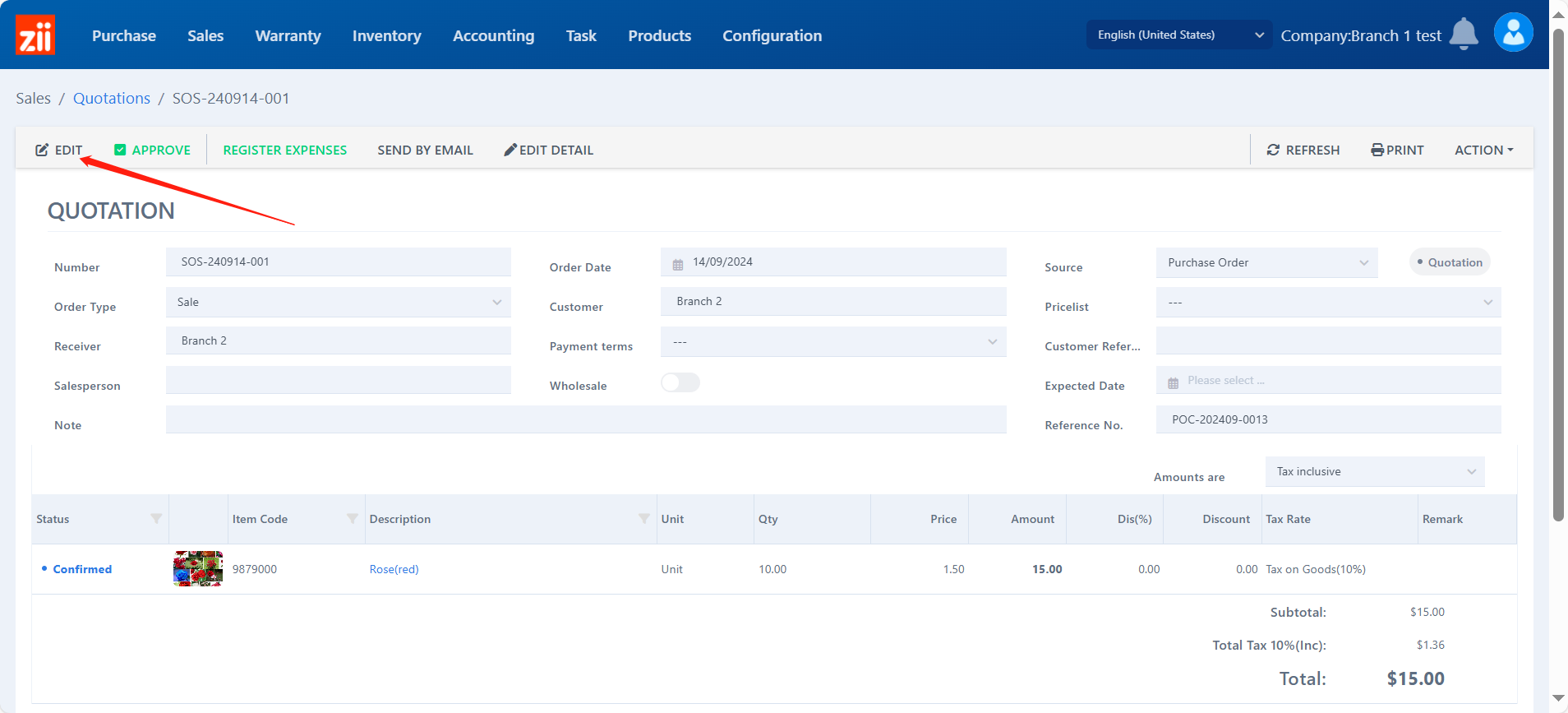
Click “APPROVE” to generate a sales order.
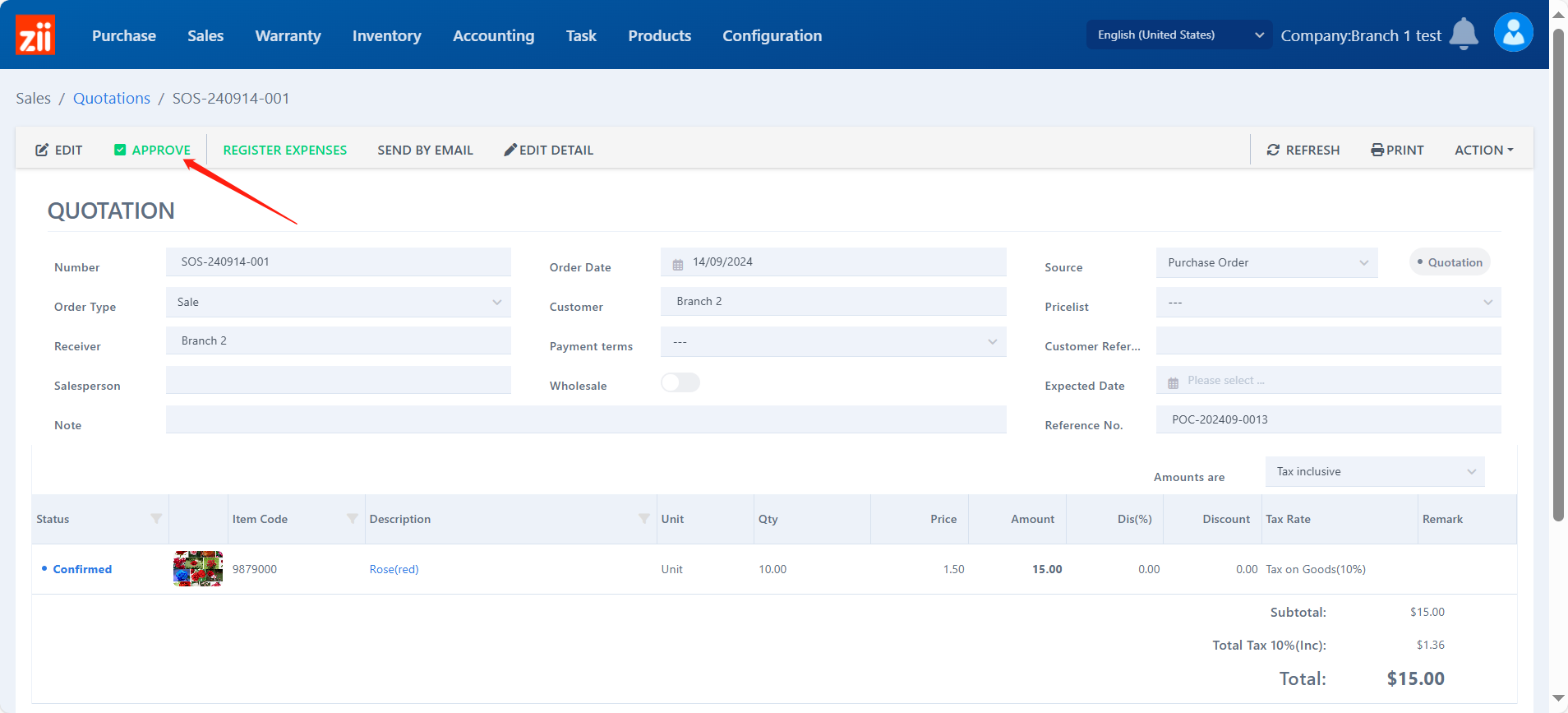
Click “CREATE INVOICE” to generate invoice.
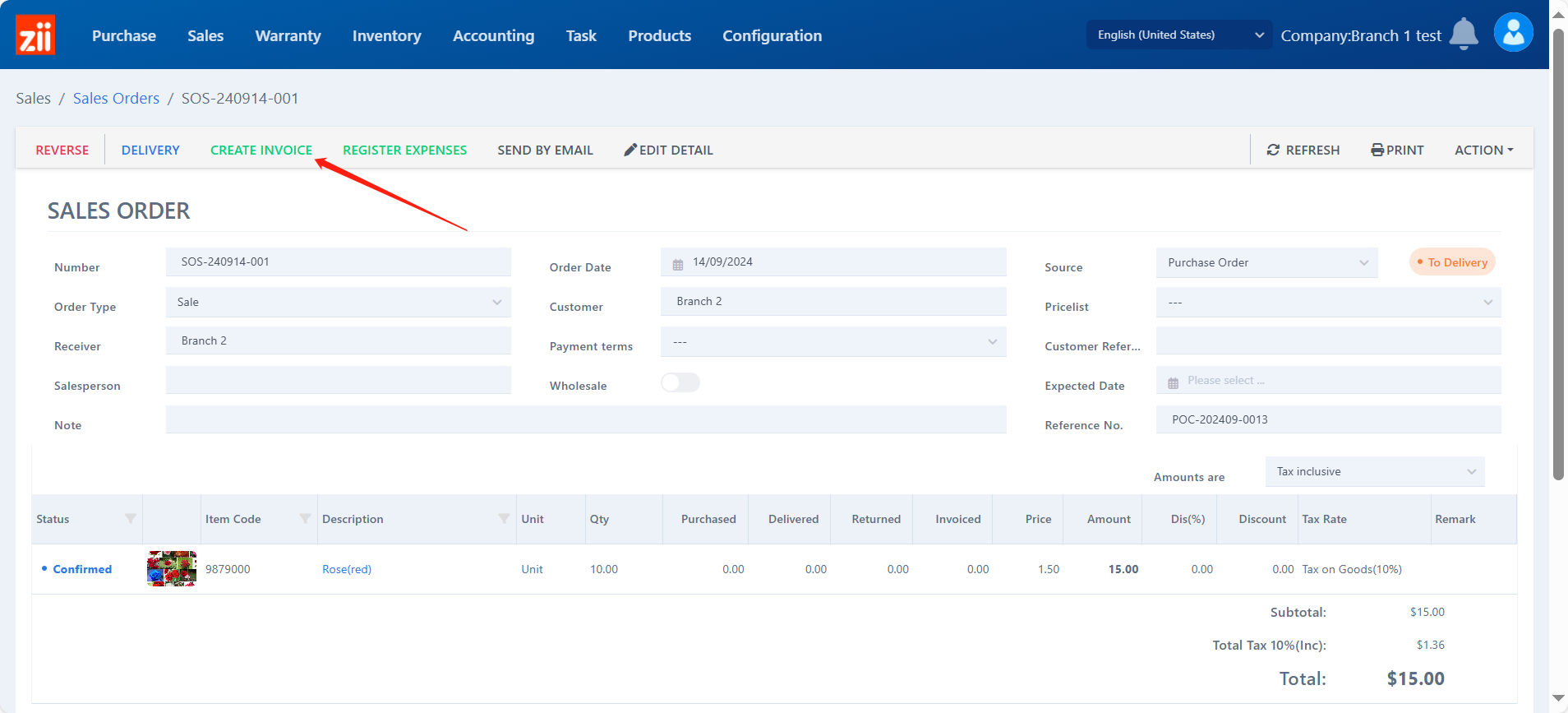
Click “DELIVERY” to generate the delivery ticket.
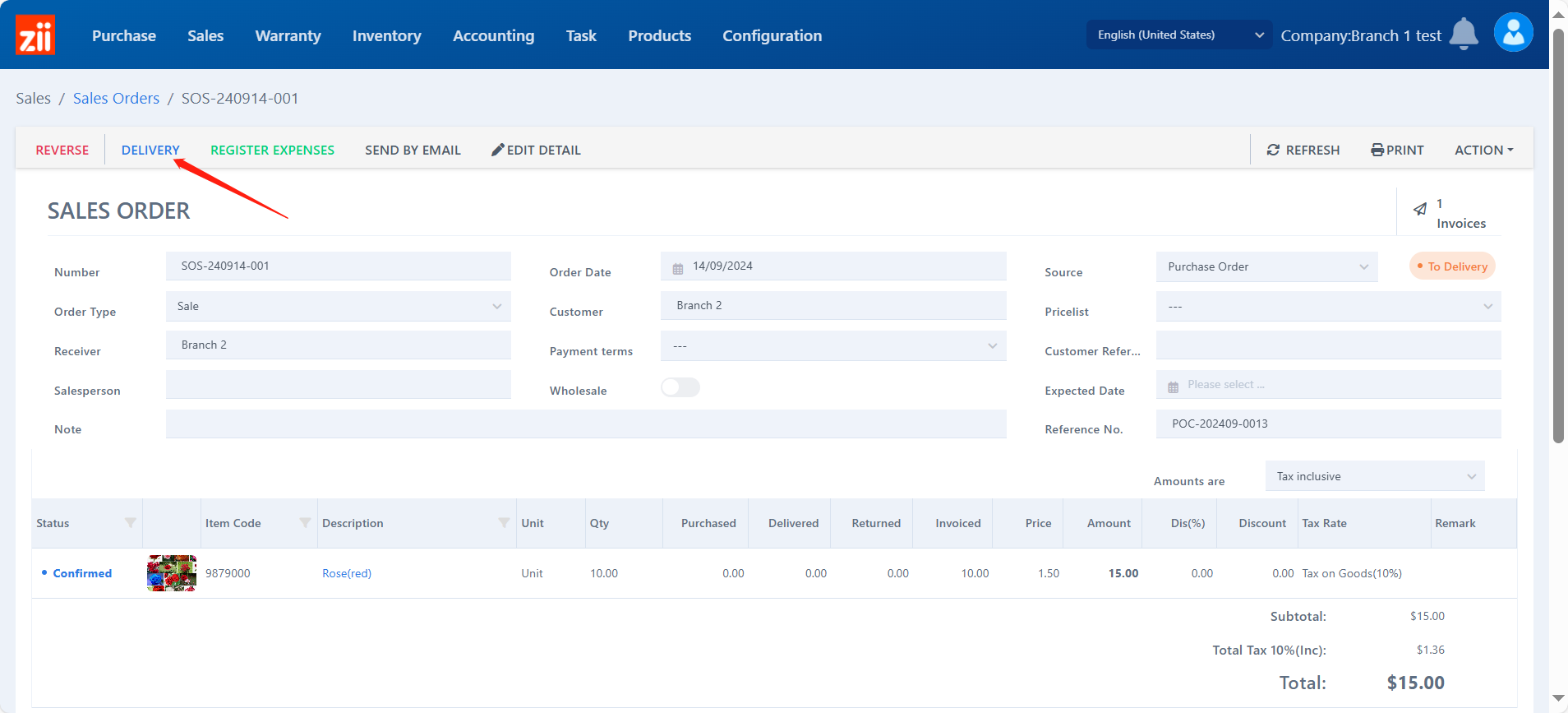
Modify the stock-out warehouse.
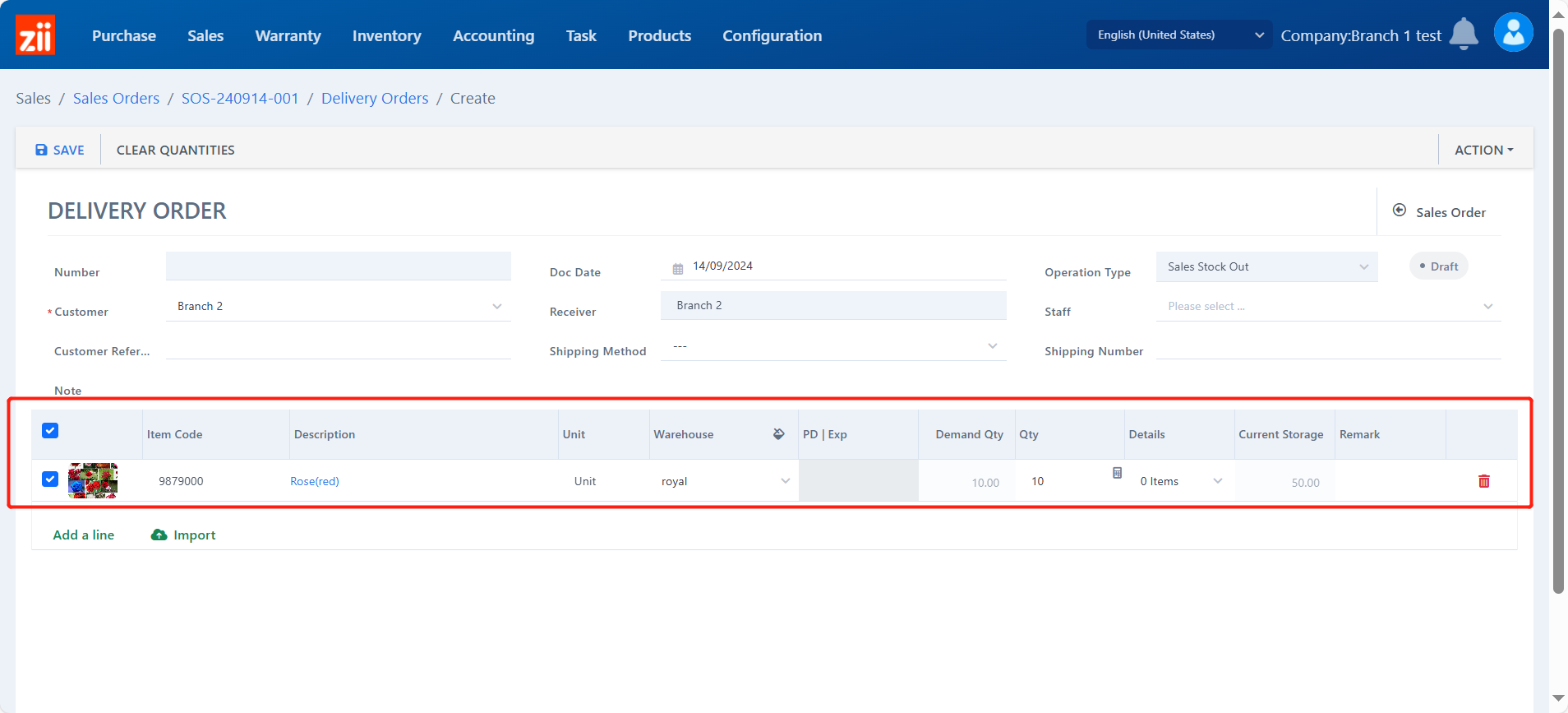
Click “SAVE”.

Click “APPROVE” to confirm.
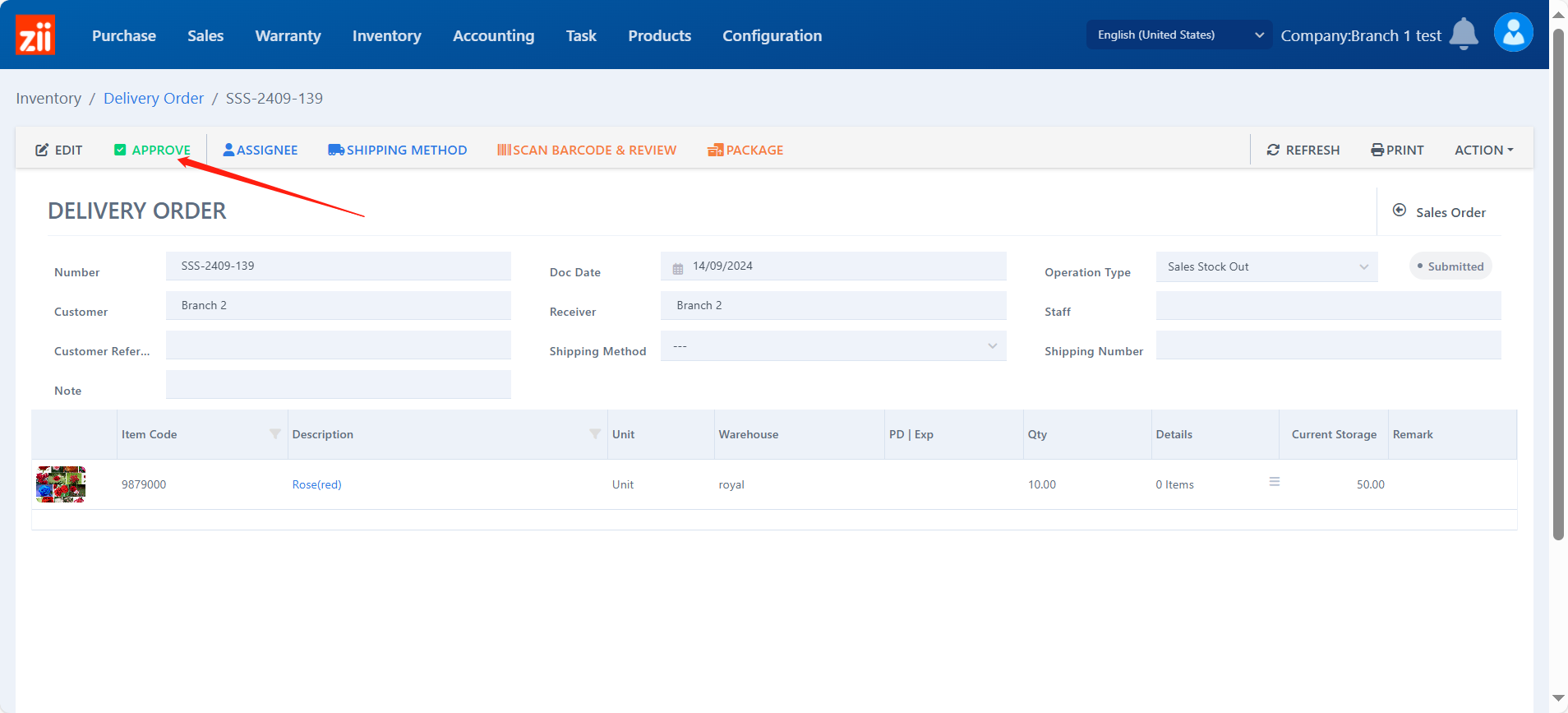
Then the ticket will be synced back to the purchase branch.
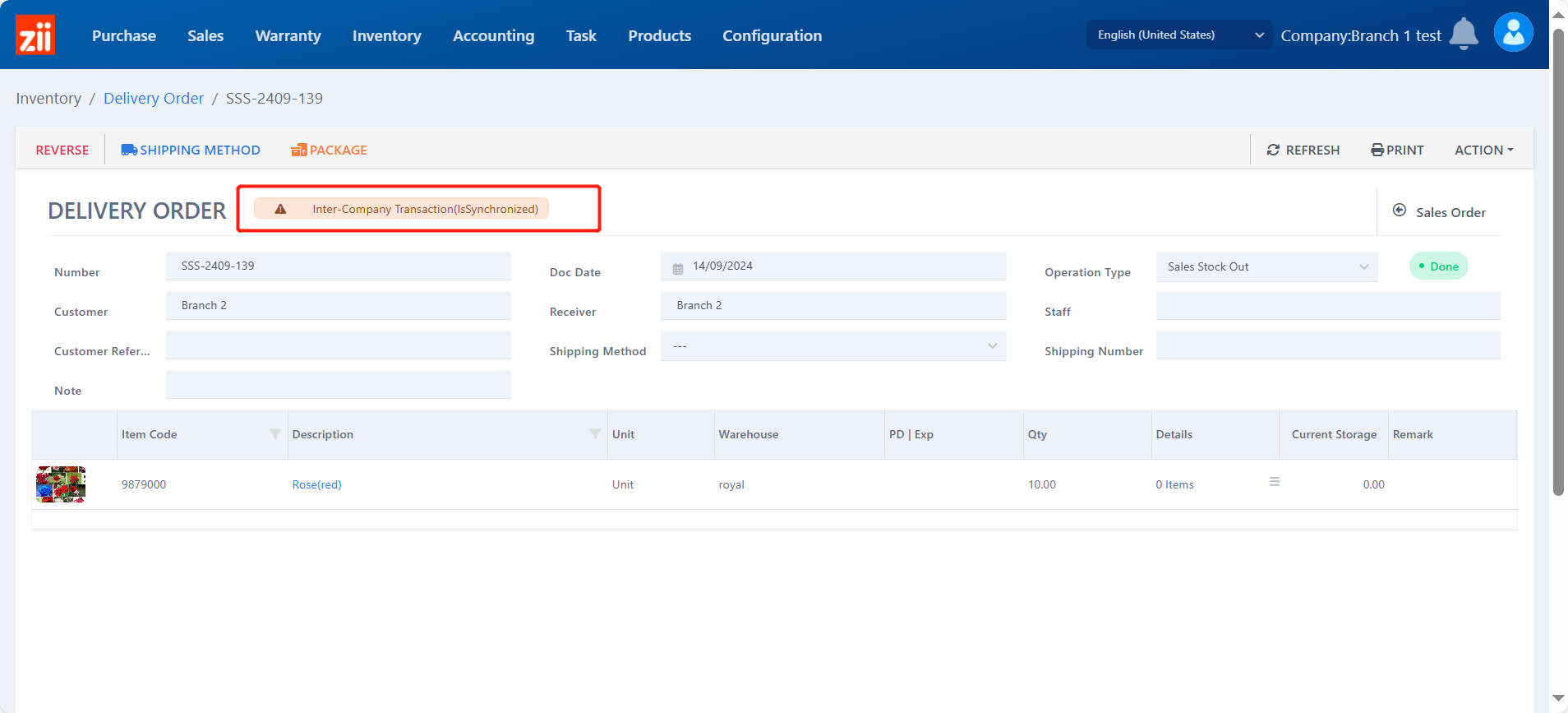
Branch A: Receiving
After the delivery ticket being approved by the supplier branch, a receive-in tikcet will be generated automatically. Click “Receive in”.
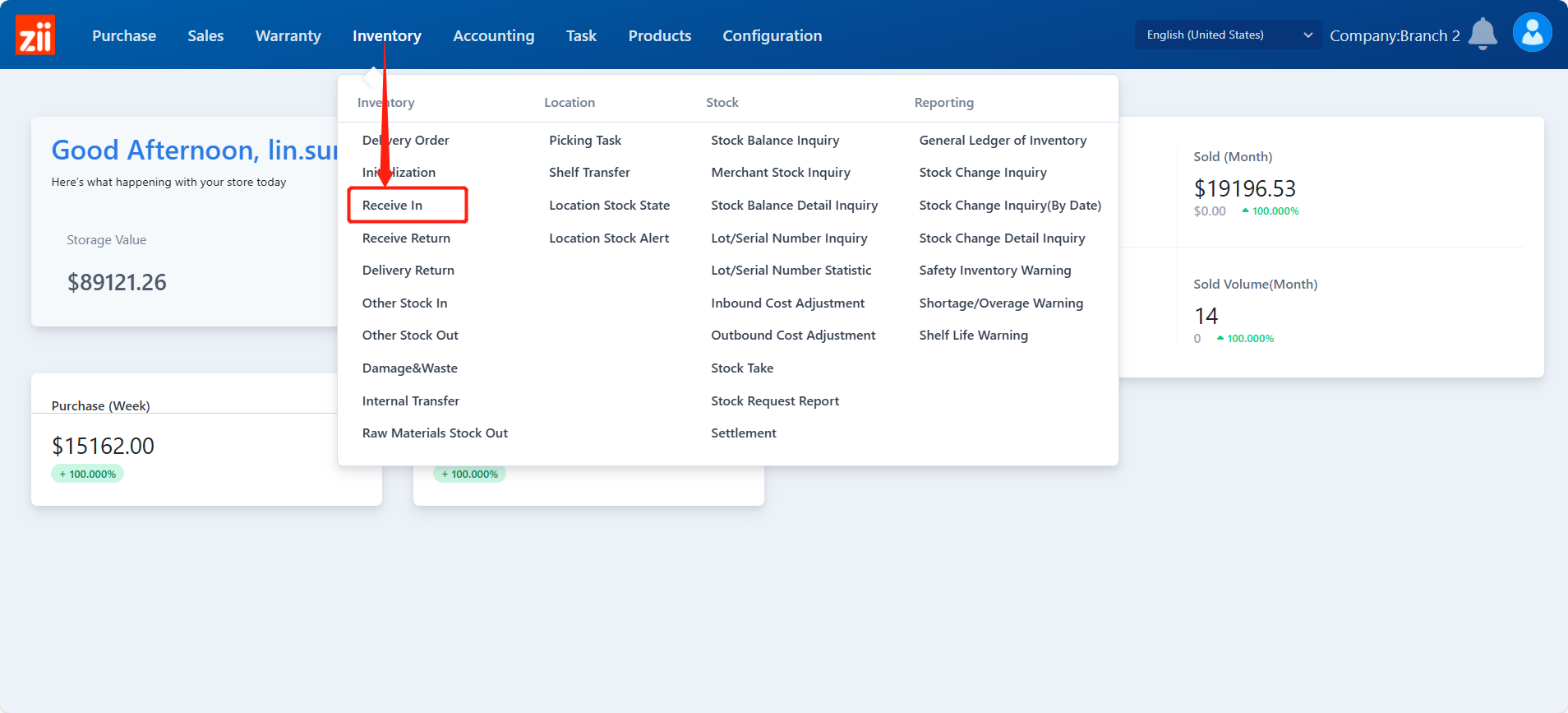
Click “Edit”.
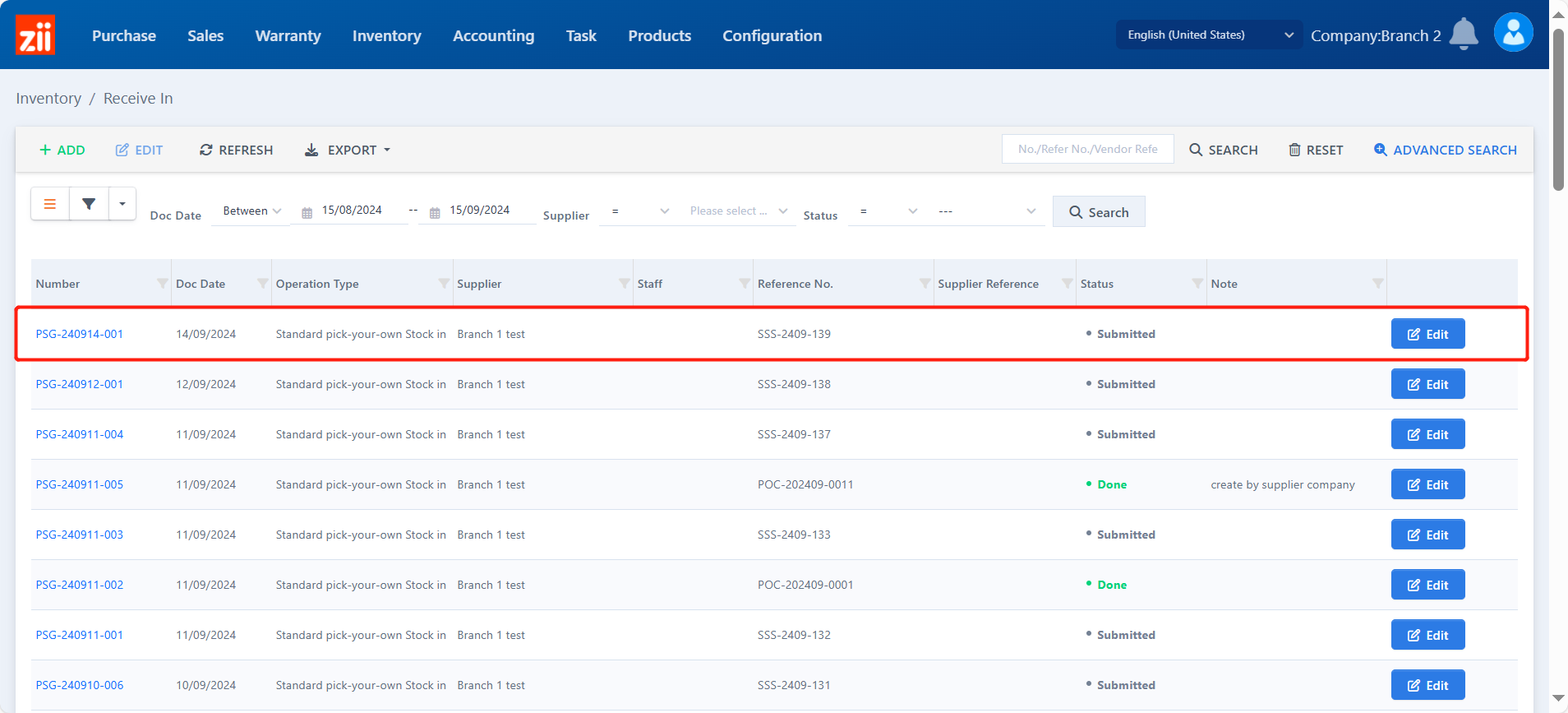
Click “APPROVE” after the order being received.