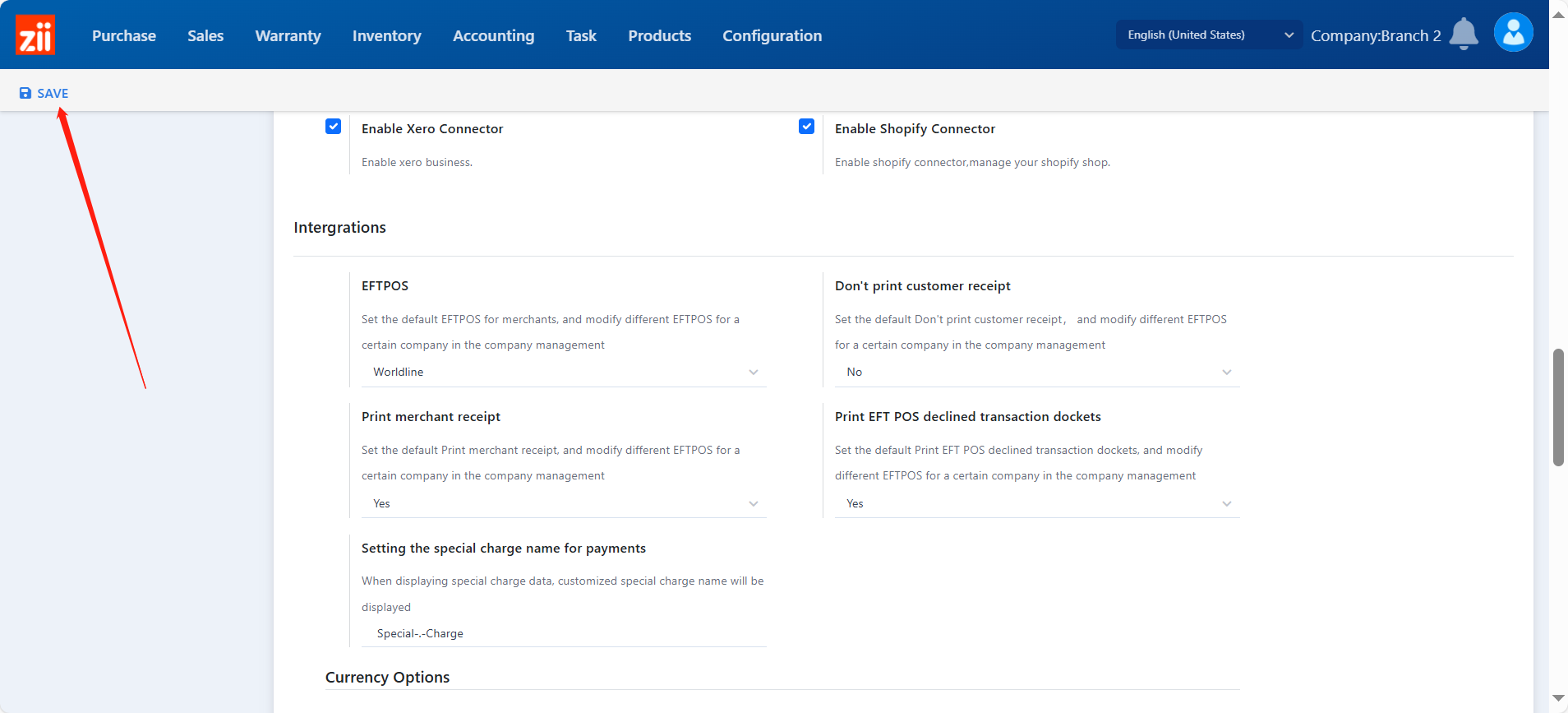- Connect the EFTPOS machine with the base and USB to PC
- Go to https://linkly.com.au/resources-support/software download “In-store Software v5.6.13”
- Install Linkly Software
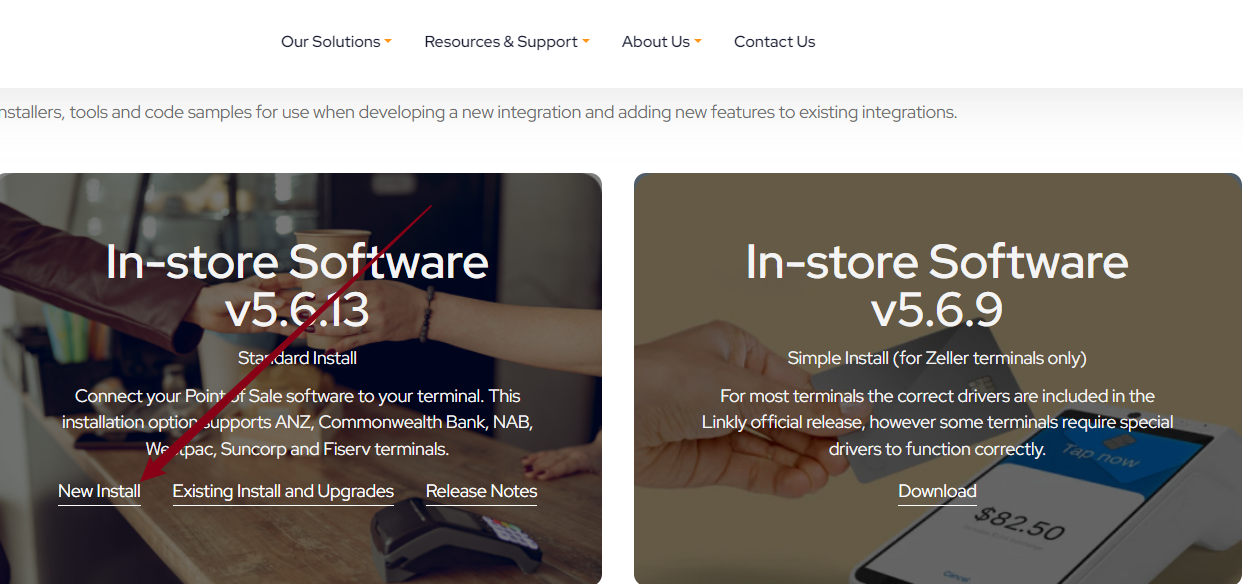
On EFTPOS Terminal
Switch pinpad to Integrated mode:
===========Reset termain==================
STEP 1:Press the circle button on pinpad
STEP 2:Go to Setup “5”
STEP 3:Enter Password (your terminal password – unique for each device)
STEP 4:Trm Reset
STEP 5:Enter Pwd 1235789 (universal password)
STEP 6:wait for a while for it to reset, it come back to the world line logo screen
=========== Terminal initialization Setting====================
STEP 7: Press circle button and press 1. Pre-configure
STEP 8: Press ECR Integrated
STEP 9: choose Base Station
STEP 10: Choose the way you want the communication (like Mobile Net, Wifi or Ethernet etc)
STEP 11:Choose country (in this case Australia)
STEP 12:Choose Optus
STEP 13: configure sim card 2
STEP 14: Select Telstra
STEP 15:choose SIM SLOT (Activating Sim Card, it will take a while, around 30sec)
STEP 16:Productive Server, just choose the top option
STEP 17: Initializing GPRS Module, will take a little while,
When it comes back online then it’s ready to connect to POS
On PC
Simply download linkly latest installer and install only the client mode, no need to enter any IP address or server name, we just utilise Linkly connection interface and usb driver to find the pinapd.
Once the pinapd shows “Online” you can then configure you POS software to work with the pinpad.
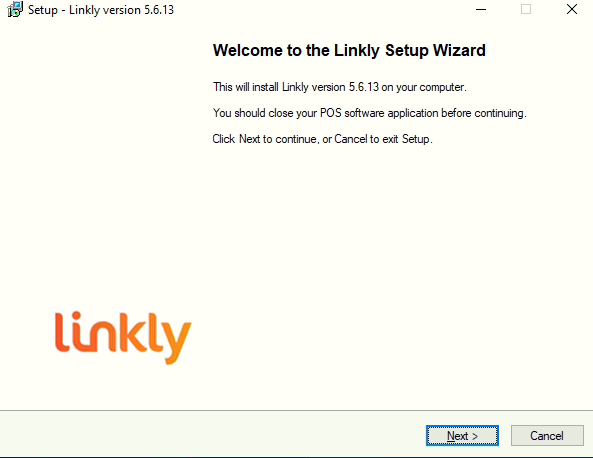
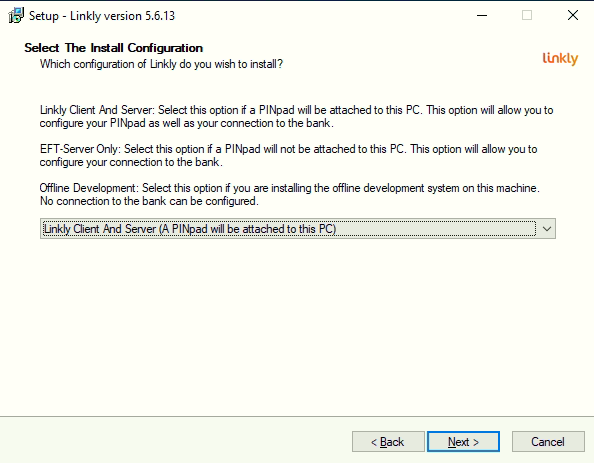
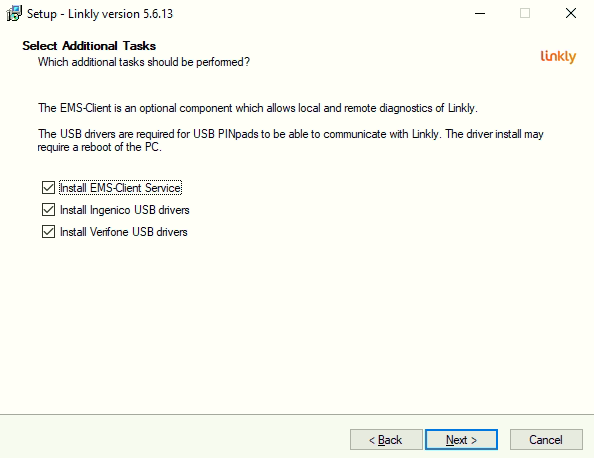
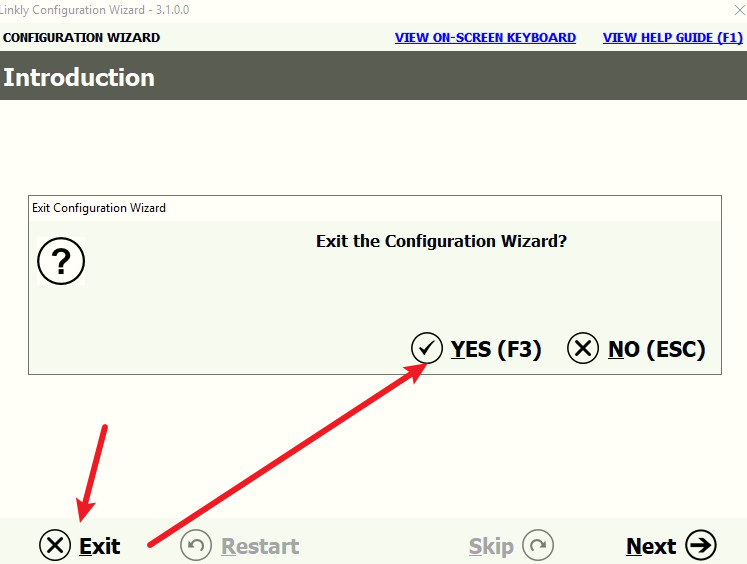
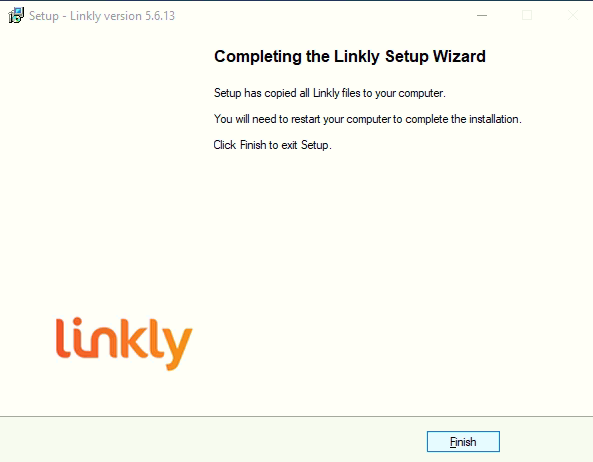
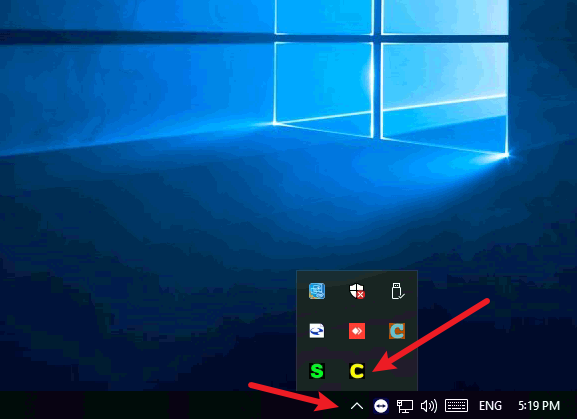
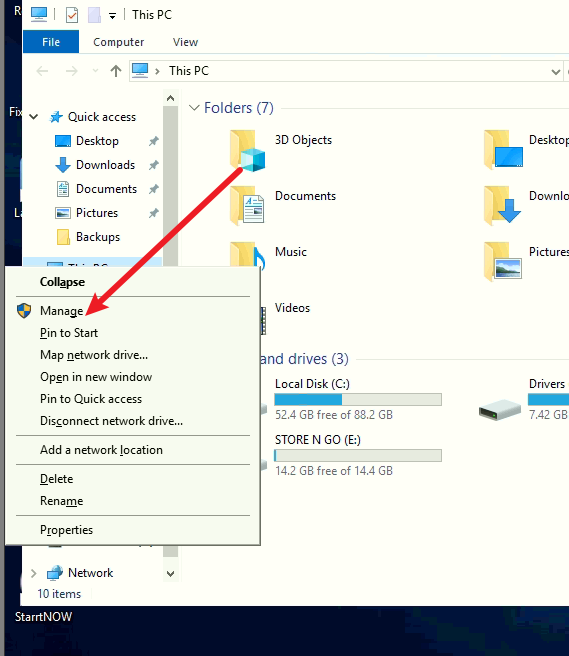
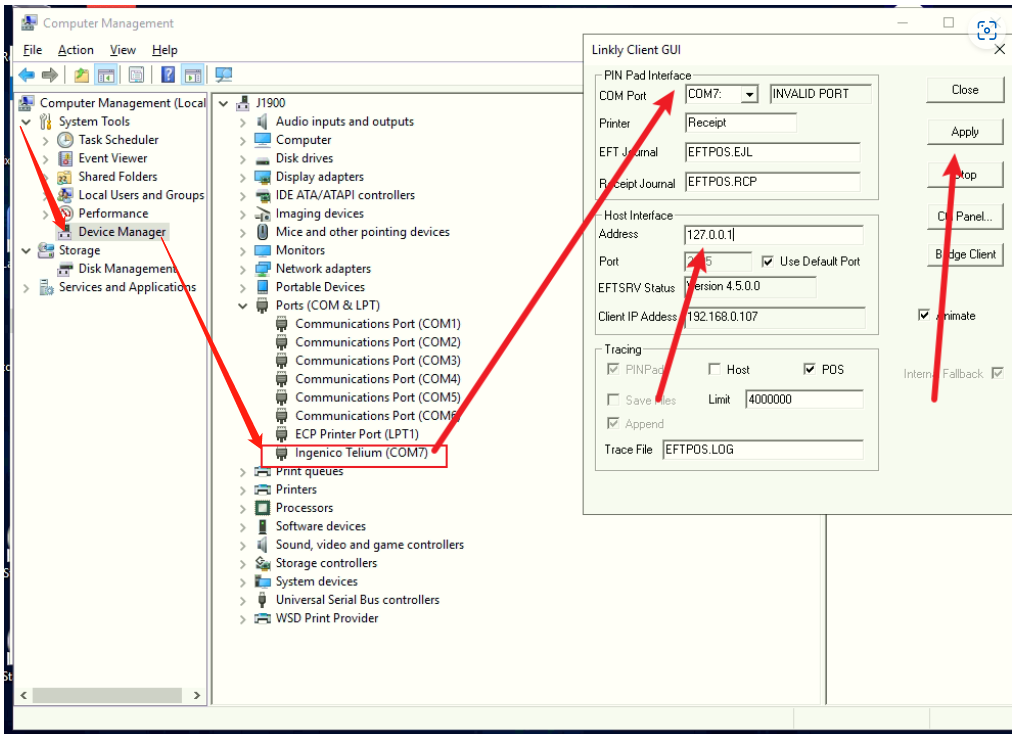
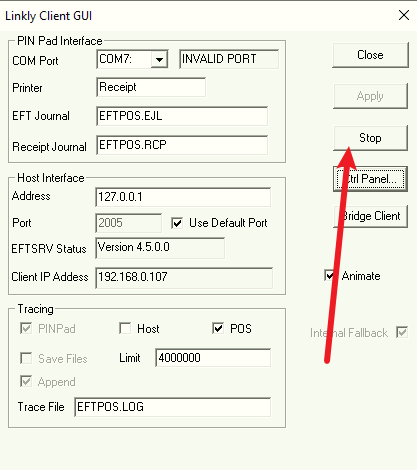
Go to “C:\Program Files (x86)\PC_EFT”->EftClntUI
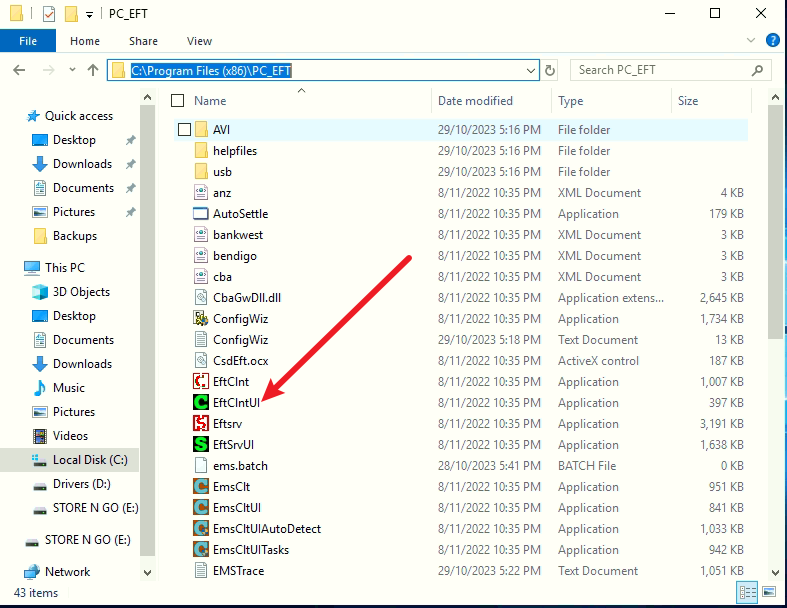
Then the linkly icon “C” should turn green.
—————————————–if the Linkly still show yellow C————————
please follow the following process:
STEP 1:Press the circle button on pinpad
STEP 2:Go to Setup “4”
STEP 3:Enter Password (your terminal password – unique for each device)
STEP 4:Trm Reset
STEP 5:Enter Pwd 1235789 (universal password)
On PSI
Go to “Configuration”.
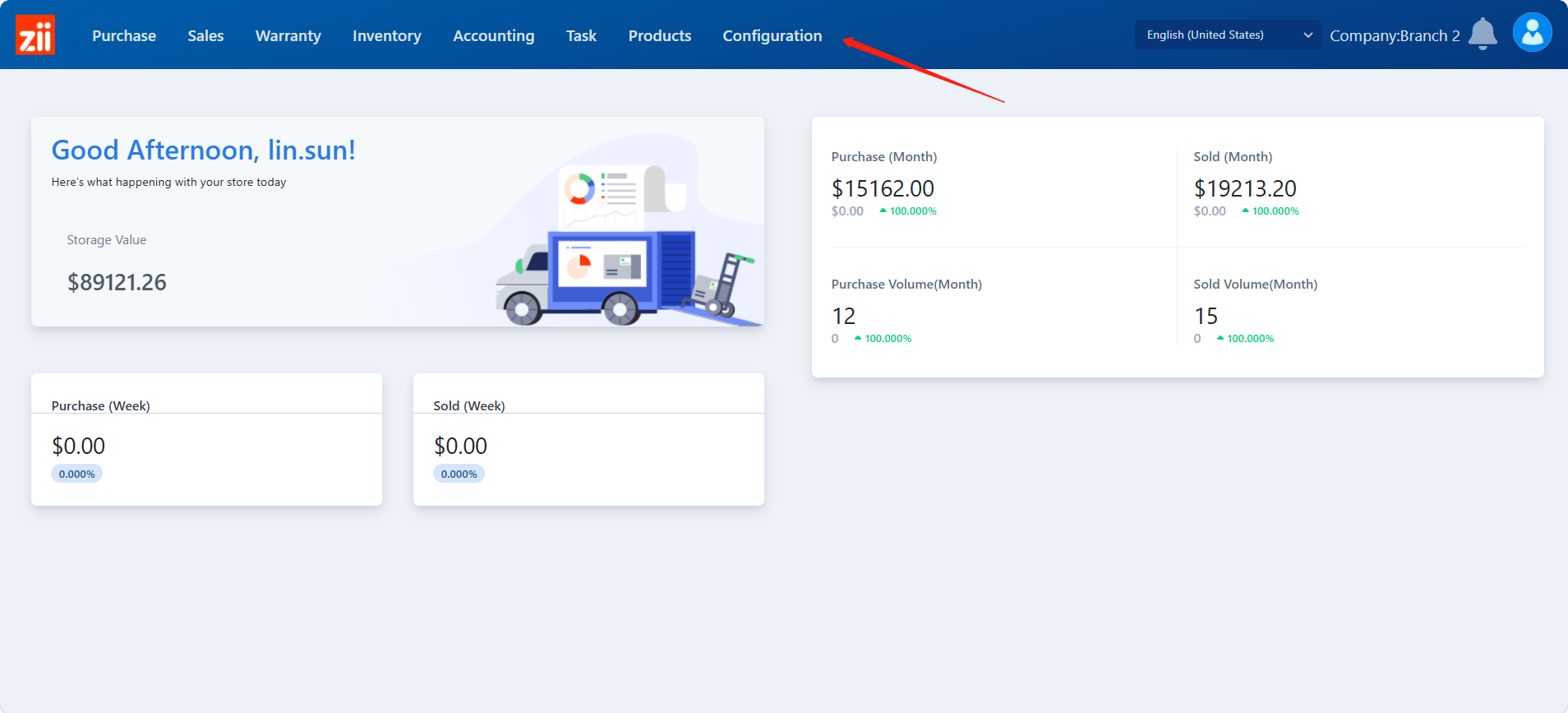
Go to “Business data”.
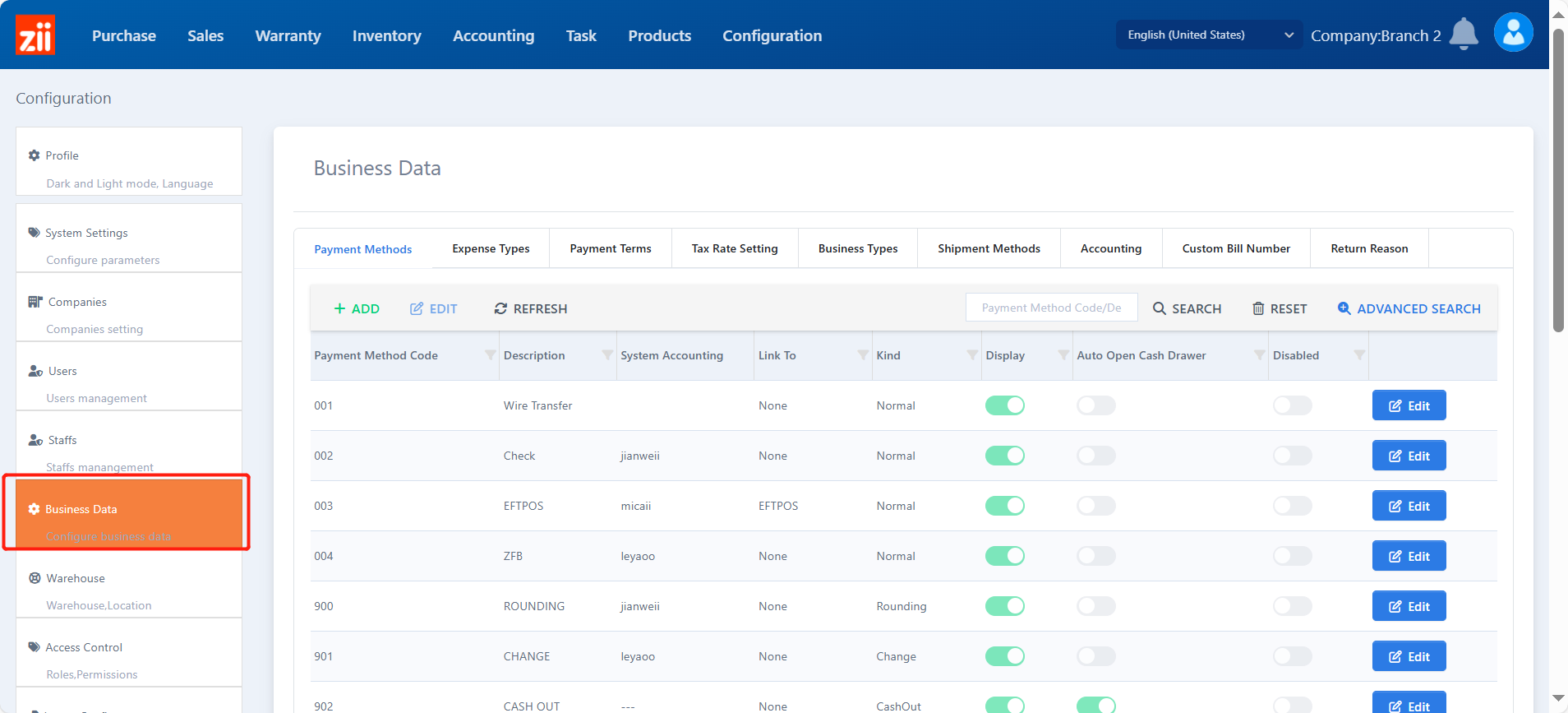
Click EFTPOS payment method.
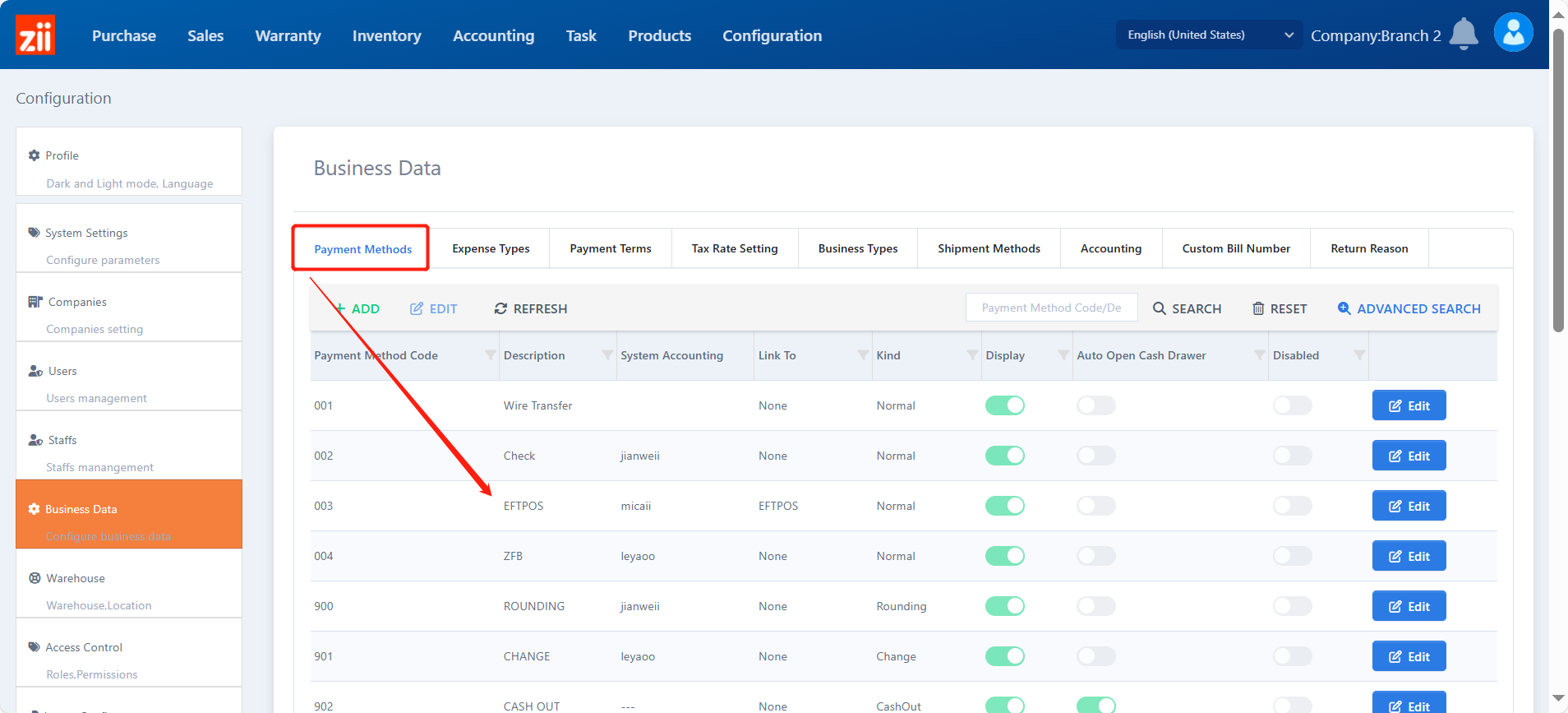
- Or you may add a payment method by clicking “+ADD”.
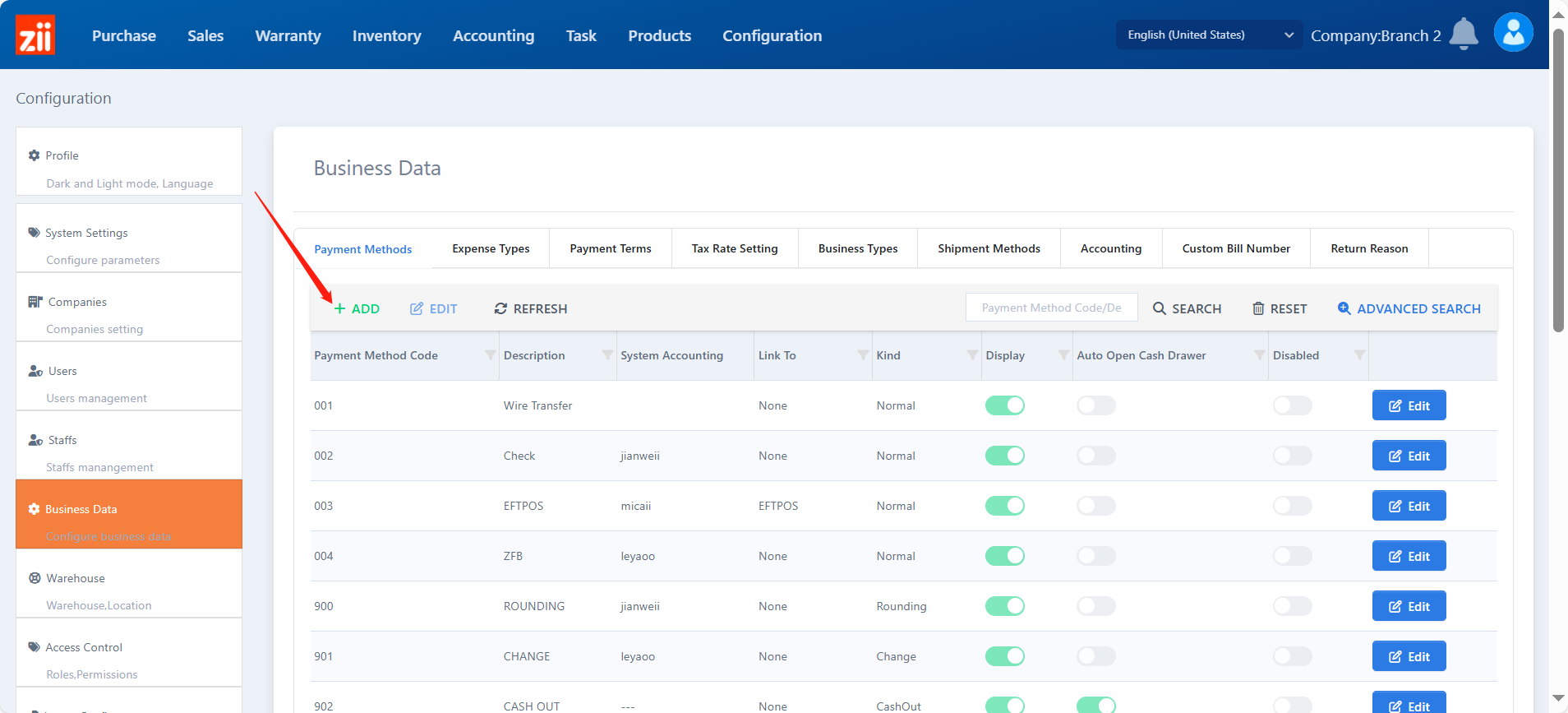
Make it link to EFTPOS and click “Save”.
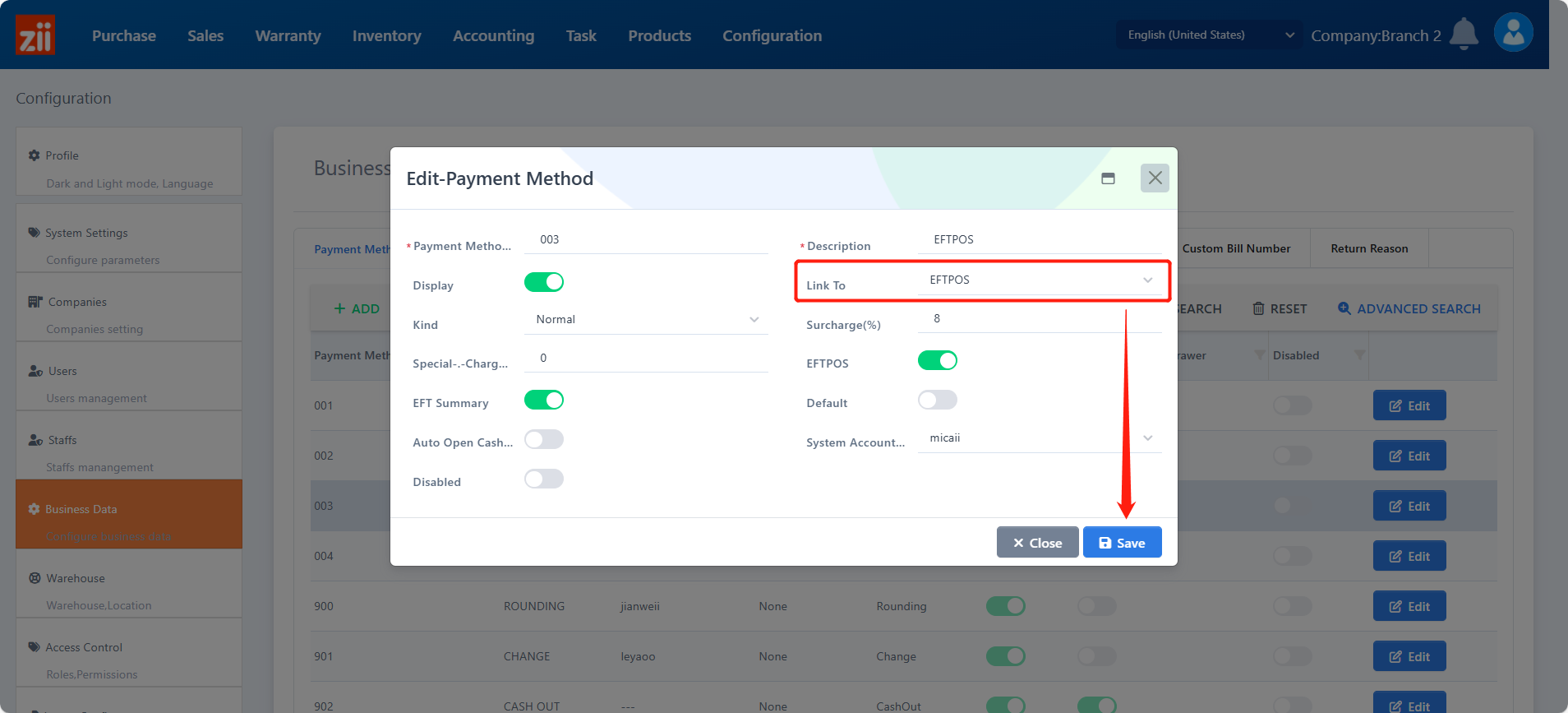
Go to “System Settings”.
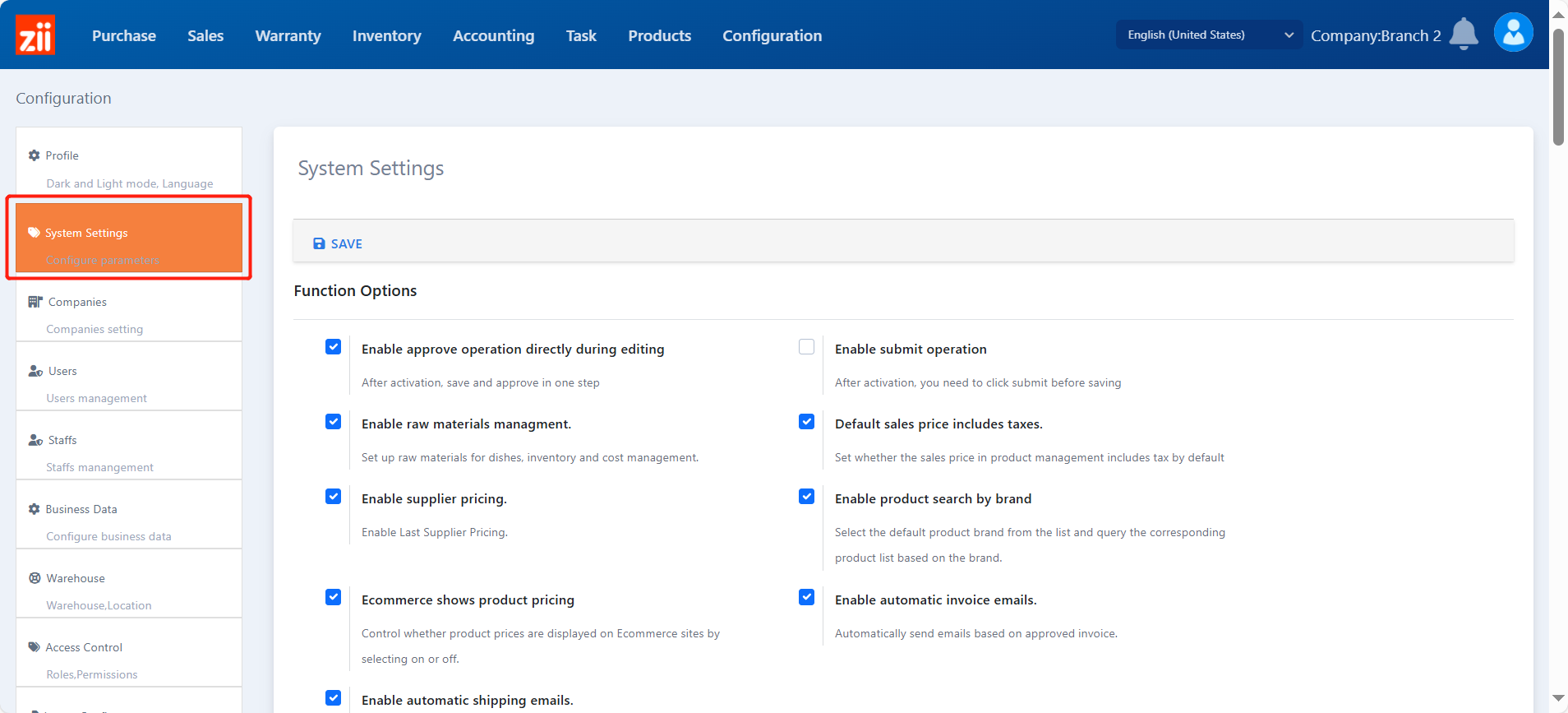
Scroll down to “Integrations” and select the EFTPOS to be “Worldline”.
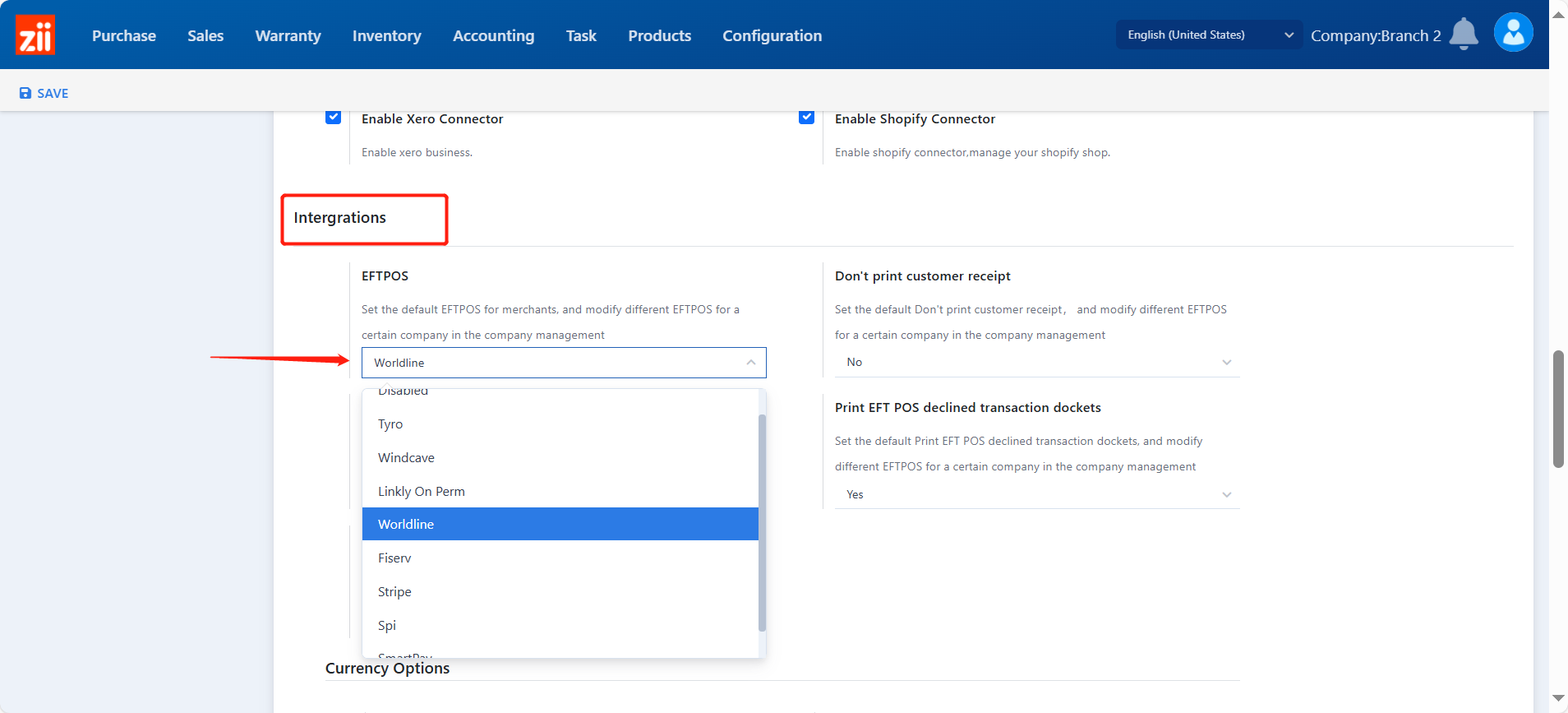
Click “Save”.