This guide will walk you through the process of on account payment. Before we start, please ensure that “On Account” function is enabled.
You may refer to: ZiiPOS F&B-How to Enable On Account Function – Zii Help Center (ziicloud.com) to check.
With on account function enabled, you will see “On Account” on the payment page.
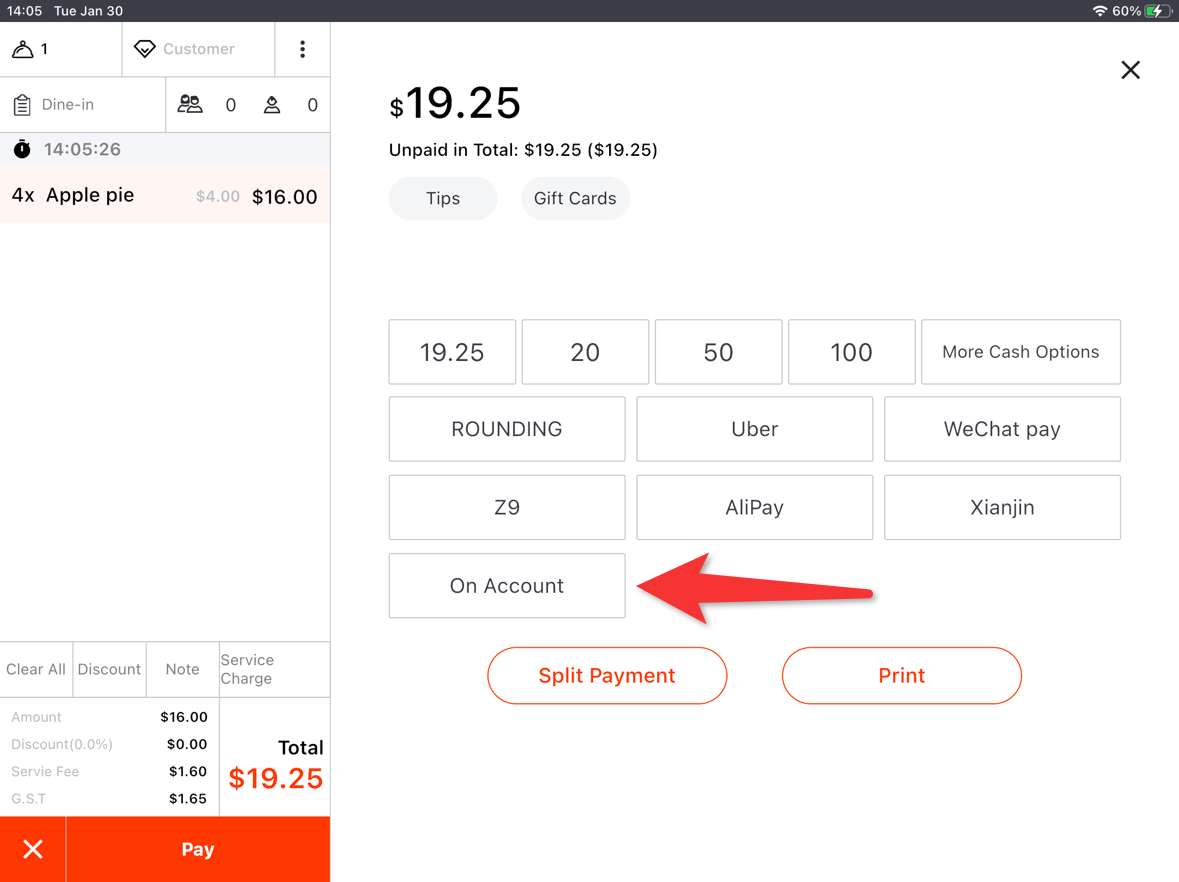
Method I: Choose an existing on-account guest.
- You may refer to ZiiPOS F&B-How to Give On-Account Permission to a Guest – Zii Help Center (ziicloud.com) about giving the on-account availability to a guest.
Tap “On Account”.
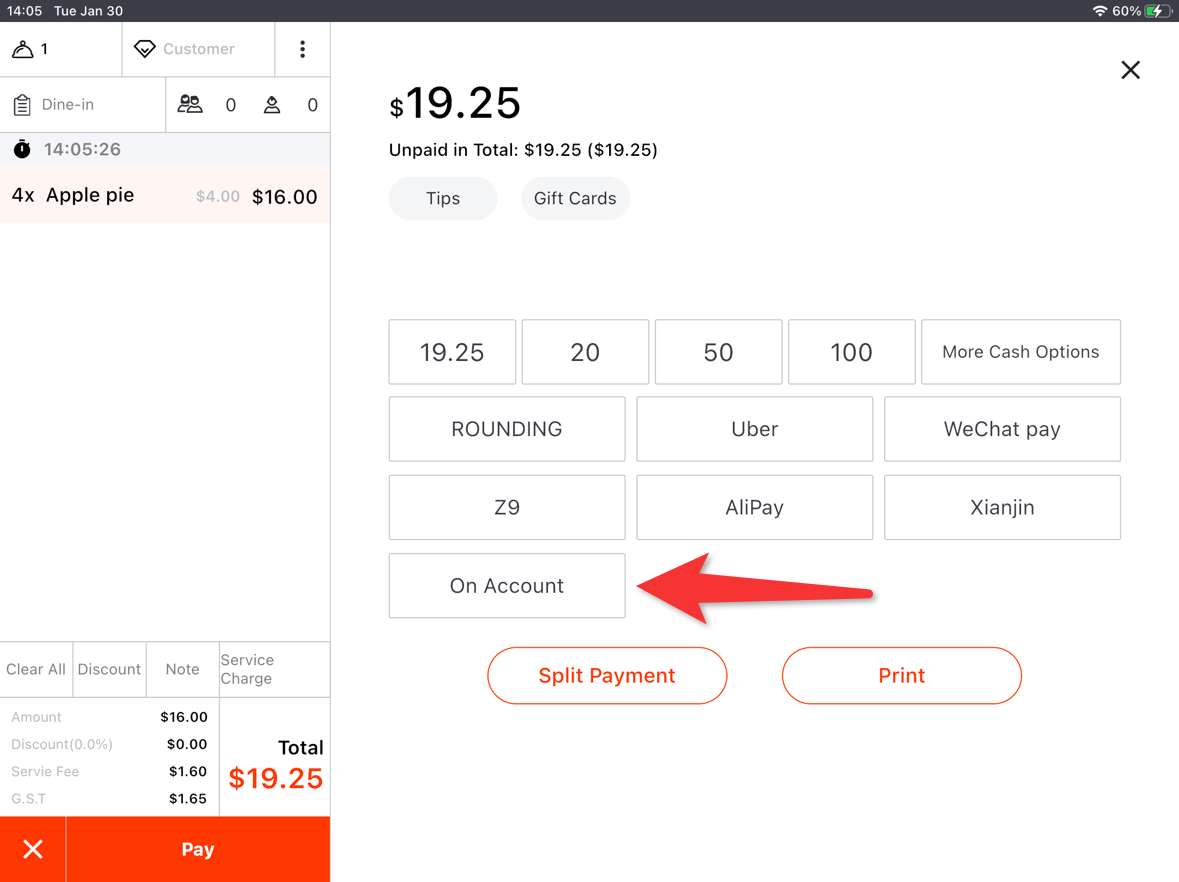
Tap an on-account guest and check his/her info.
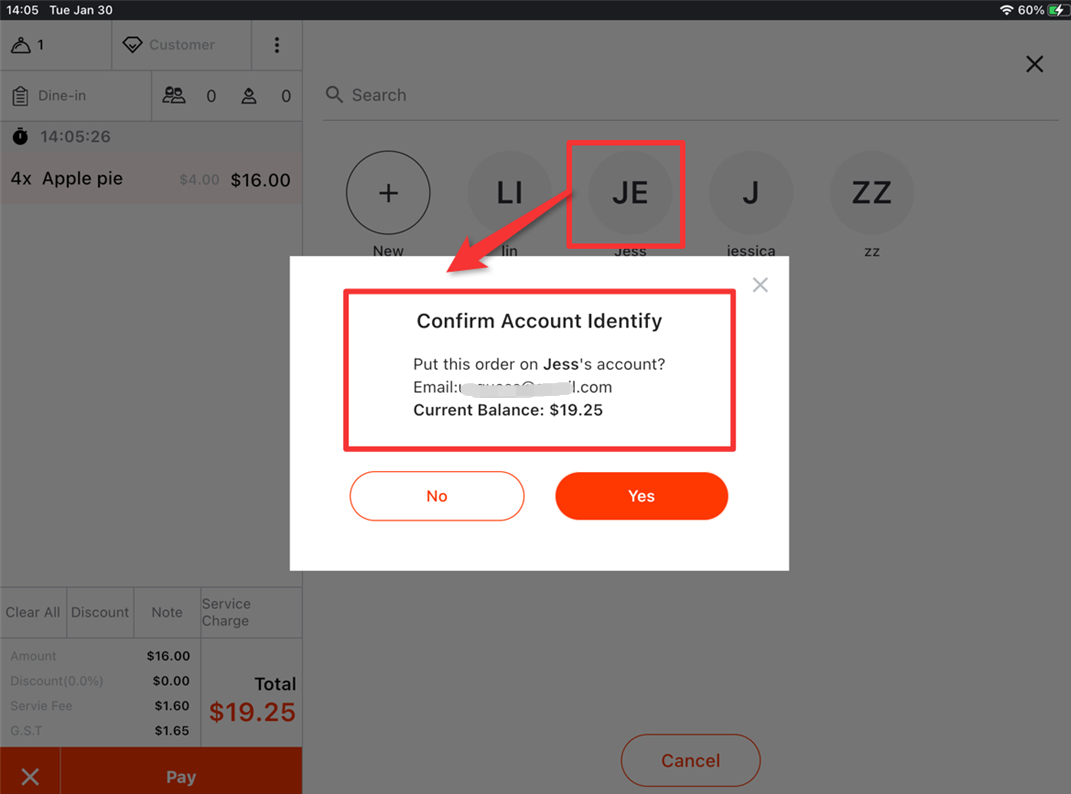
An email address will be asked if there’s no email for this guest before.
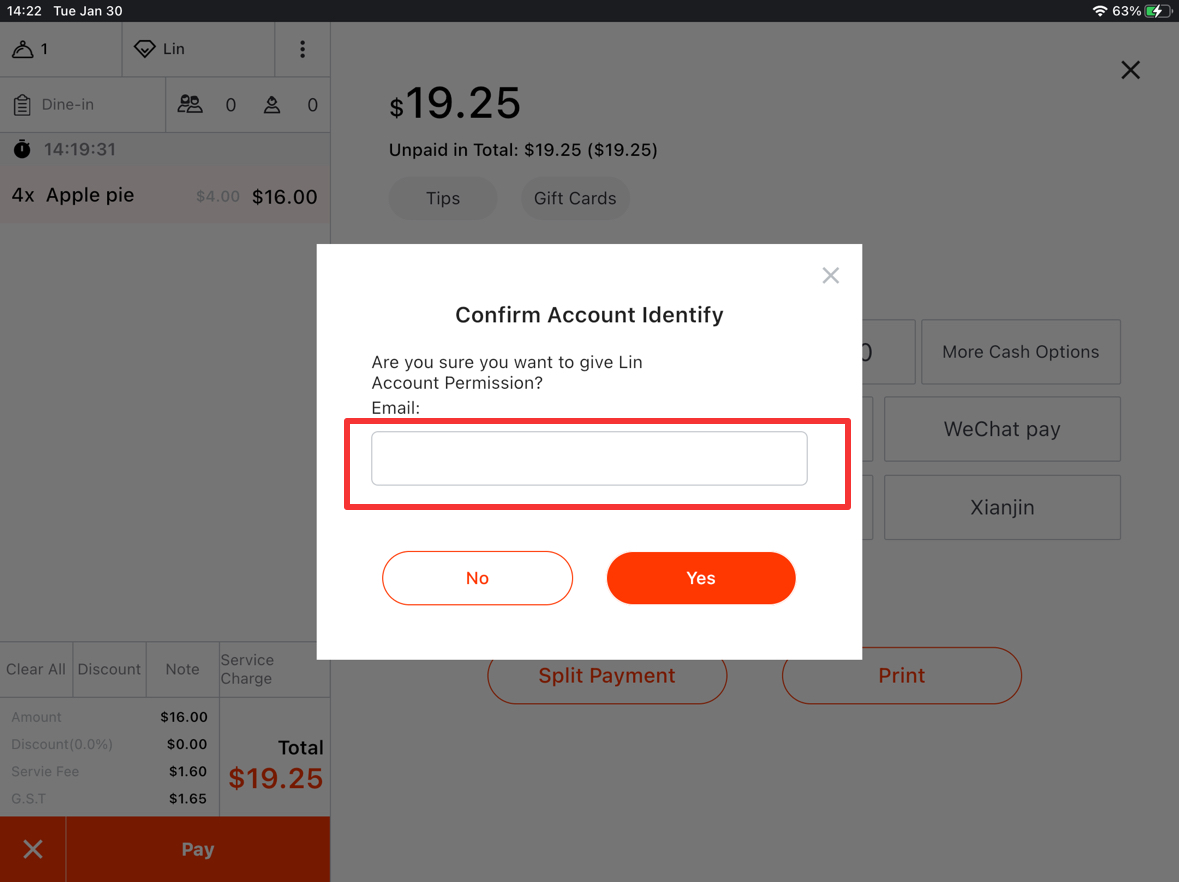
Tap “Yes” to confirm.
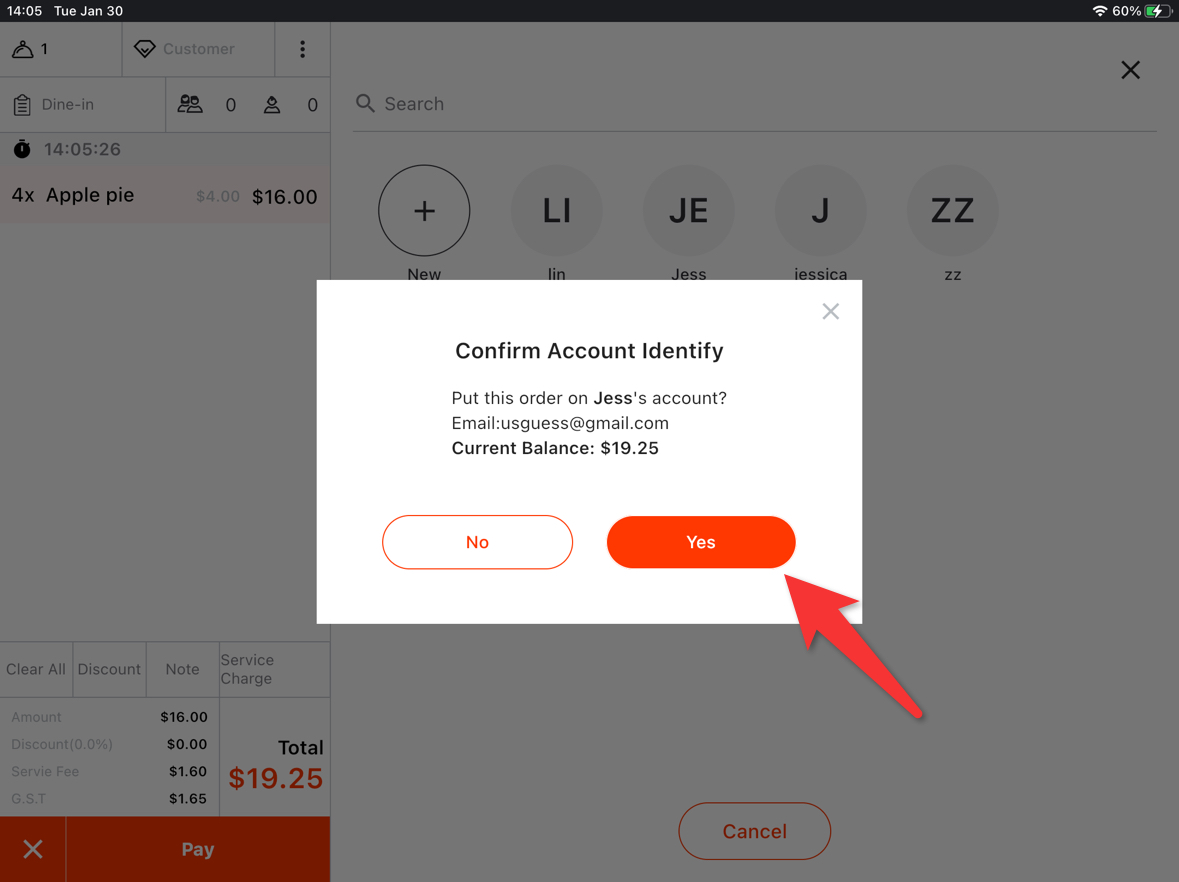
Method II: Tap “+” to add a new guest and set up as an on-account one.
Tap “On Account”.
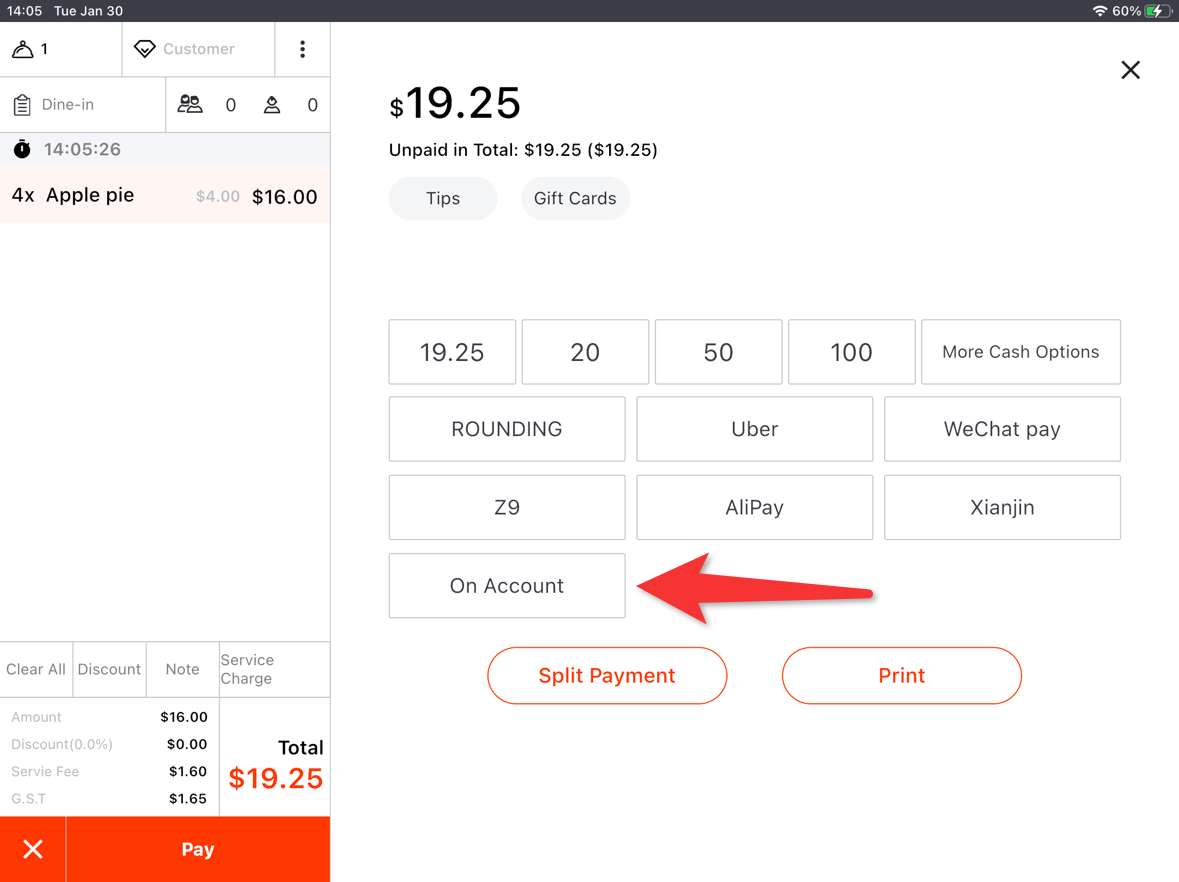
Tap “+”.
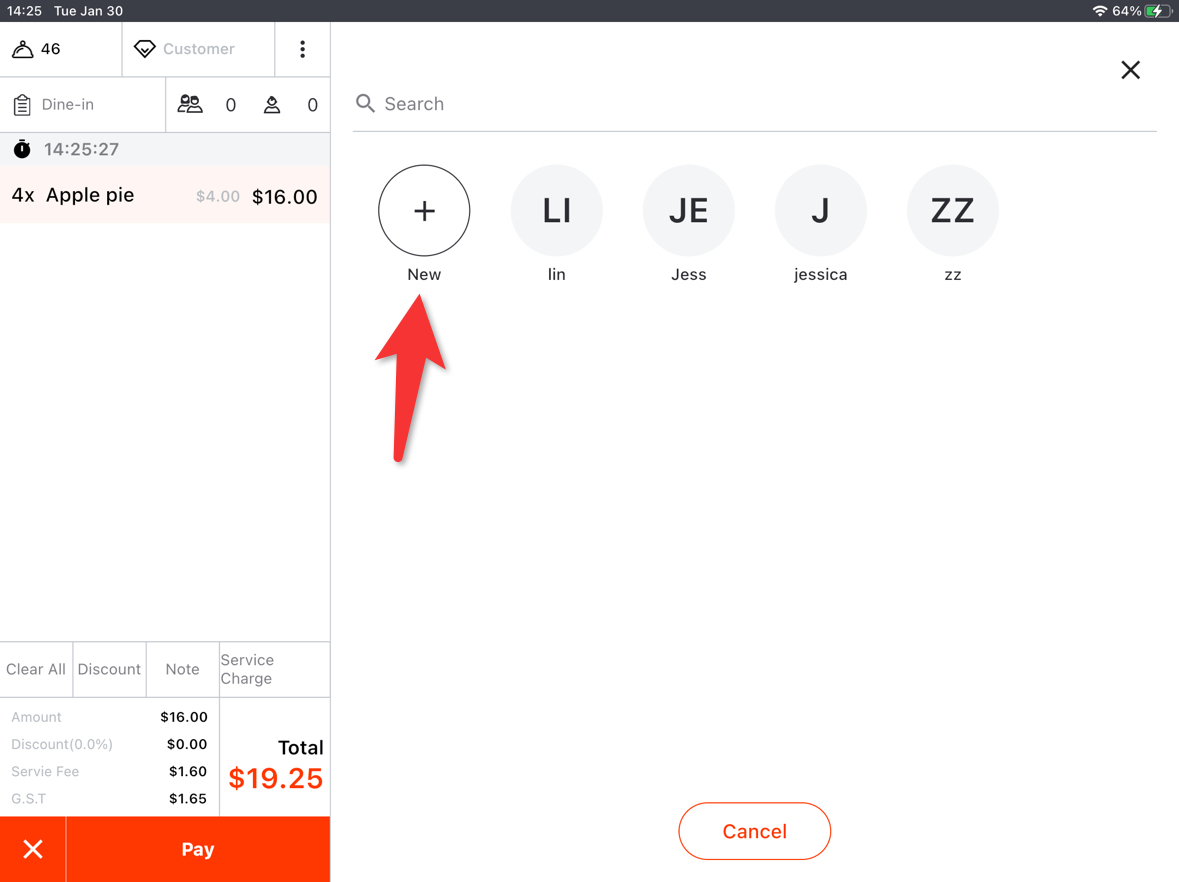
Set up a name and an email. Mobile is optional.
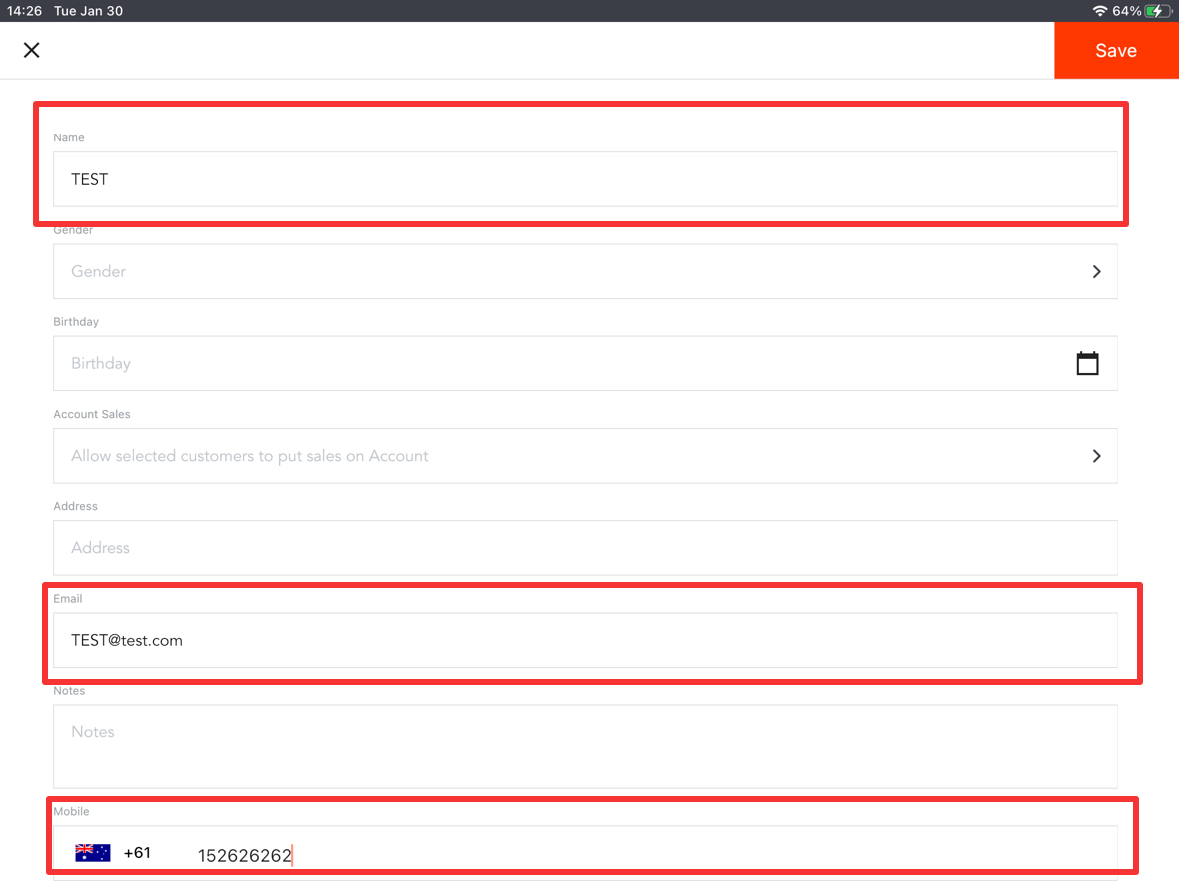
Choose the “Account Sales” to be “Yes”.
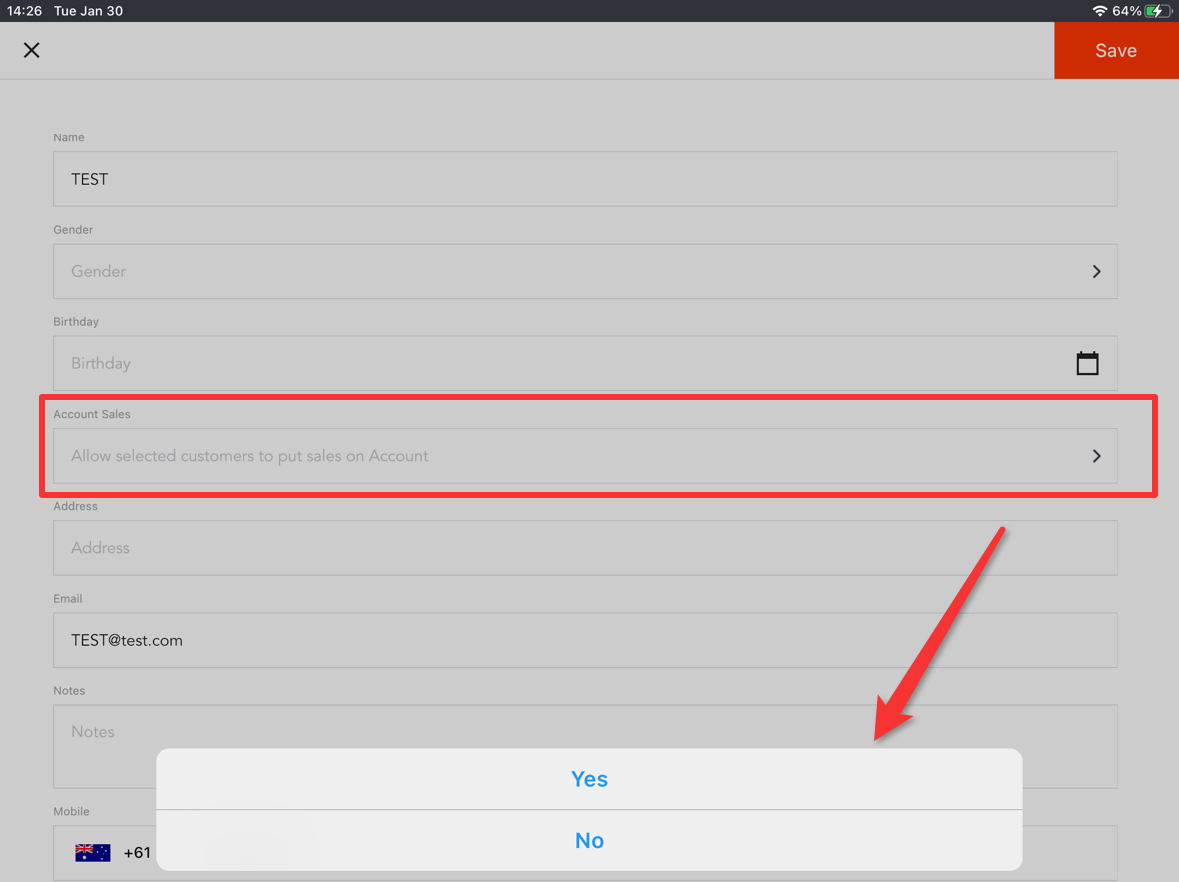
Tap “Save” in the top right corner.
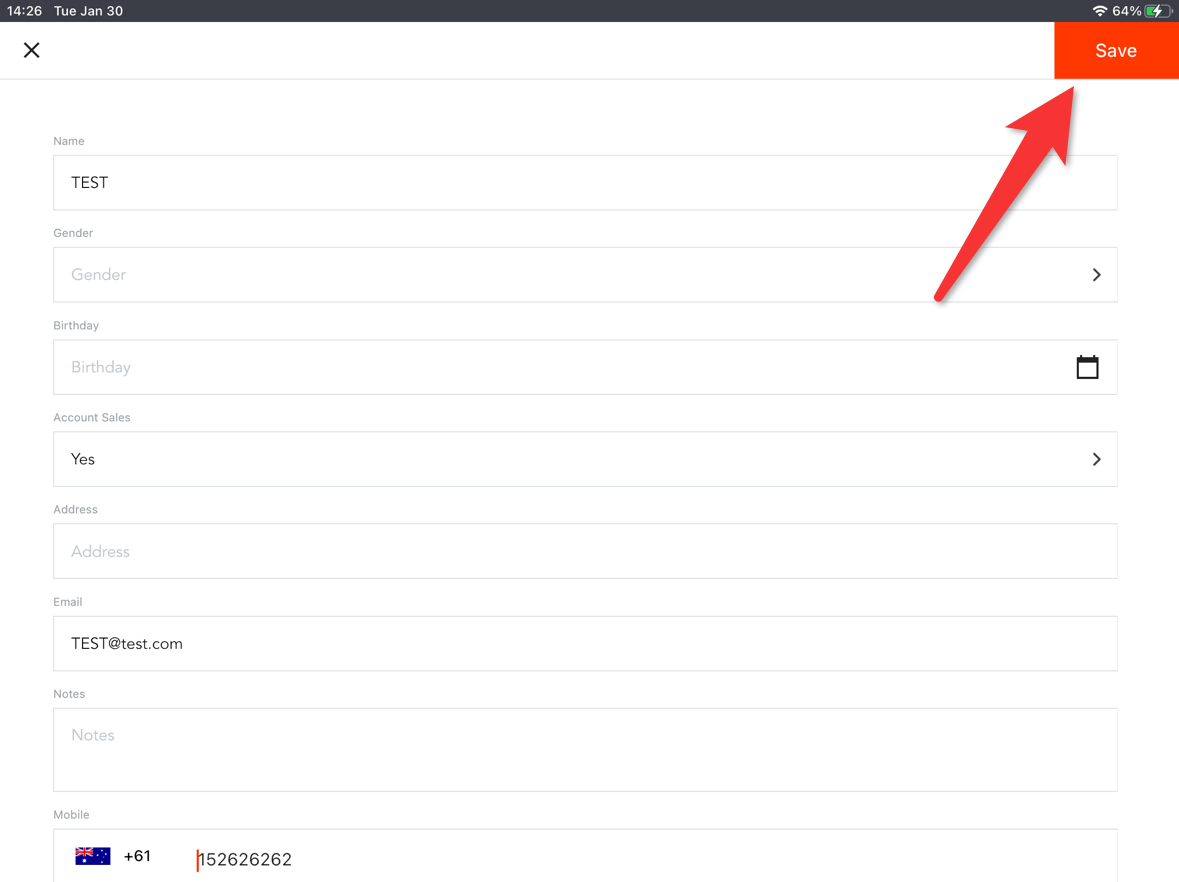
The guest name will show here.
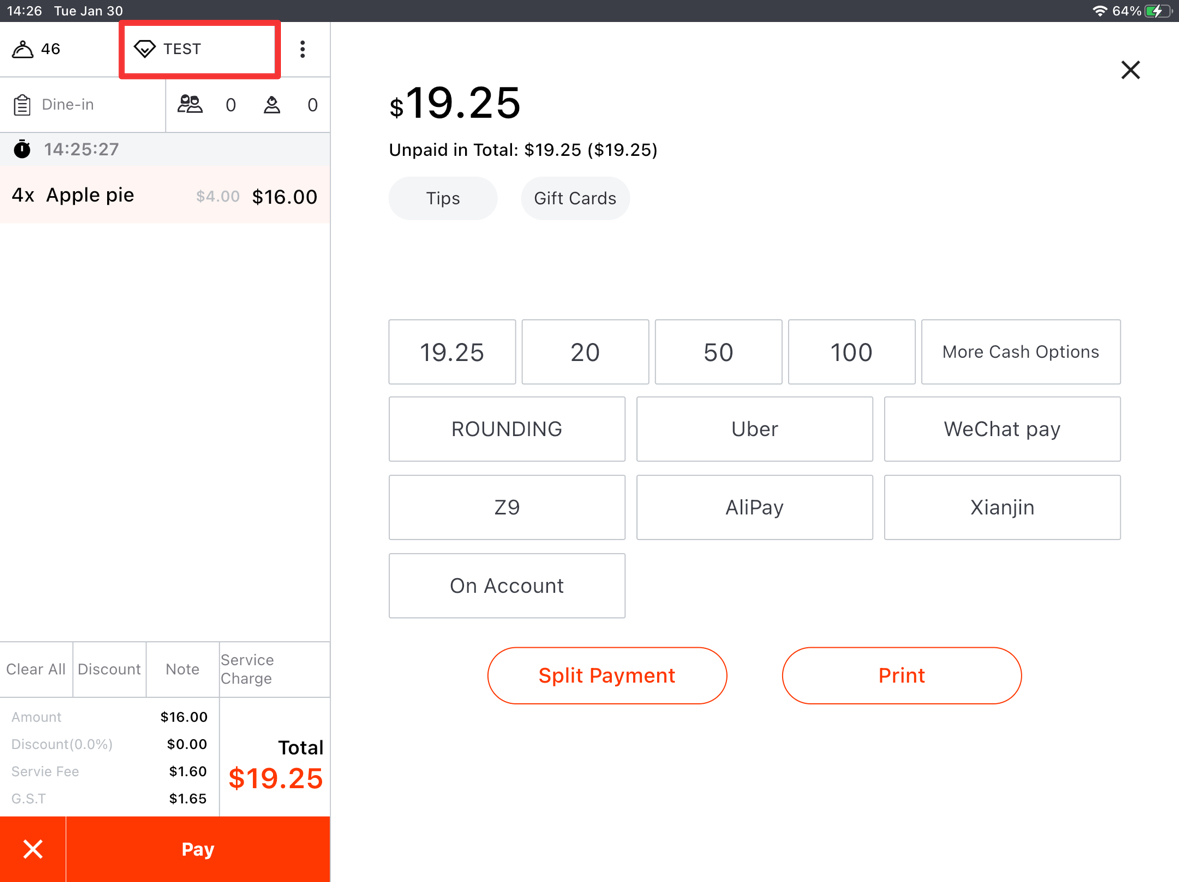
Tap “On Account”.
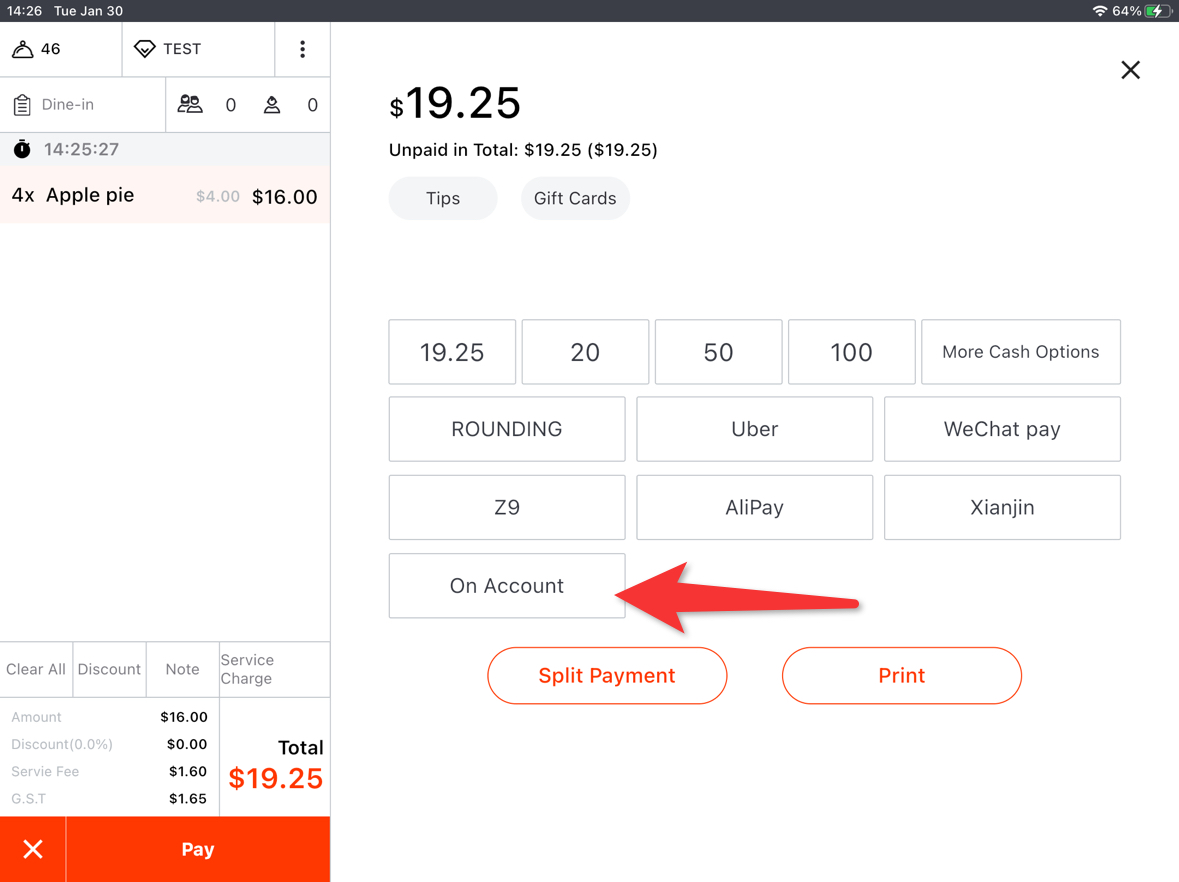
Then tap “Yes” to confirm.
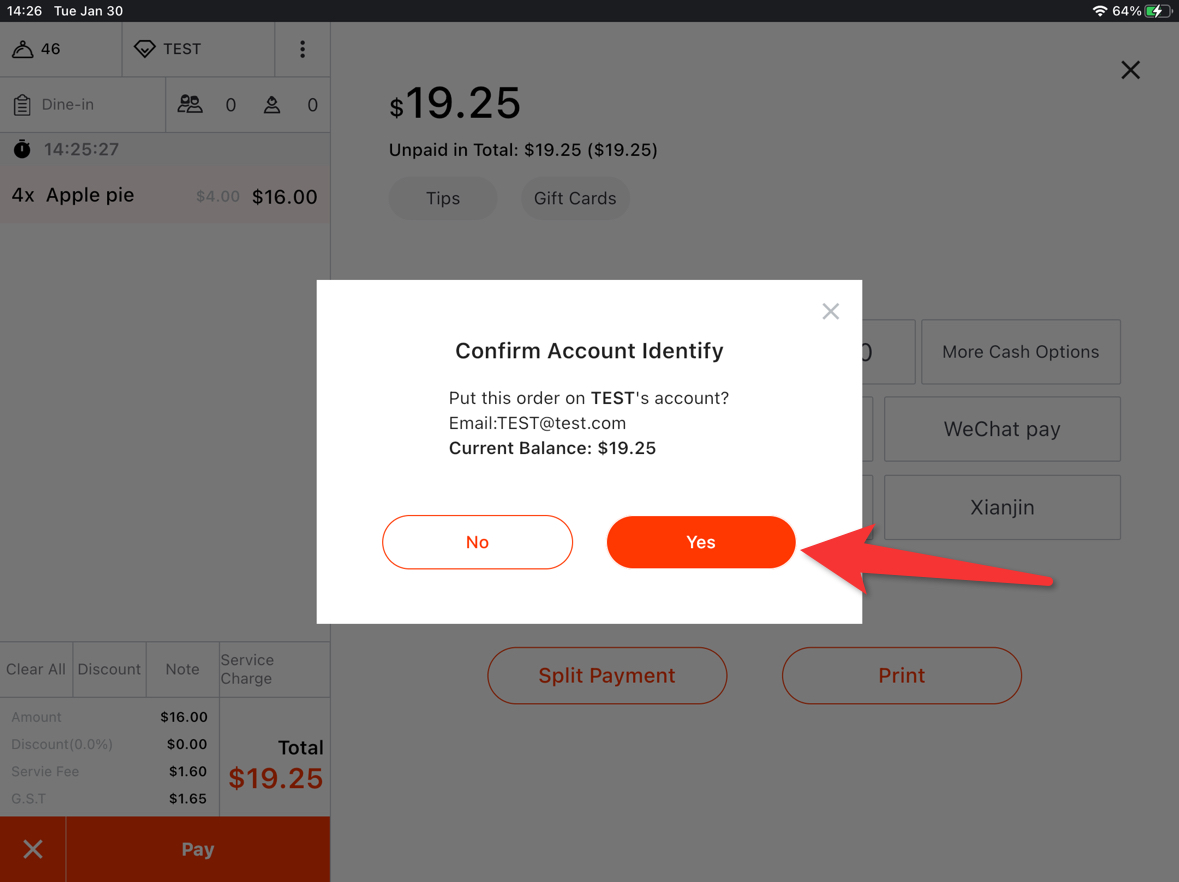
This is the process about how to do an on-account payment.
Please Note:
On-account payments are not available when split payments are made.
On-account payments are not available when orders are partially paid.
On-account payments are non-refundable.
On-account payment is not available when paying an order that has been partially refunded.
