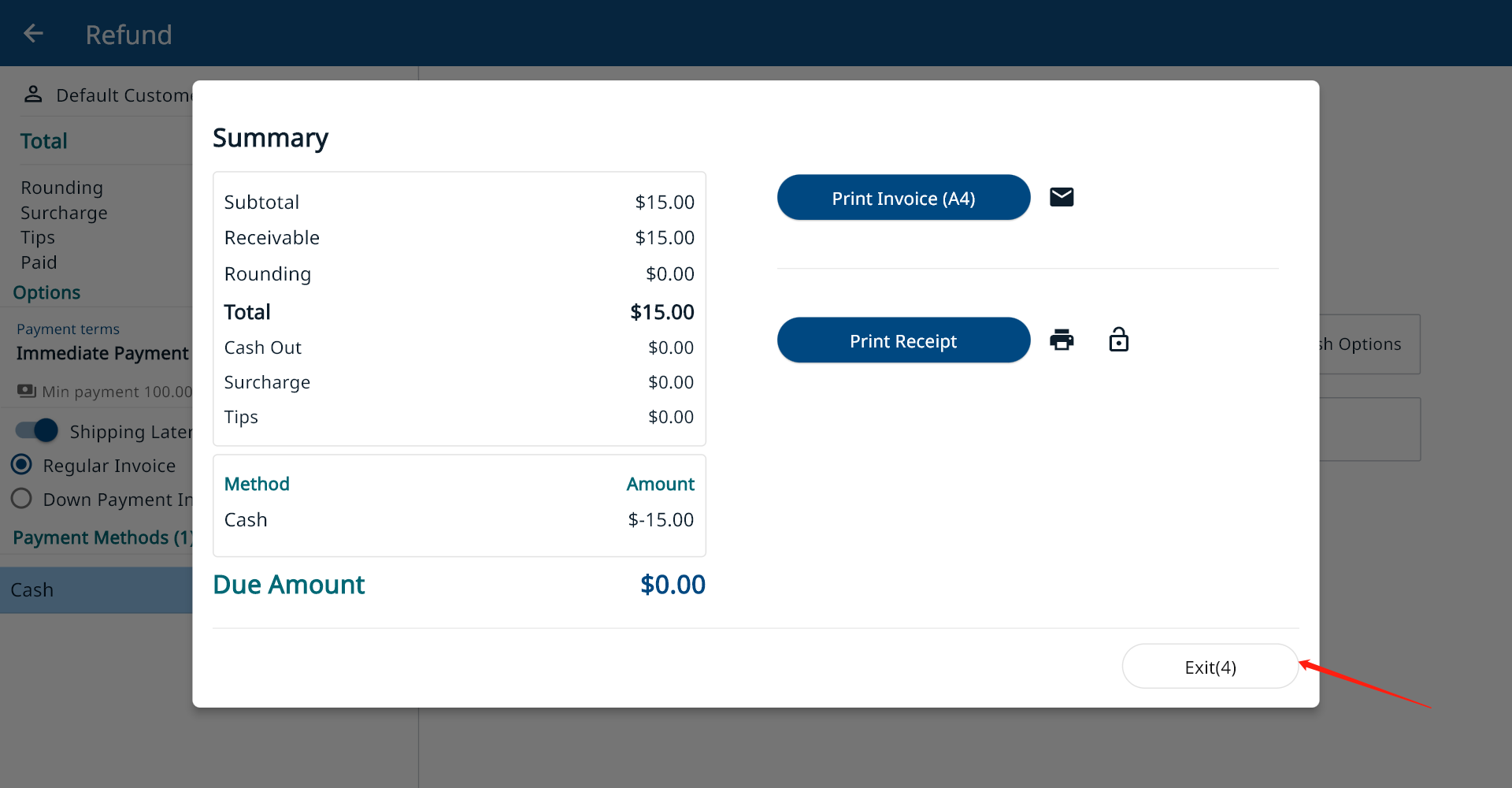There are two different ways to do refunds.
Method I Sales Order Related Refund
- Under this method, a refund has to be generated by a sales order. So you must find the sales order to do the refund.
Tap the button in the top left corner.
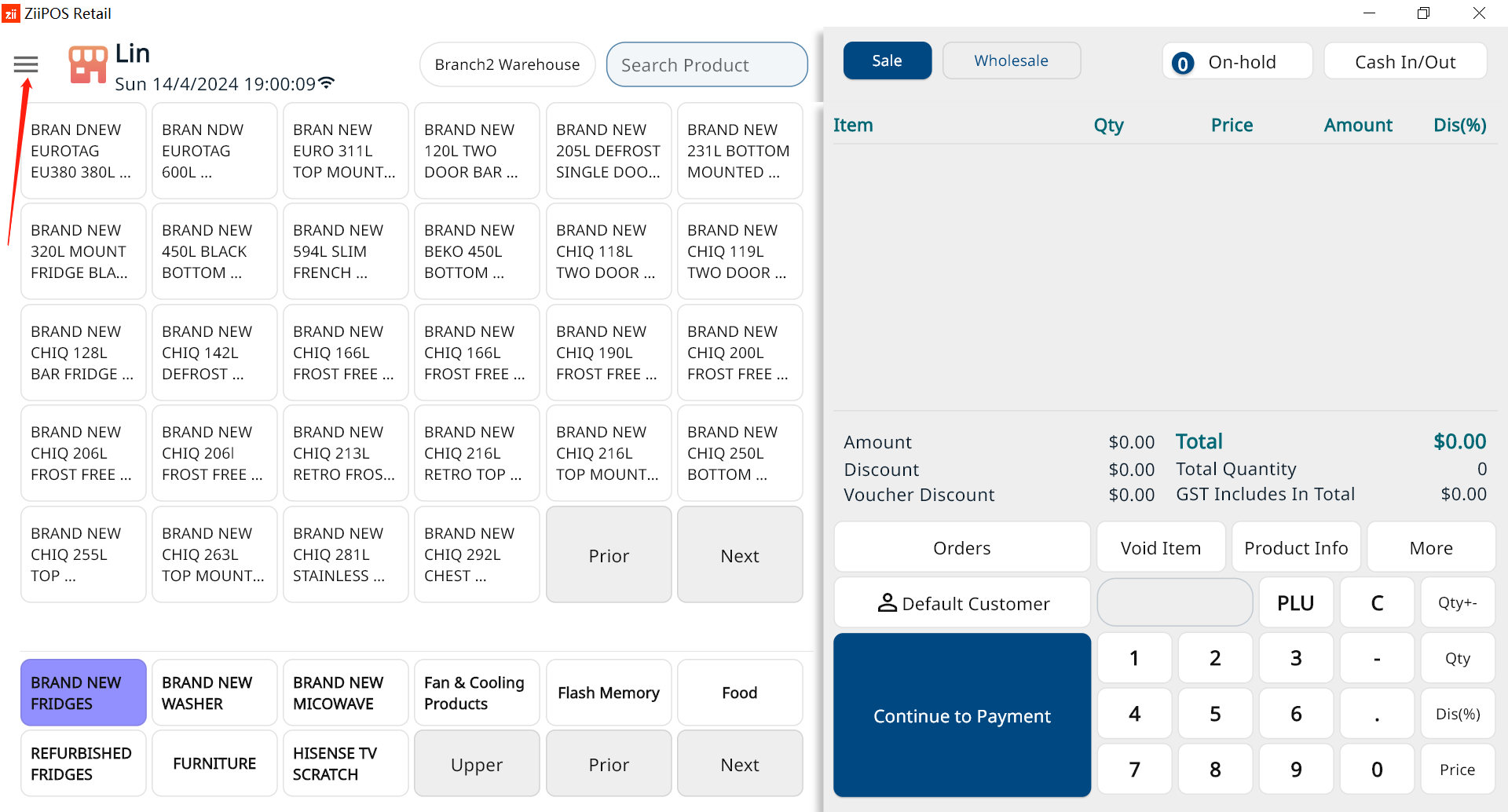
Go to “Orders”.
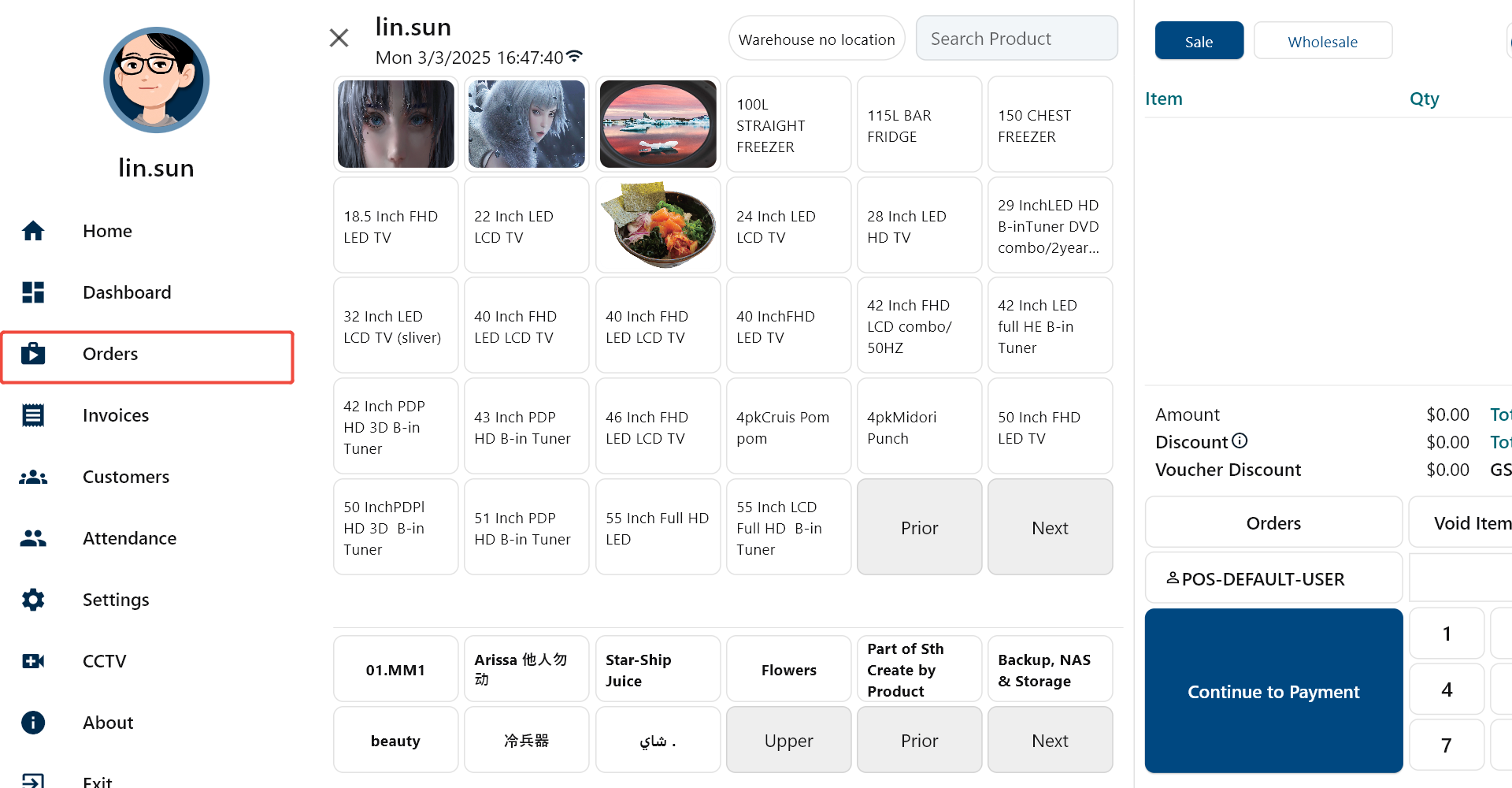
Click an order and go to “Refund or Exchange”
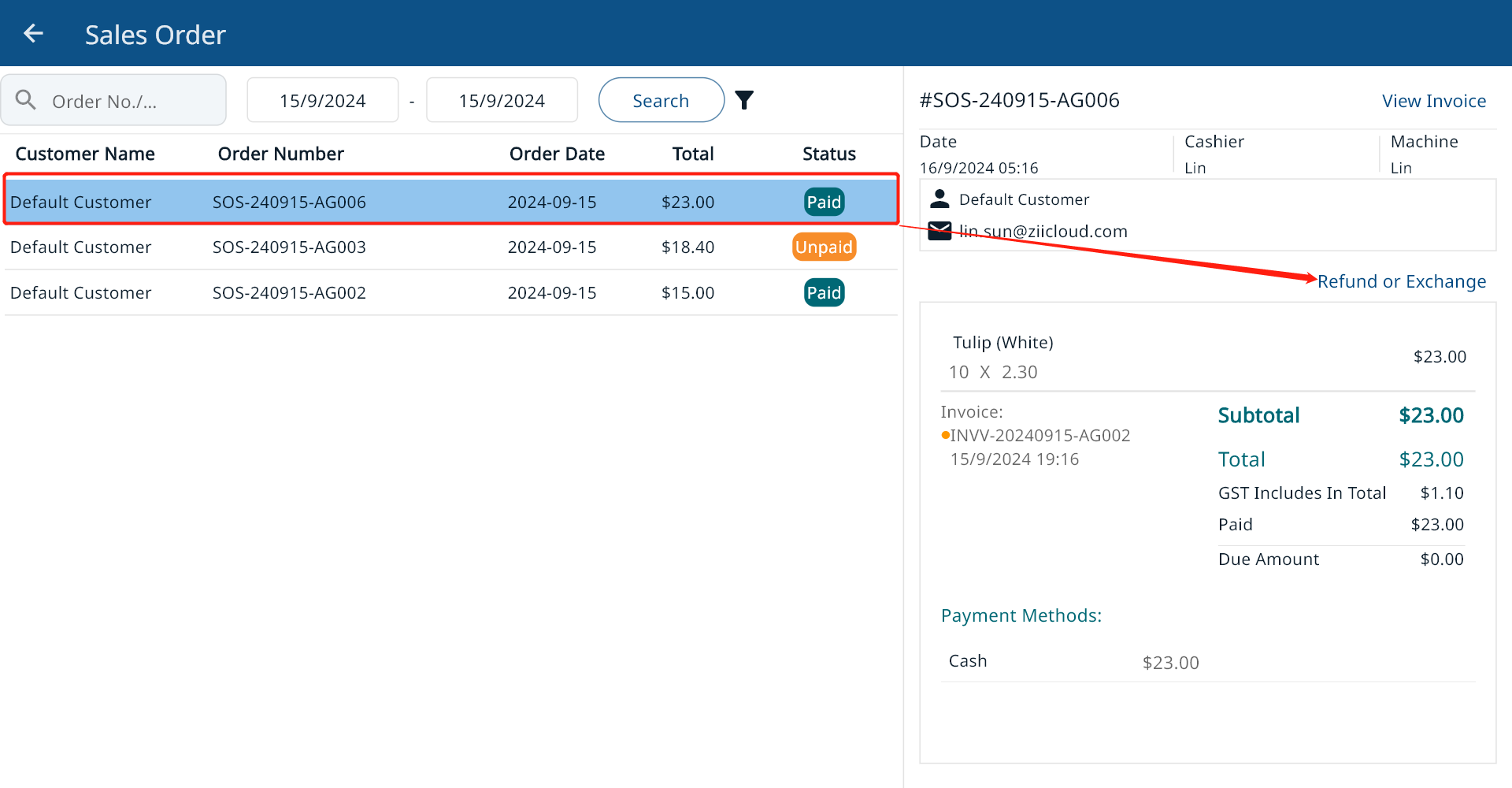
Select the item to refund and enter the quantity
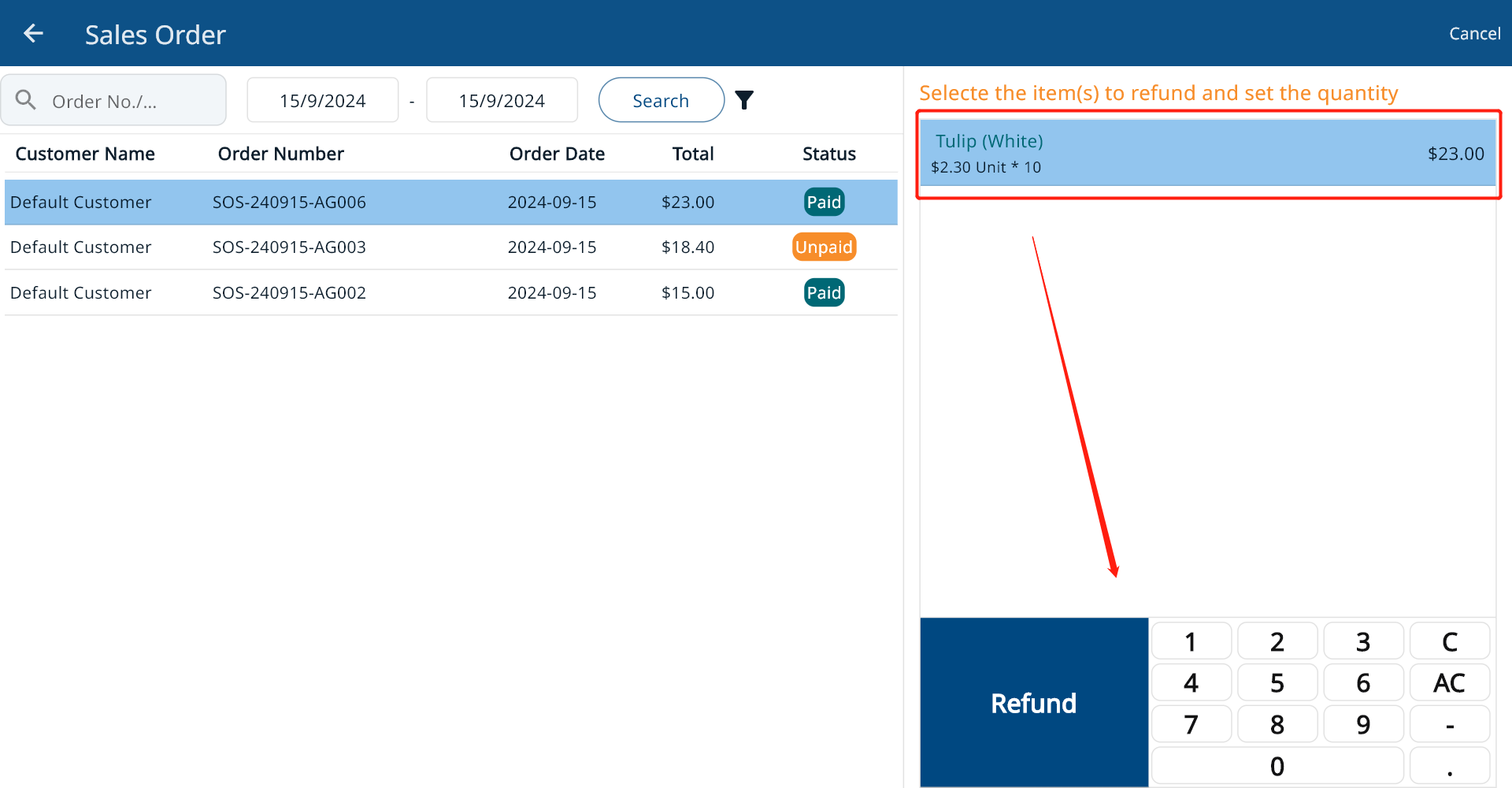
Click “Continue to Payment”.
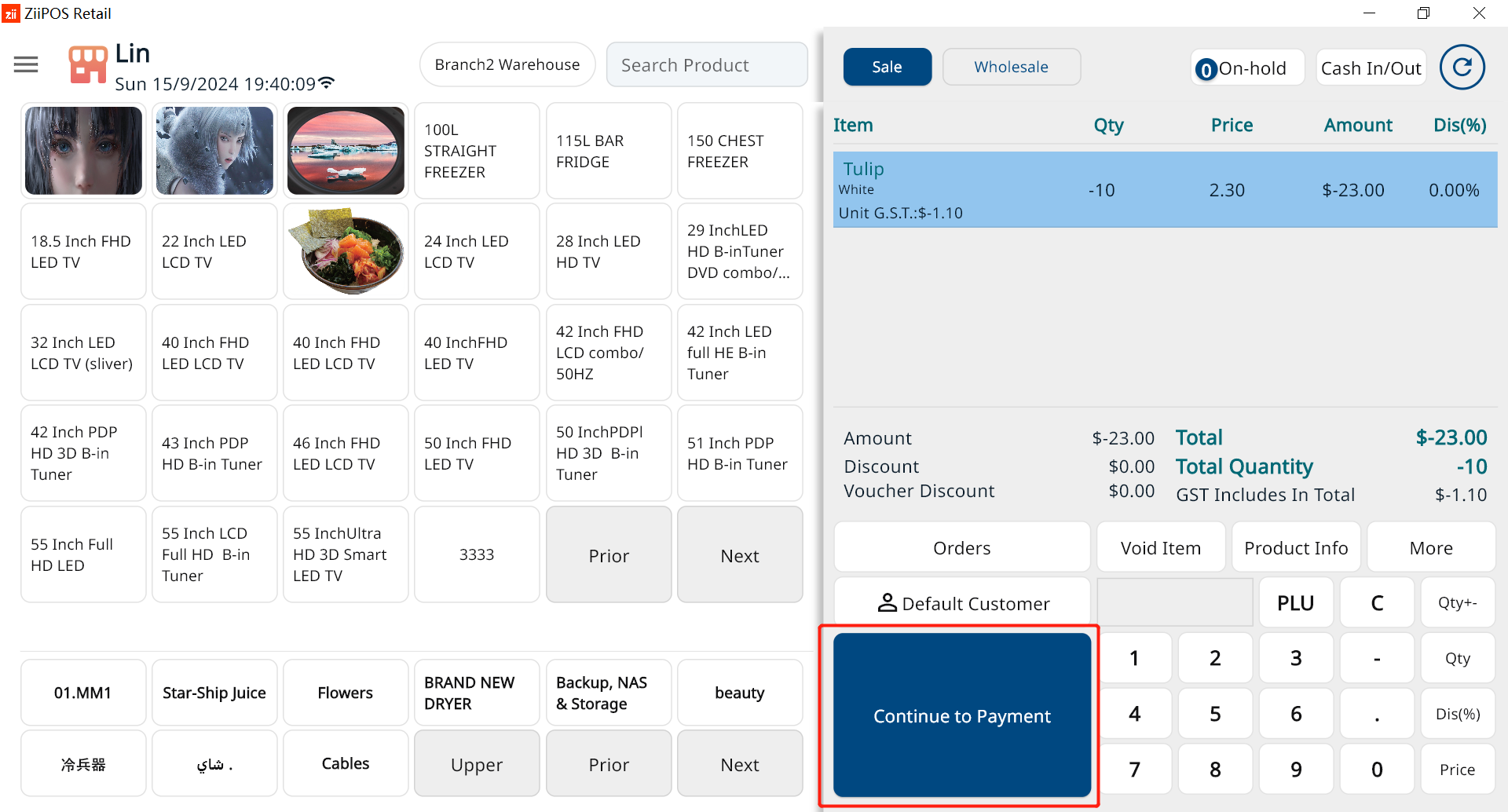
Select a refund method.
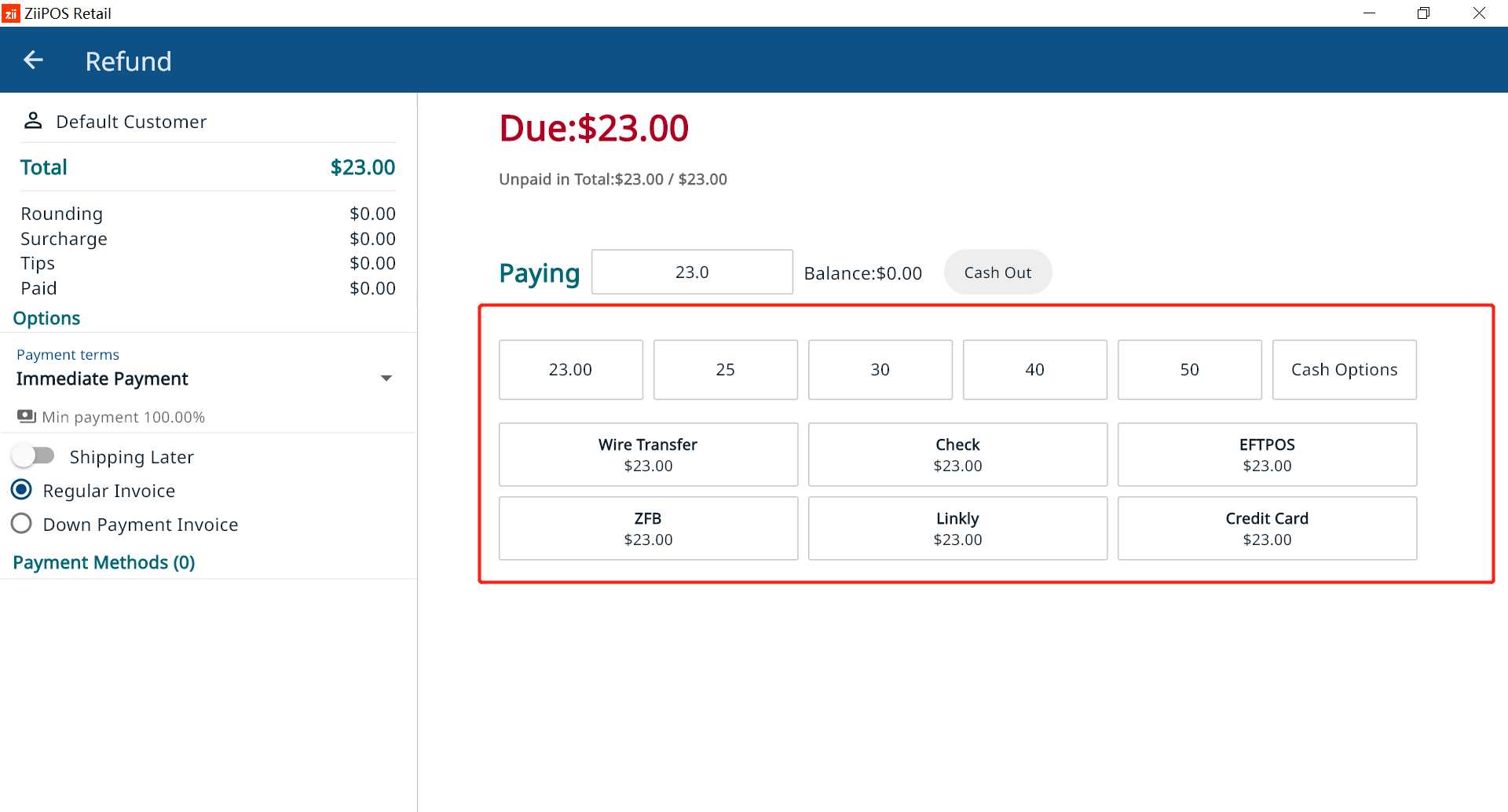
Click “Confirm Payment”
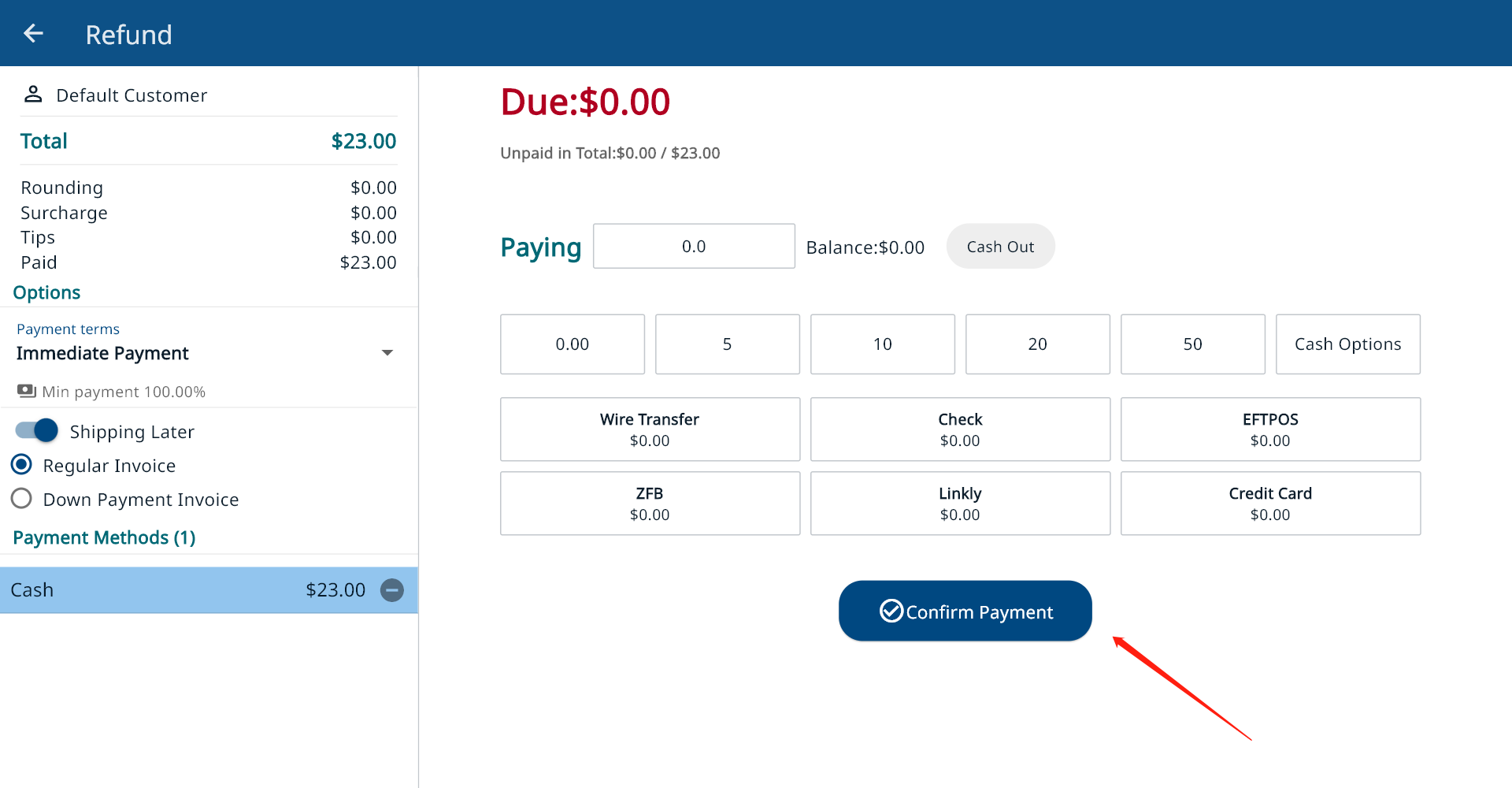
Then the order is refunded.
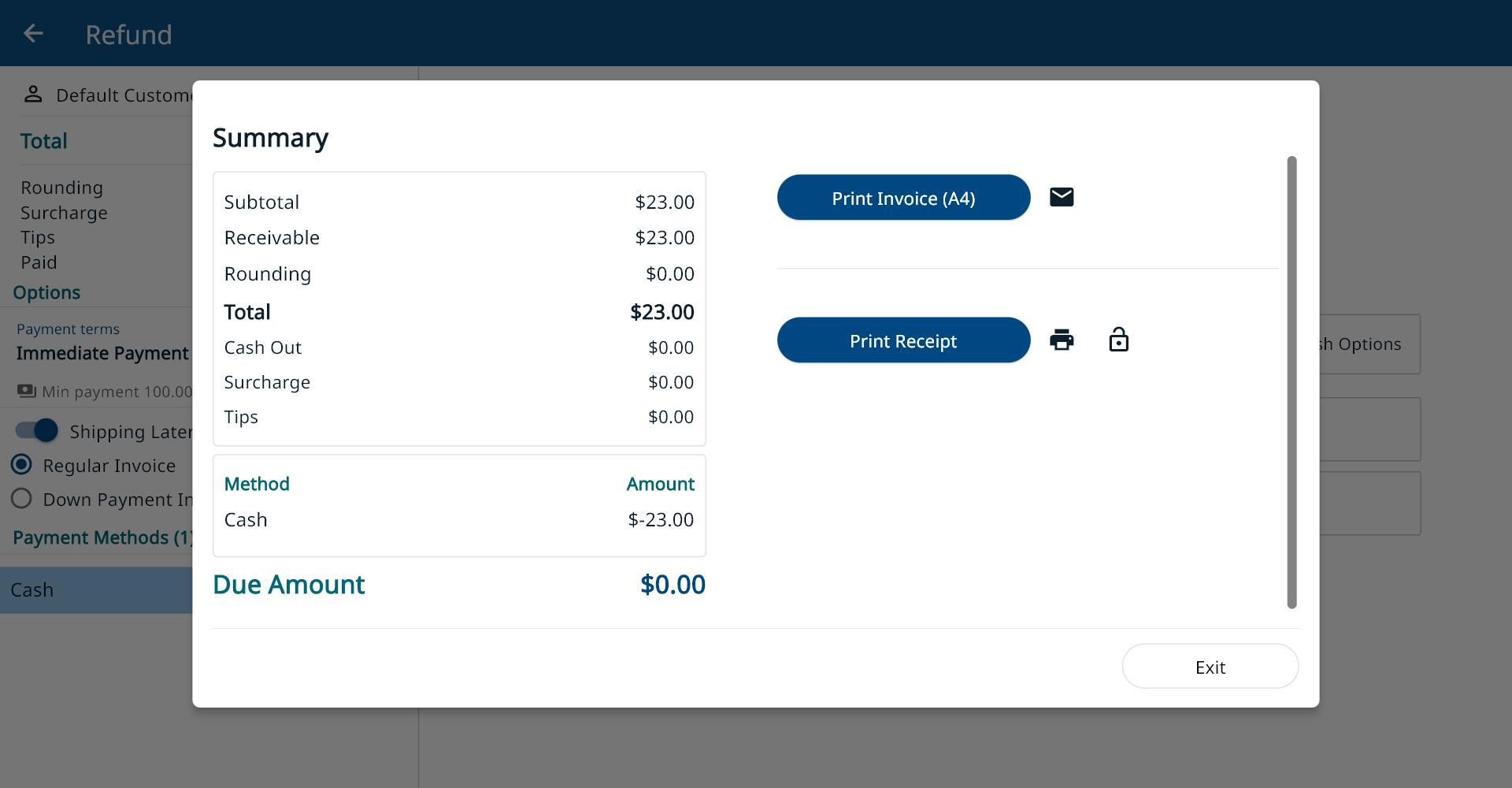
Method II– Sales Order Unrelated Refund
- Under this method, a refund doesn’t require a related sales order; it can be generated by negative quantity sales.
Chooes the item from the panel or by scanning.
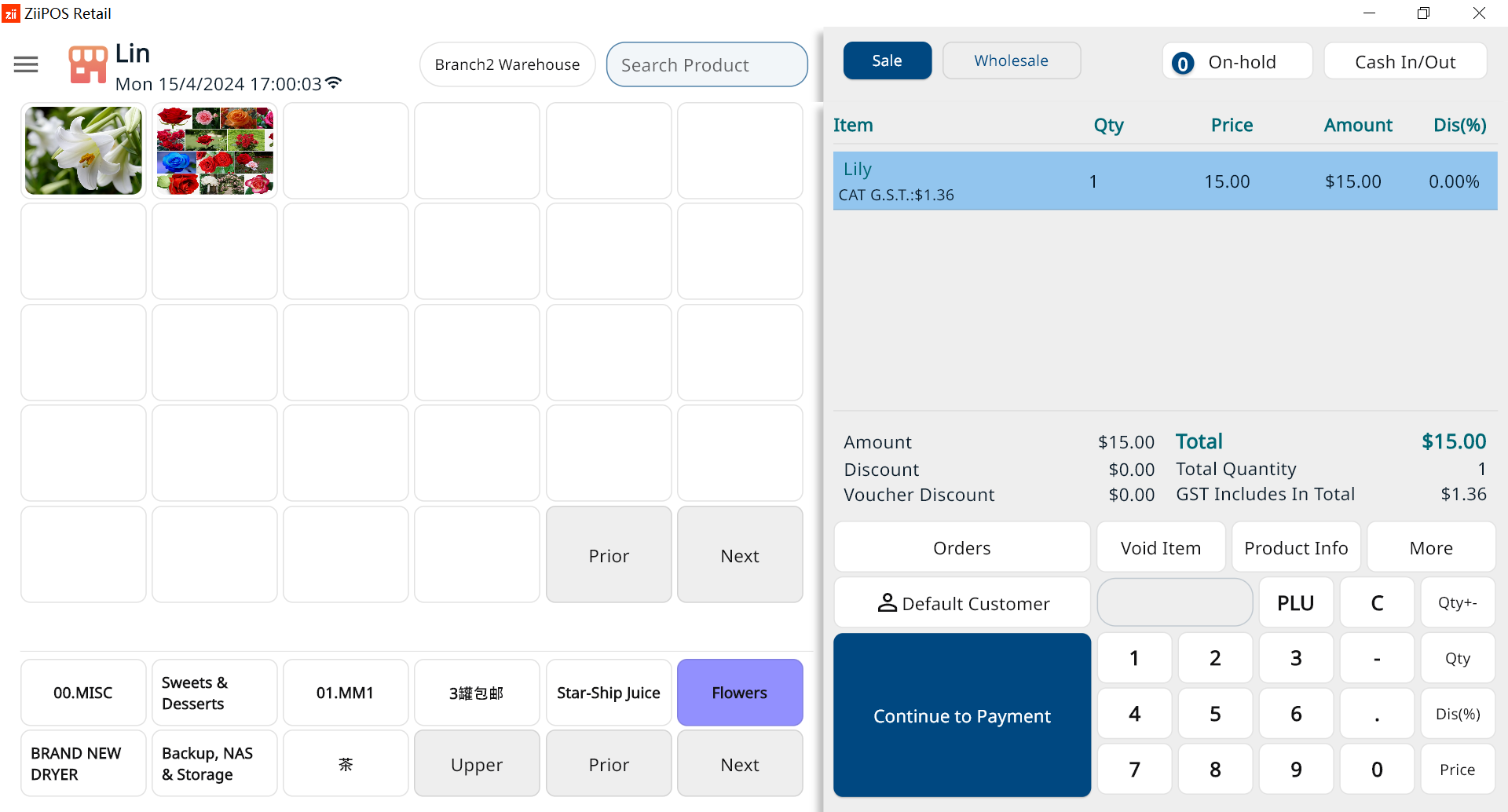
Enter a negative figure as the quantity that needs to be refunded.
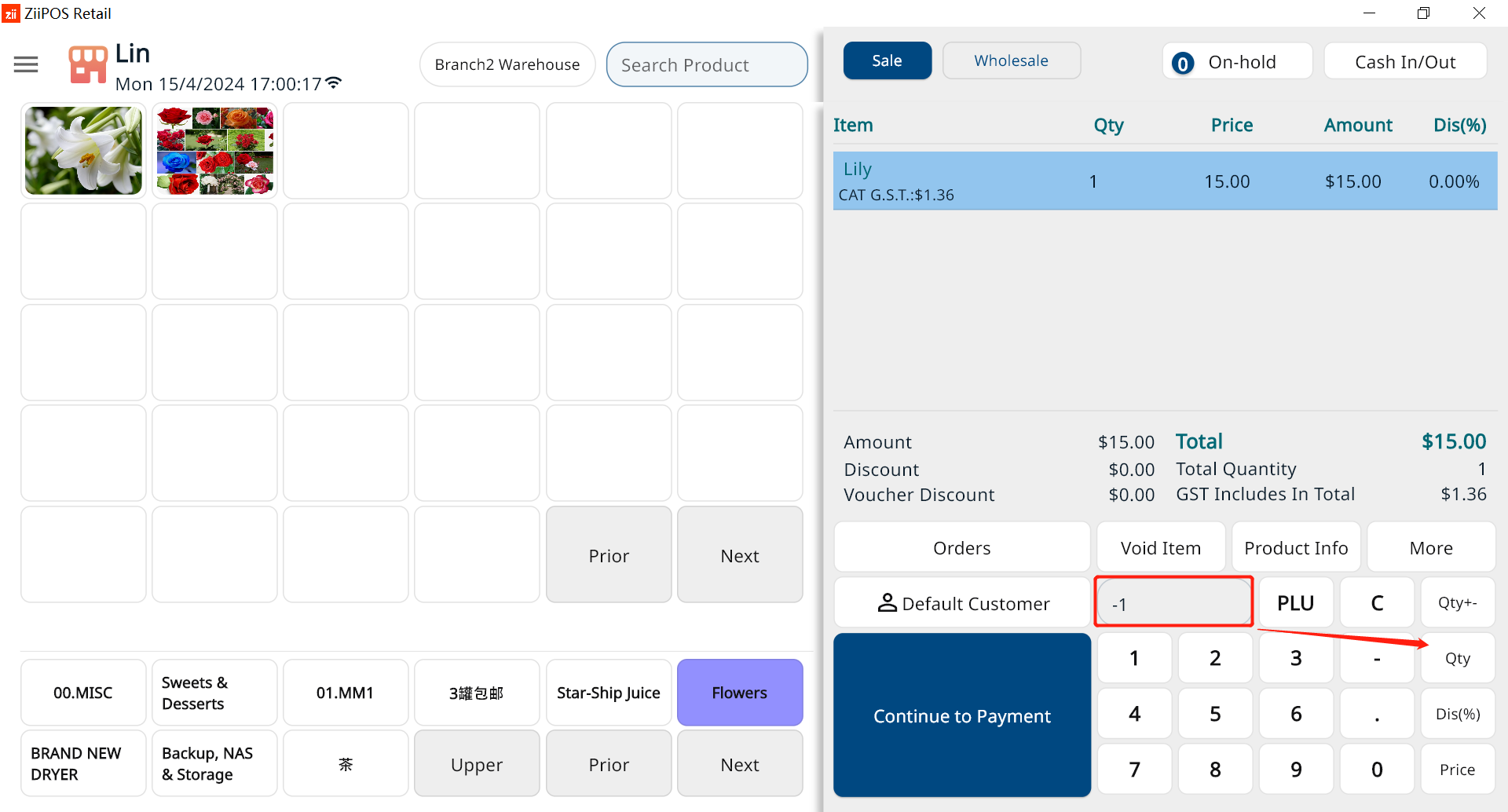
Hit “Continue to Payment”.
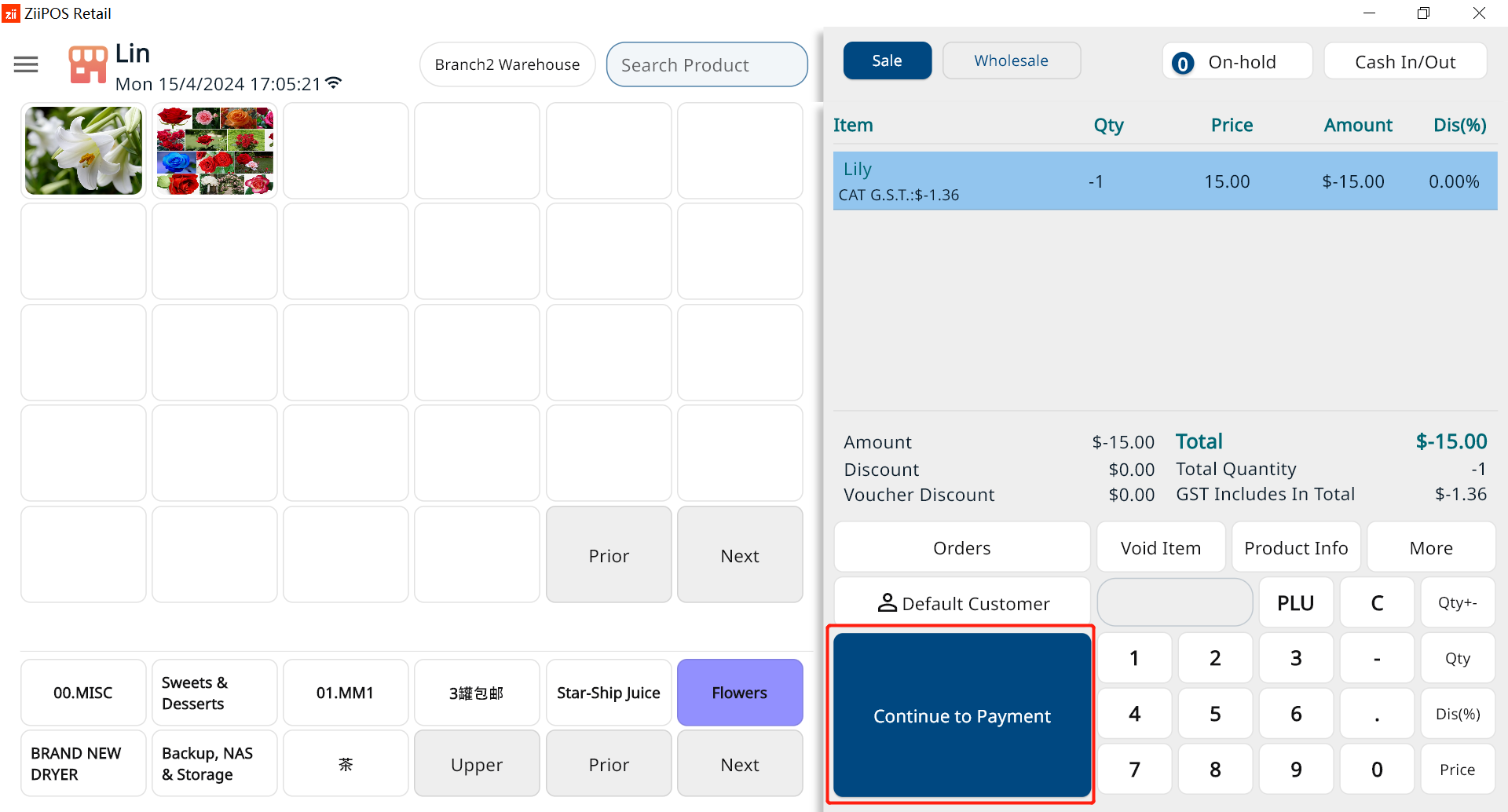
It will recognize this transaction as goods returning.
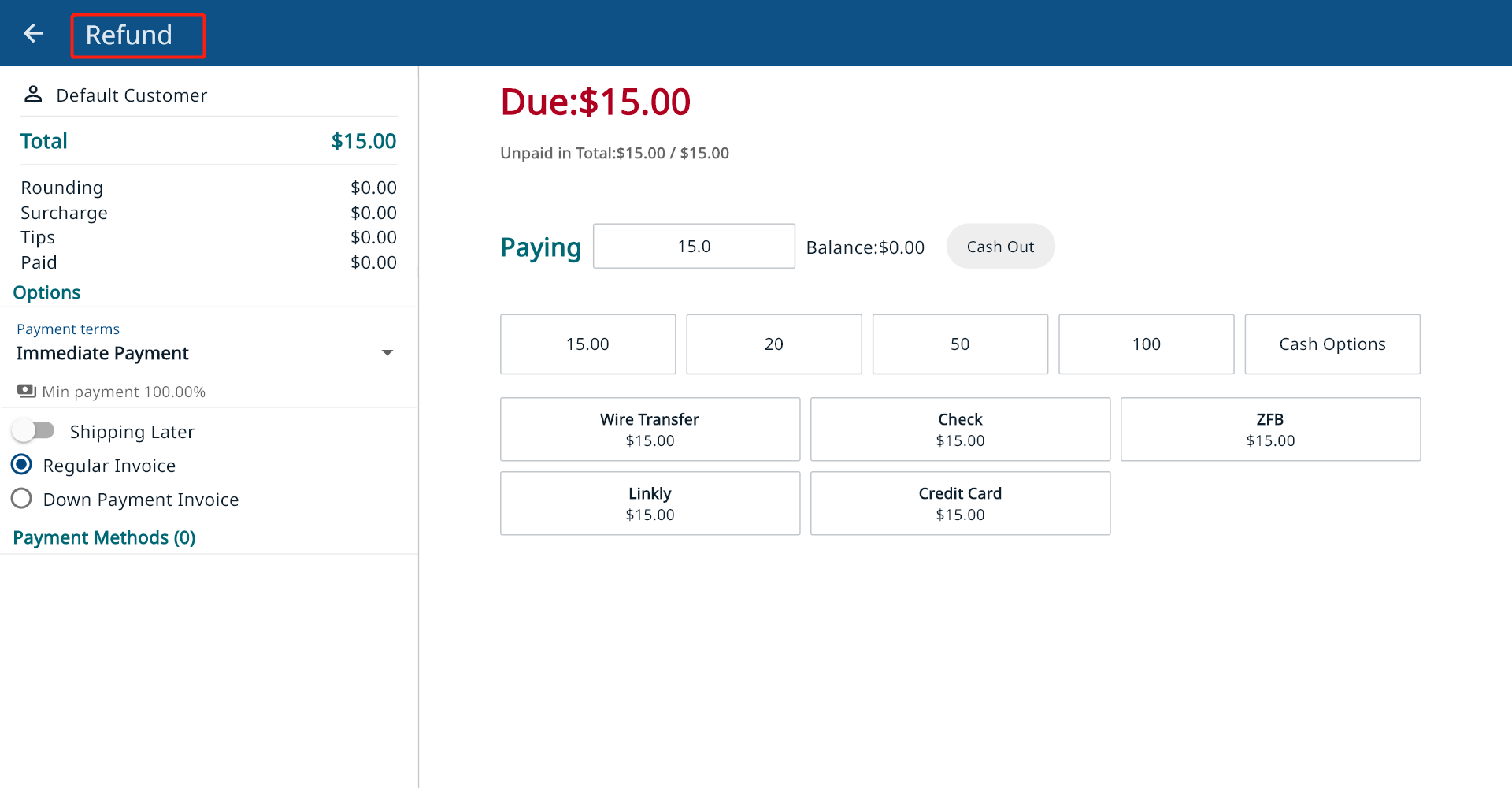
Select a refund method.
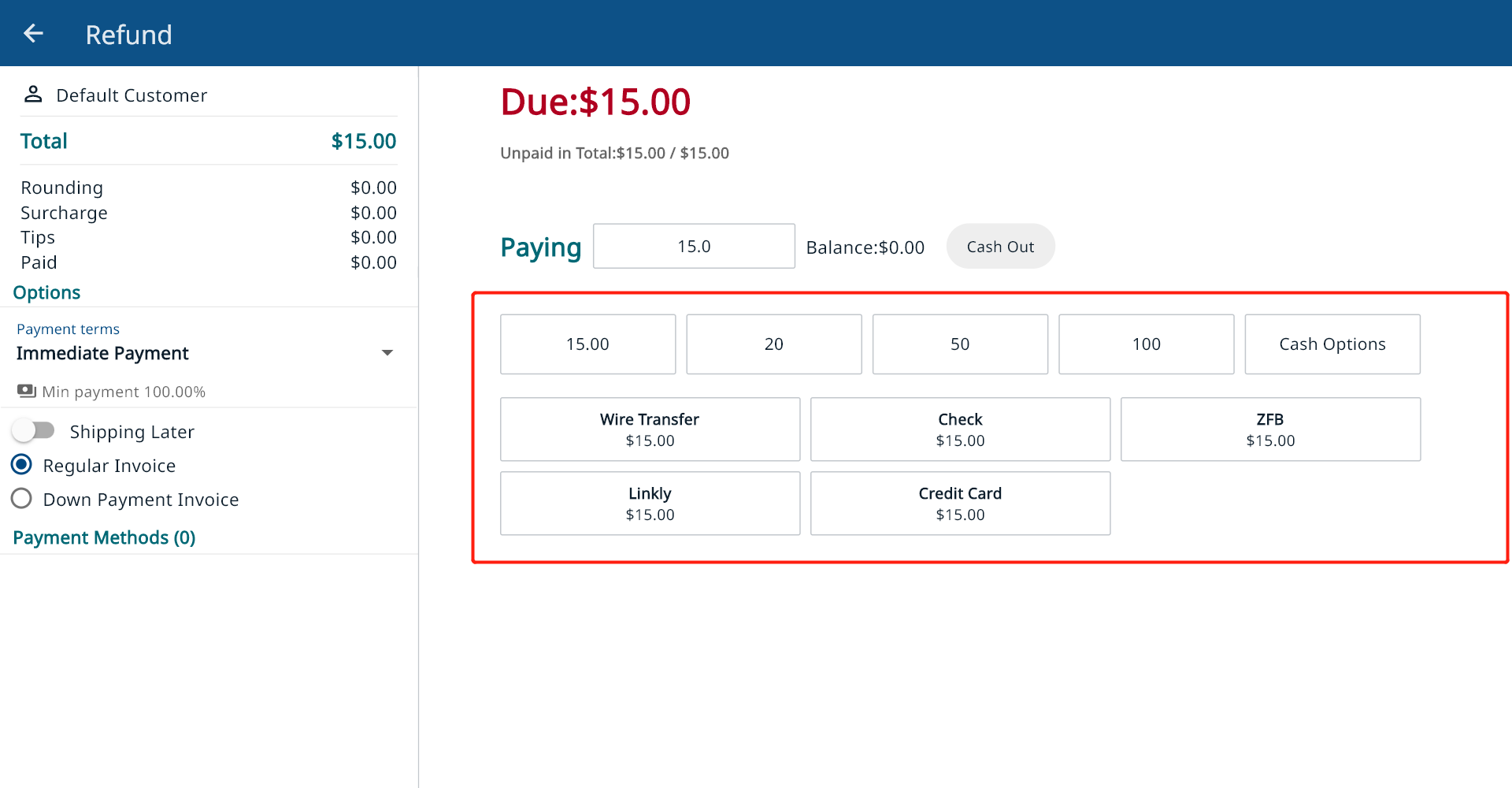
Hit “Confirm Payment”.
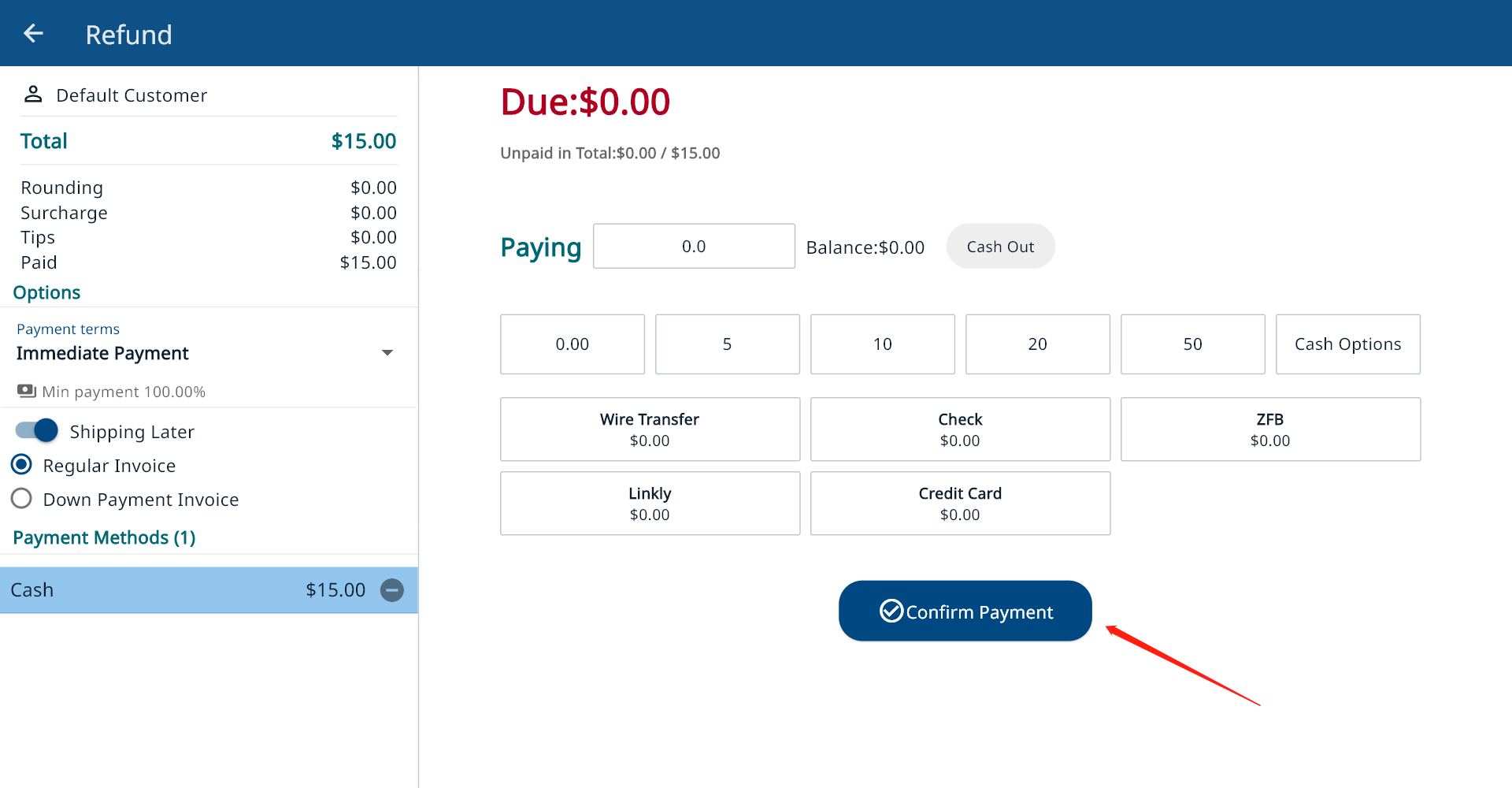
Hit “Exit”.