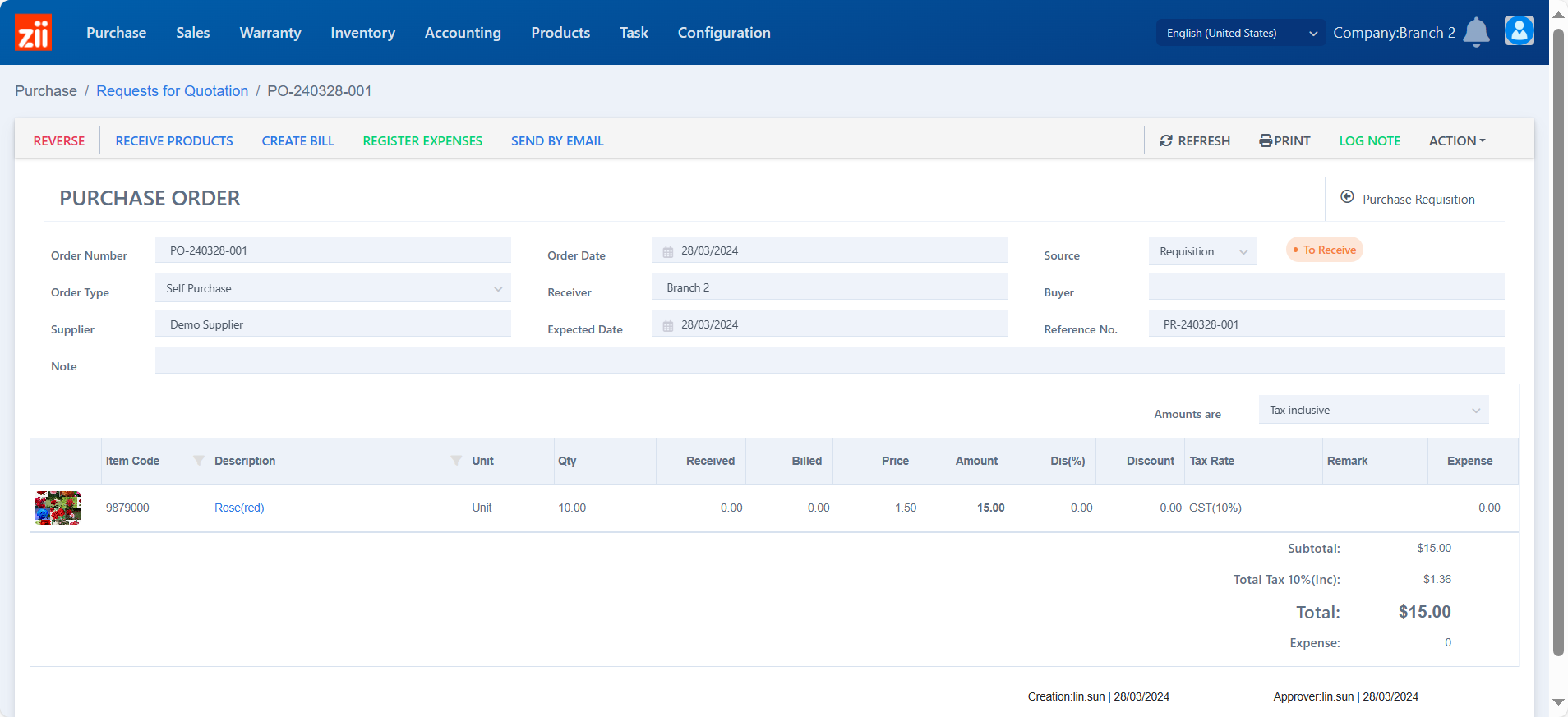A purchase order can be generated by a purchase requistion or a purchase quotation.
Go to “Purchase Requisition” under “Purchase”.
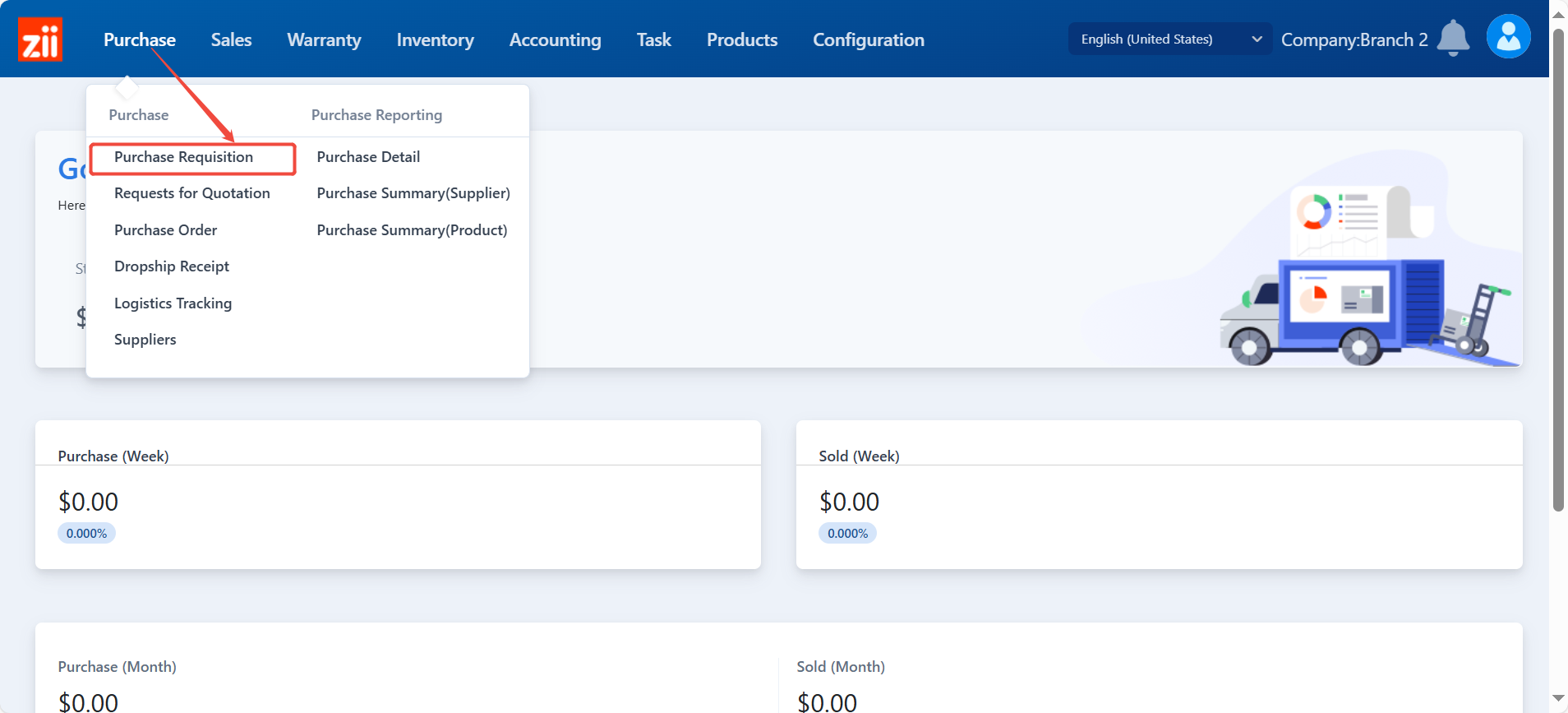
Click on “Add”.
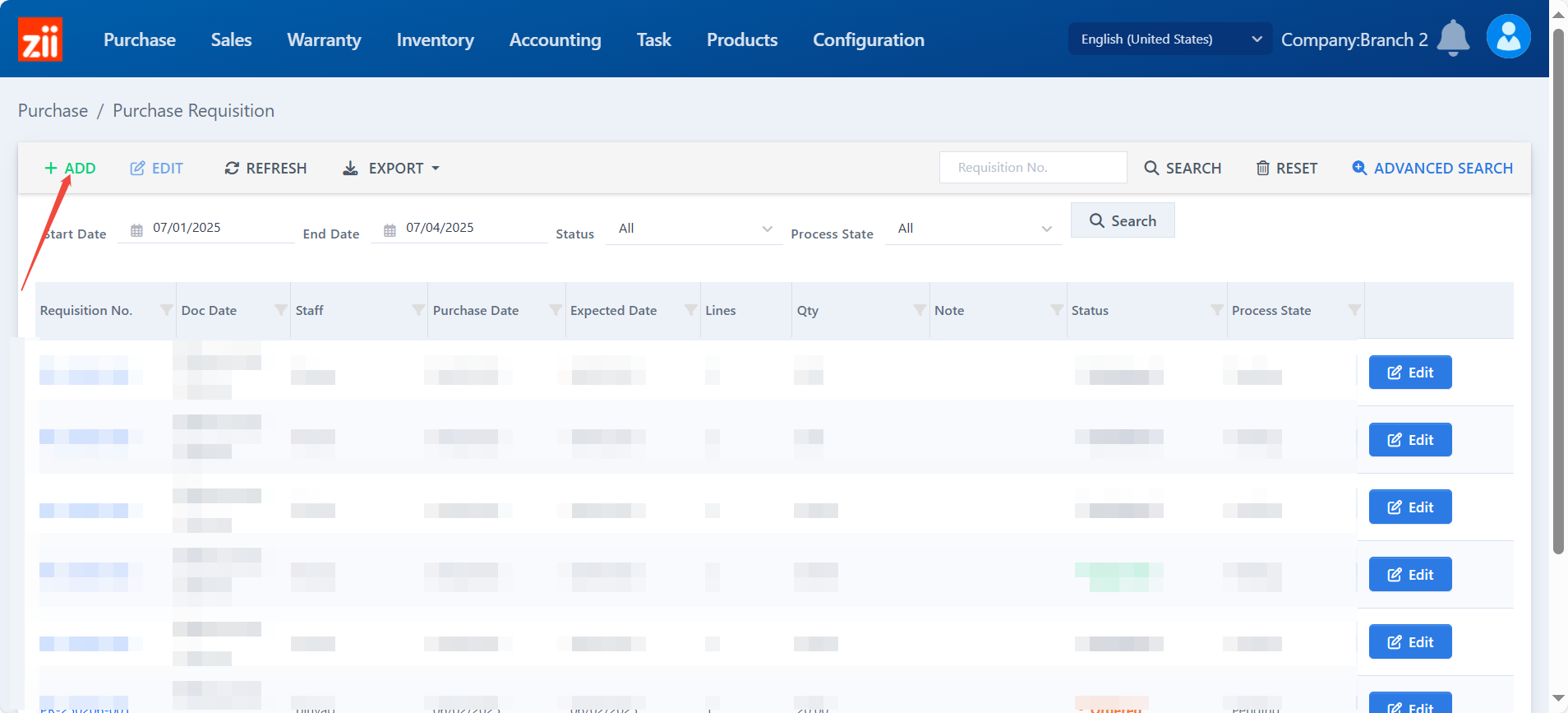
Edit the information.
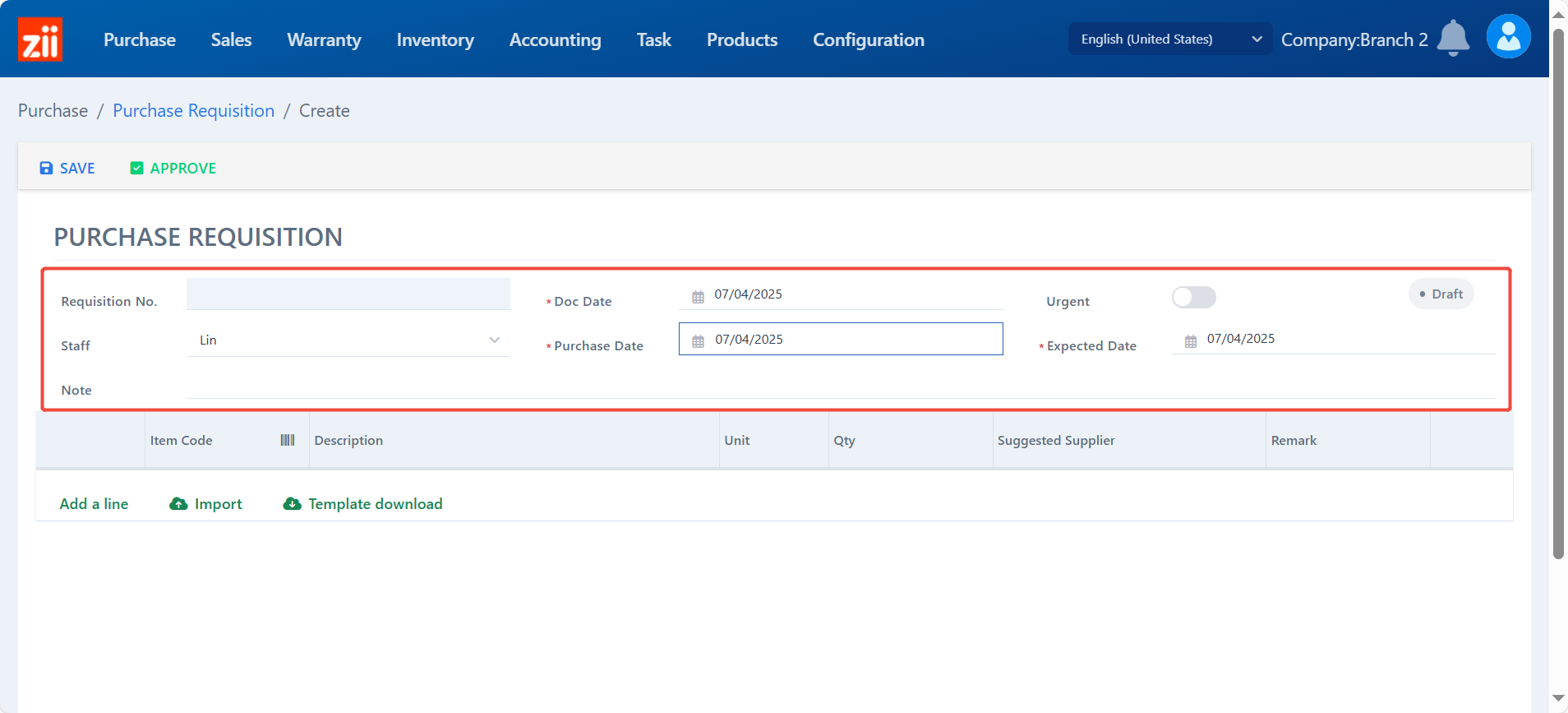
Click “Add a line” to add items.
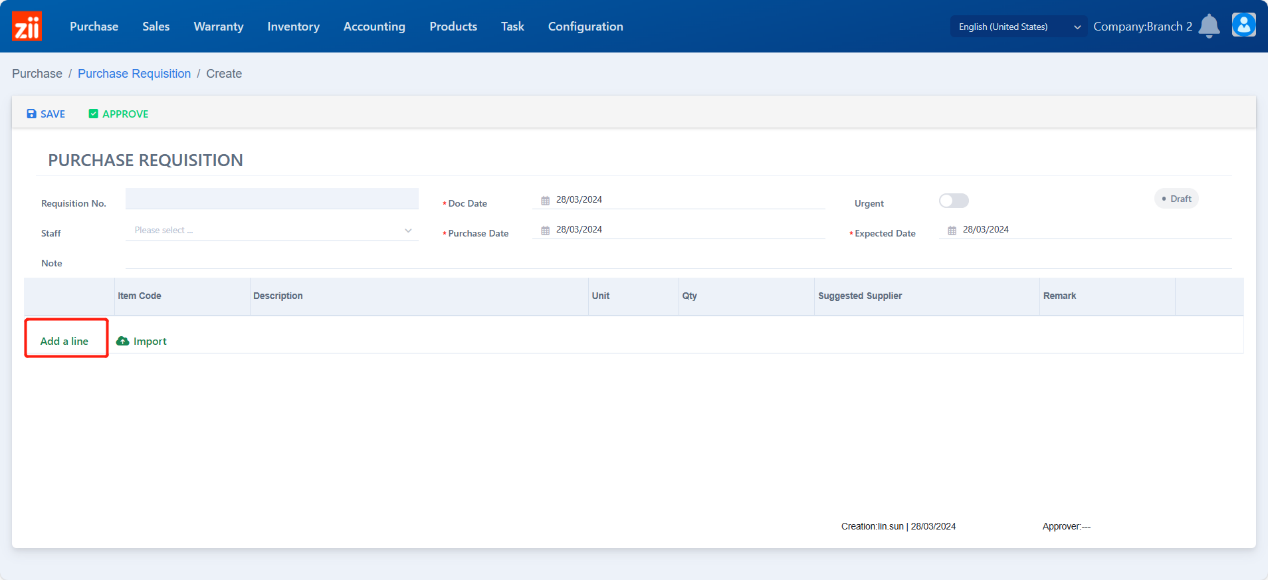
Select or search the item with its name or code.
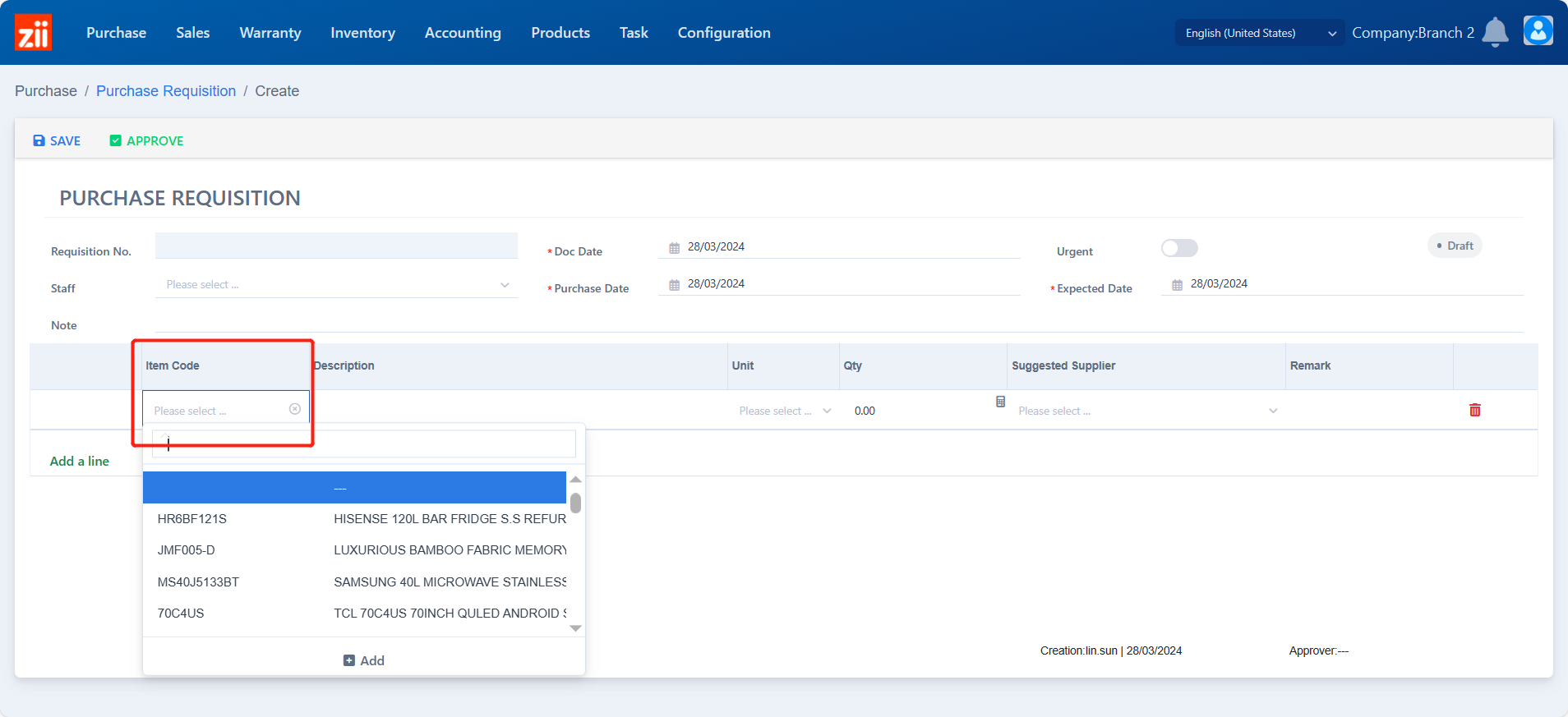
Choose the unit.
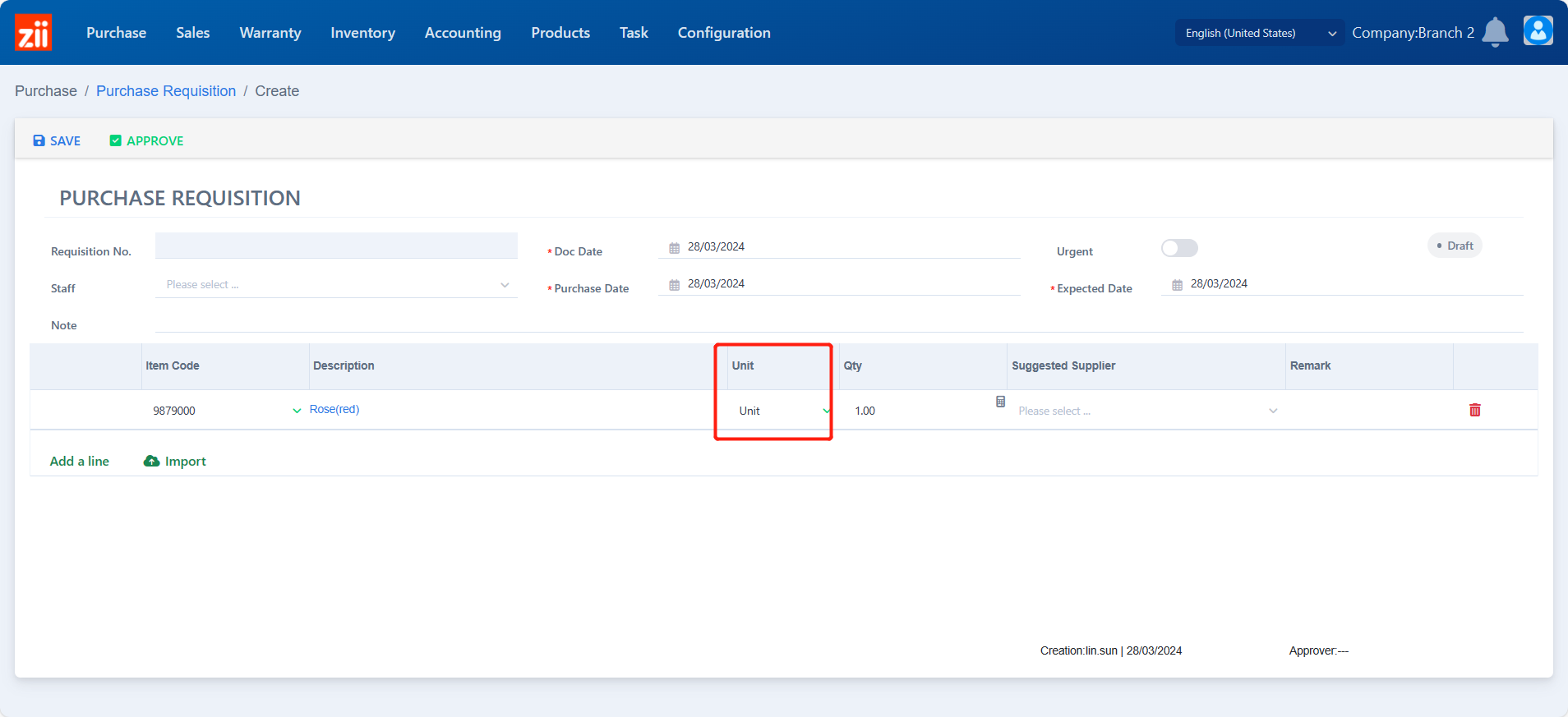
Choose or search a suggested supplier with its name or code.
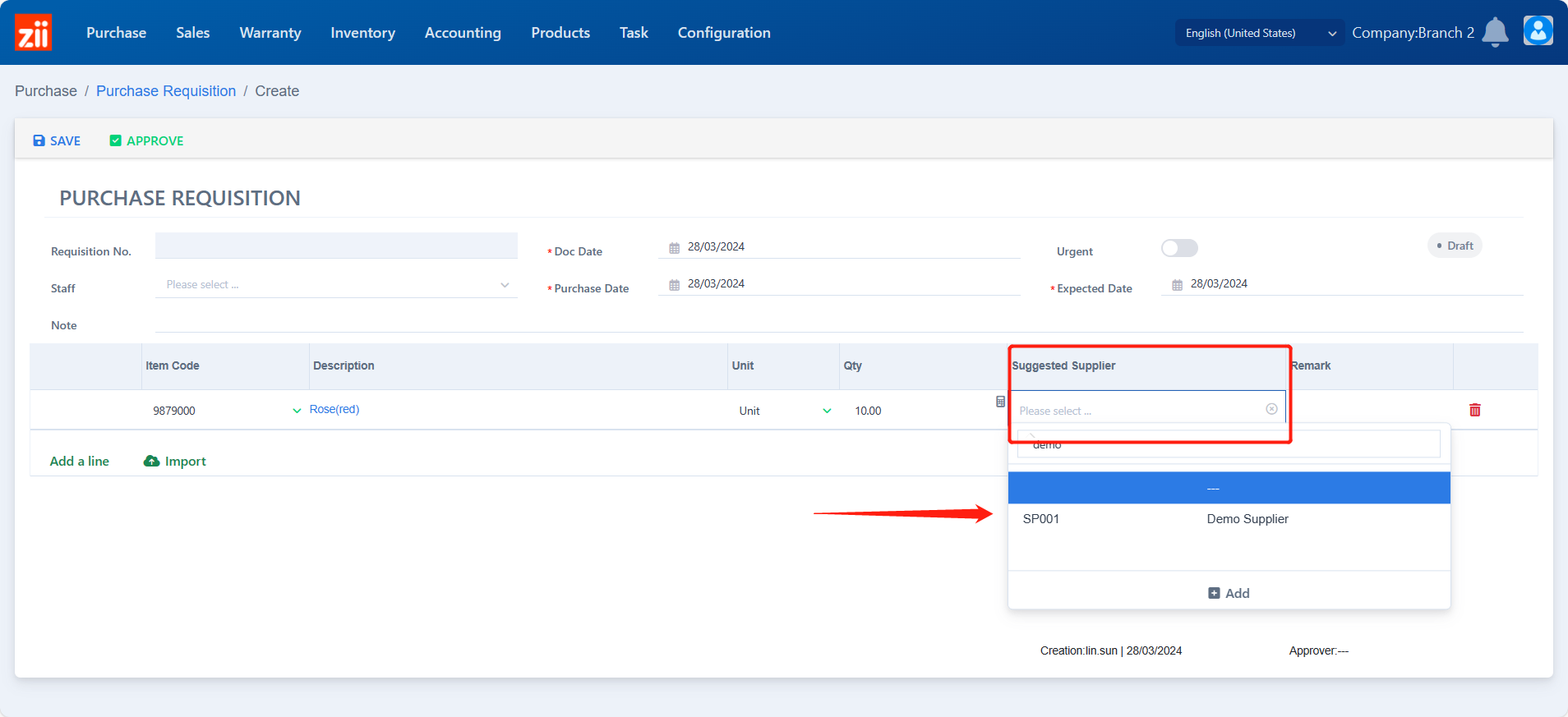
Leave a remark if needed.
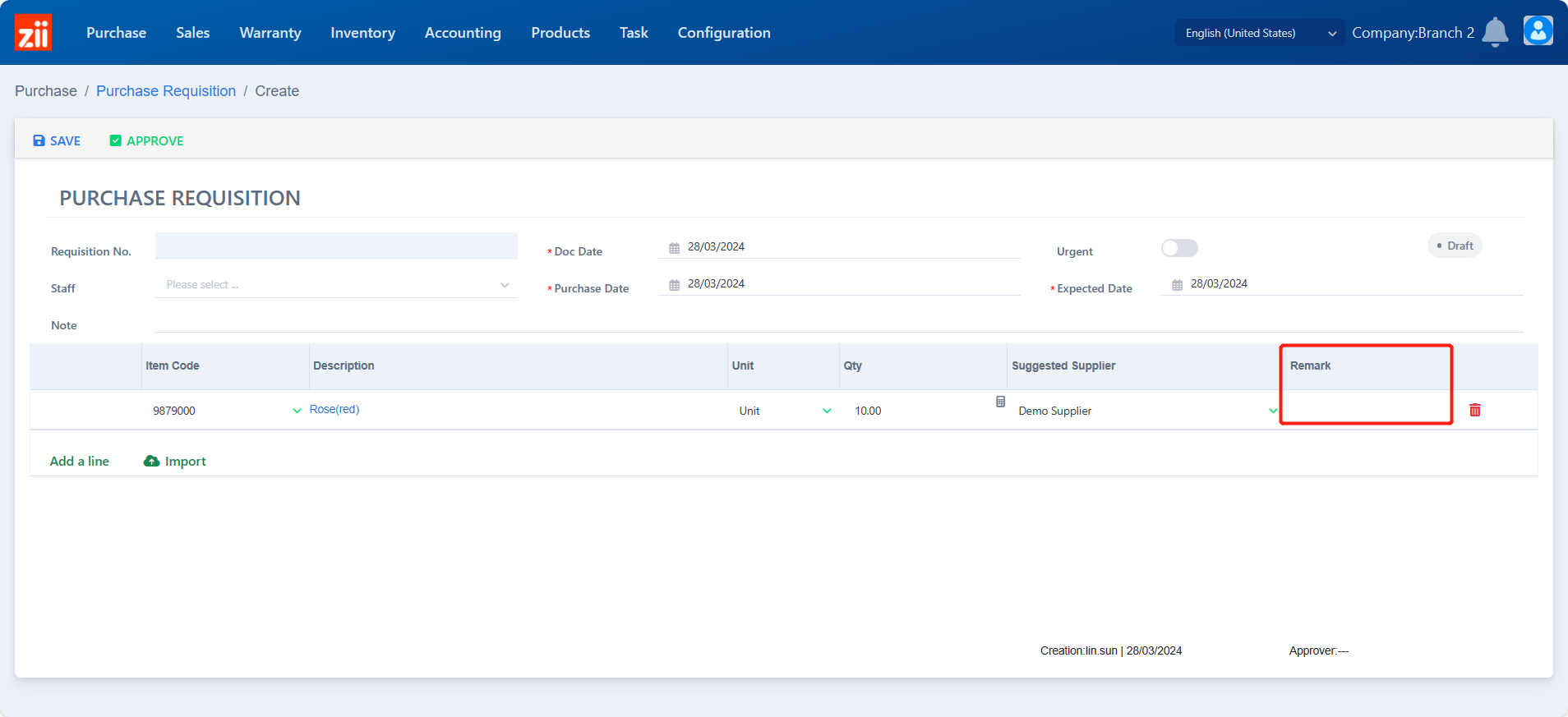
Click “Save” after all the items you want are added.
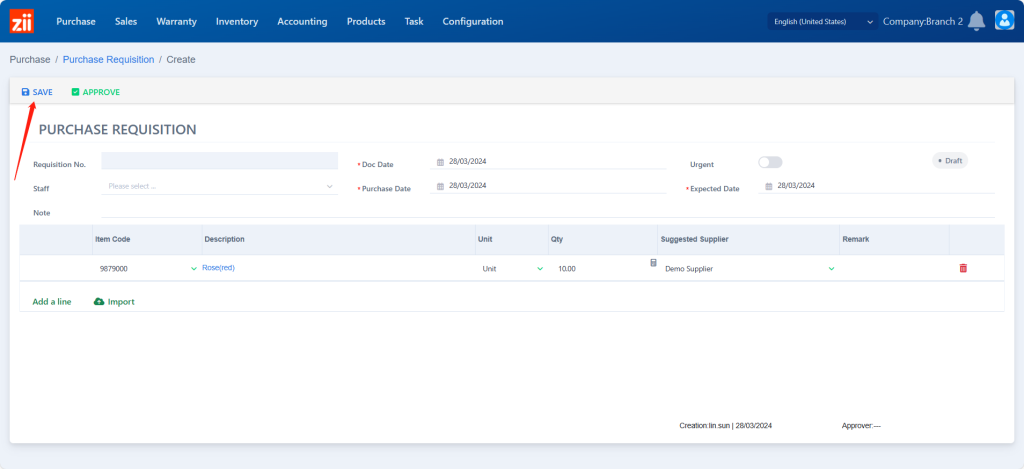
Click “Print” to print if you want.

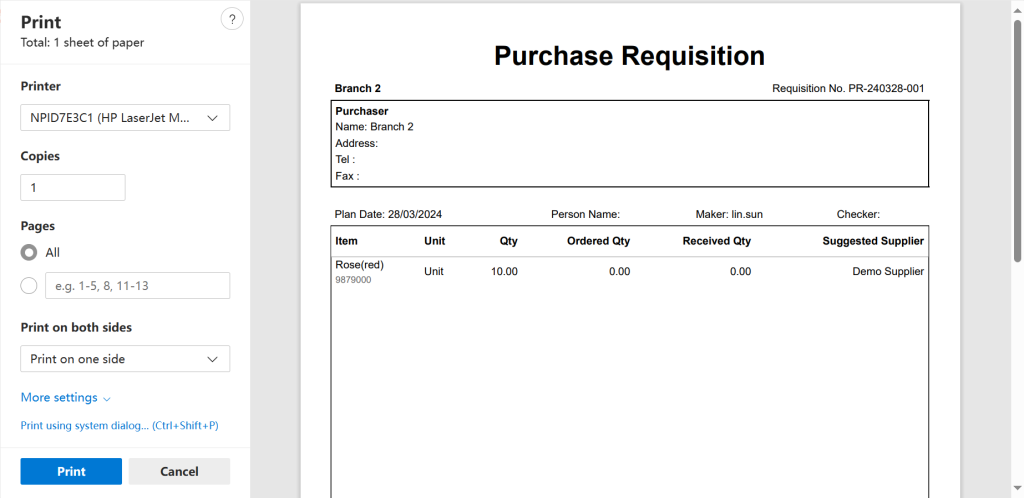
Click “Approve” to confirm.
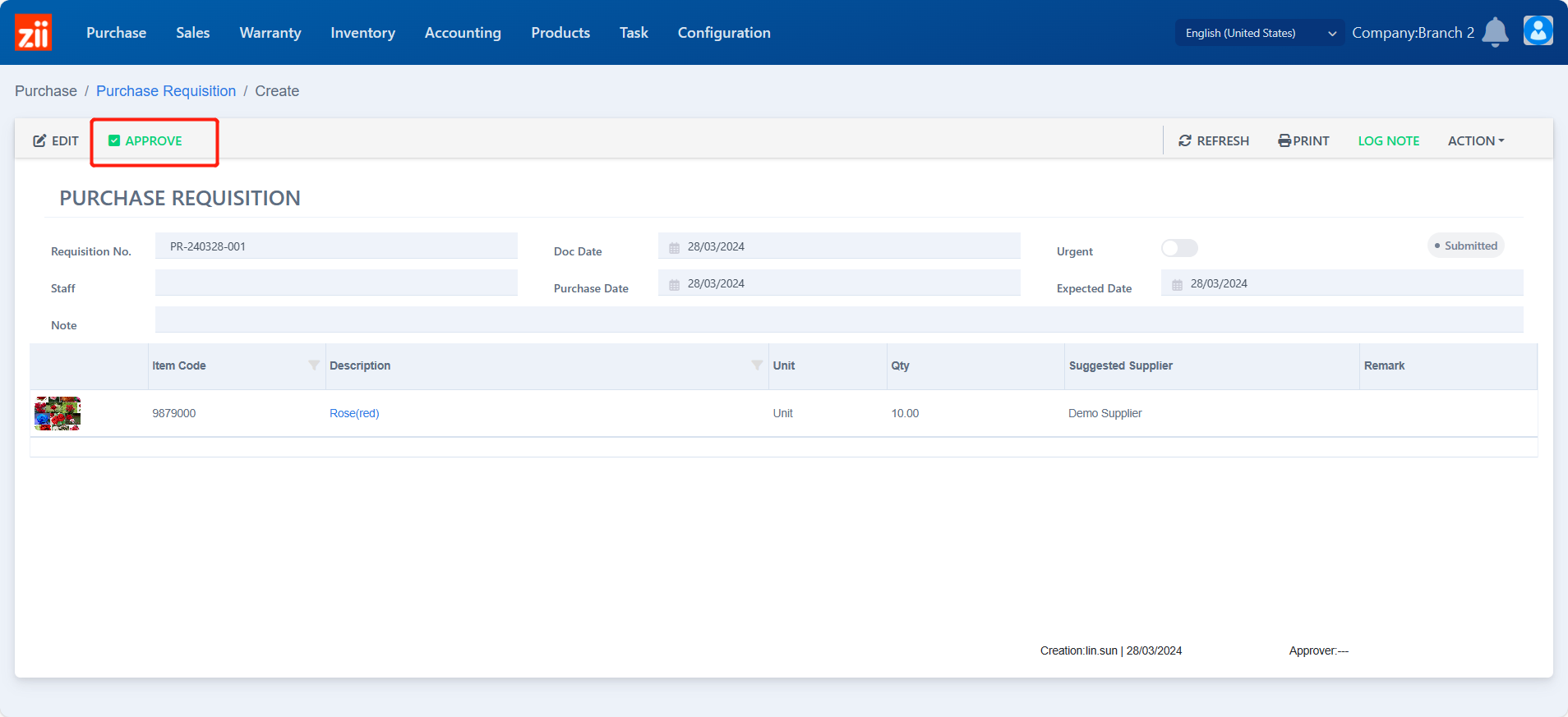
- After being approved, you can reverse it if you want to make some changes.
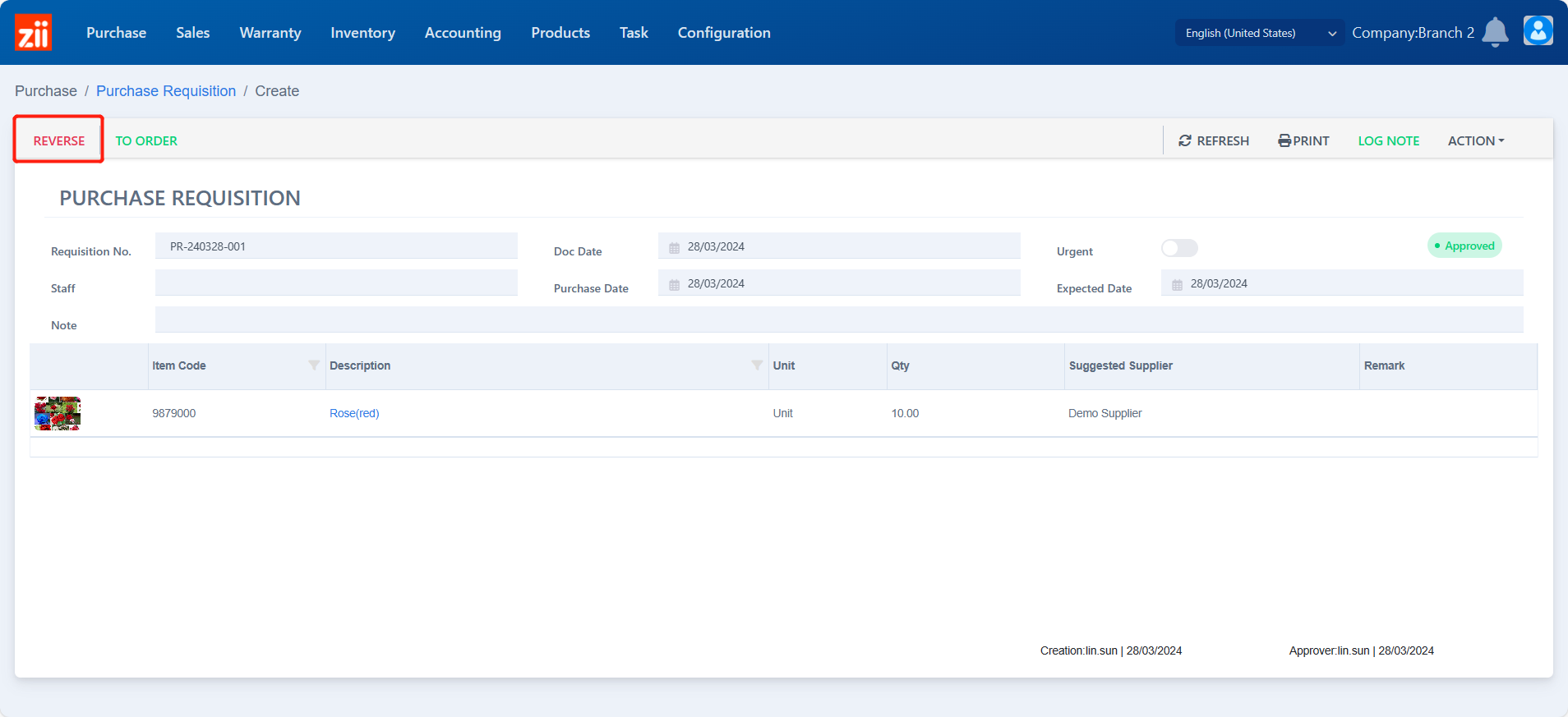
Click “TO ORDER” to transfer the purchase requisition to the purchase order.
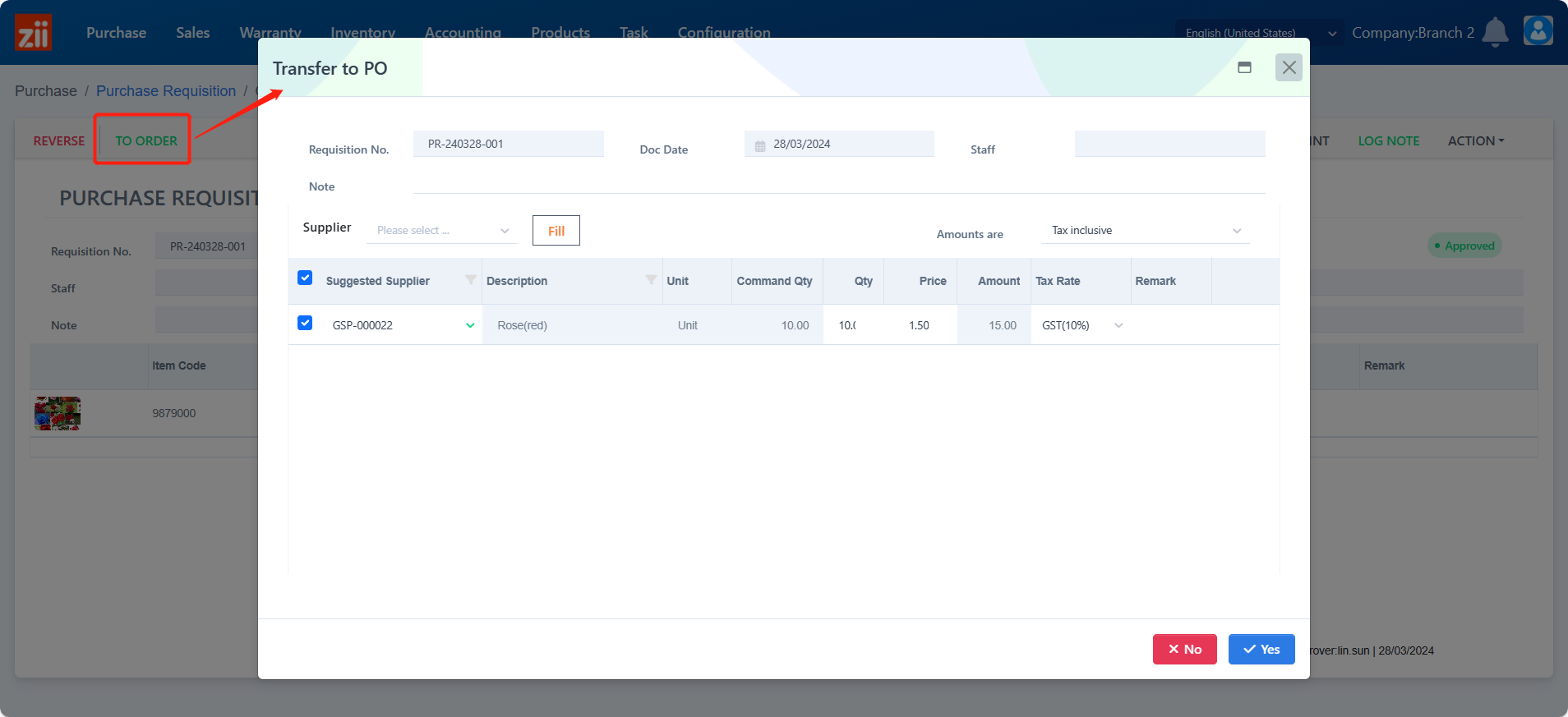
Set if the amount is tax included or not.
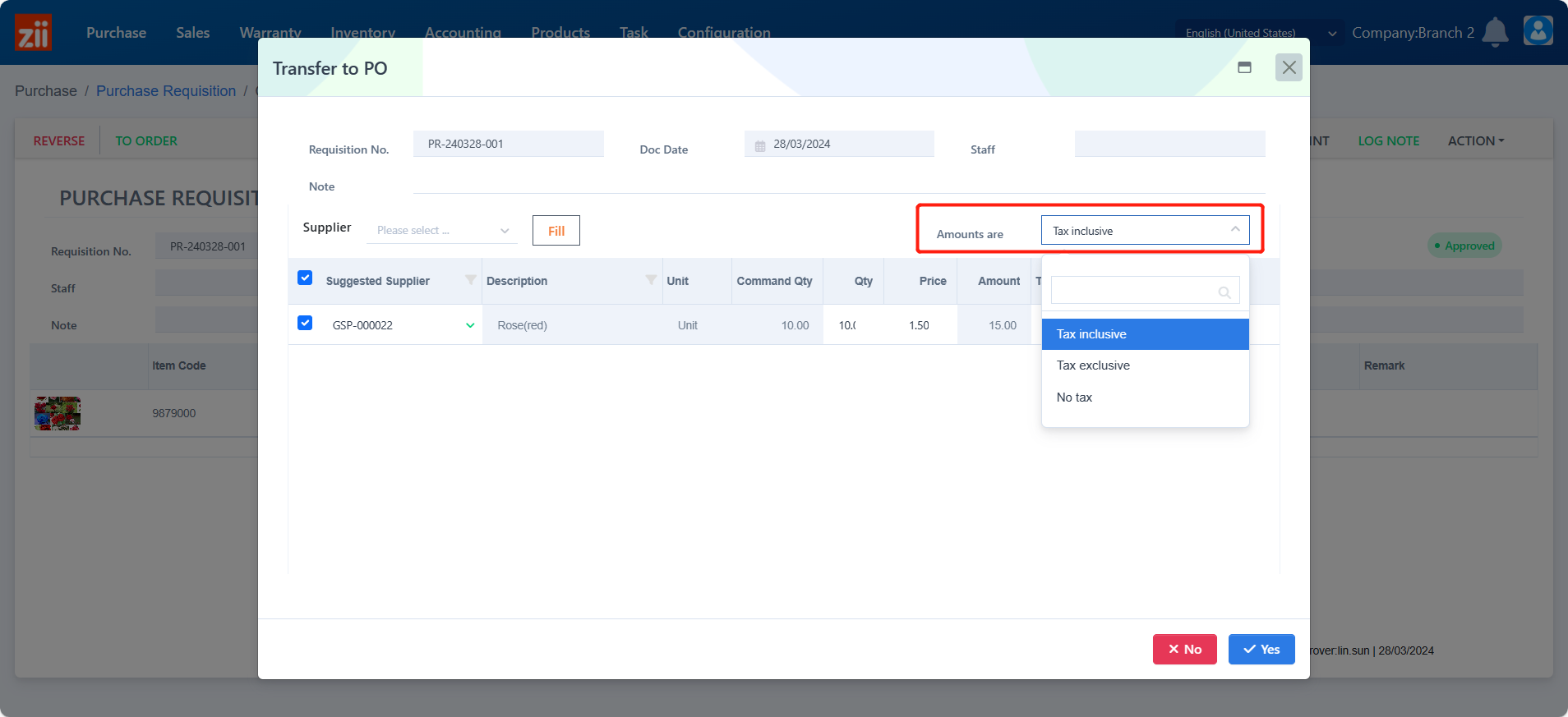
Select the supplier.
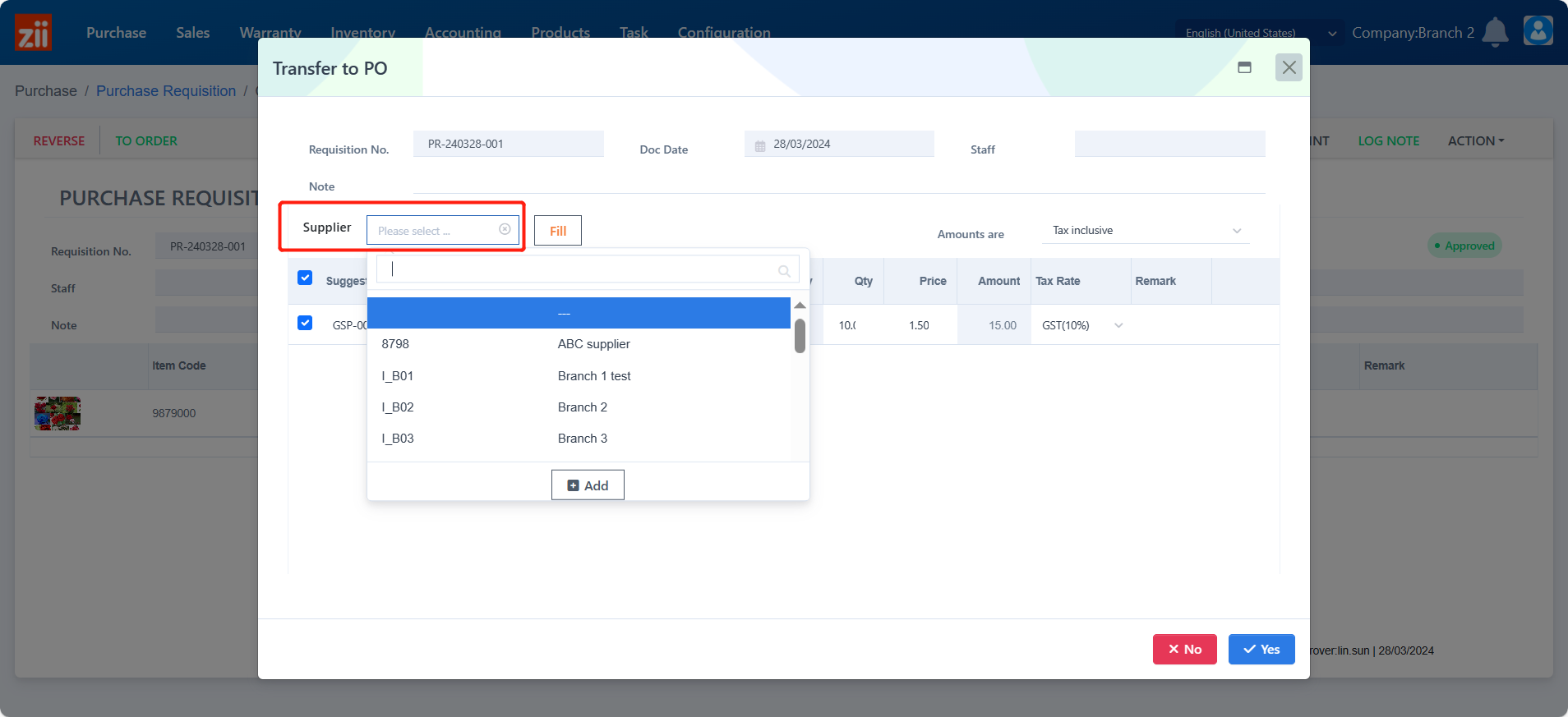
Click “Yes”.
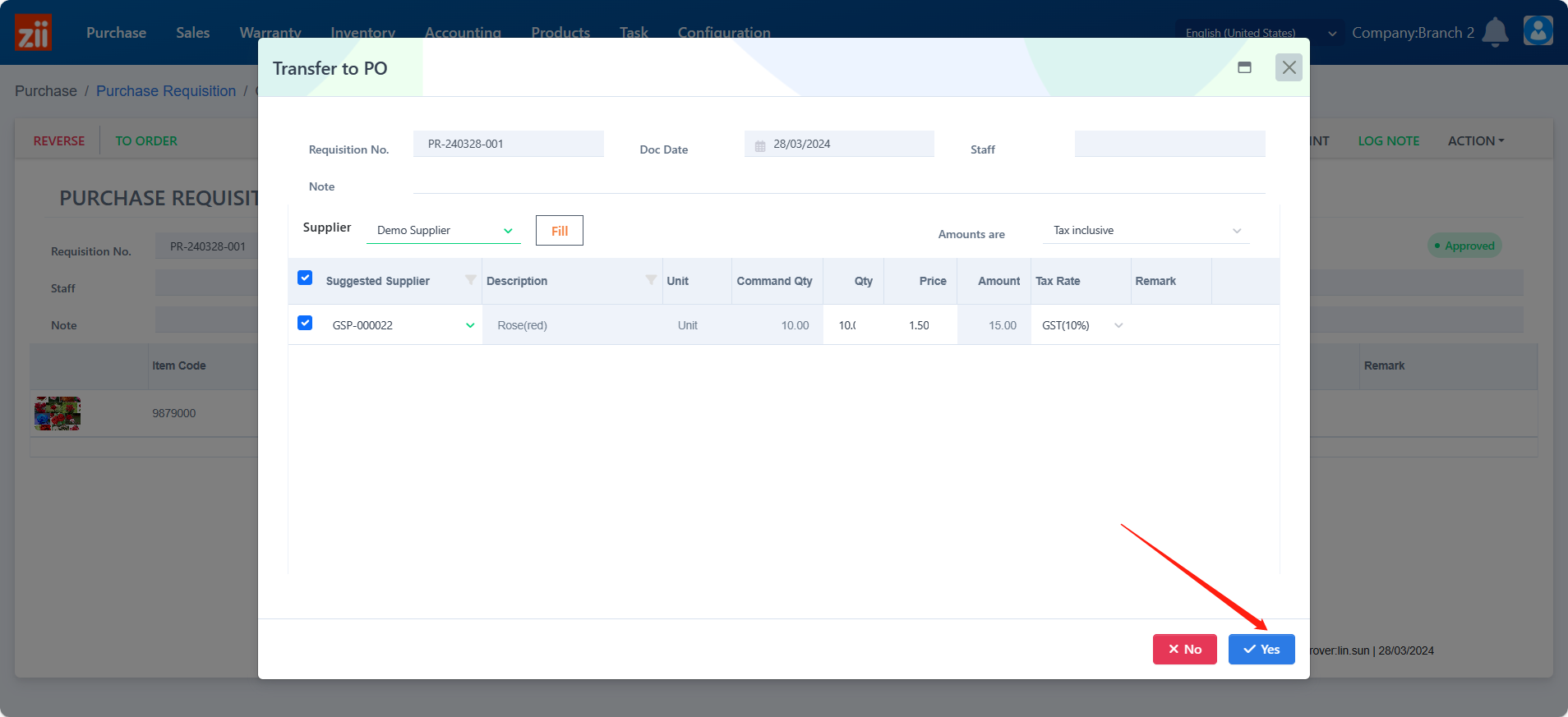
Click “Close”.
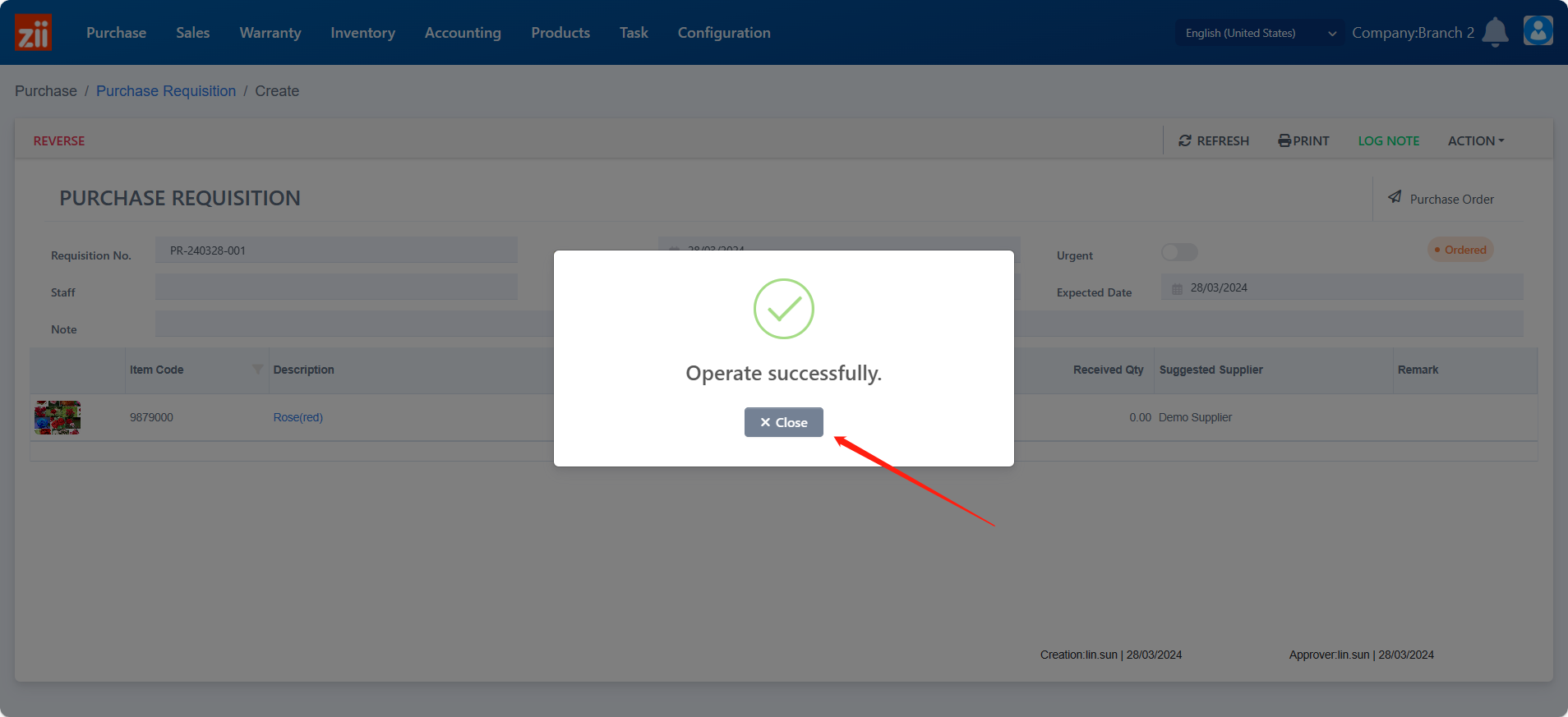
Click “Purchase Order” to check this order.
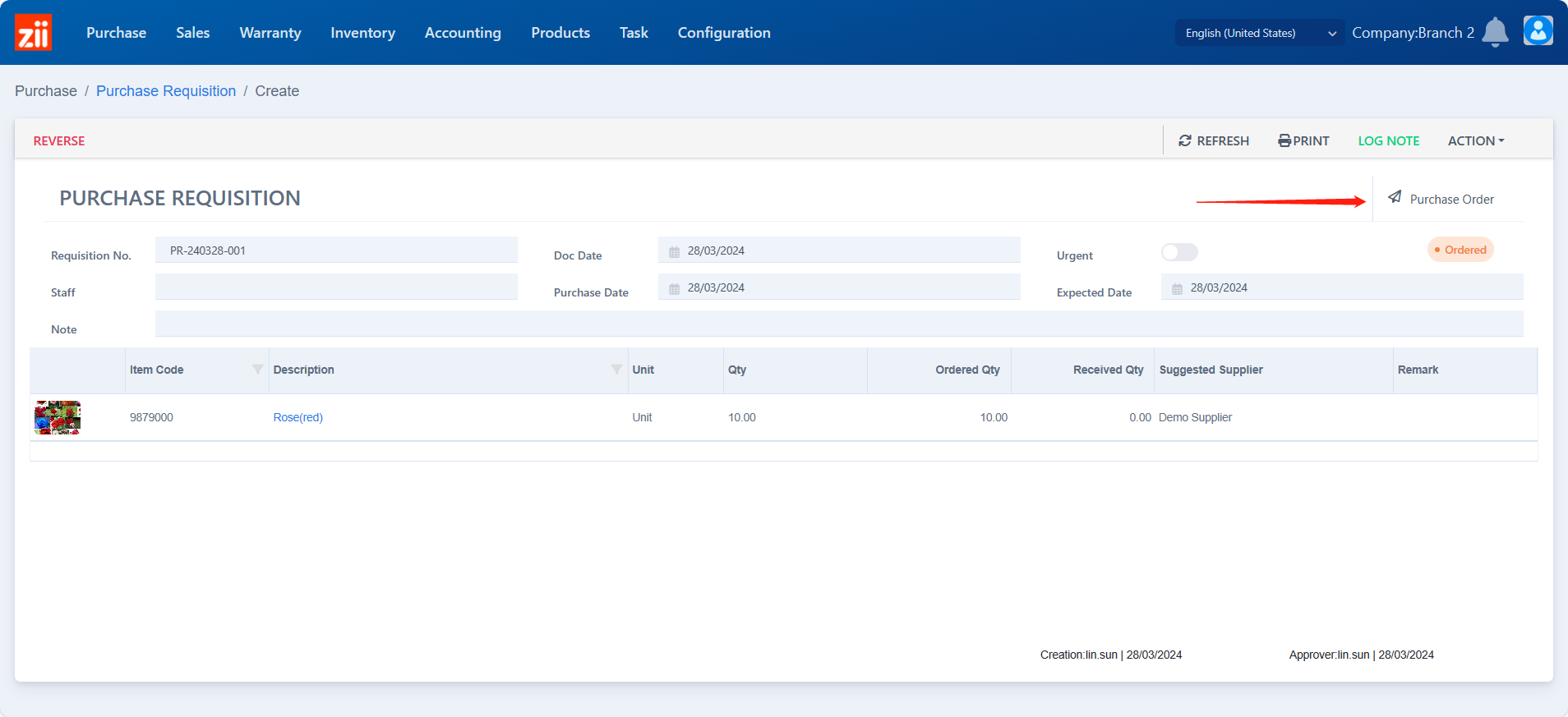
Double click on it.
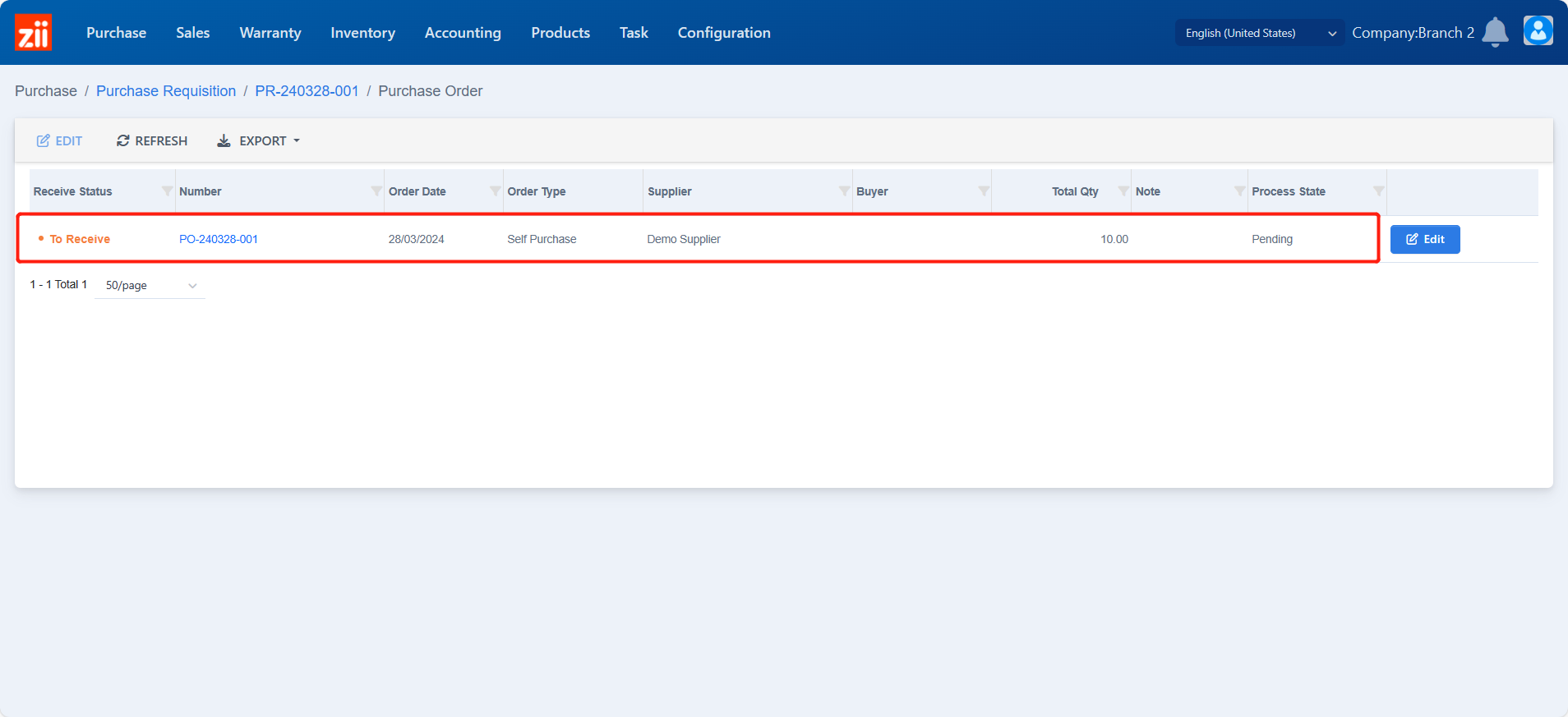
Then you can check this purchase order in details.