Go to “invoice sale”.
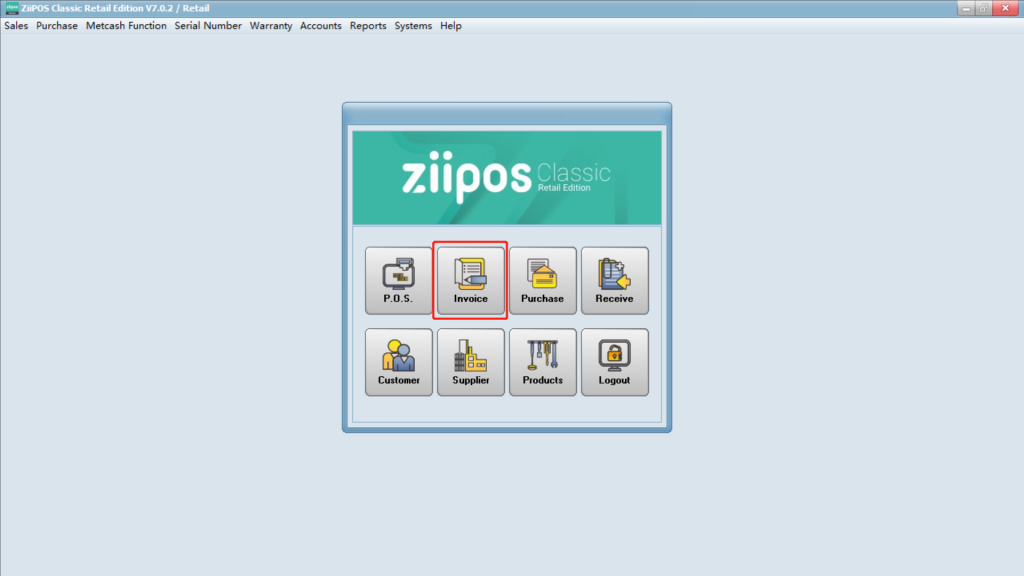
Click on “New”.
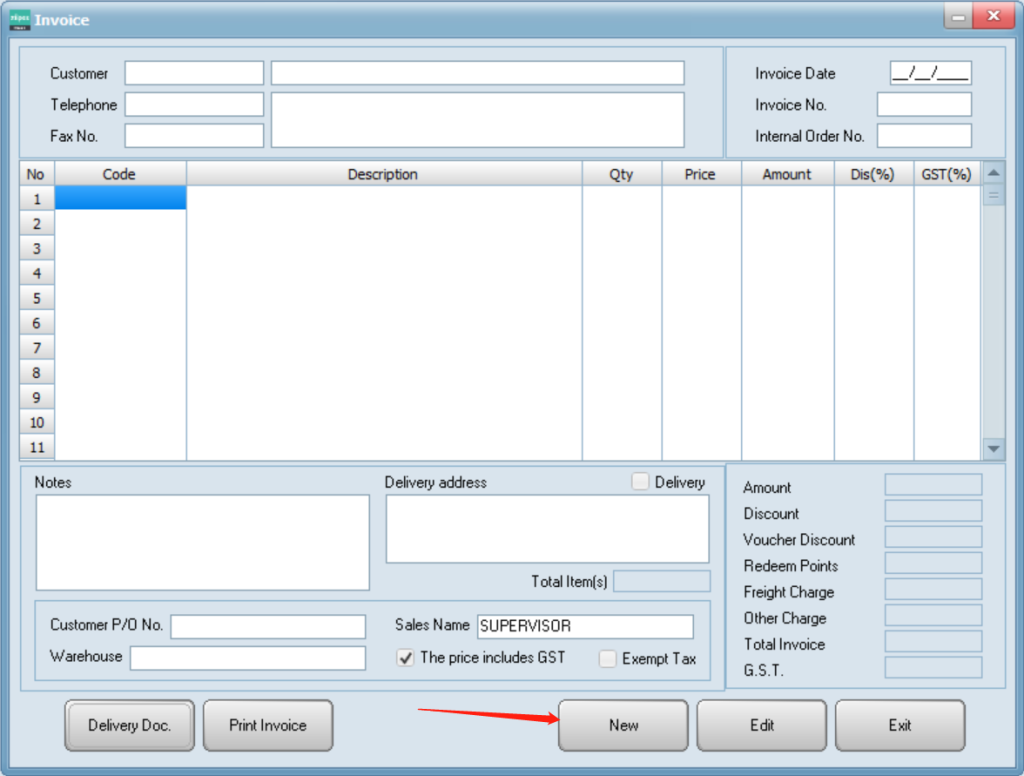
Click in “Internal Order No.” and press F5 on the keyboard.
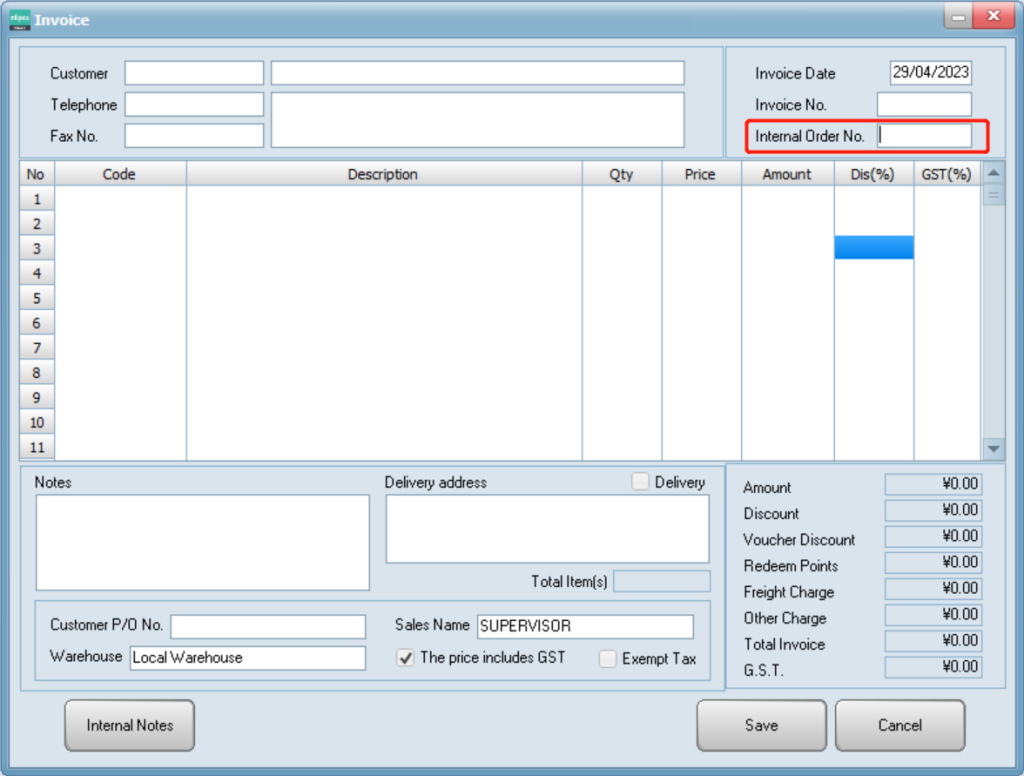
Set a date range and click on “Search” to check the internal orders.
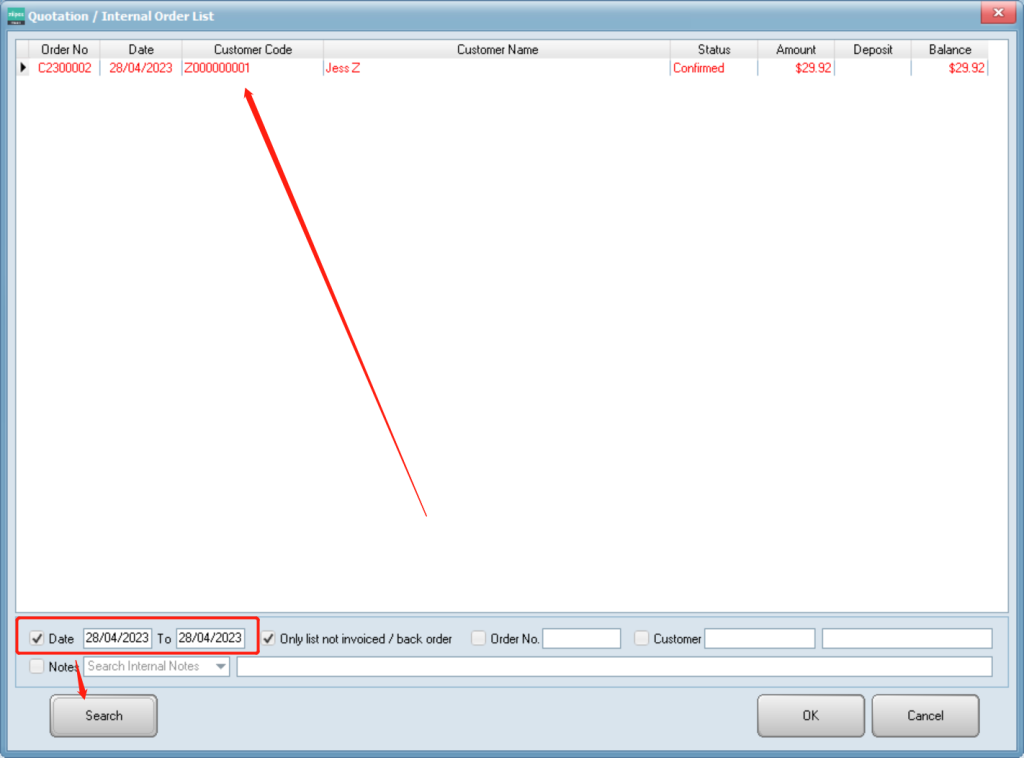
Select the order and click on “OK”.
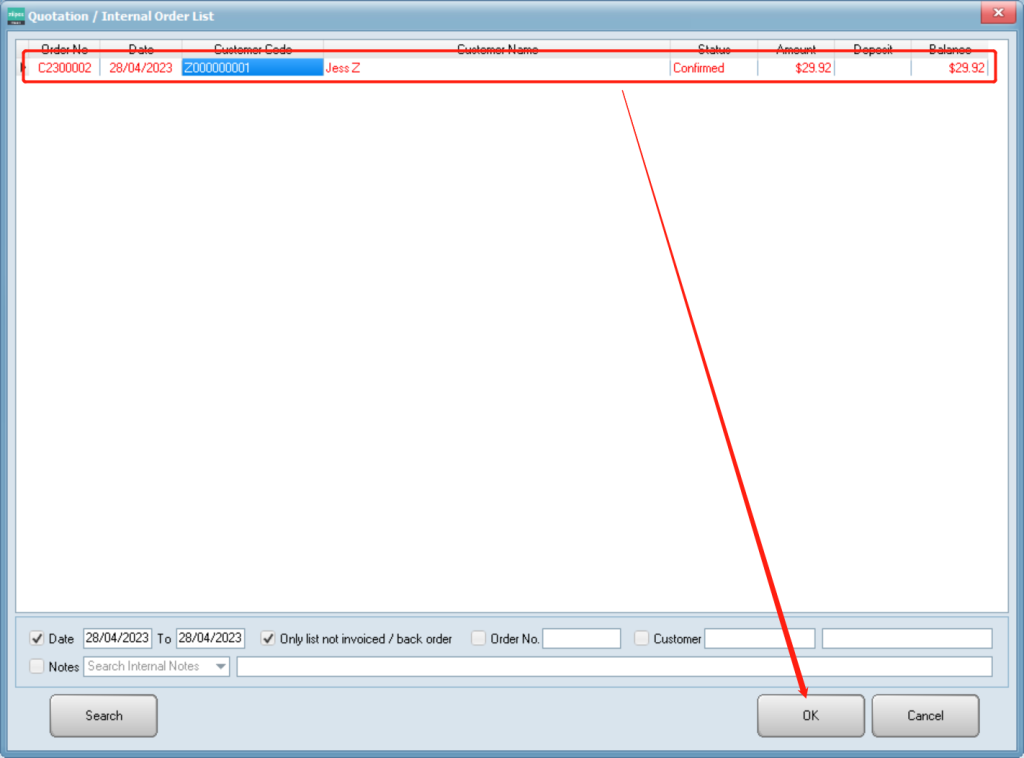
Items will be displayed here.
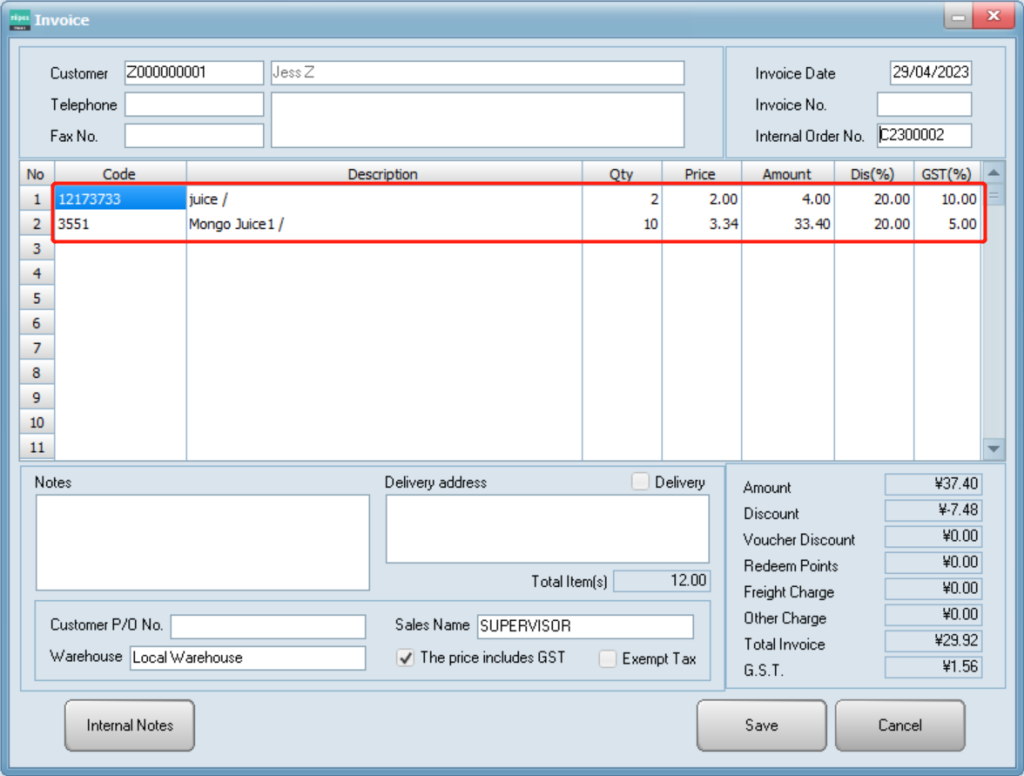
Click on “Save” and “Yes” to save this invoice sale.

