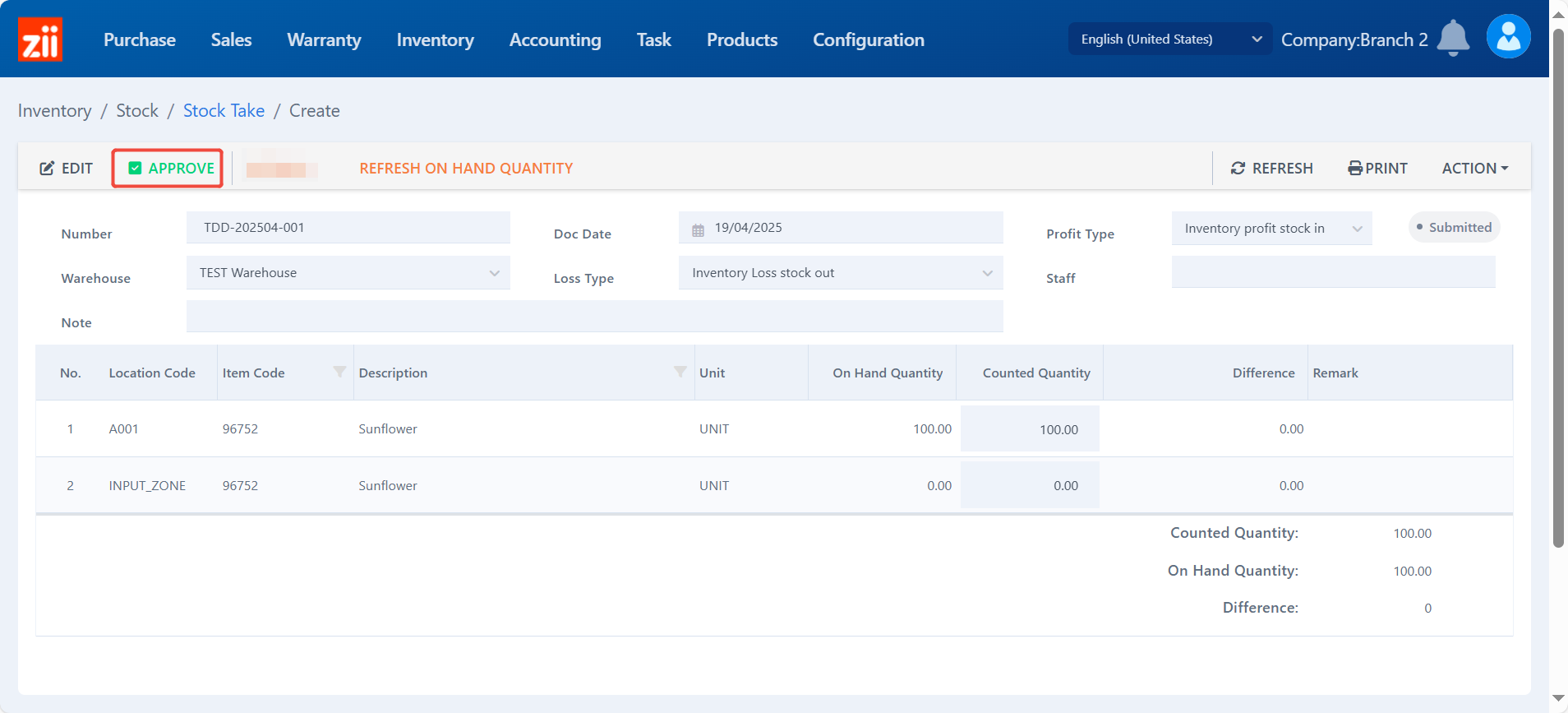Go to “Stock Take” under “Inventory”.
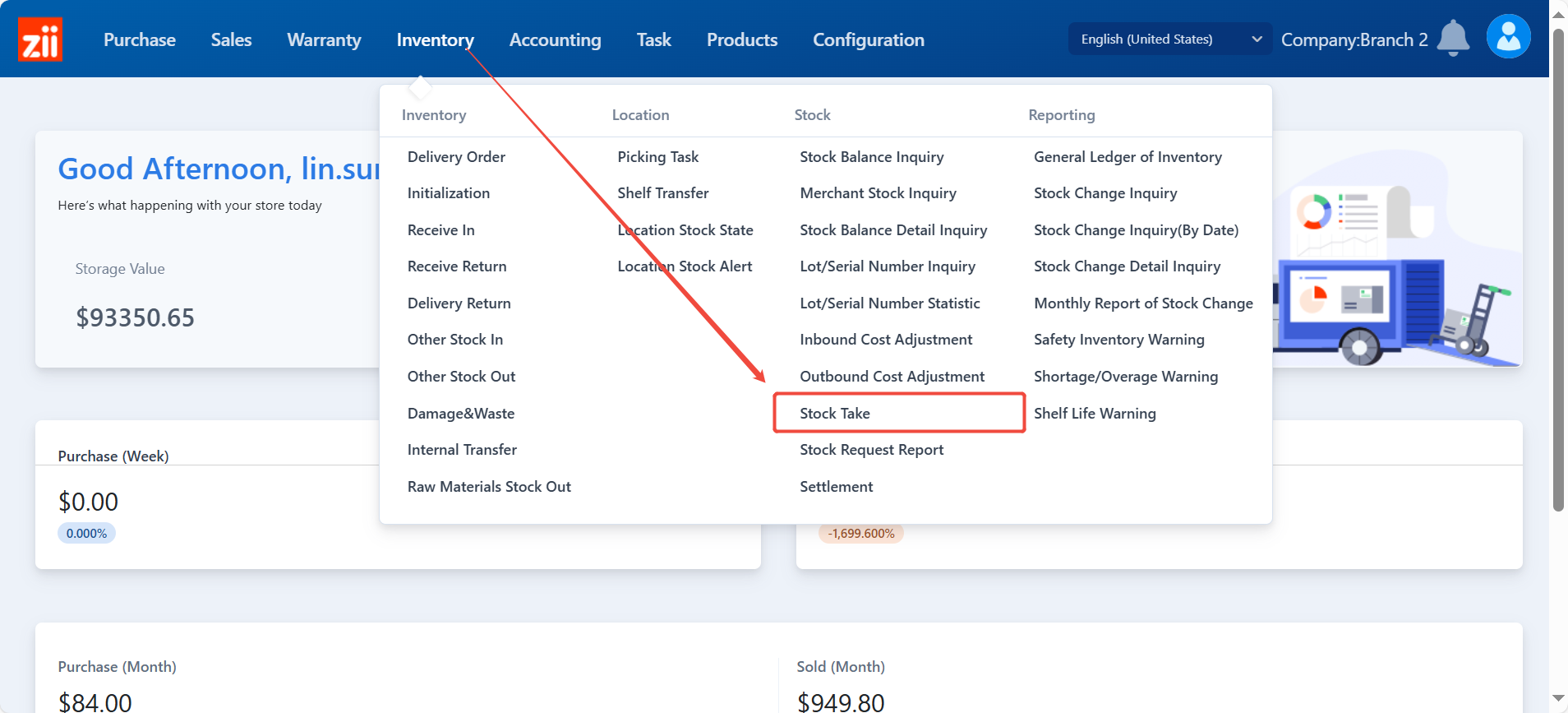
Click “Add”.
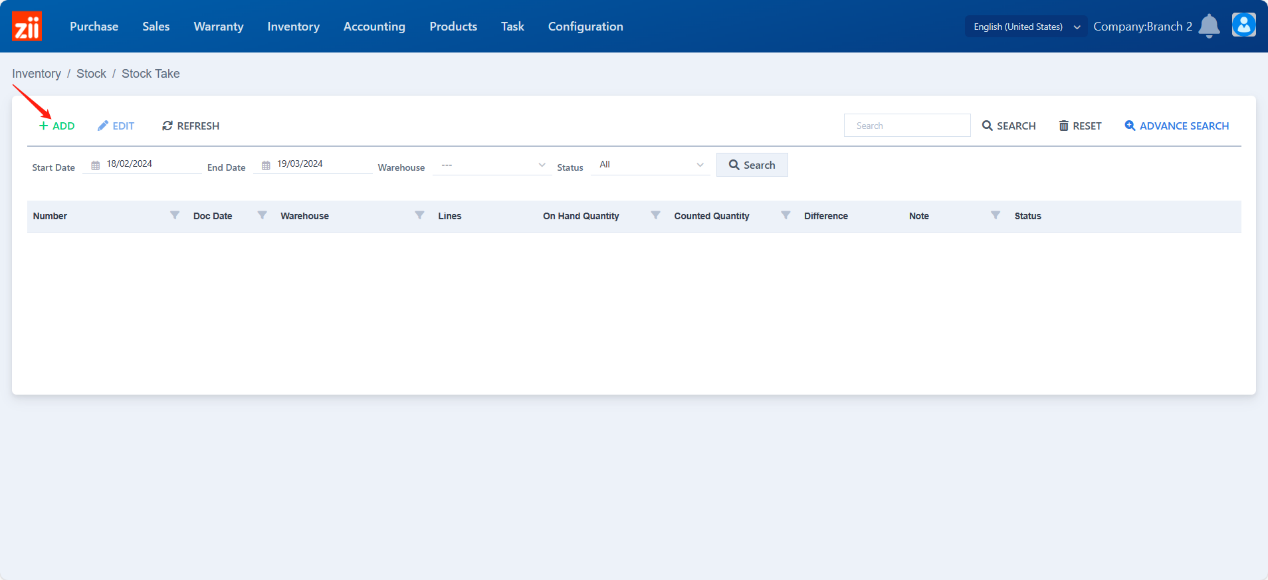
Choose the warehouse.
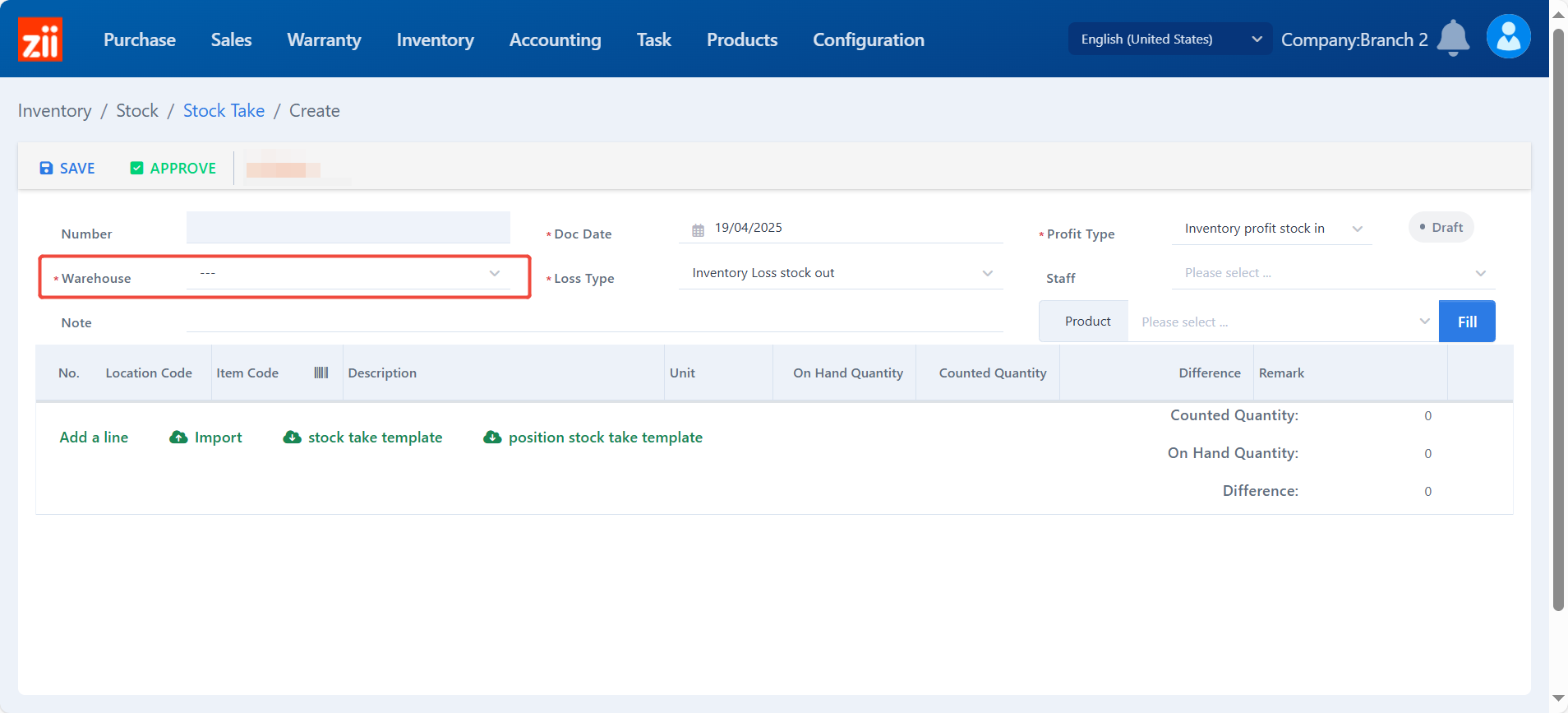
Choose a staff.(Optional)
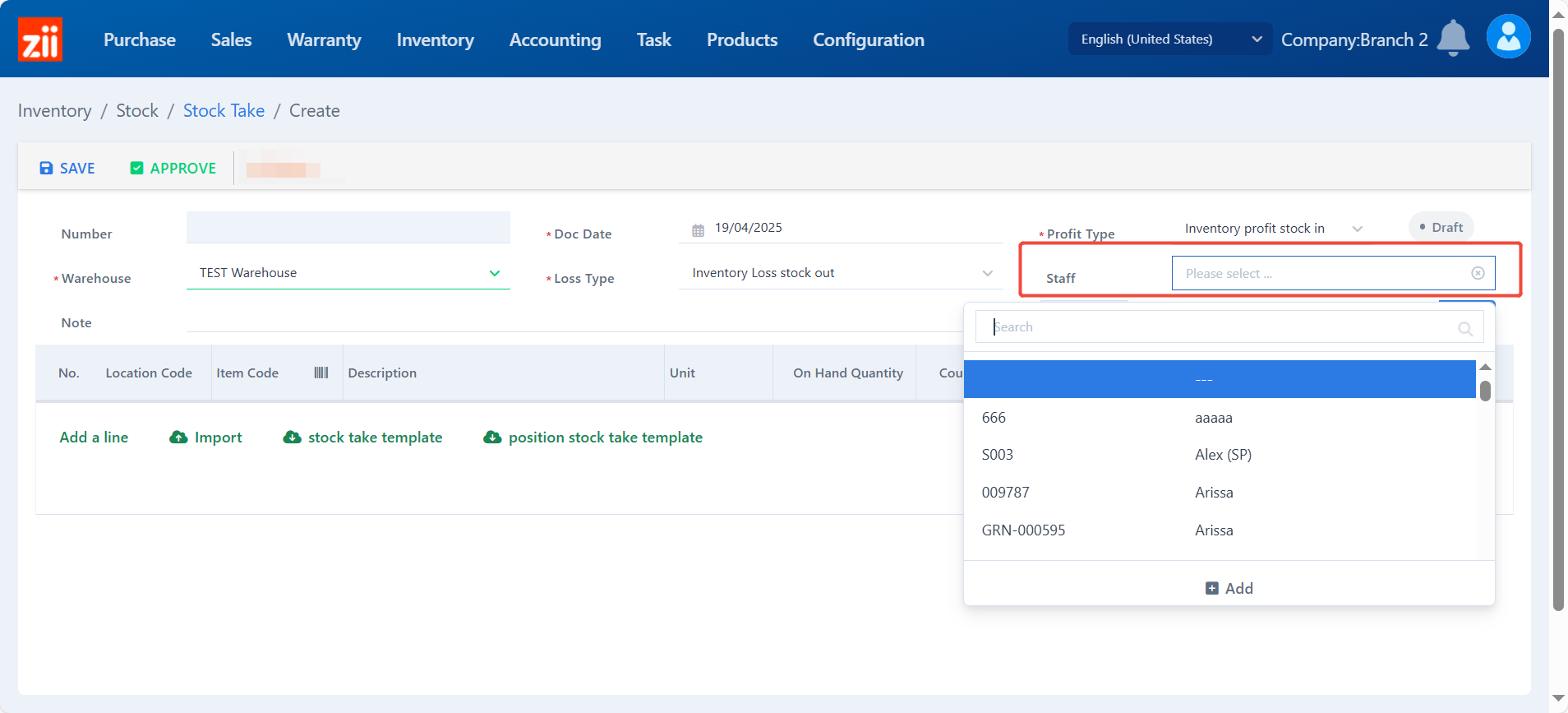
Select products here and click “Fill”.
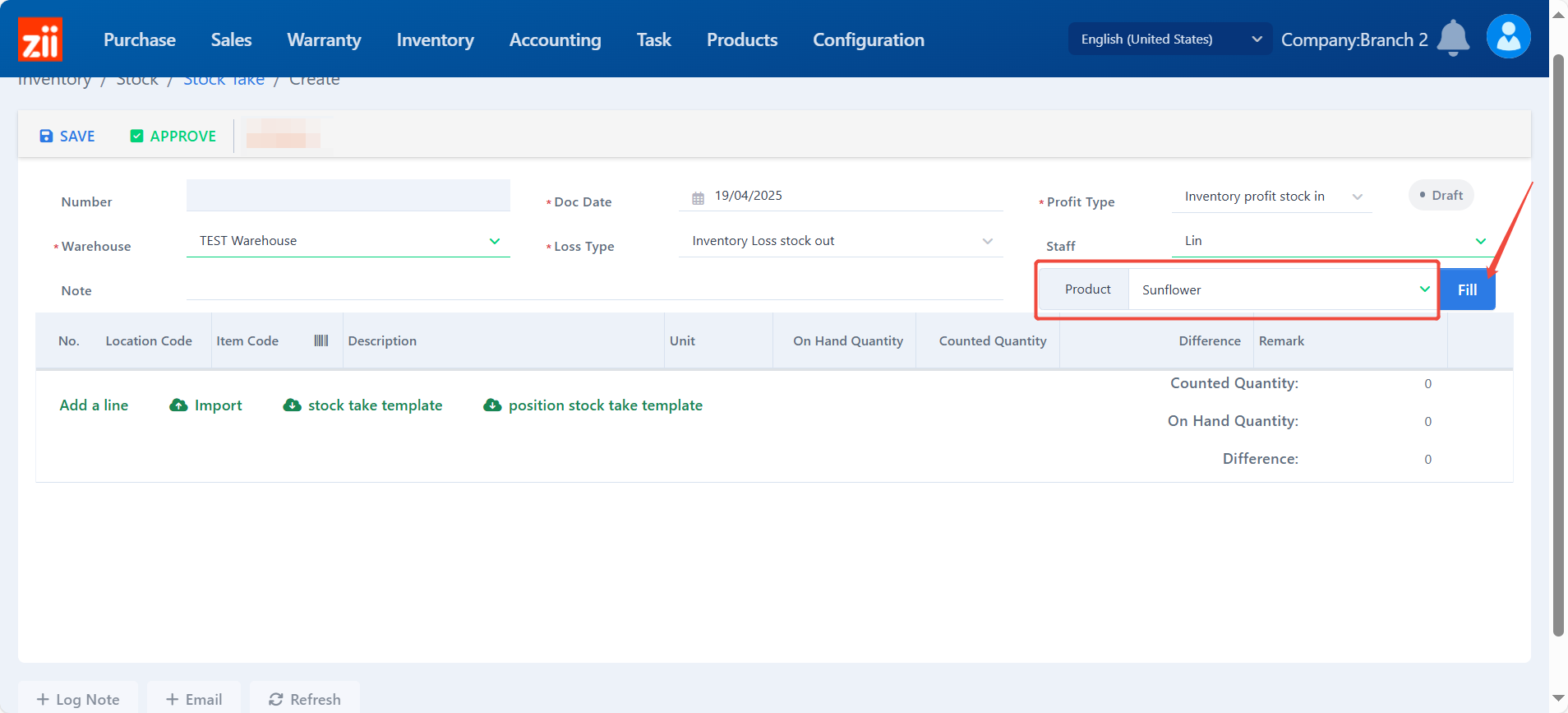
Or click fill directly and it will fill in with all products in this warehouse.
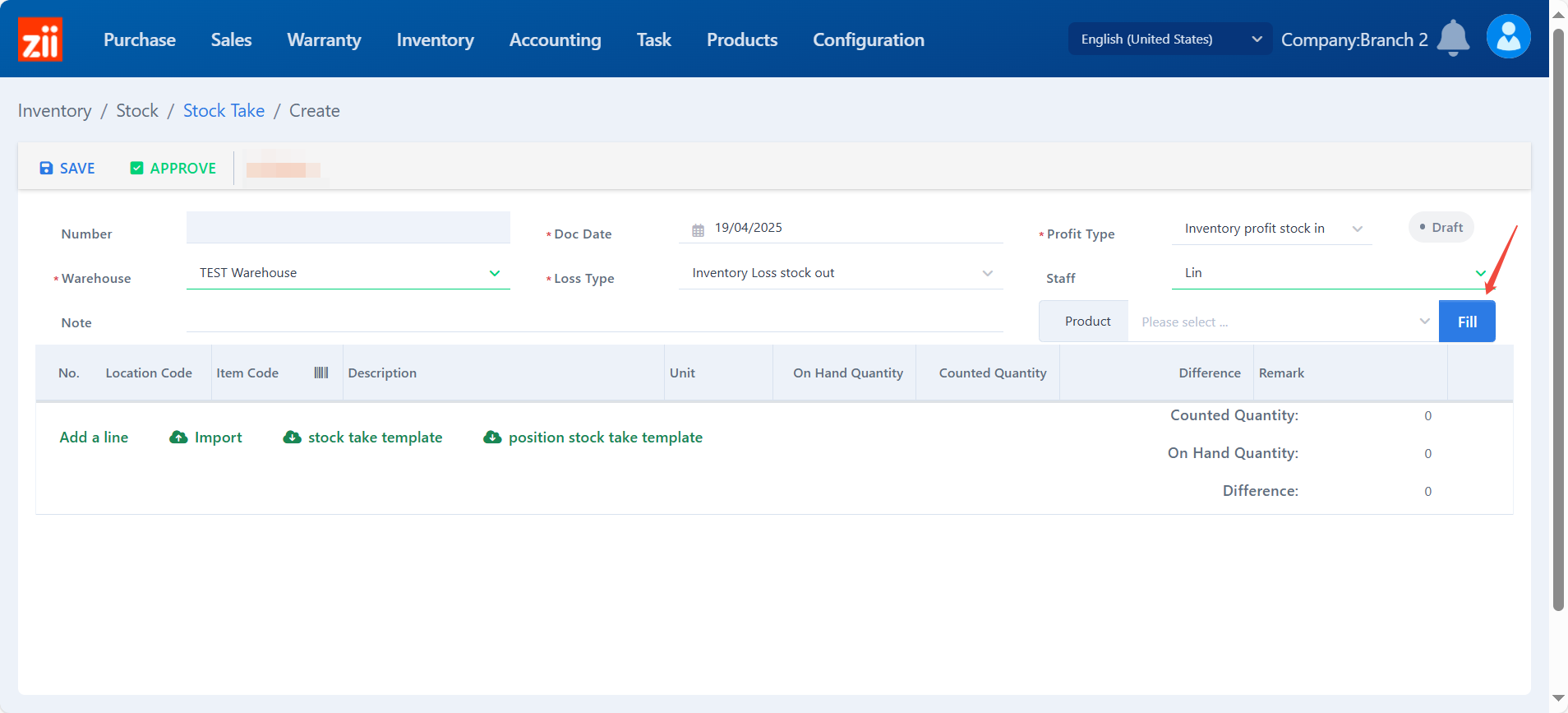
- If this warehouse is enabled with location management, items without location infomation won’t list when clicking “Fill”.
- If this warehouse is not enabled with location management, items with location infomation won’t list when clicking “Fill”.
You are able to check item’s on-hand quantity.
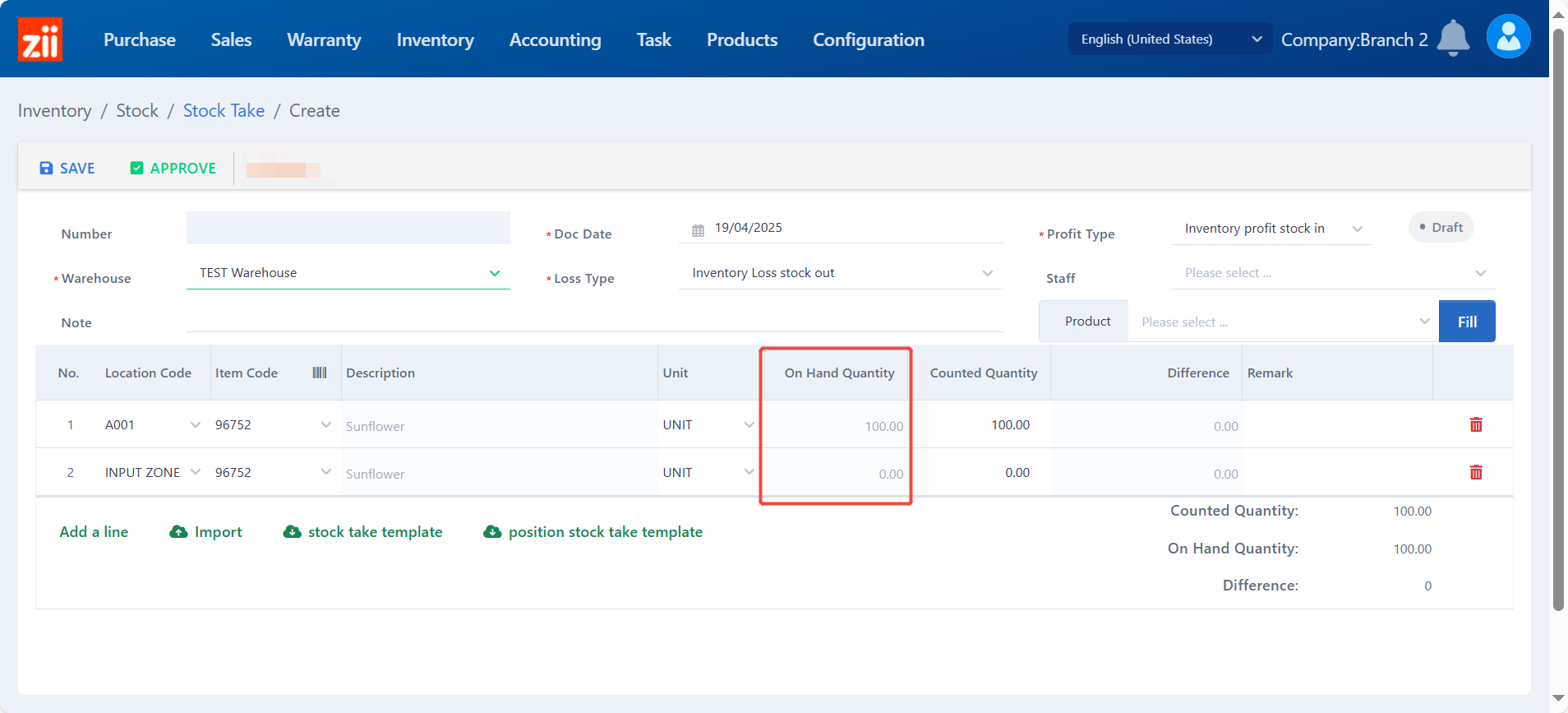
Click “Edit” to edit the counted quantity.
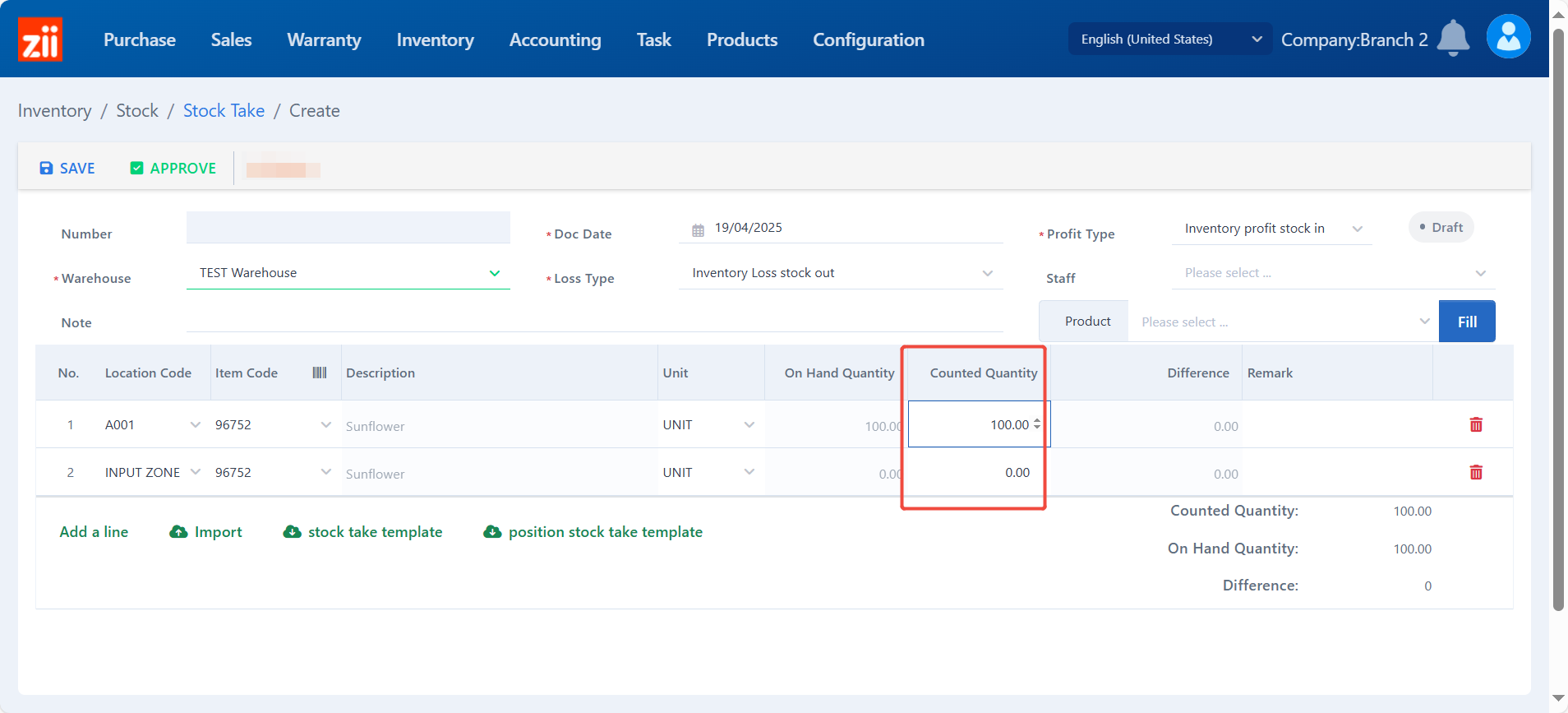
Click “SAVE” to save.
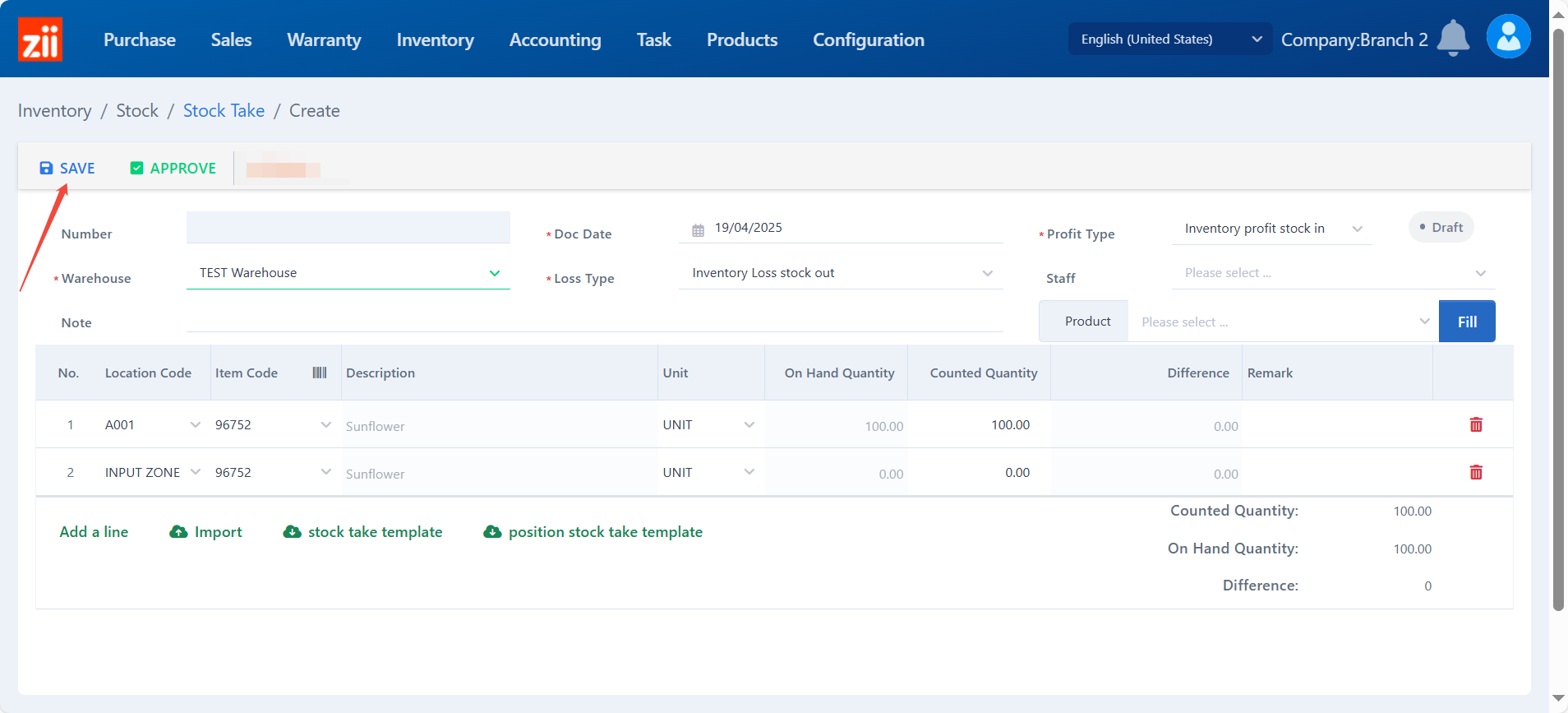
Click “APPROVE” to confirm.