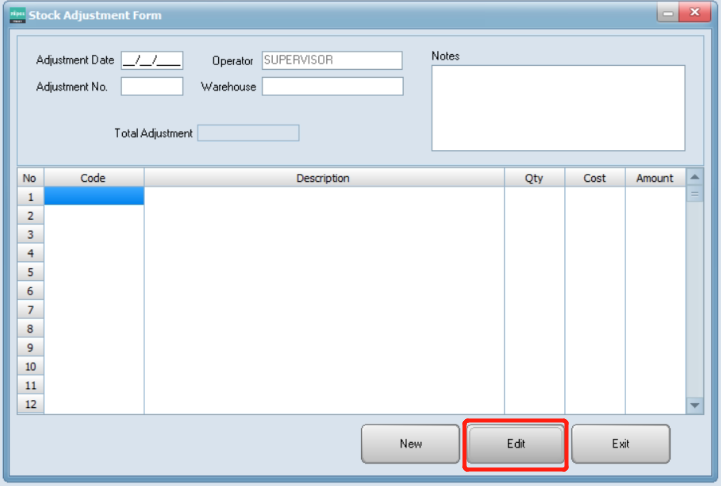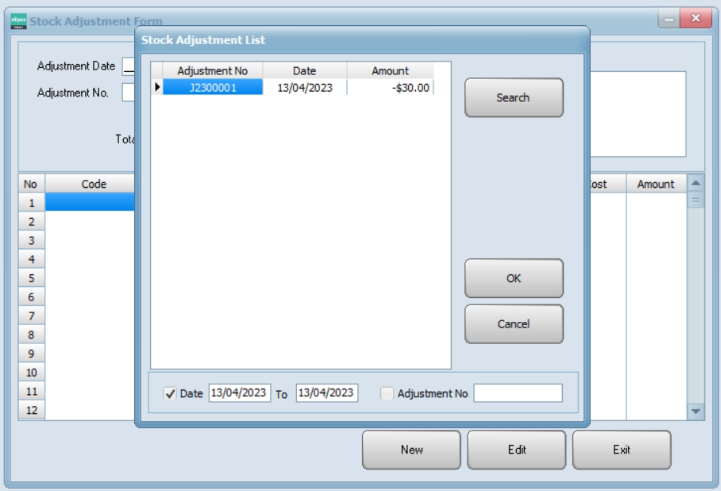- Go to Purchase and click Stock Adjustment.
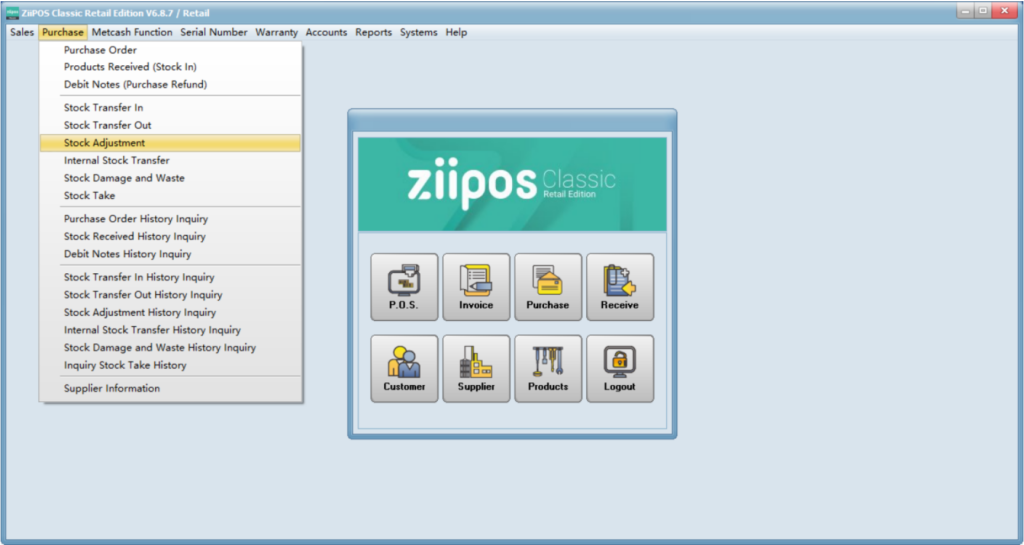
- Click “New” to record a New Stock Adjustment.
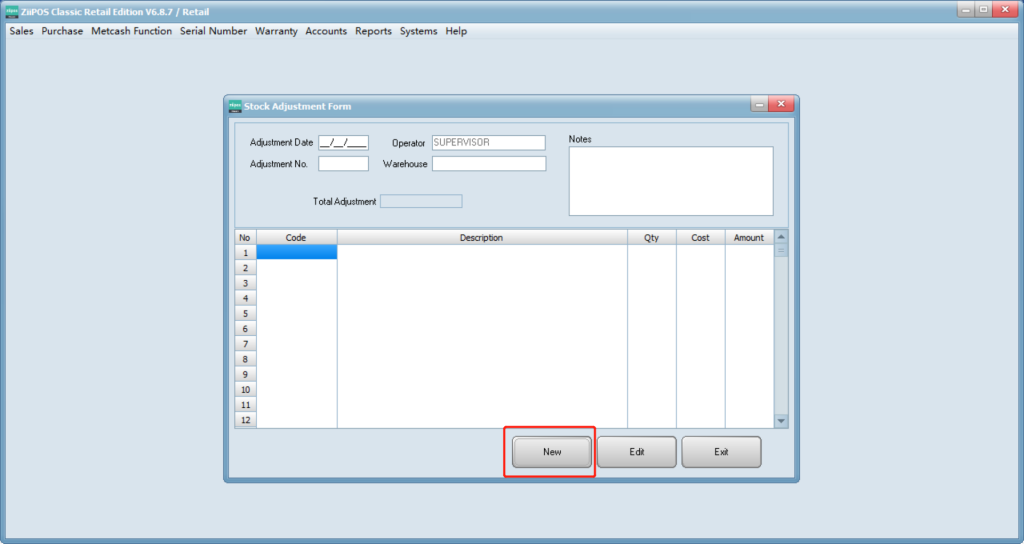
- Press F5 to select product items.
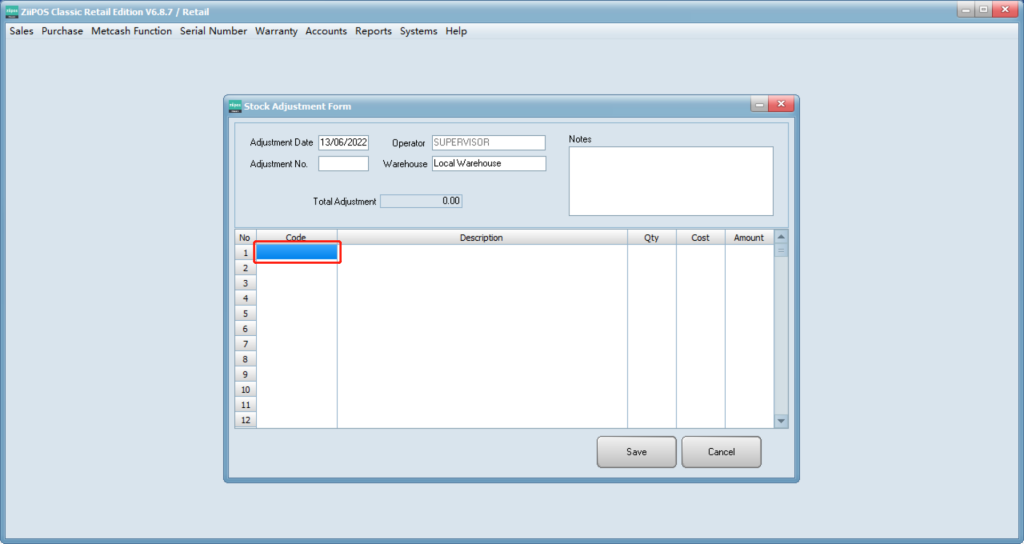
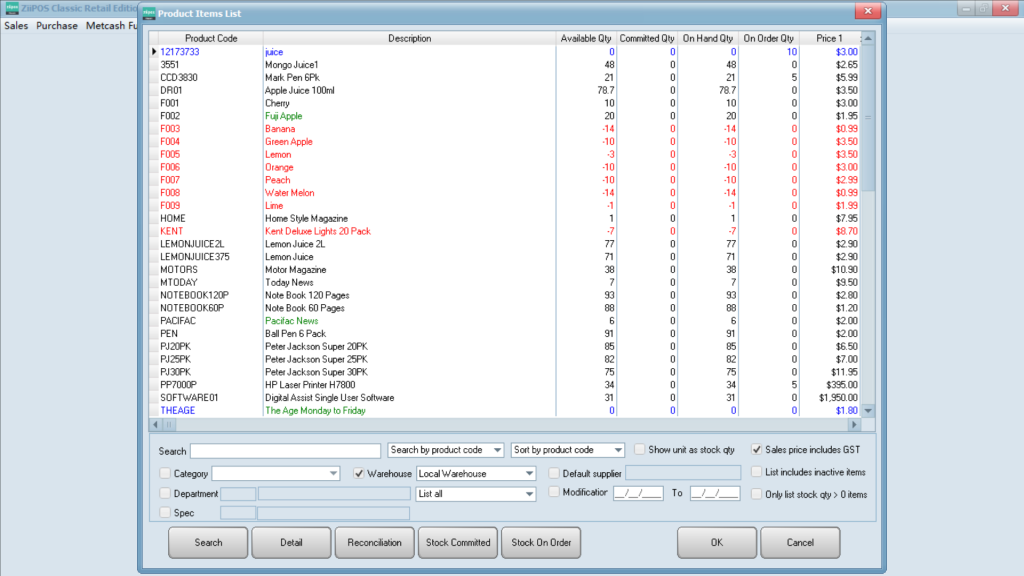
- Double click in “Qty” and “Cost” to modify.
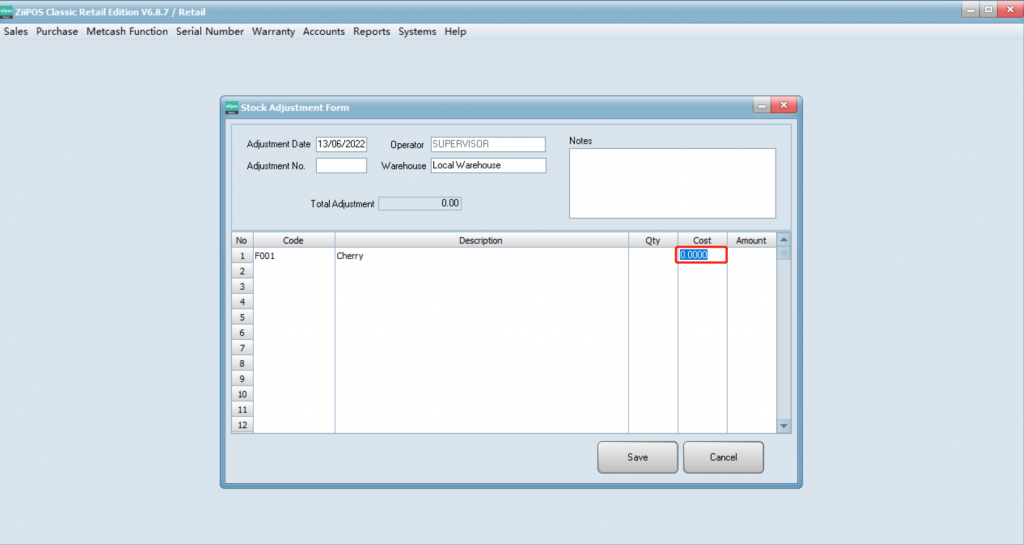
- Enter a positive Qty to add on stock on hand amount.
- Enter a negative Qty to deduct from the stock on hand amount.
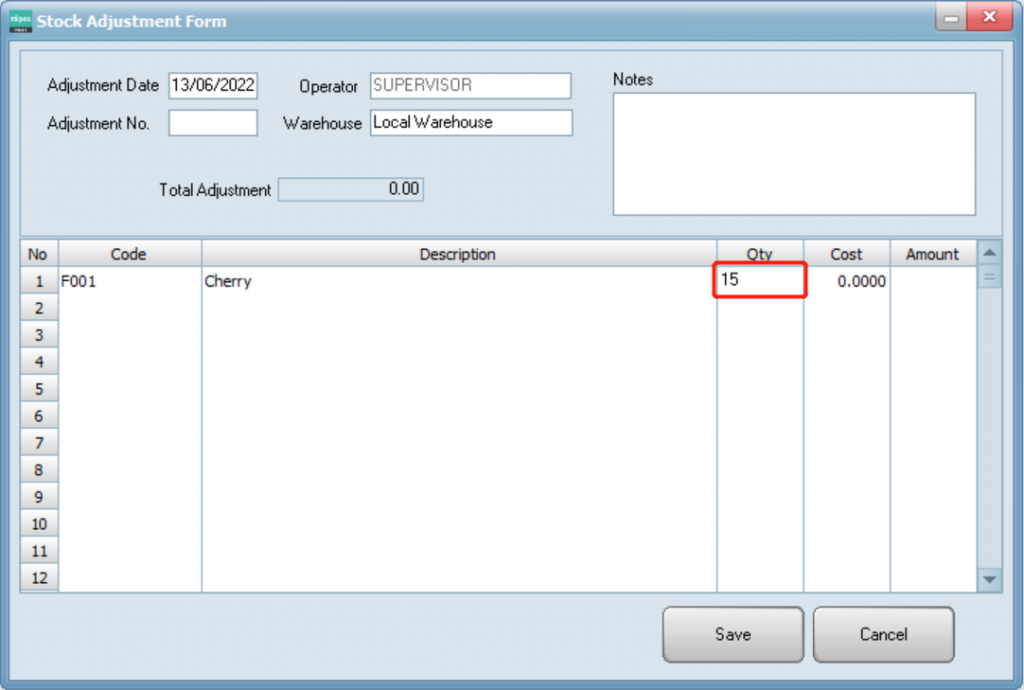
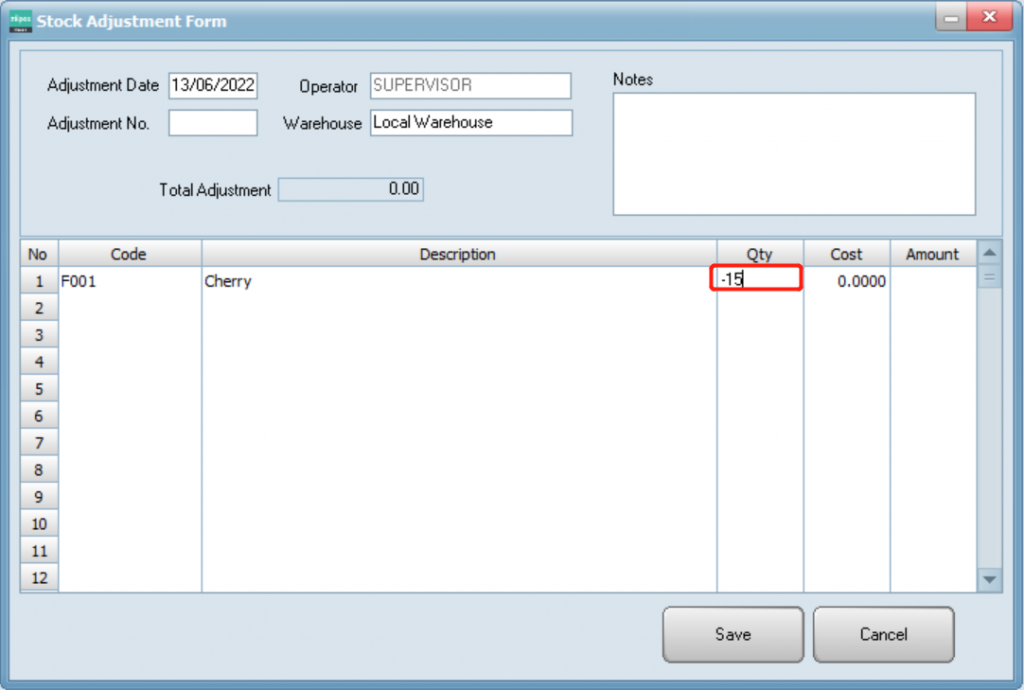
- Press “Save” to finalize and print out the adjustment.
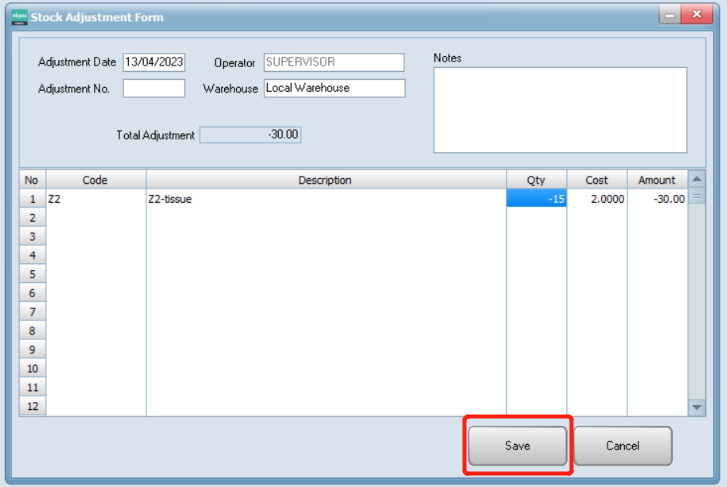
- Click on “Exit” to return to Main Menu.
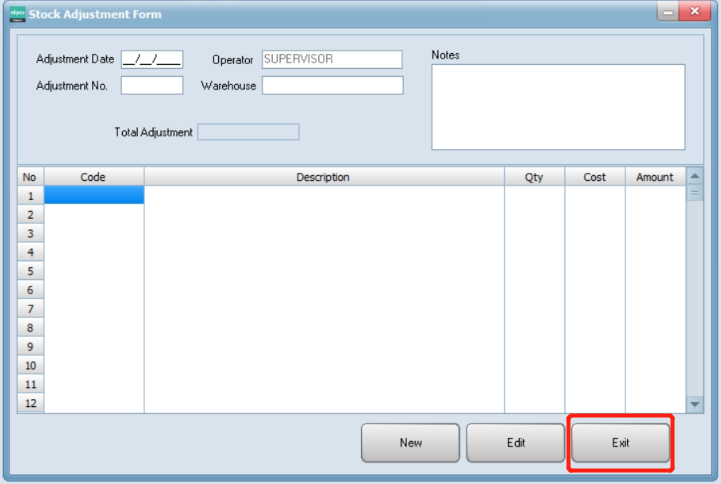
- You can press Edit and double click the record in Stock Adjustment List to edit the record.