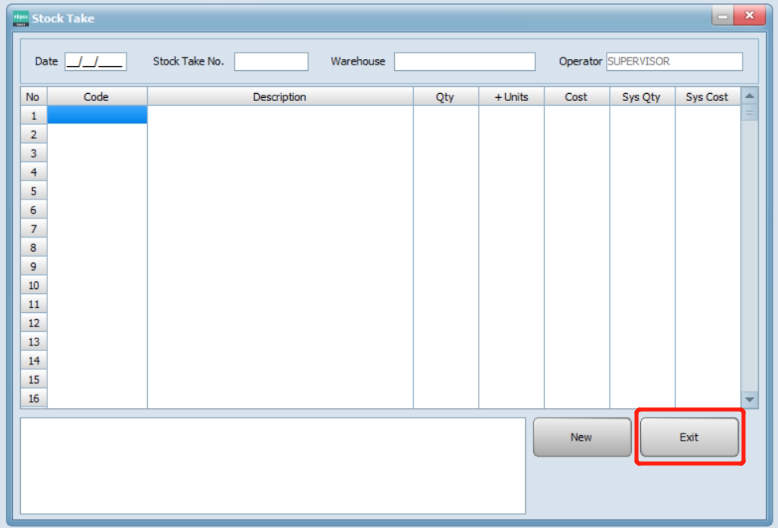- Go to Purchase and click Stock Take.
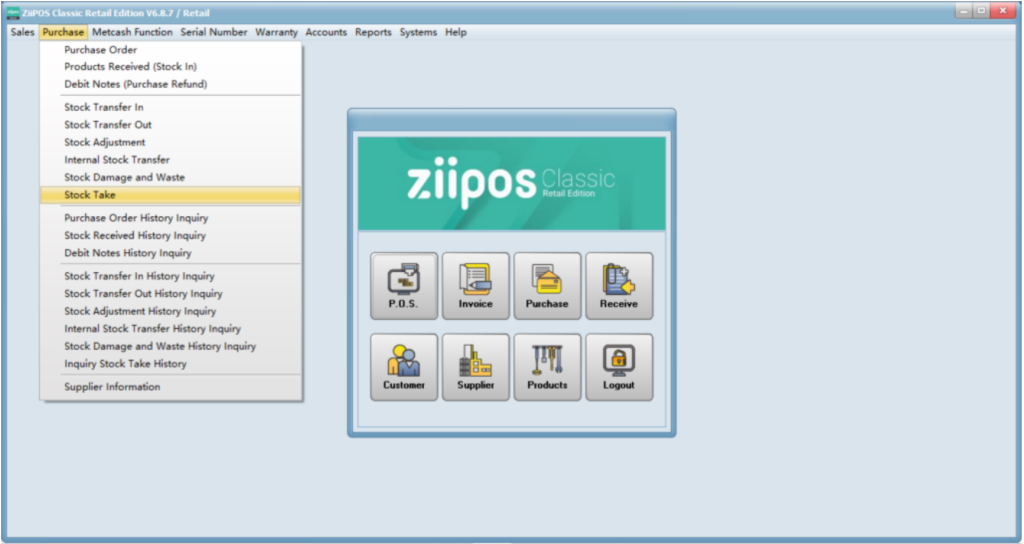
- Click New and select a warehouse.
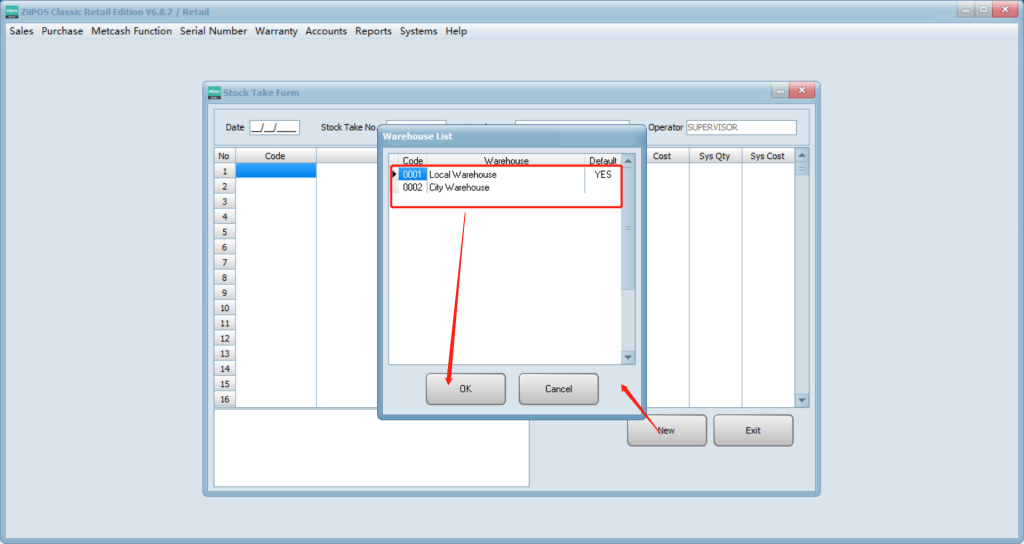
- Click on Code column and press F5 to select product items.
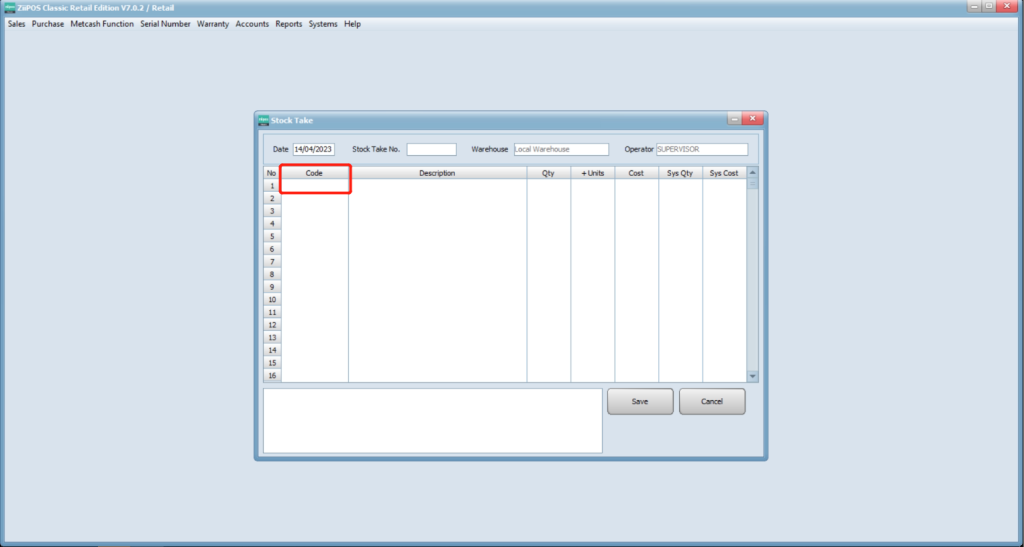
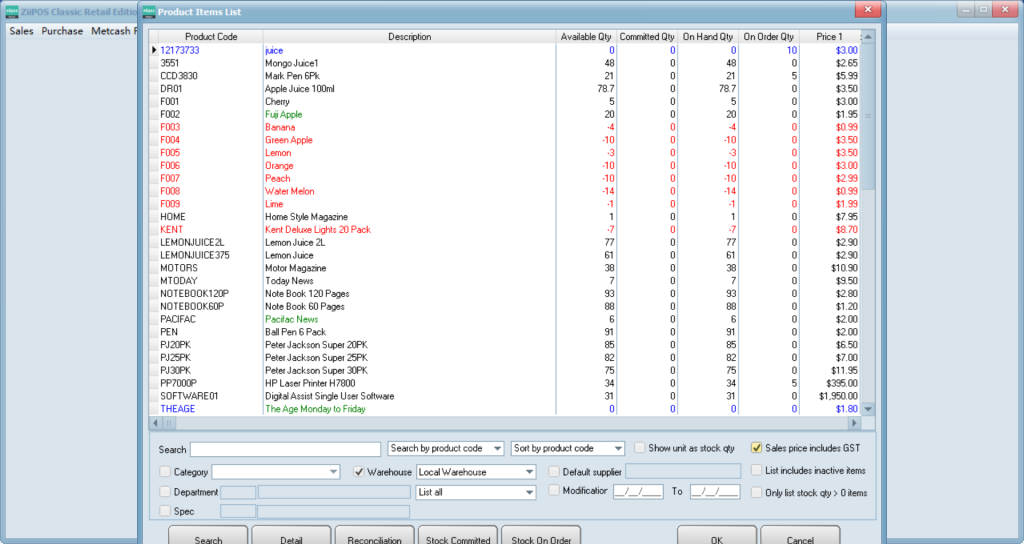
- Double click in “Qty” and “Cost” to modify.
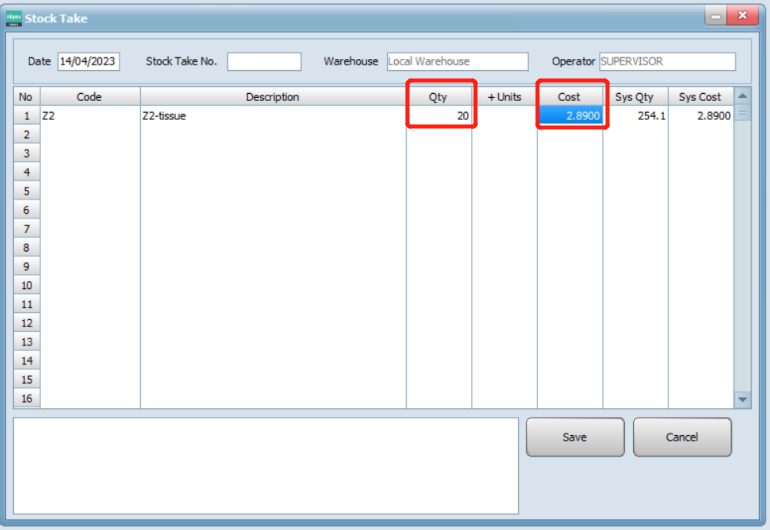
- Press “Save” to finalize and print out the Stock Take Record.
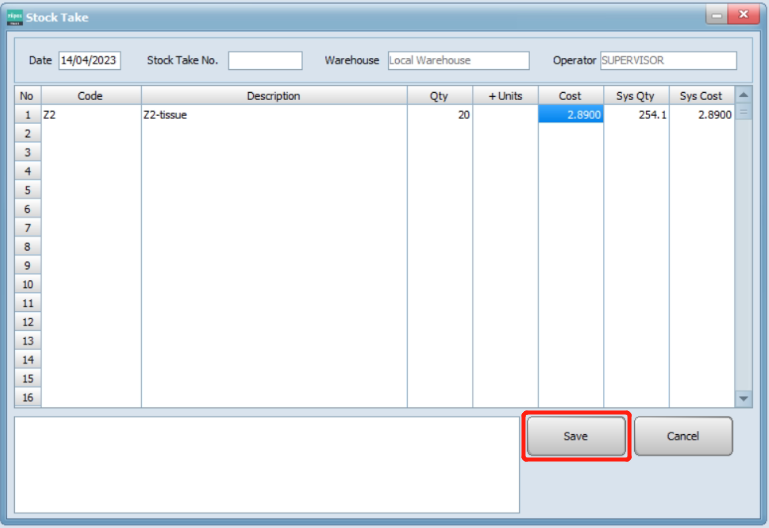
- Click on “Exit” to return to Main Menu.