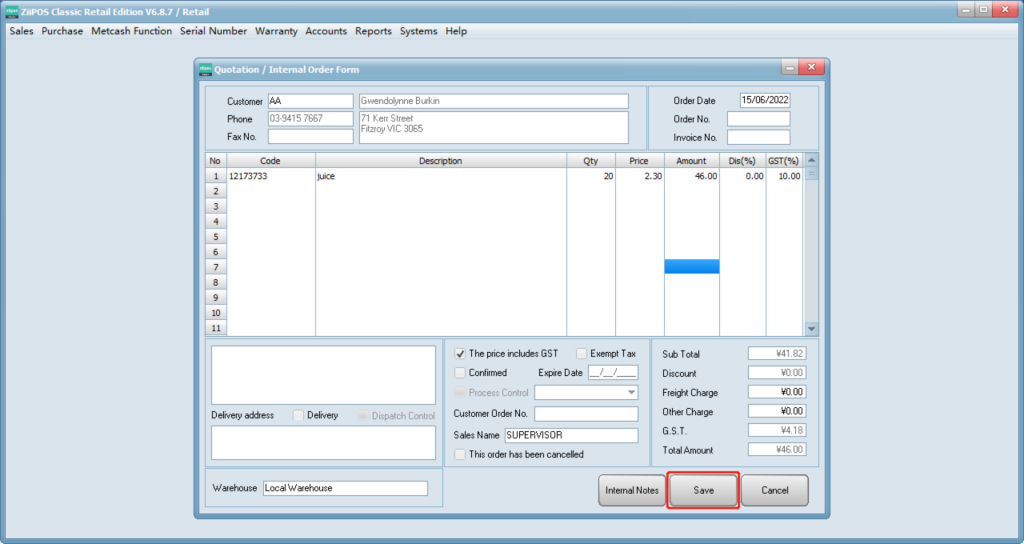- Go to “quotation/internal order” in “sales”.
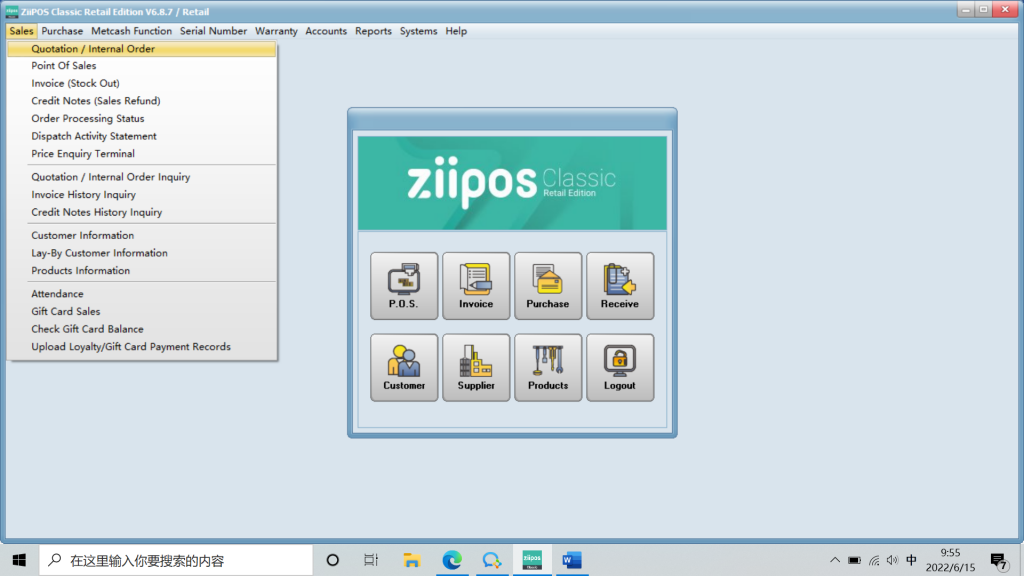
- Press New for New Quotation.
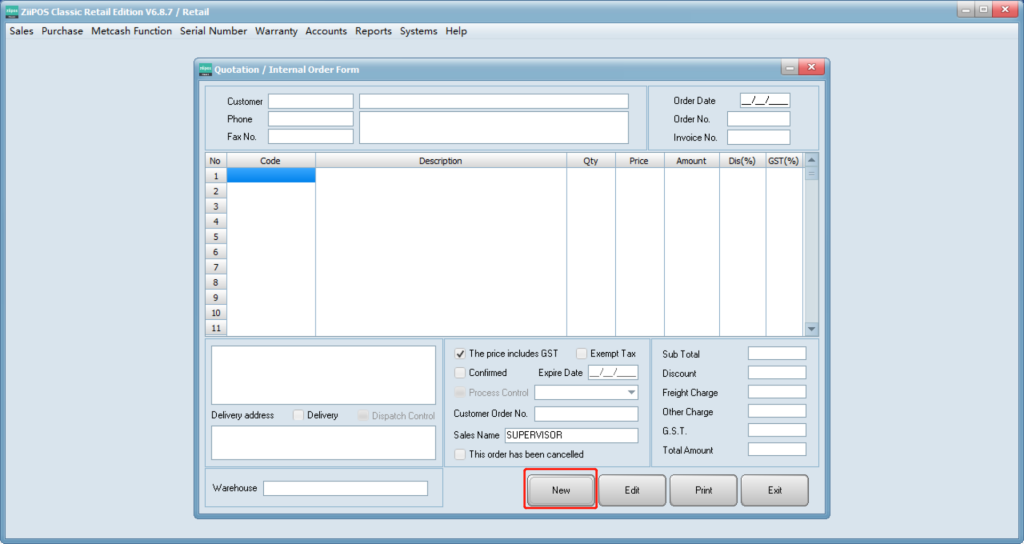
- Double click or press F5 in customer to select a customer, or press F6 to create a new customer.
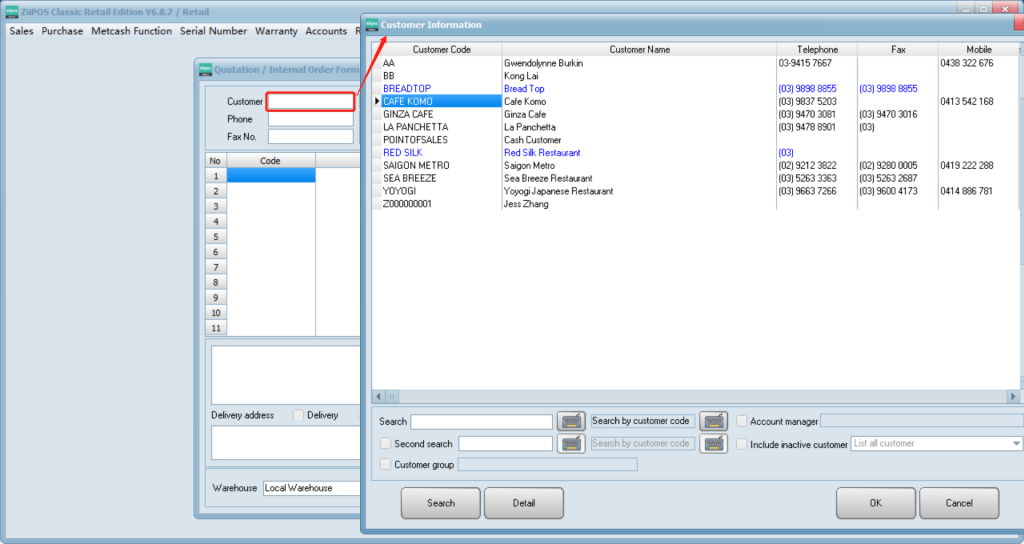
- Press F5 for existing product lists.
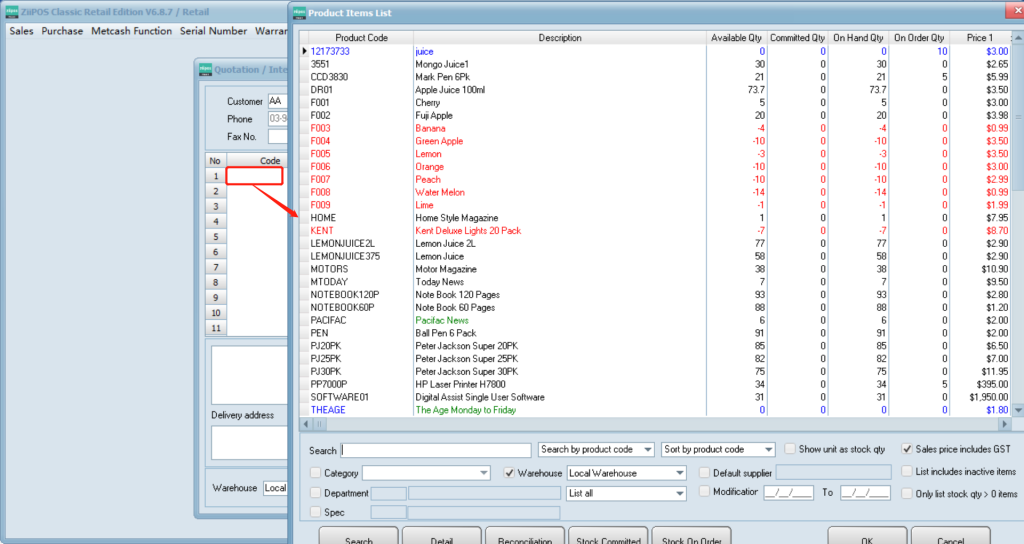
- Select an item and click “detail” then you can check some history information.
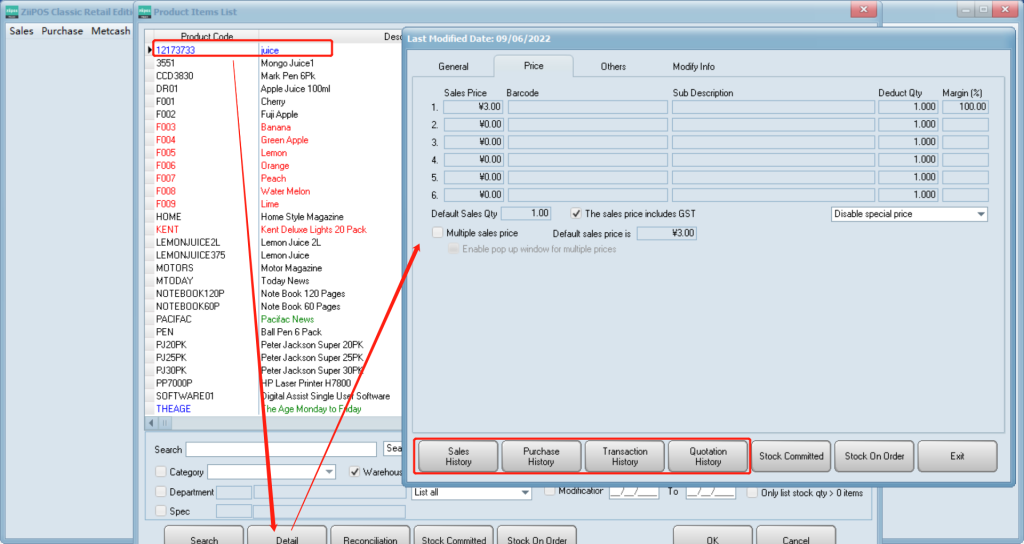
- Select an item and click “ok”.
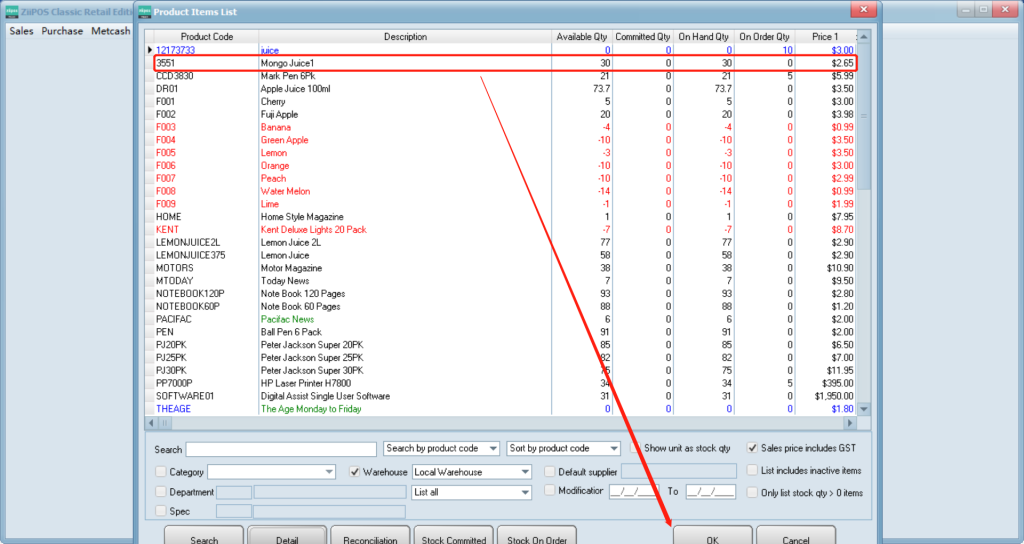
- Click to change its qty or price as you need.
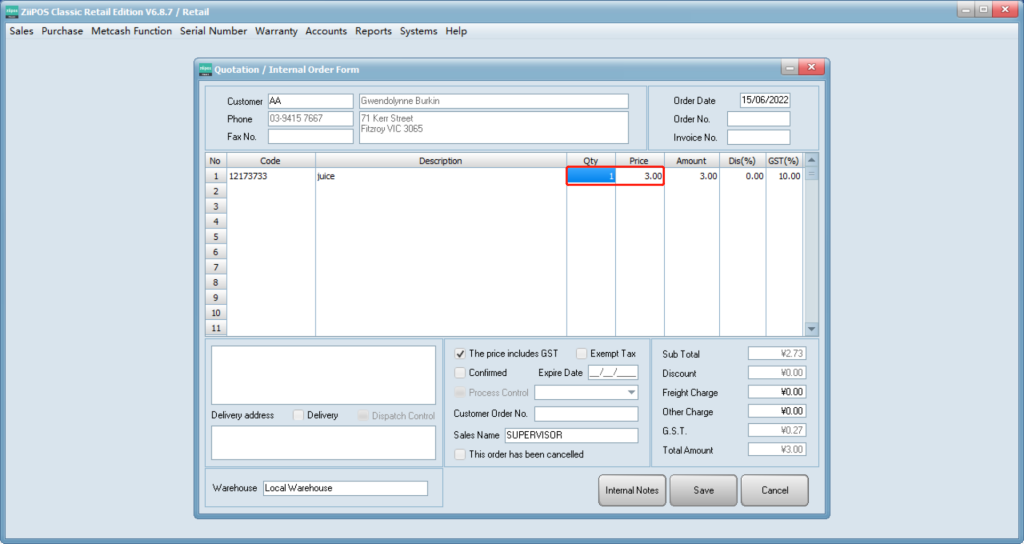
- Double click to check to see sales price history list of this customer.
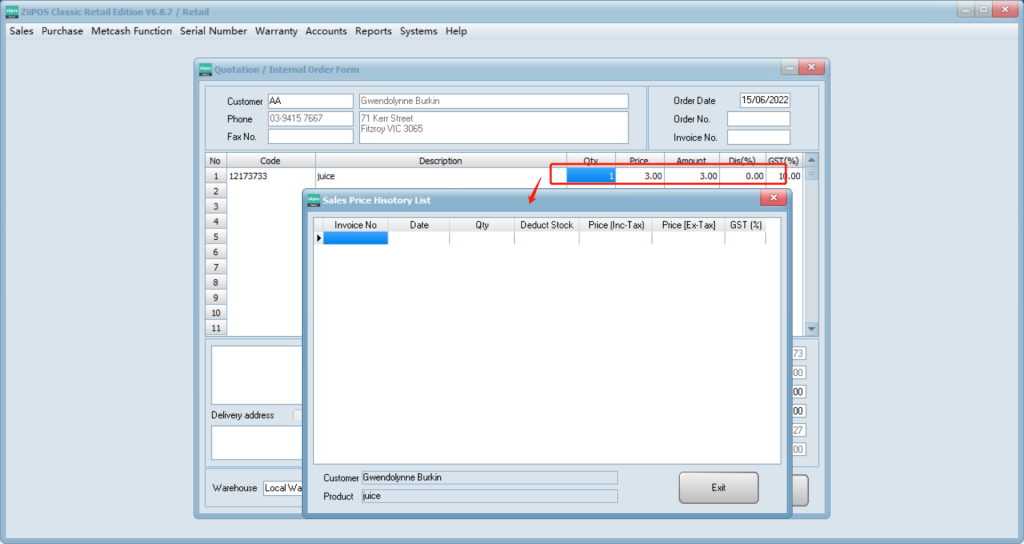
- Check the box of “confirm”, the corresponding qty will transfer to stock committed, otherwise there is no change for stock qty.
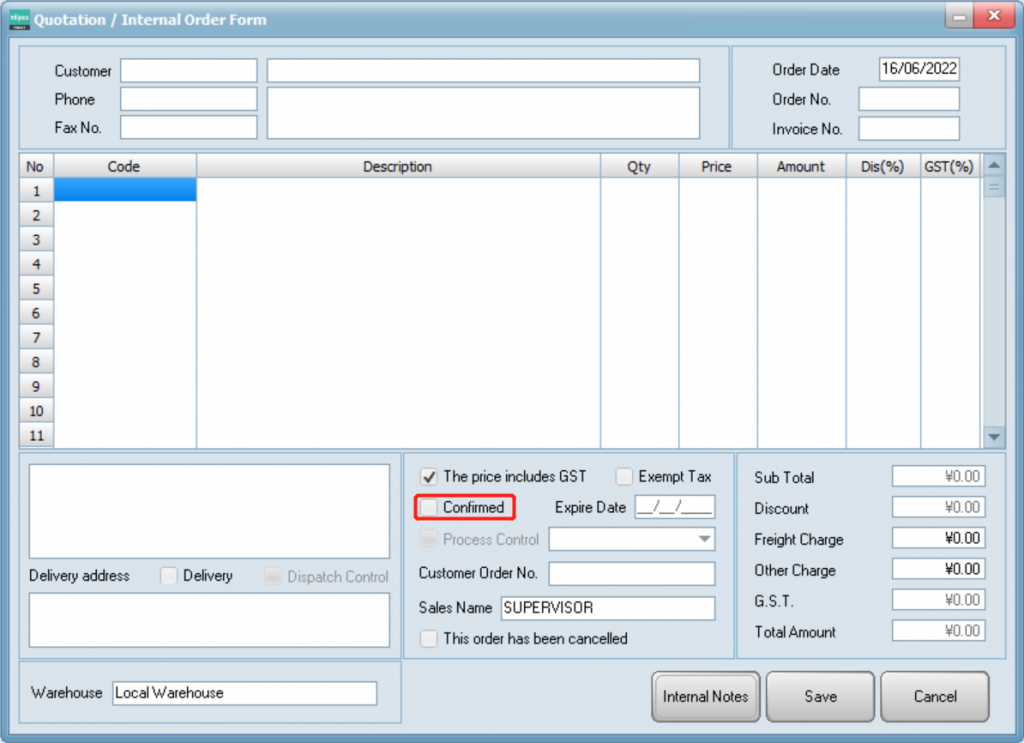
- Set a expire date. If there are still items left after expire date for a confirmed quotation, the qty of stock committed will transfer back to stock available.
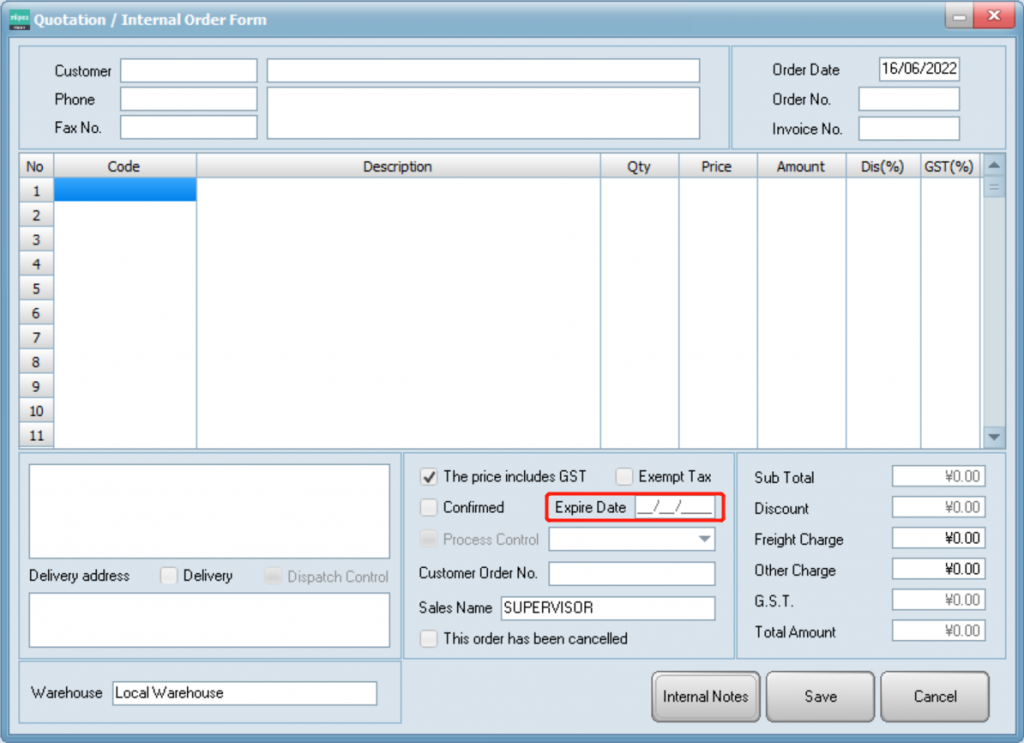
- Press Save to save the quotation. Quotation records will be show in Quotation/Internal Order Inquiries.