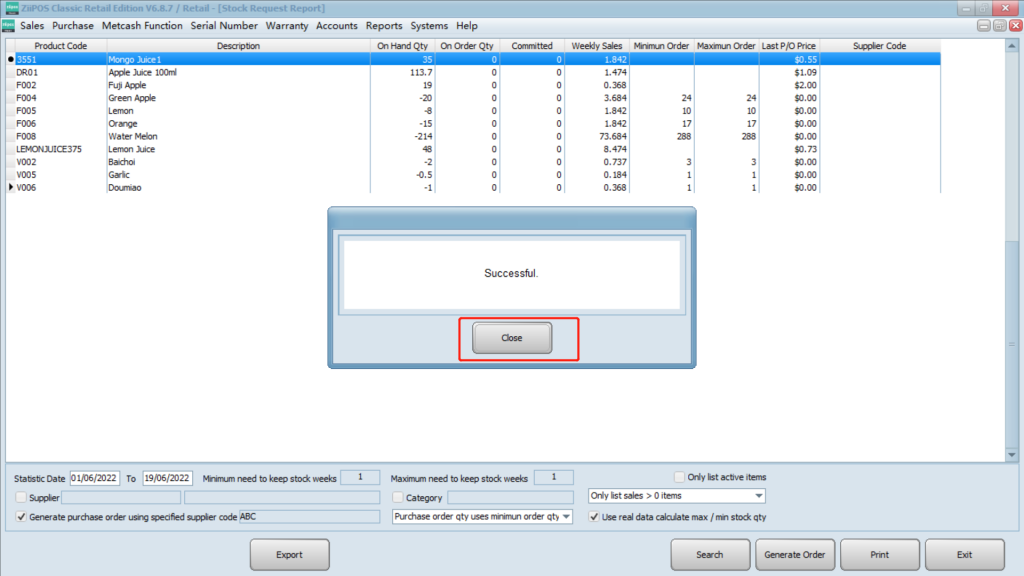Method one: manually generate a purchase order.
- If it is a new product, then create new products first.
- Order from suppliers. Go to “purchase order”.
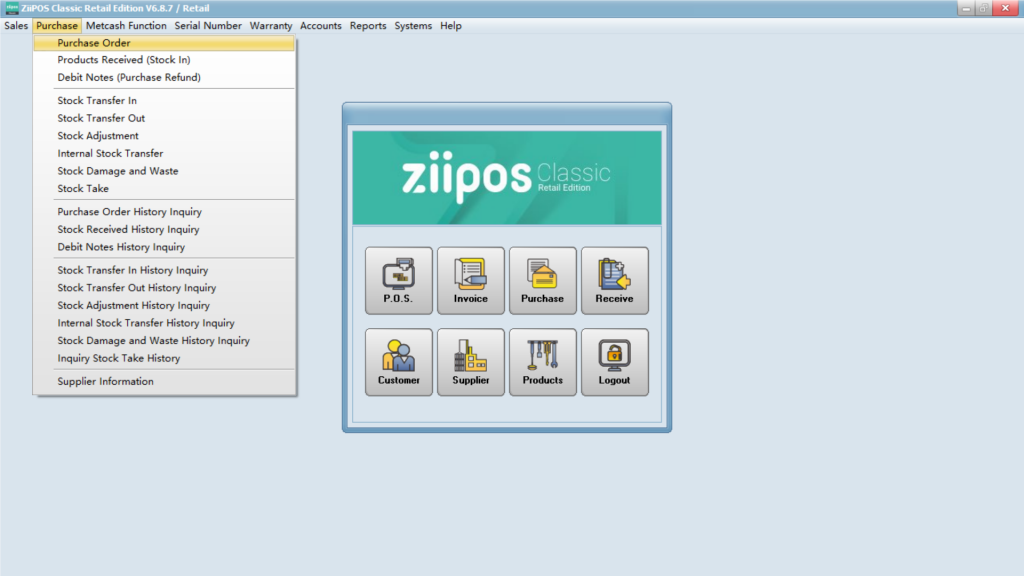
- Click “new” to create a new purchase.
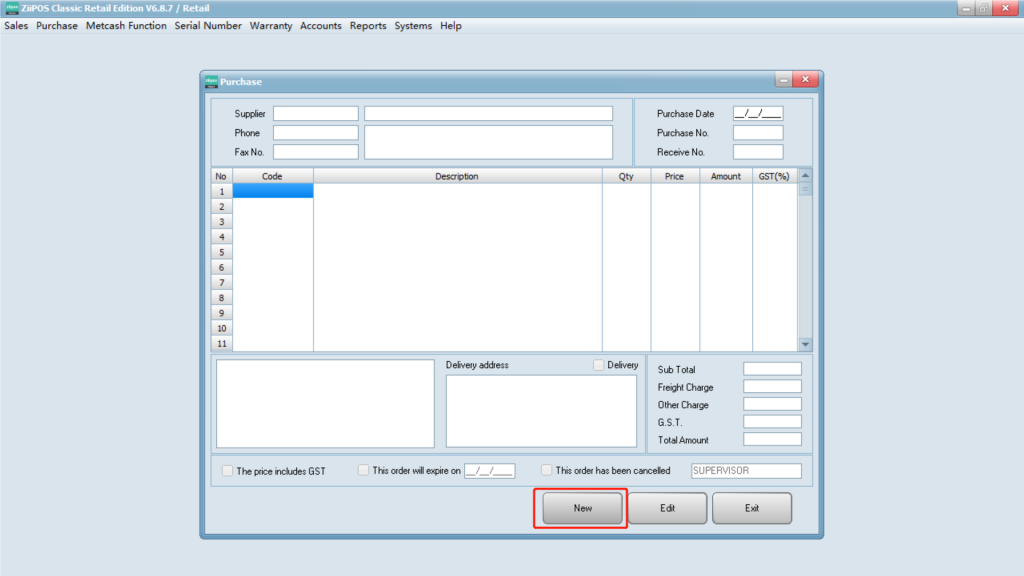
- Input the name of the supplier and press enter, or press F5 to select the supplier.
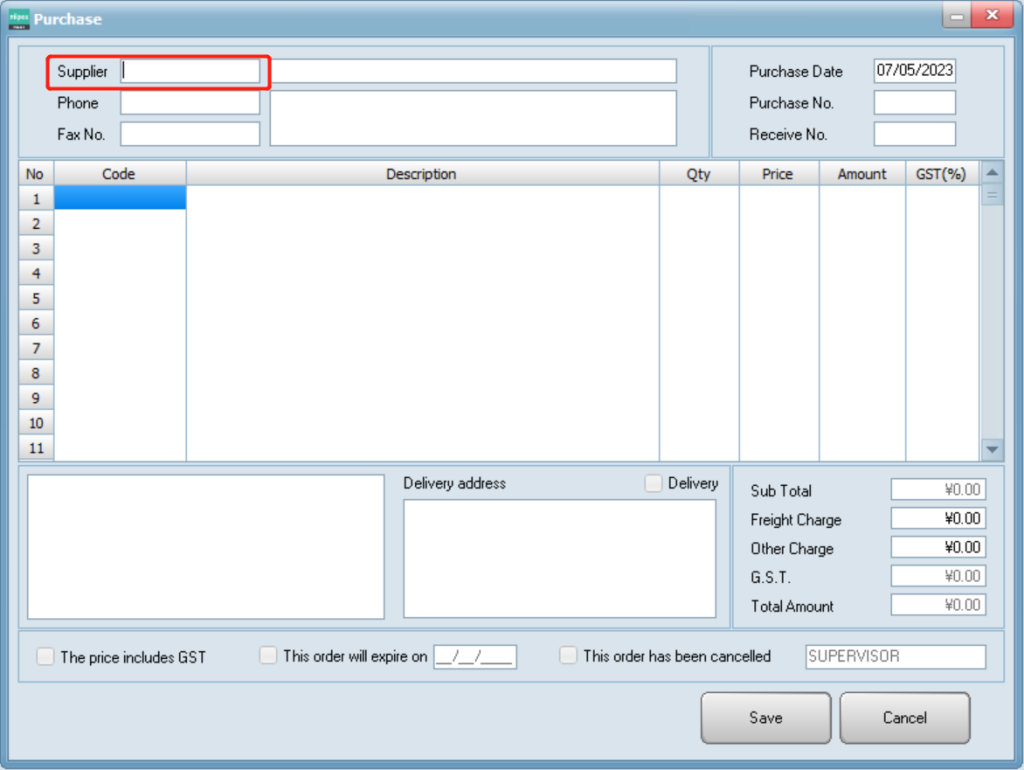
- Then supplier’s information will be displayed. Delivery address and other charges can be set in the circled place.
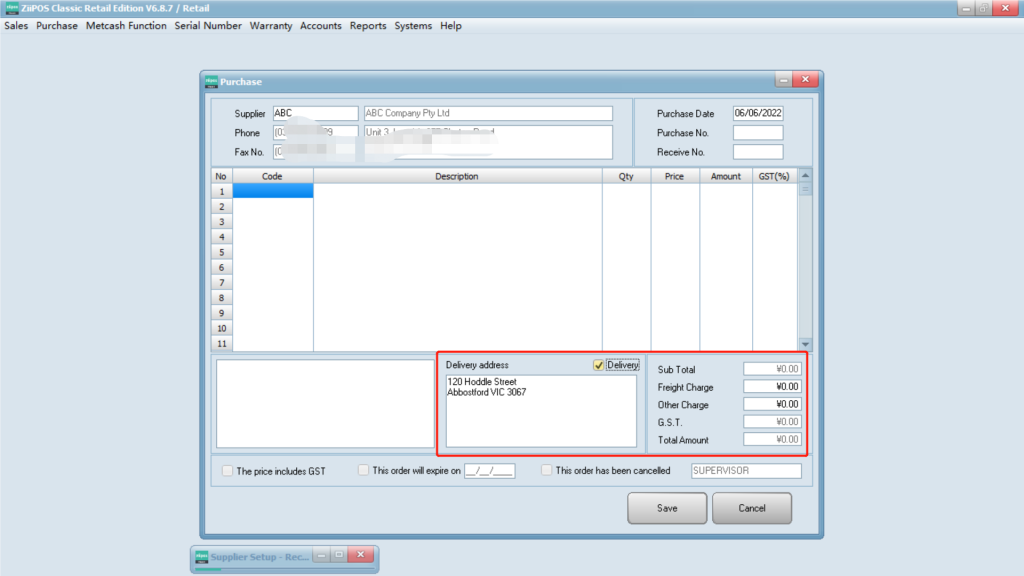
- Scan the bar code or press F5 in Code field to select existing products.
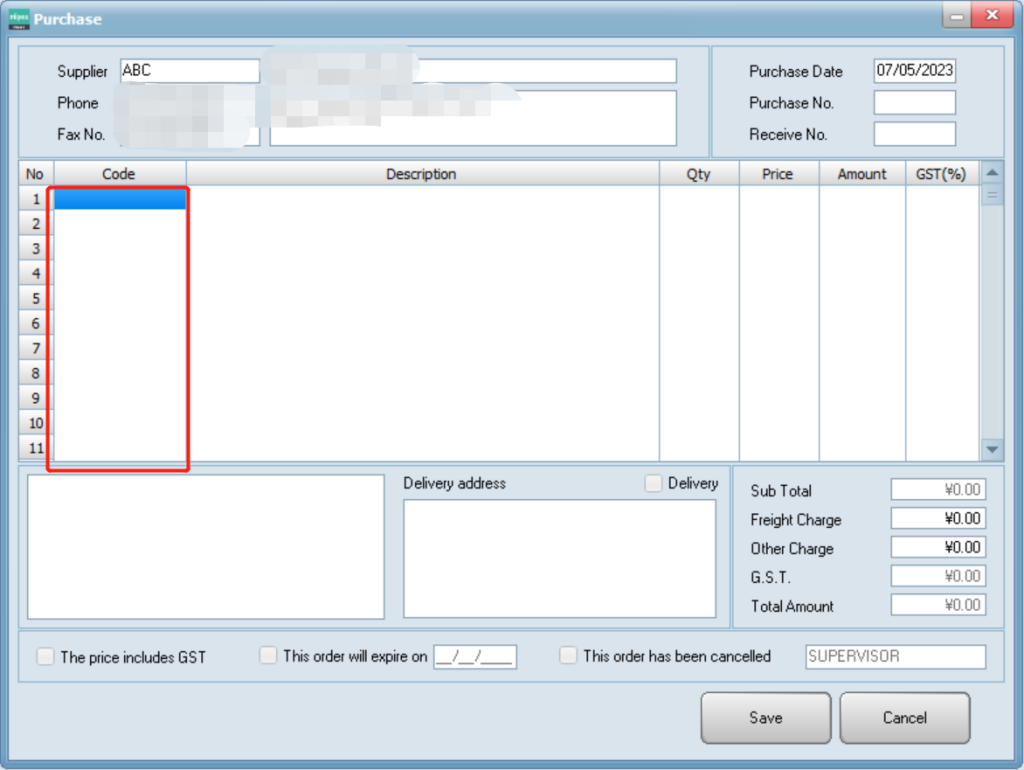
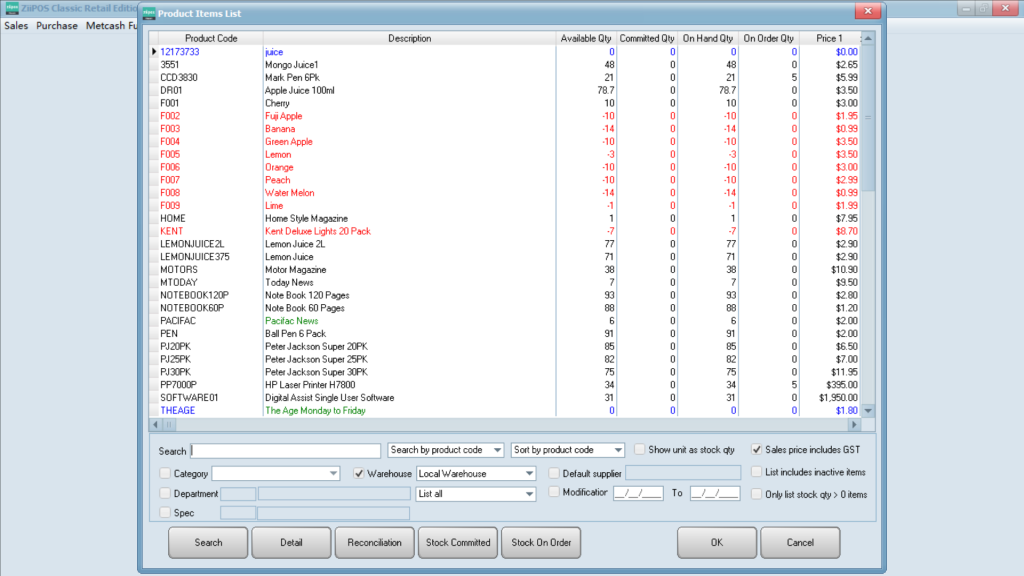
- Make changes on Price and Quantity if necessary.
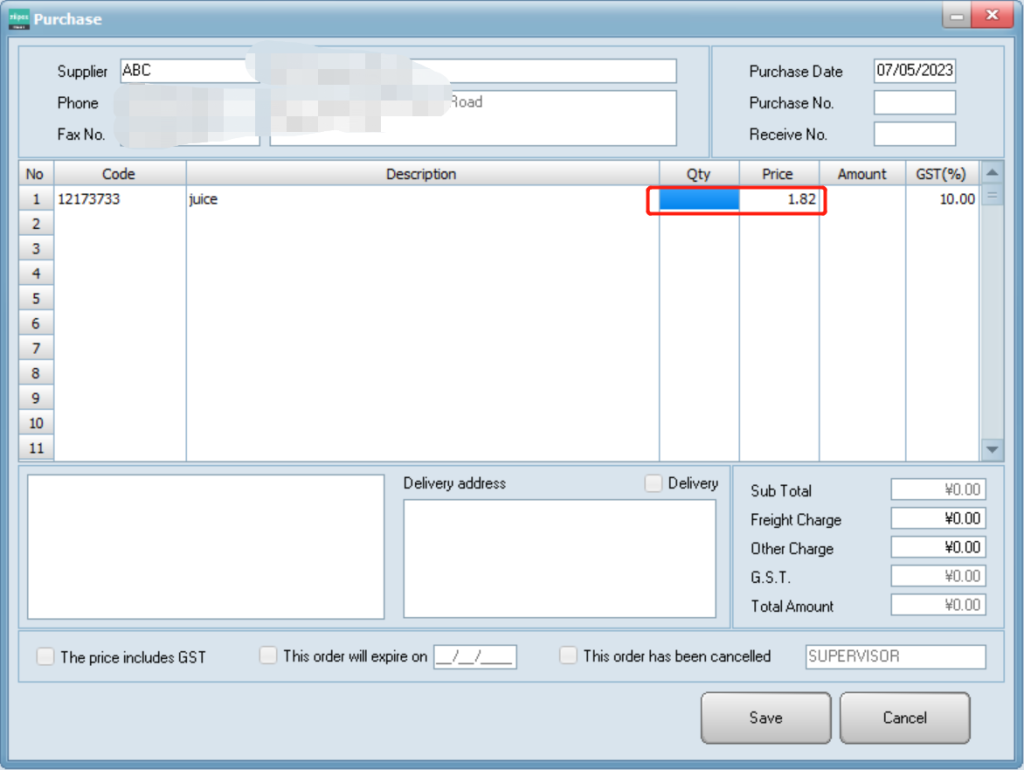
- Press Save to save the new purchase order.
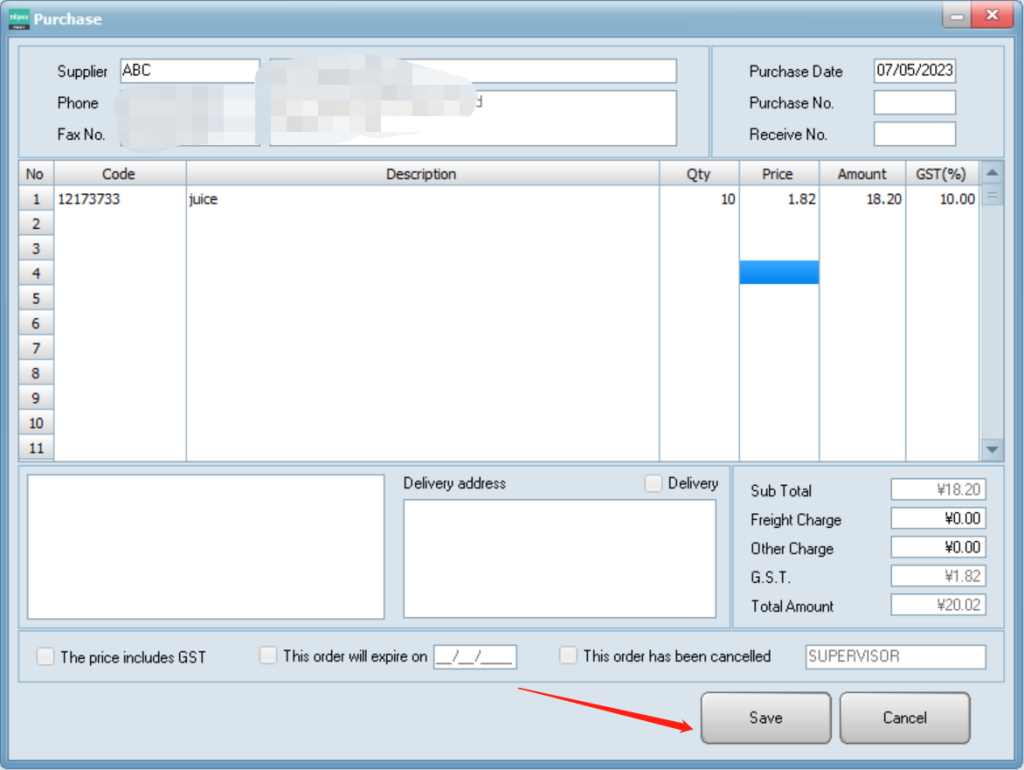
- Once a new purchase order is finalized, this notification will pop out. Click on “Yes” if you want to print.
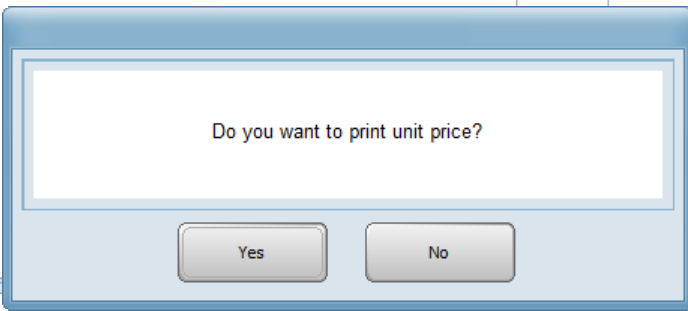
- Click the printer icon in the top left corner then you can print.
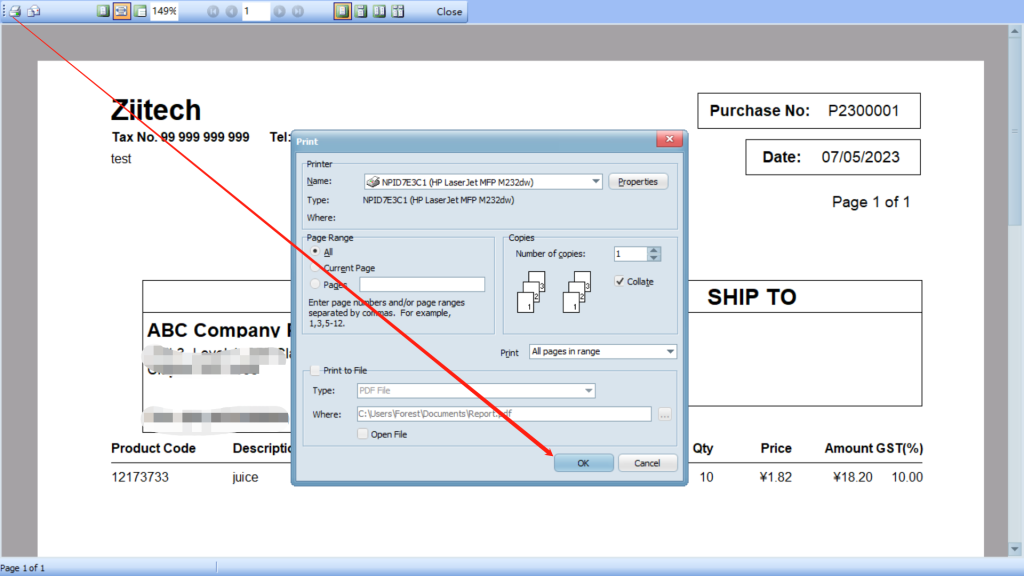
Method two: generate a purchase order by stock request report
- Go to stock request report.
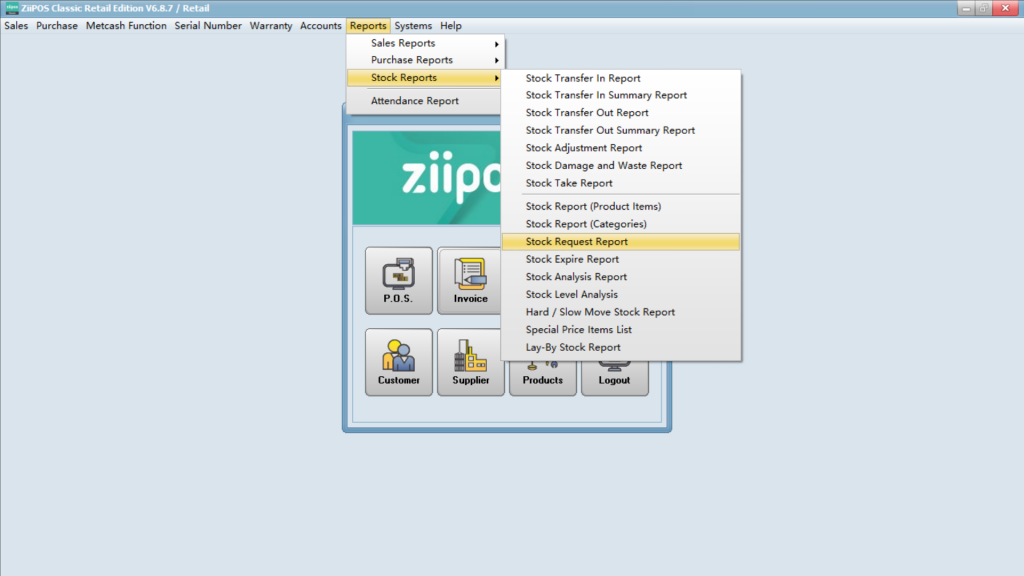
- Set a date and click “search”.
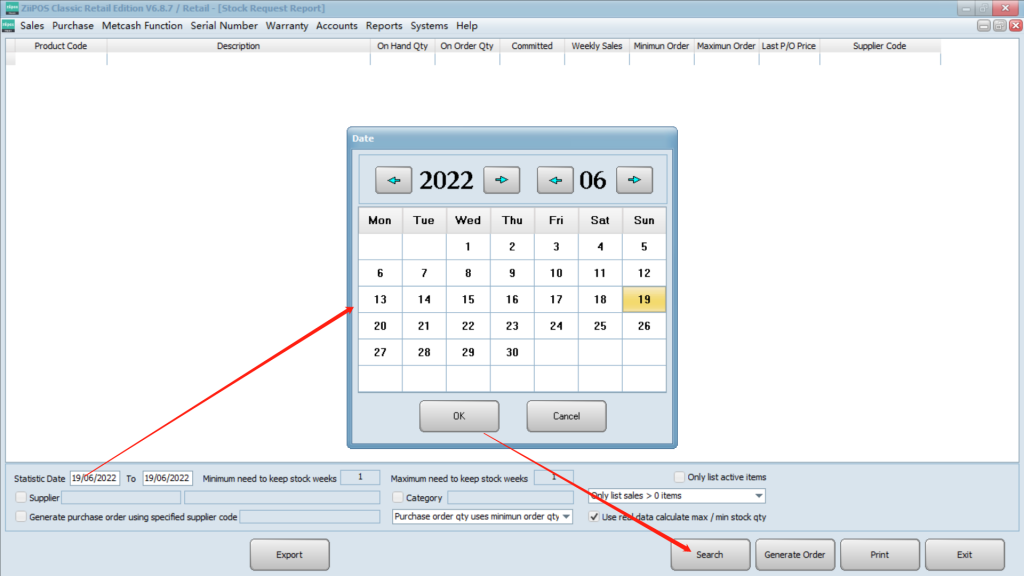
- Check the box and click to select a supplier.
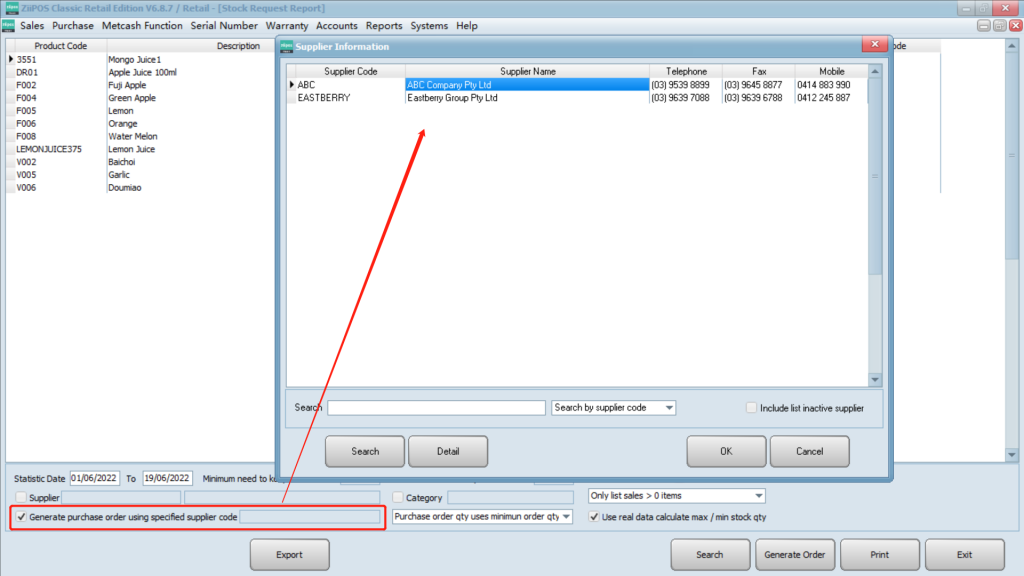
- Select an item and click “generate order”.
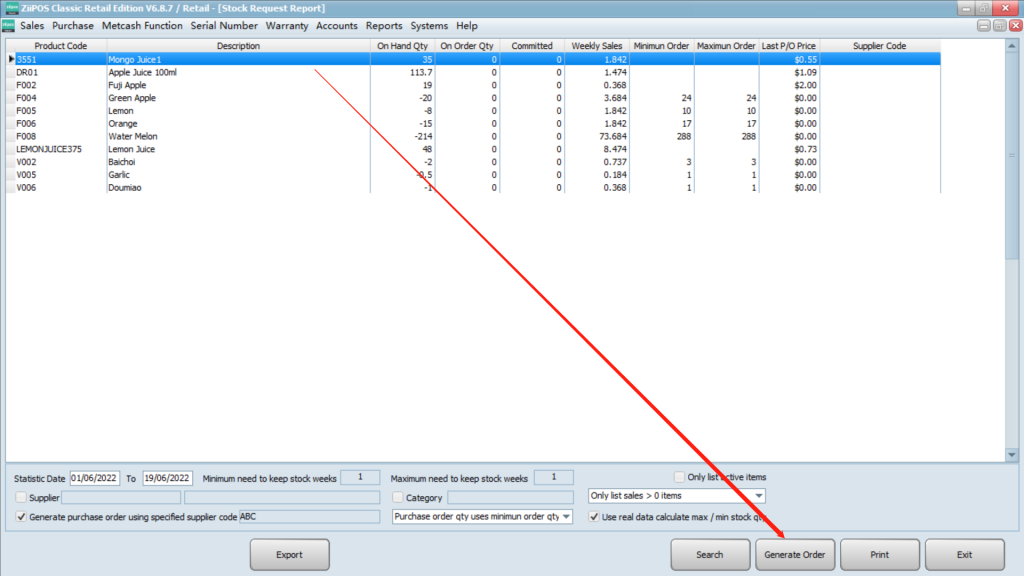
- Click “close”.