Please follow this guide to process.
- Select Product Received (Stock In) from Purchase toolbar or Receive from Main Menu.
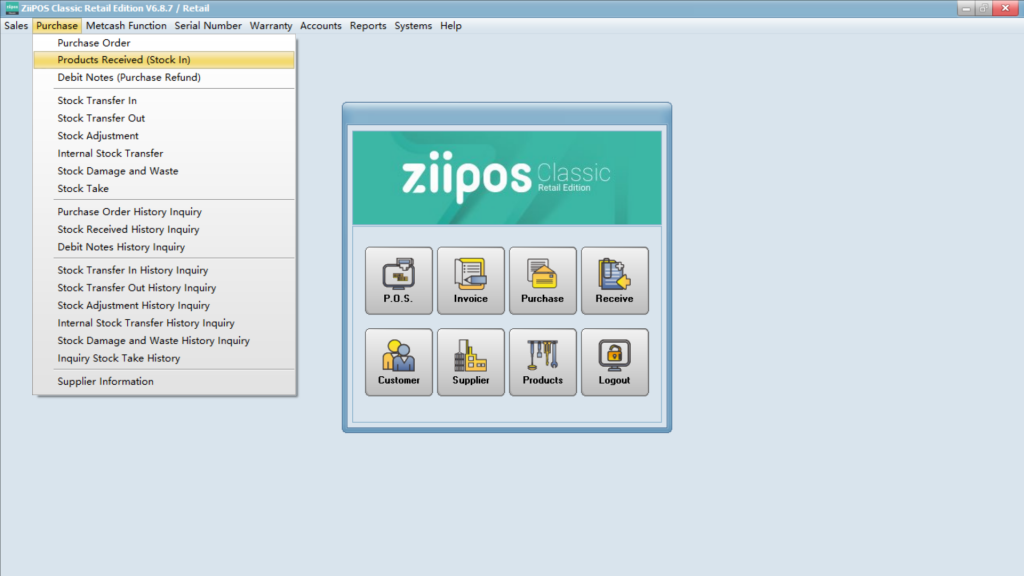
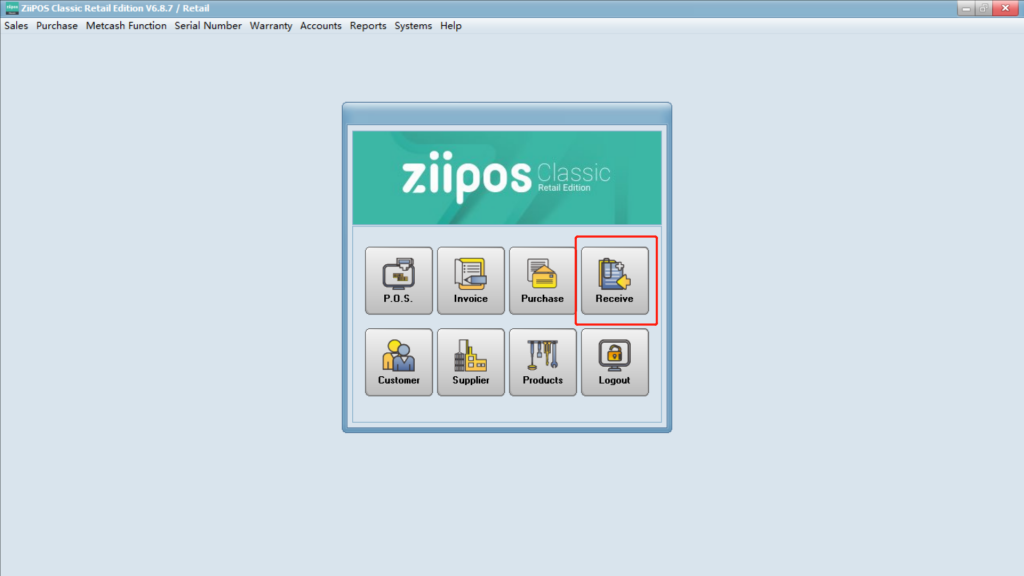
- Click on “new”.
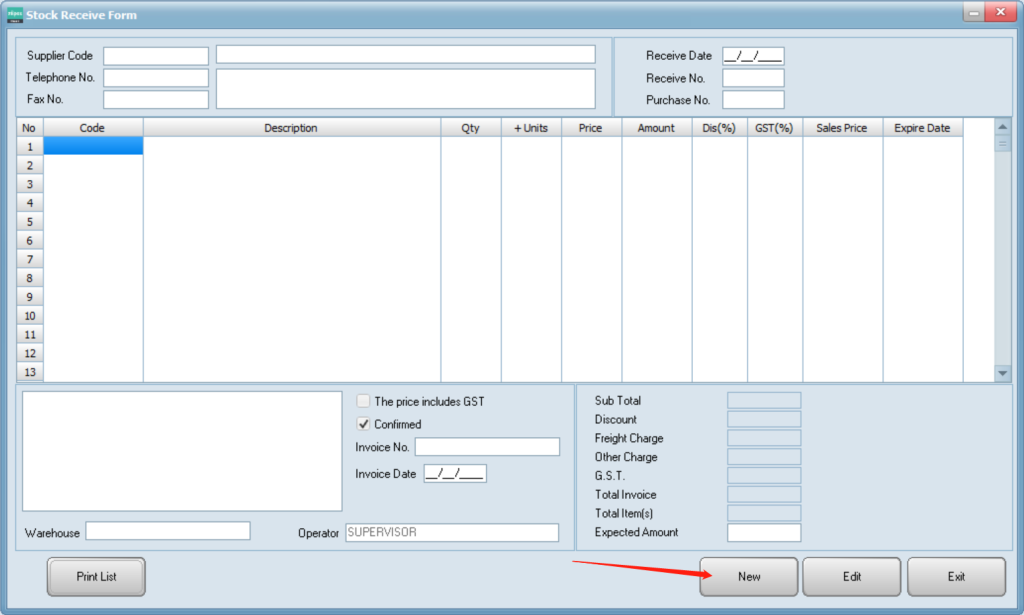
If you’ve done a purchase order before, there will be a purchase order number.
Click the link to check:
How to Purchase – Zii Help Center (ziicloud.com)
- Press F5 so you can select the purchase order from purchase order list.
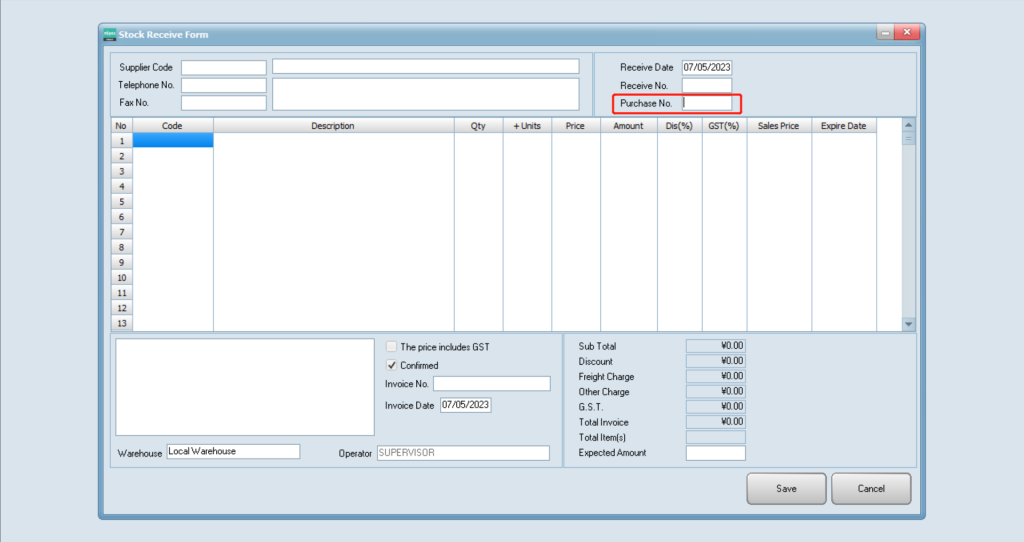
- There are several Search methods, by Date, and by Purchase Number Select the purchase order you need and click on “OK”.
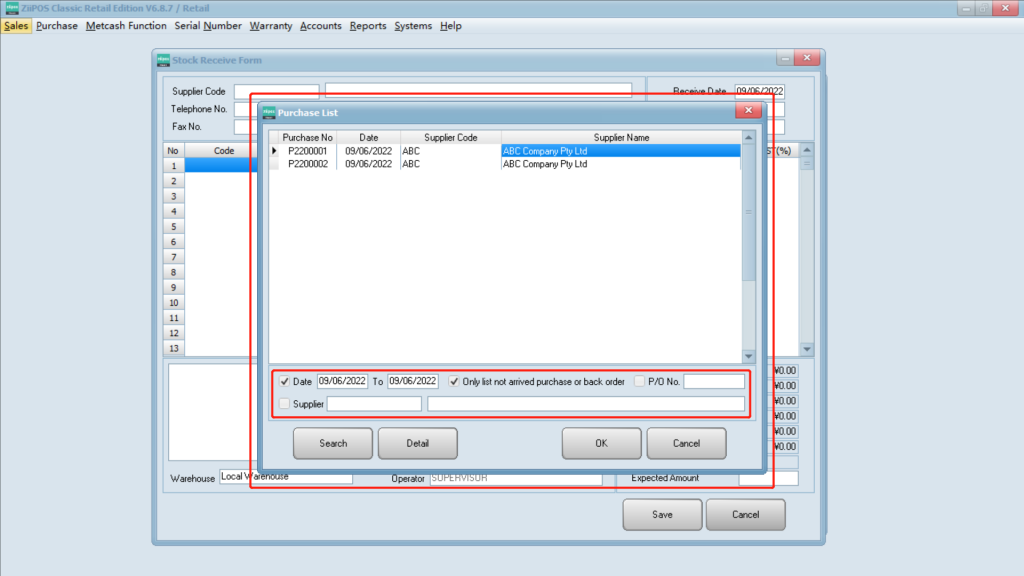
- Once the purchase order is selected, click Ok and the items of this order will appear on the stock receive screen.
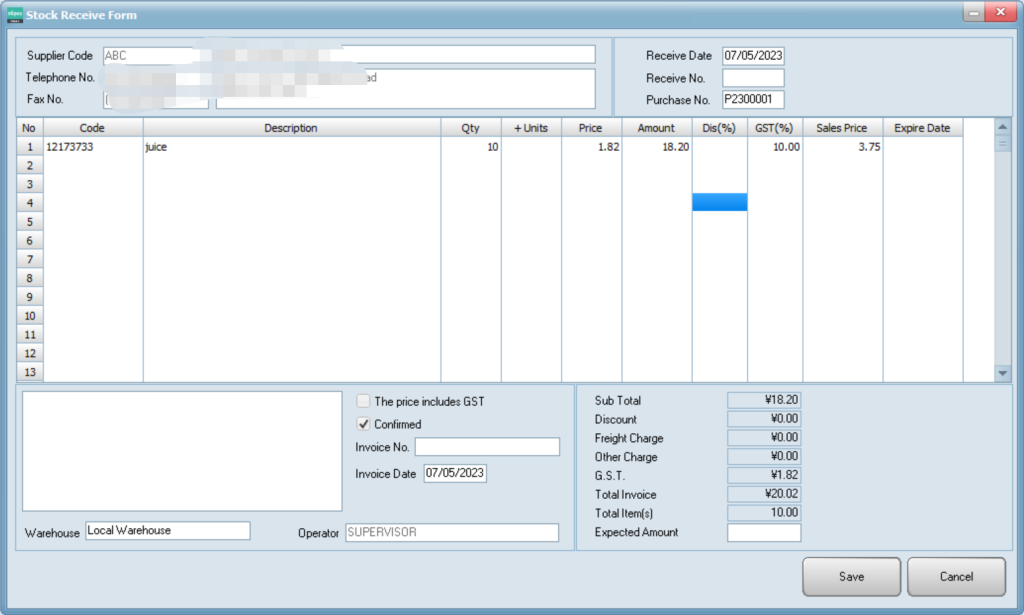
If there is no purchase order, you have to select the items manually.
- Click in the cloume under “Code” and press F5 on the keyboard.
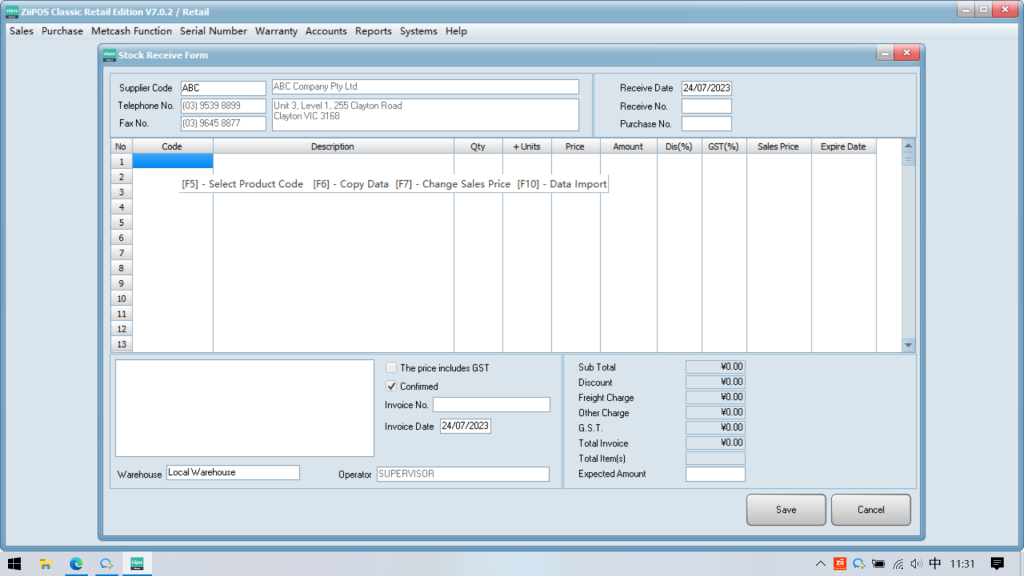
- Select the item you need and click on “OK”.
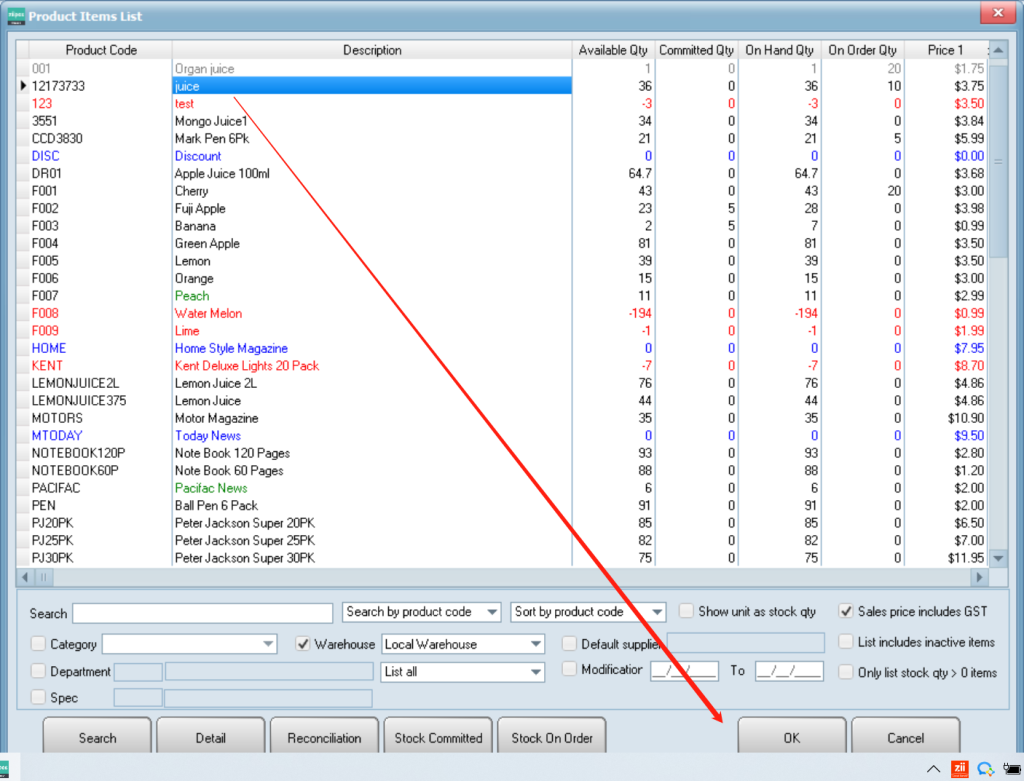
- Modify item’s quantity.
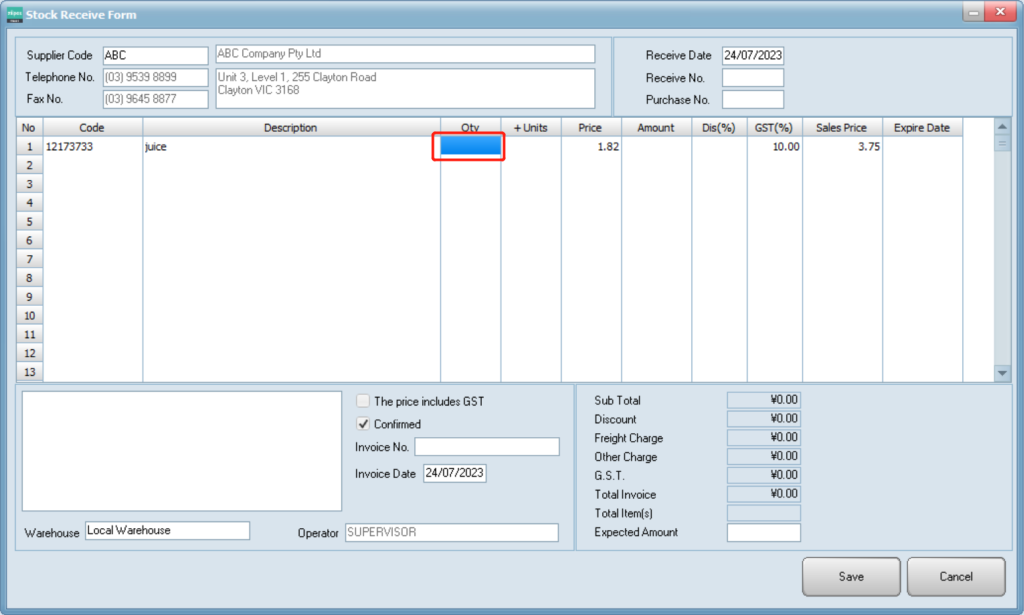
- Enter the Expected Amount in the right corner.
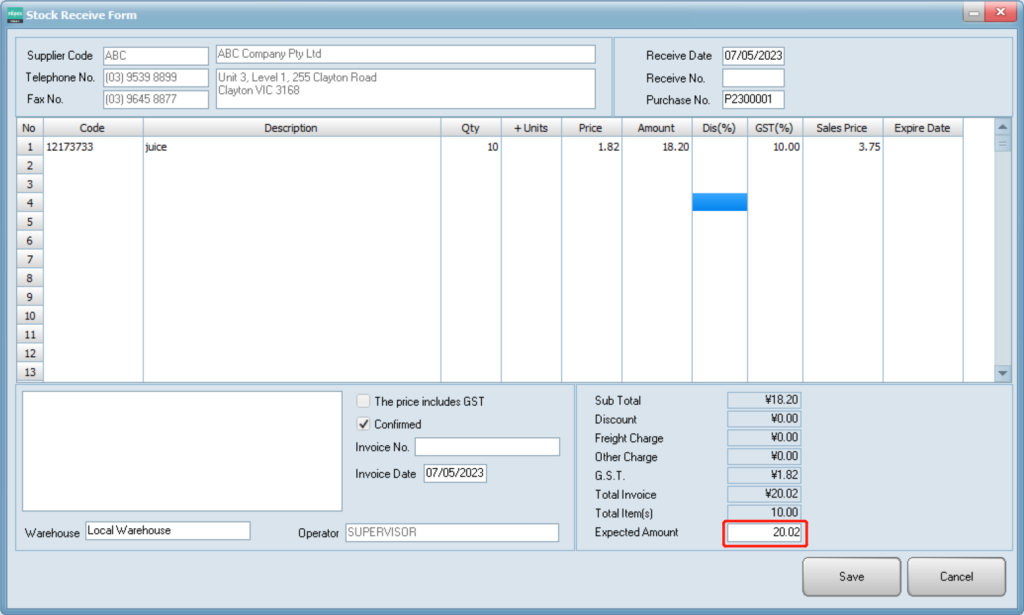
- Click on “Save”.
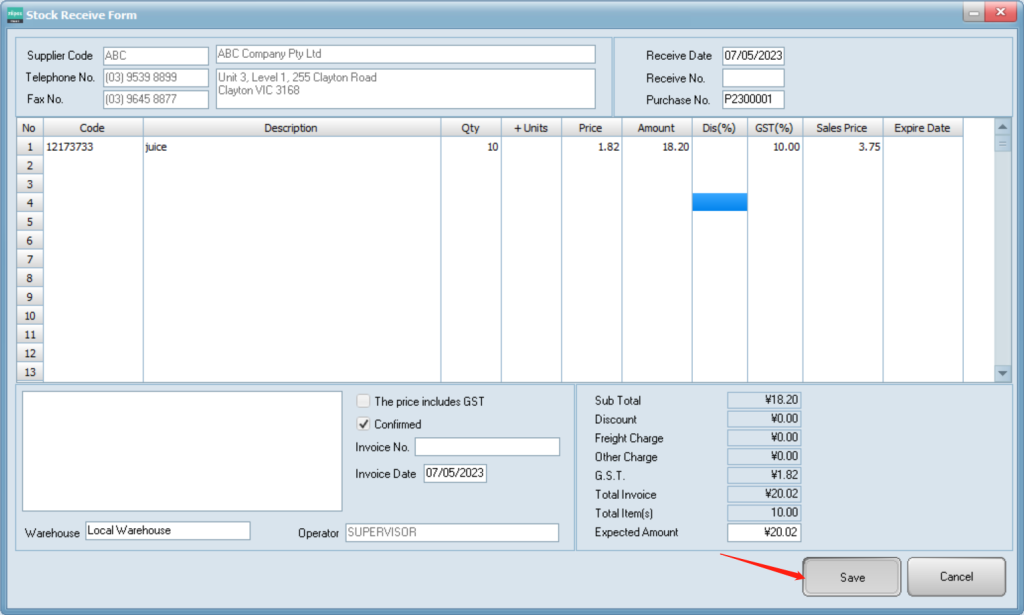
- You will be prompted to the print screen.
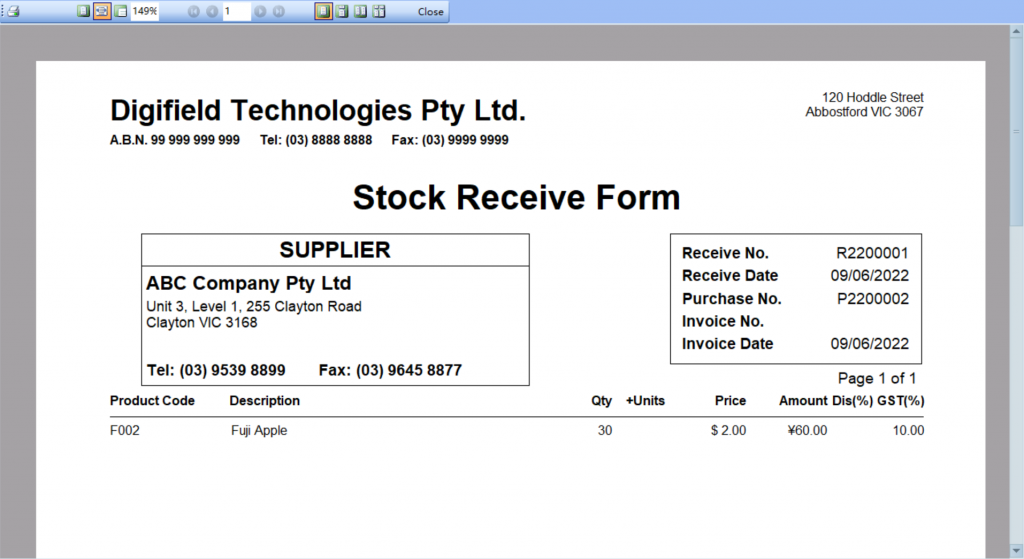
- Press Print List to print product item received list.
- Click on “close” to go back.
