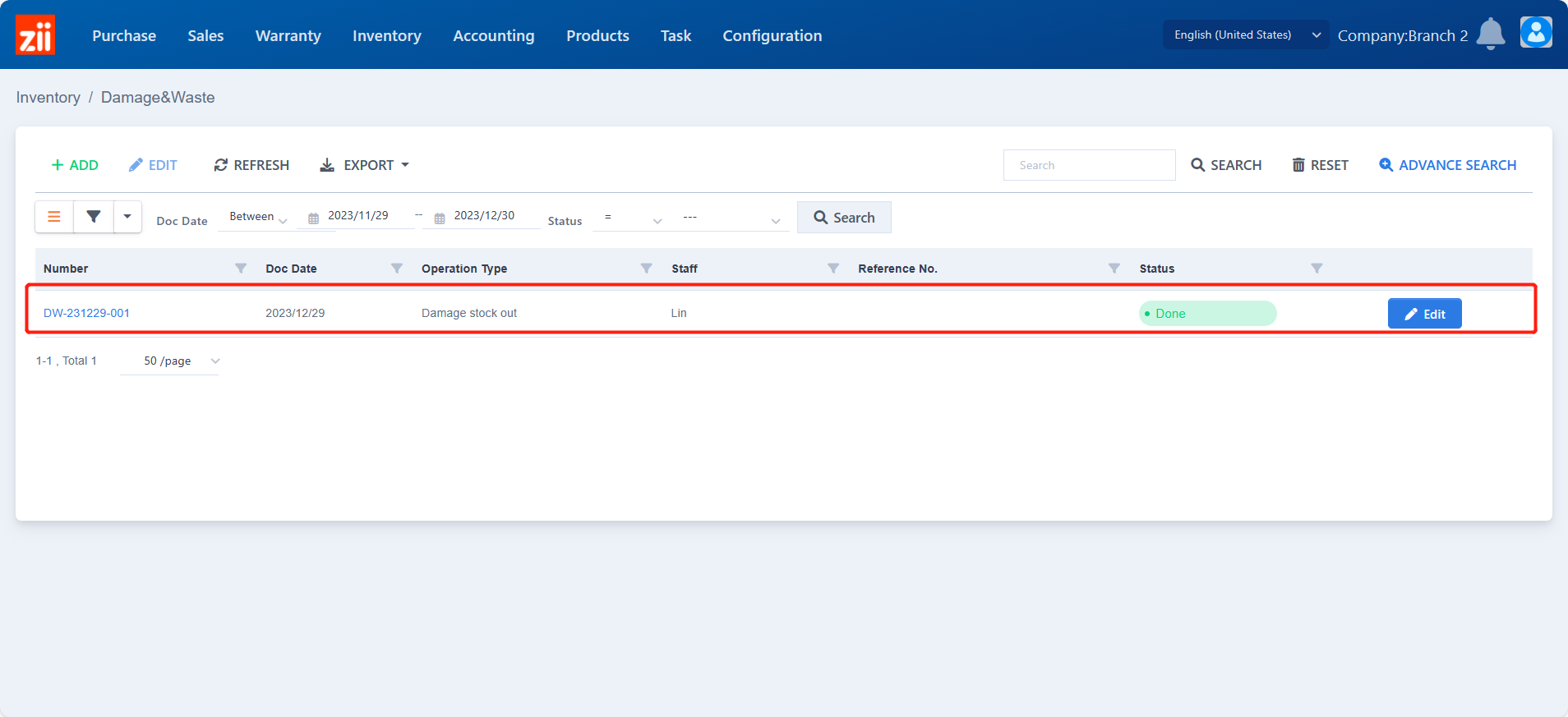This article is based on the warehouse whose location management function is activated. If the warehouse doesn’t activate the location management function, please refer to :
ZiiPSI-How to Record a Damaged Item (ii) – Zii Help Center (ziicloud.com)
Initial a Damage & Waste Ticket
Go to “Damage & Waste” under “Inventory”.
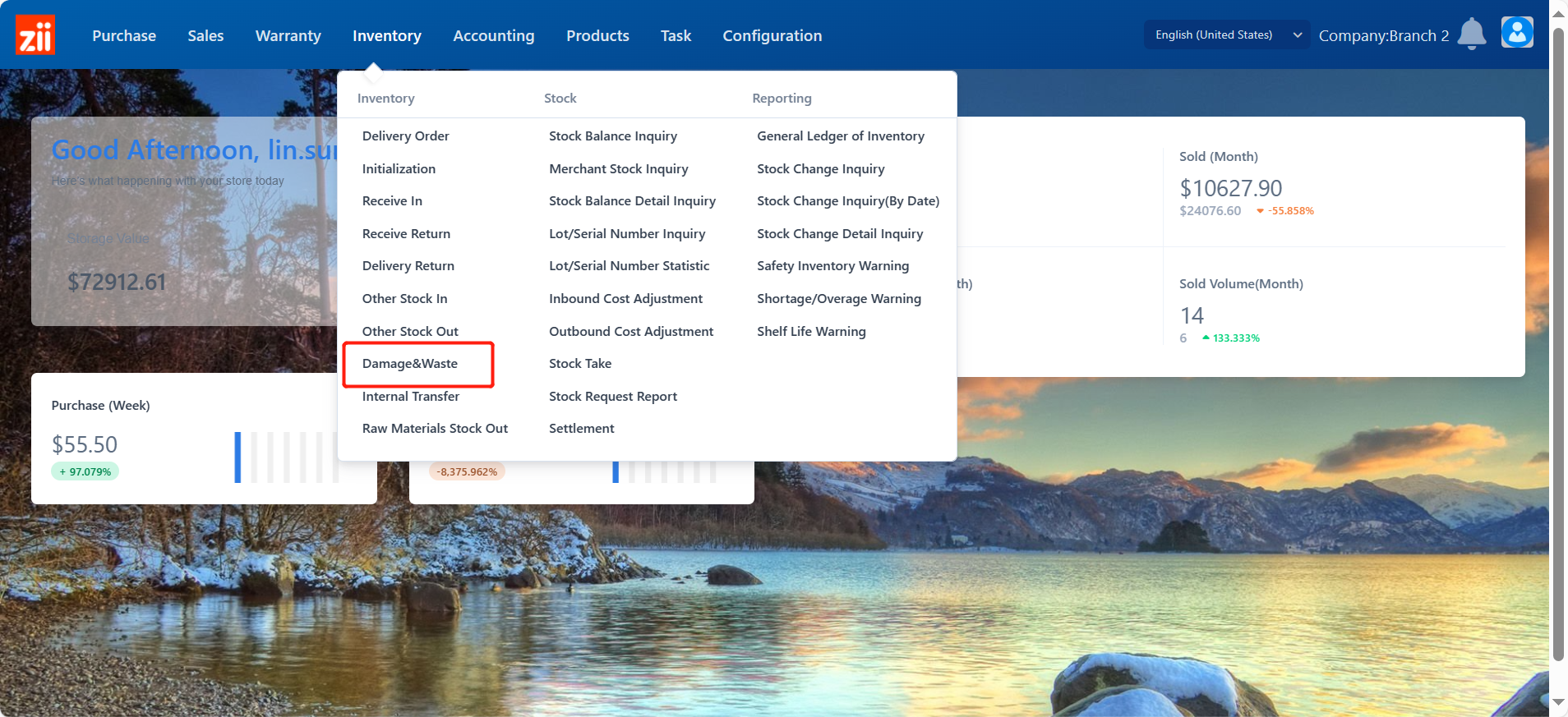
Click “ADD”.
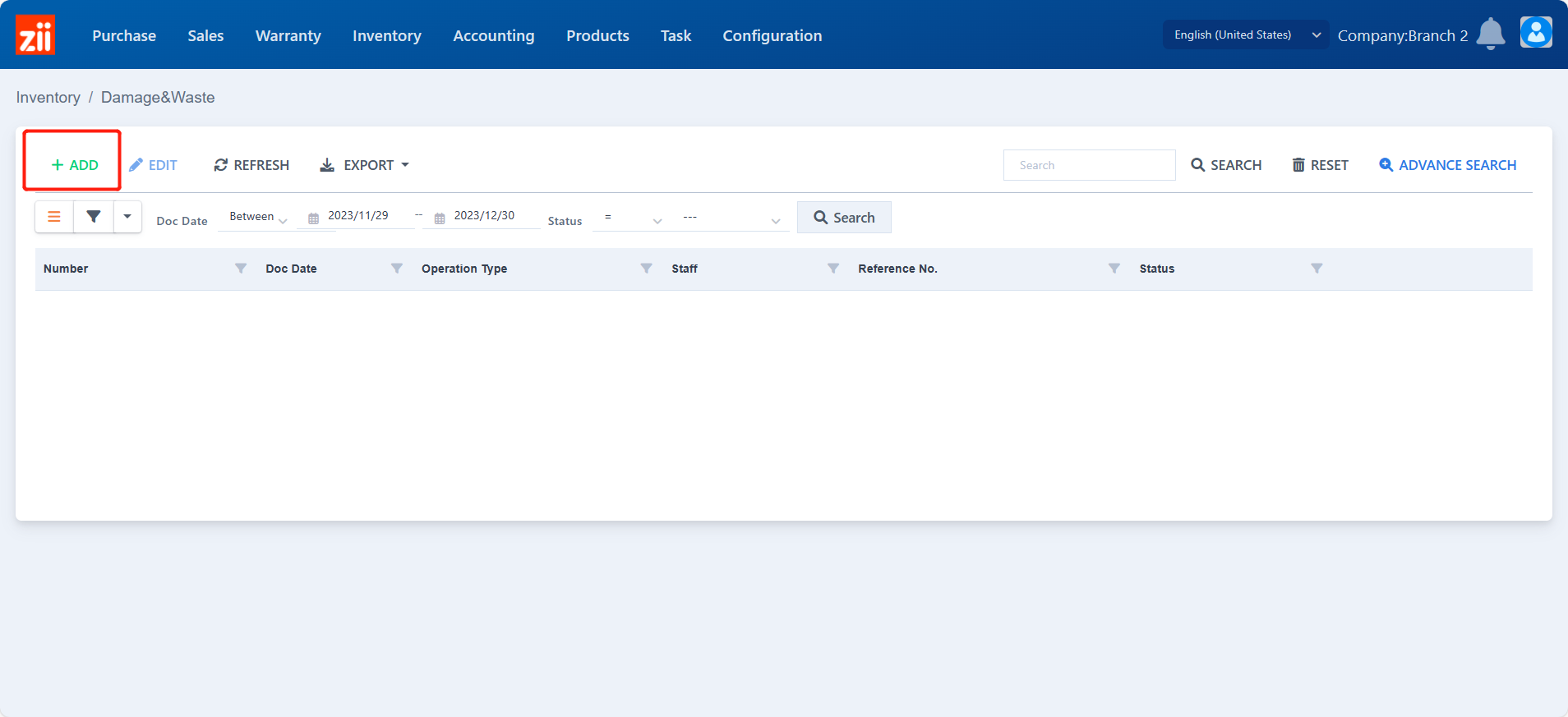
Fill in the blanks. The ones with “*” are necessary.
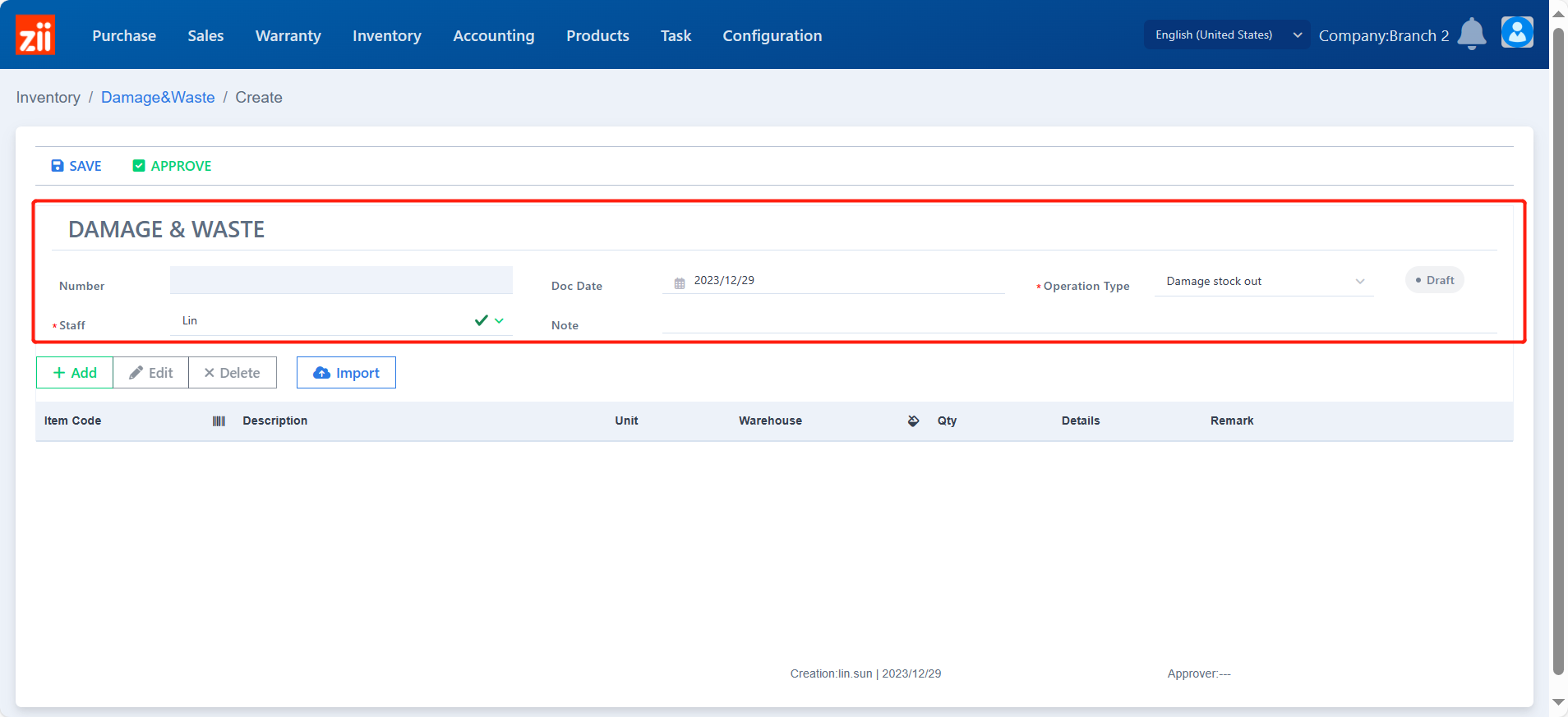
Click “ADD” to add items.
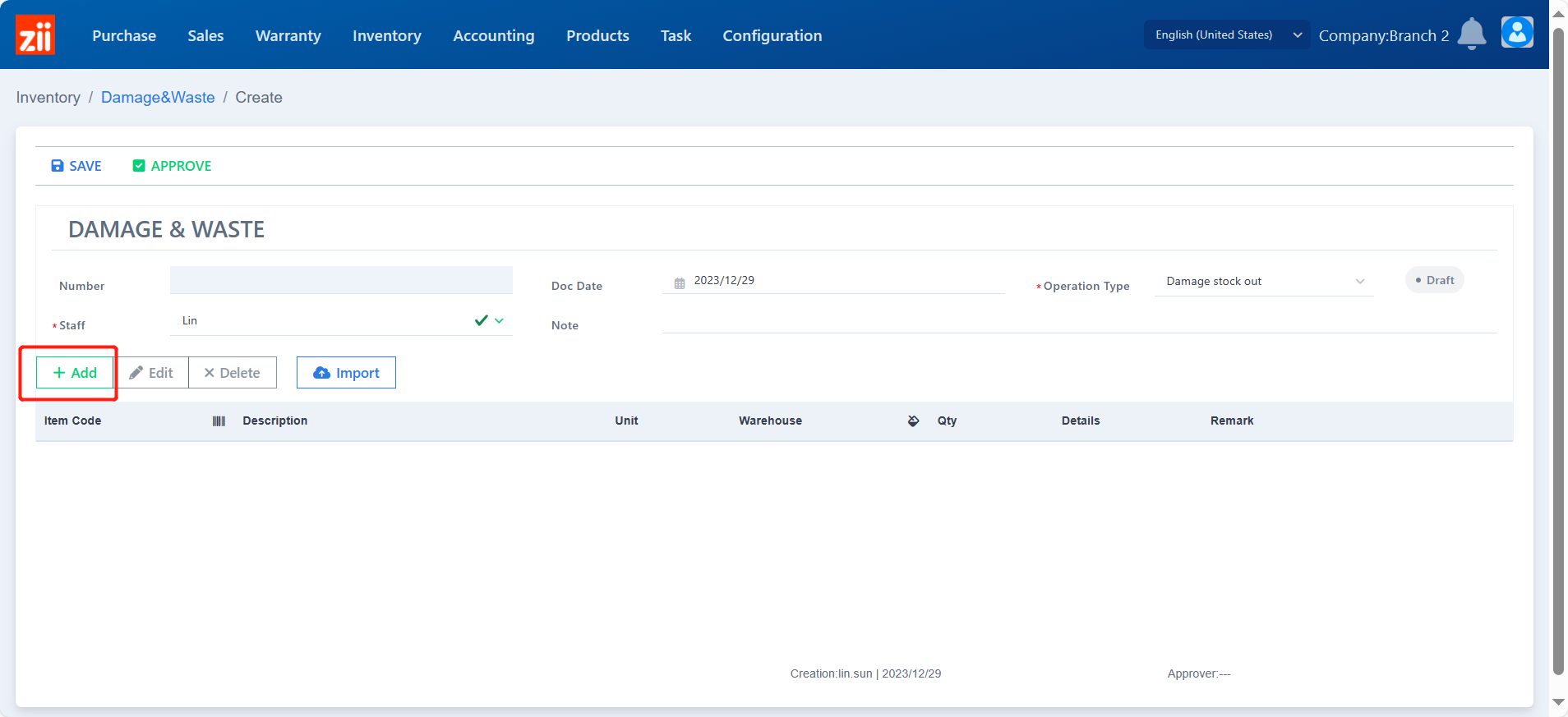
Click to selet items.
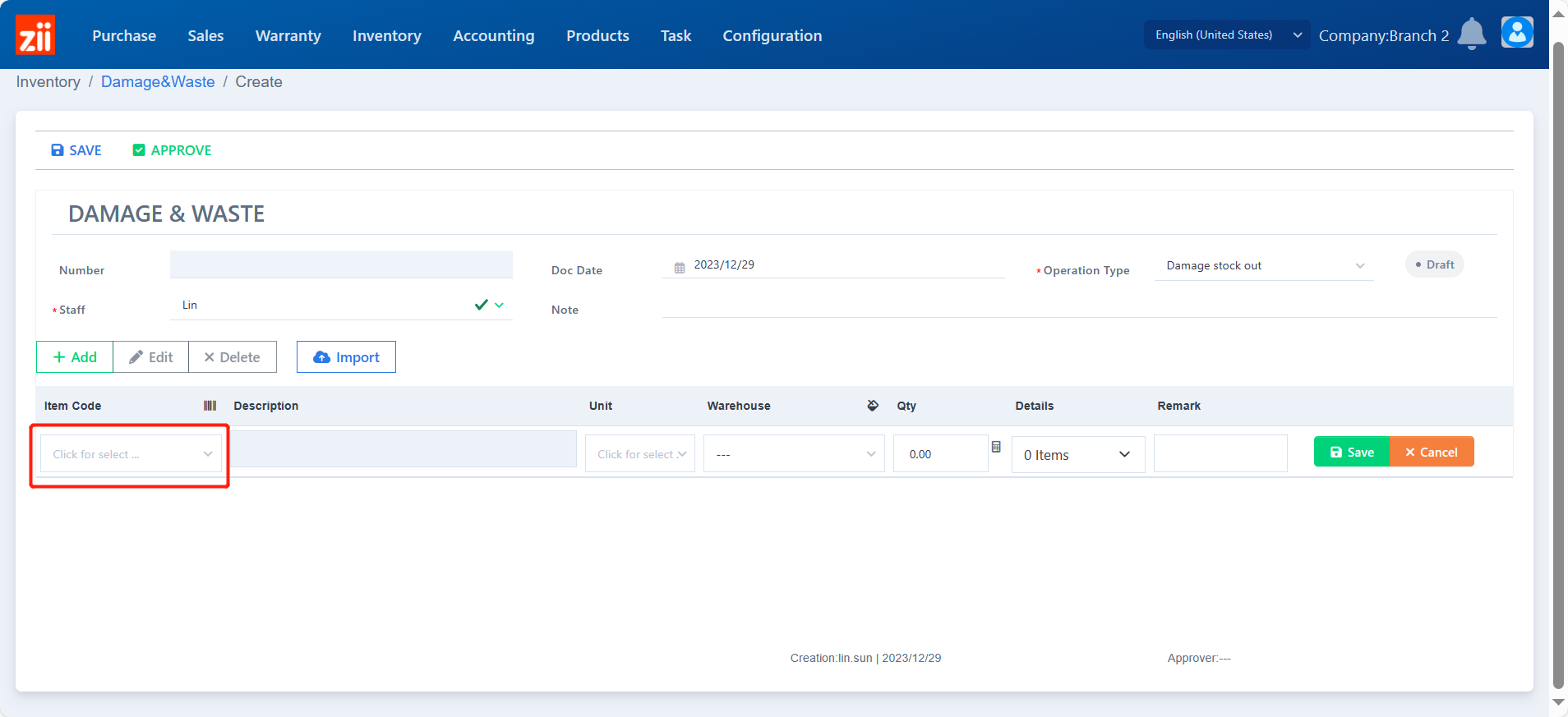
Choose the warehouse.
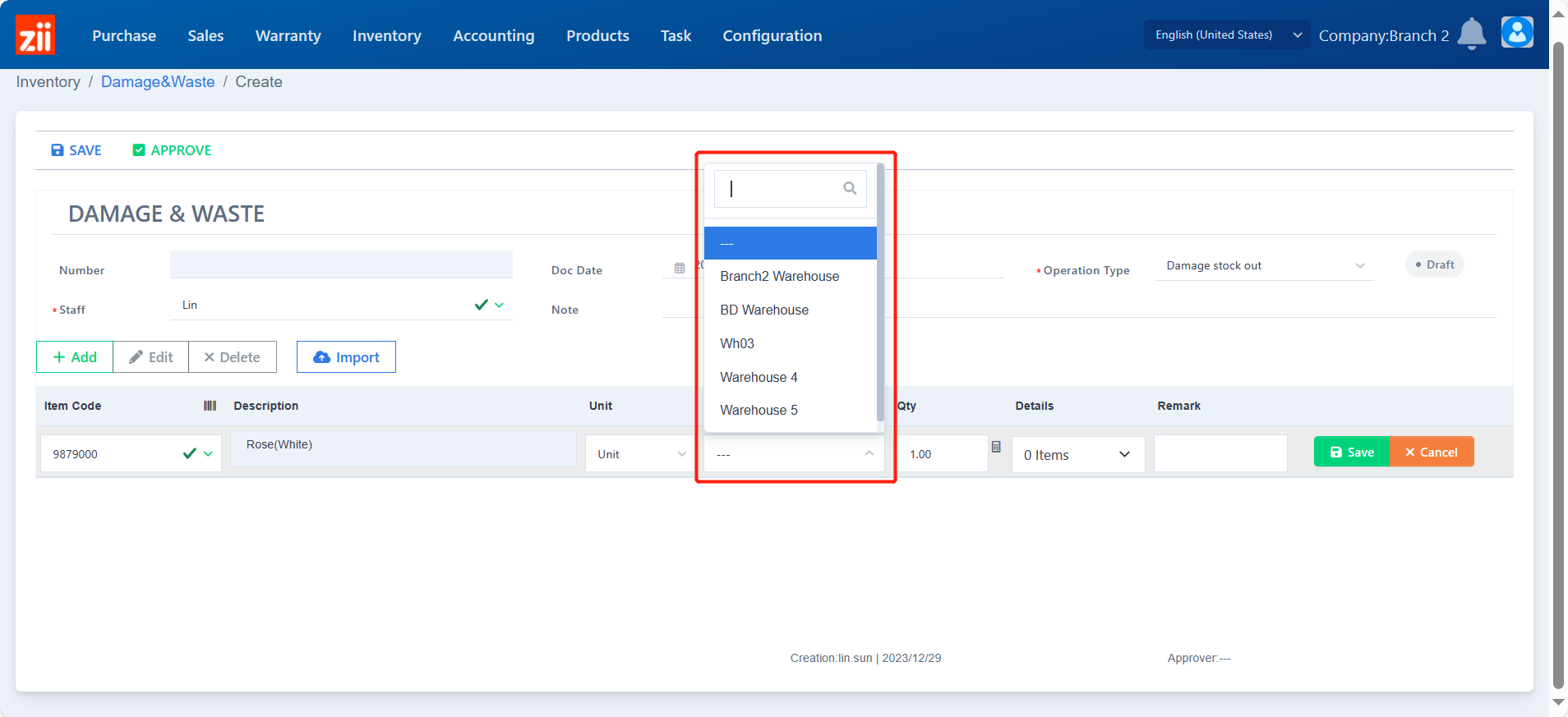
Enter the damage or waste quantity.
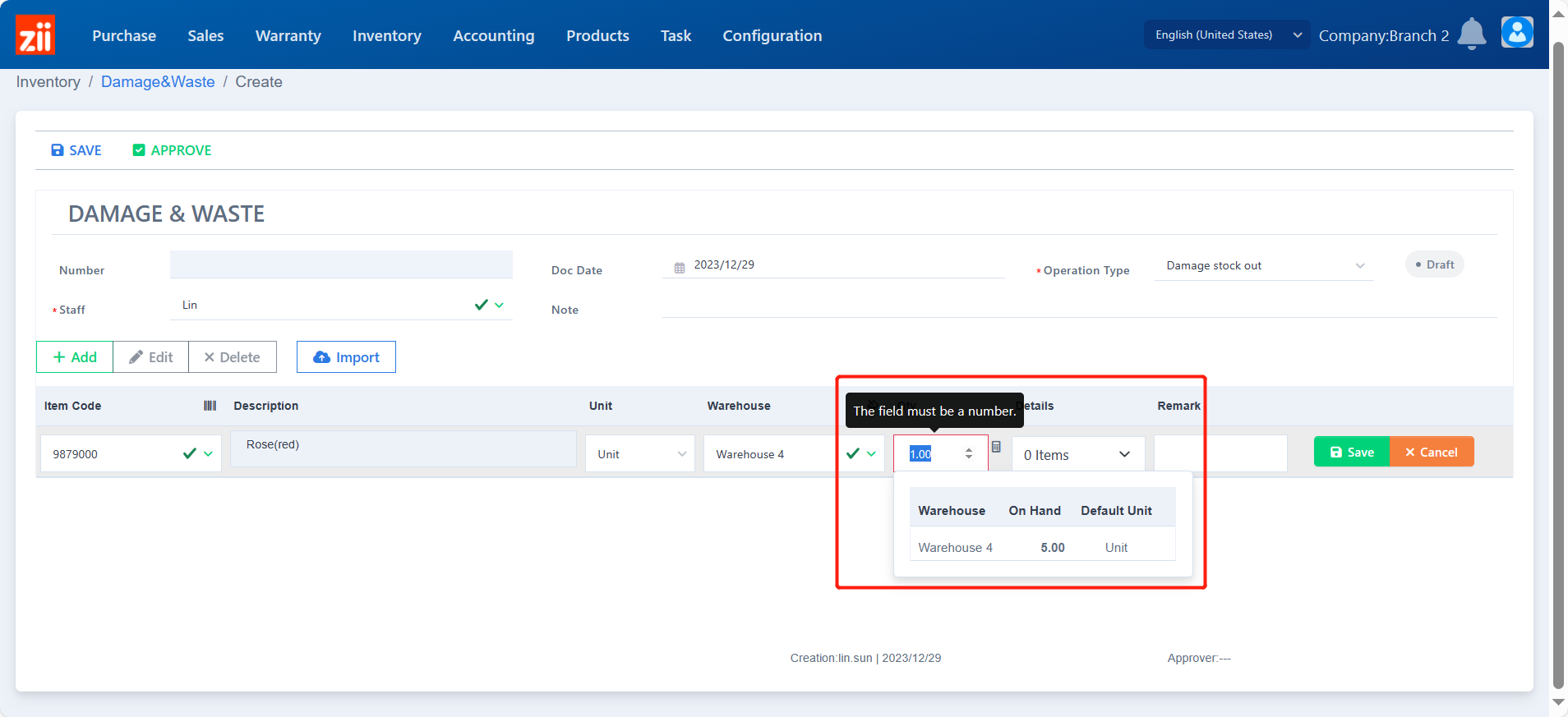
Click the box under “Details” to select its location.
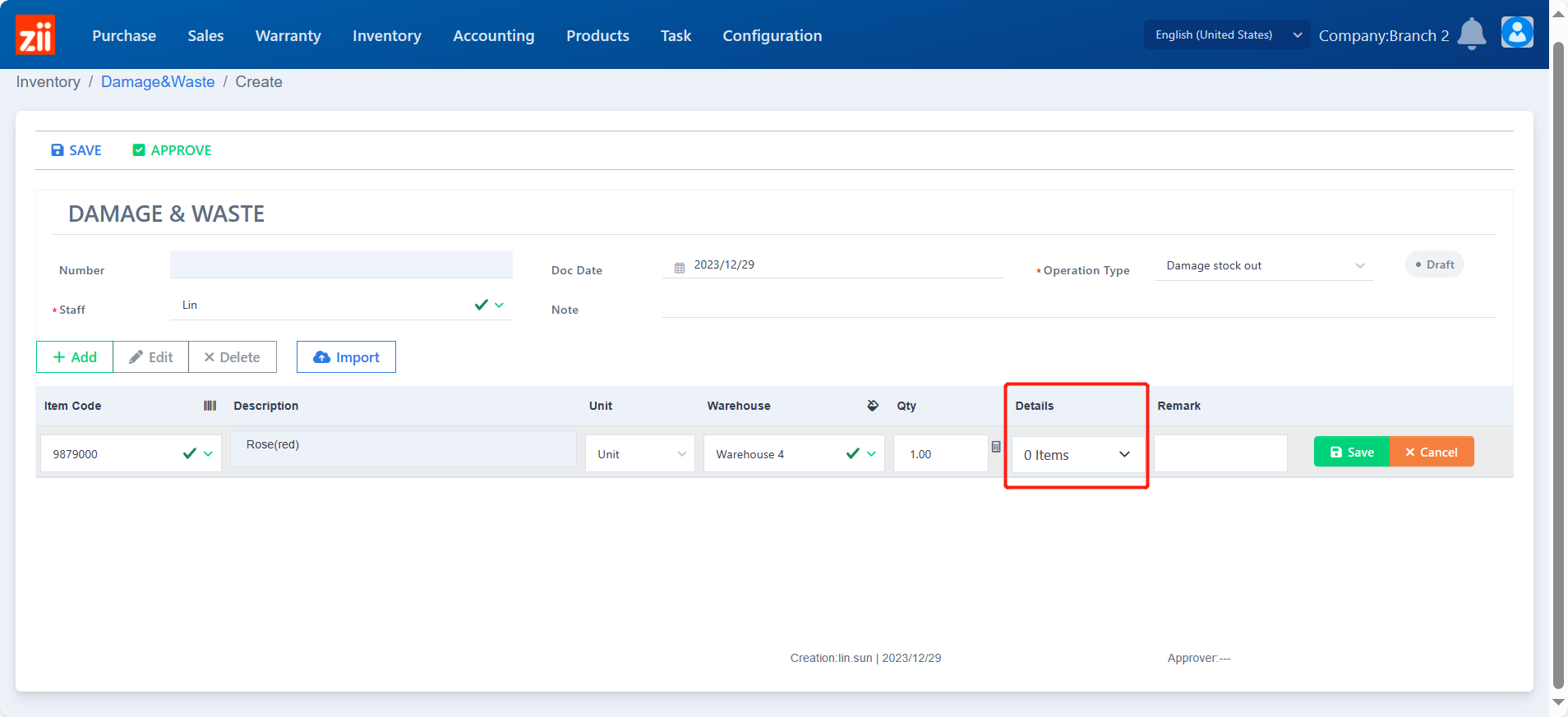
Click “ADD”.
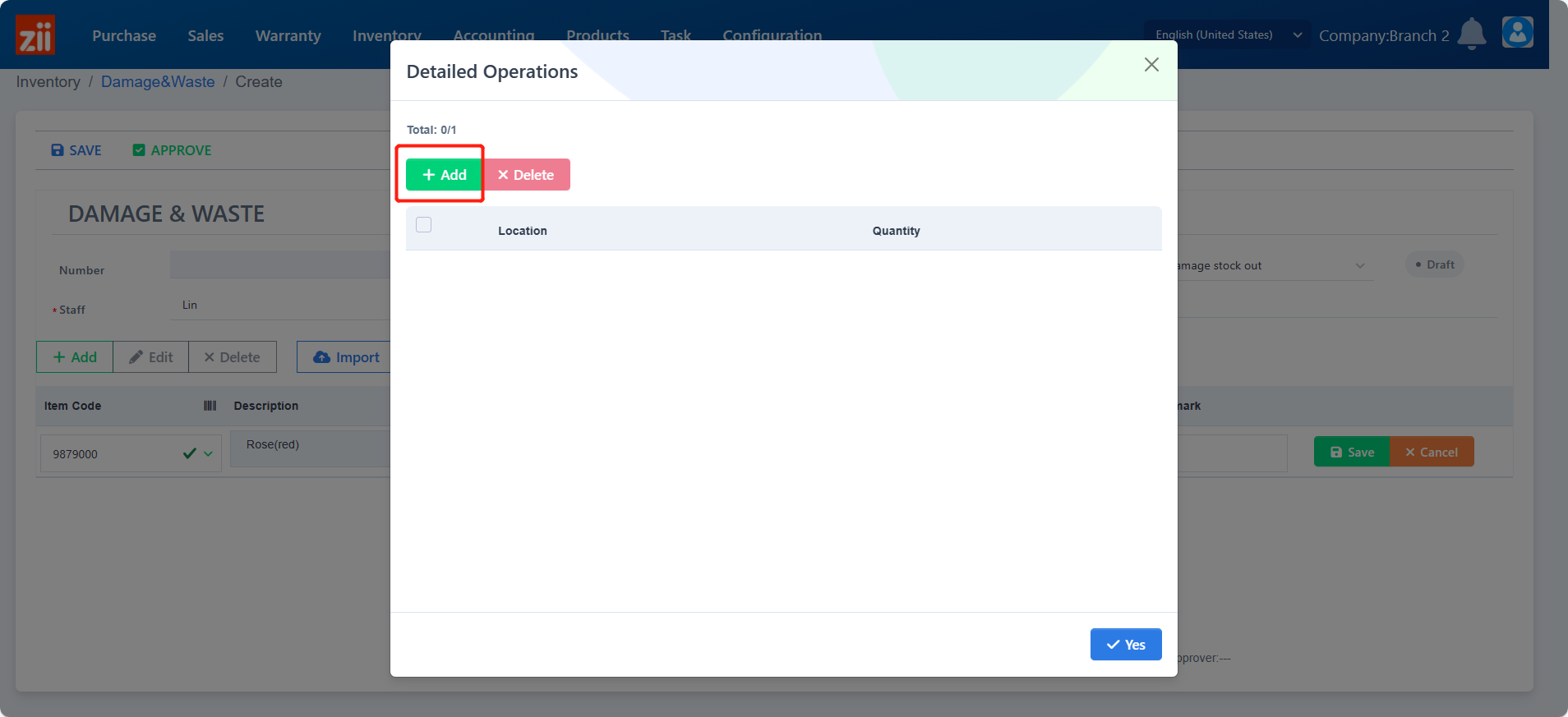
Select the location of this damaged item and click “Yes”.
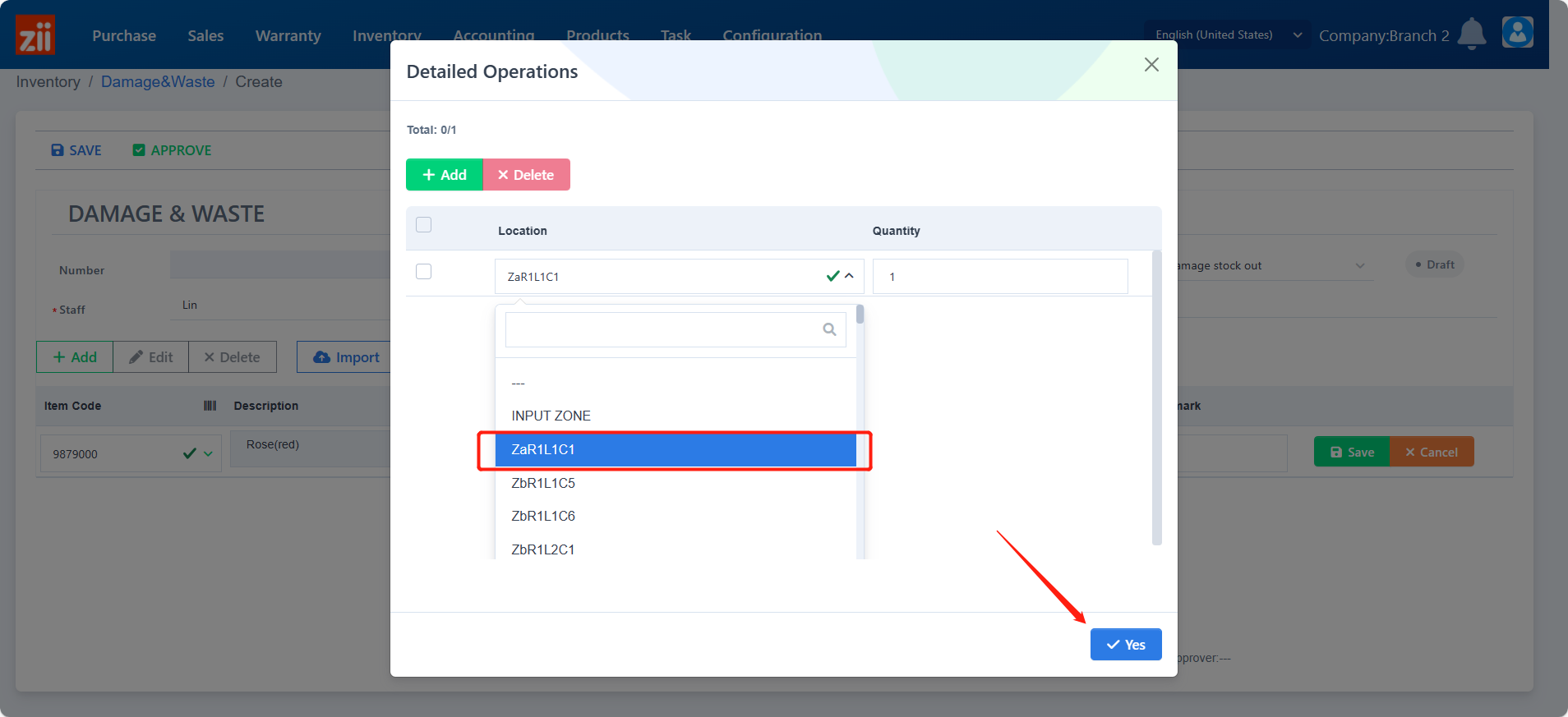
Leave a remark if needed.
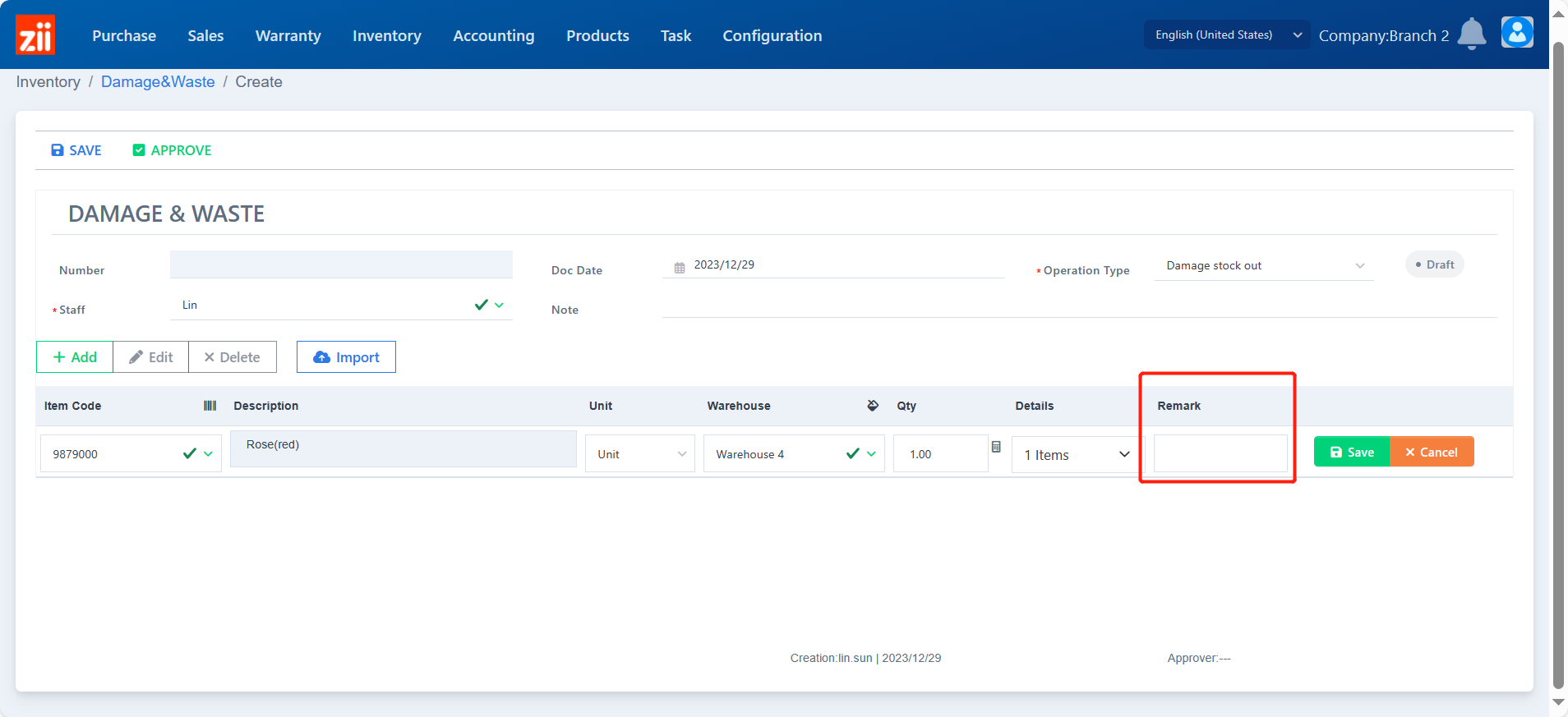
Click “Save” to save this item damage record.
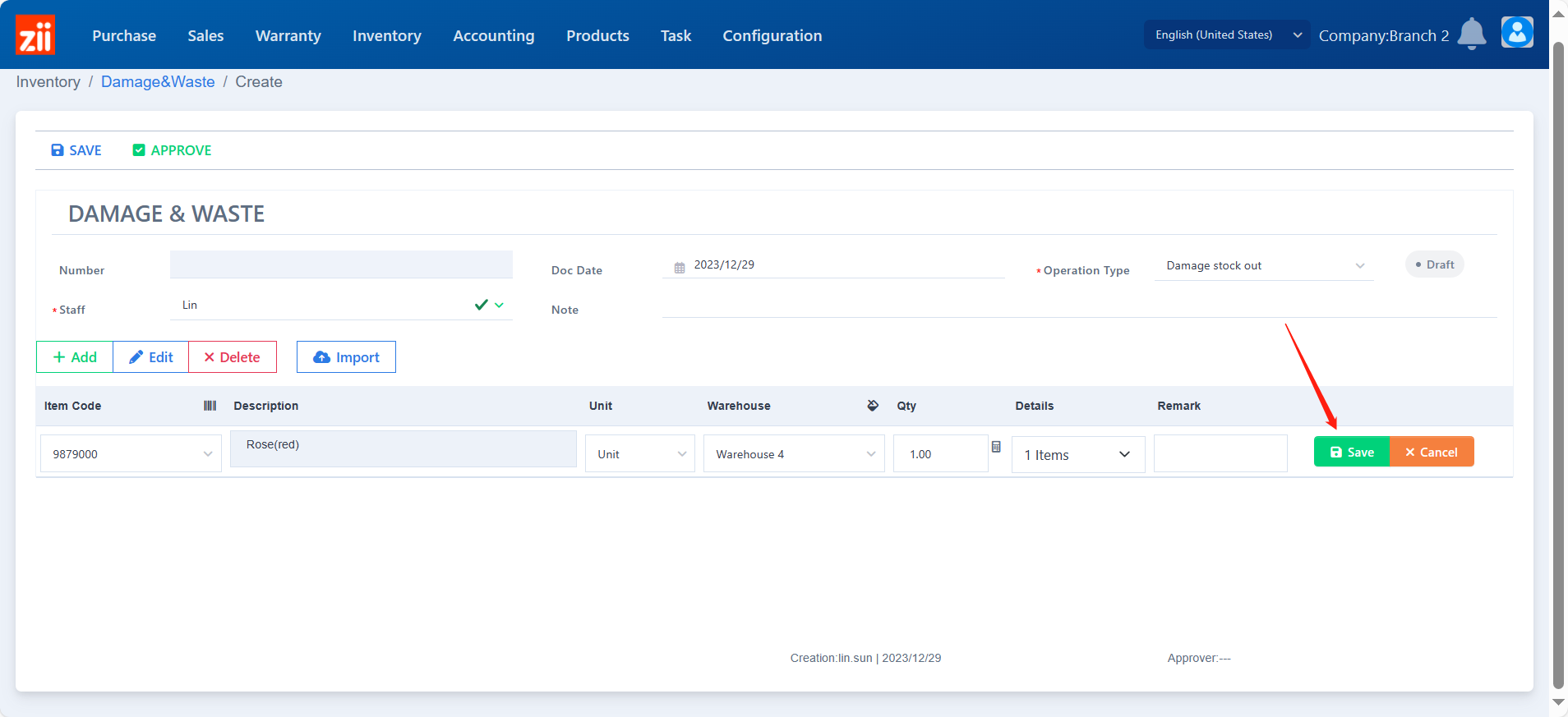
Click “Save” to save this “DAMAGE & WASTE” ticket.
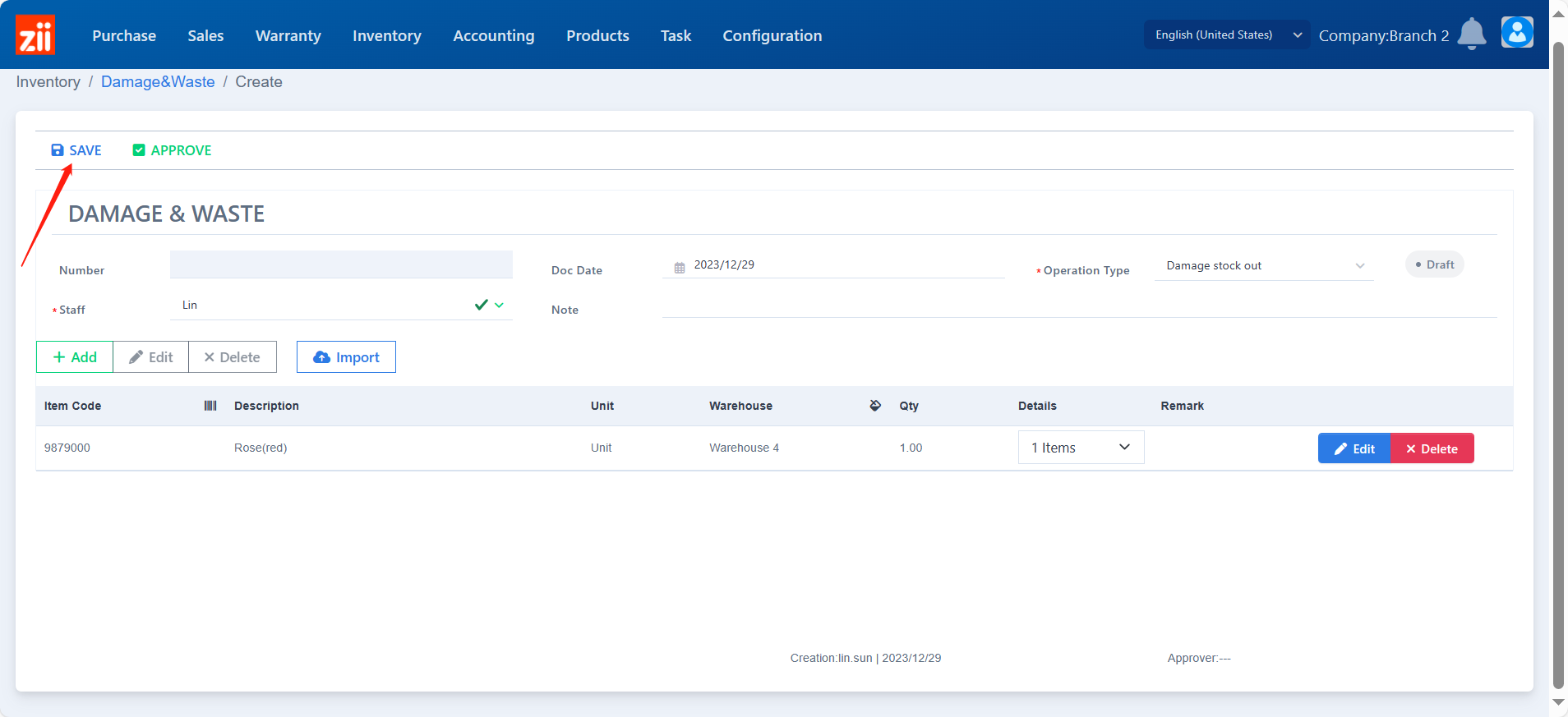
Picking Out the Damaged Item
After being assigned to a damage & waste ticket, the item’s stock-on-hand quantity won’t be deducted immediately; instead, it will be recorded in “Out-Transit.”.

To decute its stock-on-hand quantity, click “PICKING READY” to generate a picking ticket.
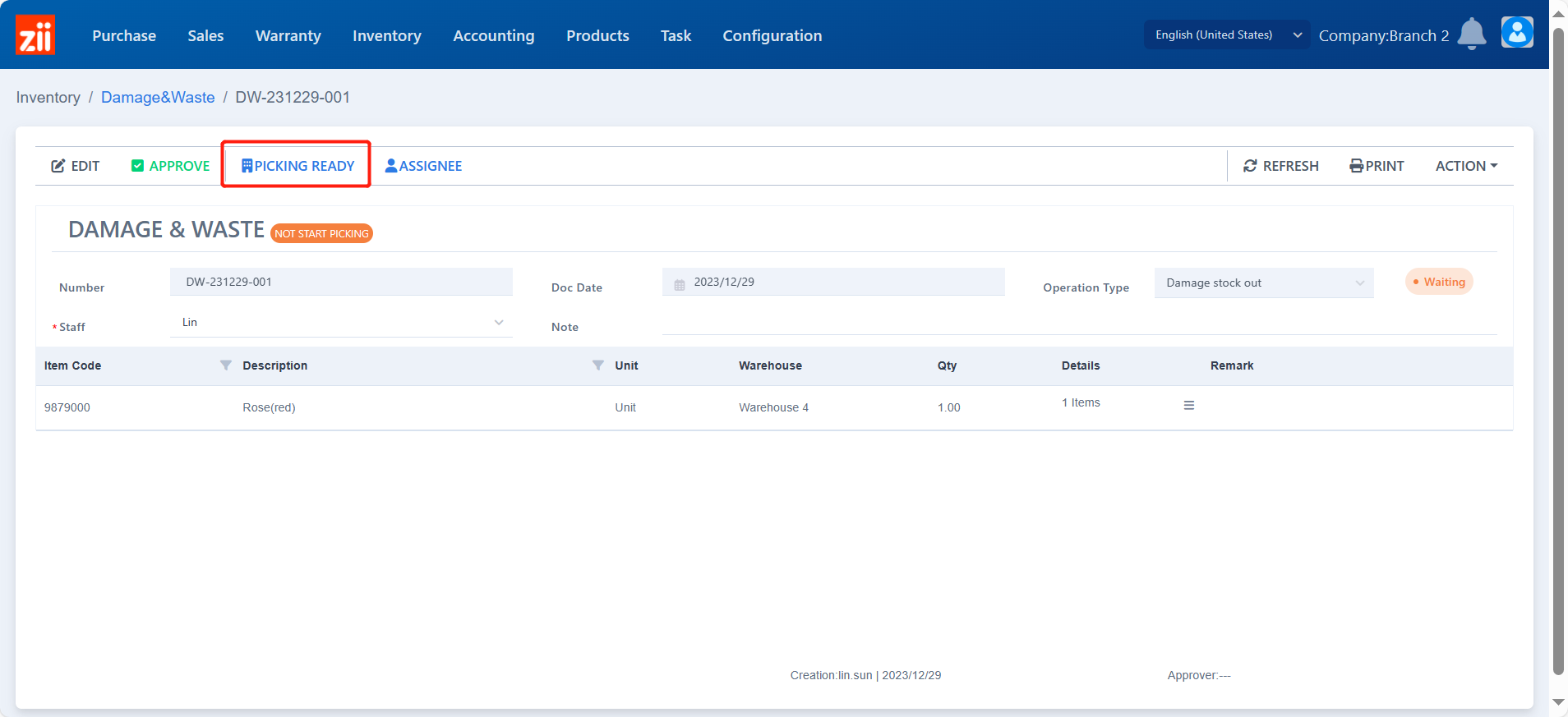
Click “Close”.
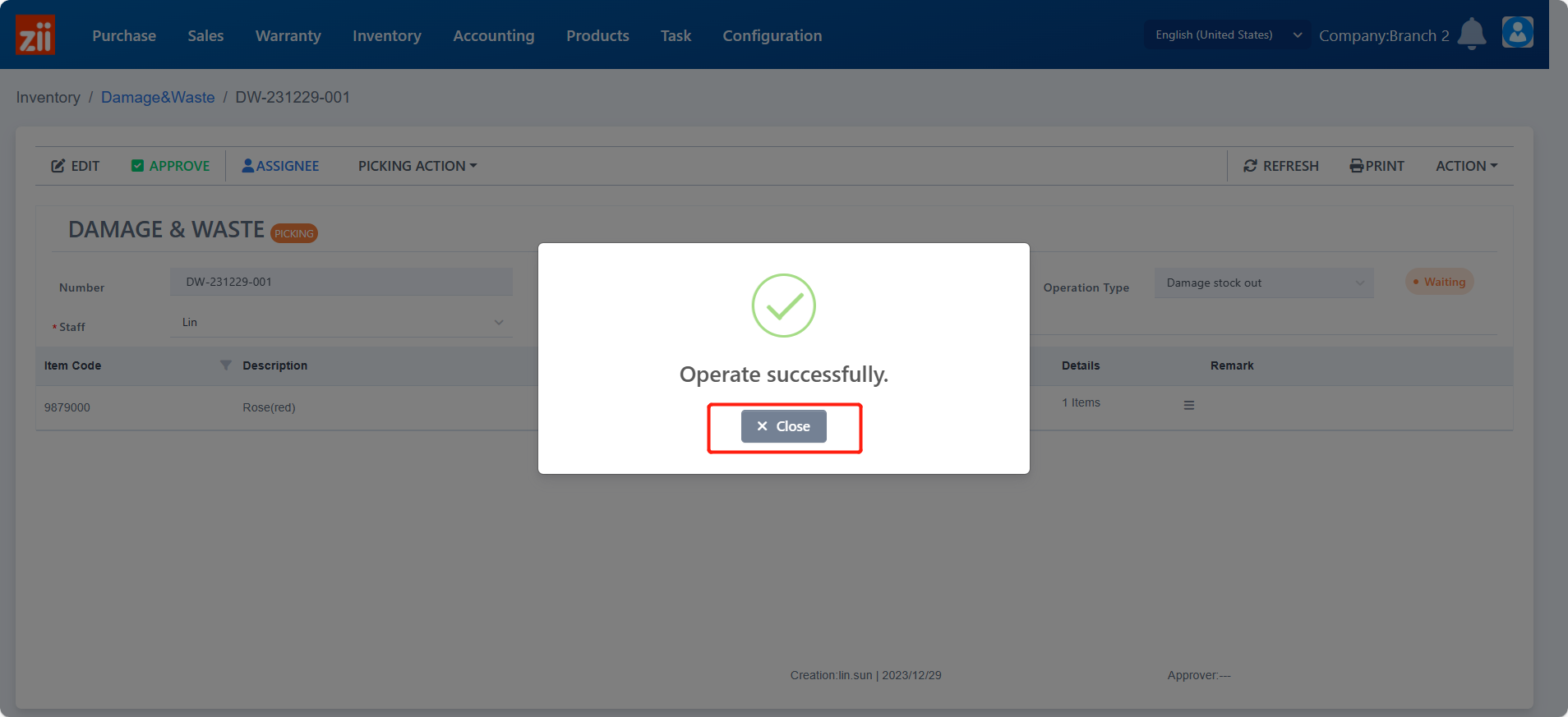
Click “PICKING” under “PICKING ACTION”.
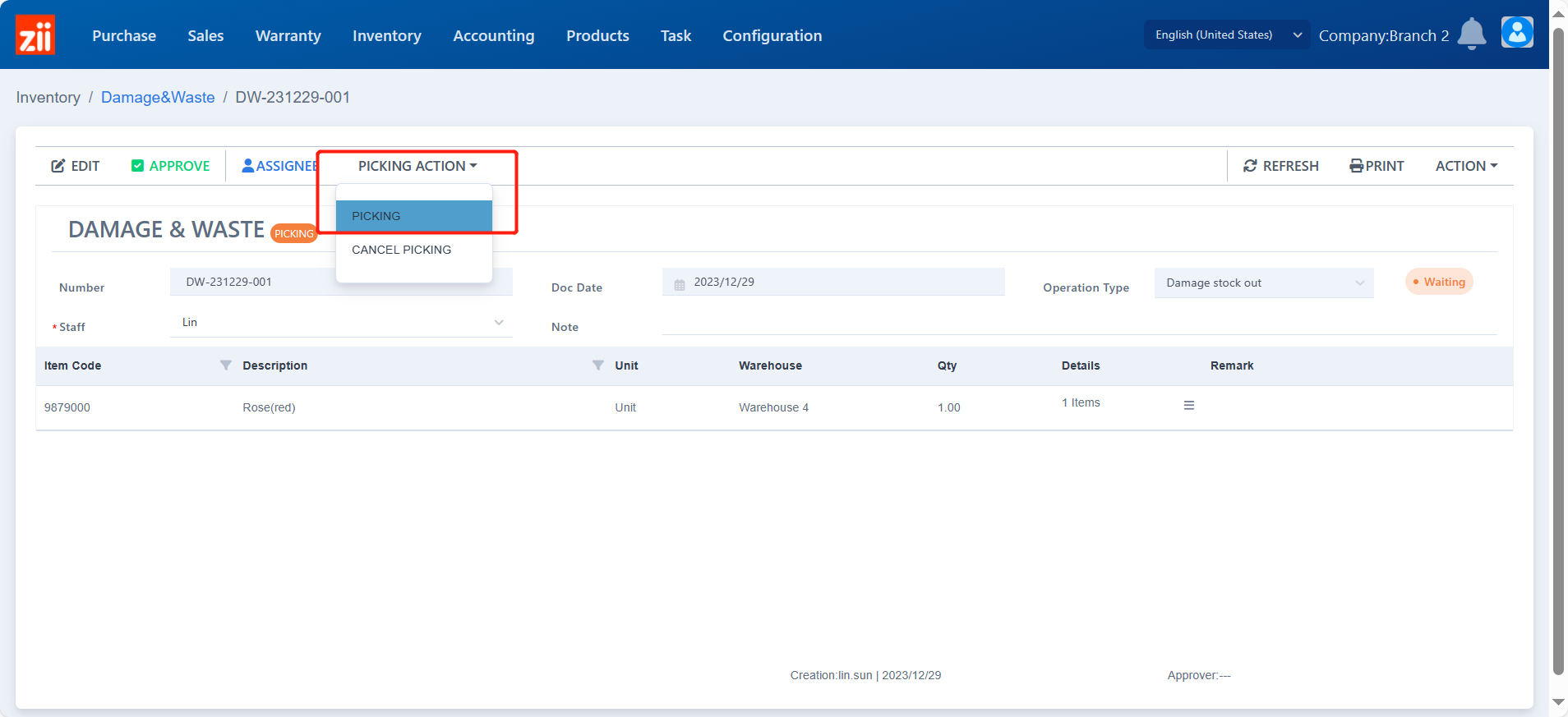
Double click on it.
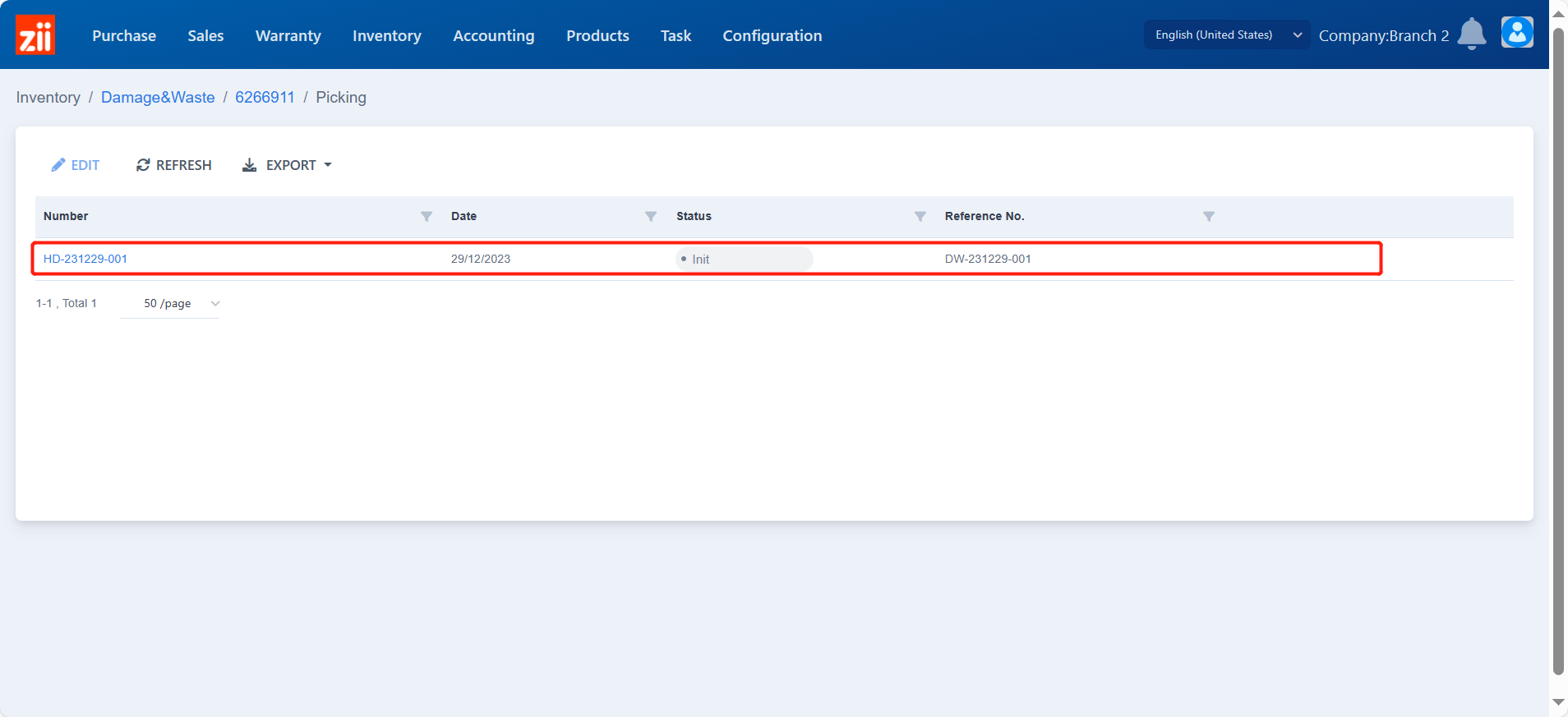
After picking out the item, click “FINISH PICKING”.
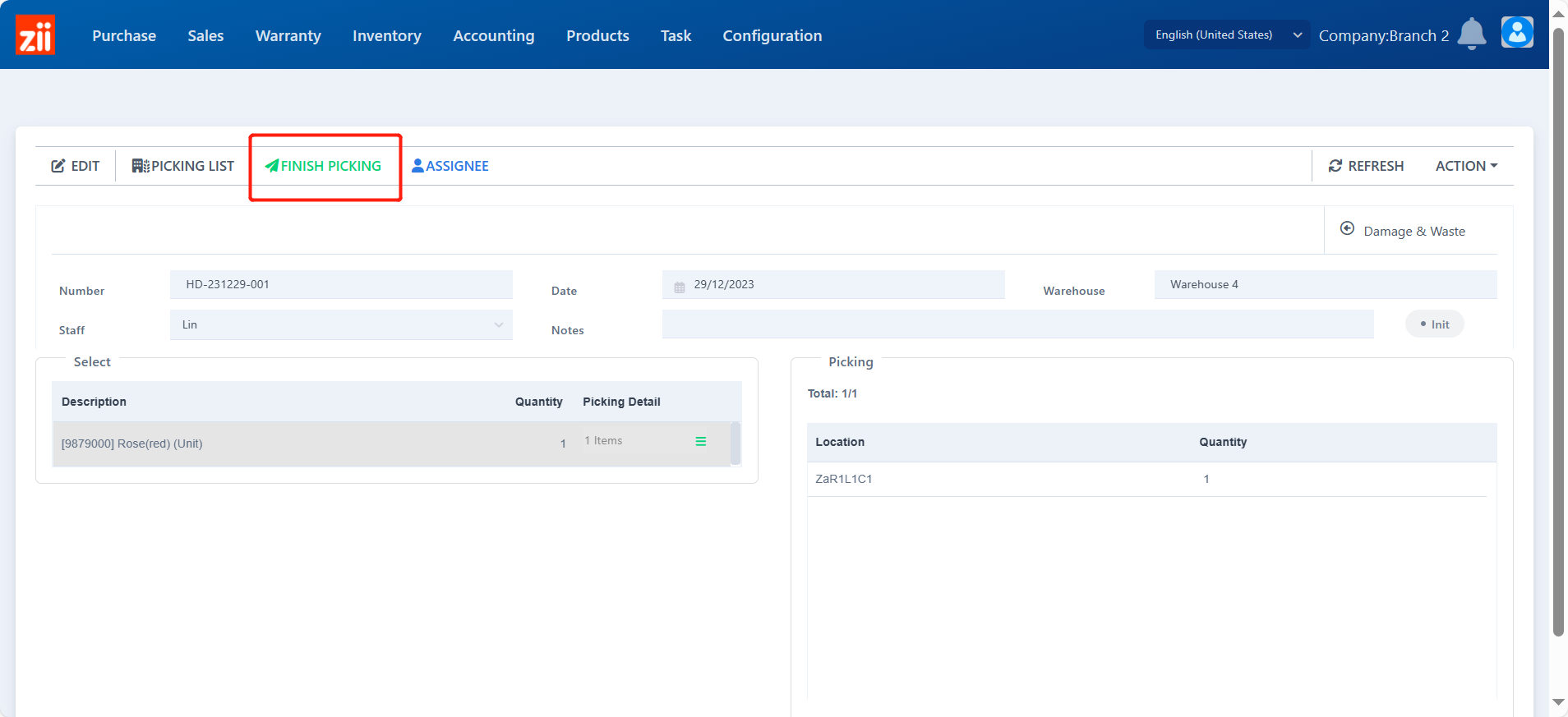
Click “Close”.
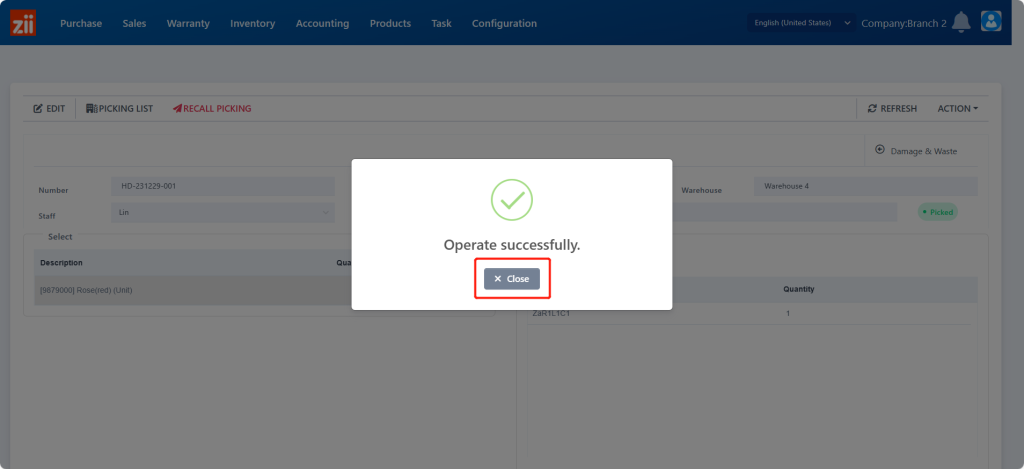
Then click “Damage & Waste” to go back to the damage & waste ticket.
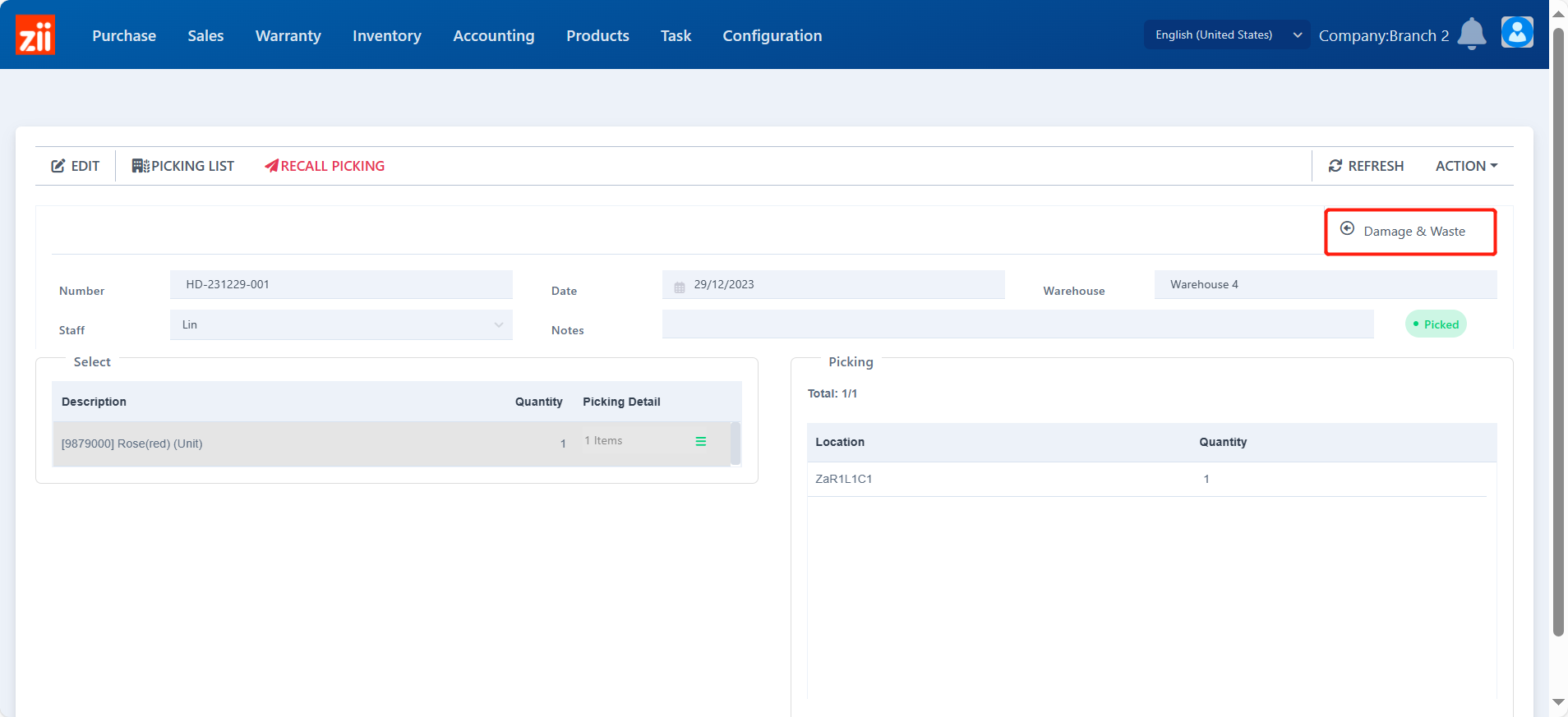
Approve the Damage & Waste Ticket.
Click “Approve” when all changes are done.
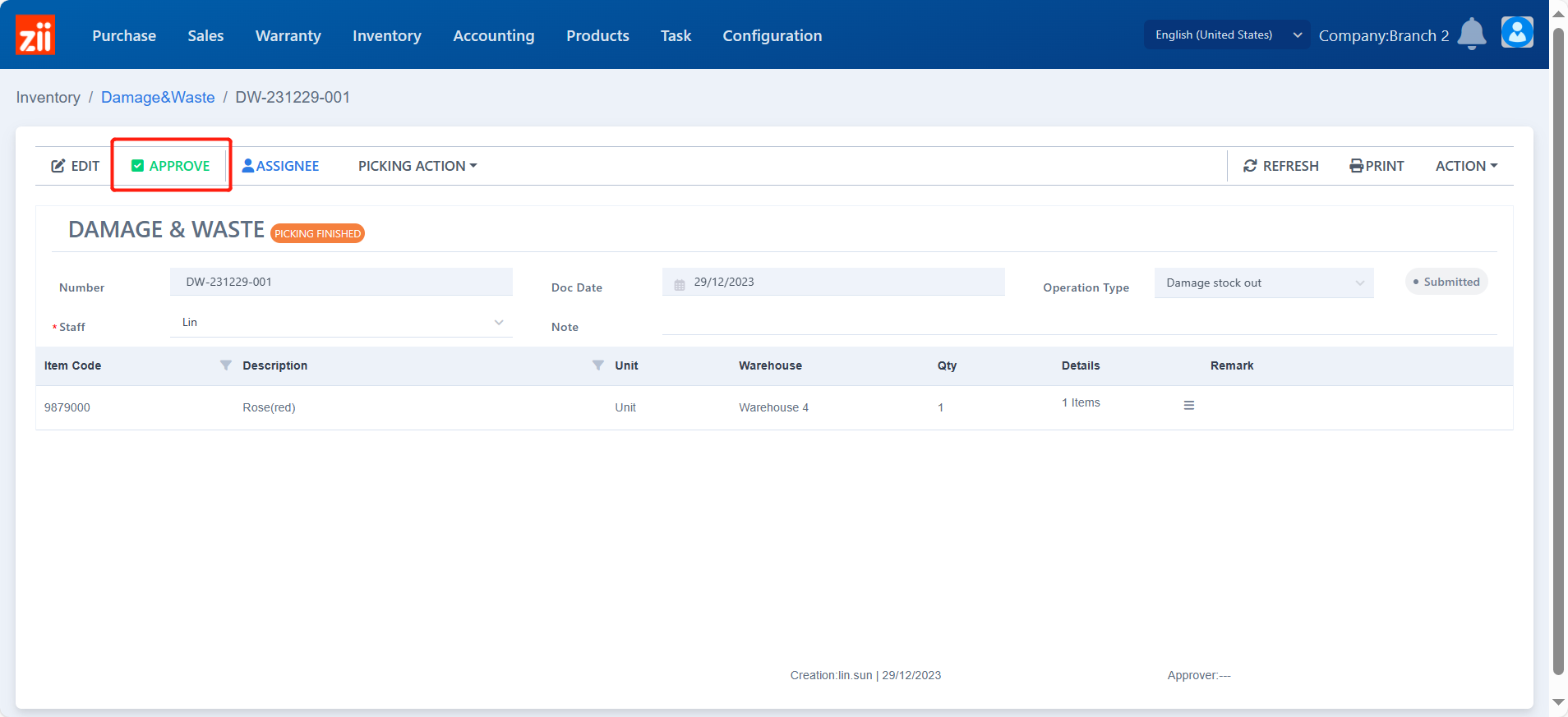
Click “Close”.
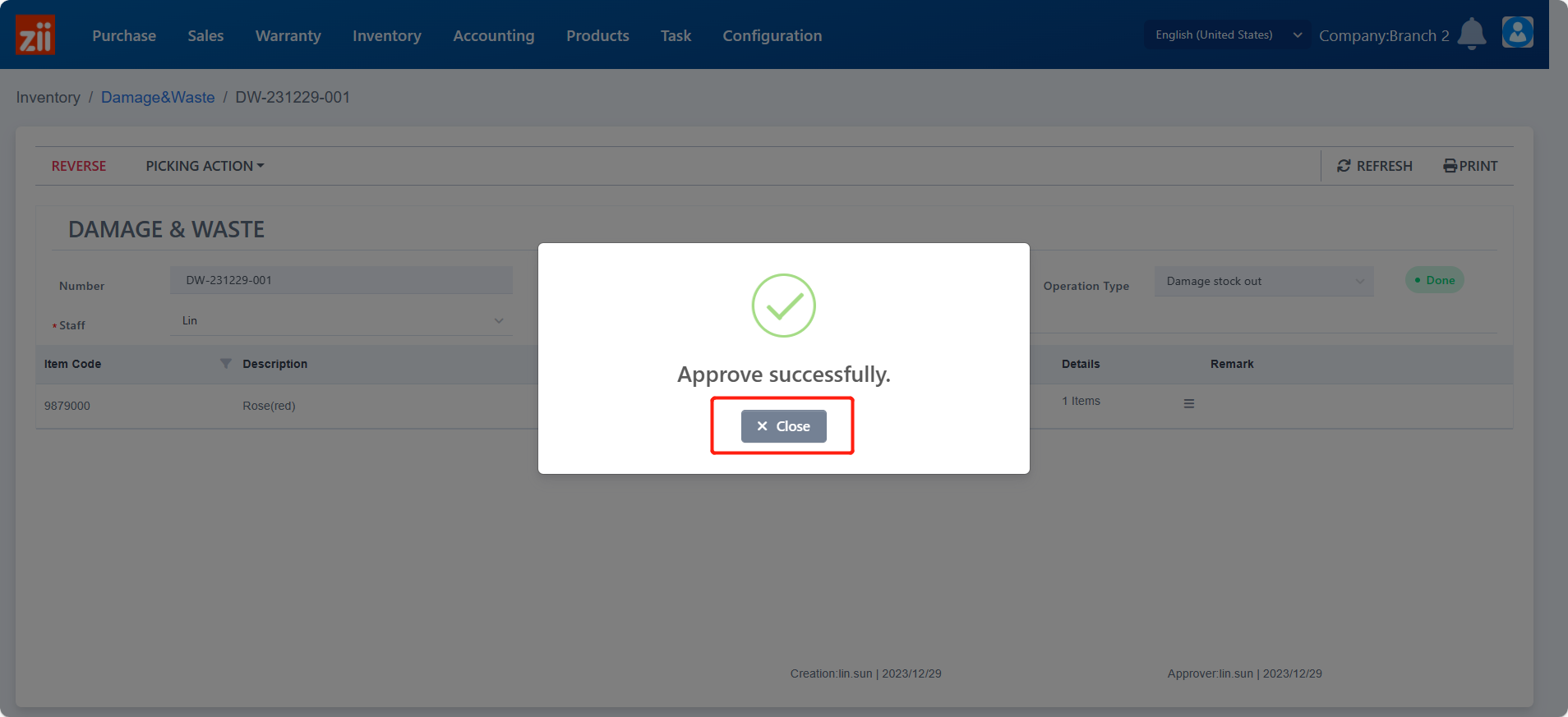
Then the process of recording a damaged item is done, and you can see it marked as done in the damage & waste list.