Please go to Zii – Dashboard (ziicloud.com) to process.
- After logging into “Portal”, click the button in the top left corner and go to “Menu”.
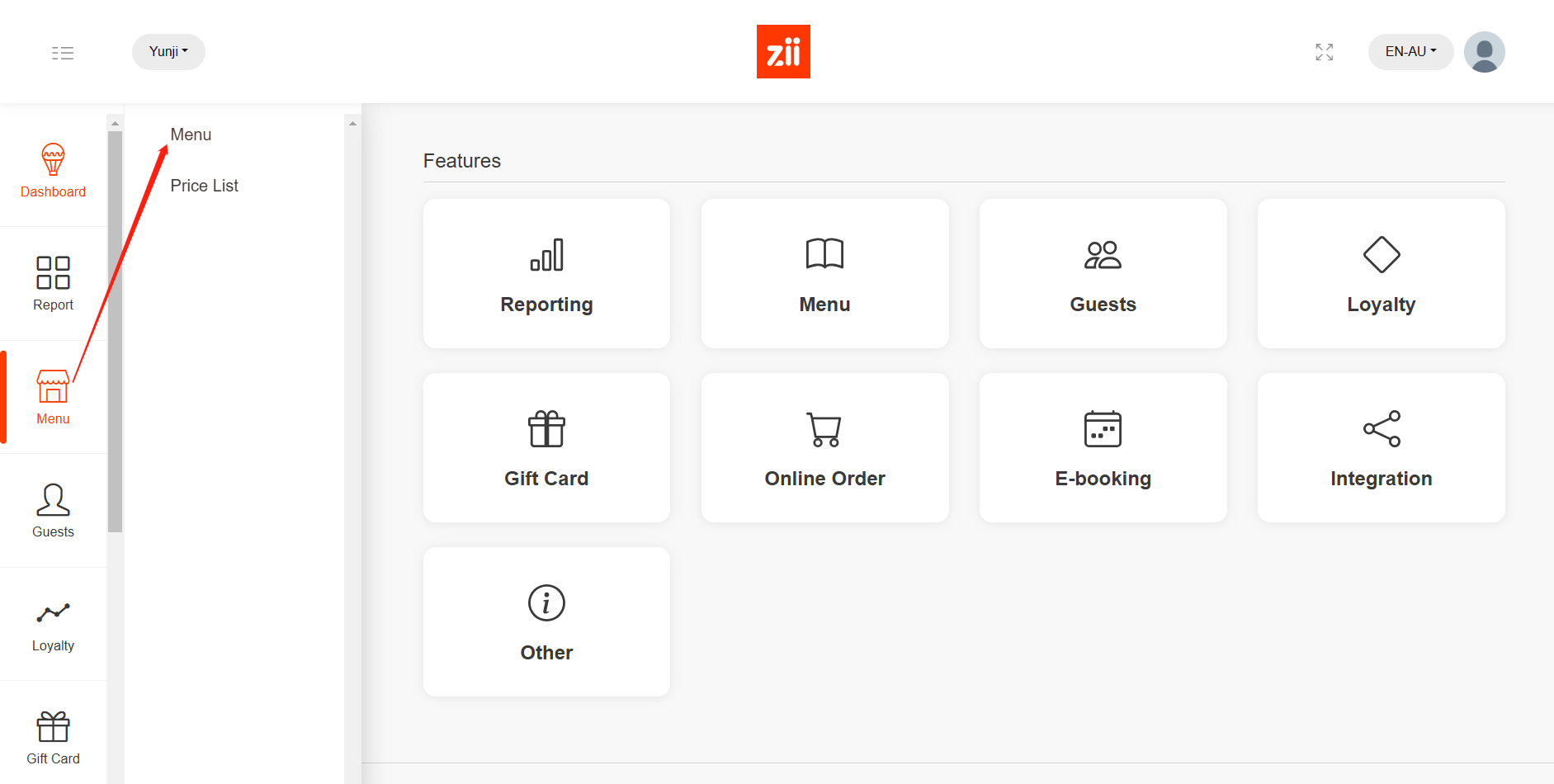
- Click on the eye-like icon of the menu you need
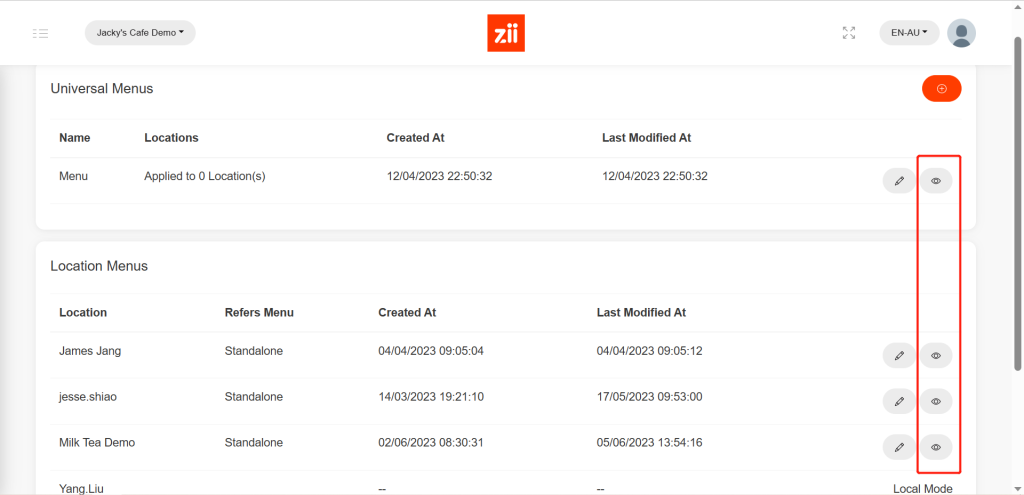
- Click on “Batch Setup”.
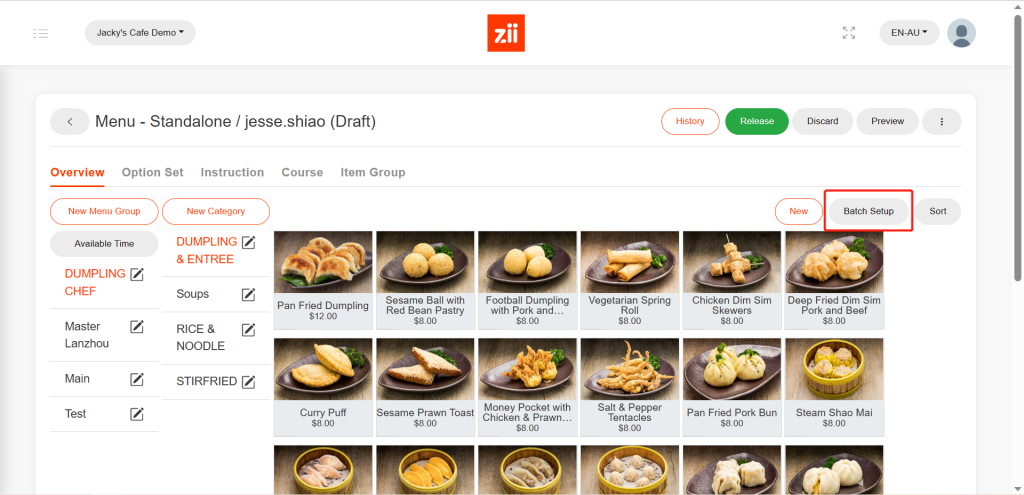
- Tick the menu groups, categories, or items that you want to modify.
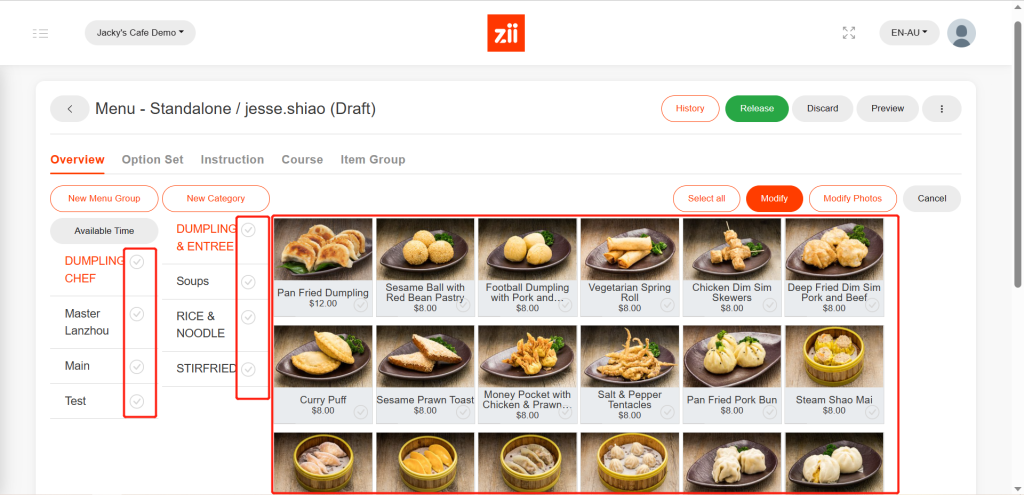
- Then click on “Modify Photos”.
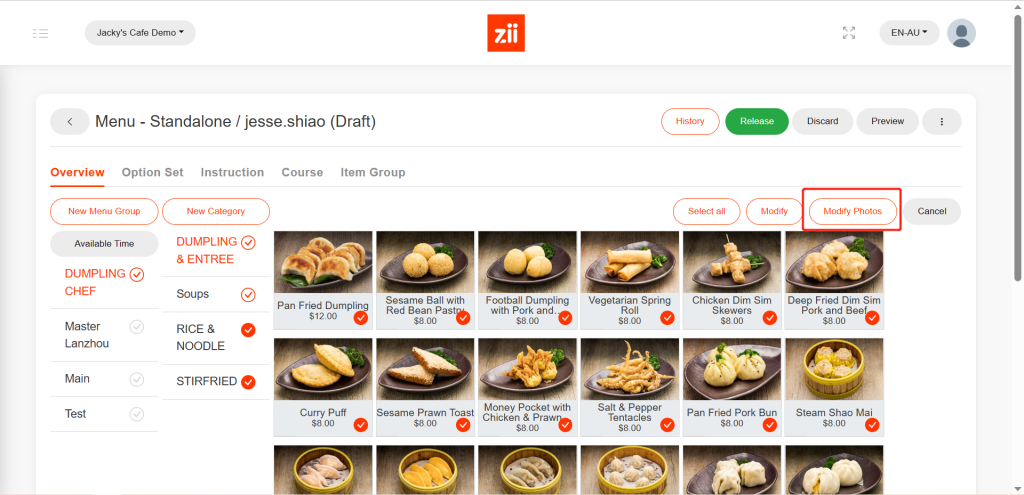
- Tap the square to upload the picture. You can upload the instore used photo (such as ZiiPOS, ZiiTO) on the left and online used photo (Such as QR ordering, online ordering) on the right.
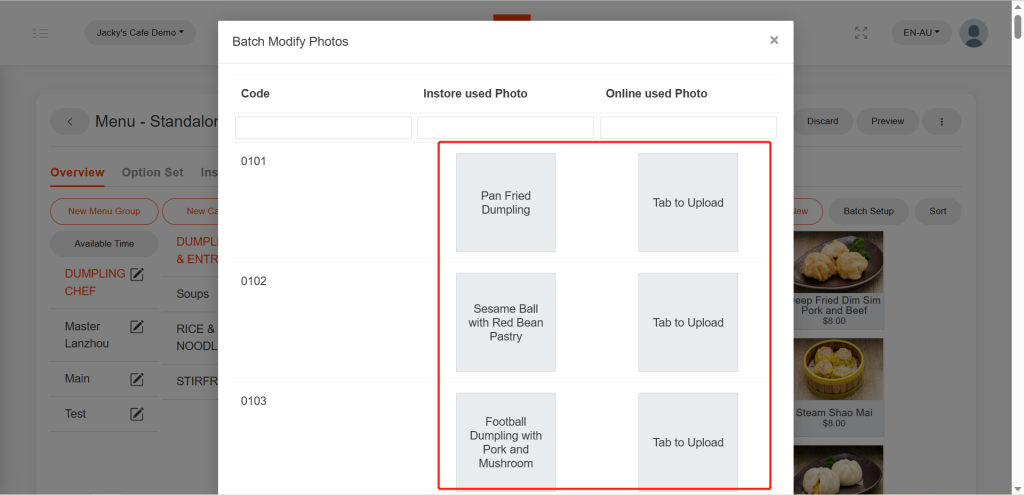
- Click on “OK” when you’re done.
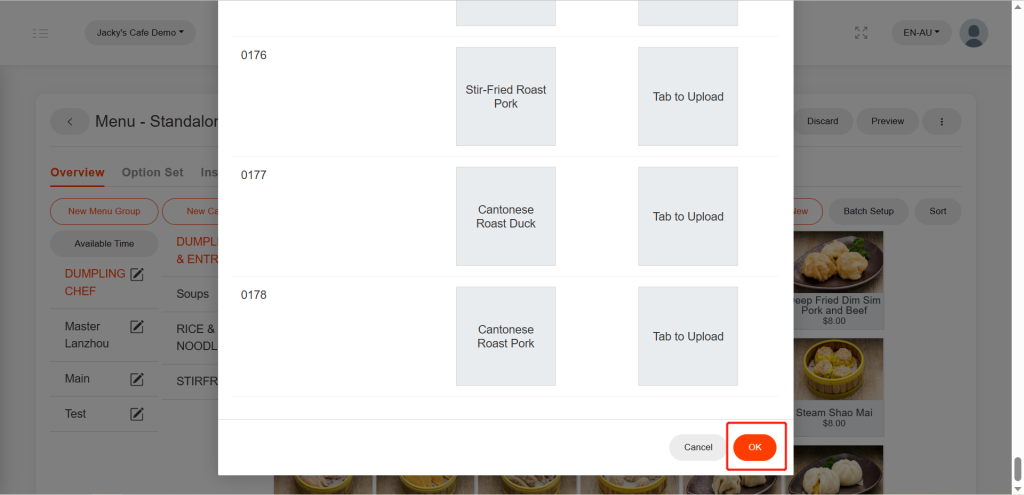
After being saved, it won’t take effective on ZiiPOS directly. Please finish all modifications first, then release the menu. You can refer to Cloud Menu–How to Release a Menu – Zii Help Center (ziicloud.com) to check the process of releasing a menu.
