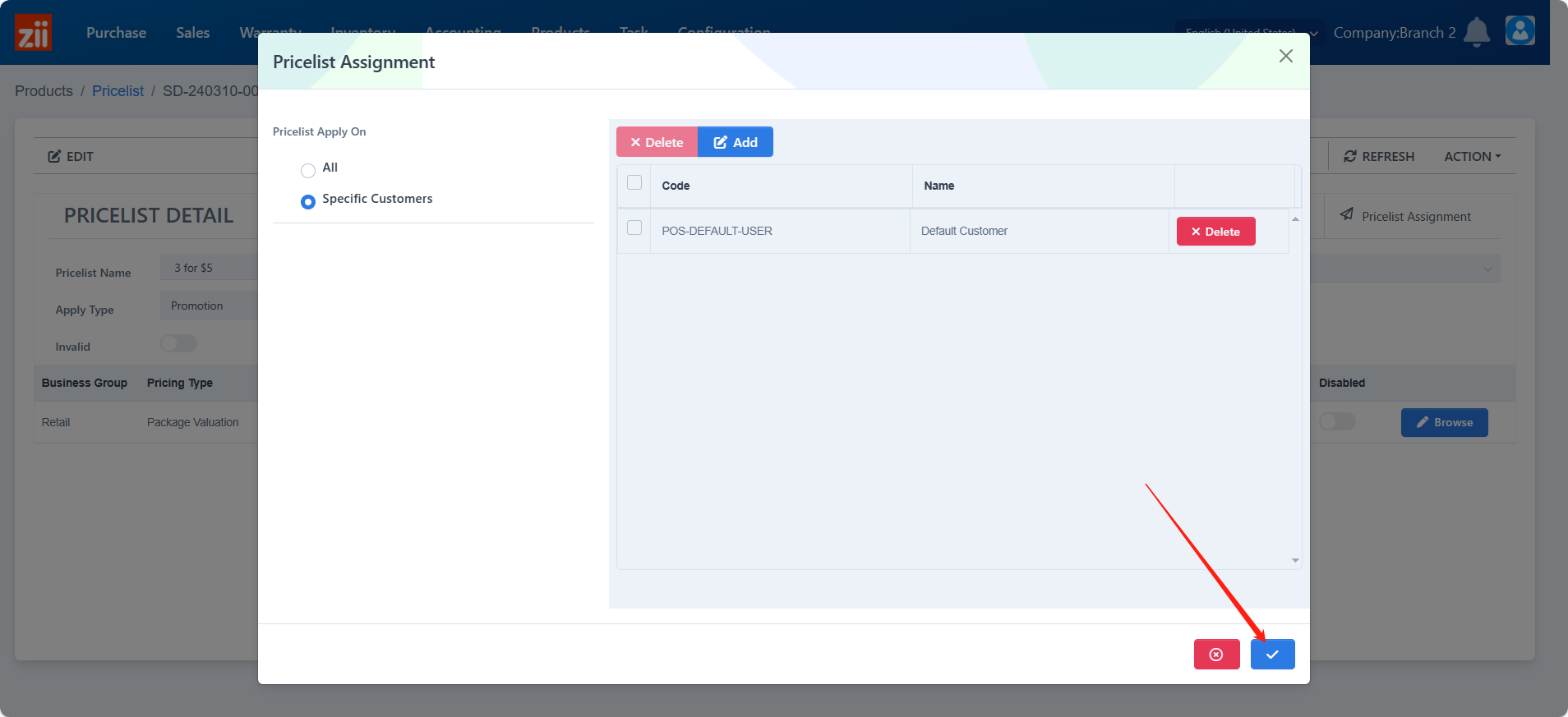Go to “Pricelist” under “Products

Click on “Add”.
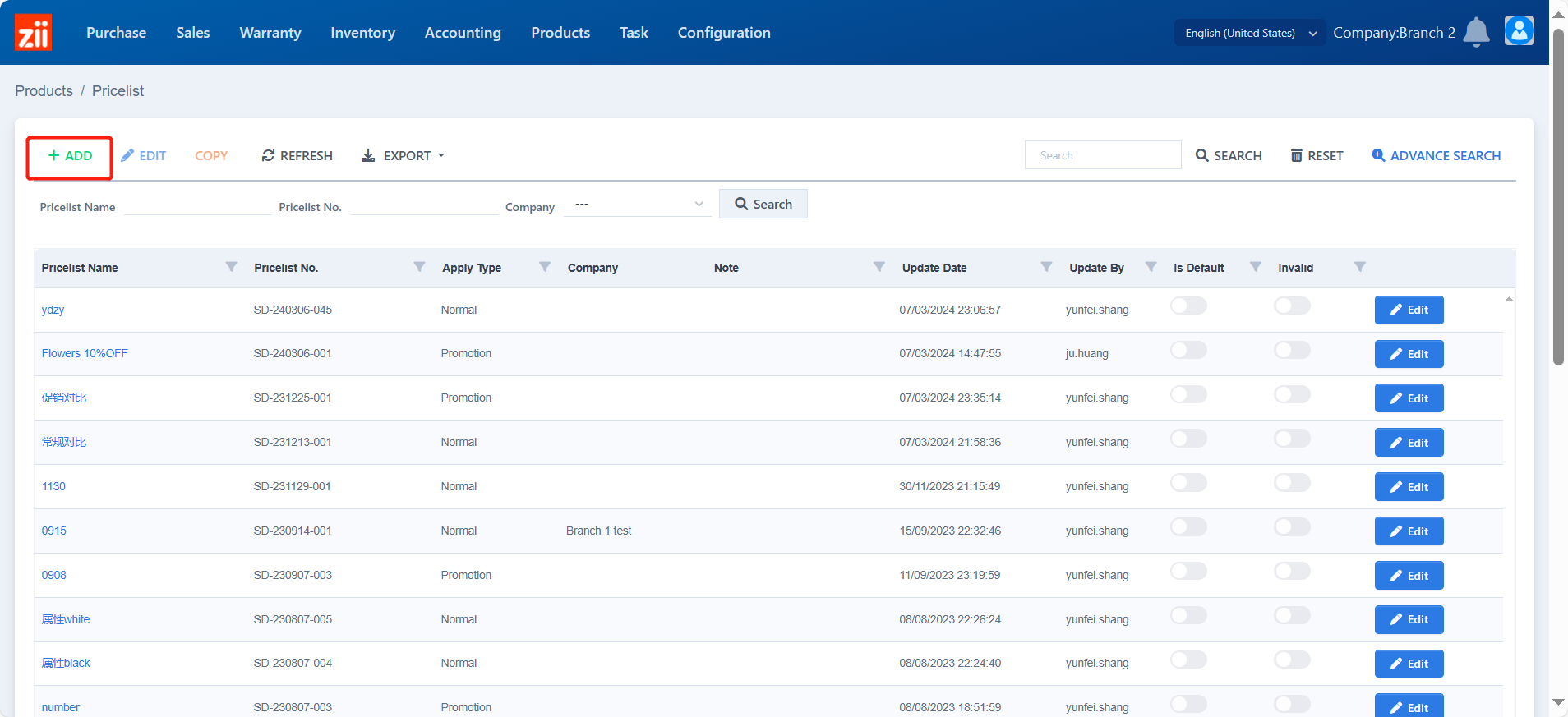
Set up a name.
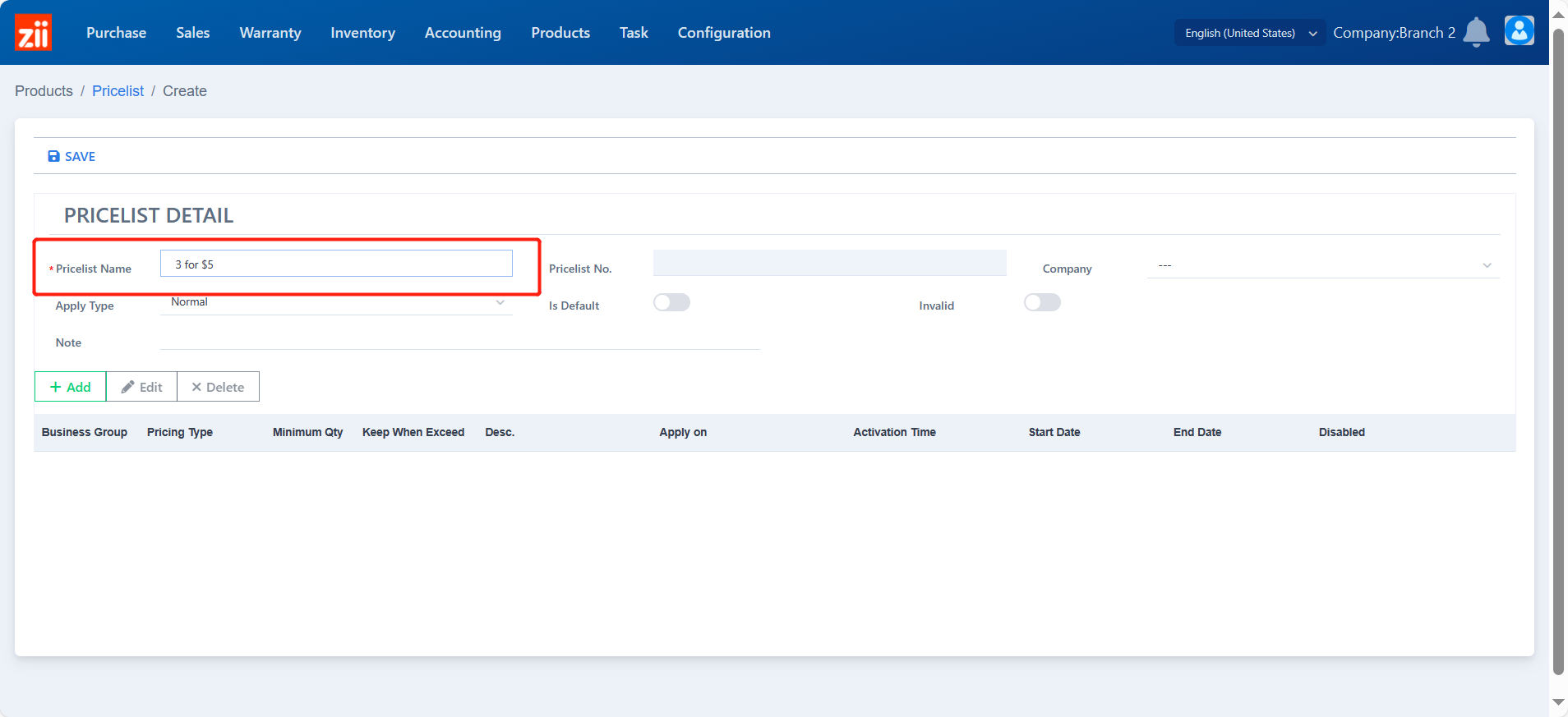
Choose the “Apply Type” to be “Promotion”.
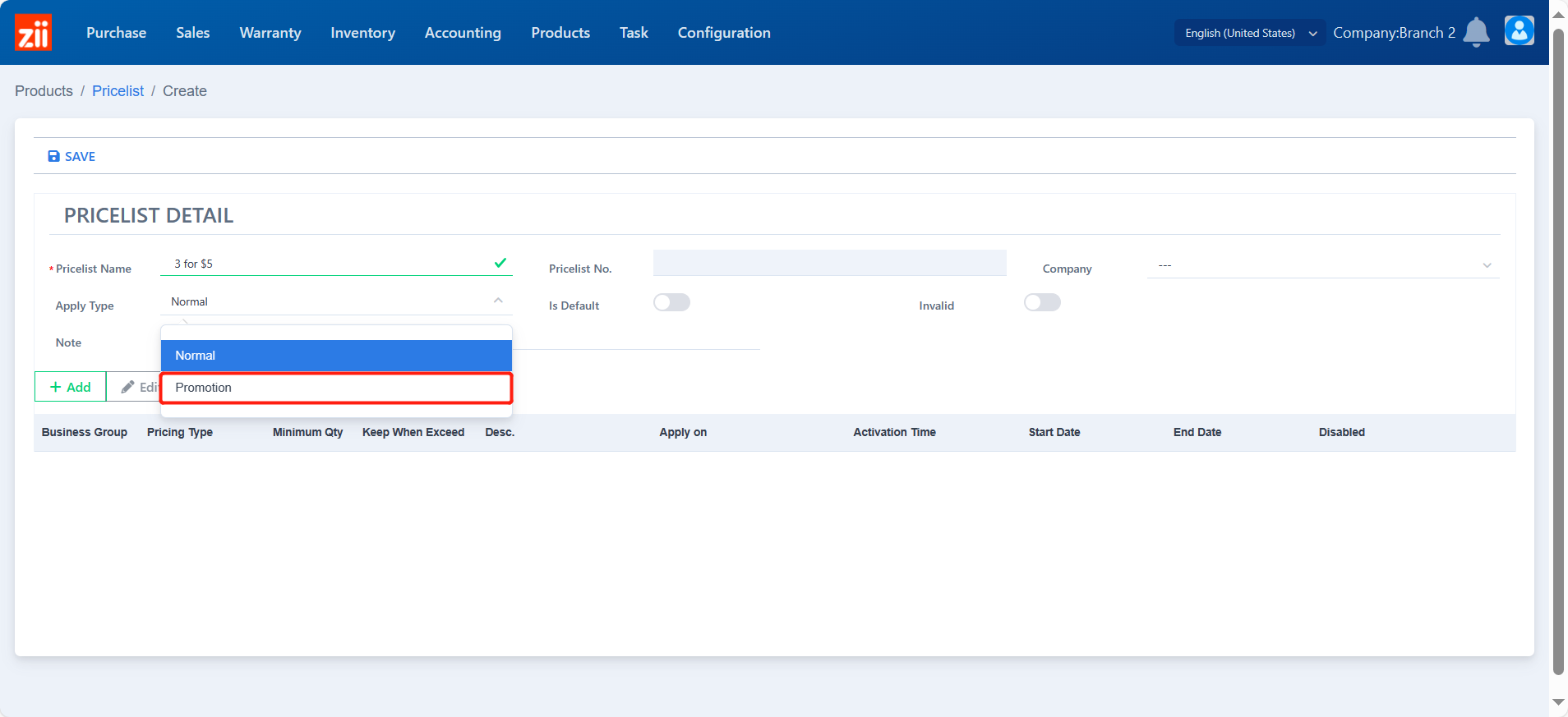
The priority is default to P0. The smaller the number, the higher the priority.
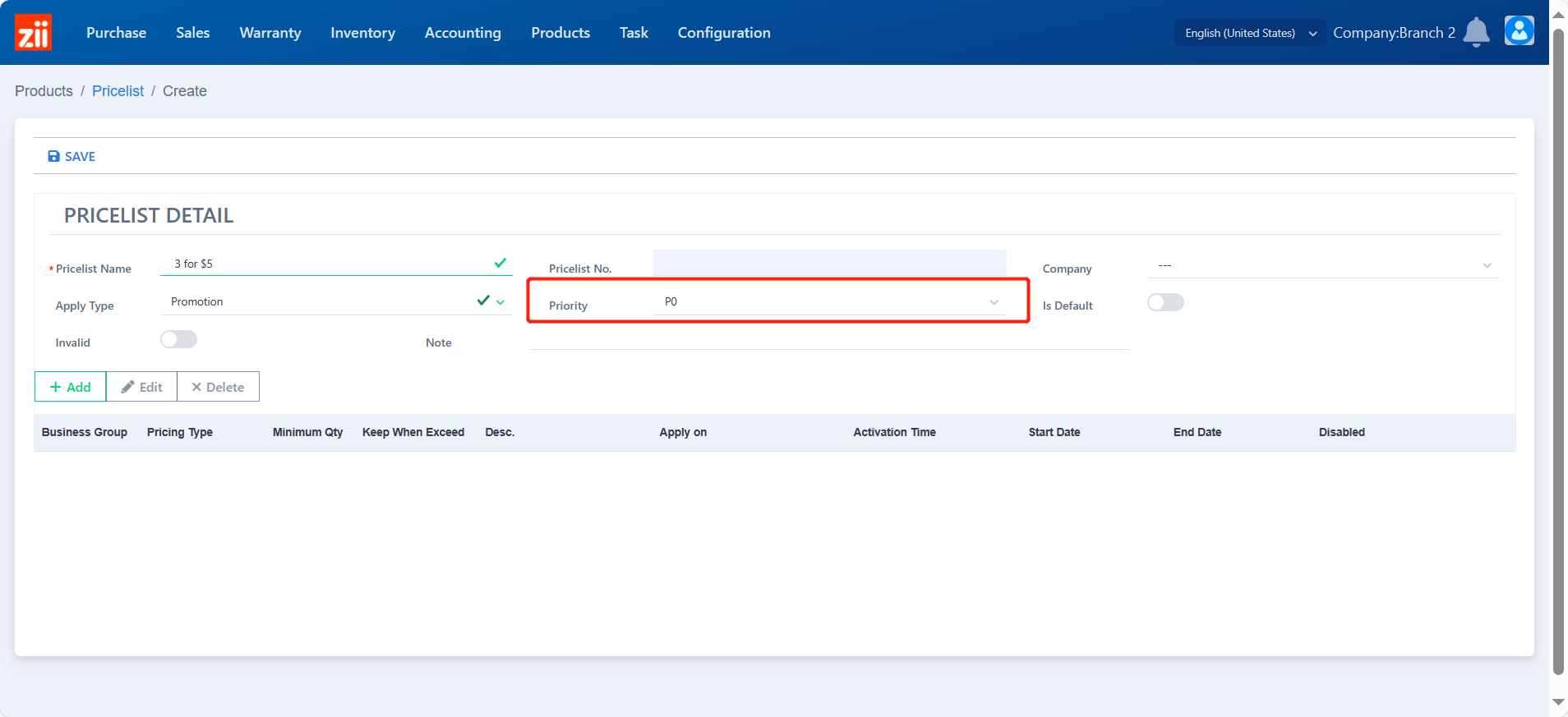
Click on ADD
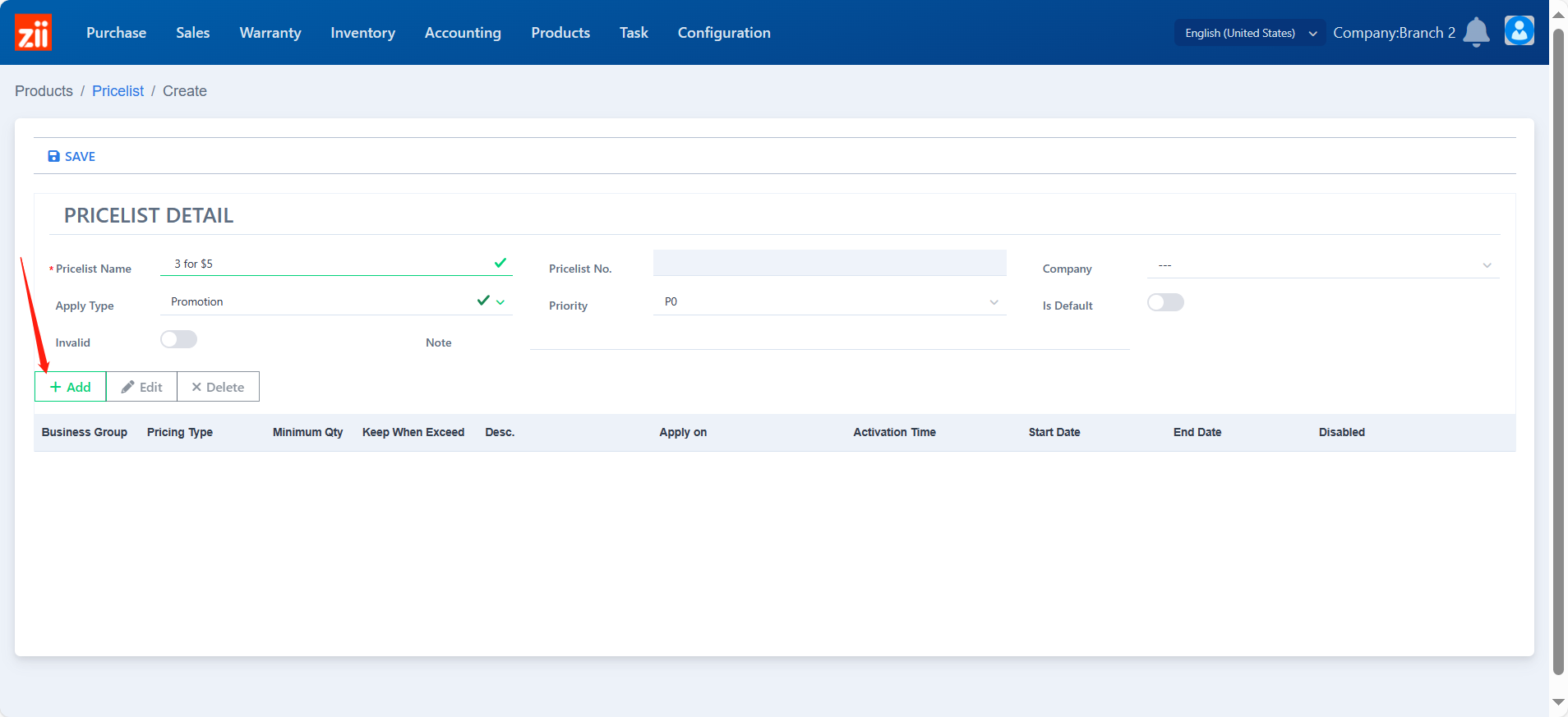
Make sure the calculation is “Fixed”
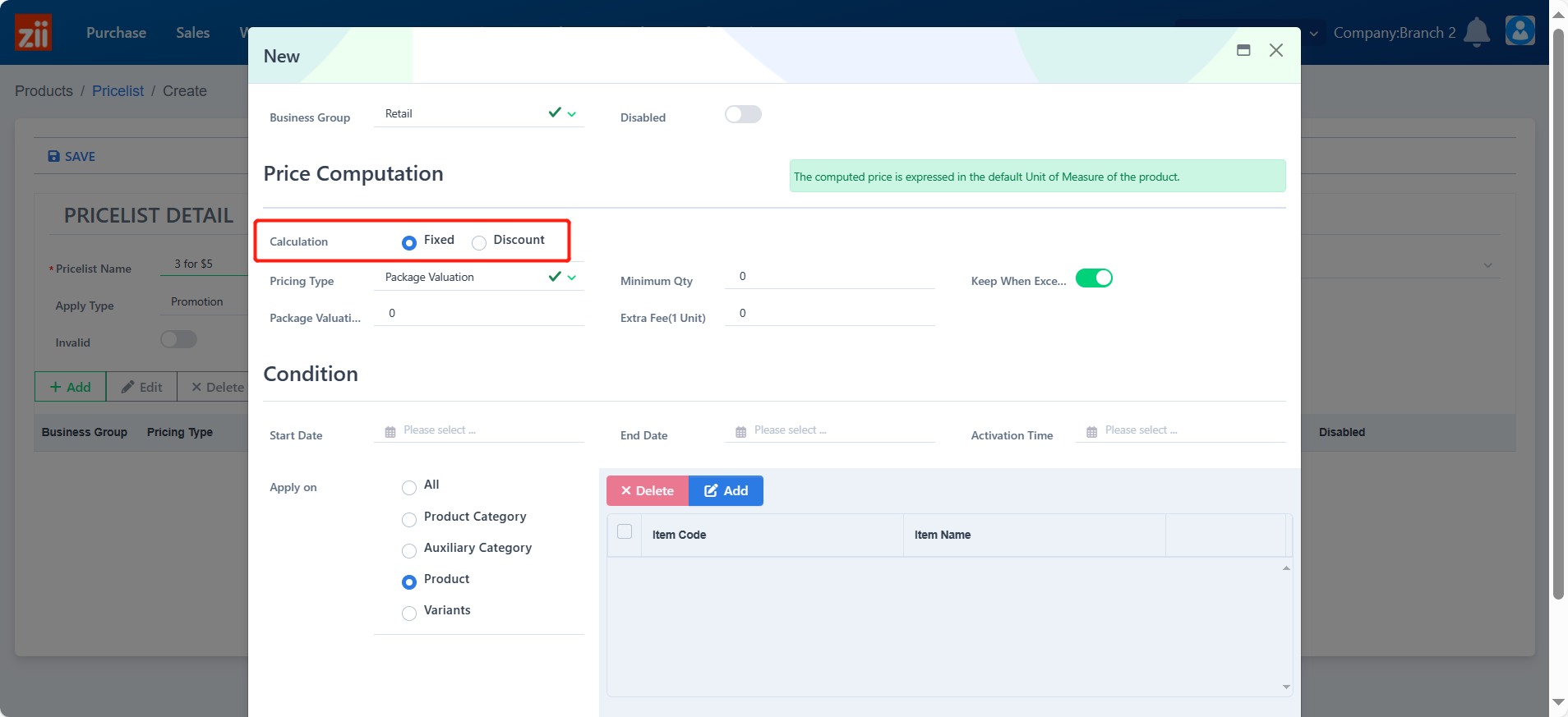
Choose the pricing type to be “Package Valuation”.
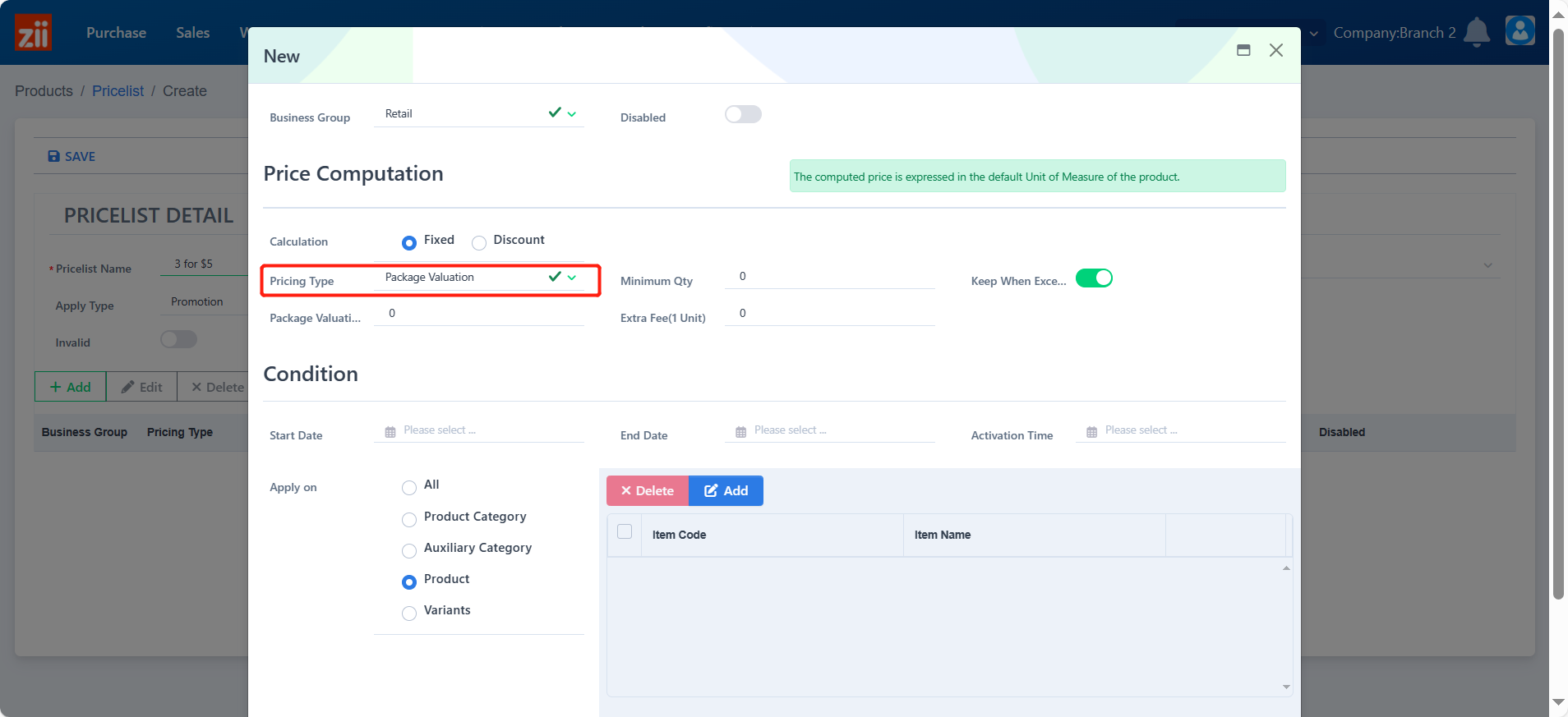
Set up a minimum quantity.
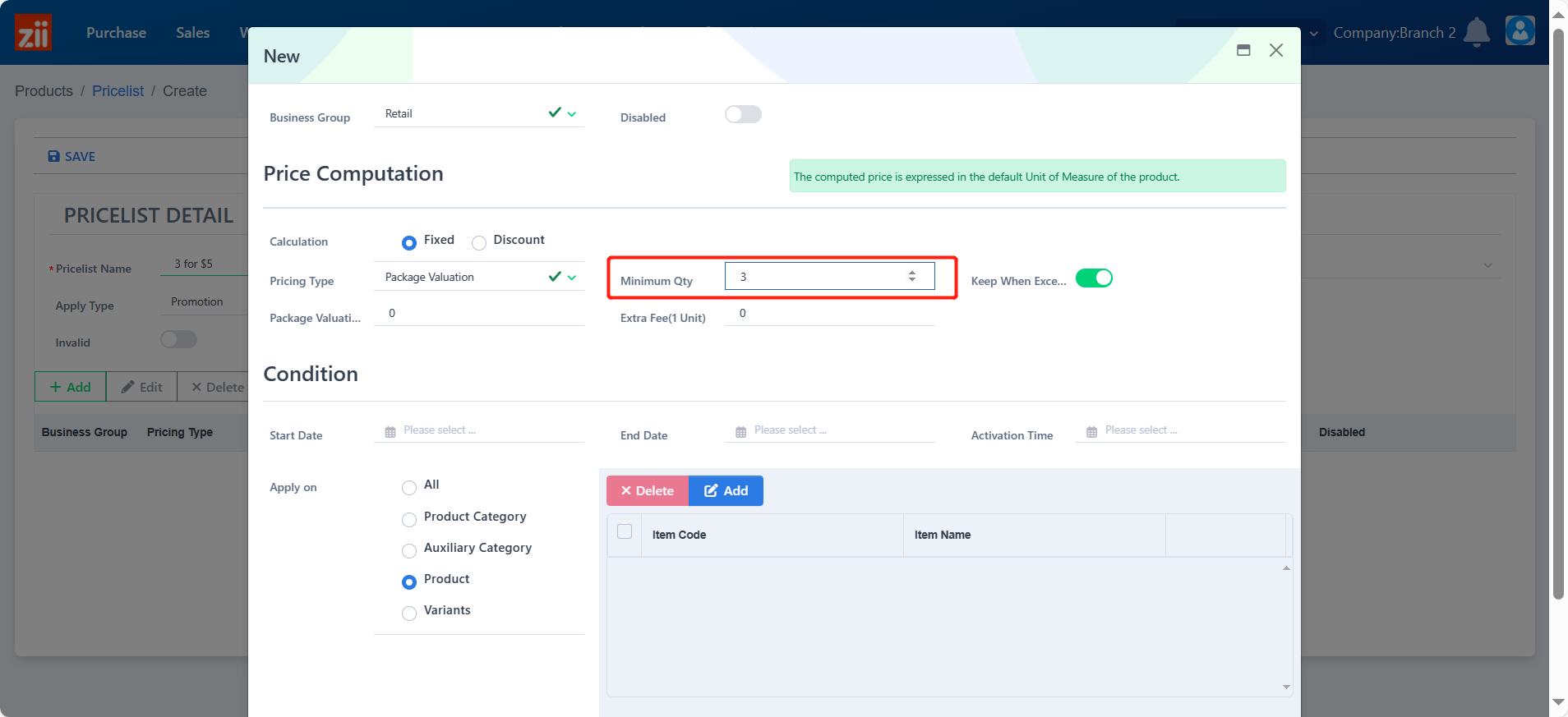
Toggle off “Keep When Exceed” off if you would like the speical price to be unavailable when the quantity exceed the minimum quantity. (Optional)
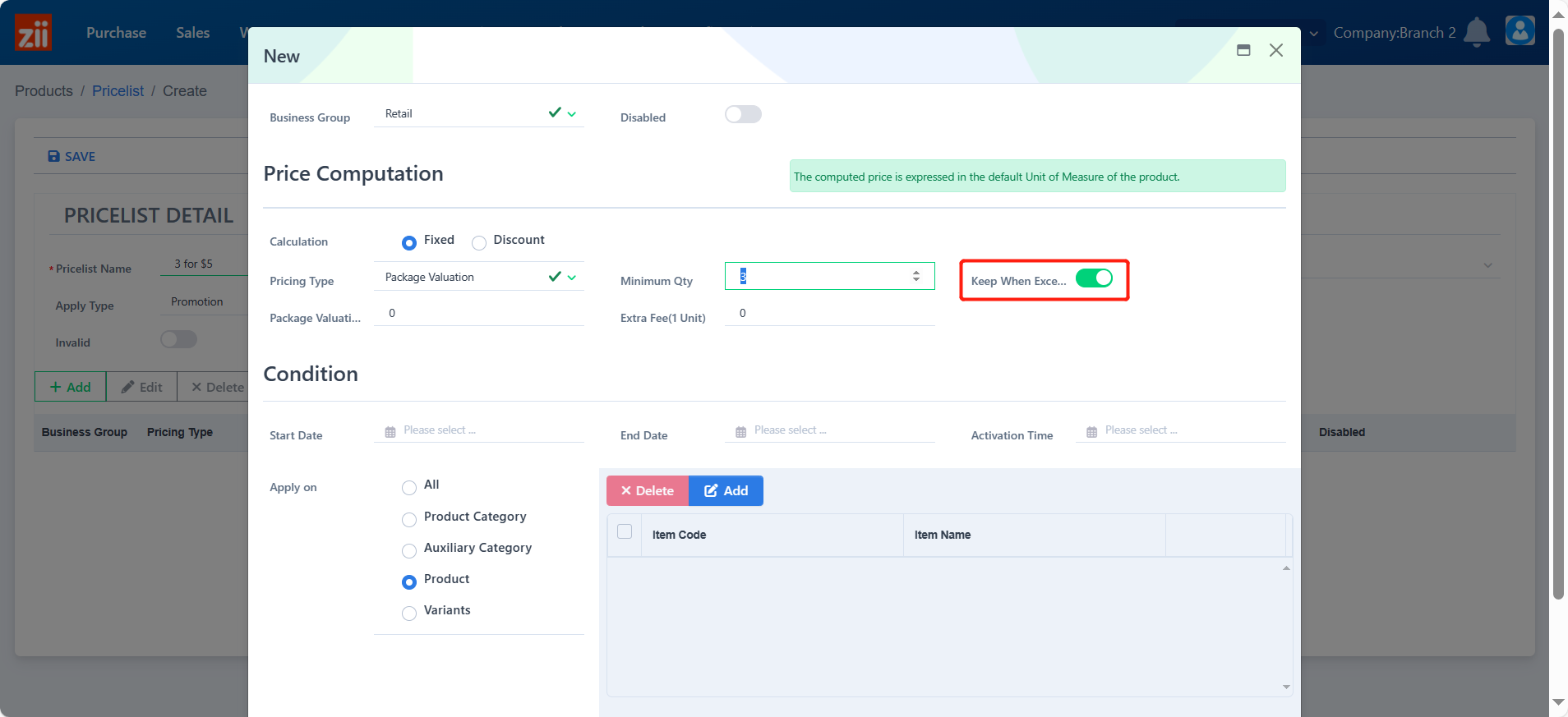
Set up the package valuation.
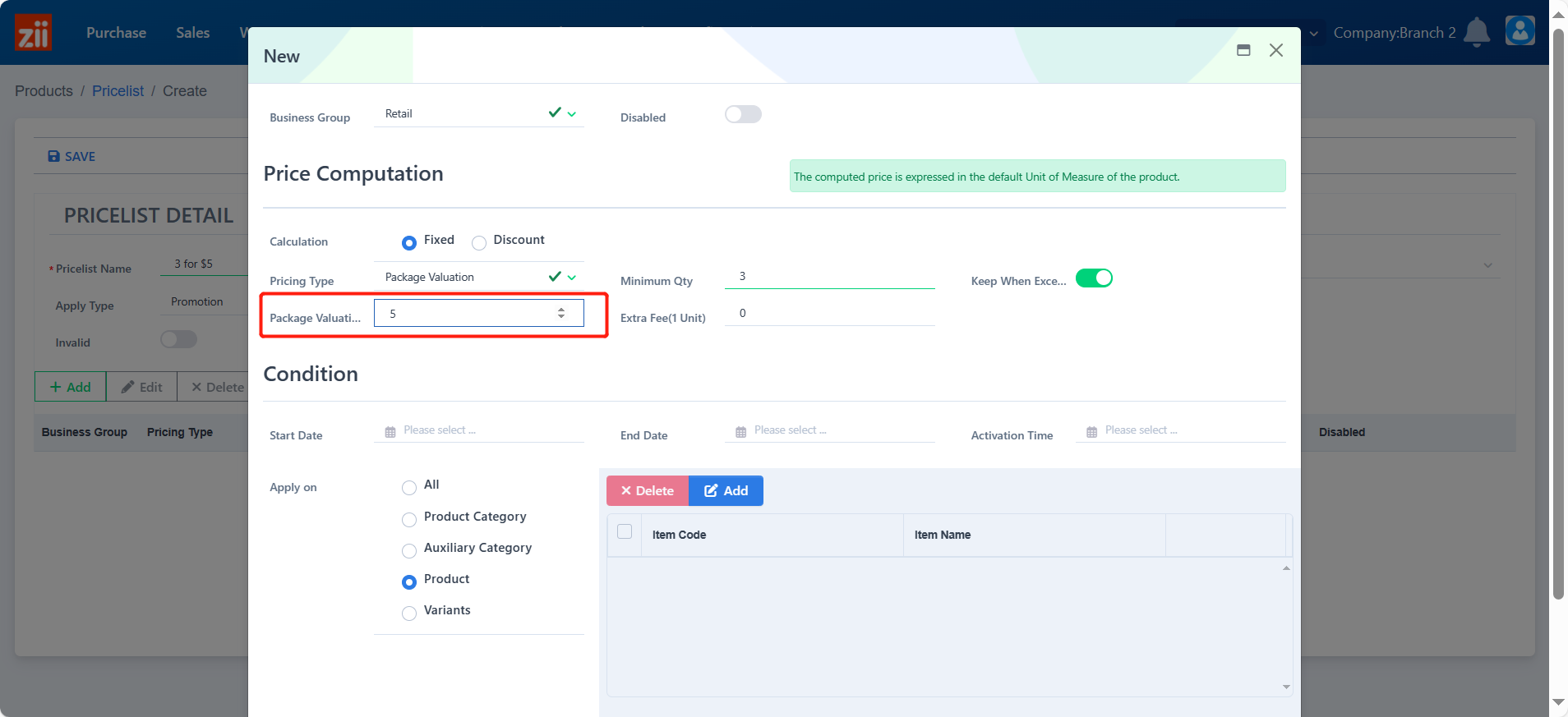
Set up the start date, end date, and activation time.
- The start date and activation time are necessary; however, an empty end date means this price rule will be activated all the time from the activation time.
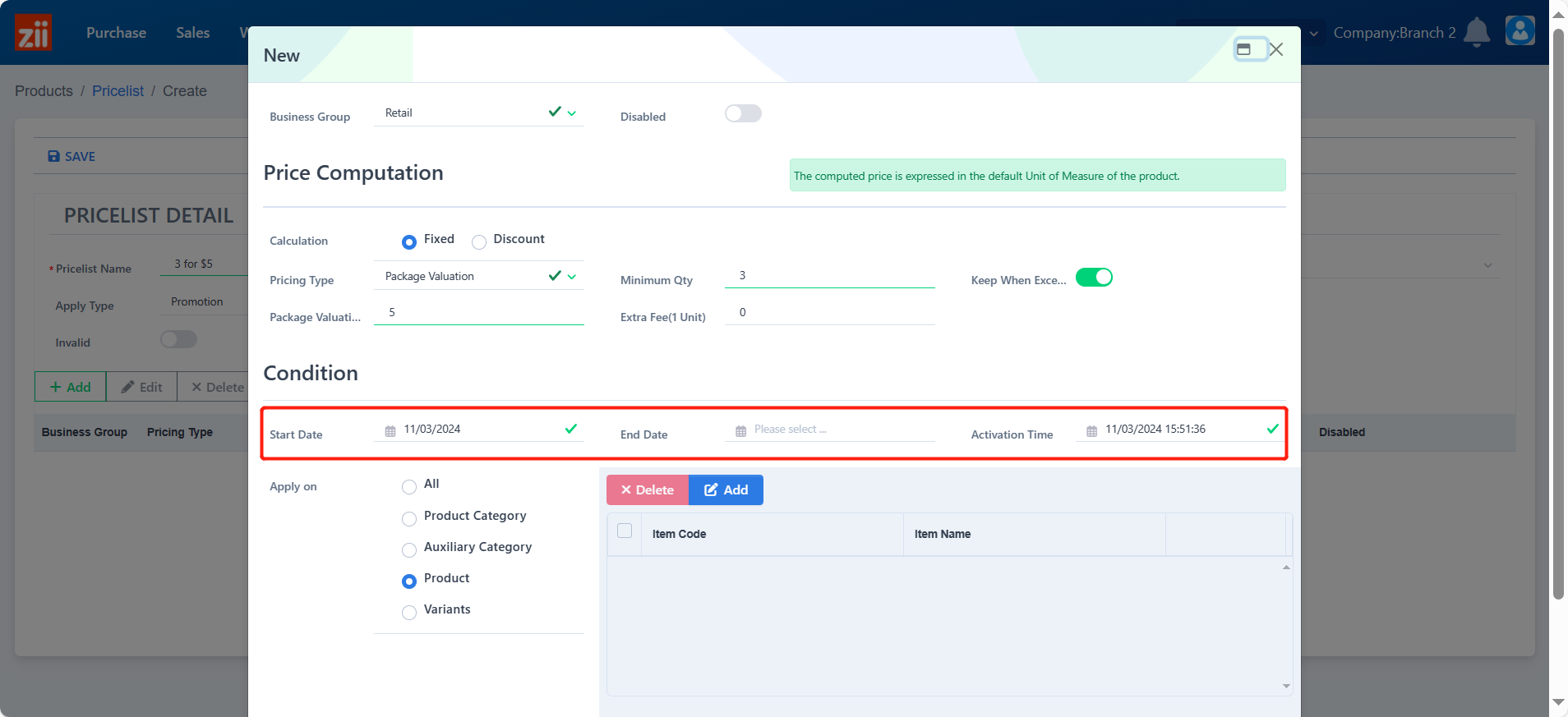
Select items that are related to this special price rule. You may select items based on different aspects.
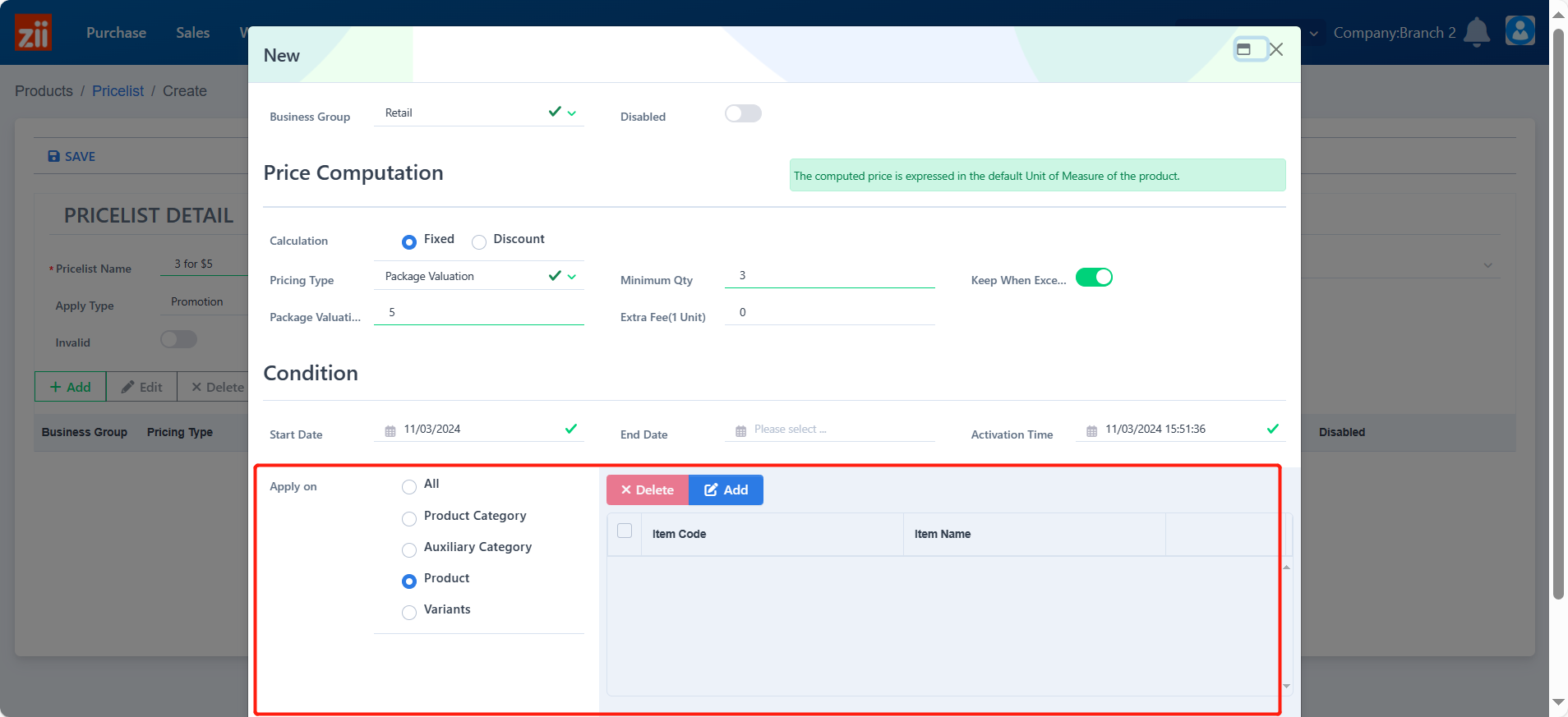
Click “Save” after you done selecting.
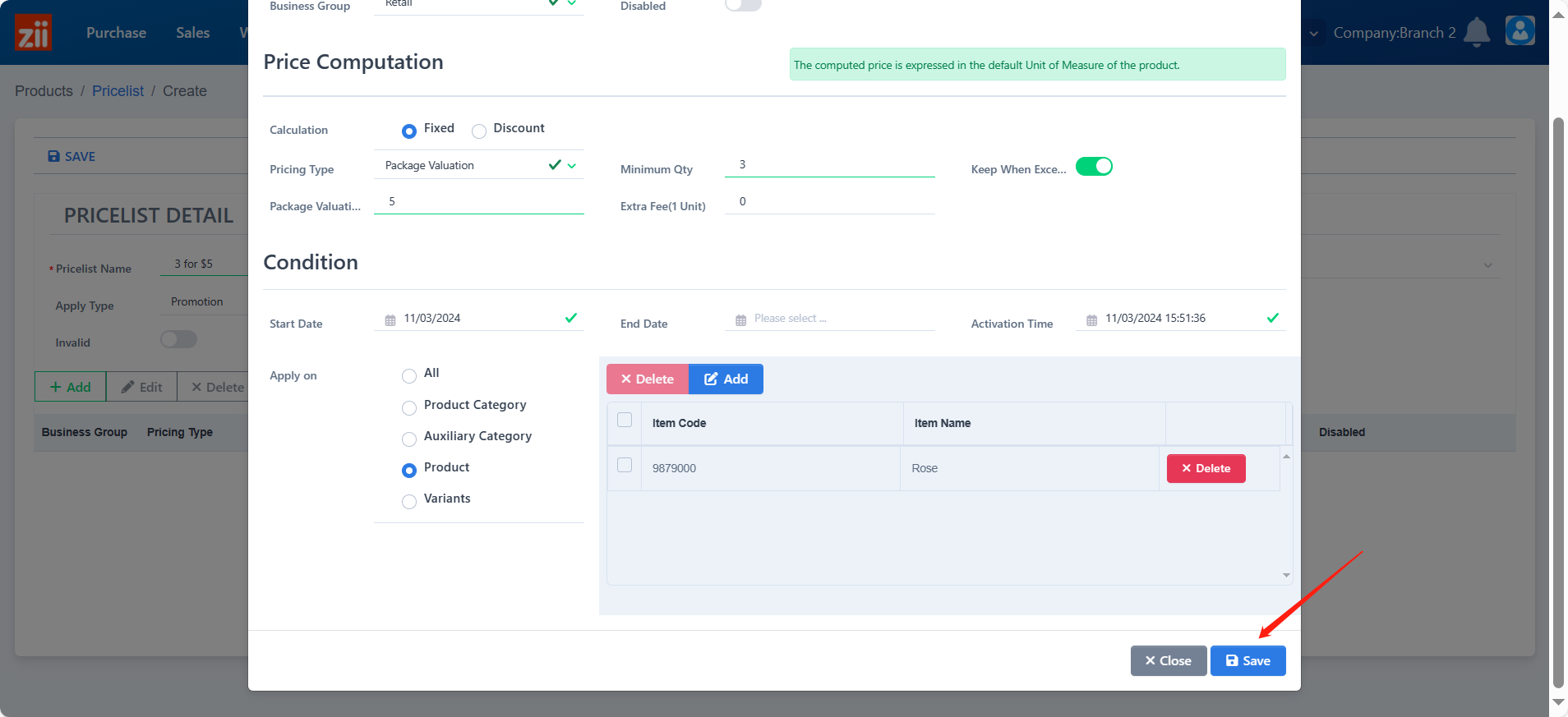
Click “Yes” to save.
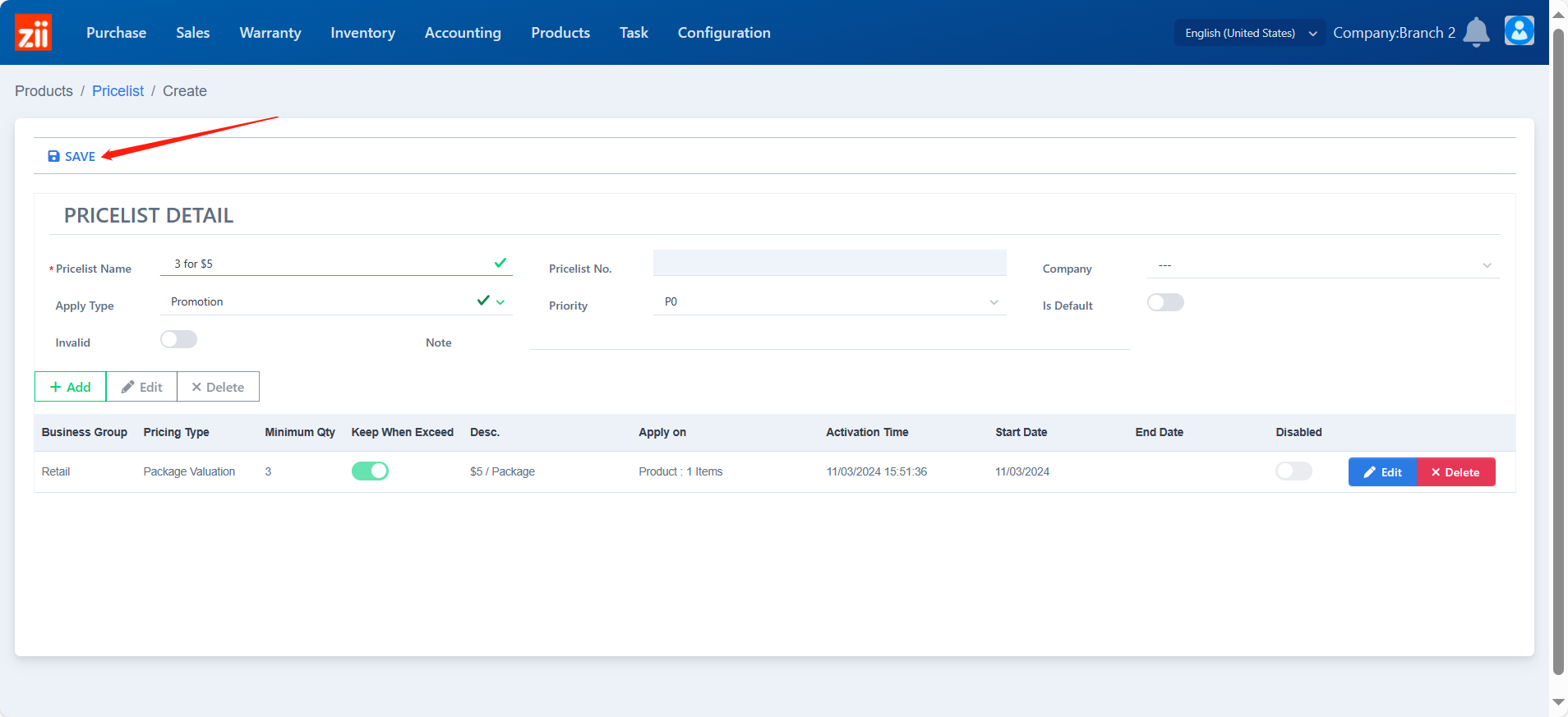
Click “Pricelist Assignment” to set a scope for this price rule.
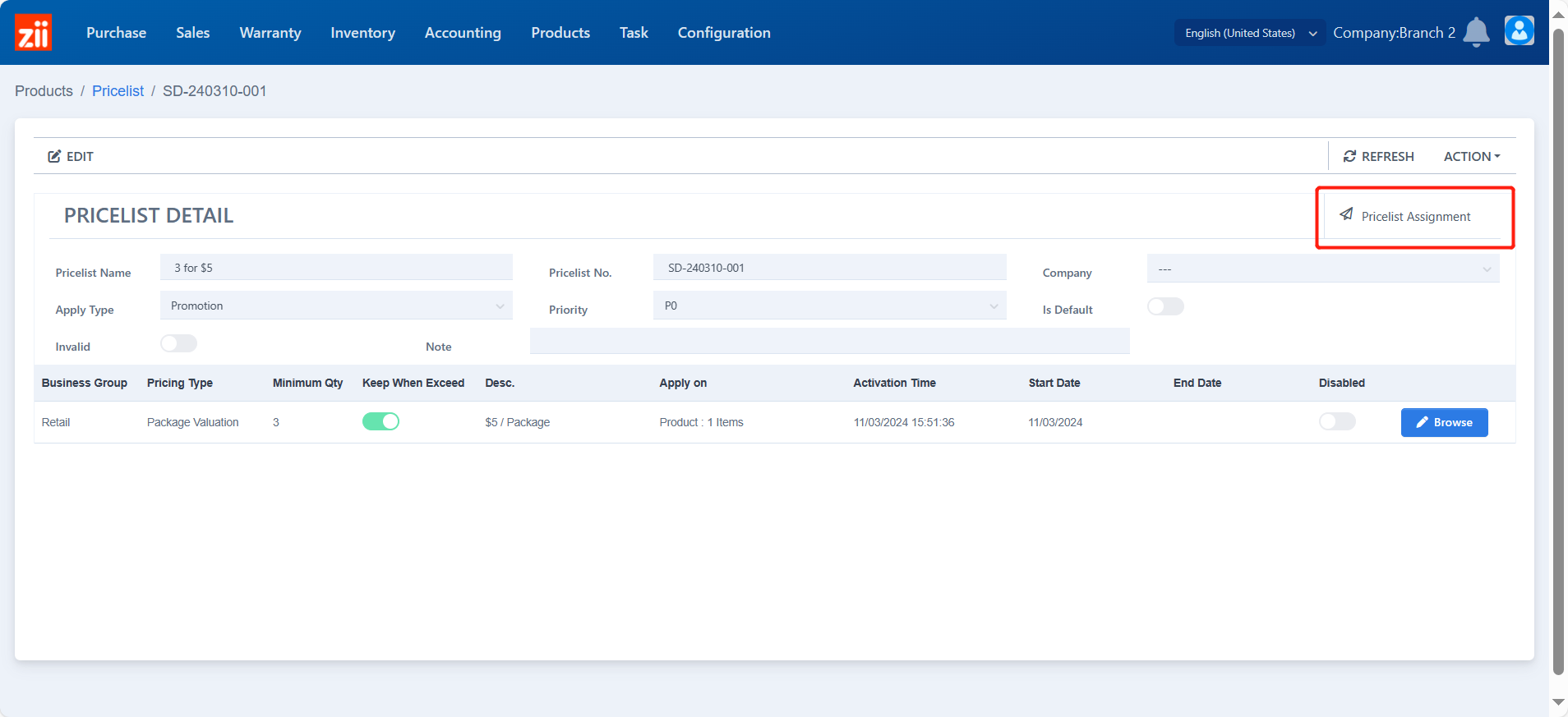
Choose whether the availability is for all customers or certain customers.
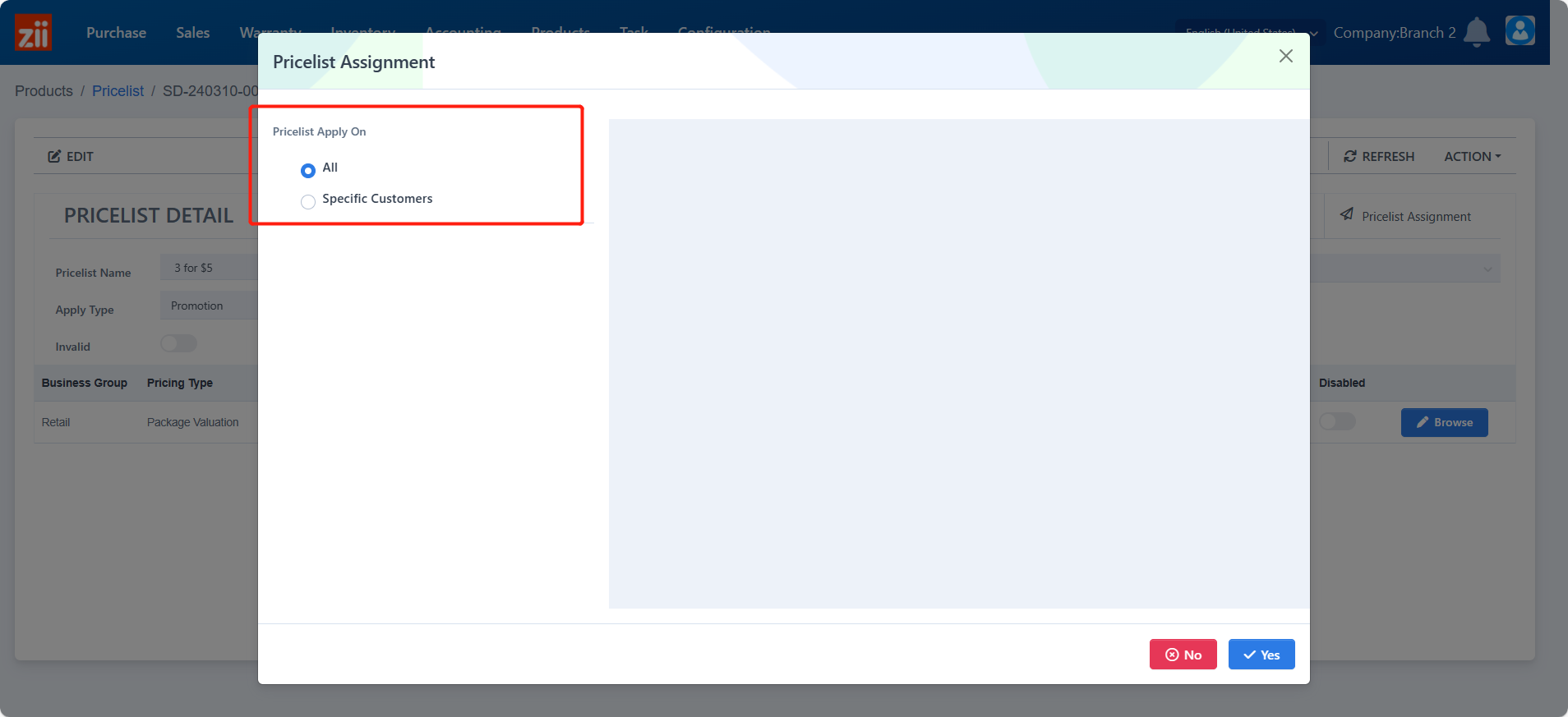
Click “Add” to select customers if needed.
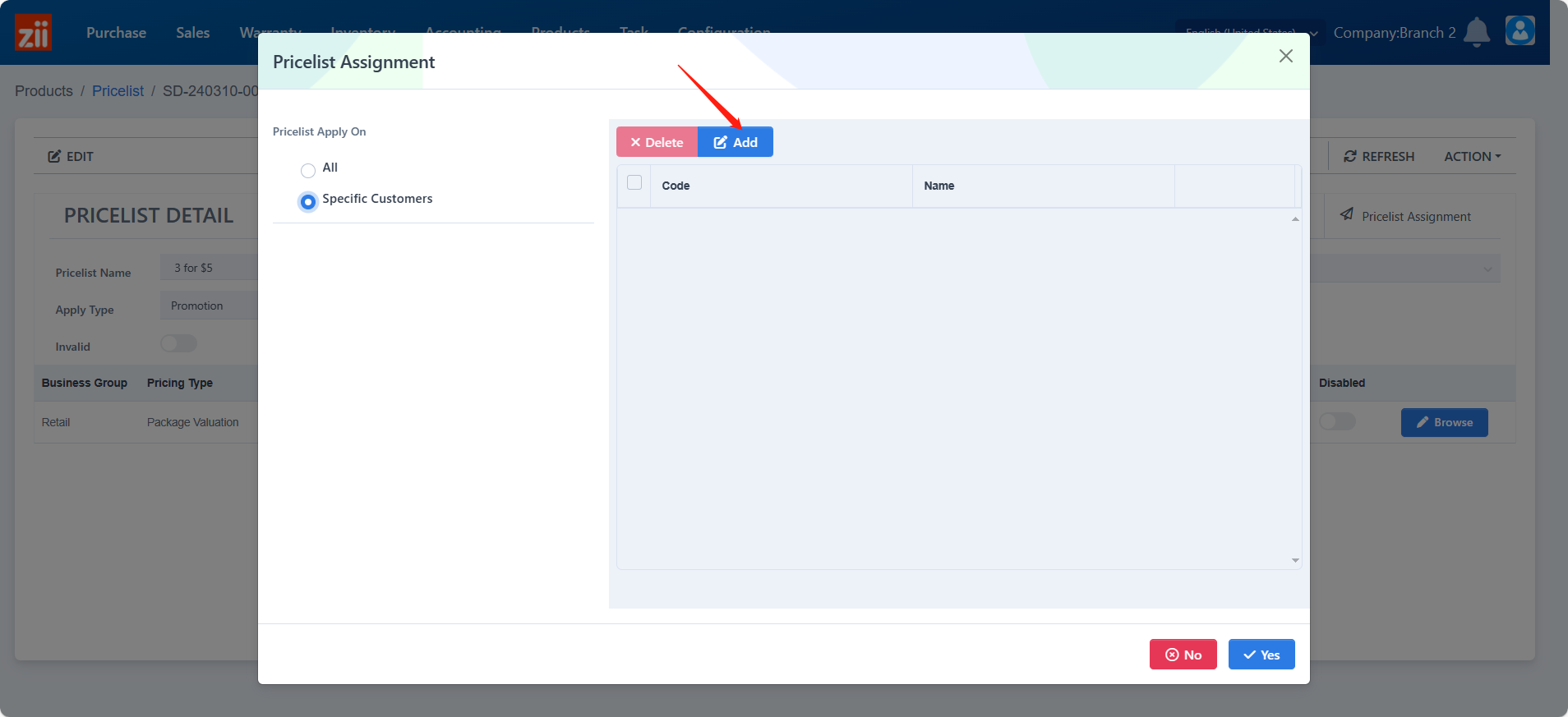
Click “√” to save.