This guide will step through the primary methods of Split Bills in ZiiPOS.
Accessing this function can be done from the Payment Options when customers are ready to pay.
Split by equal portions
1. Once you reach the Payment screen, select the option at the bottom of the screen titled By Portion.
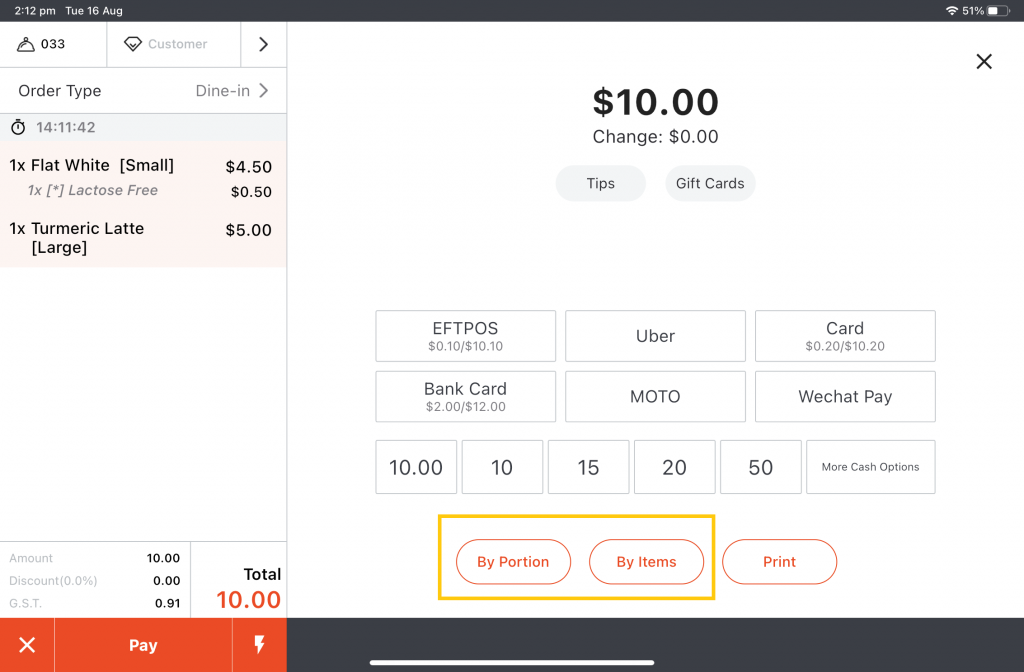
2. Choose to either split by Amount or Equally, then enter either the amount to split-payment by, or the amount to divide the total by.
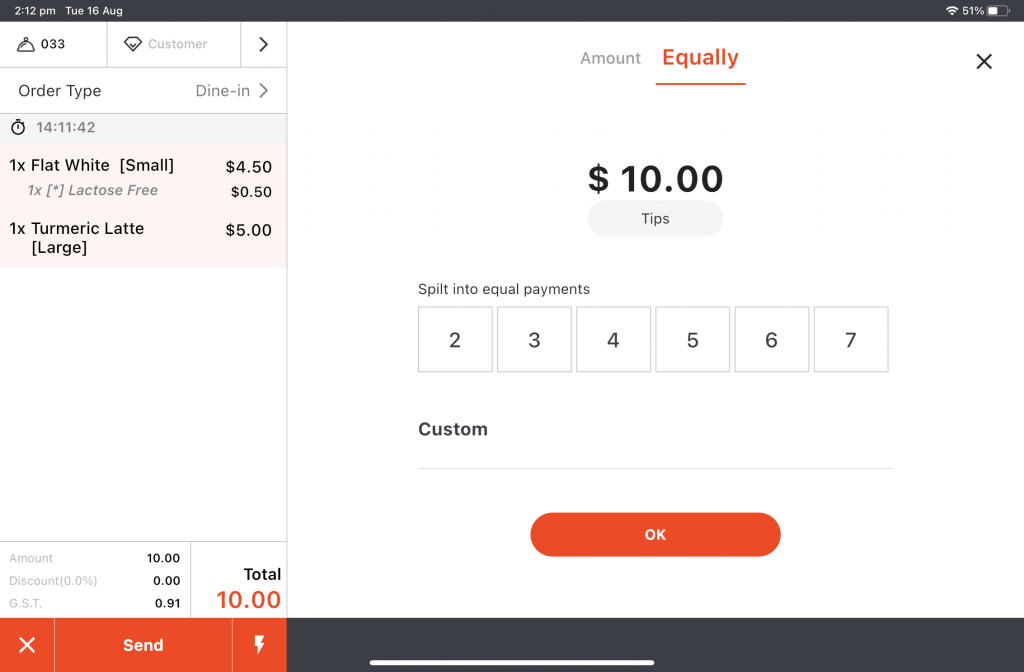
3. Process the transaction.
Split by items
1. Select By Item.
2. Select the item from the left, and select the corresponding function in the middle.
“>” Move all of the selected item across to new bill
“>>” Move all items across to new bill
“X” Choose quantity amount of selected item to move across
“—-“ This adds a split line to the payment line display
“<” Move items to original bill
“<<” Move all items to the original bill
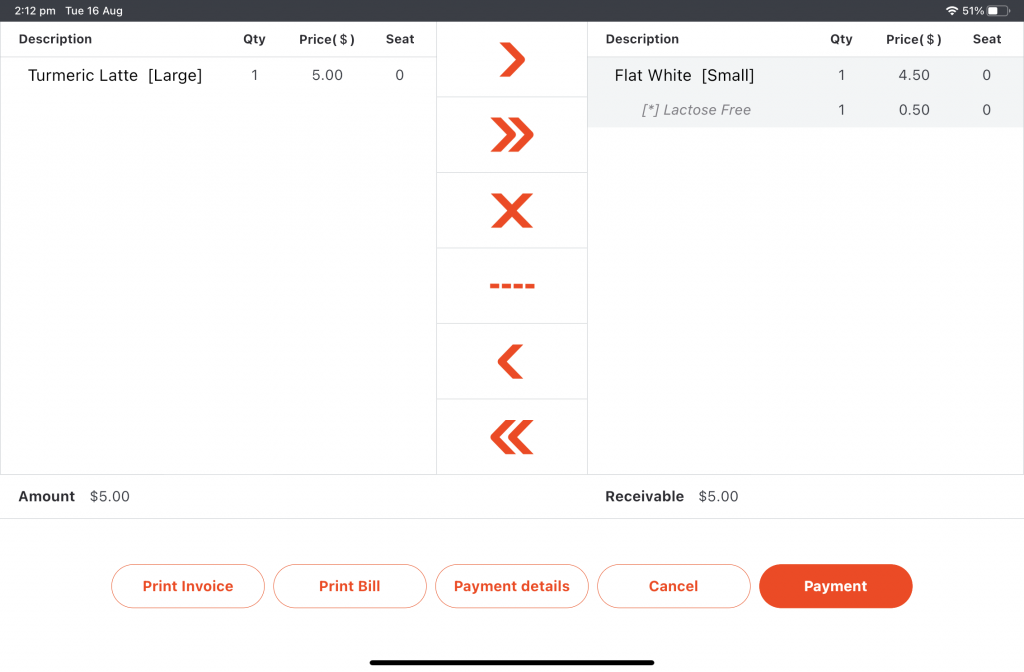
3. After the split has been paid, you will be redirected to the previous screen showing the remaining items that has yet to be paid for.
Mixed payments
Mixed payments can only be processed if the Quick Checkout function is turned off in the settings.
1. Open the Payment screen, select the non-cash payment method.
2. On the right side, set the total payment amount. The remaining balance should auto-fill in the cash field.
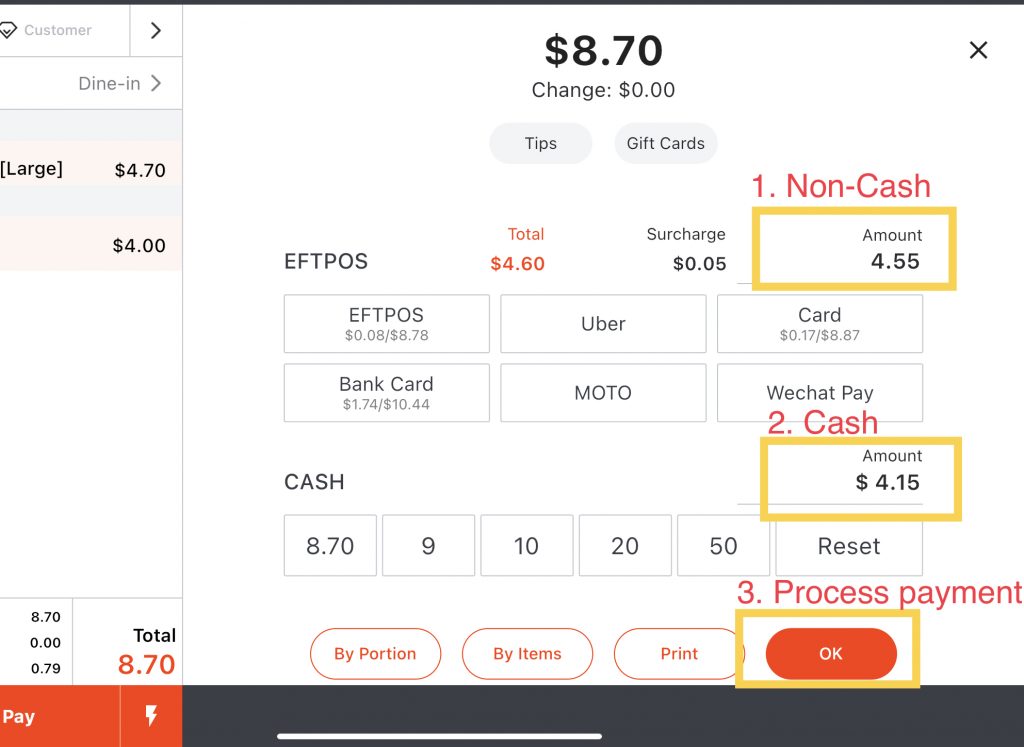
3. Then press okay to process
Note: When paying with both card and cash, the card amount must be entered first.
