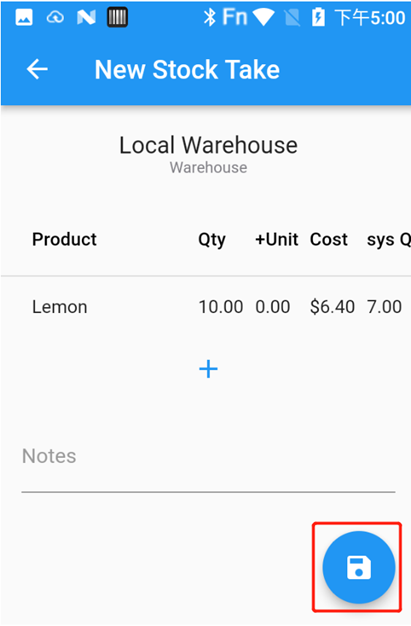- Go to “Assistant” on the PDA.
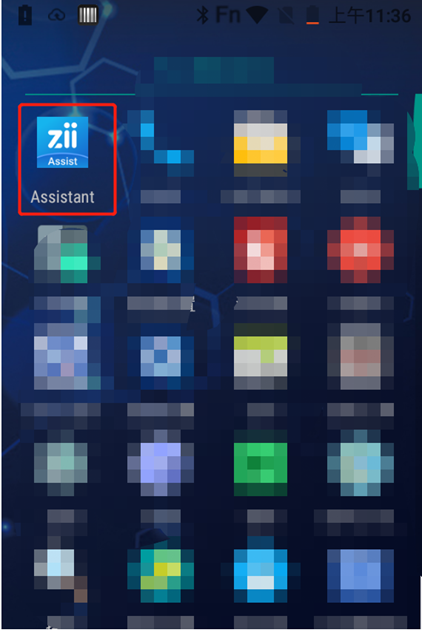
- After logging in “Assistant”, click on “Stock Take”.
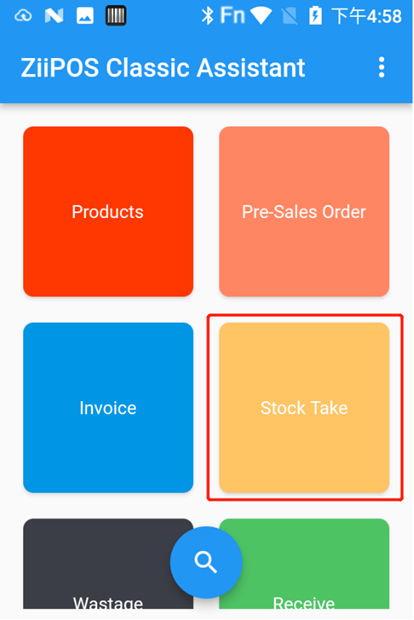
Stock-take history
- After clicking on “Stock Take”, stock-take history will be displayed.
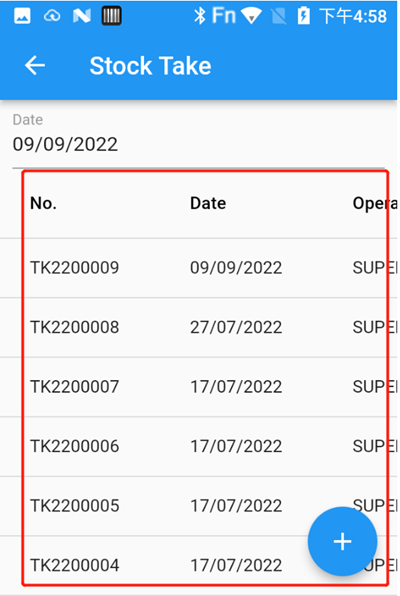
- Click on a stock-take recode to check the detail.
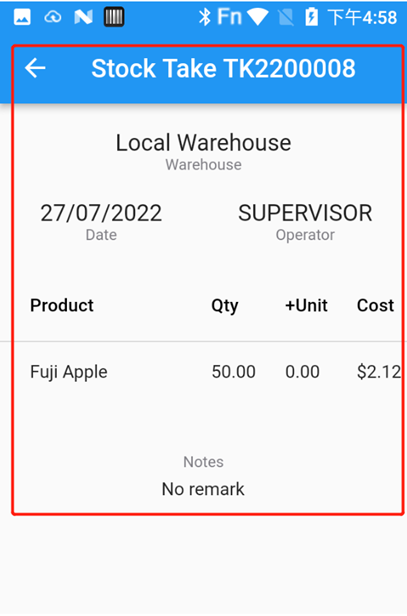
Stock-take
- After clicking on “Stock Take”, click on the “+” in the lower right corner.
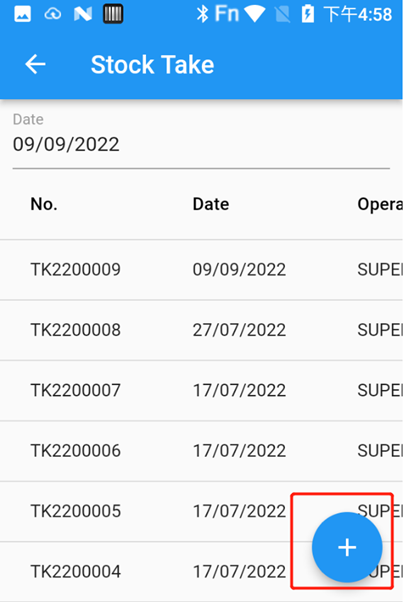
- Select a warehouse.
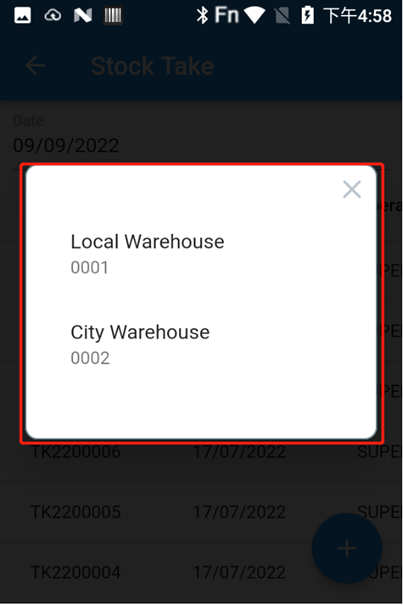
- Click on the “+”.
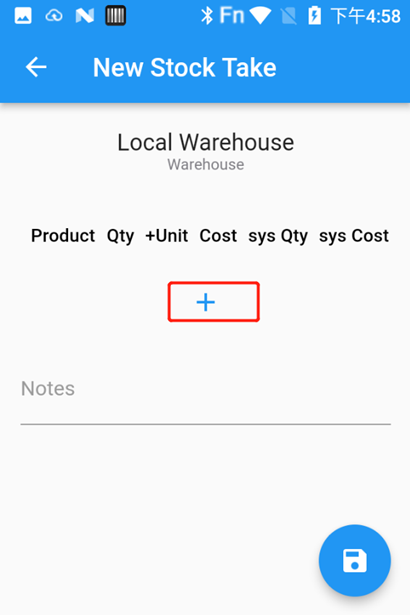
- Press the yellow button on the PDA to scan the barcode or enter the barcode.
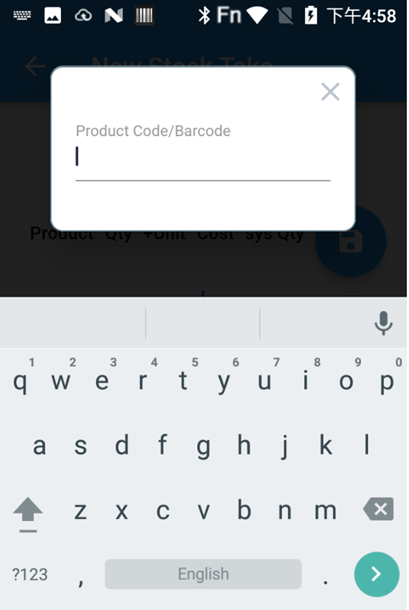
- Modify the item’s stock information and then click on “Save”.
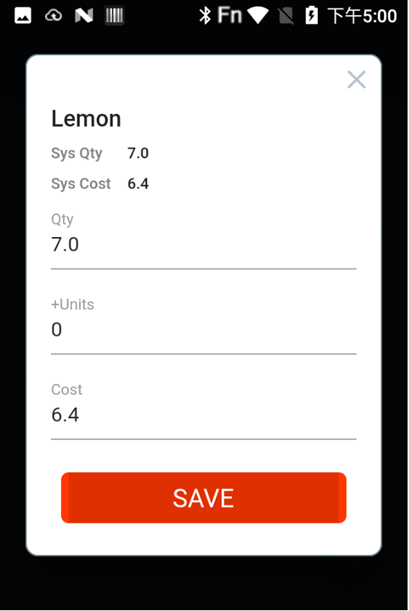
- Click on notes to take some notes if you need.
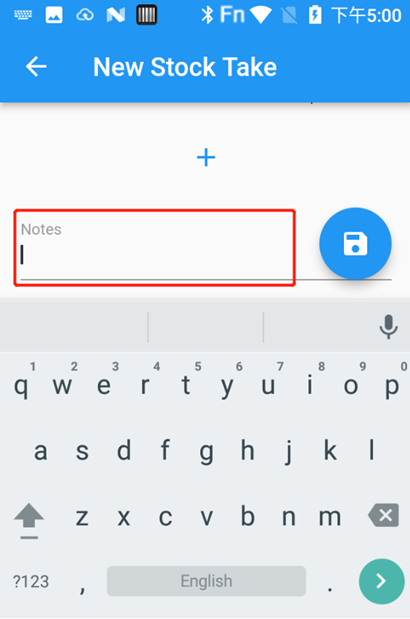
- Click on the button in lower right corner to save.