Starting from ZiiTO version 1.2.7, the recommended menu can be setup. Please follow this guide for setup.
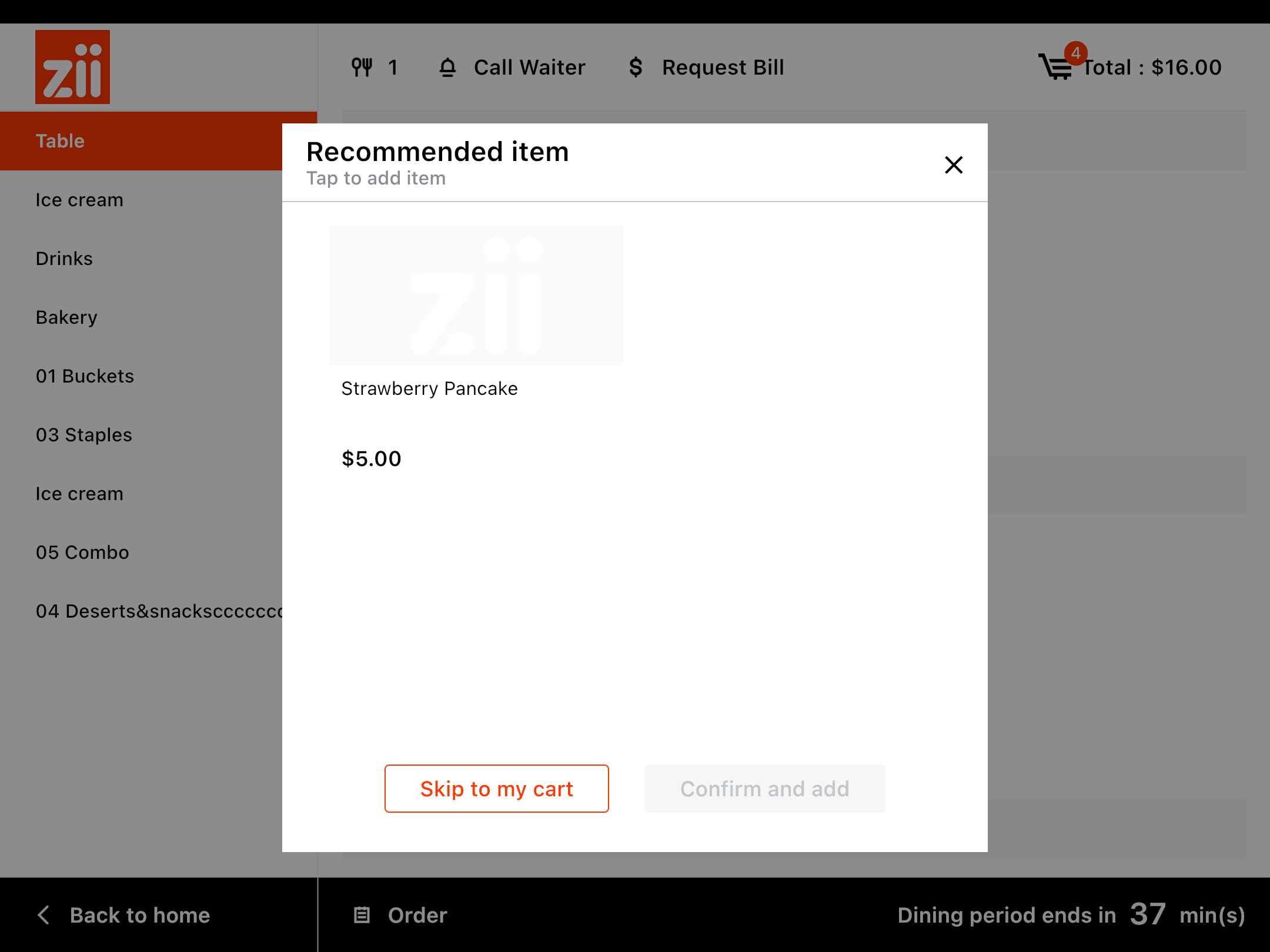
Do you have ZiiPOS machine on your side?
Starting from ZiiTO version 1.2.7, the recommended menu can be setup. Please follow this guide for setup.
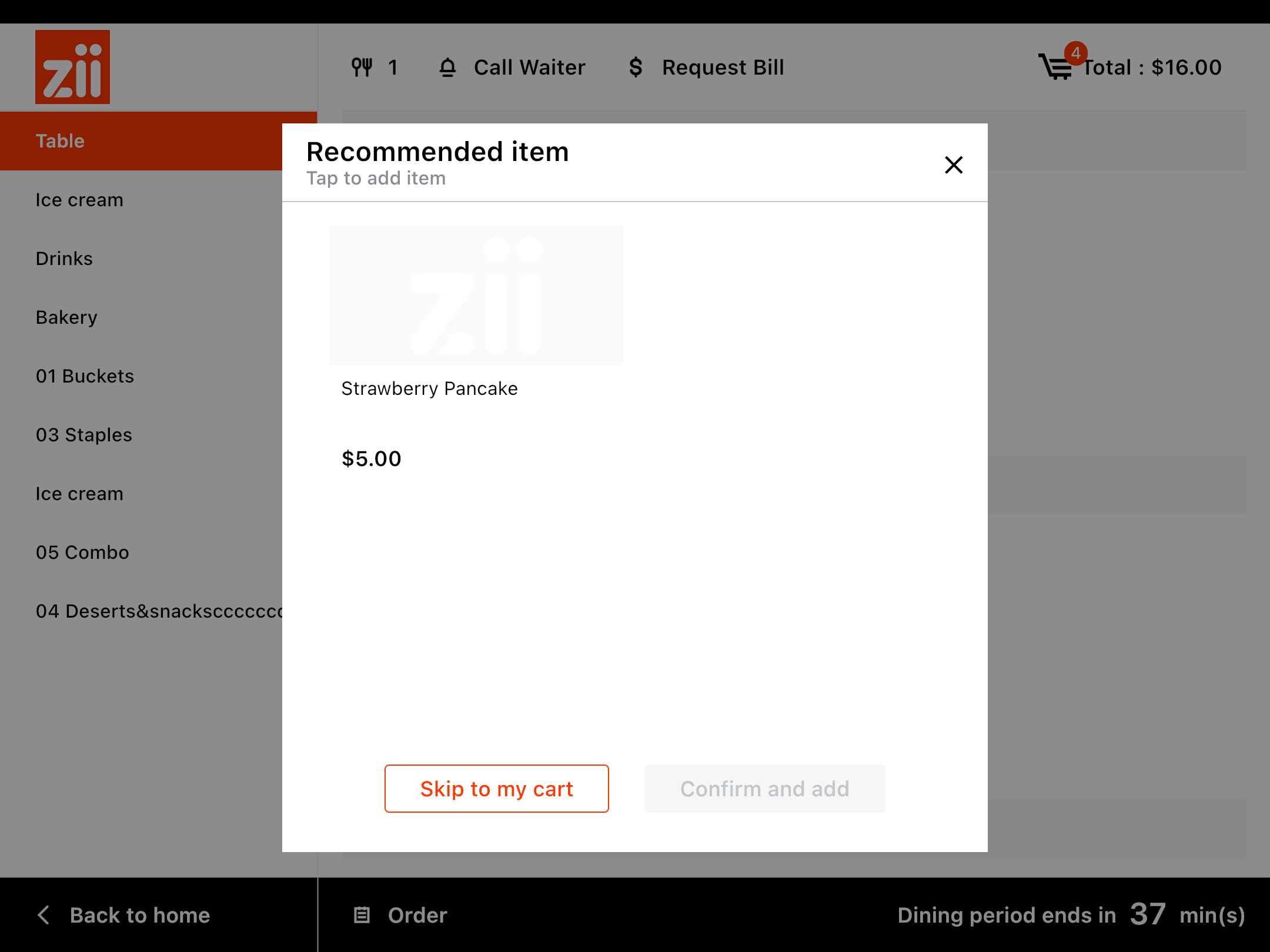
Do you have ZiiPOS machine on your side?
