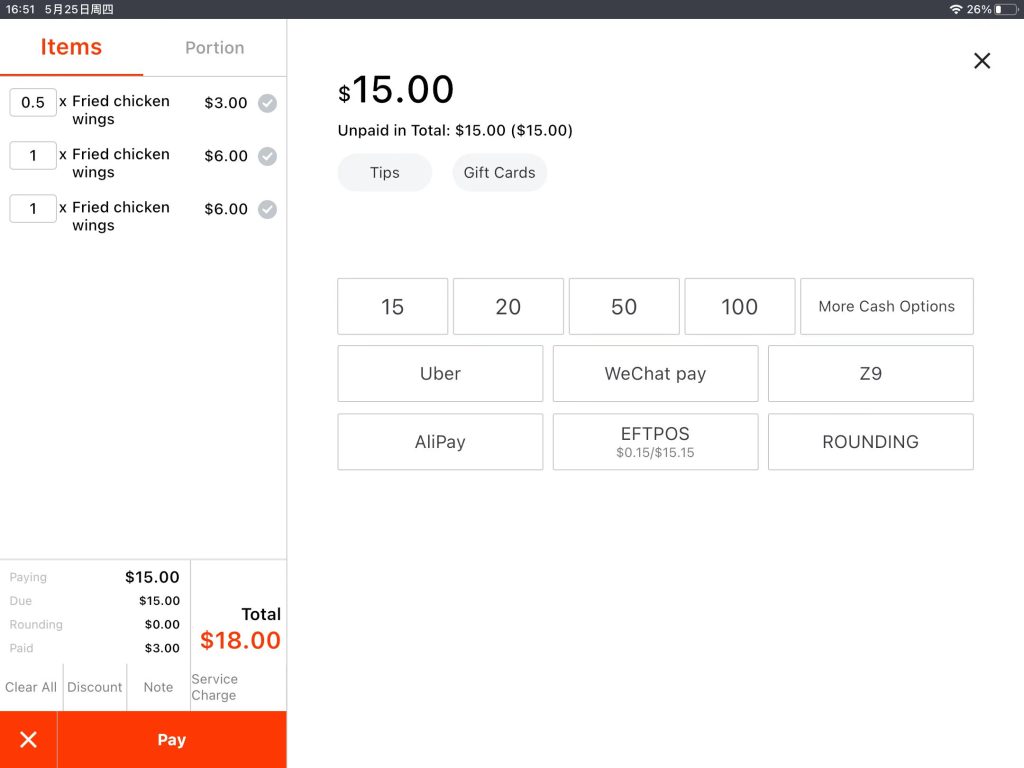Mode I
This is the payment page under “Mode I” (and with “quick checkout”). (Click here to look up “check out mode” settings.)
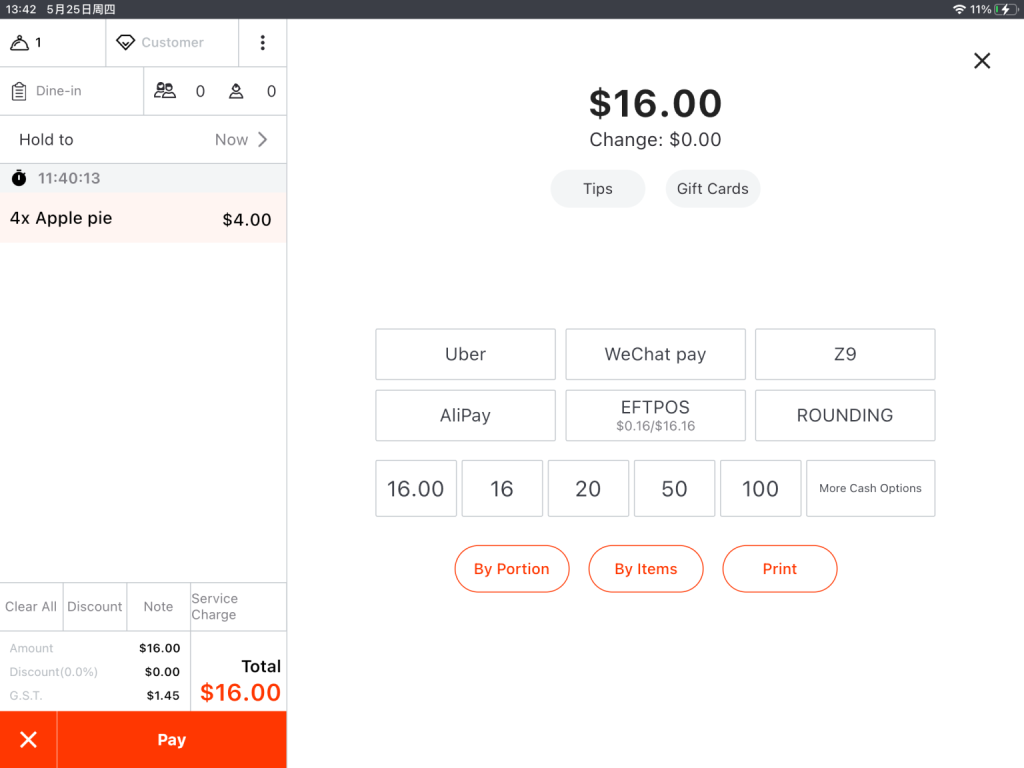
Split order by clicking “by portion” or “by items”. Only turn off “in advance check out button” can you see “by portion” and “by item”. (Click here to see how to set it.)
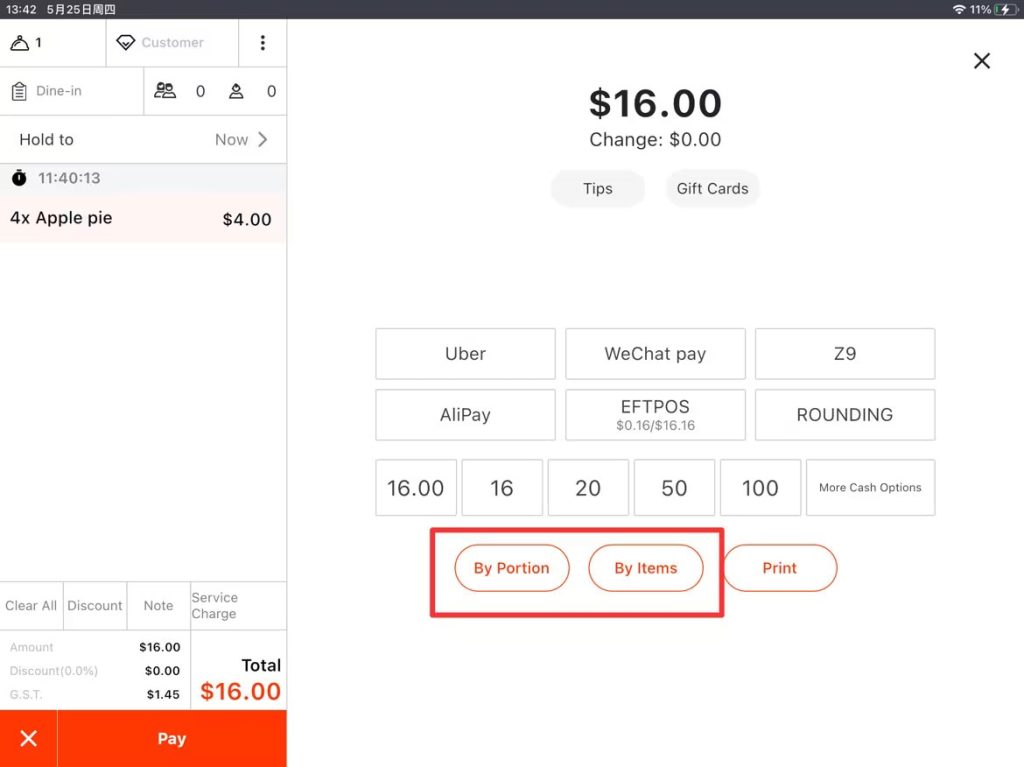
When “By Portion” is chosen, payments can be split by a certain amount or equally.
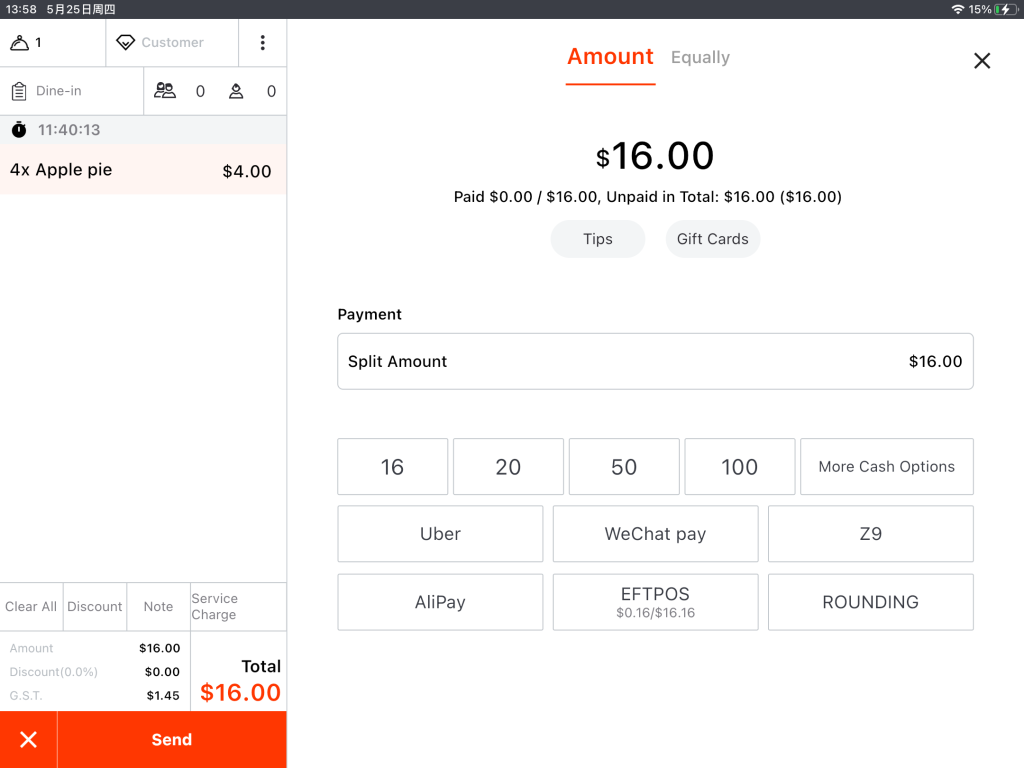
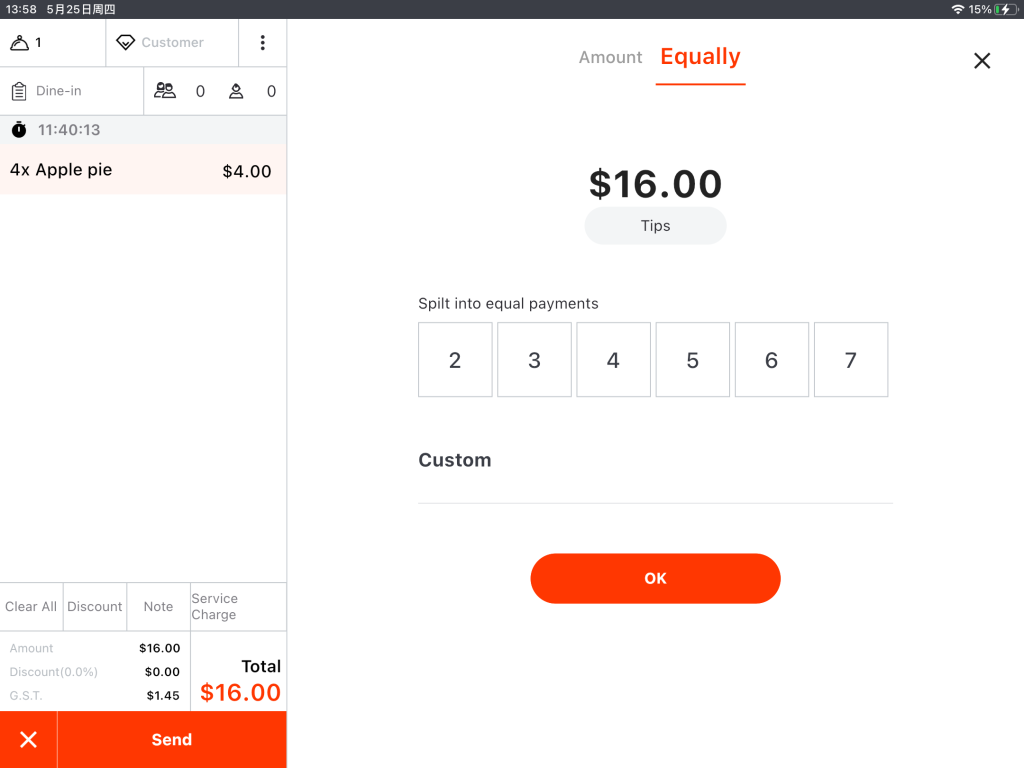
Mode I–By Portion–Amount
Tap the circled place.
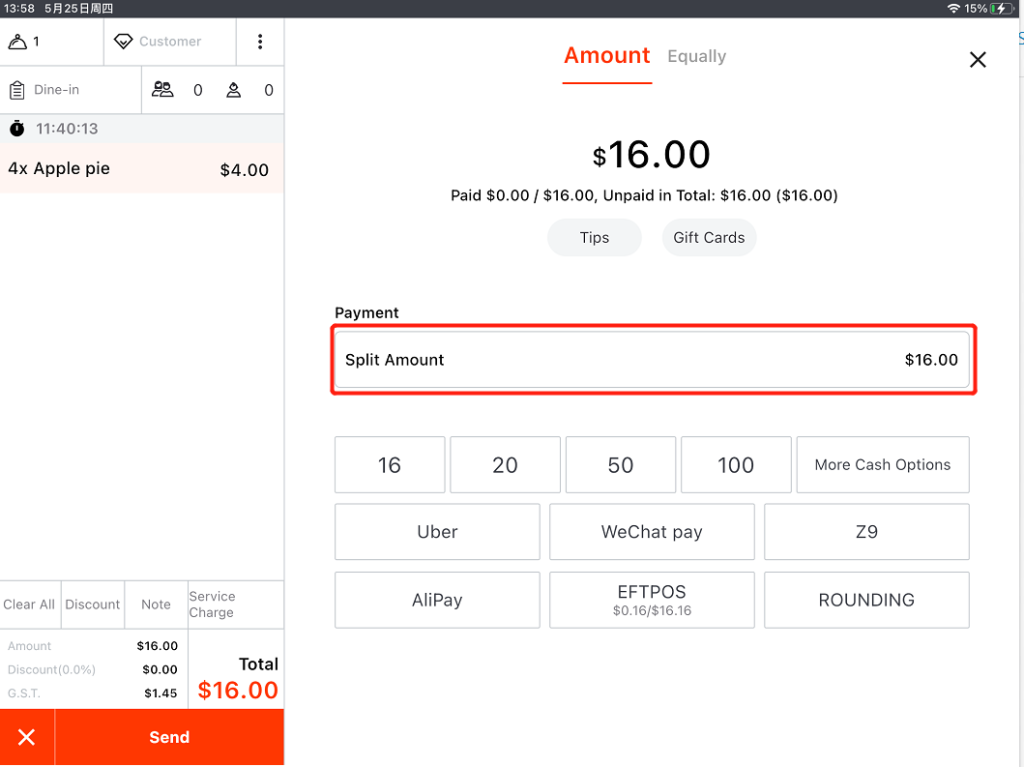
Enter the amount as needed and tap “OK”.
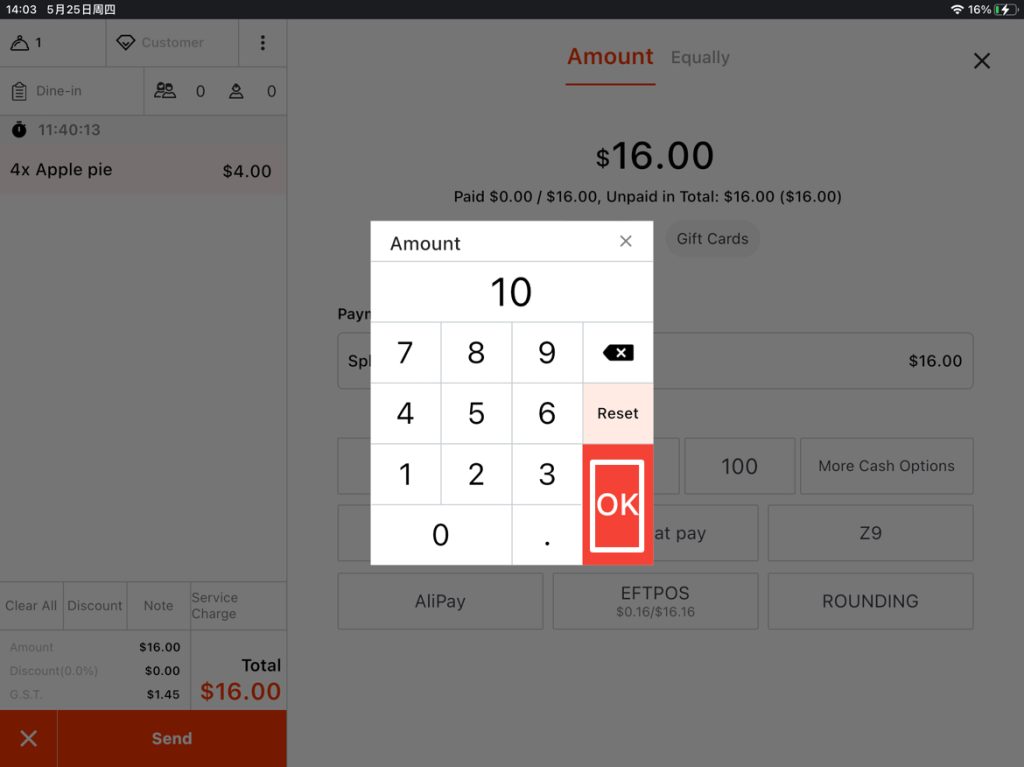
Select an estimated cash amount that the customer will pay or other payment method.
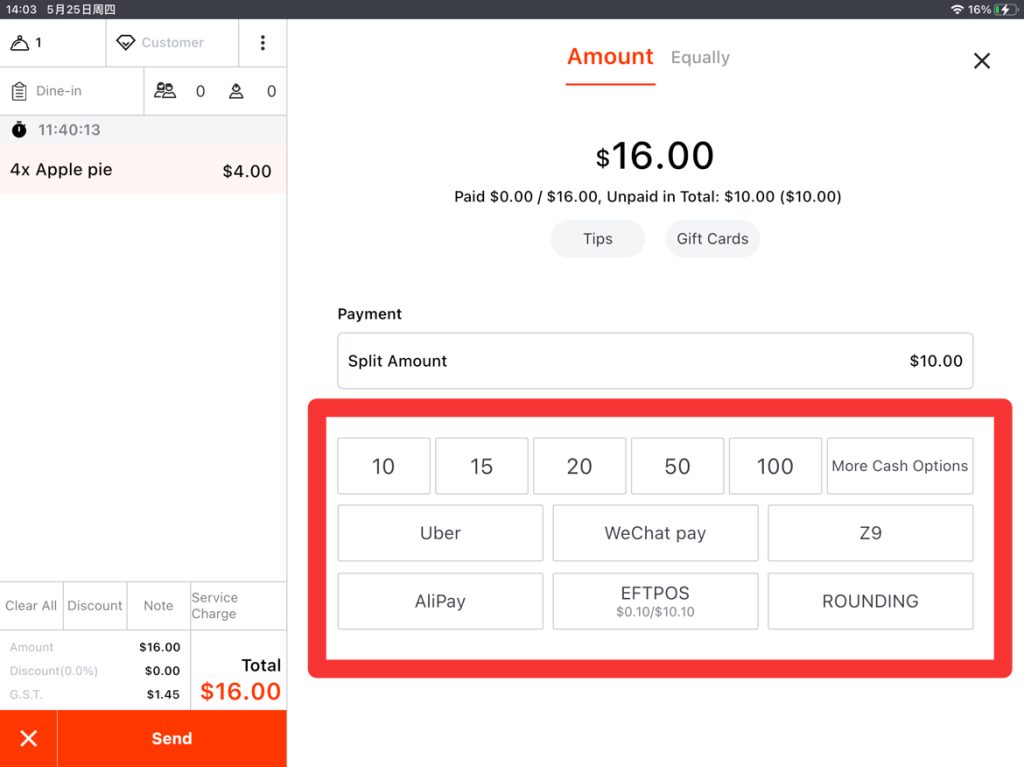
“Change” page will pop up after being paid. Tap “Close” and it will display the unpaid amount.
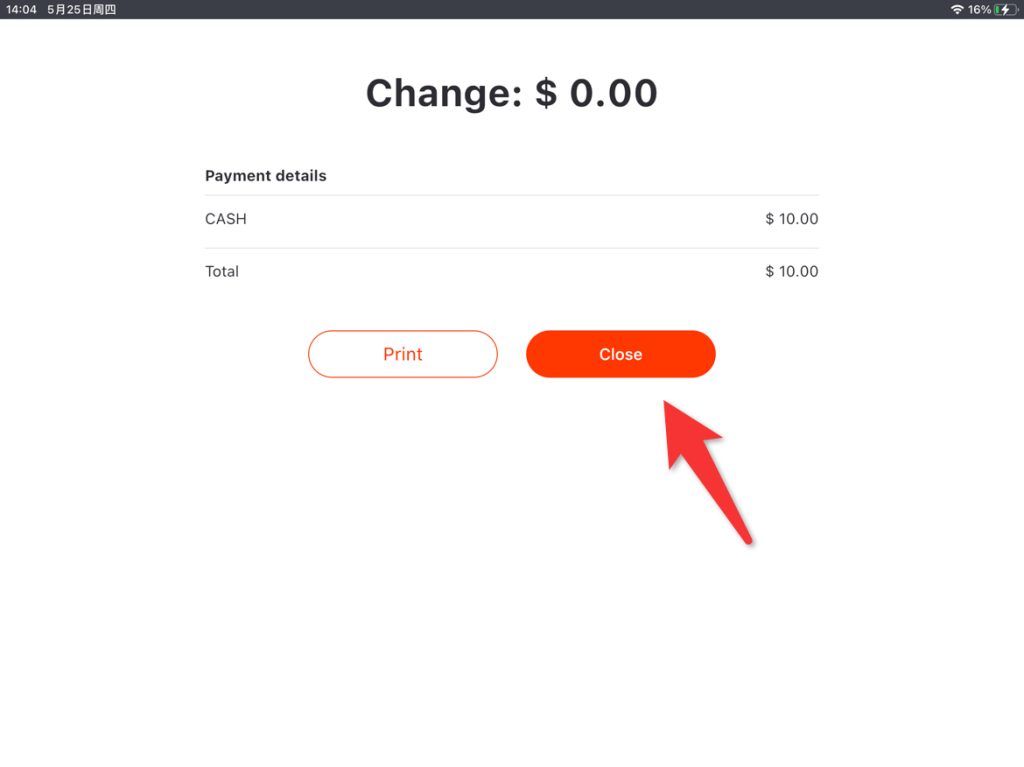
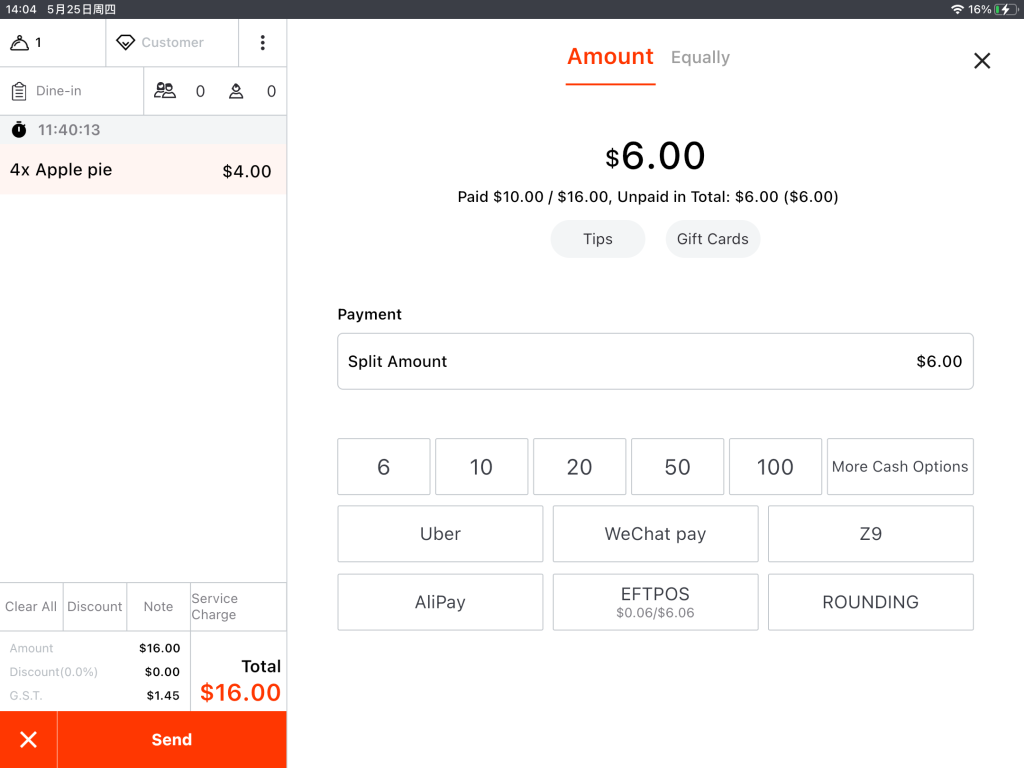
Mode I–By Portion–Equally
When “Equally” is chosen, the payments can be divided into parts equally.
Set the parts as needed.
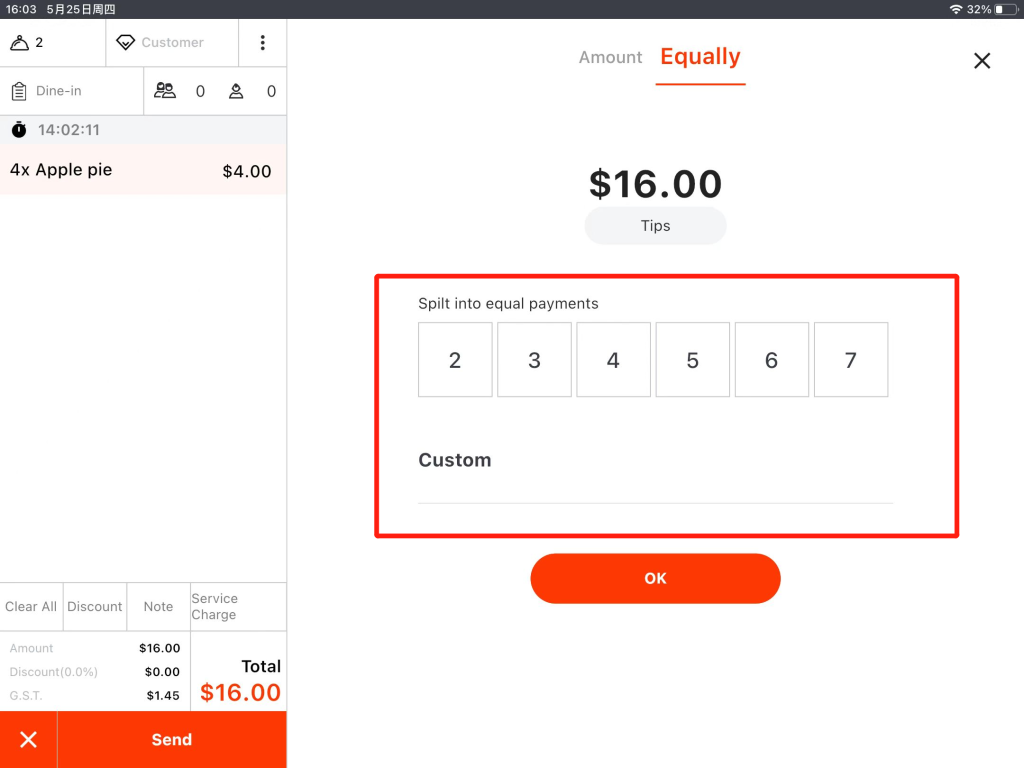
Choose a payment method and tap “OK”.

Tap “Close”.
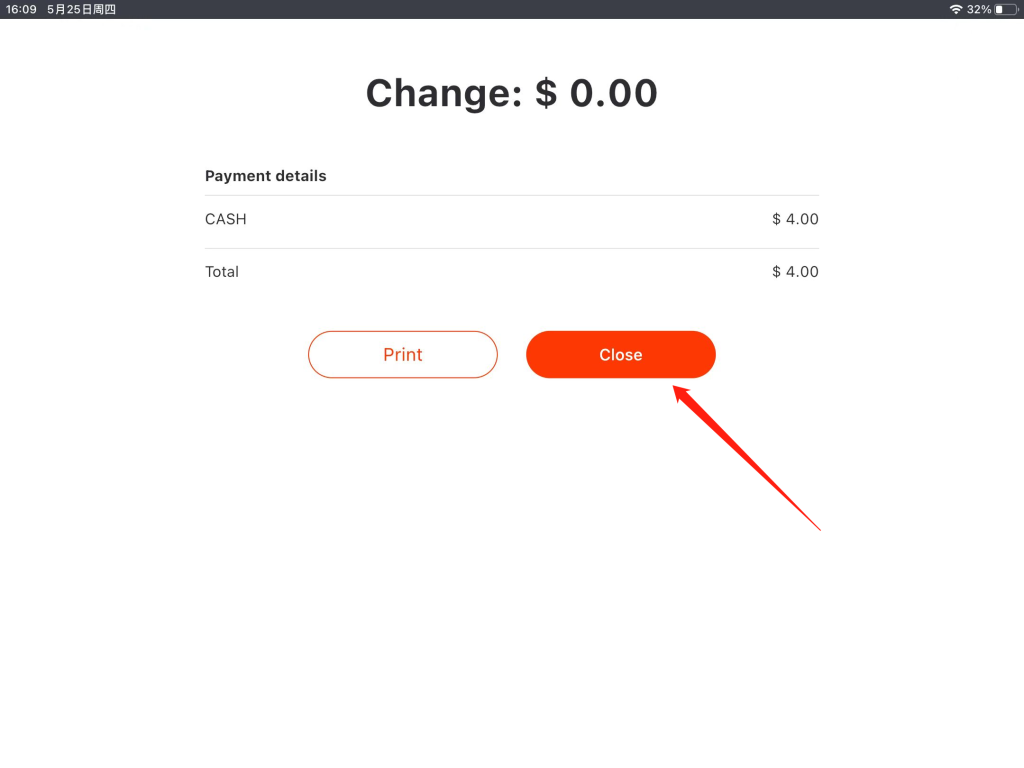
Finish the rest of payments.
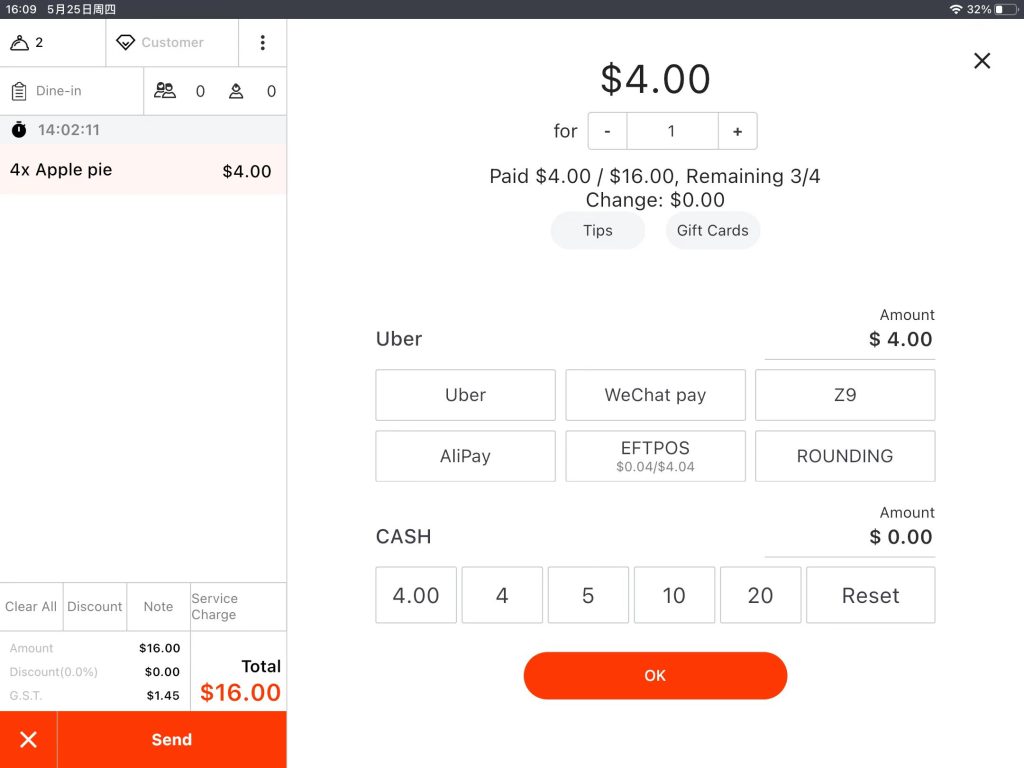
Mode I–By Item
Click by item and you can see this page.
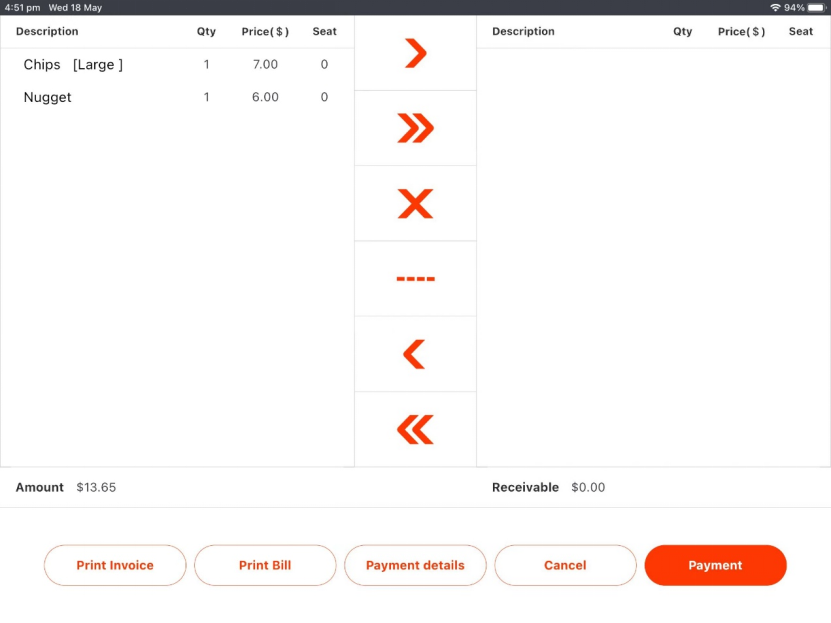
Select an item and click the circled button to move it to the right part.
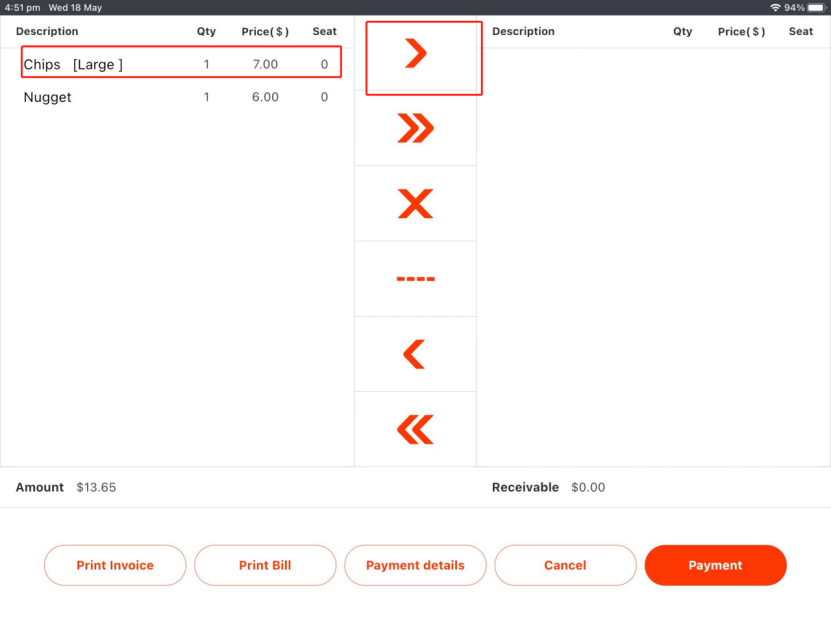
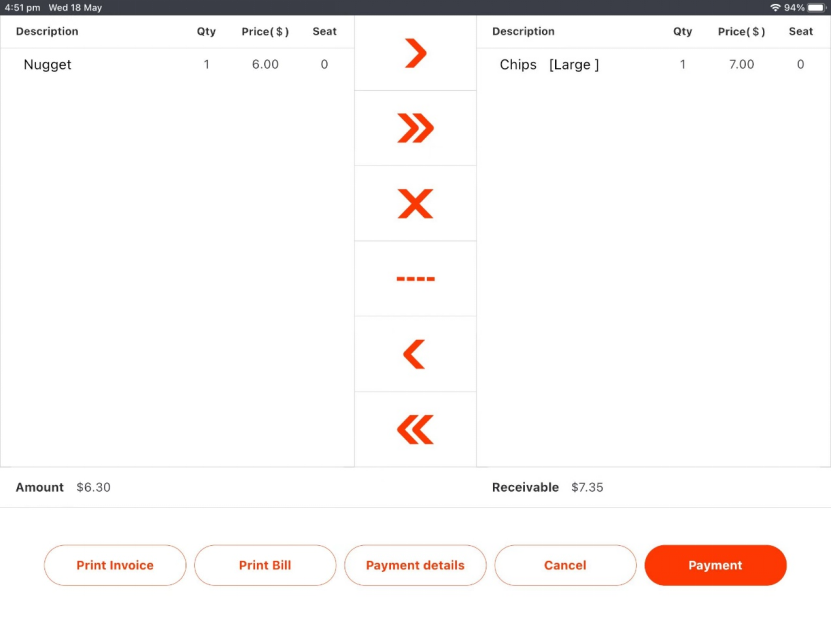
Click payment to check out this item.
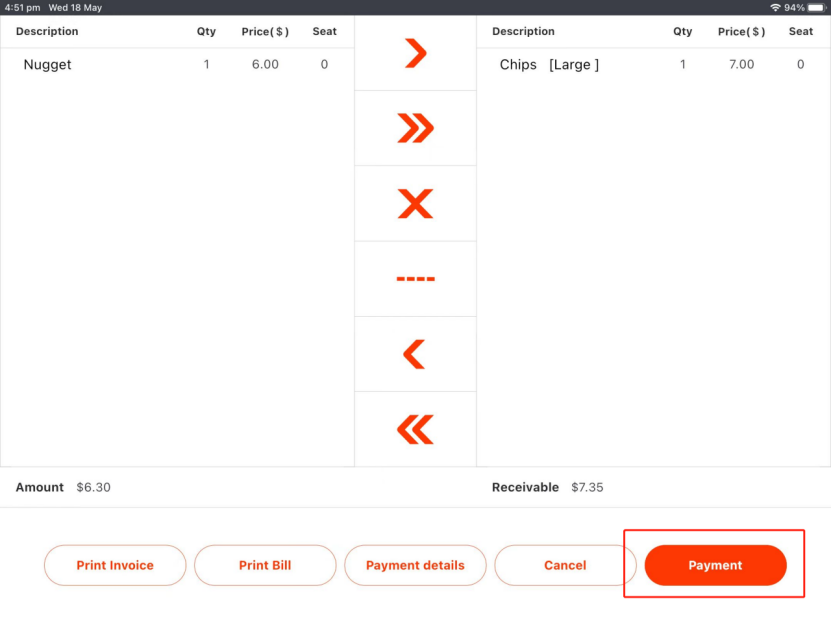
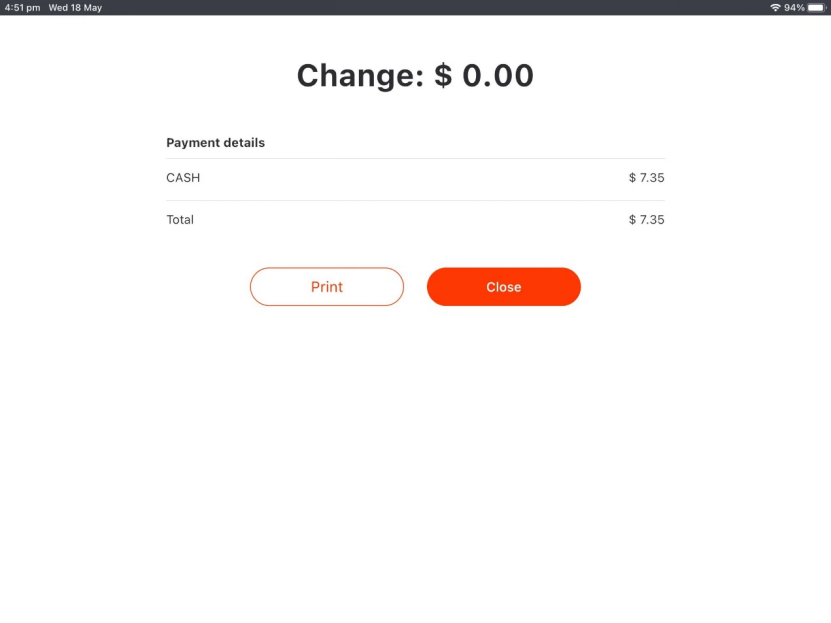
After being paid, click close to go back to last page. Move items to the right part then click “payment” to check out.
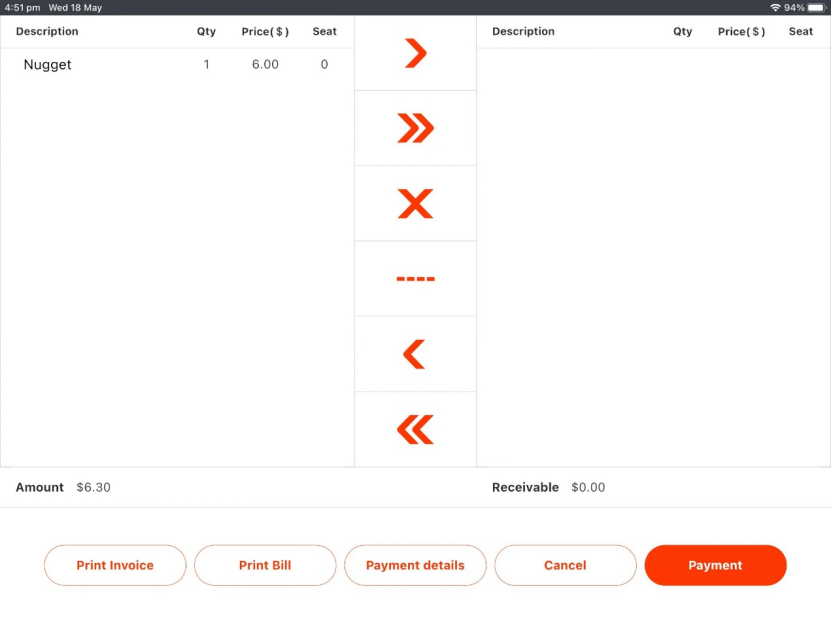
Mode II
Under “mode II”, you can select an estimated amount to checkout. Or click “split payment” in checkout page.
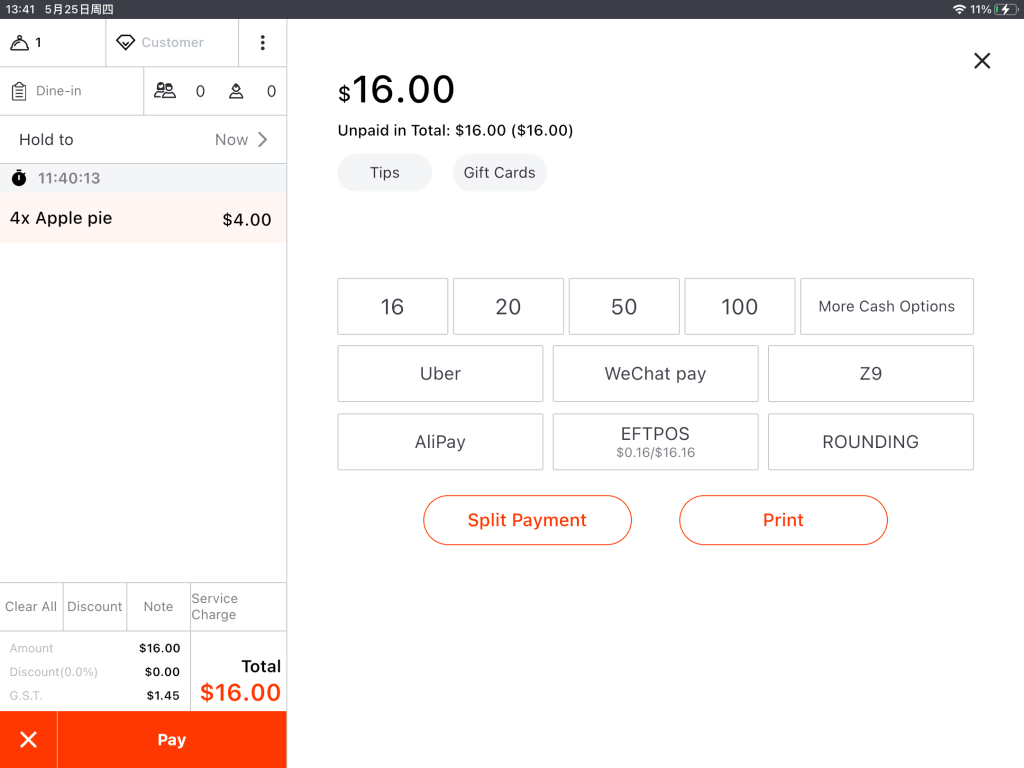
Tap “Split Payment”.
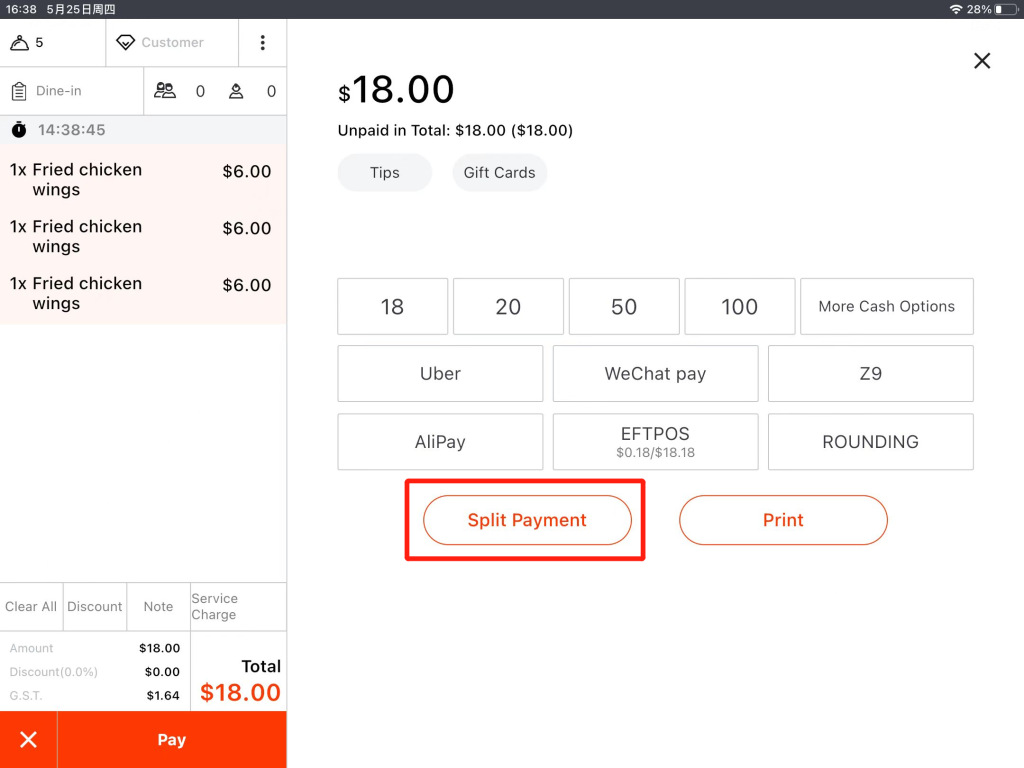
Then you can choose to do it by portion or by item.
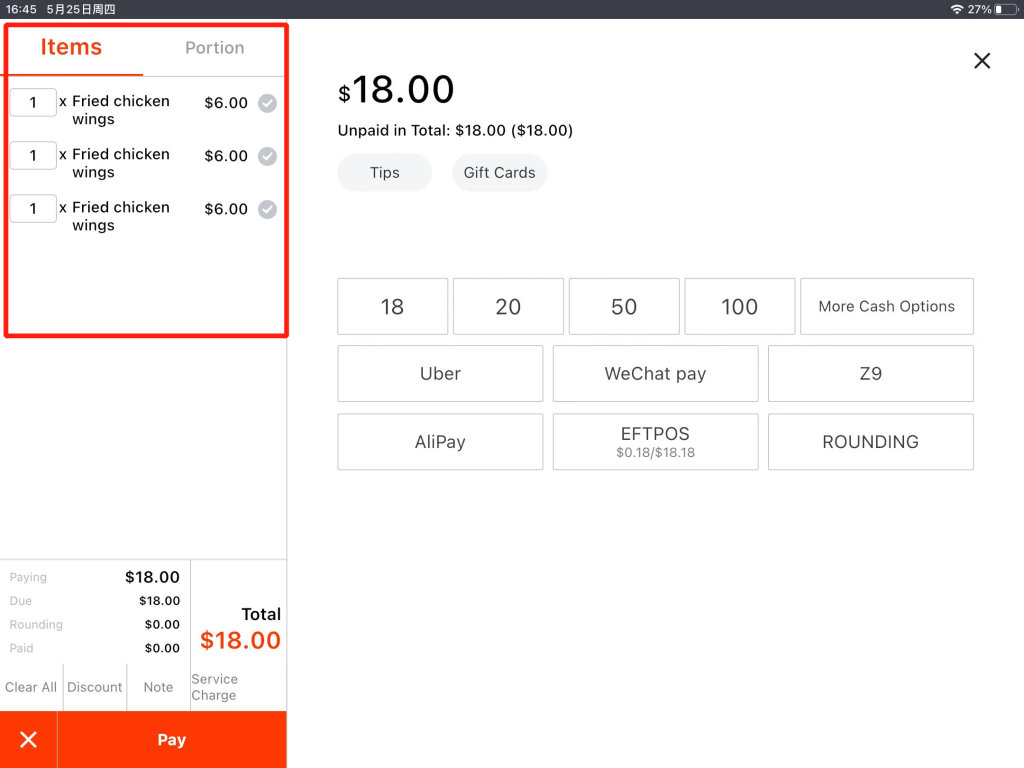
Mode II–By Portion
When “By Portion” is chosen, tap to enter the amount as needed or divide it equally and then tap “OK”.
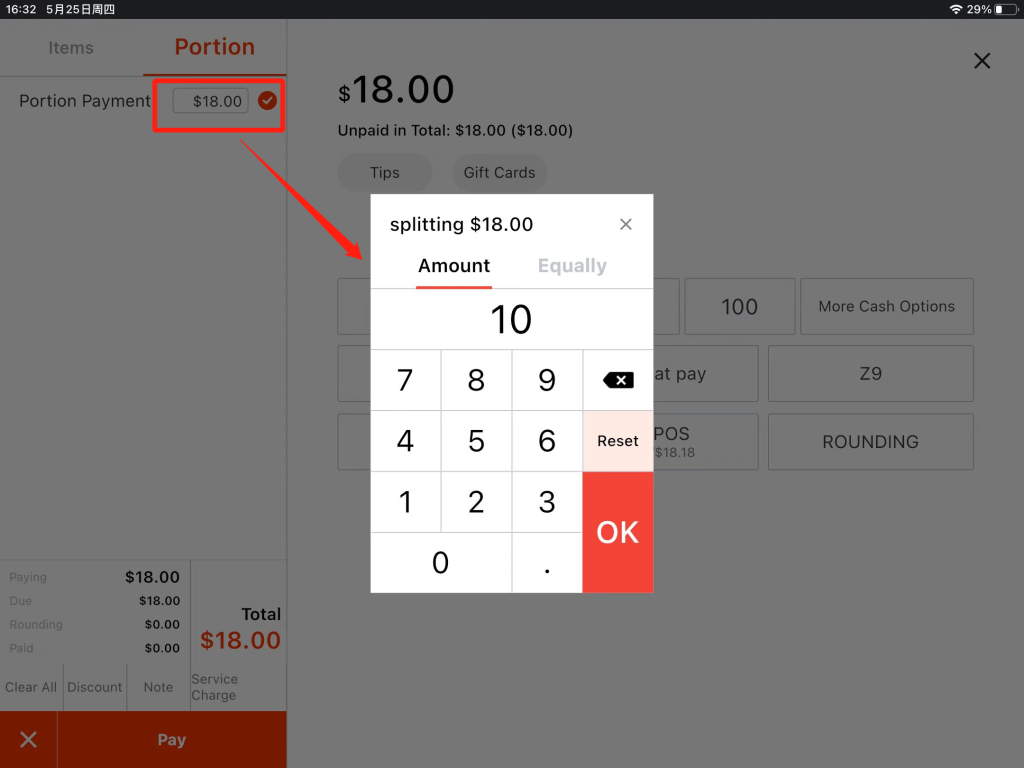
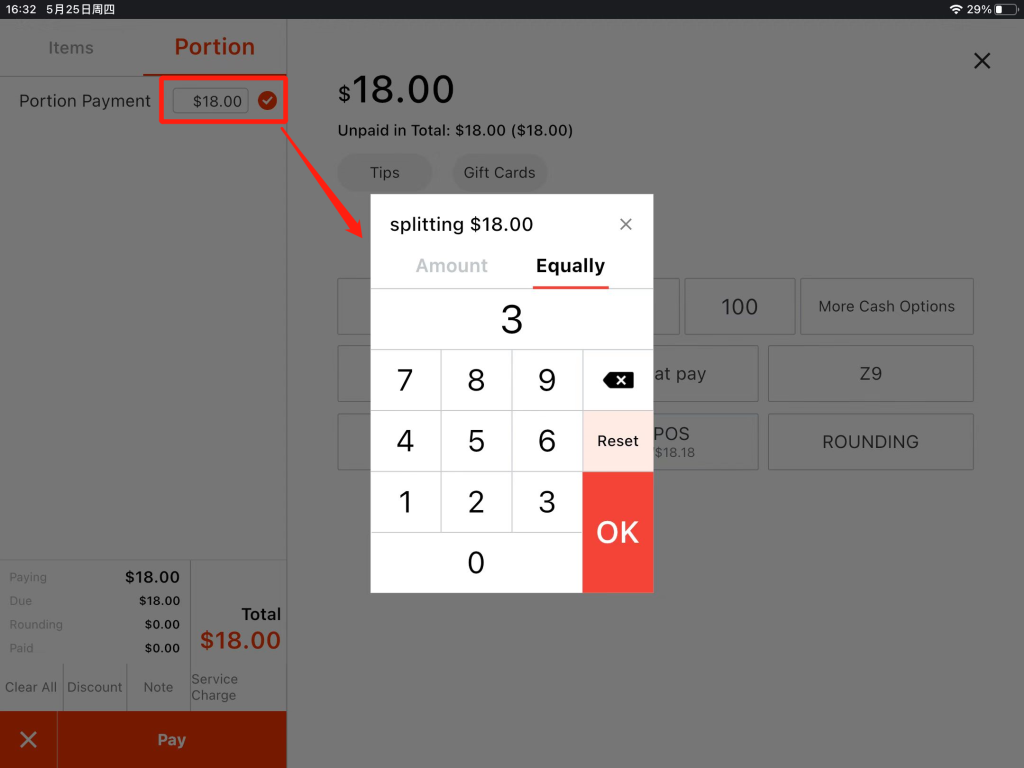
Tick the part and choose a method to pay.
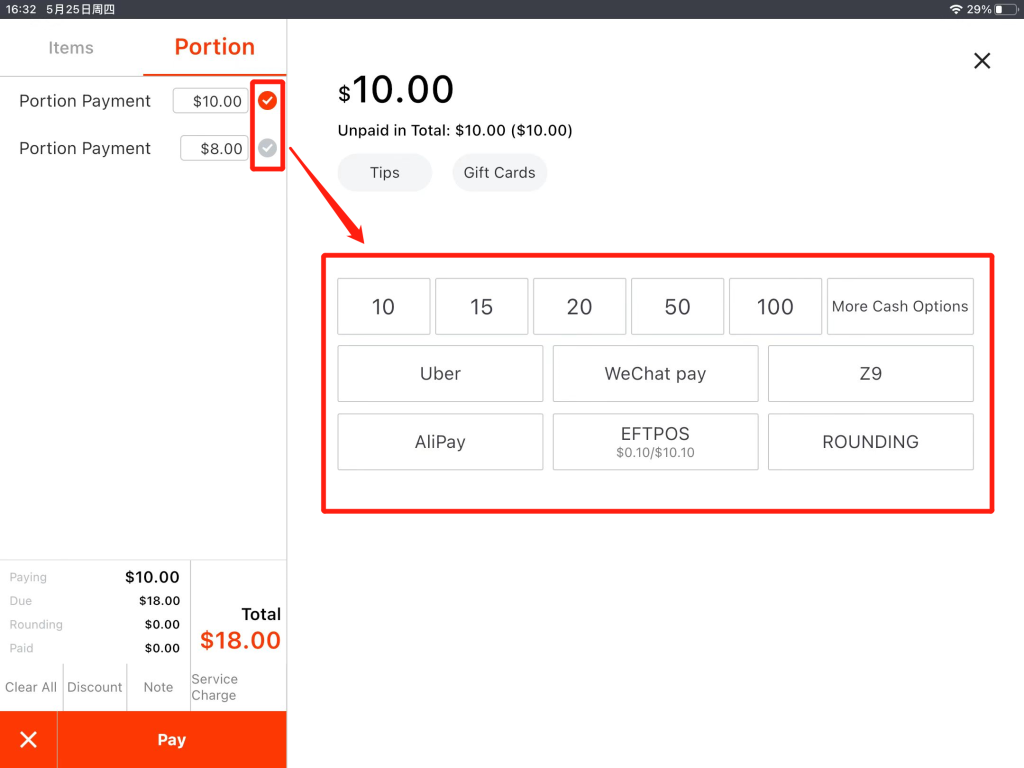
Tap “Continue Payment”.
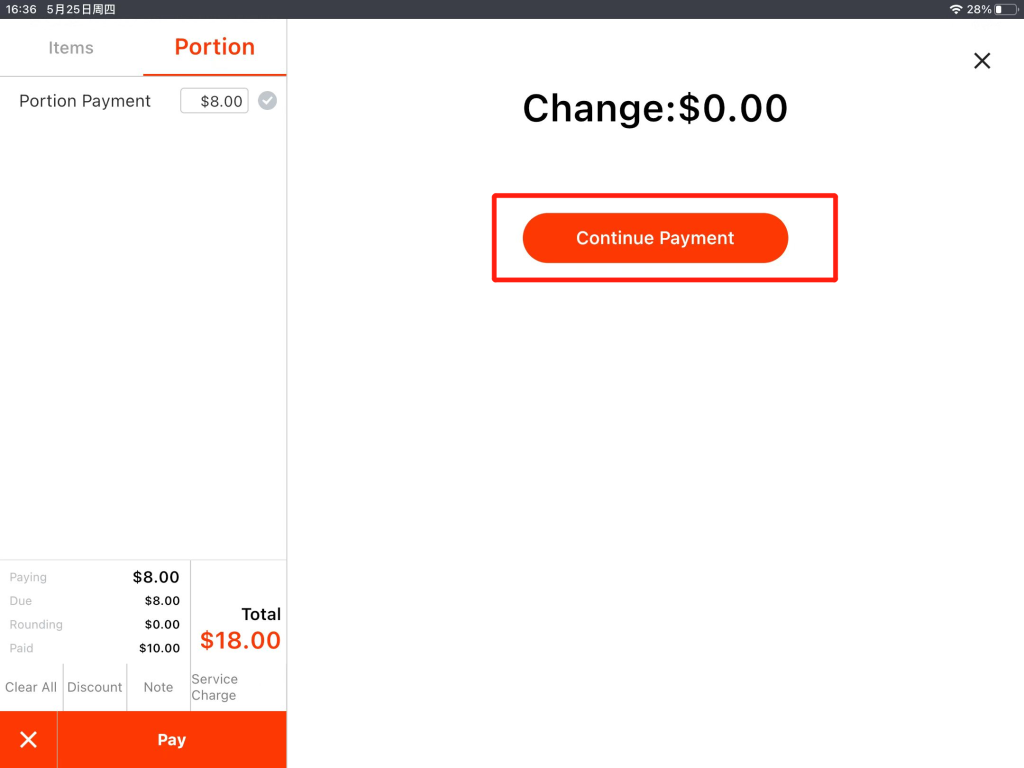
Finish the rest of it.
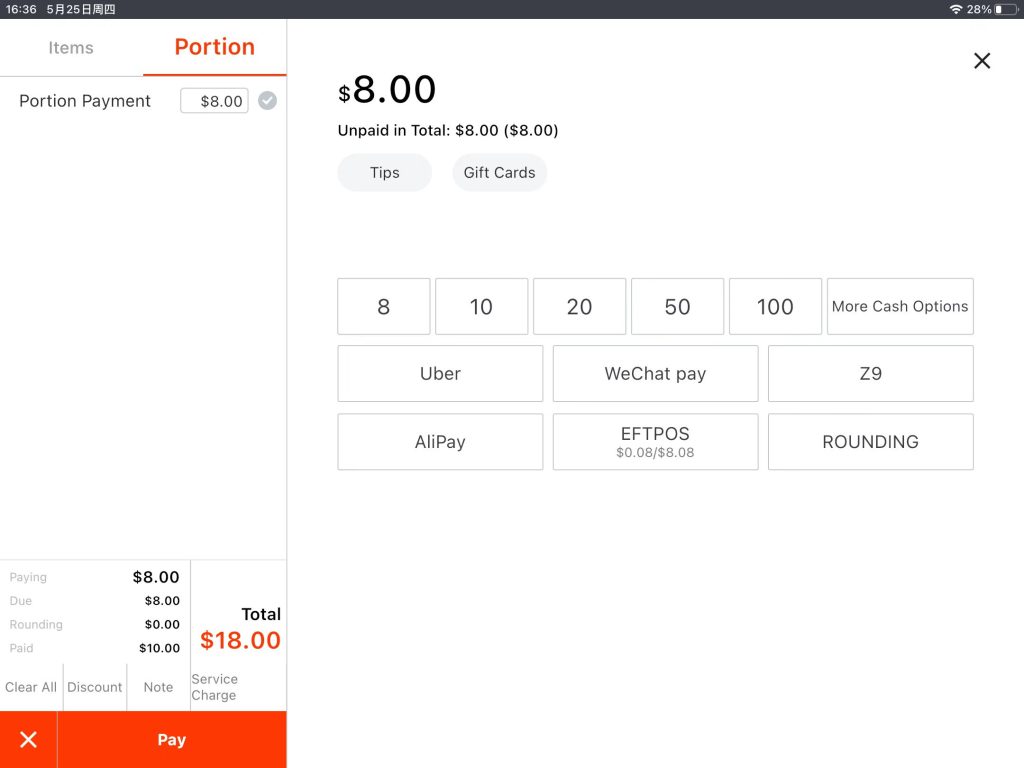
Mode II–By Item
Tap to choose how many parts to be paid.
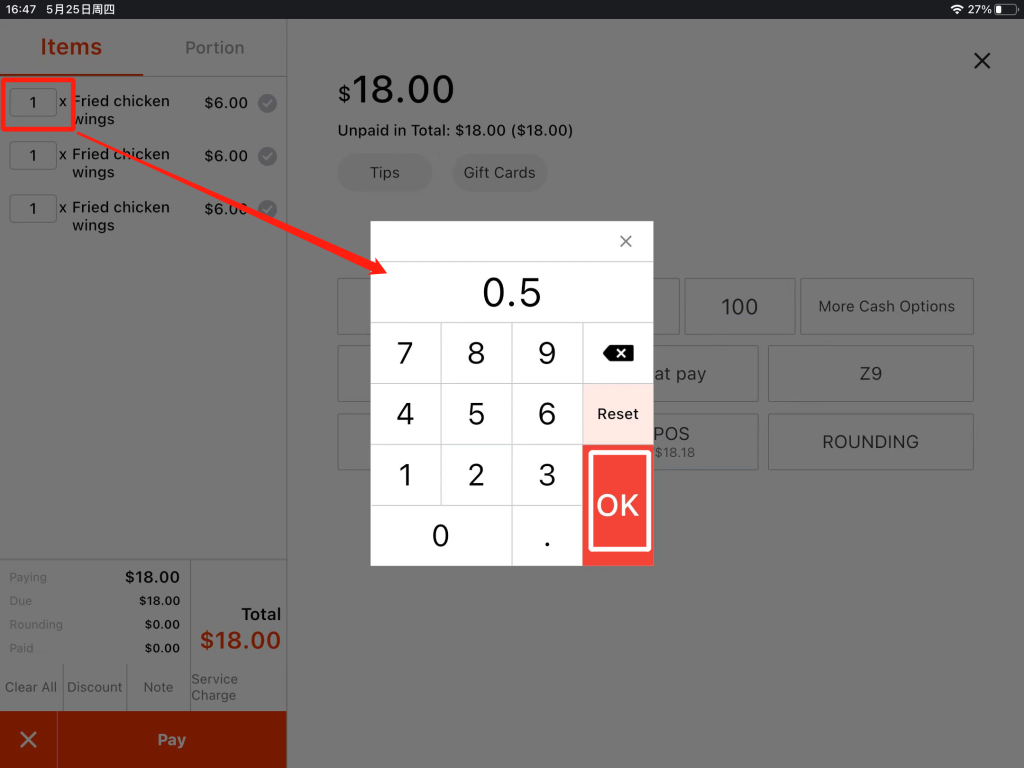
Tick and choose a payment method.
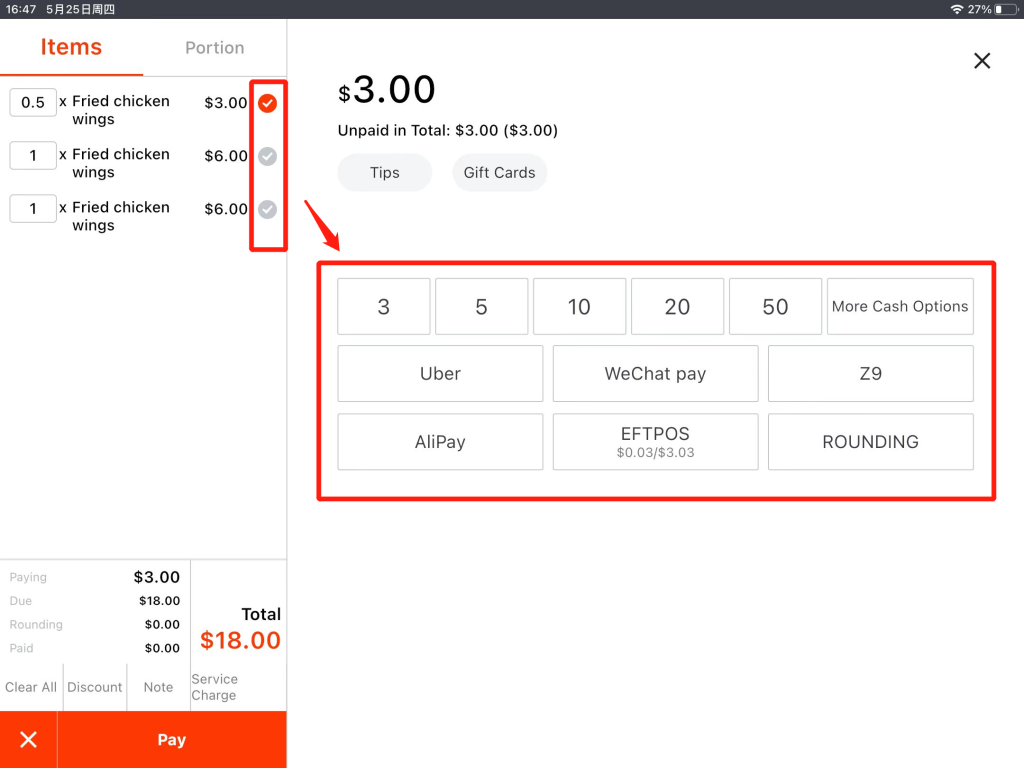
Tap “Continue Payment”.
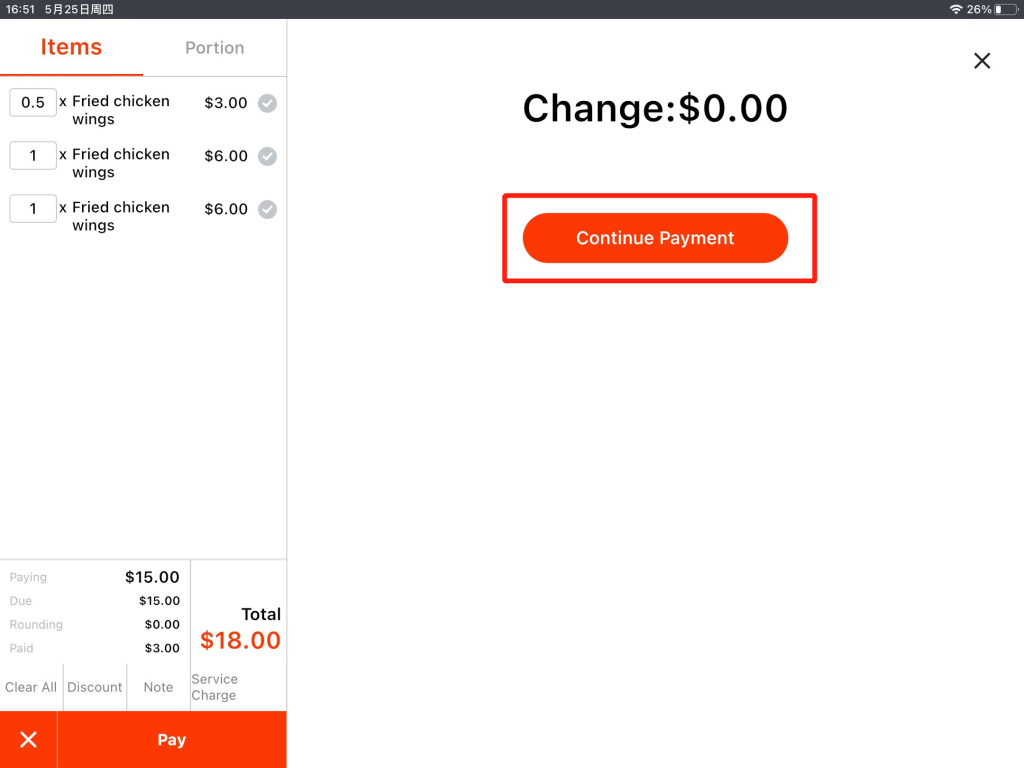
Finish the rest parts.