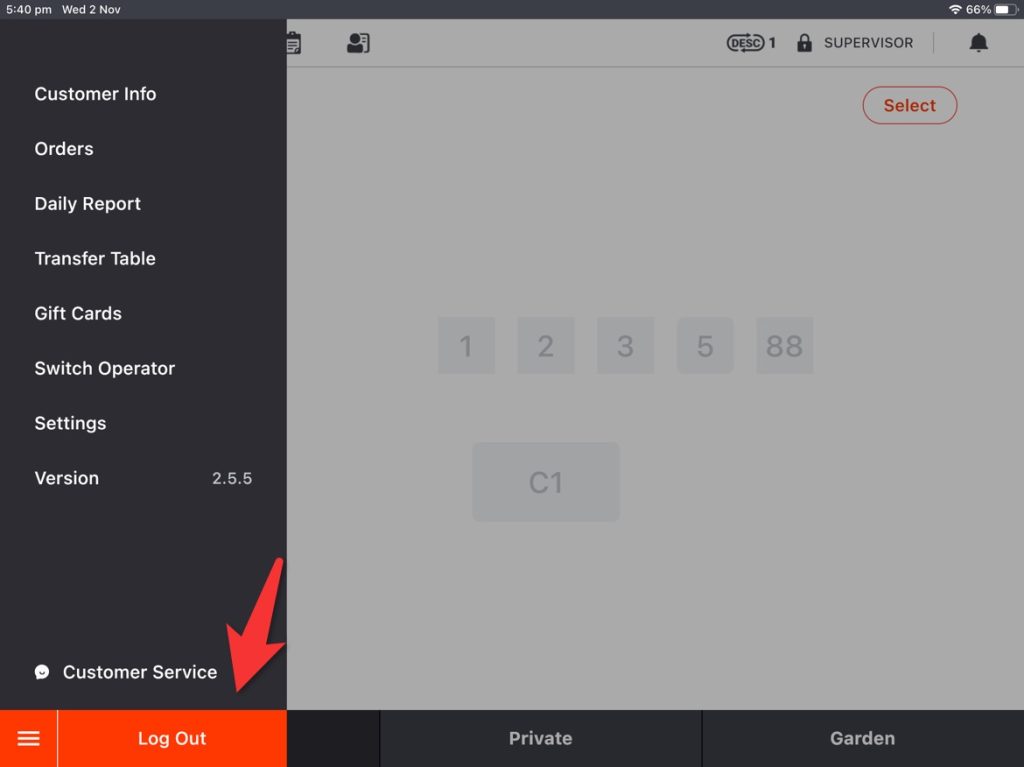You can set up more than one menu group to classify your items better. This video and article will walk you through the steps of setting up a new menu group.
- Tap the toolbar button in the lower left corner on ZiiPOS homepage.
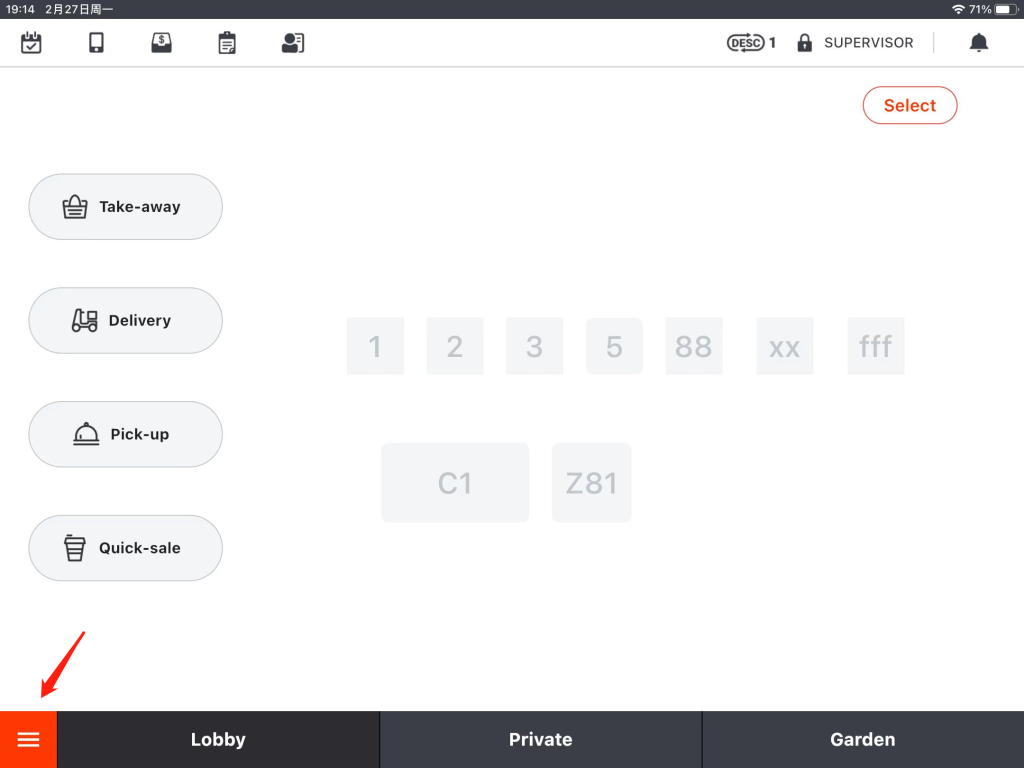
- Go to “Settings”.
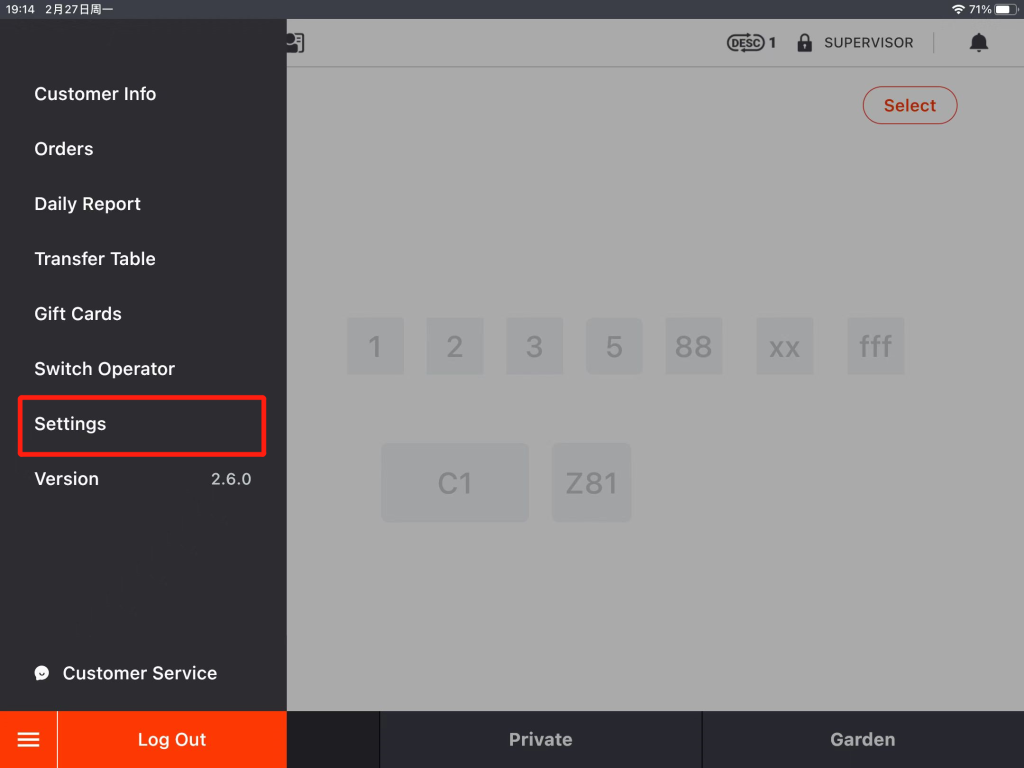
- Tap the button on the left and go to “Menu Group”.
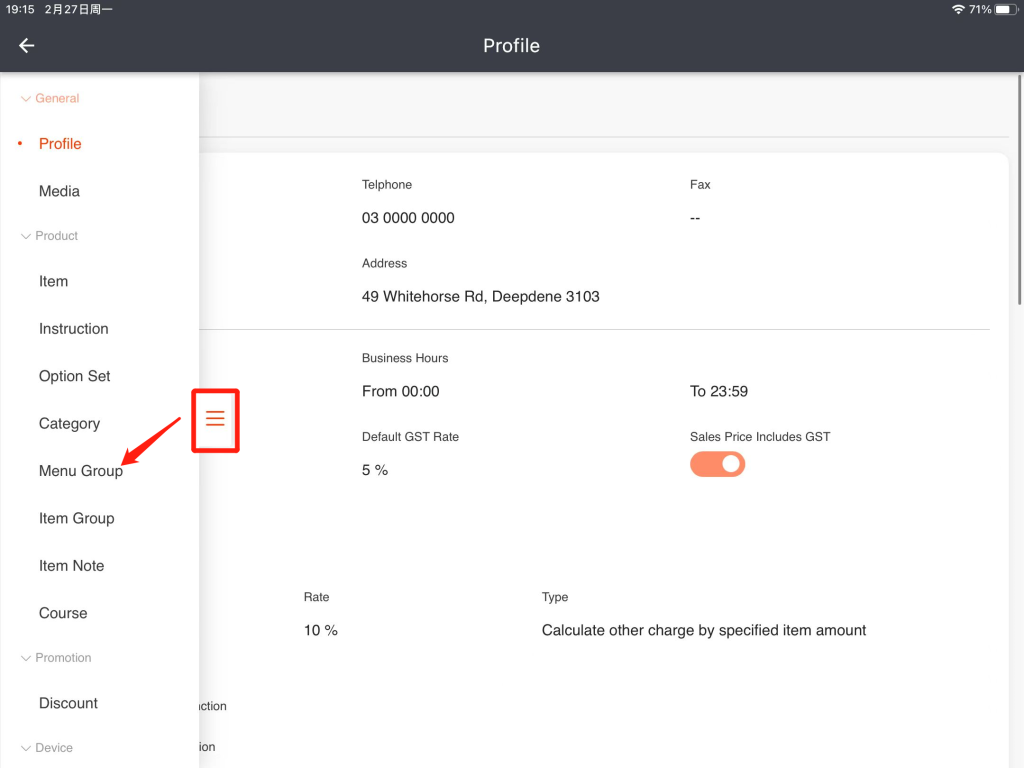
- Tap “New” in the top right corner.
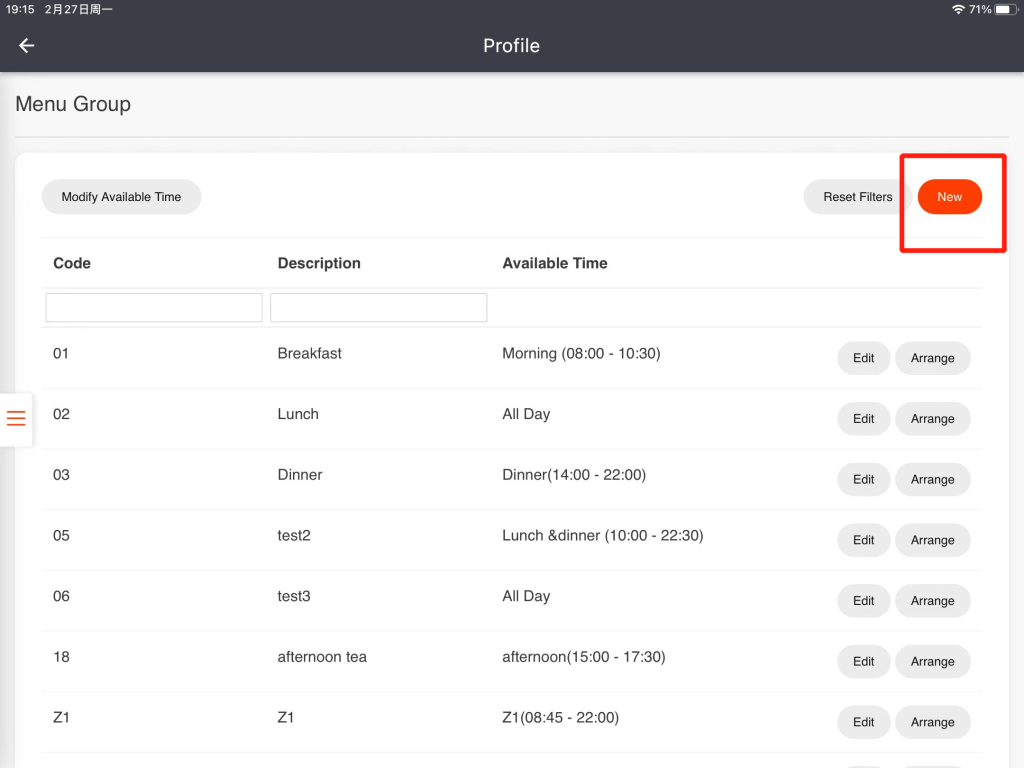
- Enter a unique code for this menu group and enter the name. Toggle the switch to make the menu’s categories capelable for sale via various methods.
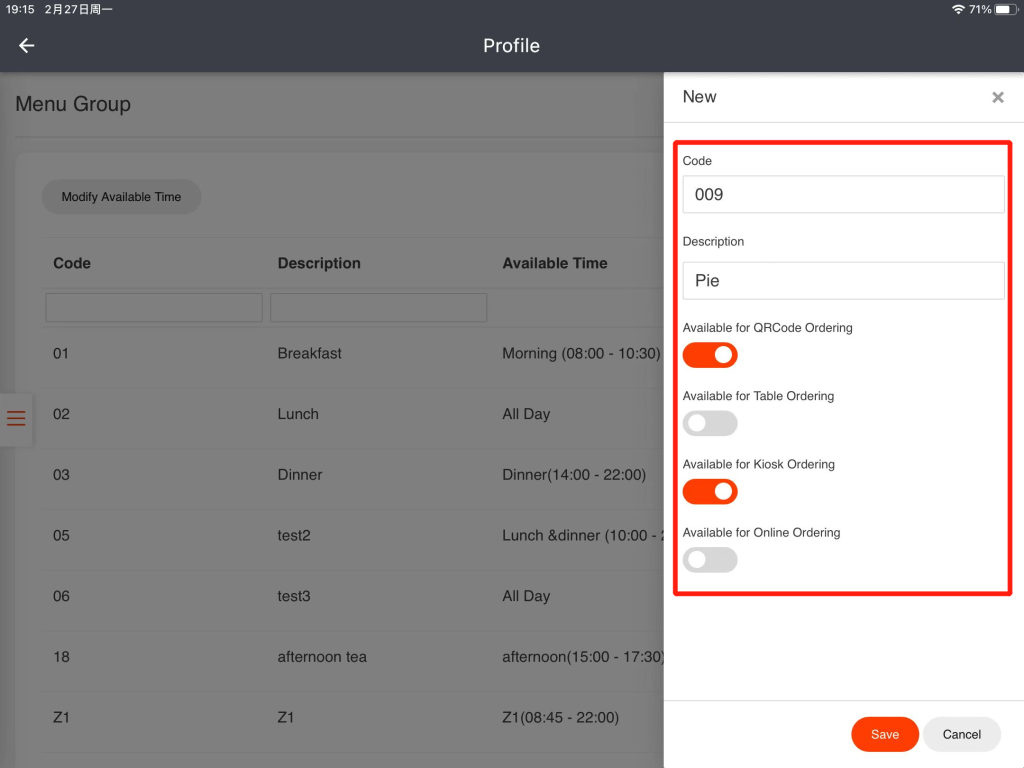
- Tap “Save” and “Yes” to save.
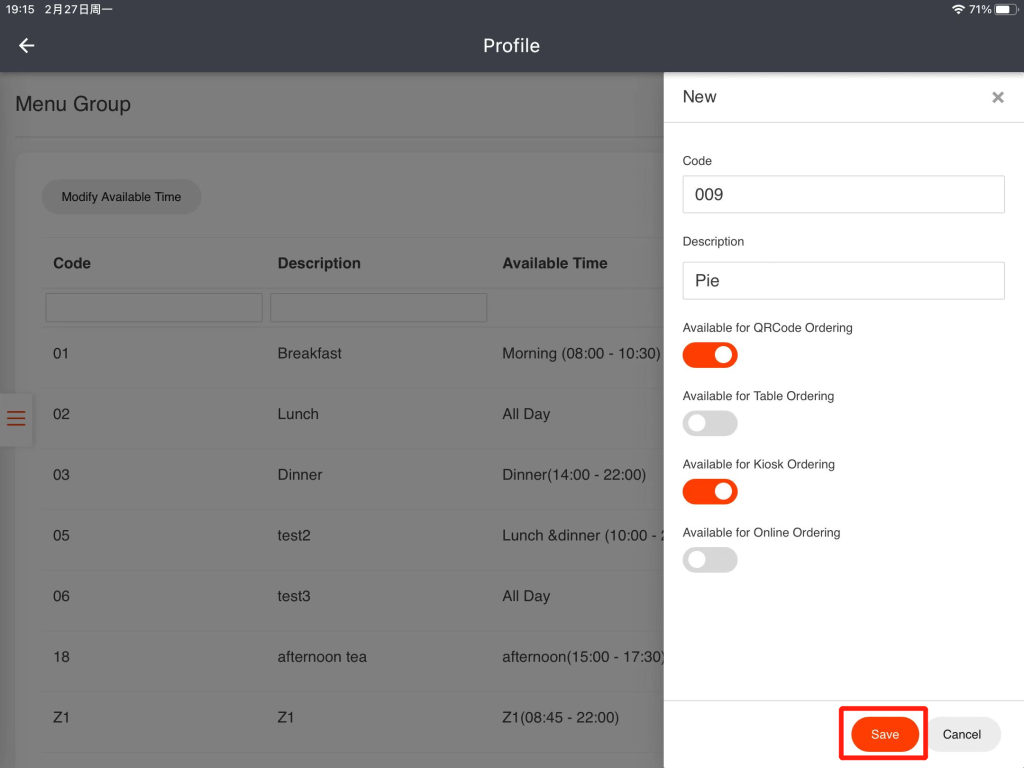
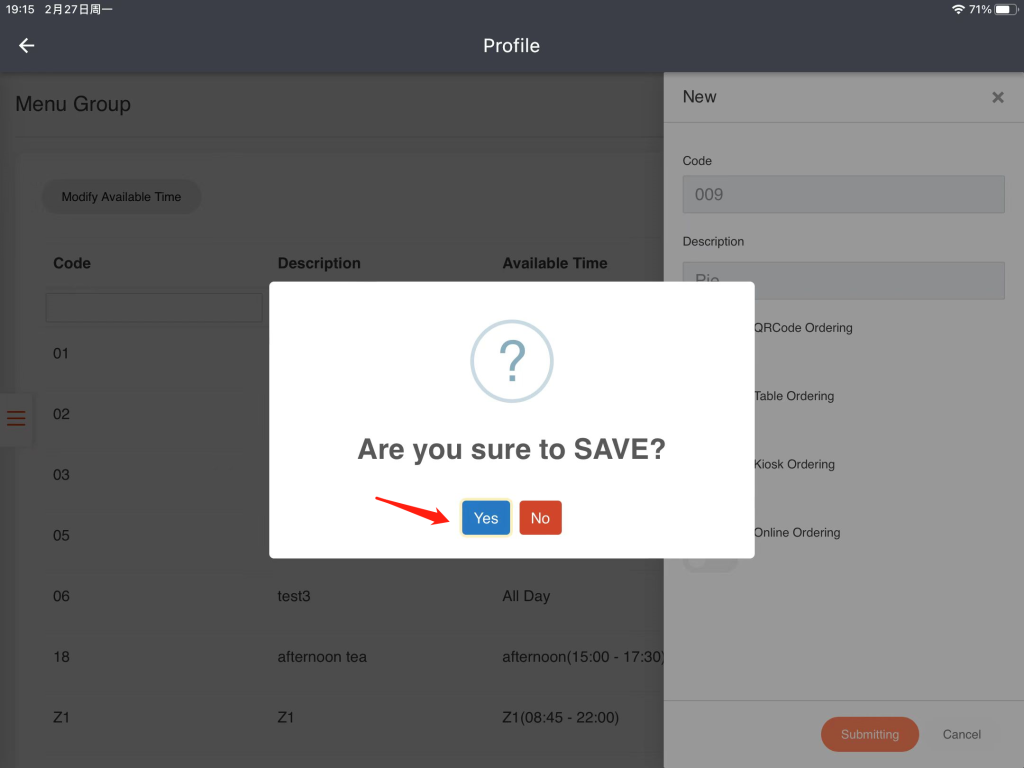
- Go back to the homepage and log out of the ZiiPOS, and then log in again to make sure your settings are effective.