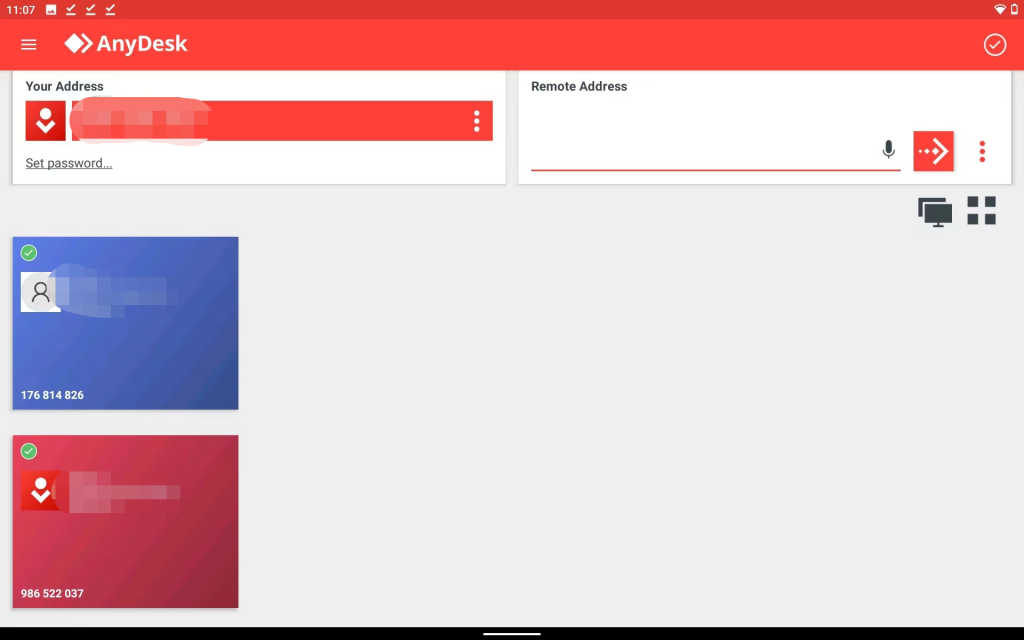Sometimes we may need to check some settings or information about your ZiiPOS. With the help of Anydesk, we can remotely access your devices. Please follow the steps to install Anydesk on your Android devices.
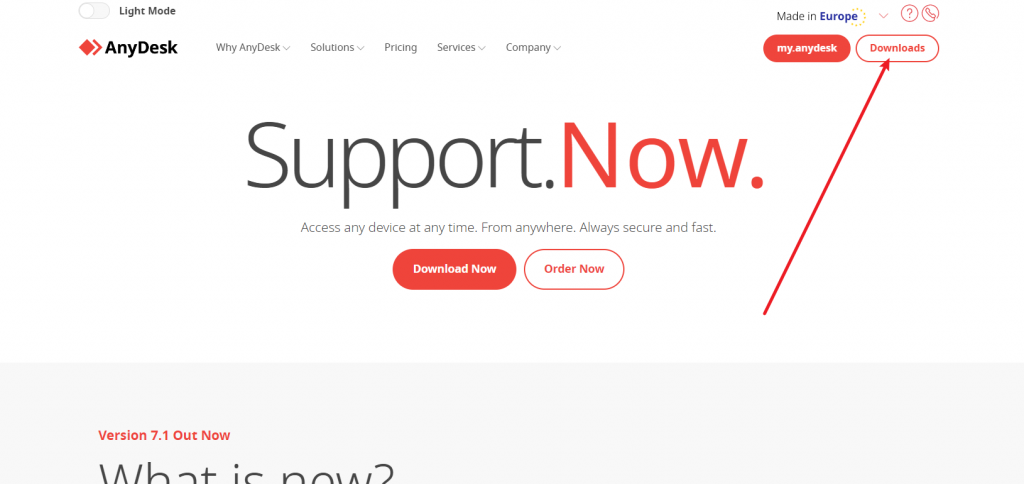
- Click on “Download APK File”.
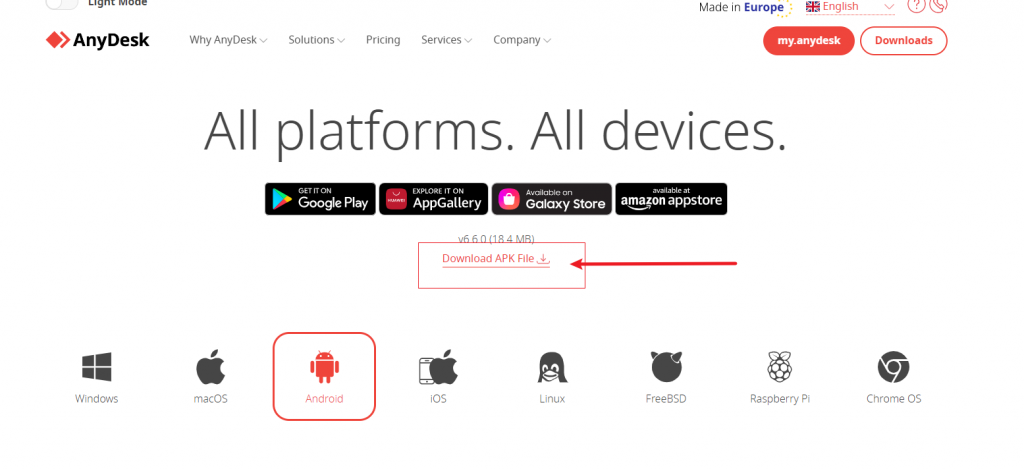
- Click on “Details” to find the downloading file.
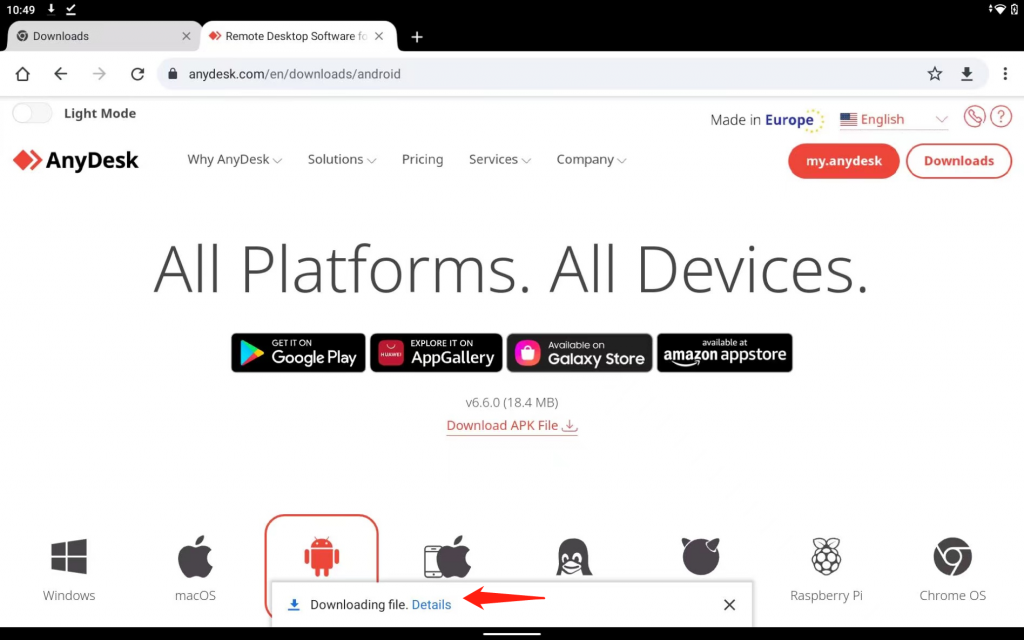
- Wait for it to finish downloading.
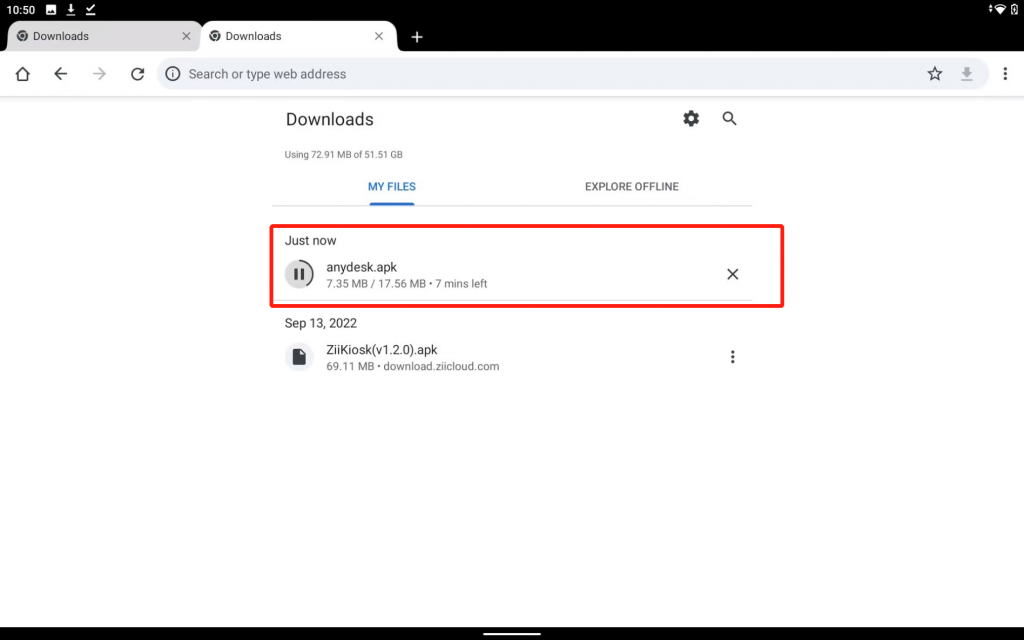
- Click on “Open” when it’s done.
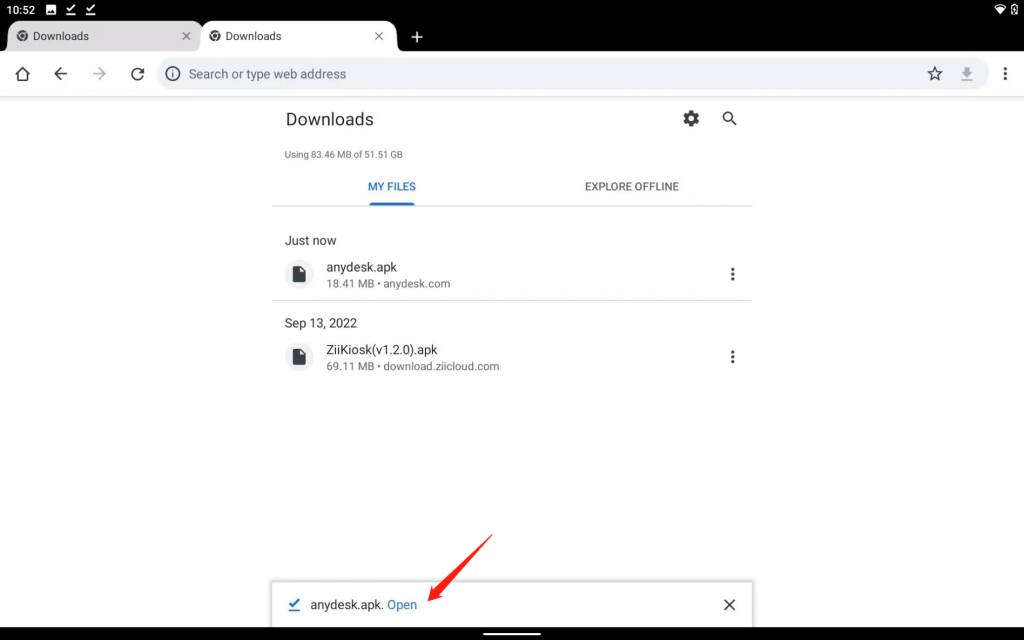
- Click on “INSTALL”.
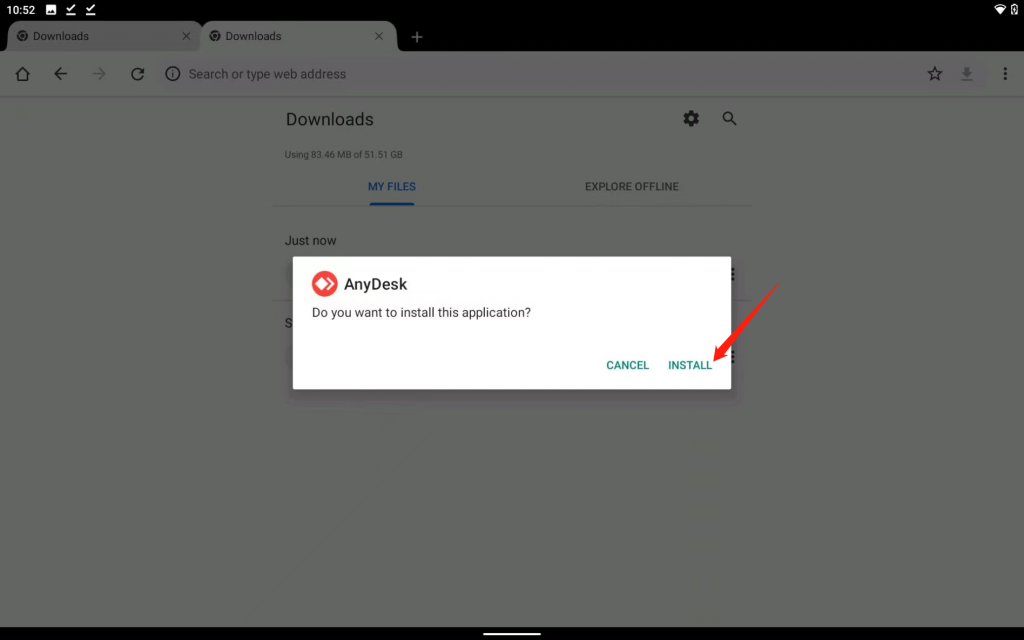
- Click on “OPEN”.
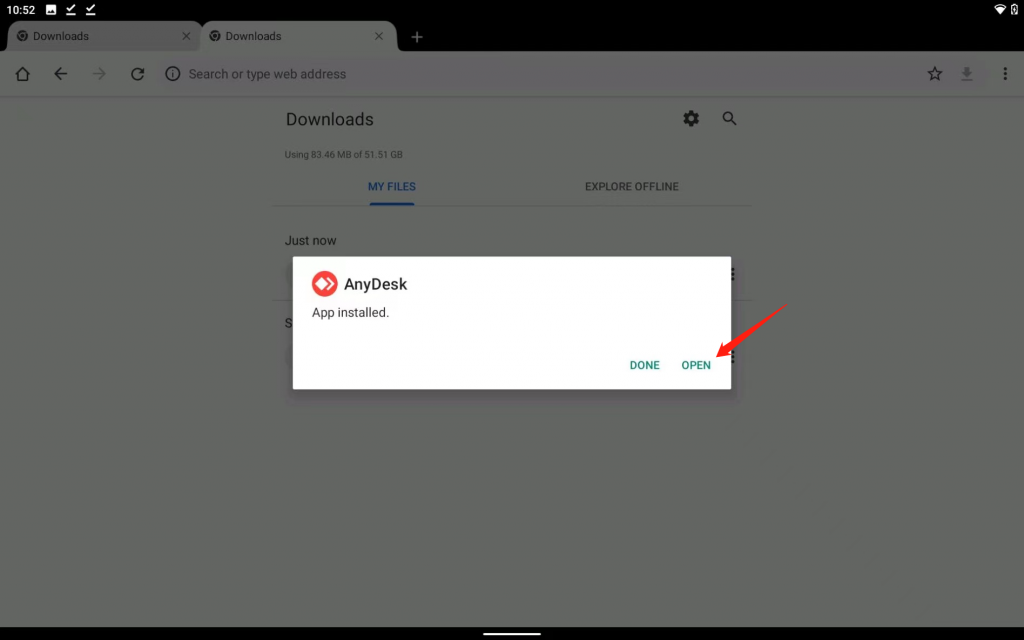
- Click on “OK”.
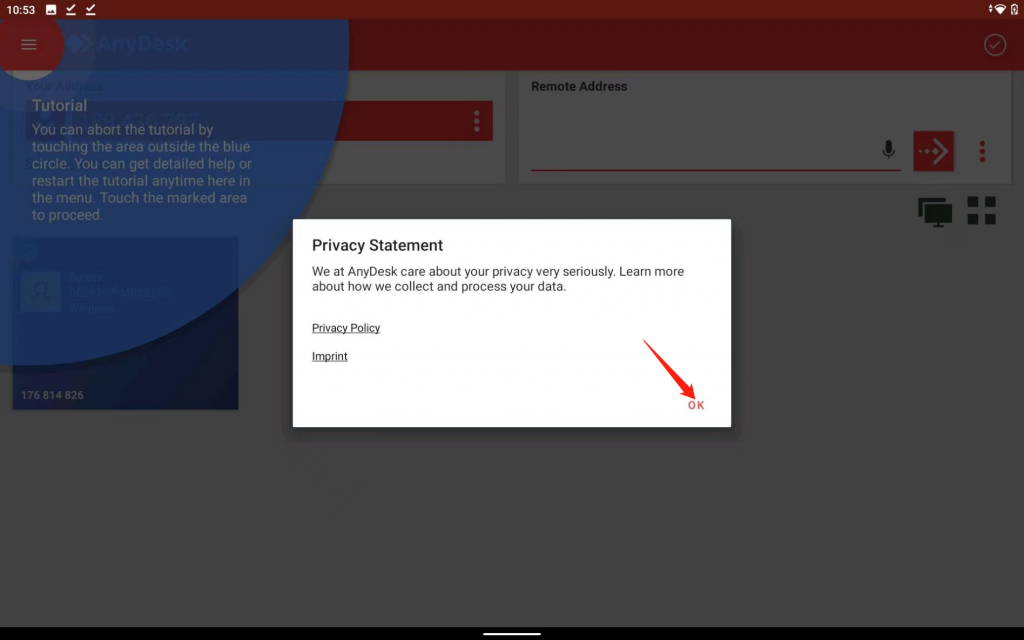
Anydesk is installed now, but it will prompt you that you need to download a plugin so that we can control your device remotely, otherwise we can only watch.
- Click on “OK”.
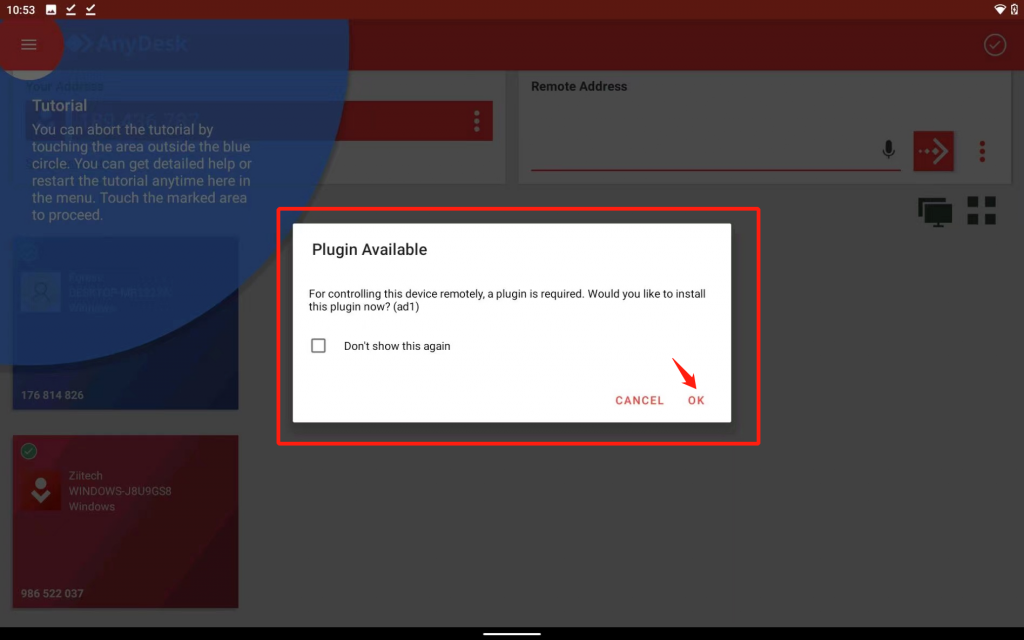
- Click on “Download” to download the APK file.
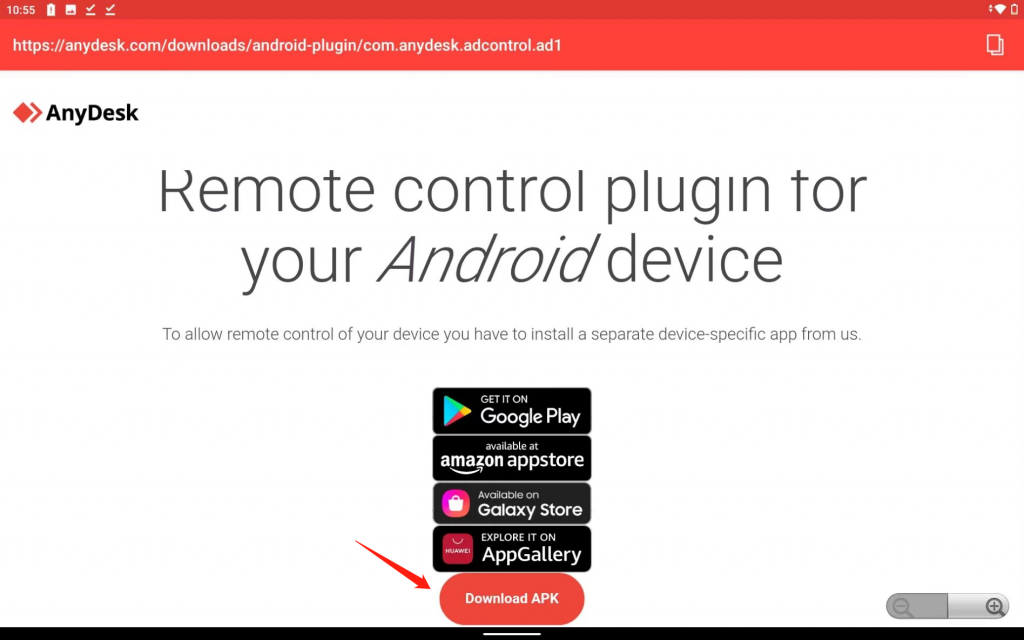
- It may prompt you a download warning. Click on “OK”.
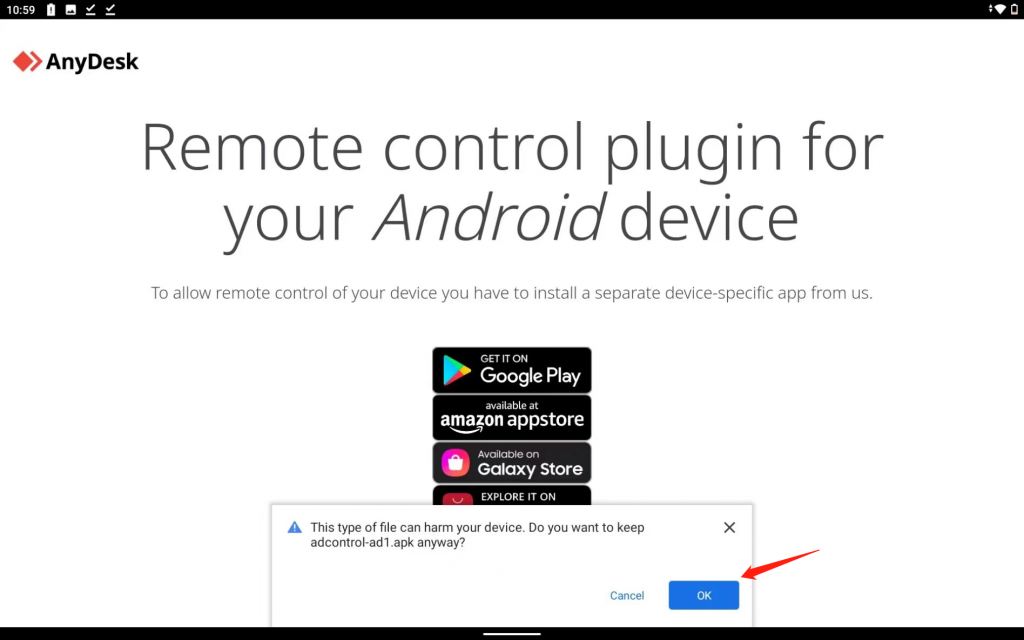
- Click on “Open”.
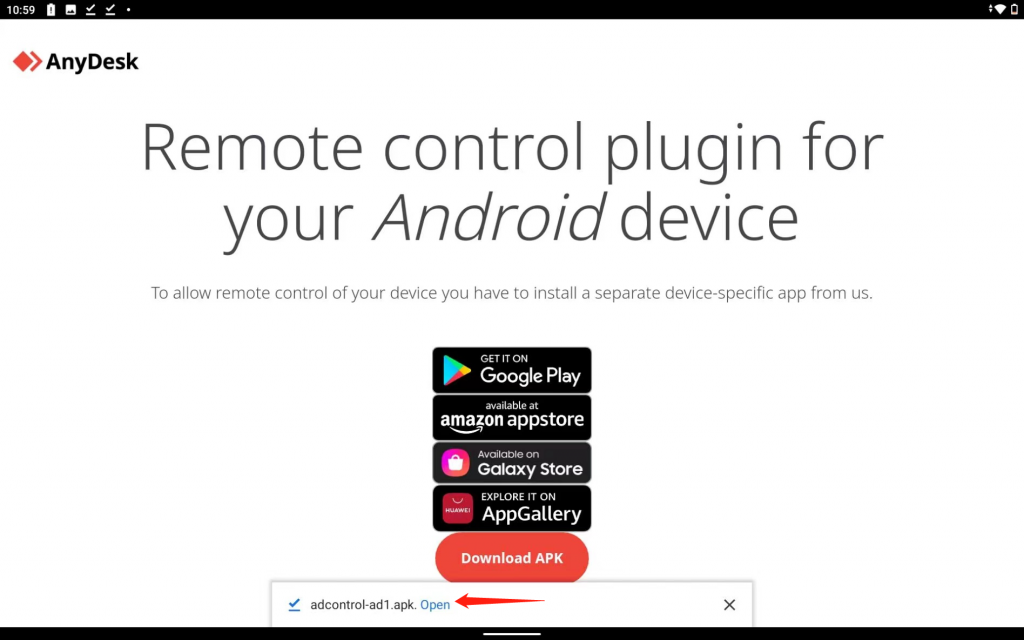
- Click on “INSTALL”.
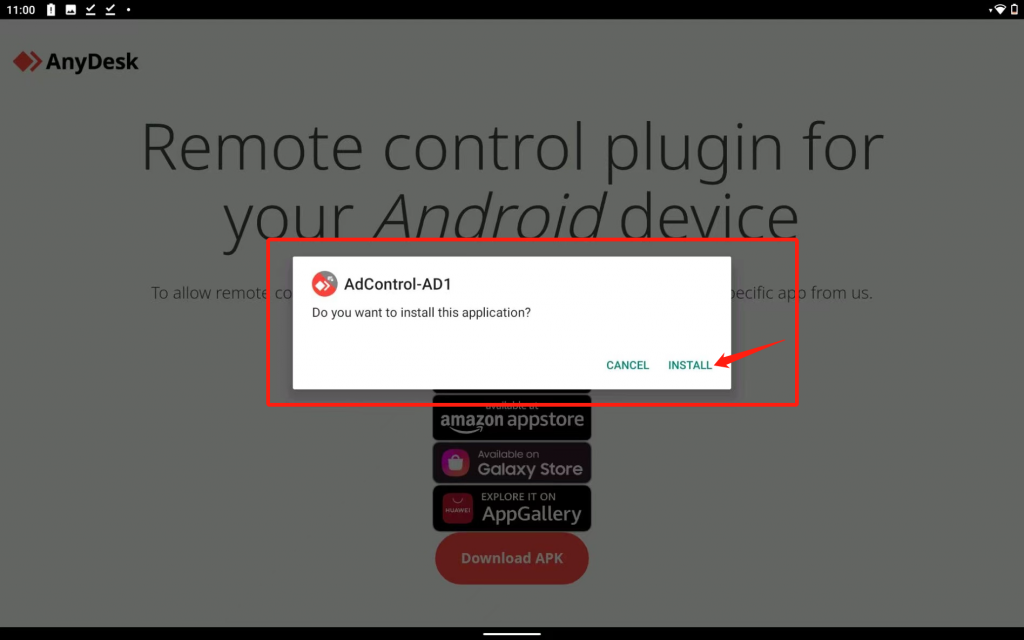
- Click on “Done”.
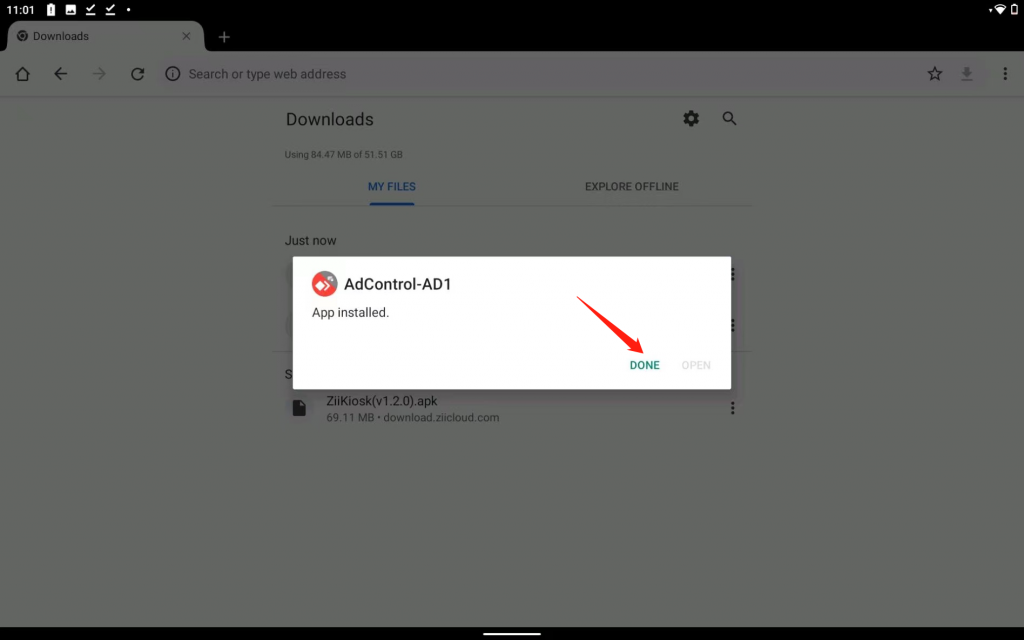
- Go back to Anydesk and it will prompt you that the plugin has not been installed again. Click on “OK”.
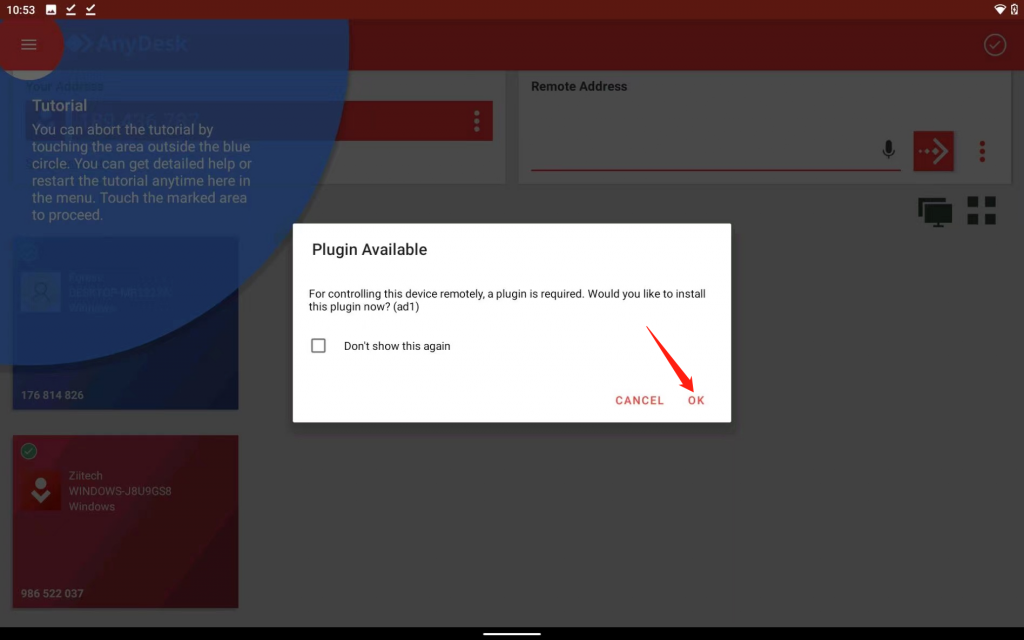
- Then you will come to the Accessbility page. Click on “Anydesk Control Service AD1”.
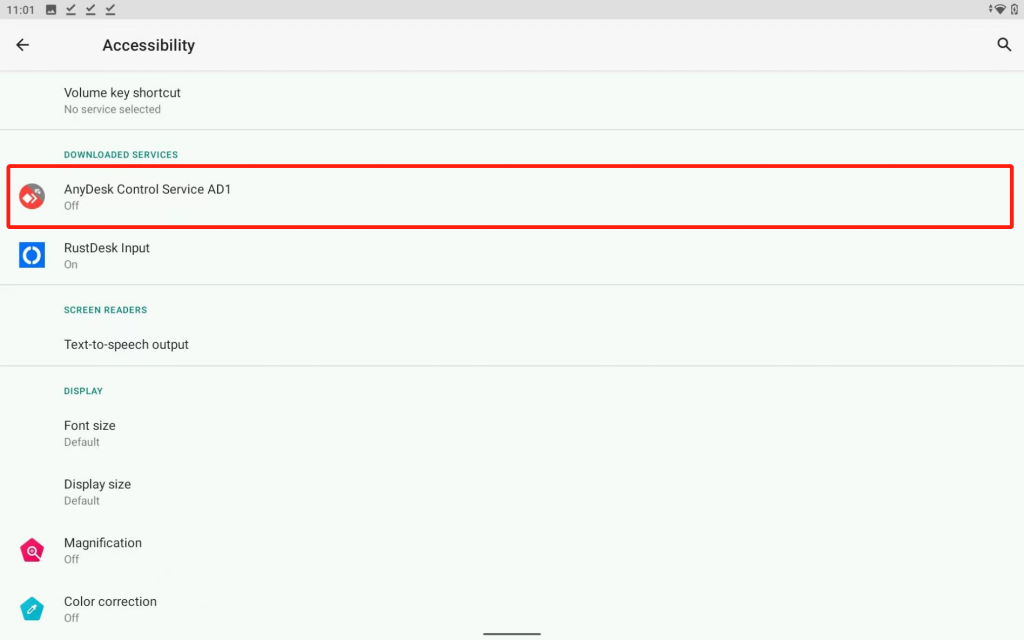
- Turn the switch on.
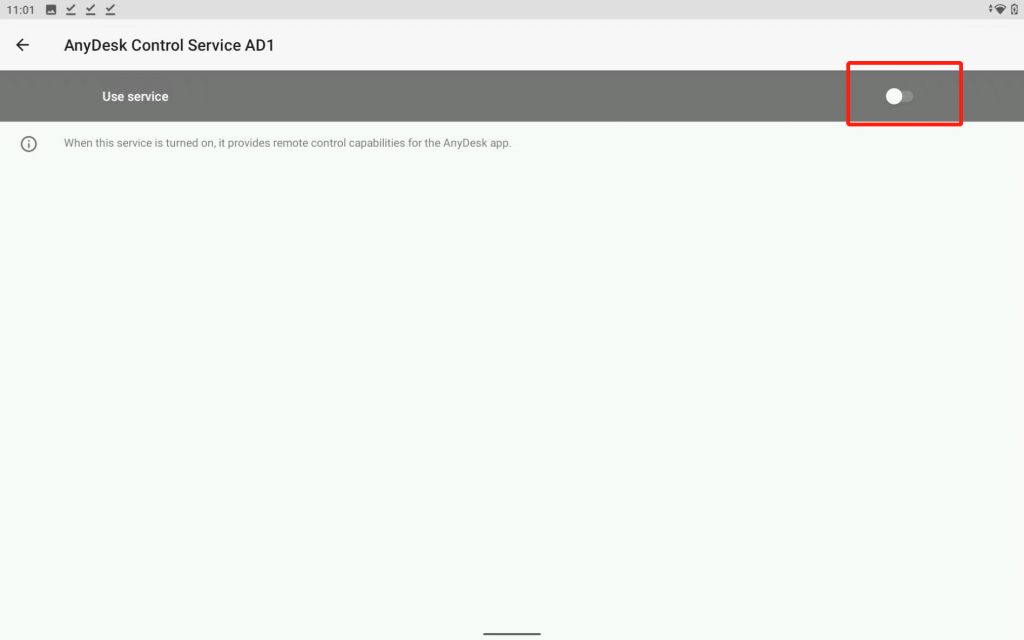
- Choose “Allow”.
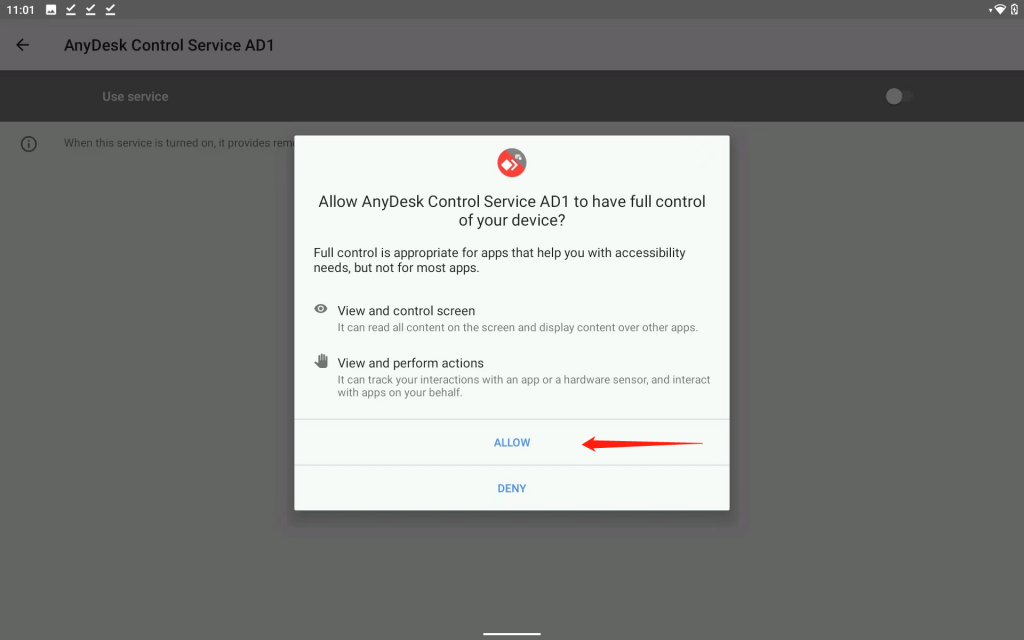
- You can see this page.
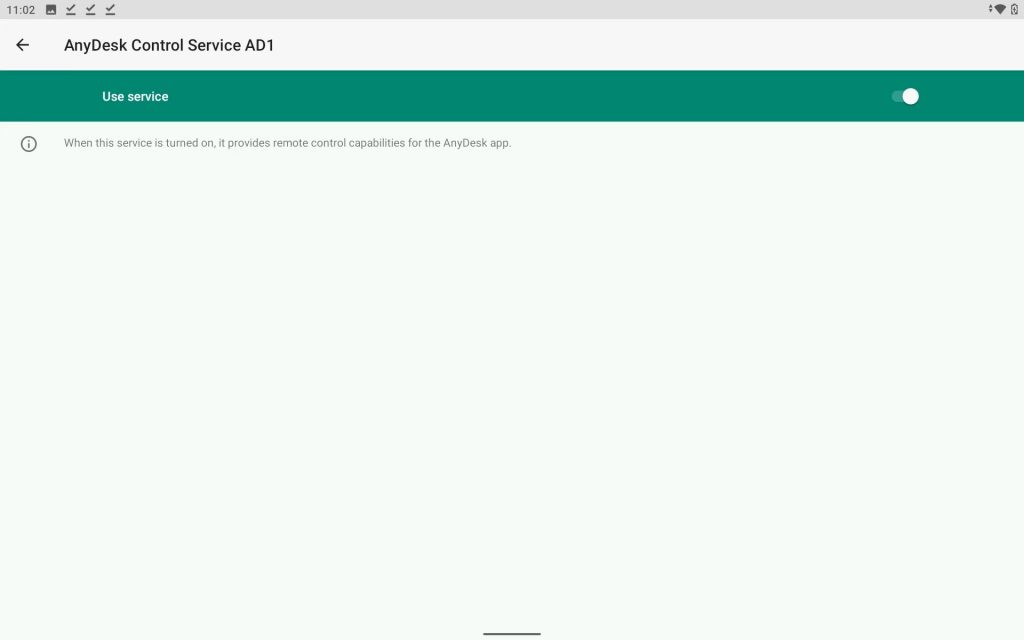
- Go back to Anydesk, you can ingore the “Battery Optimizations” notification.
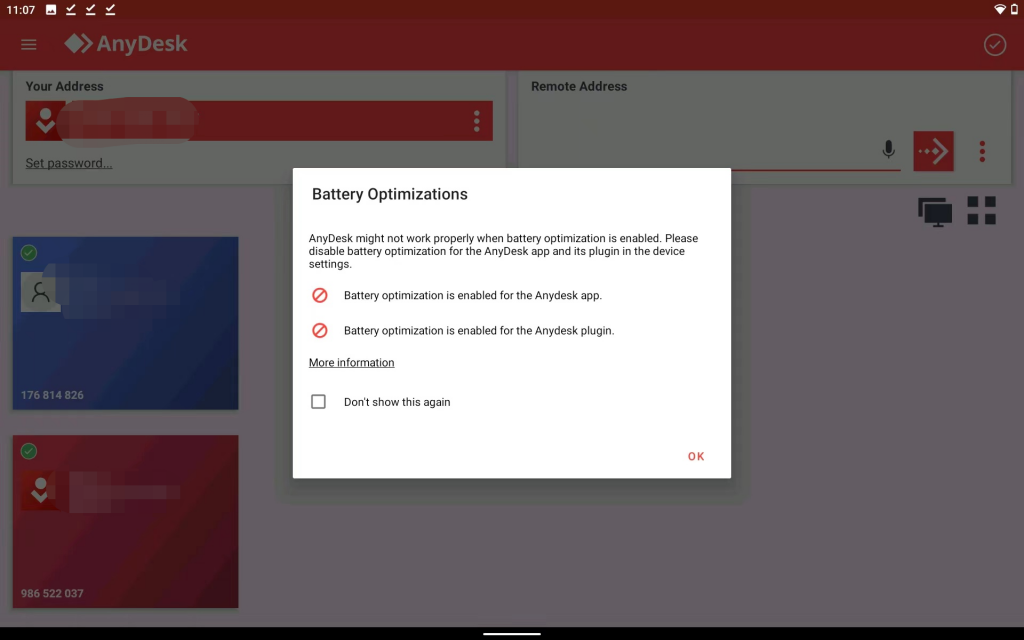
- Anydesk is now properly installed.