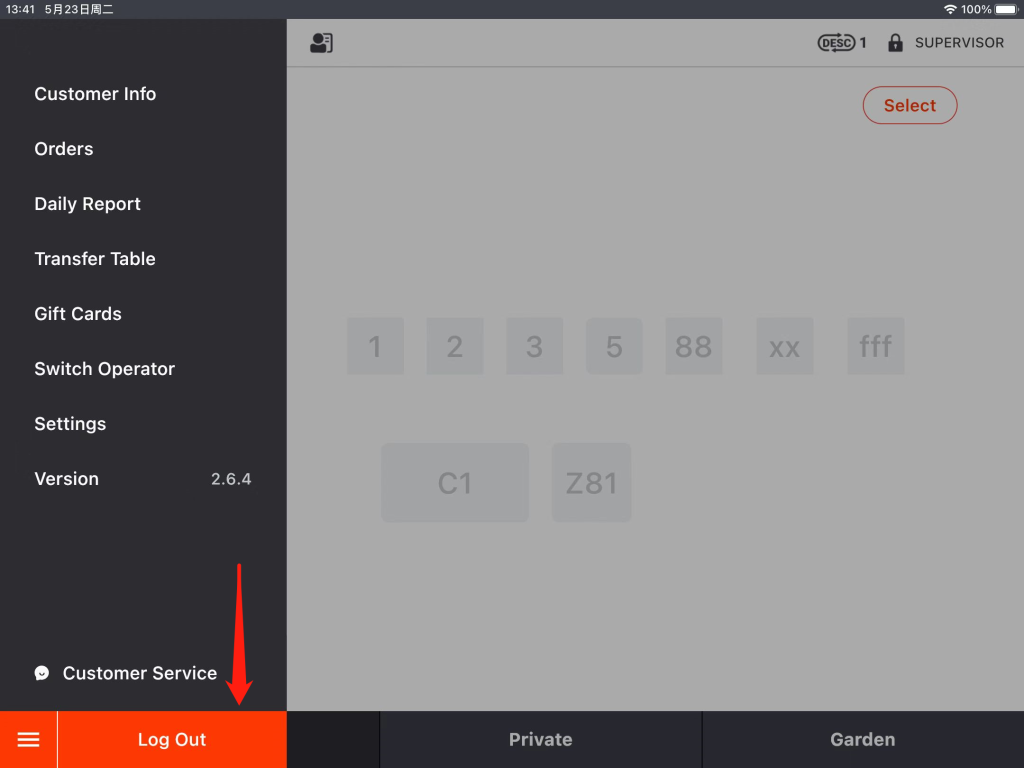Here are three different payment pages under different modes.
Under “Mode I” and with “Quick Checkout”, the checkout page will be like this.

Under “Mode I” and without “Quick Checkout”, the checkout page will be like this.
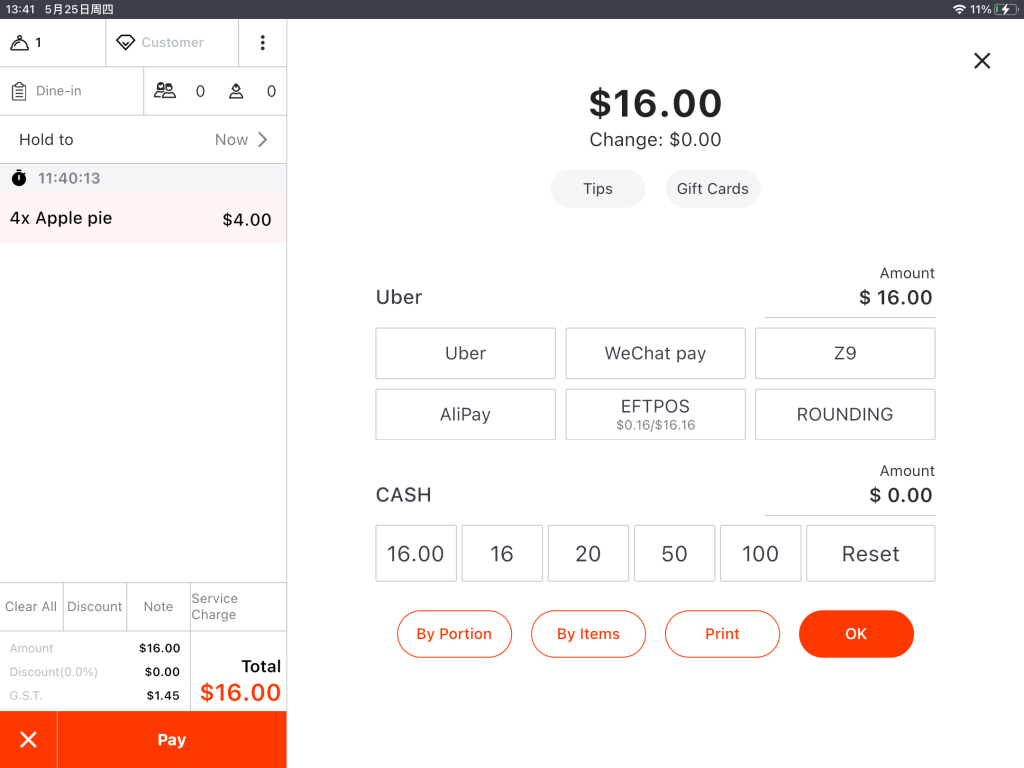
Under “Mode II”, the checkout page will be like this.
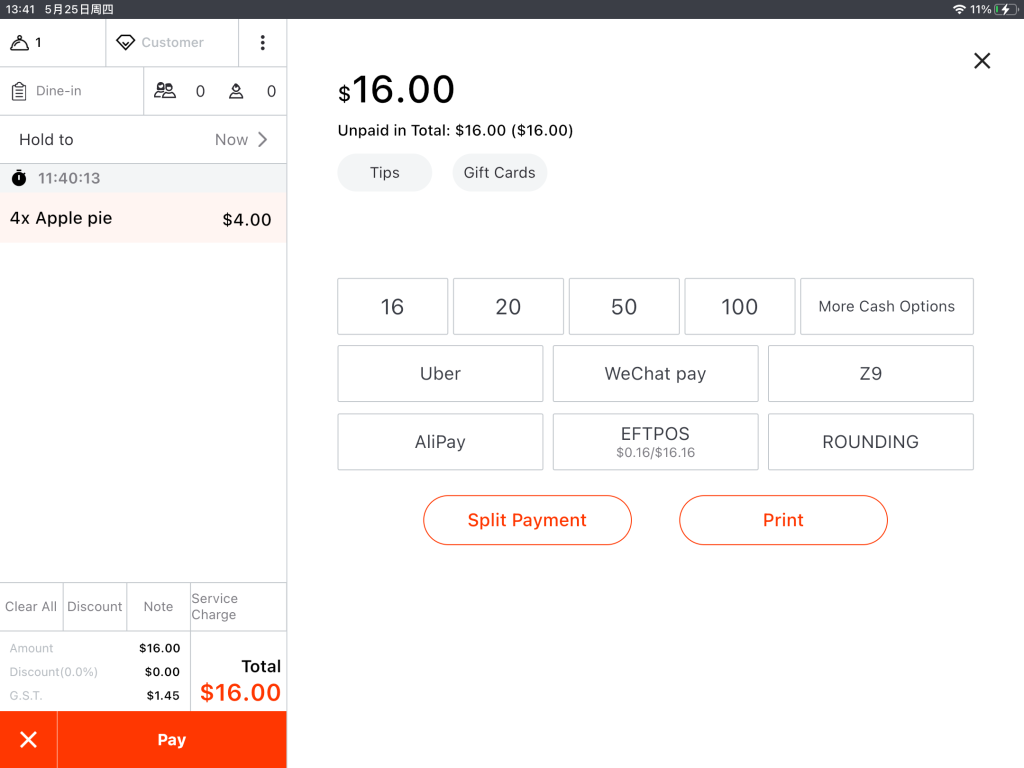
How to Change Checkout modes
Tap the toolbar button in the lower left corner of the ZiiPOS homepage.
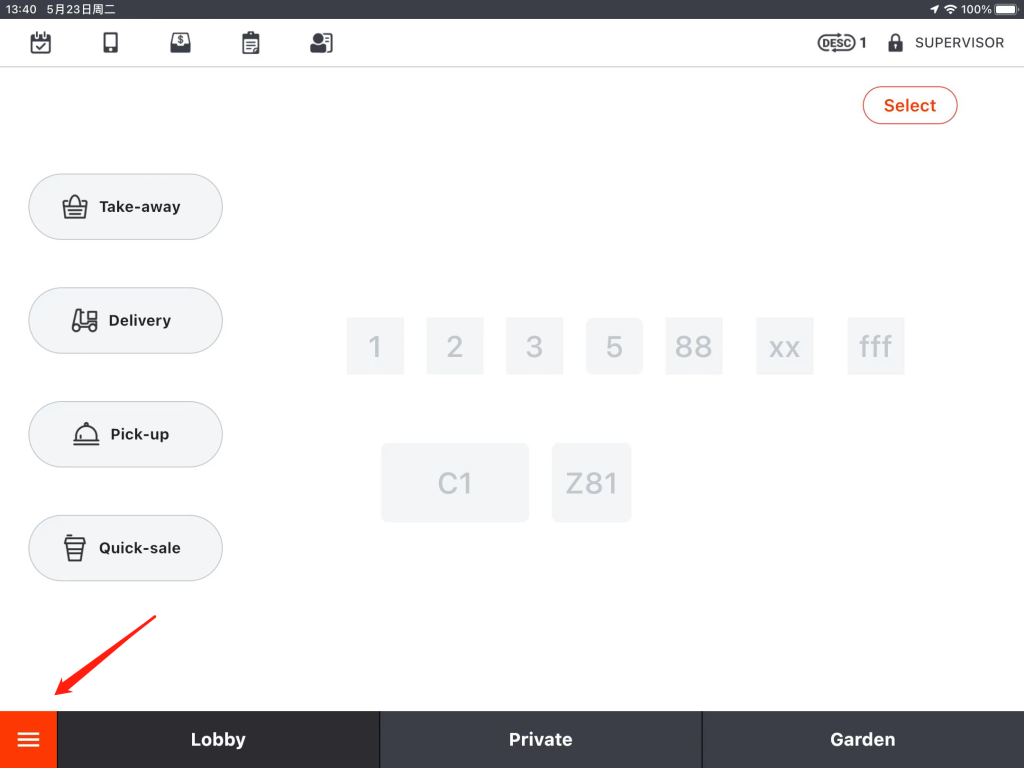
Go to “Settings”.
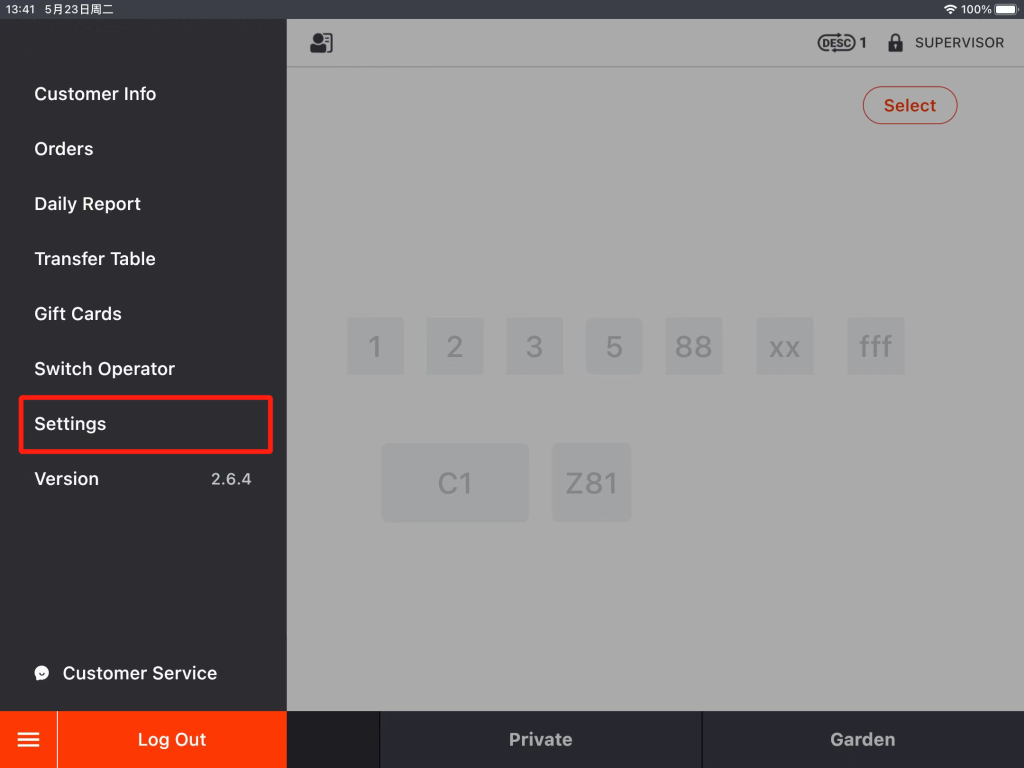
Drop the page down to “Order Related Setting” and tap “Modify”.
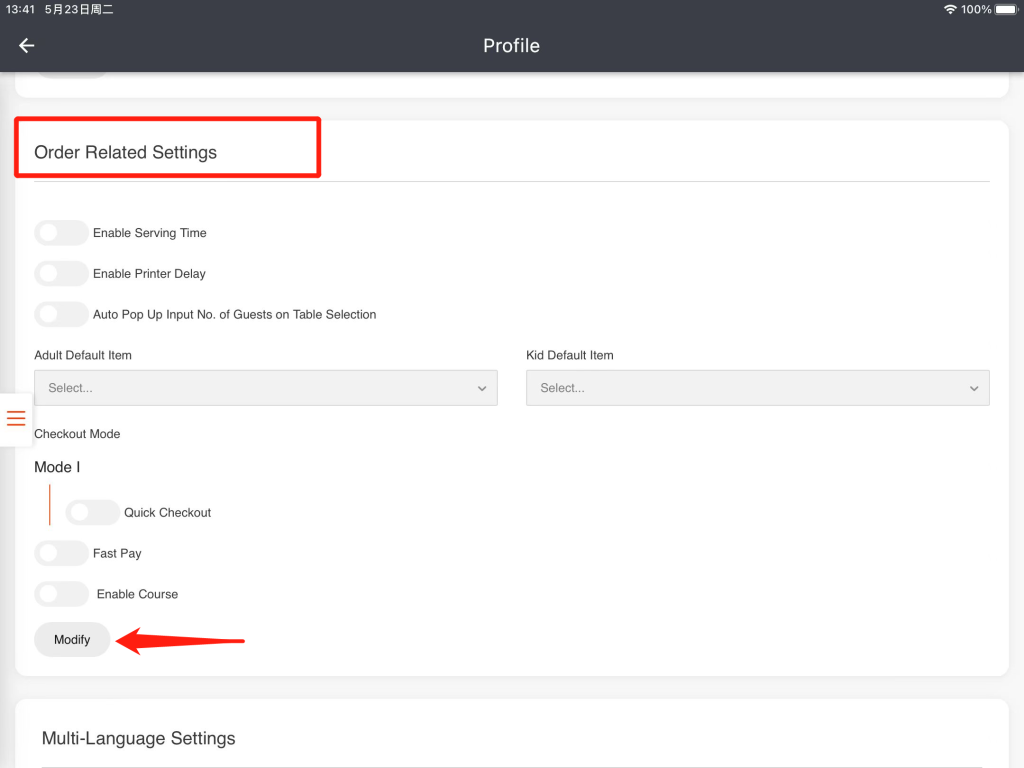
And you can change the checkout mode
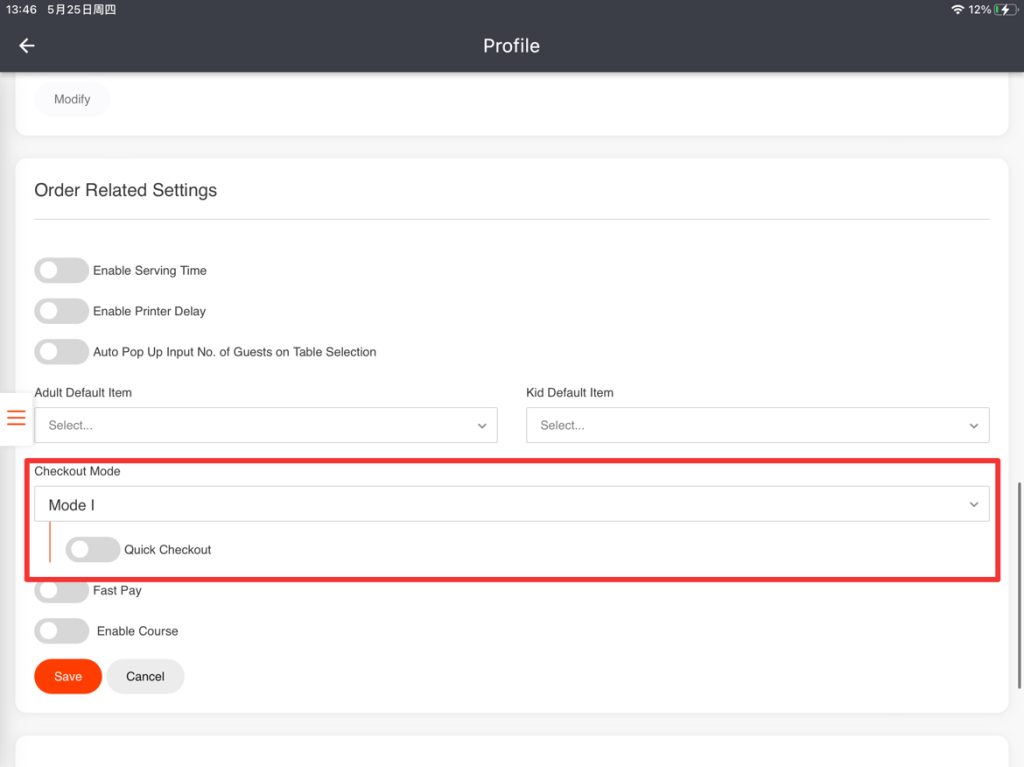
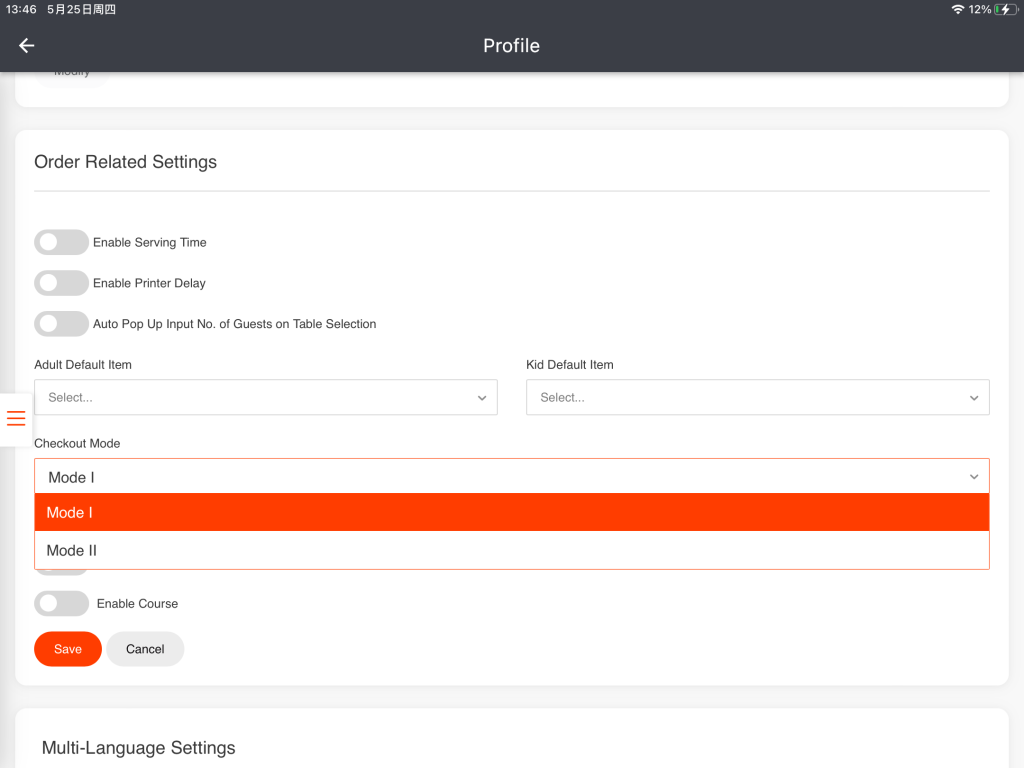
Save the change.
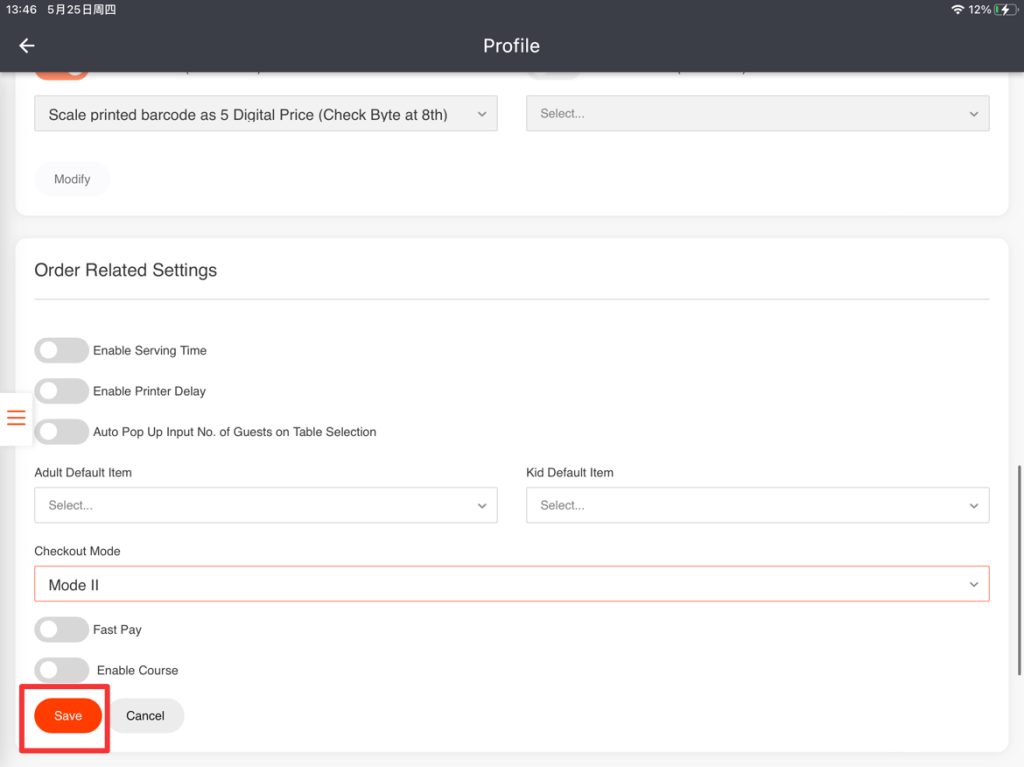
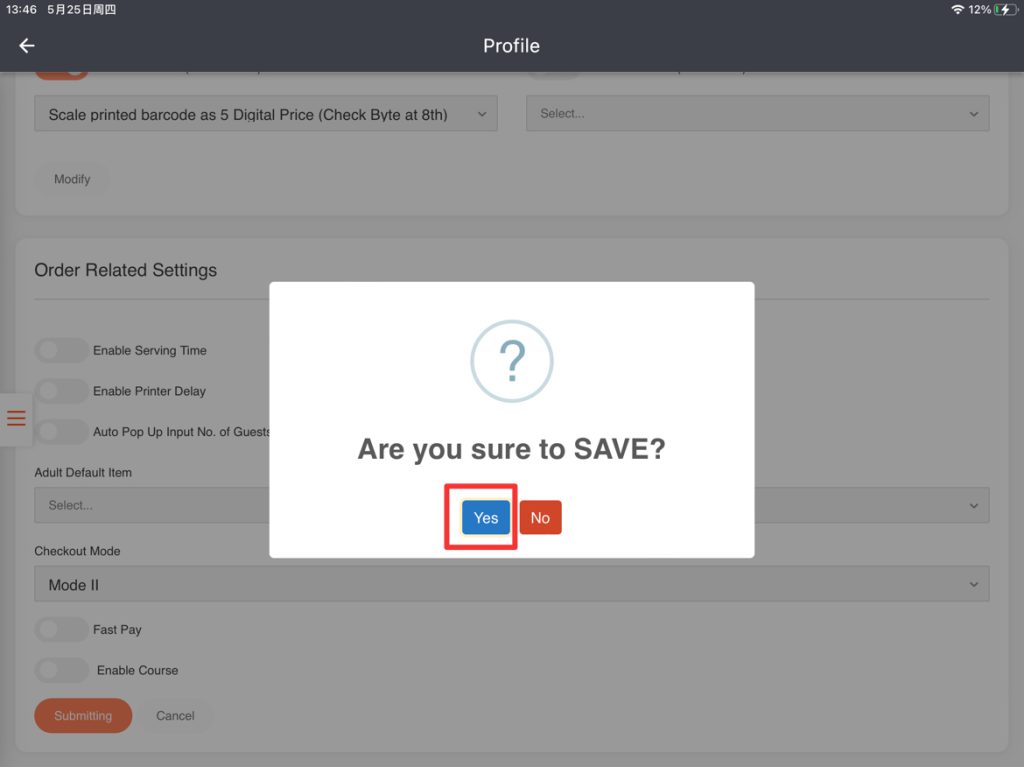
Tap the arrow-like icon in the top left corner to go back to the homepage.
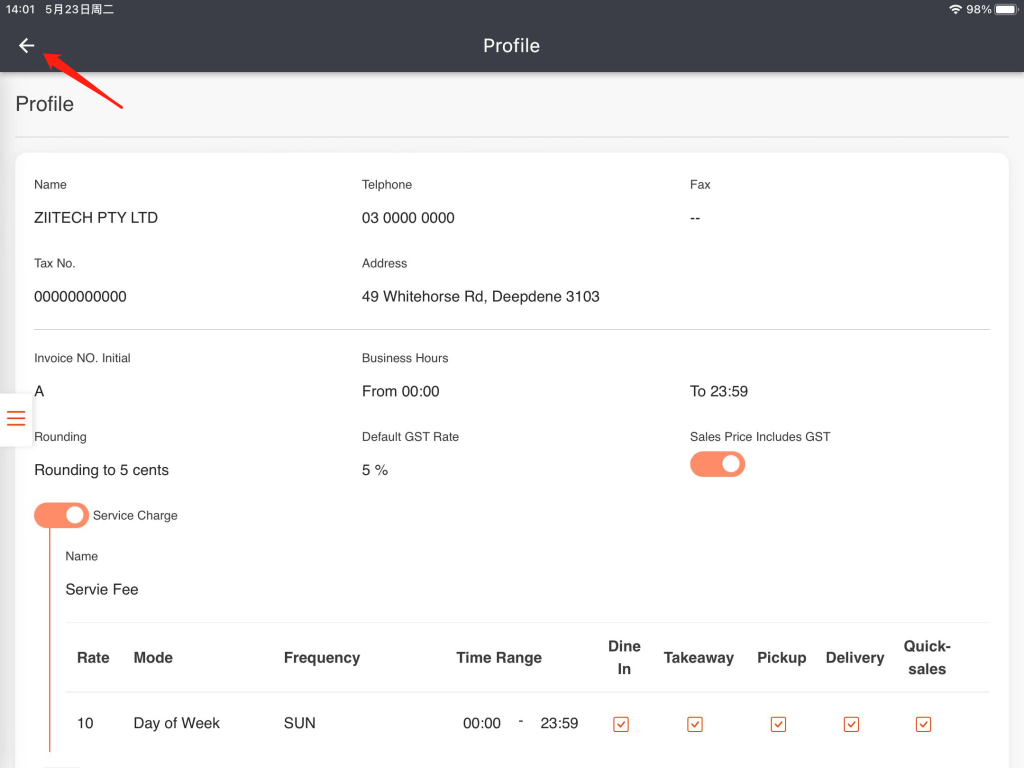
Log out of your ZiiPOS, then log in again to make sure your settings take effective.