This article will step you through the process of pairing a Verifone T650p Terminal from Till Payments, with any ZiiPOS installation.
Part 1 – Preparing your ZiiPOS for Integration
1. Log in to your ZiiPOS as Supervisor/Administrator.
This is required as other accounts may be restricted in their access.
2. Open the slider draw menu, to open the Settings Page.
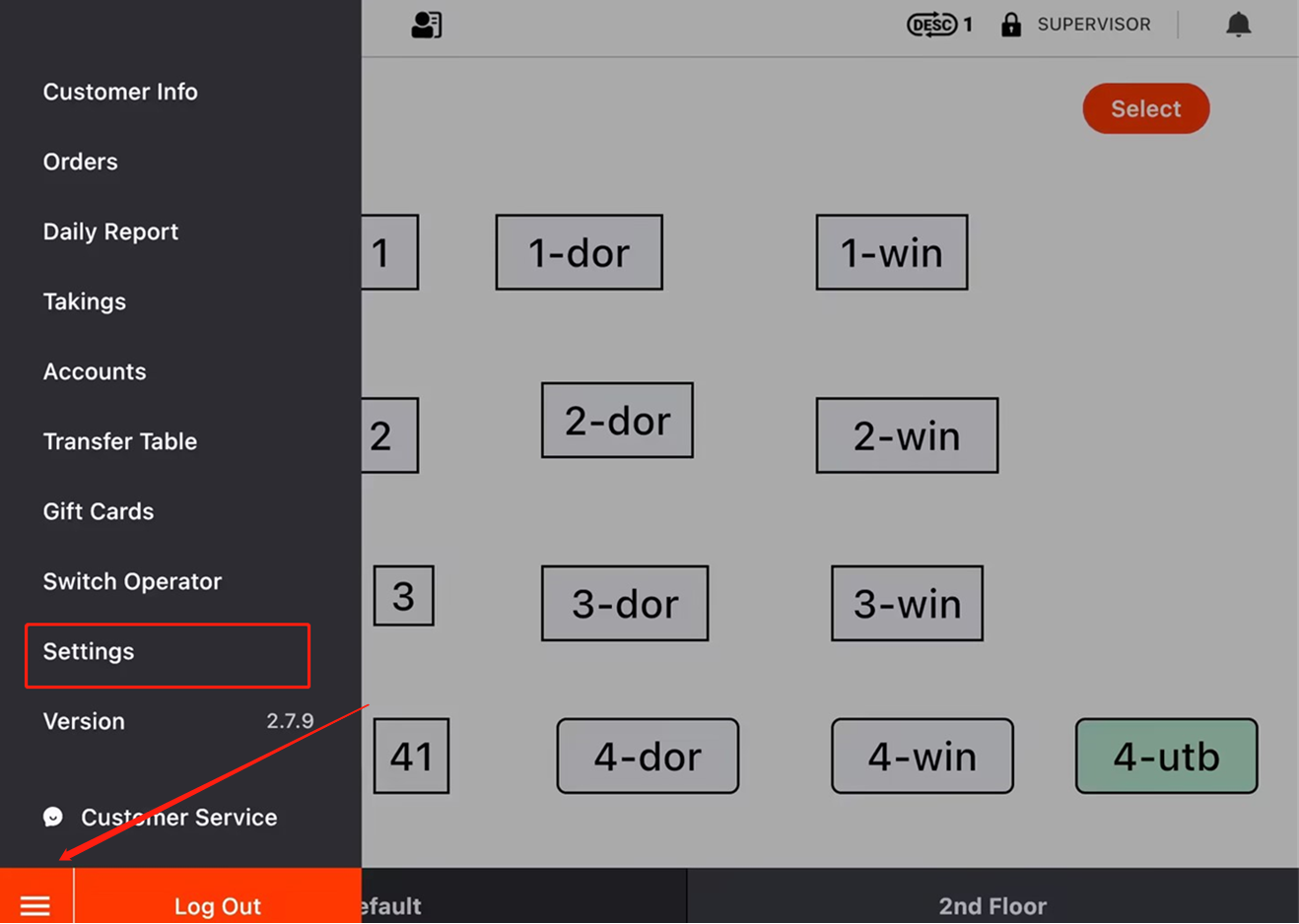
3. In the Settings Page, open the menu slider from the left and scroll down to select Method – this is found under the Payments section.
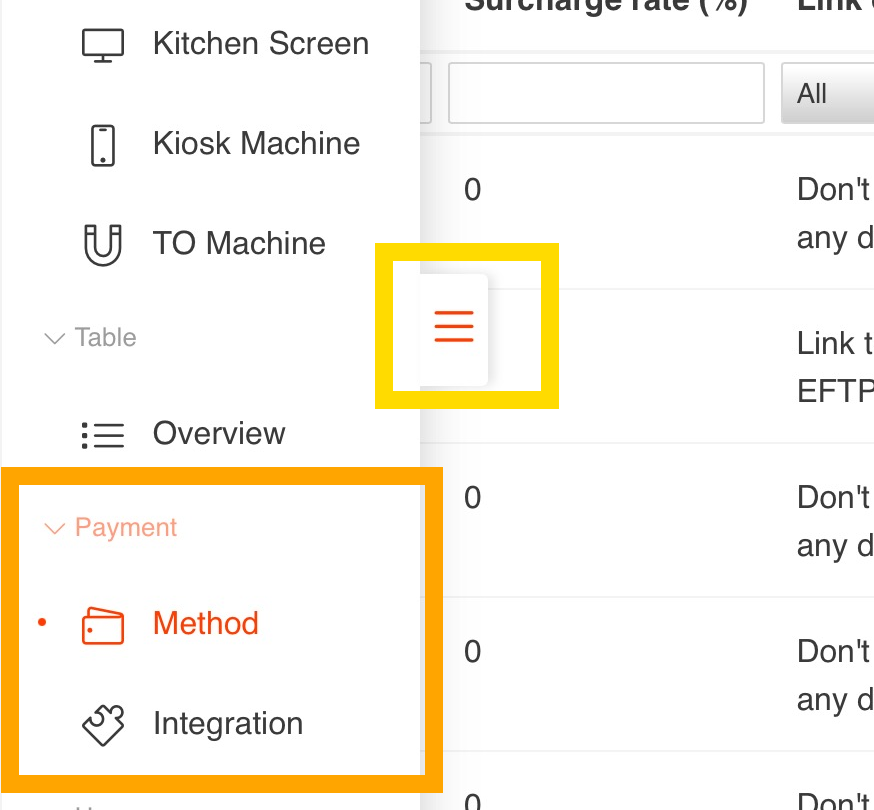
4. Select the EFTPOS payment method you would like to use for Till (default is only one EFTPOS option), then select the Modify button in the bottom right corner of the pop-out slider.
5. Change the drop menu labelled Link Device to select Link to EFTPOS. Then click Save from the bottom of the display.
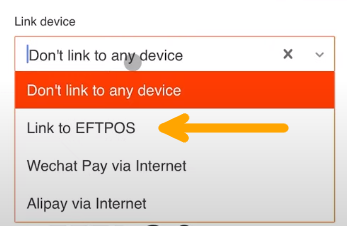
6. Open the menu slider from the left and scroll down to select Integration.
7. Click the Modify button, then change the EFTPOS drop menu to Link to SPI.
Click Save.
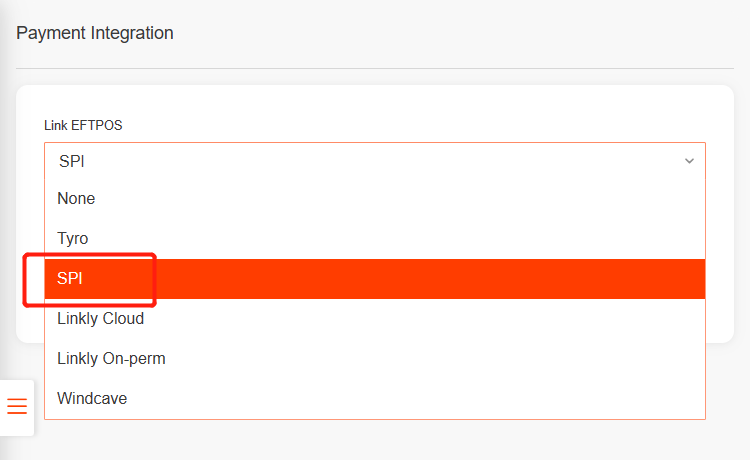
Part 2 – Ready for Integration!
1. Open the ZiiPOS application to the login page (or log out if already using the POS). Look for the Settings Cog in the top right corner.
2. Scroll down to near the bottom of the page, where you will find the EFTPOS option.
If you cannot see this option, go back up to Preparing for Integration
and ensure that all steps have been completed.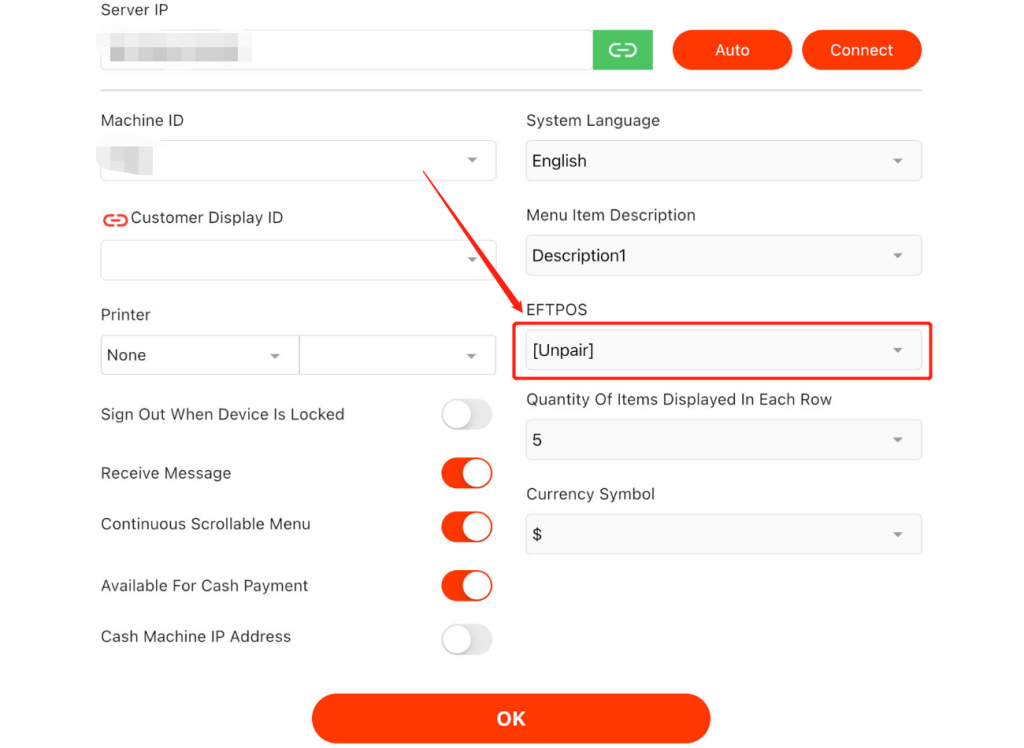
3. Press the Westpac option, to open the Pairing screen.
Note: The integration platform was created by Westpac, but is supported by many banks and 3rd party payment platforms, like Till Payments.
4. On the ZiiPOS iPad, set the Payment Provider as Till Payments

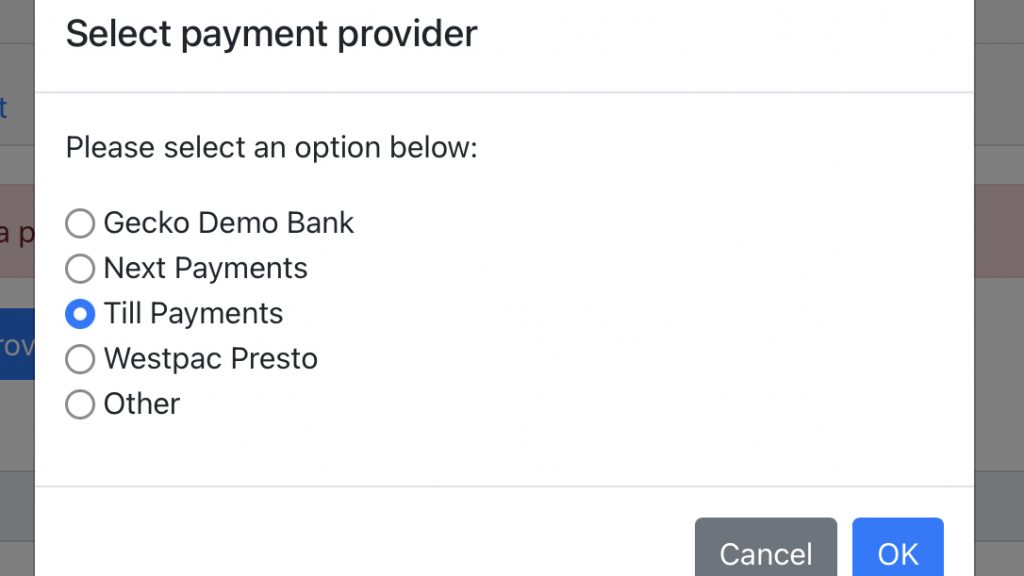
5. On your Till terminal, follow the below procedure:
i) MENU Button –> Terminal Settings
ii) Operating mode –> Integrated, then select OK
iii) Go back to the Menu, select Manage POS Pairing
iv) Select the orange plus button in the bottom right.
You should now be presented with your Serial Number, Network and IP address.
6. On the ZiiPOS Pad, enter the following:
i) EFTPOS S/N from the Till Terminal, without the dashes (eg: 111222333)
ii) Untick the Automatic setting for EFTPOS Address and add the following address: <Terminal S/N>.z1.dvcs.till.mspenv.io
(eg: 111-222-333.z1.dvcs.till.mspenv.io )
iii) Tick the Automatic setting for EFTPOS Address, then press Save
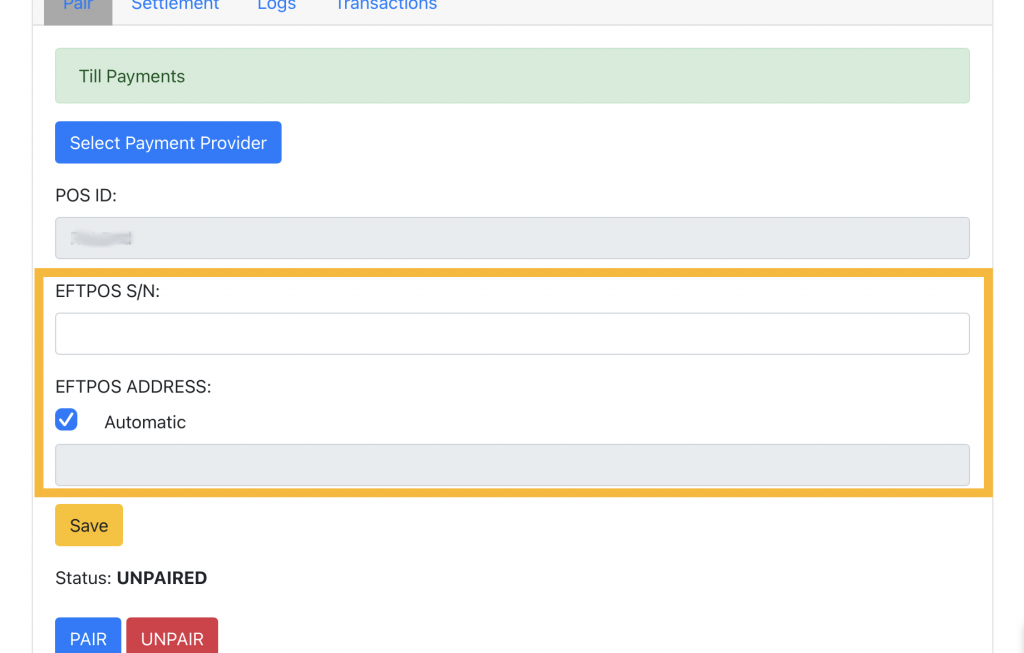
7. Press the PAIR button on the ZiiPOS Pad, and Start on the Till Terminal.
8. Make sure the pairing code is correct on both the Till Terminal, select Yes then Finish.
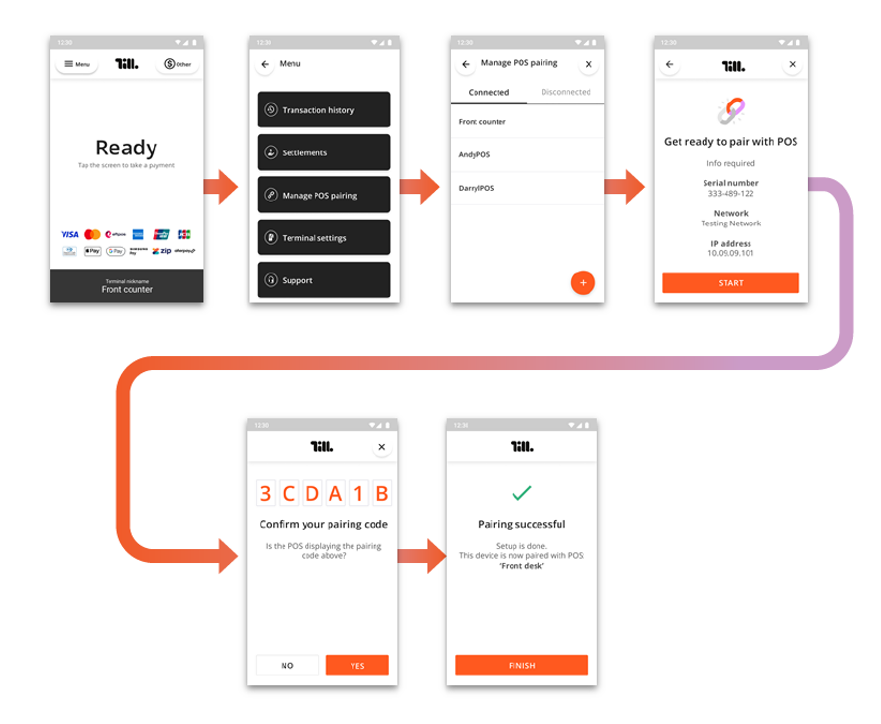
You have successfully paired your new Till Terminal.
