If an item is sold out and you need it to not be sold, please follow these steps below to set the item as sold out.
Method I
On the order page, tap the item and hold for a while.
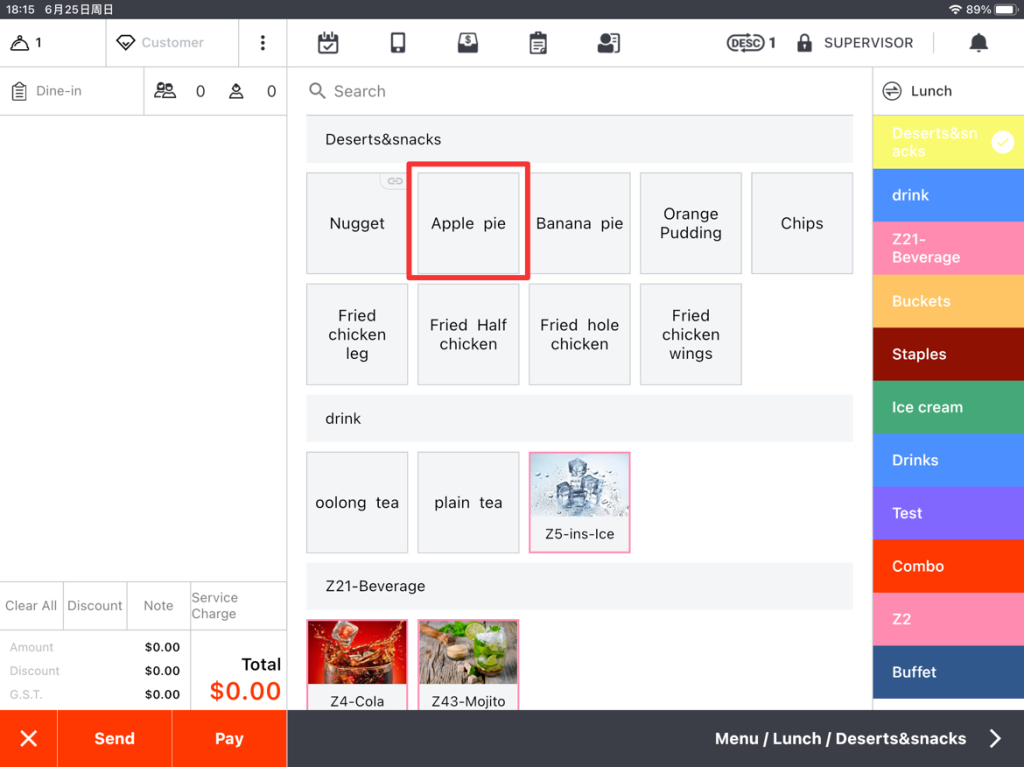
You will see a pop-up window like this.
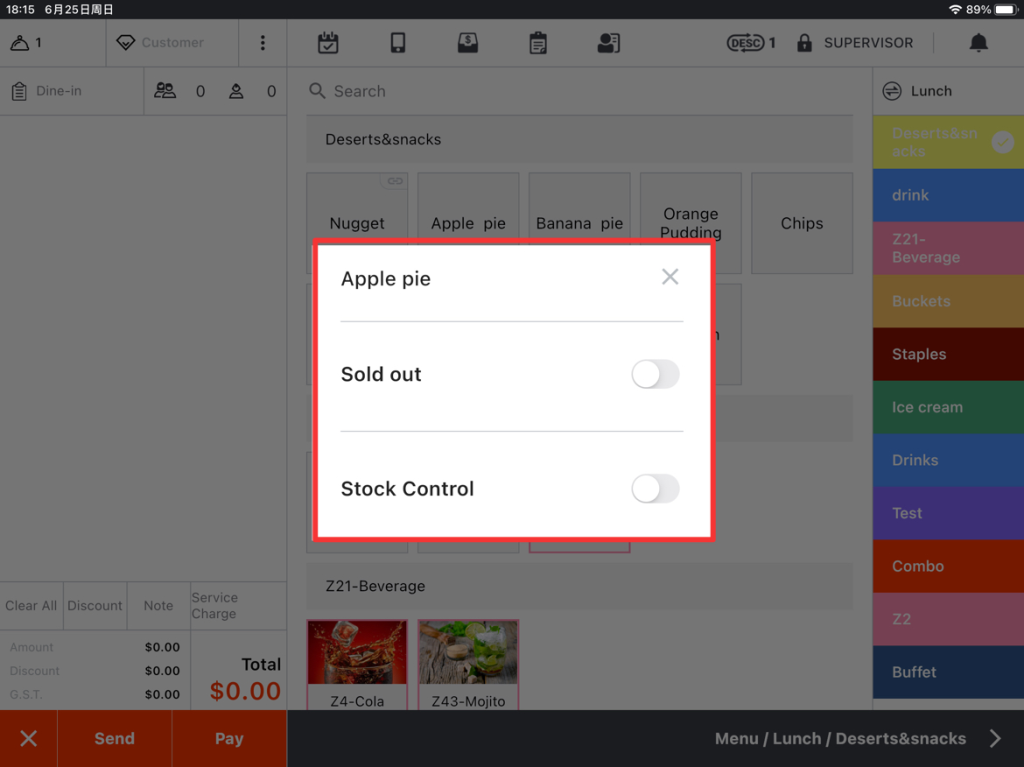
Toggle on “Sold Out” and tap the “X” button.
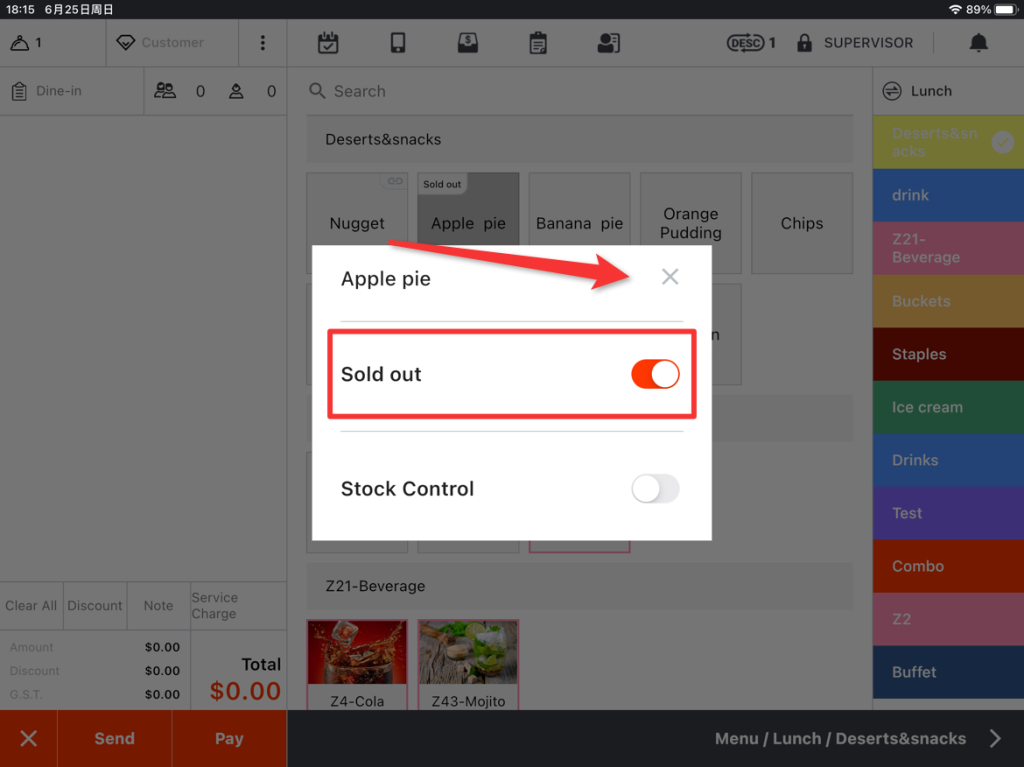
Then this item is now sold out.
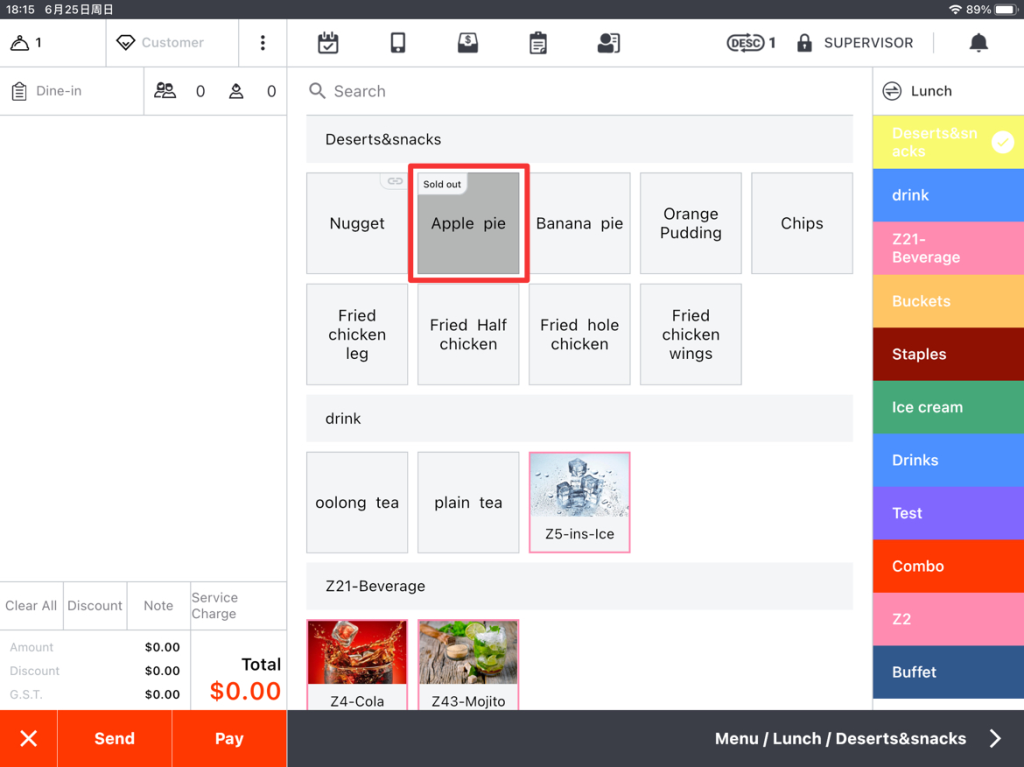
Method II
Tap the toolbar button in the lower left corner of the ZiiPOS homepage.
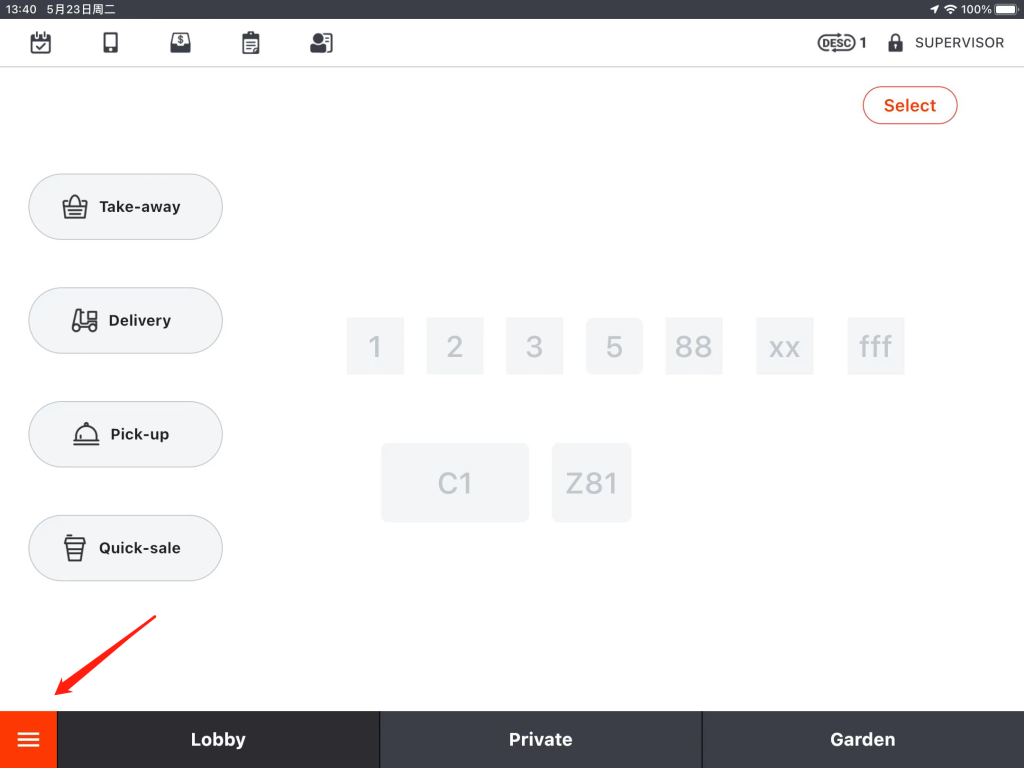
Go to “Settings”.
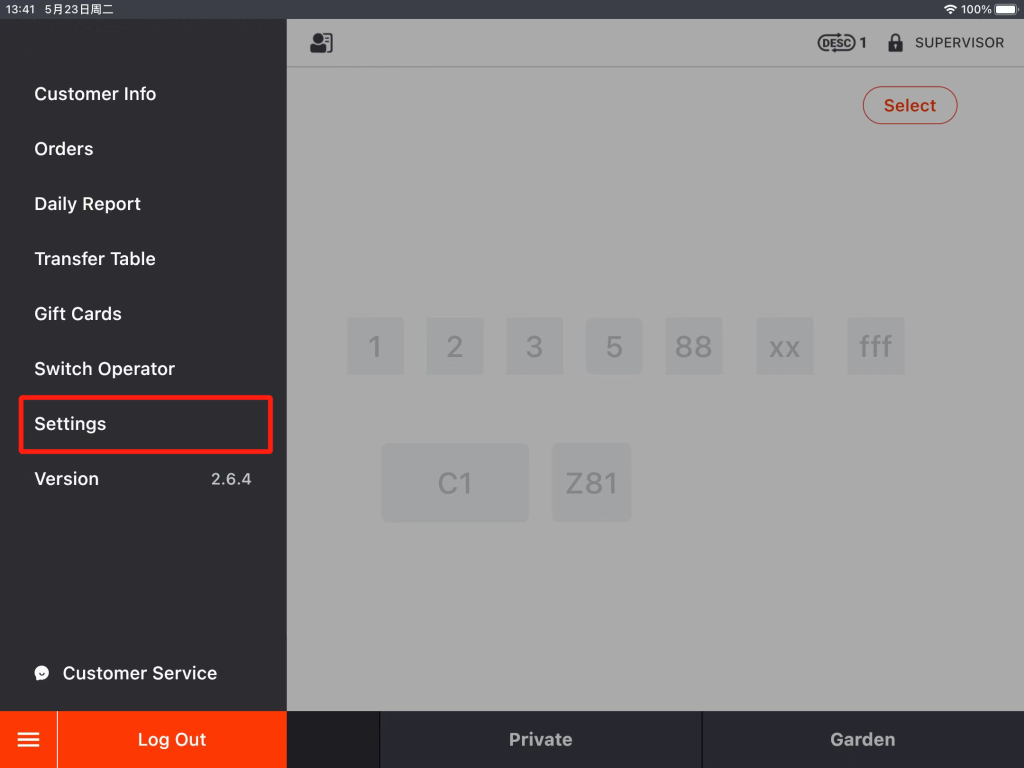
Click on the button on the left and then go to “Item”.
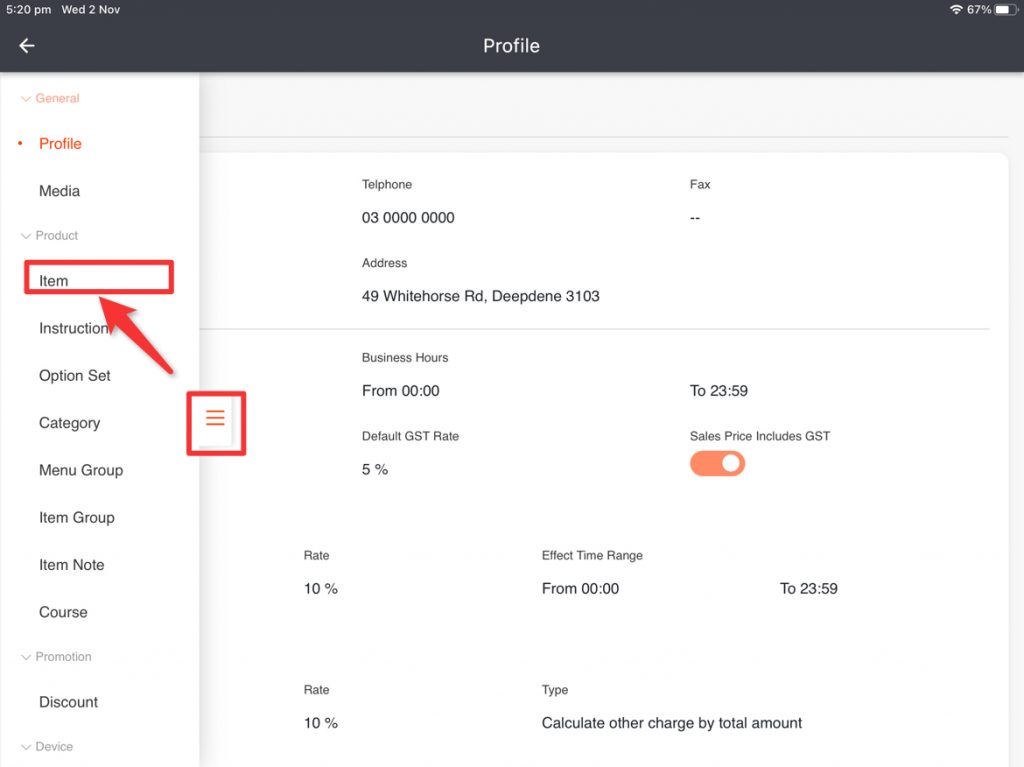
Select the item you need.
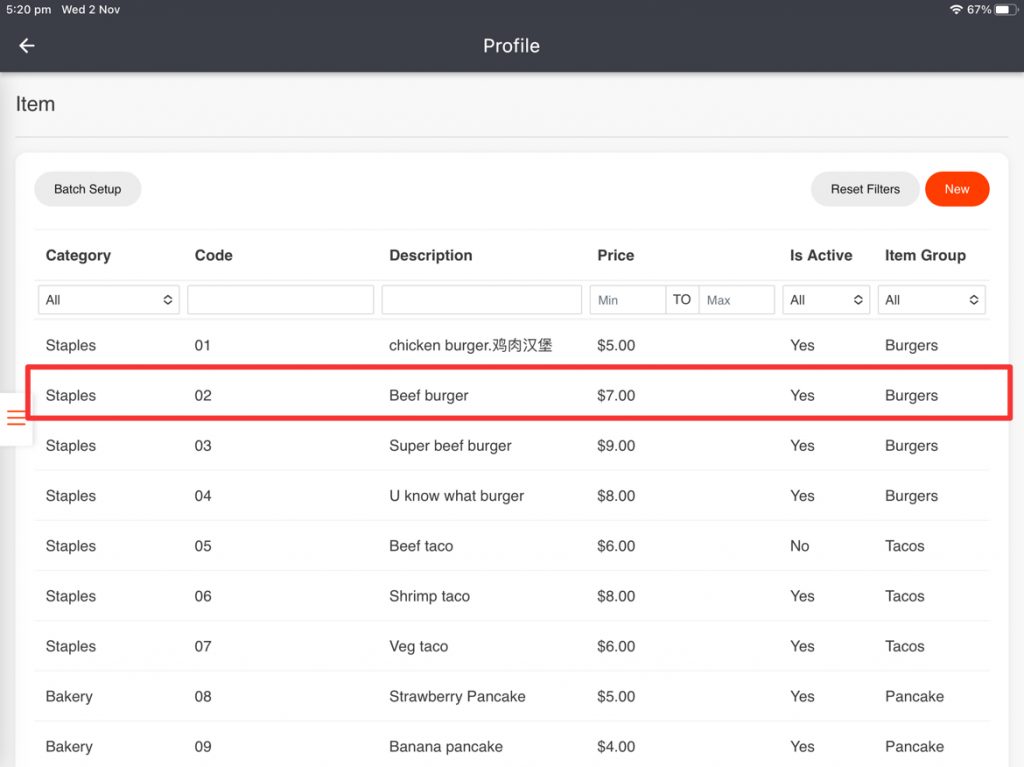
Click on “Extra Settings”.
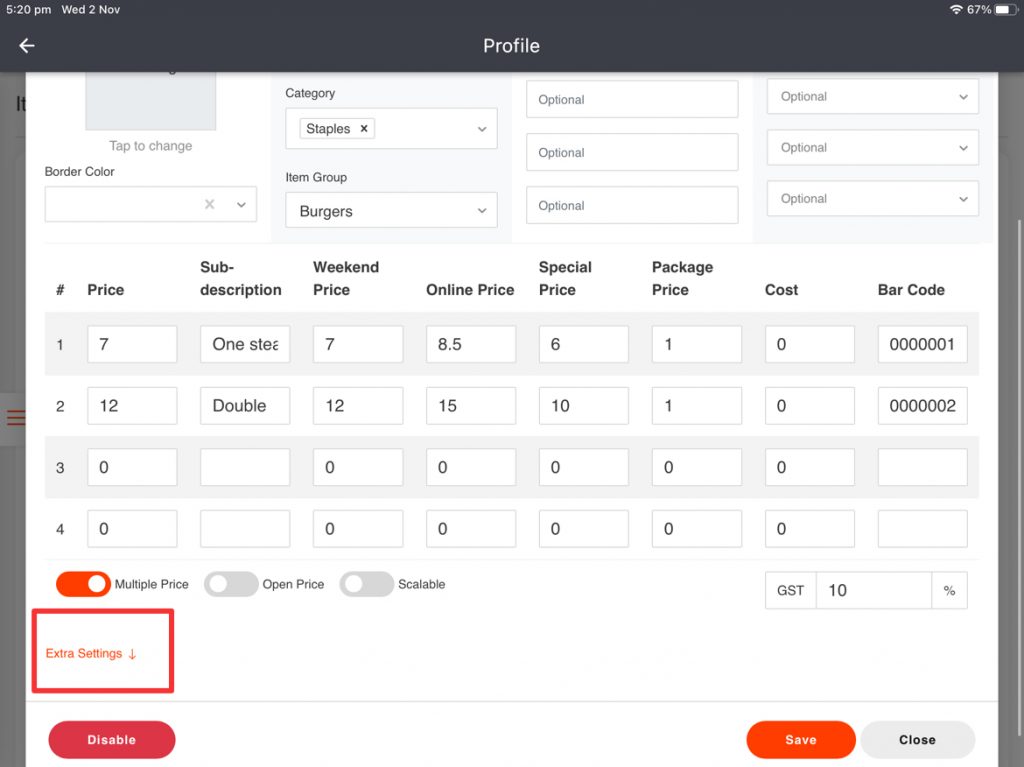
Toggle “Is Sold Out”.
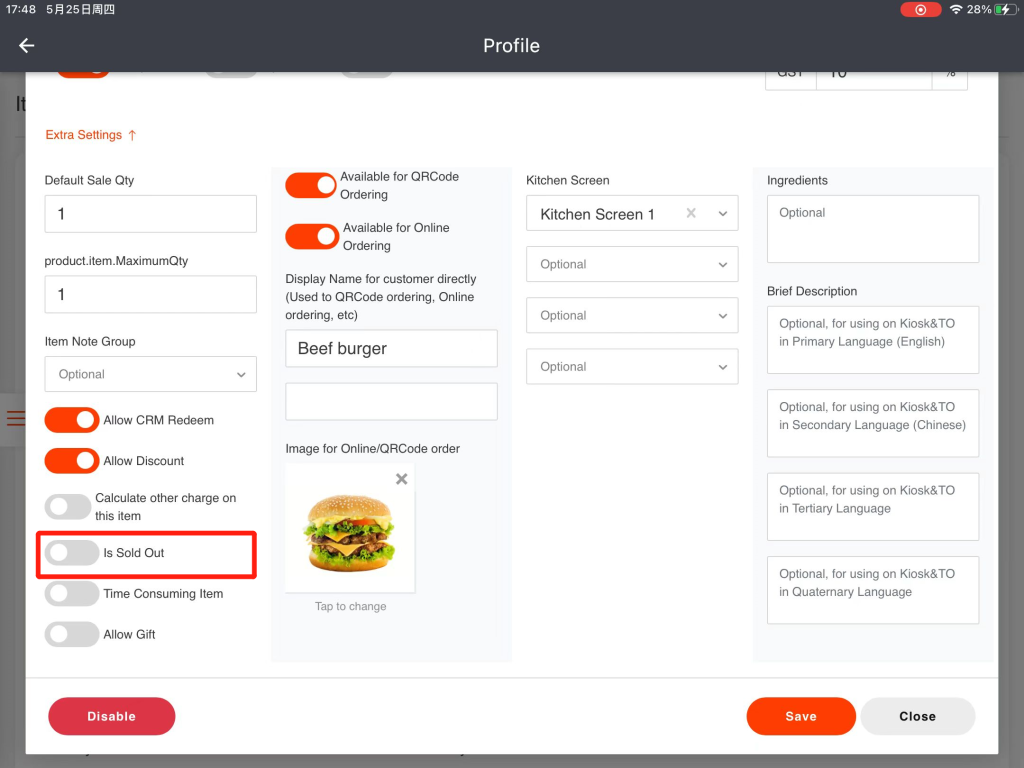
Click on “Save” and then click on “Yes” to save.
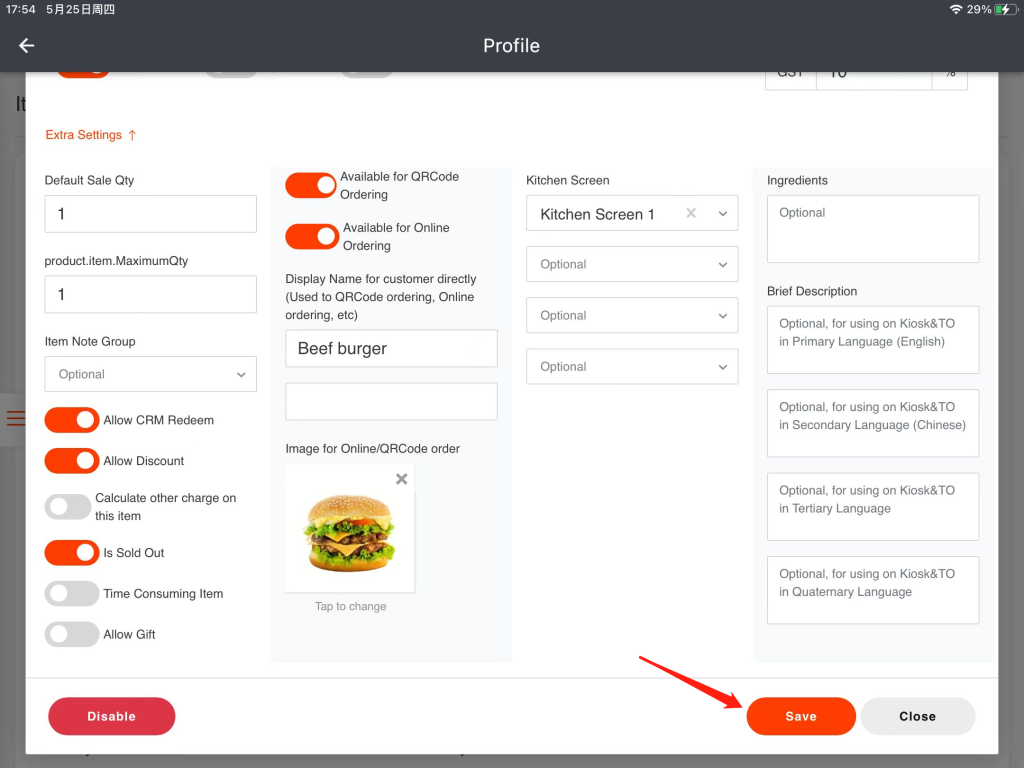
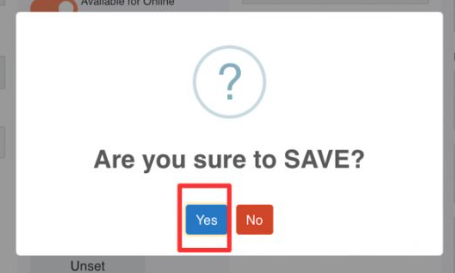
On the ordering page, you can see that the item’s background is turning gray and marked as “Sold Out”, and it cannot be ordered till you turn off the “Is Sold Out” button.
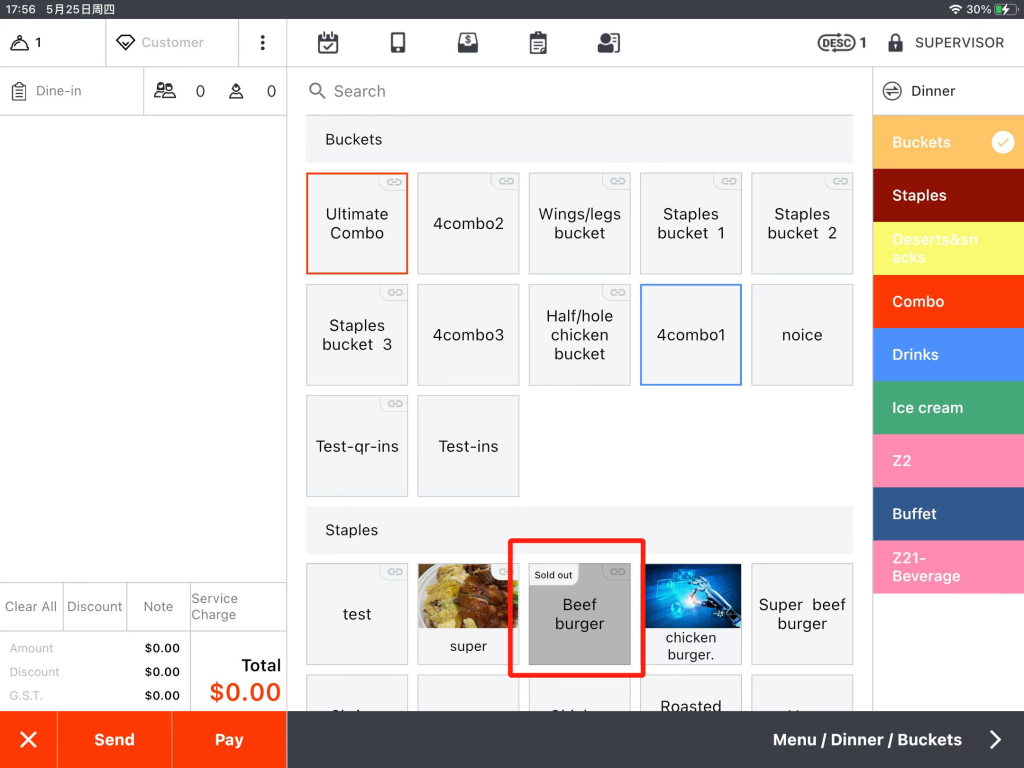
Tips:
1. After setting up an item as sold out, please make sure to log out of ZiiPOS and then log in again to make it effective.
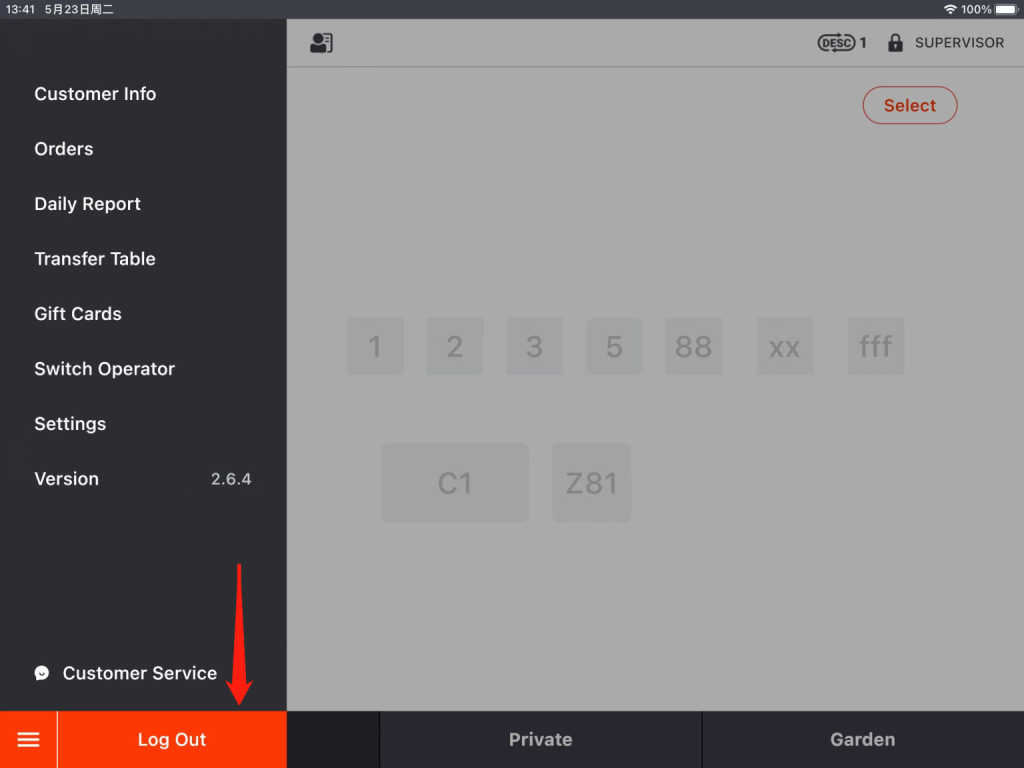
2. This setting will also take effect on QR code orders and online orders, and it needs about 30 mins to synchronize data.
