This article is divided into two parts to clarify how to refund an order that belongs to today or a few days ago.
Orders for Today
- Click on the “order list” button.
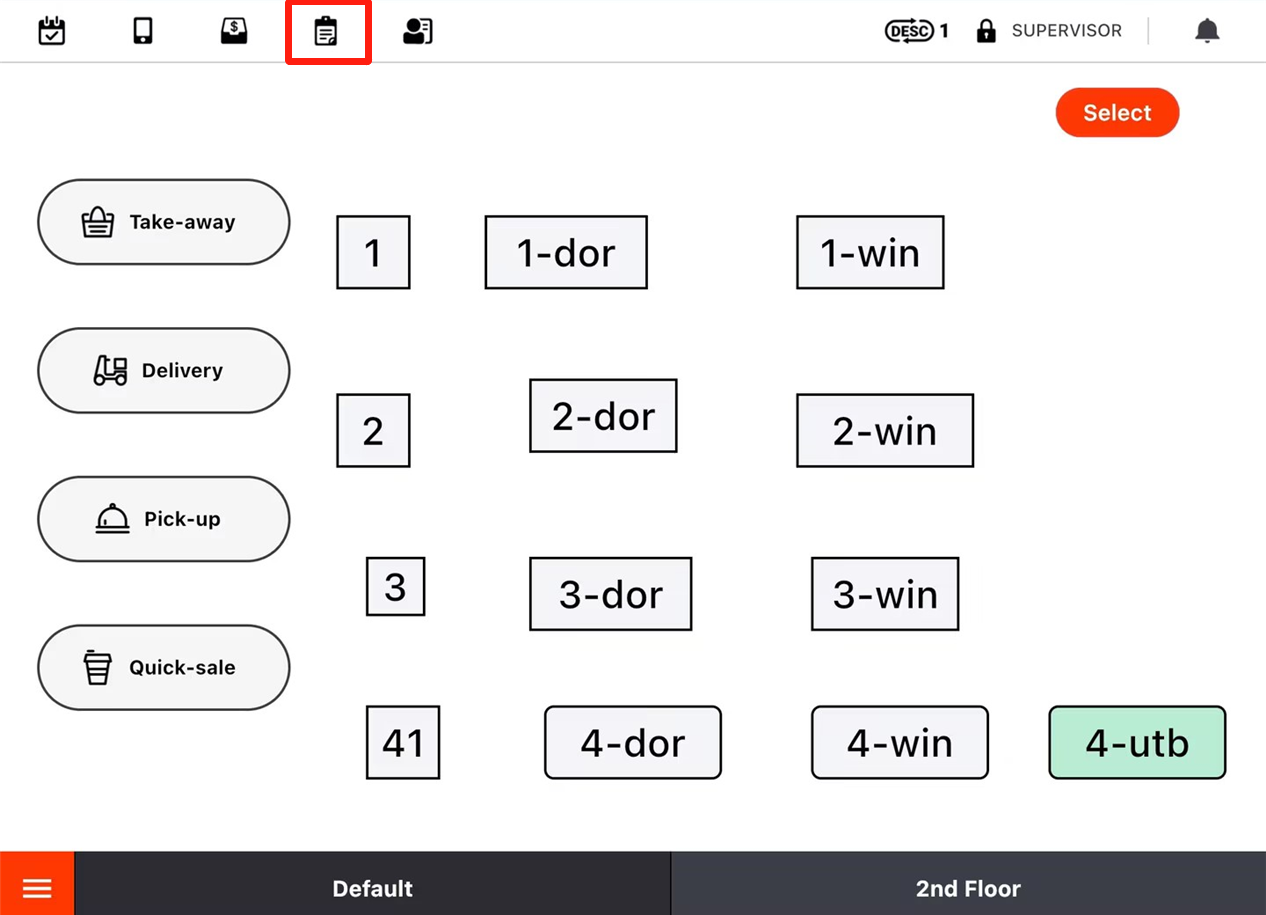
- Select “All”.
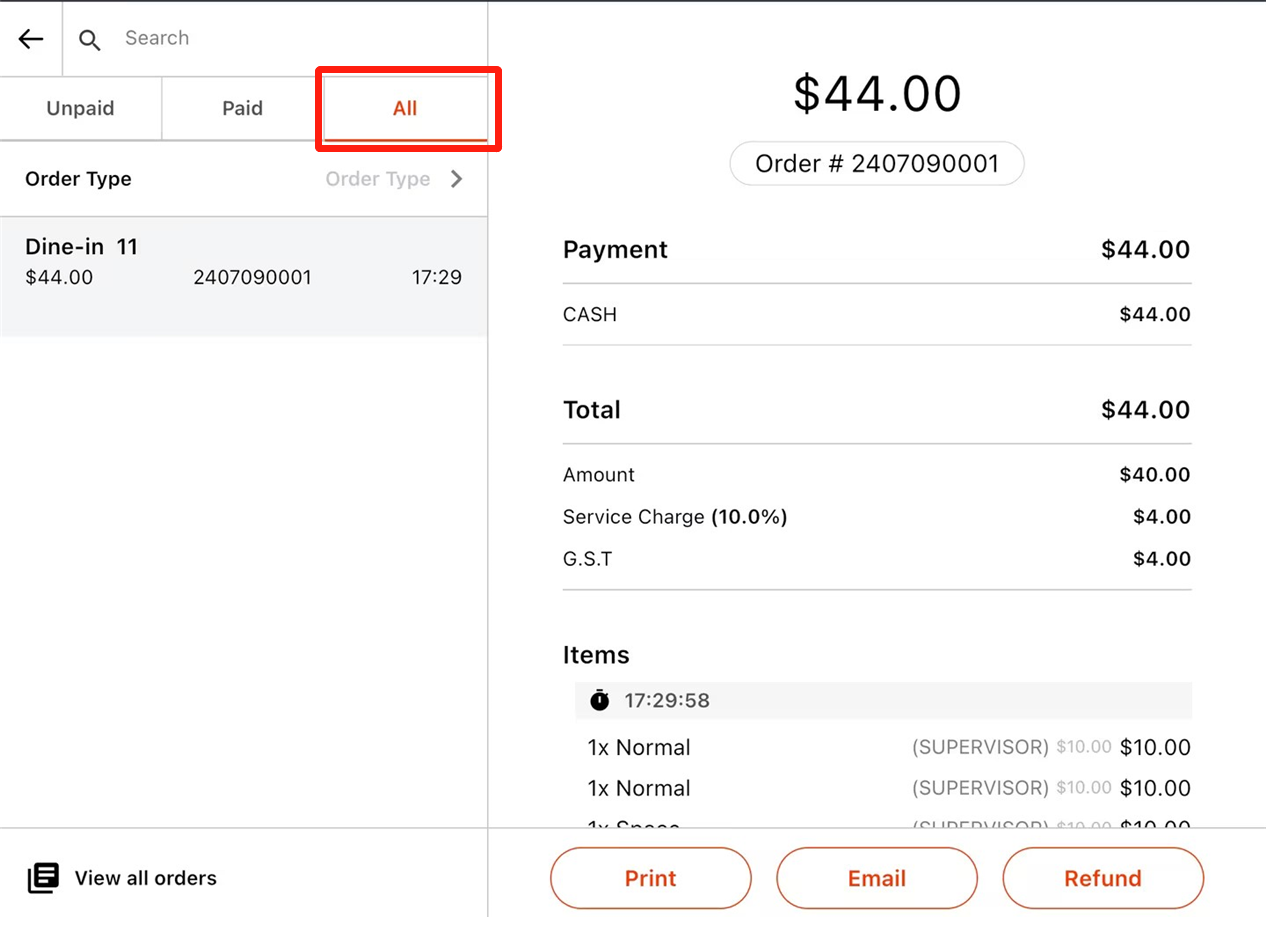
- Click on the order that needs a refund.
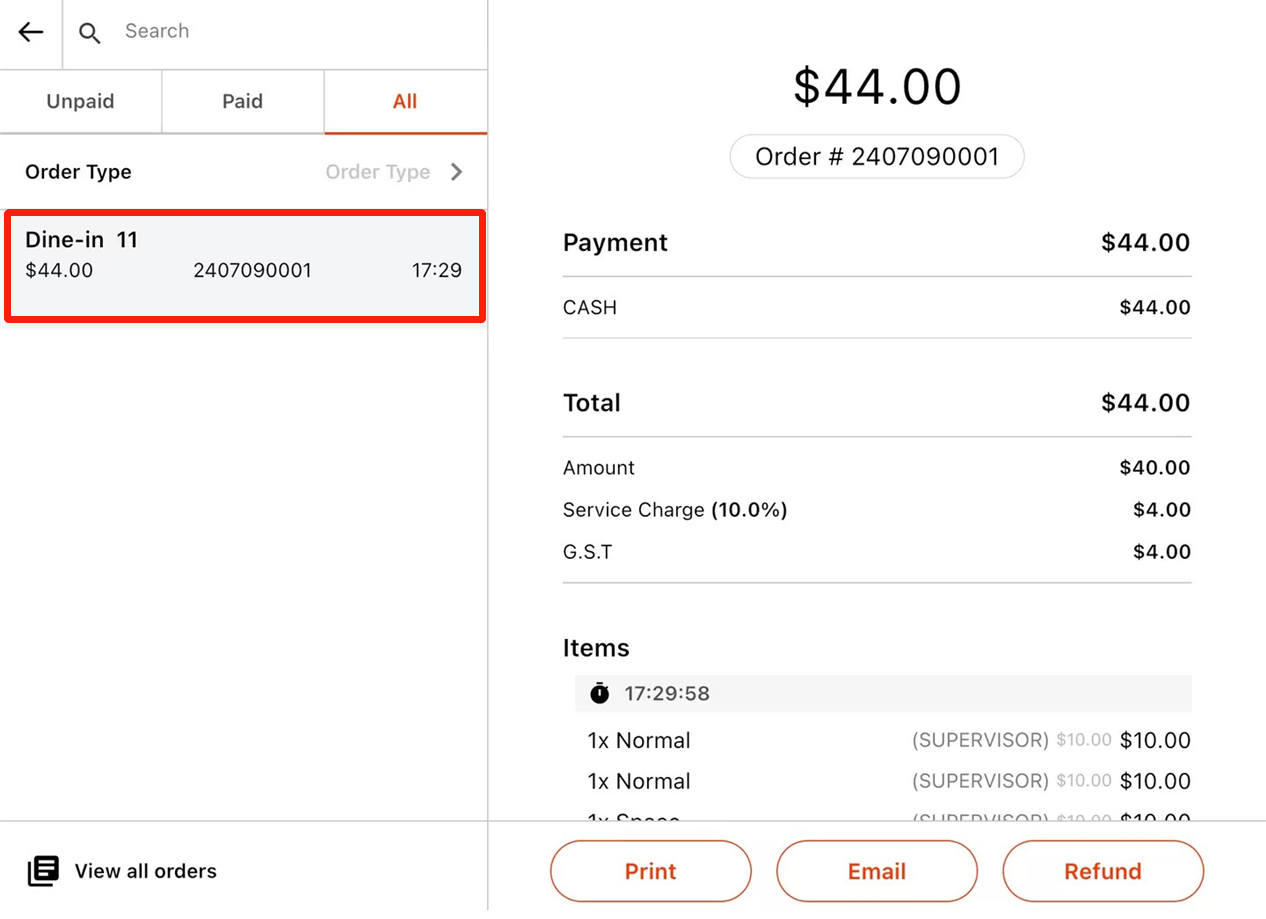
- Click on “Refund”.
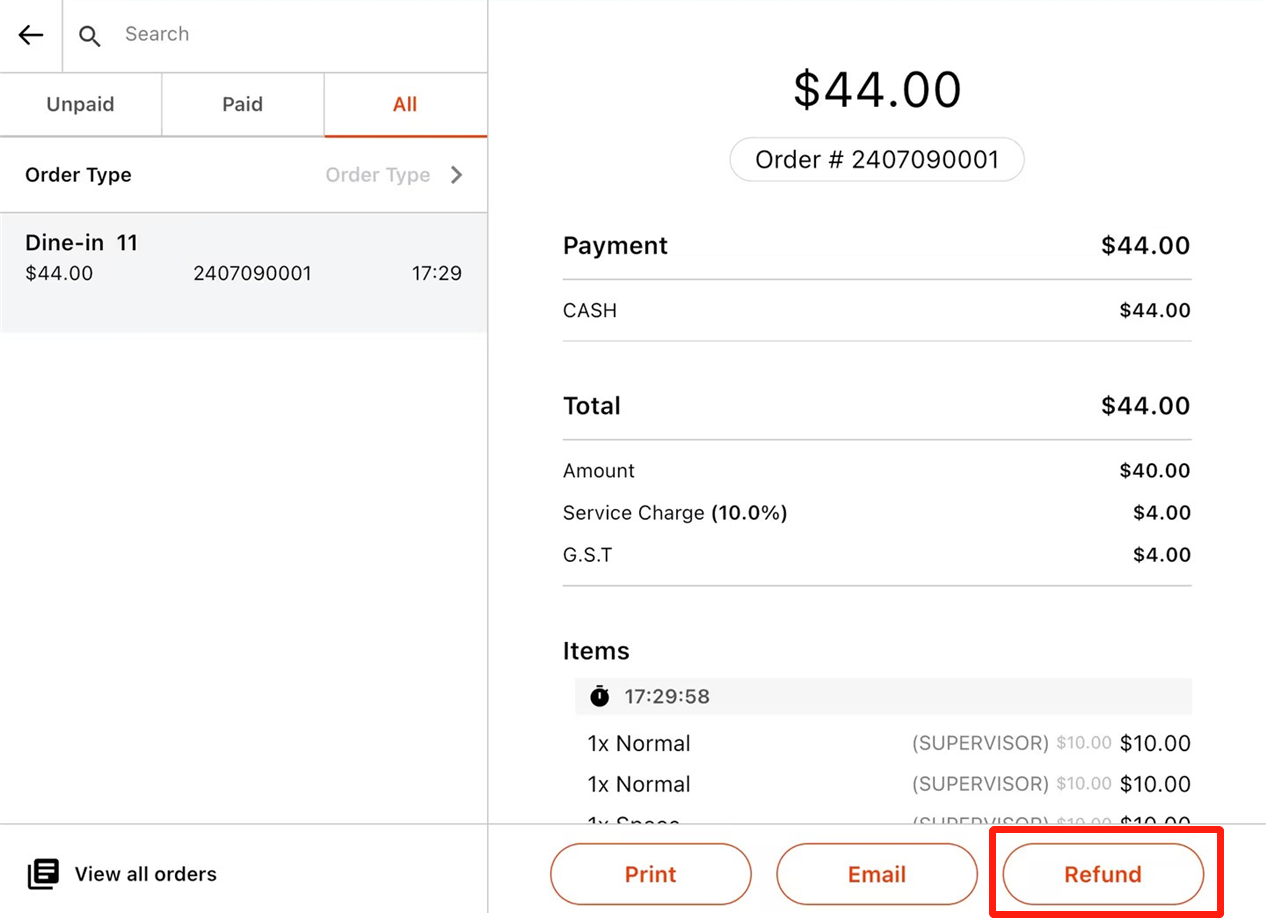
- Choose it to be “By Portion” , “By Items” or “By Payment”.
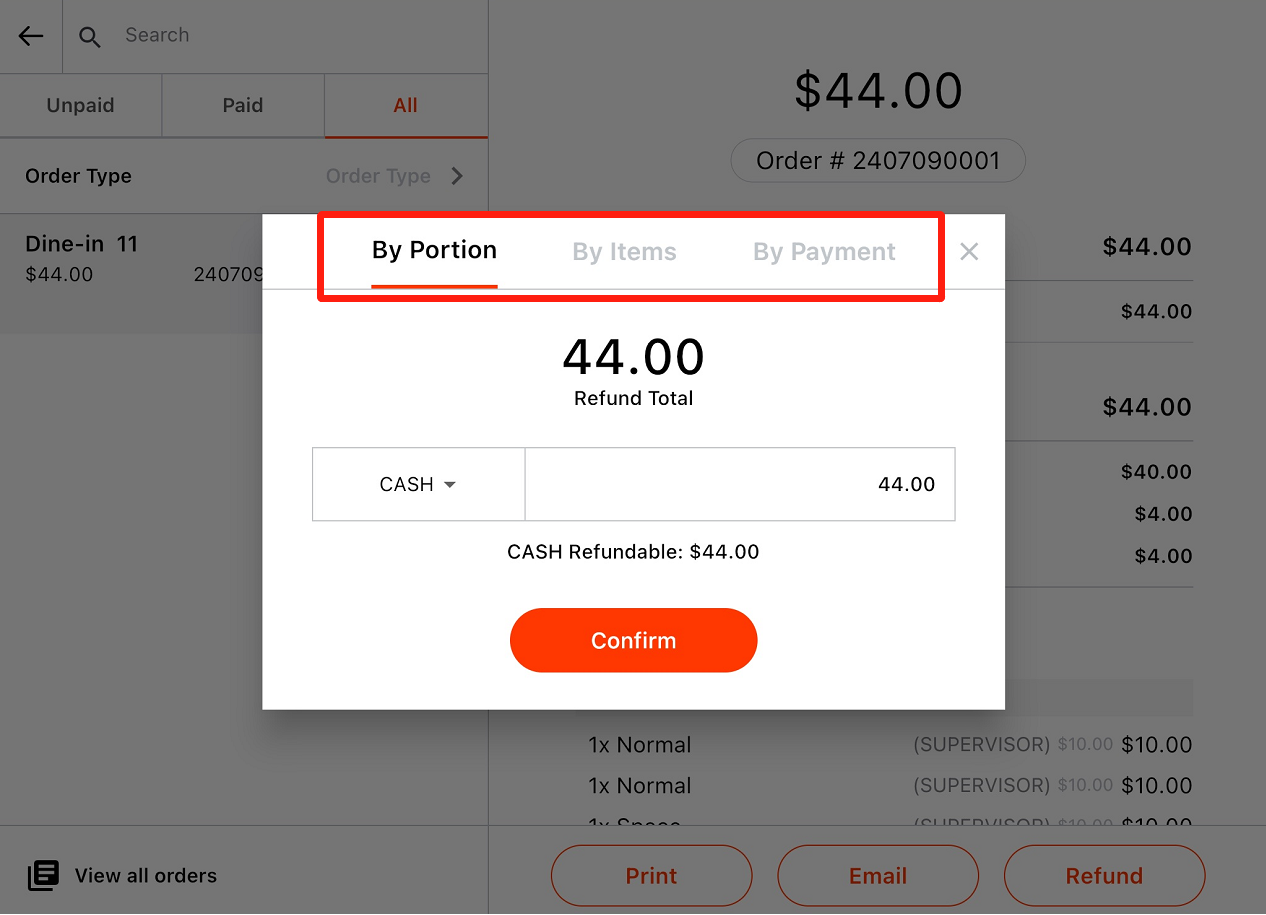
Enter a number as the refund amount if “By Portion” is chosen.
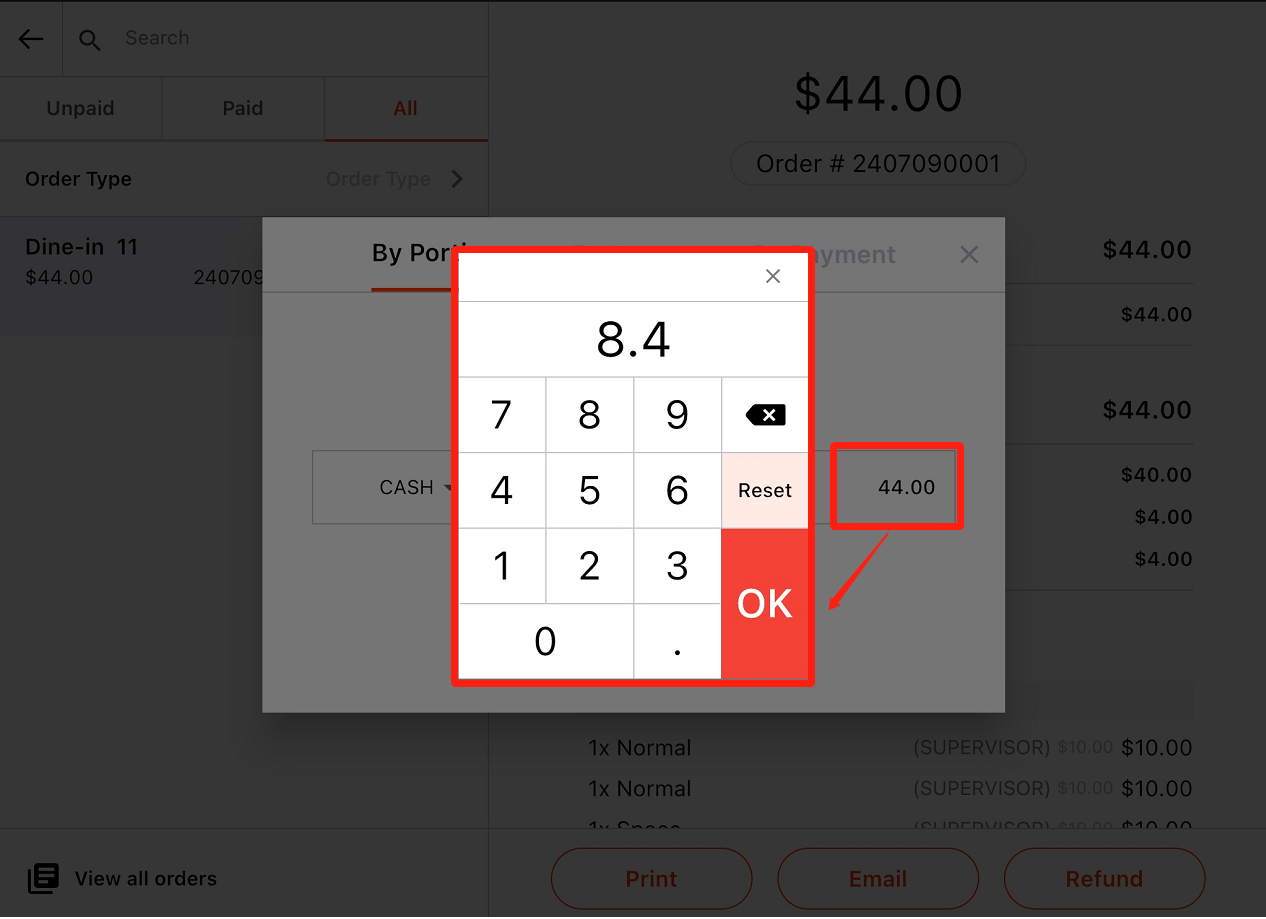
Select items that need a refund if “By Item” is chosen.
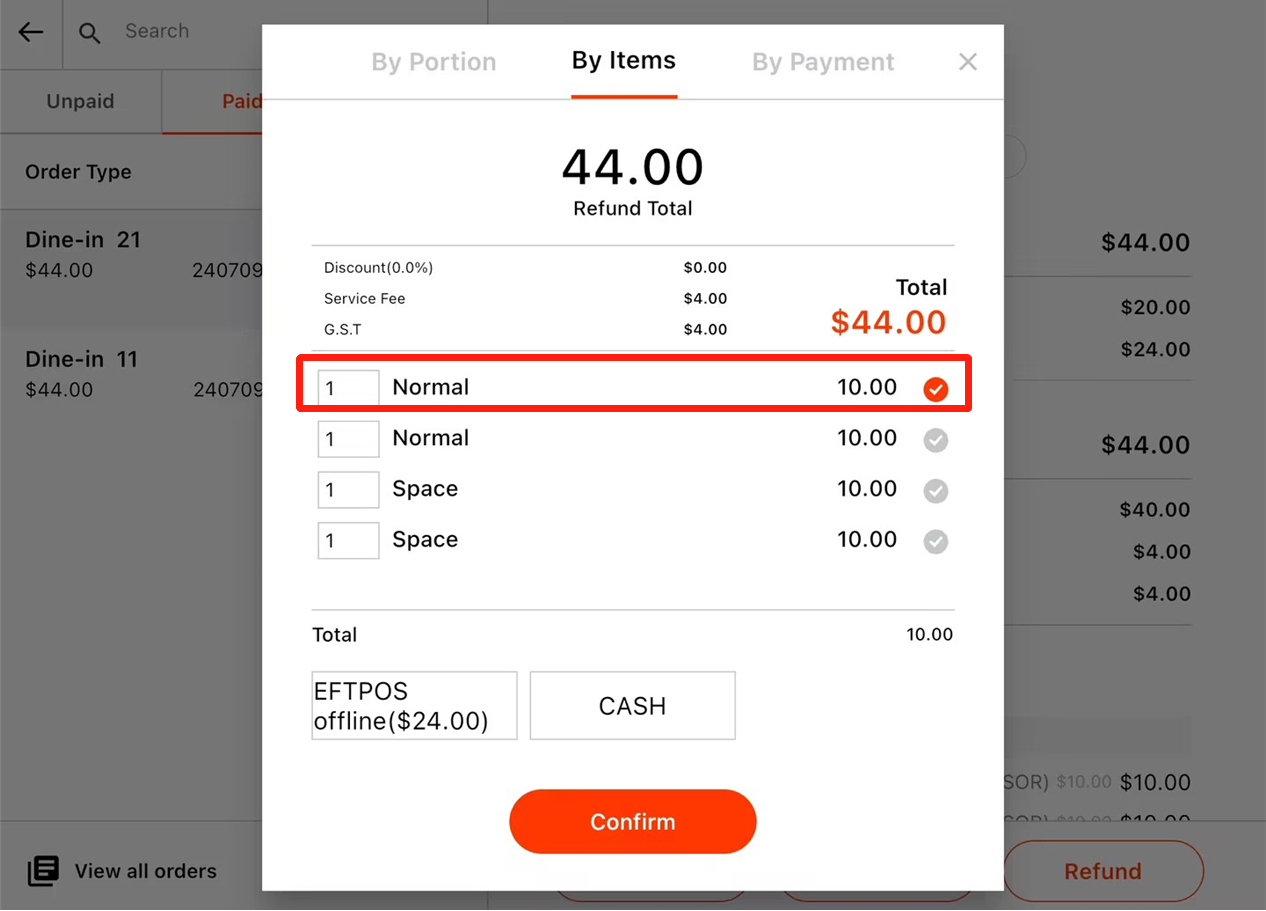
Select a payment that need a refund if the “By Payment” is chosen
- Select a refund method.
If you choose “By Portion”, click on the circled area, and select a refund method
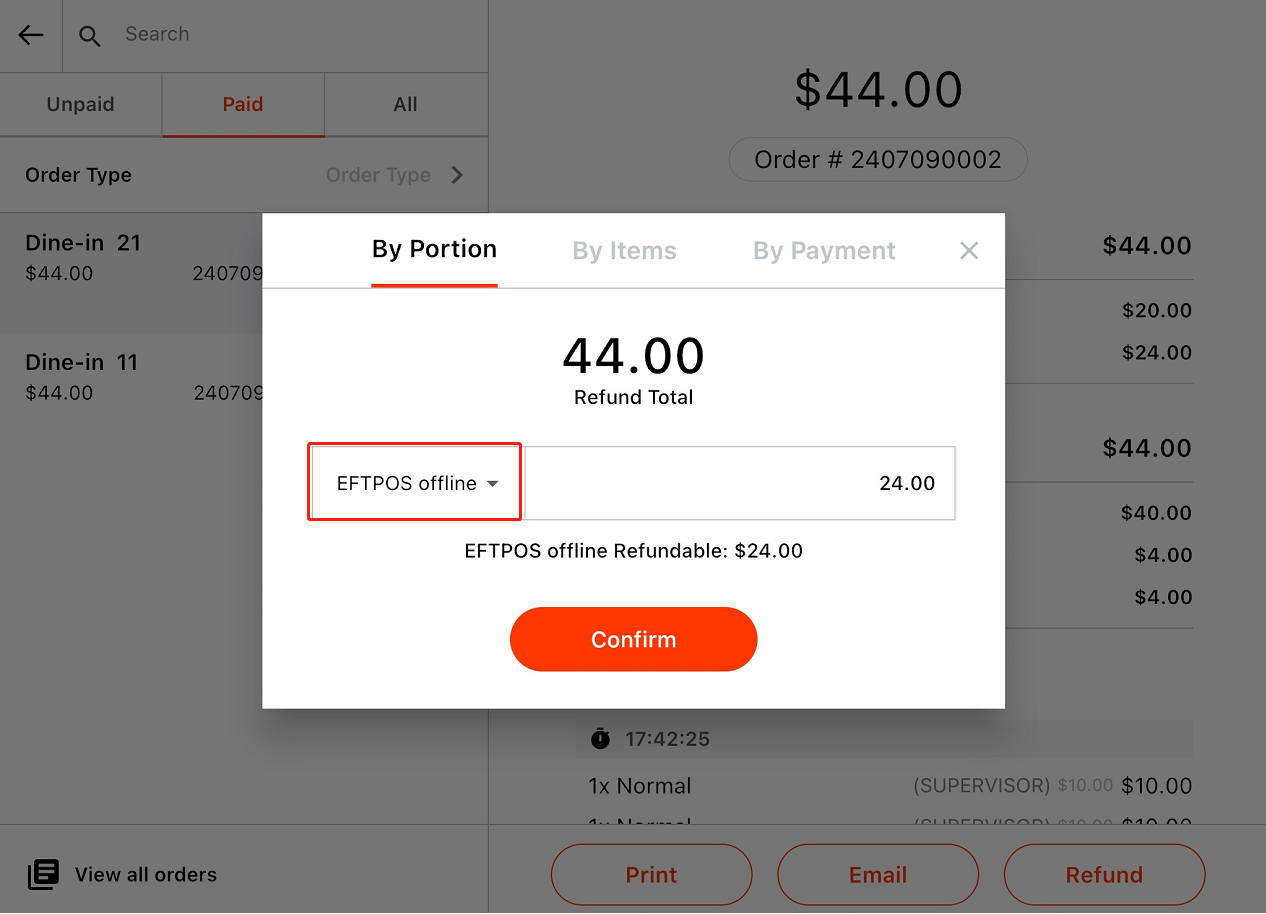
if you choose “By Items” or “By Payment”, you can select a refund method as needed on the bottom
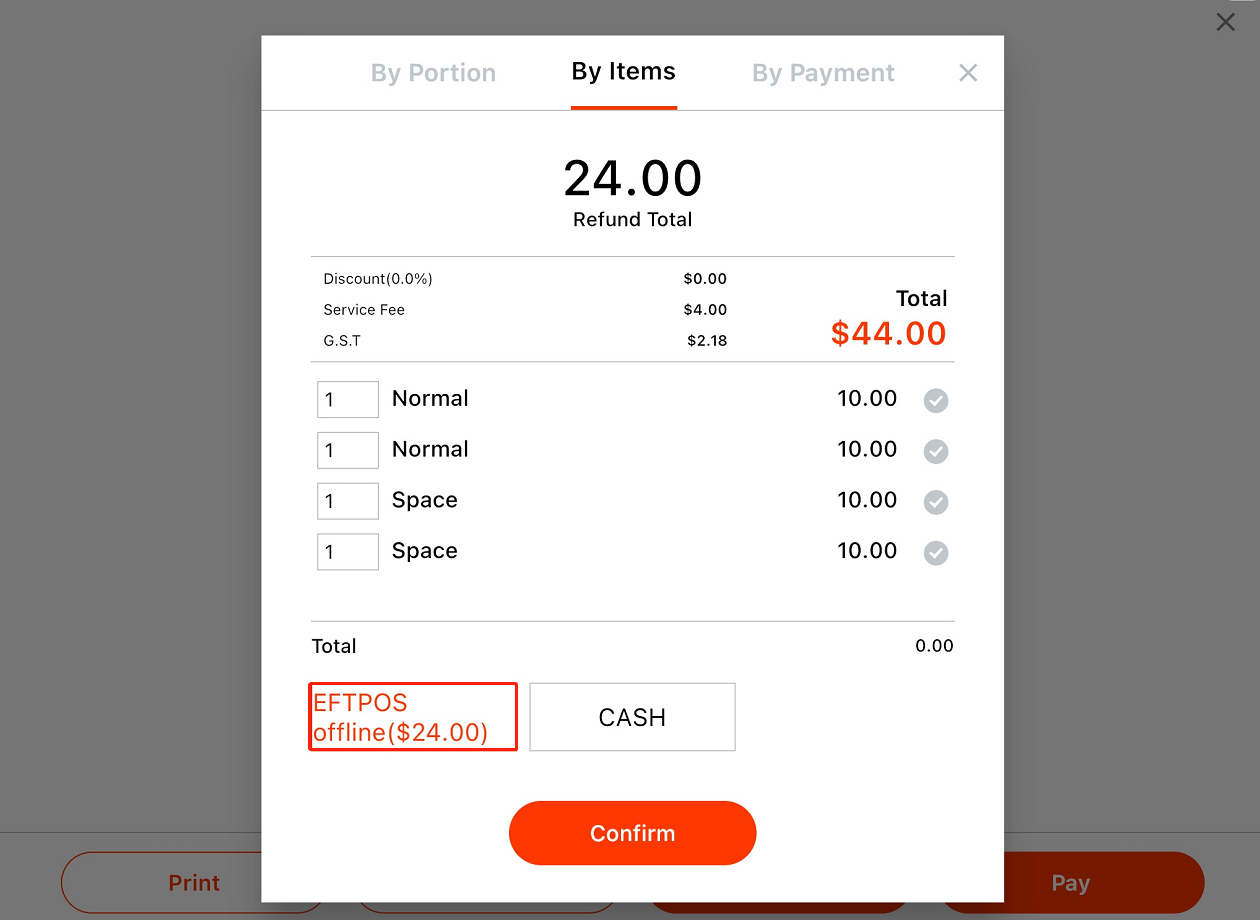
- Click on “Confirm”
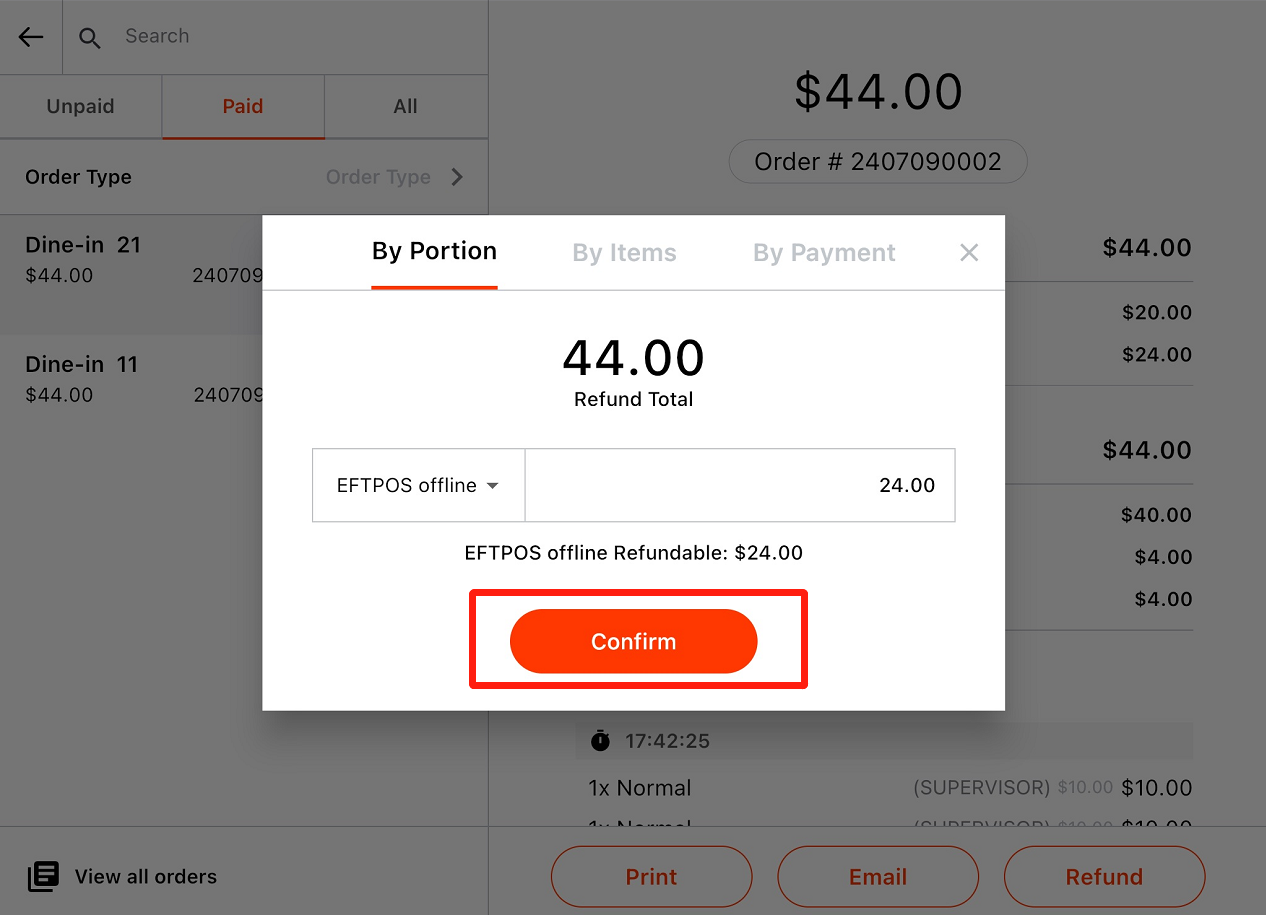
- Choose to it to be “Refund & Pay again” or “Only Refund”.
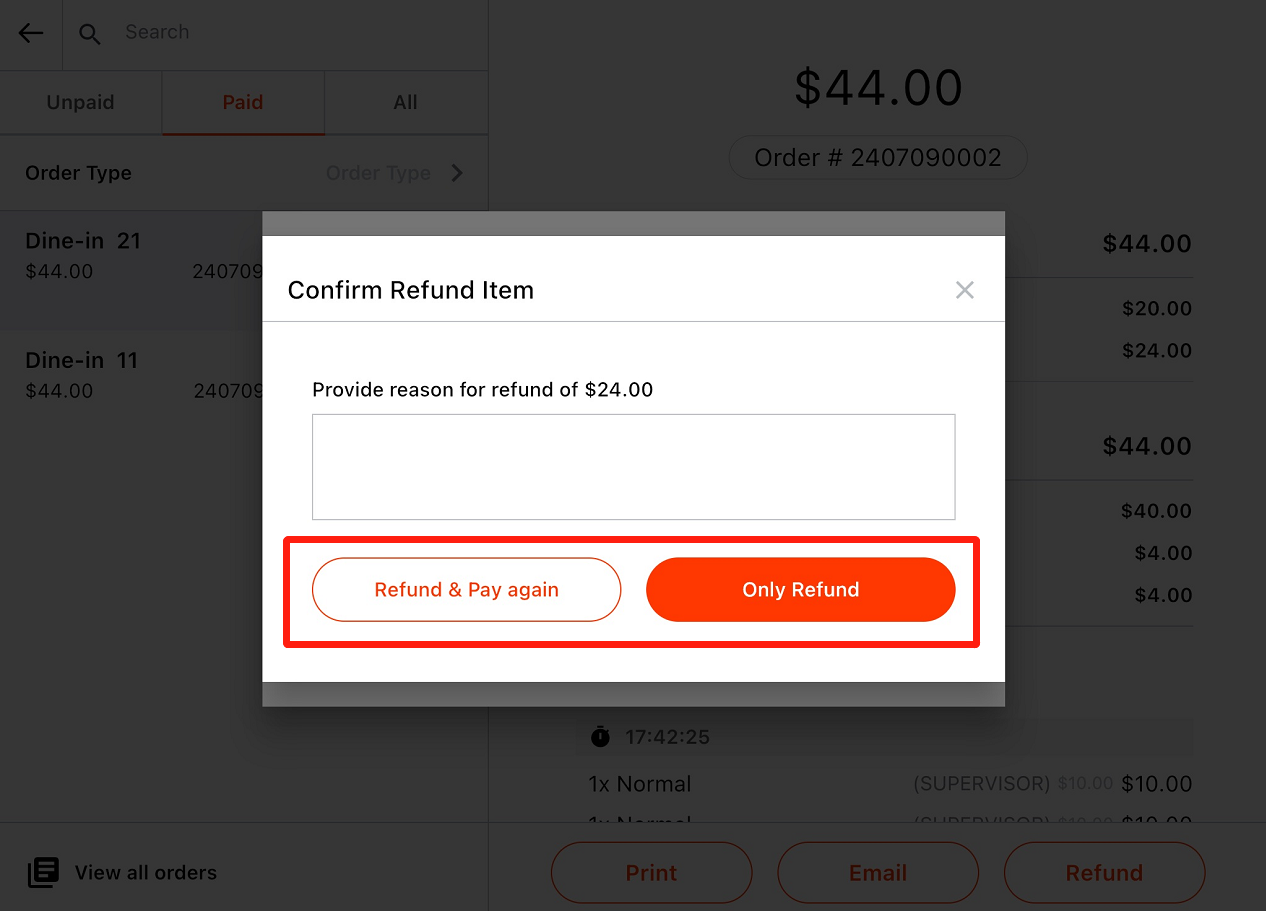
If “Refund & Pay again” is chose, this order can be found in “Unpaid”. Click on the order and it can be paid again.
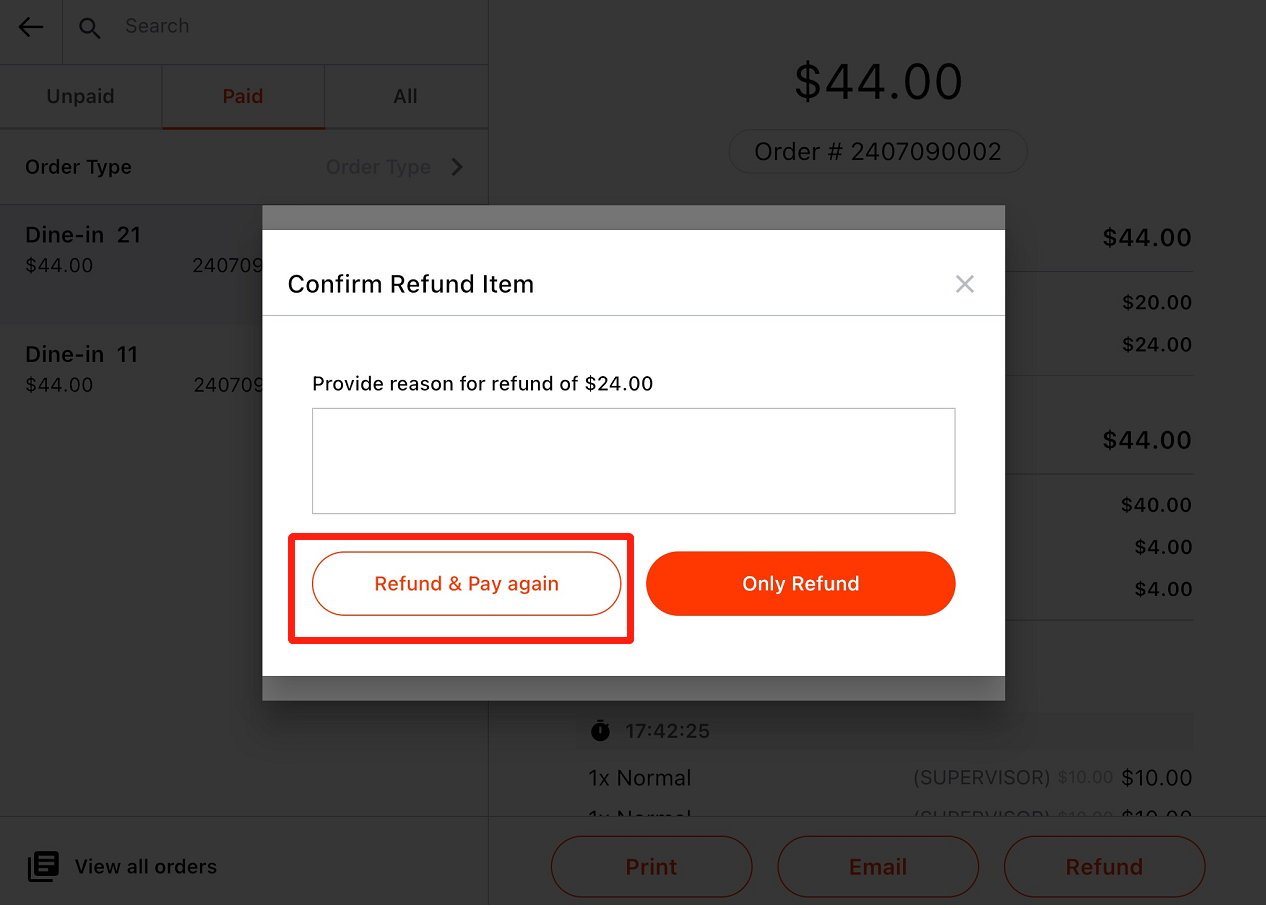
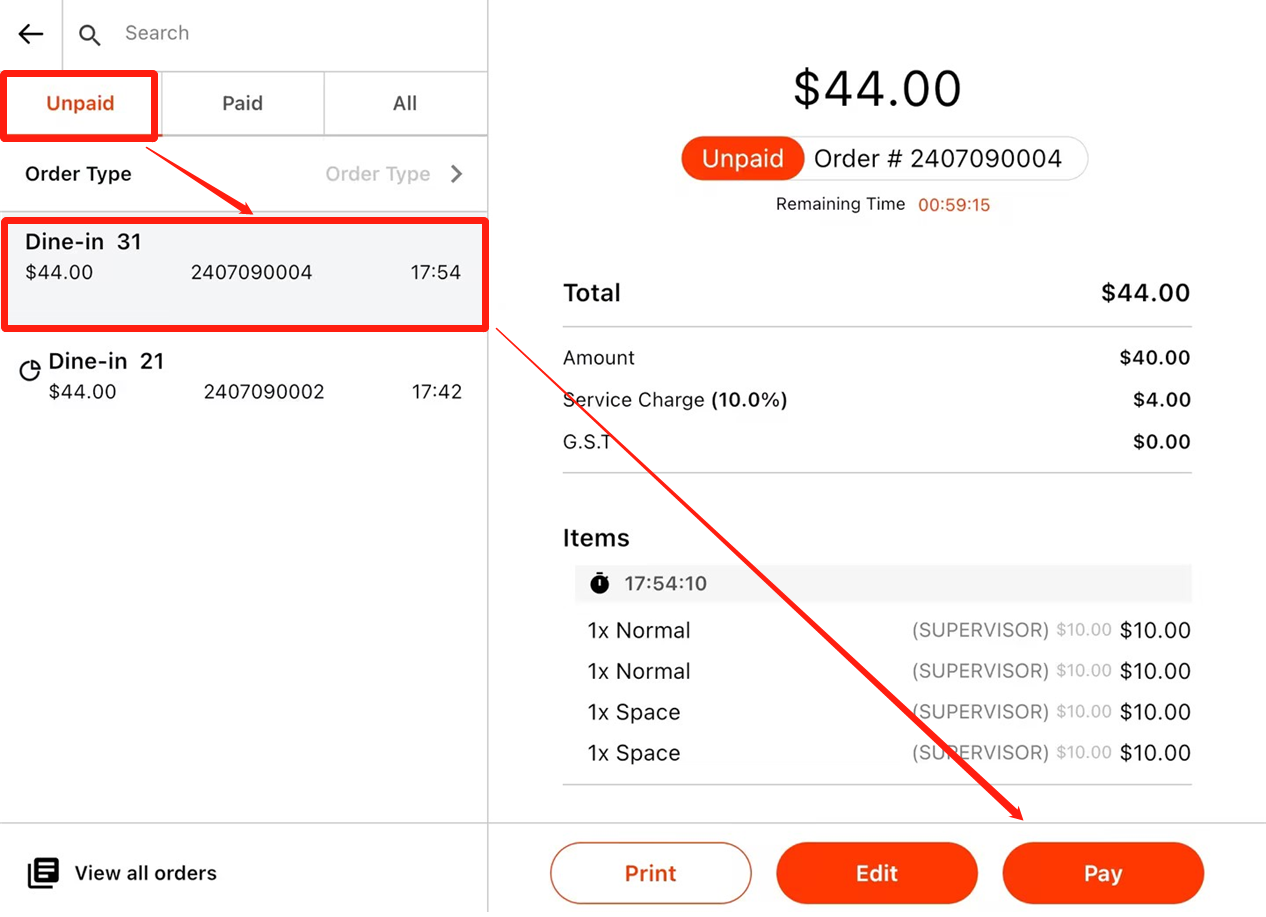
If “Only Refund” is chosen, this order cannot be paid again.
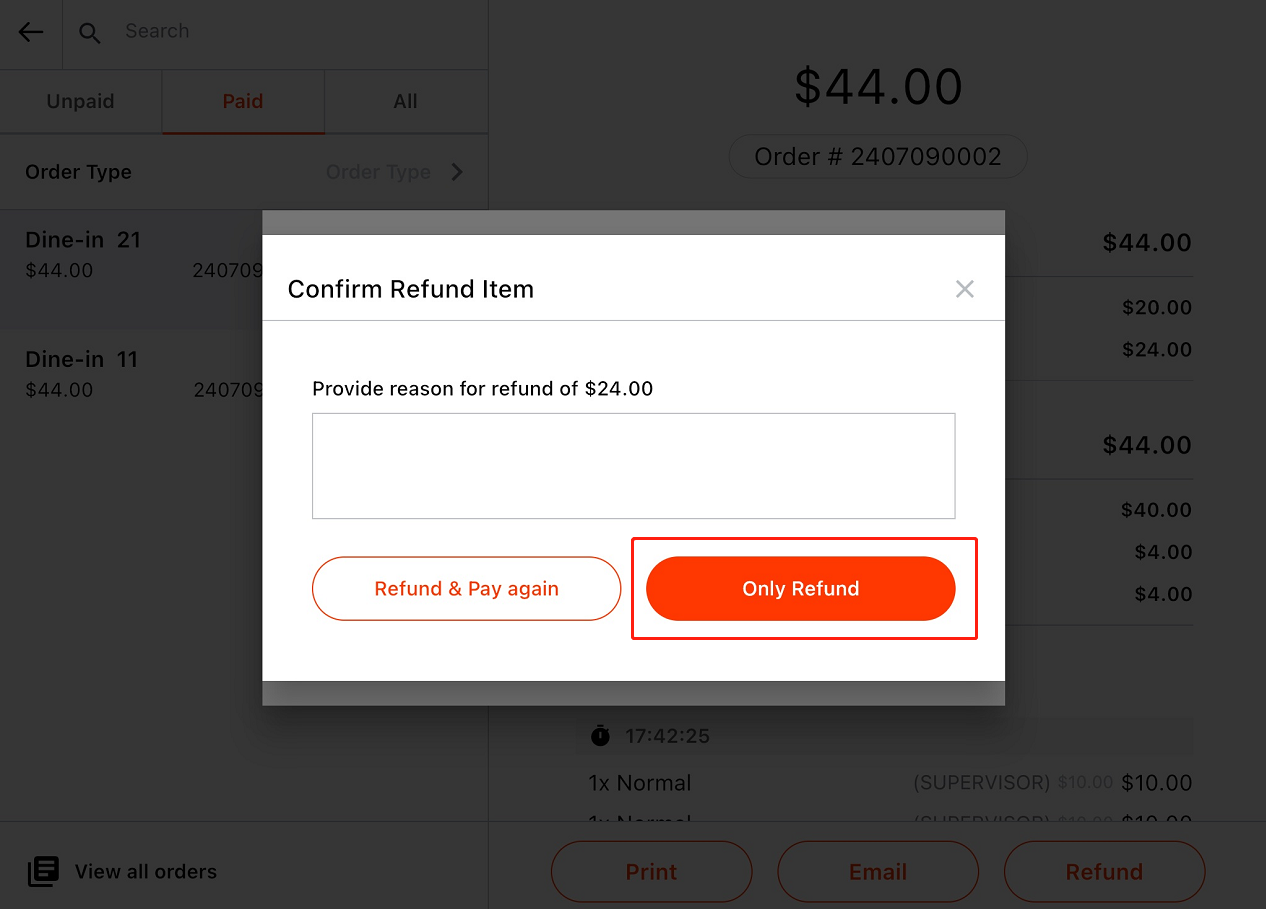
Orders Not Belonging to Today
- Click on the “order list” button.
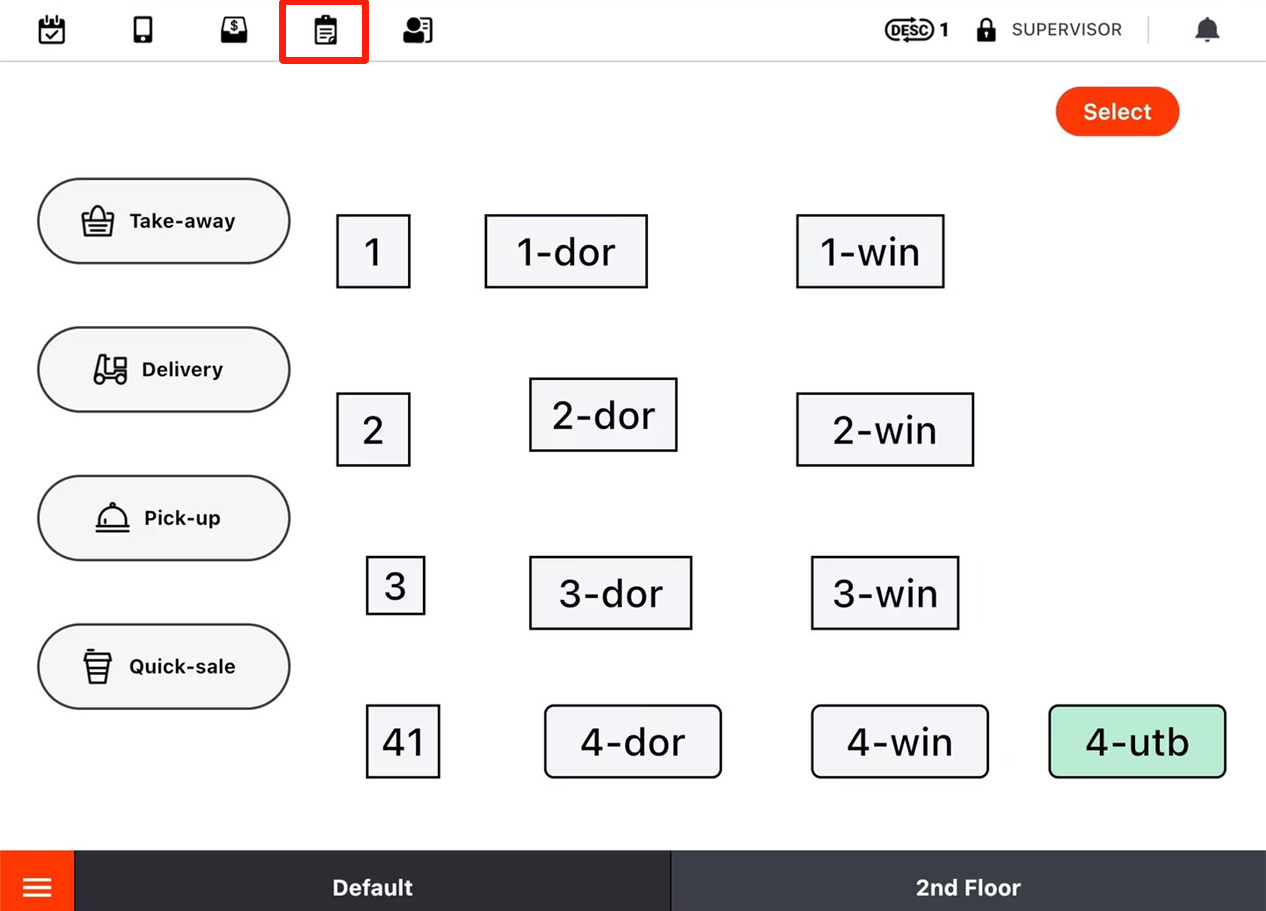
- Click on “View all orders”
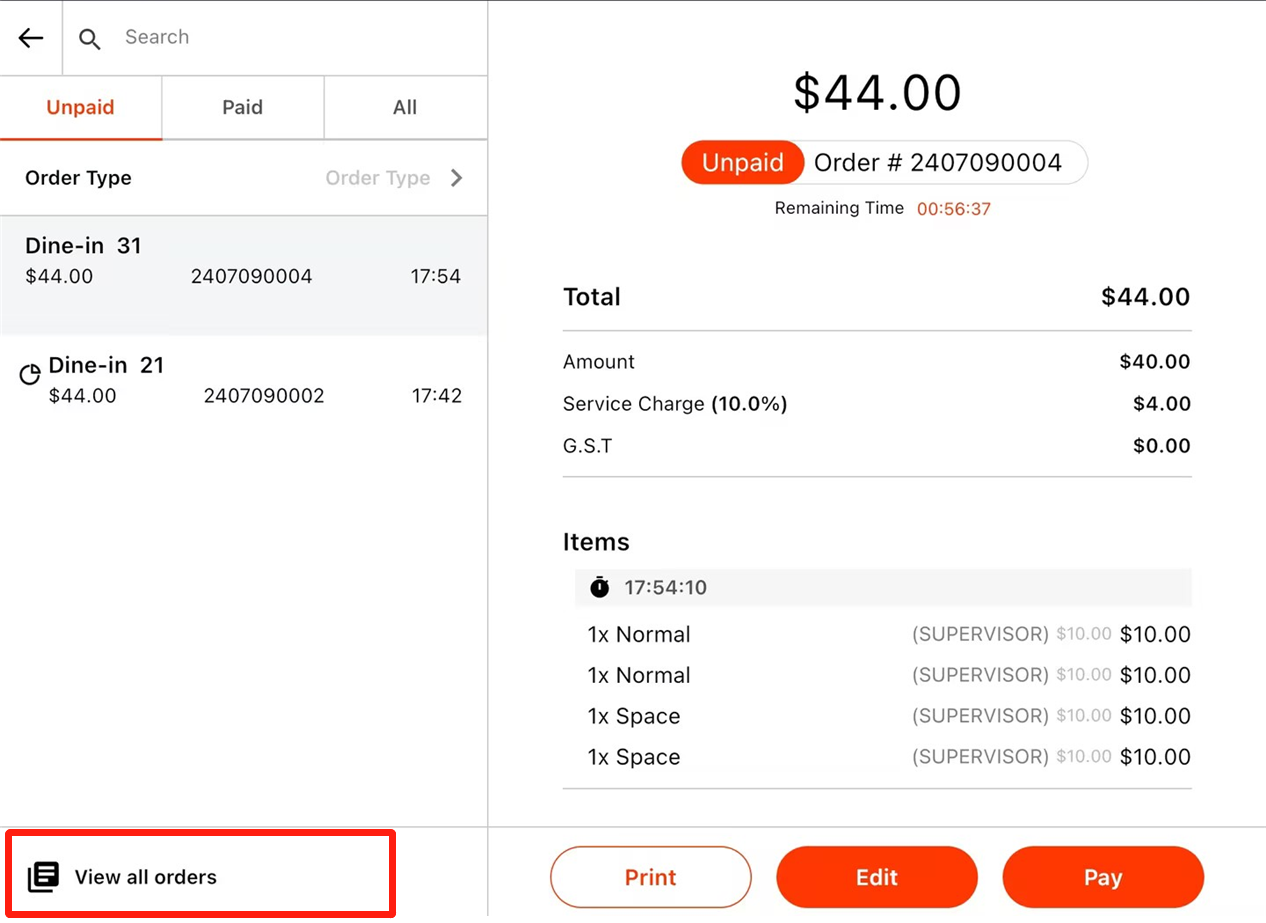
- Set a date that the order belongs to.
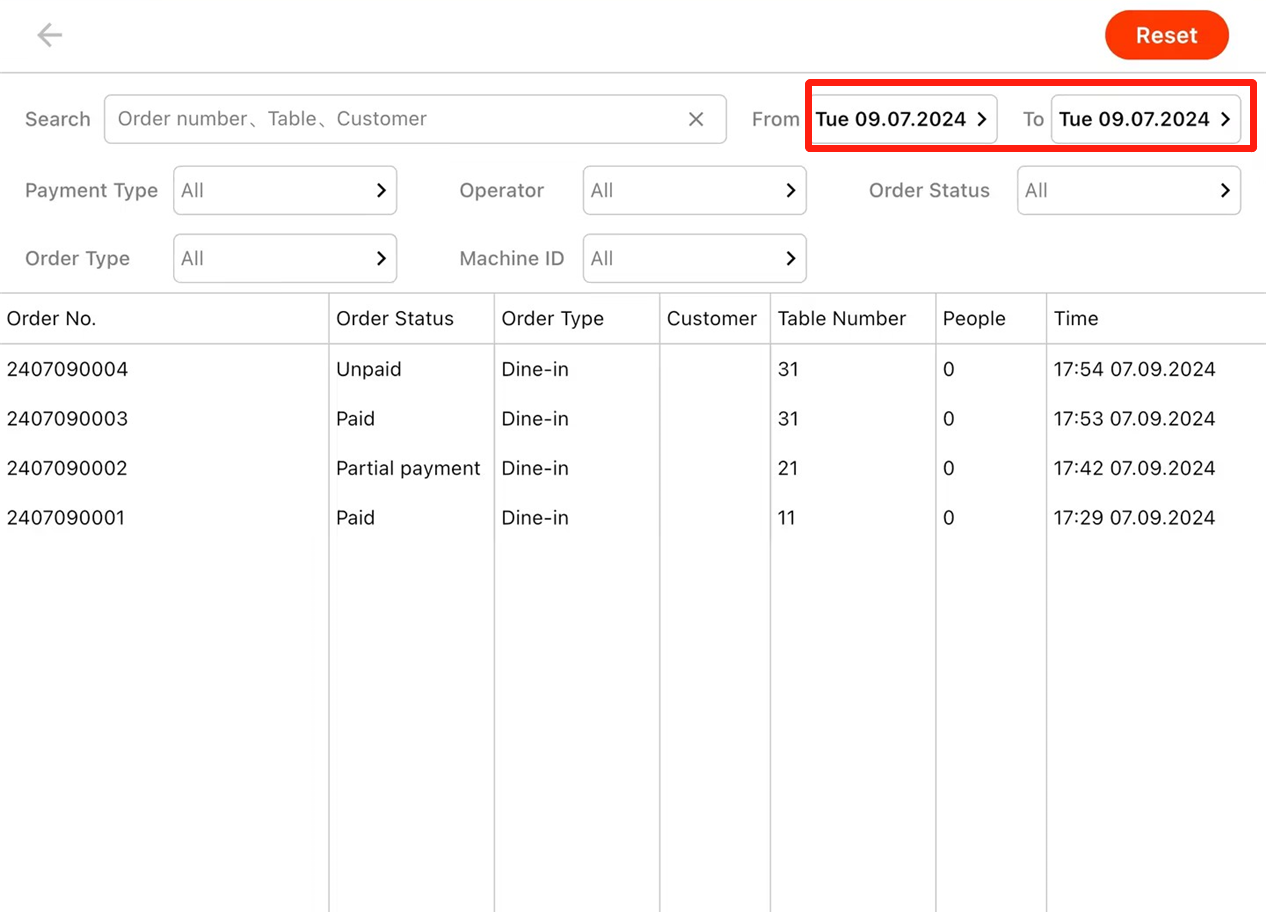
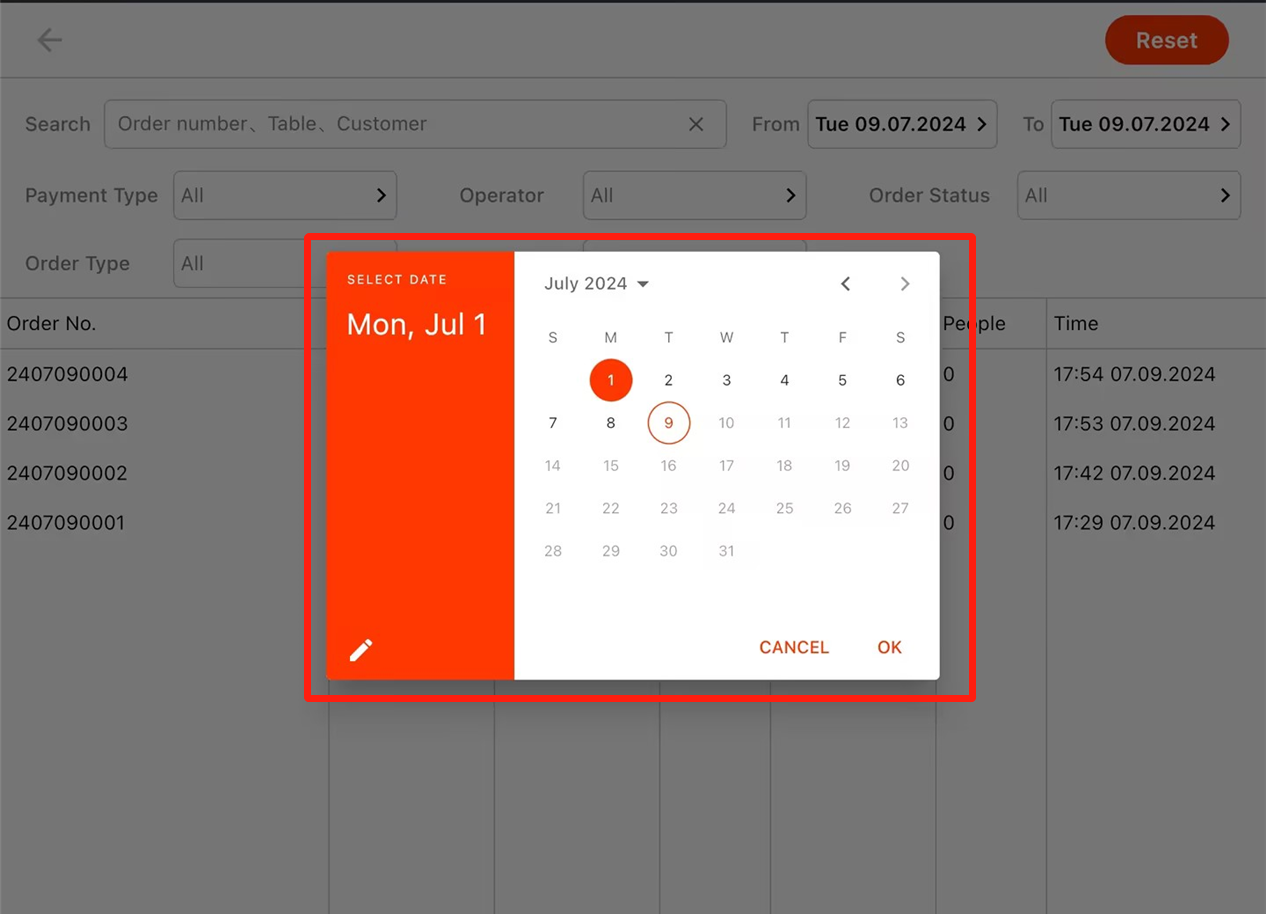

- Click on the order that needs a refund.
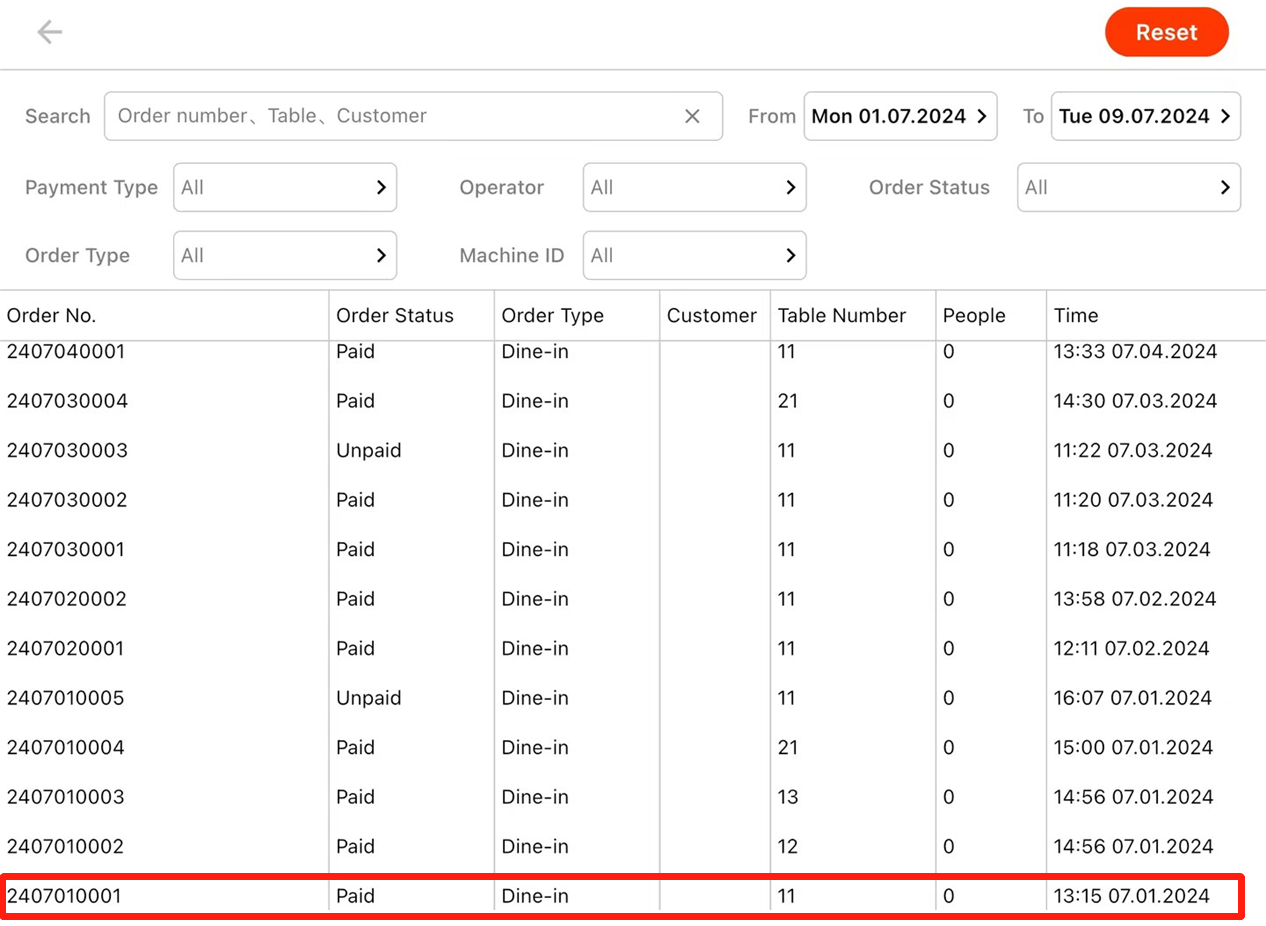
- Click on “Refund”.
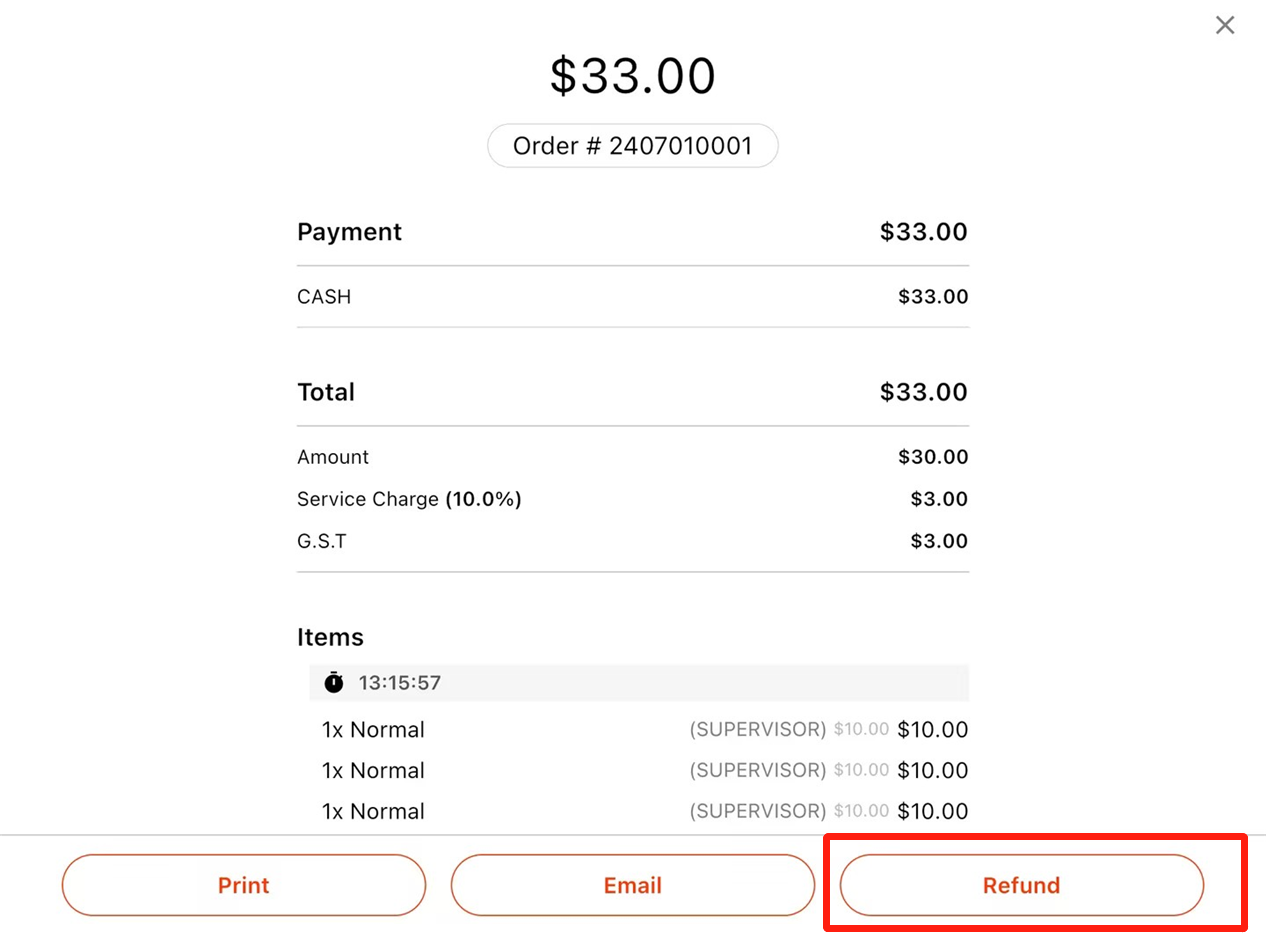
- Choose it to be “By Portion” or “By Items”.
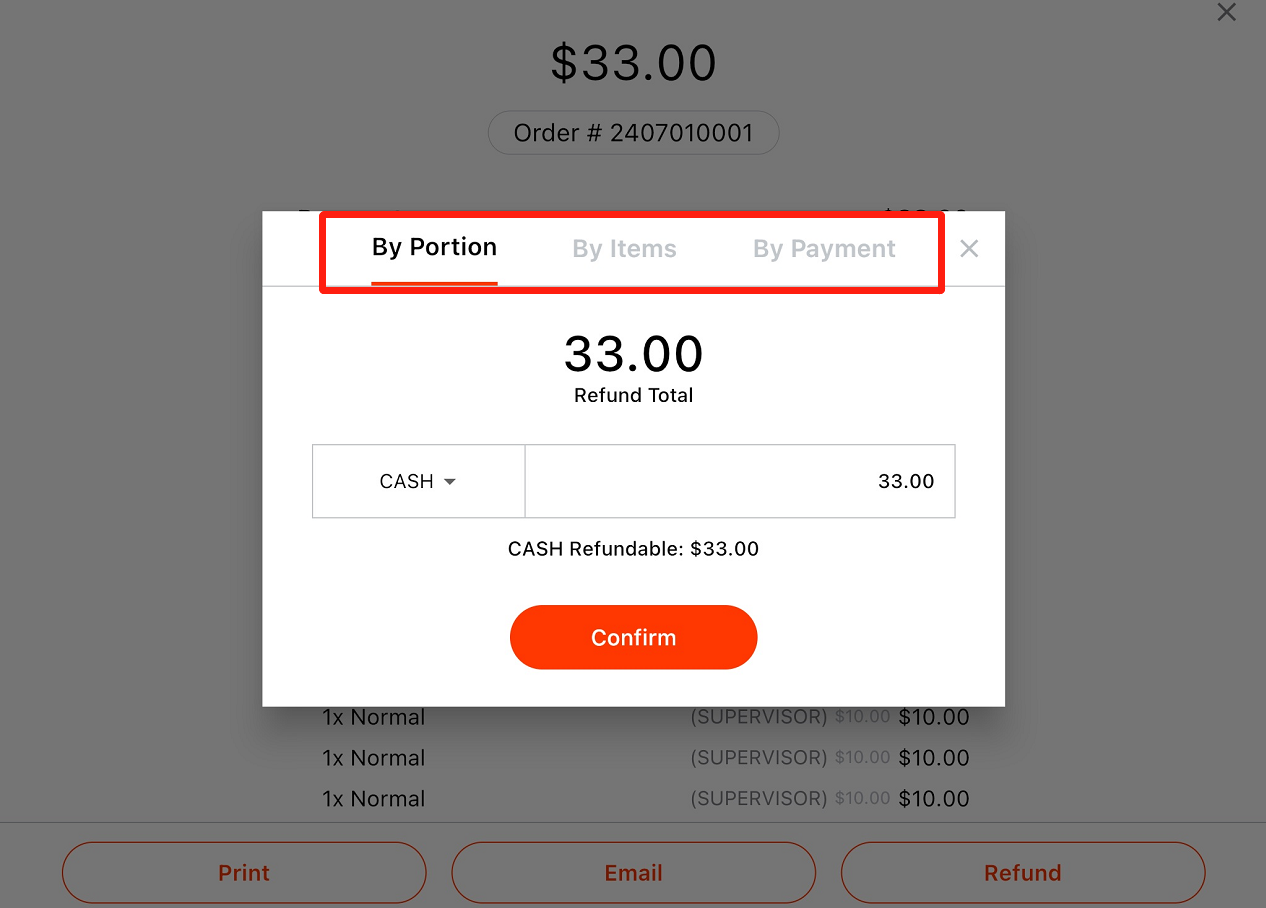
Enter a number as the refund amount if “By Portion” is chosen.
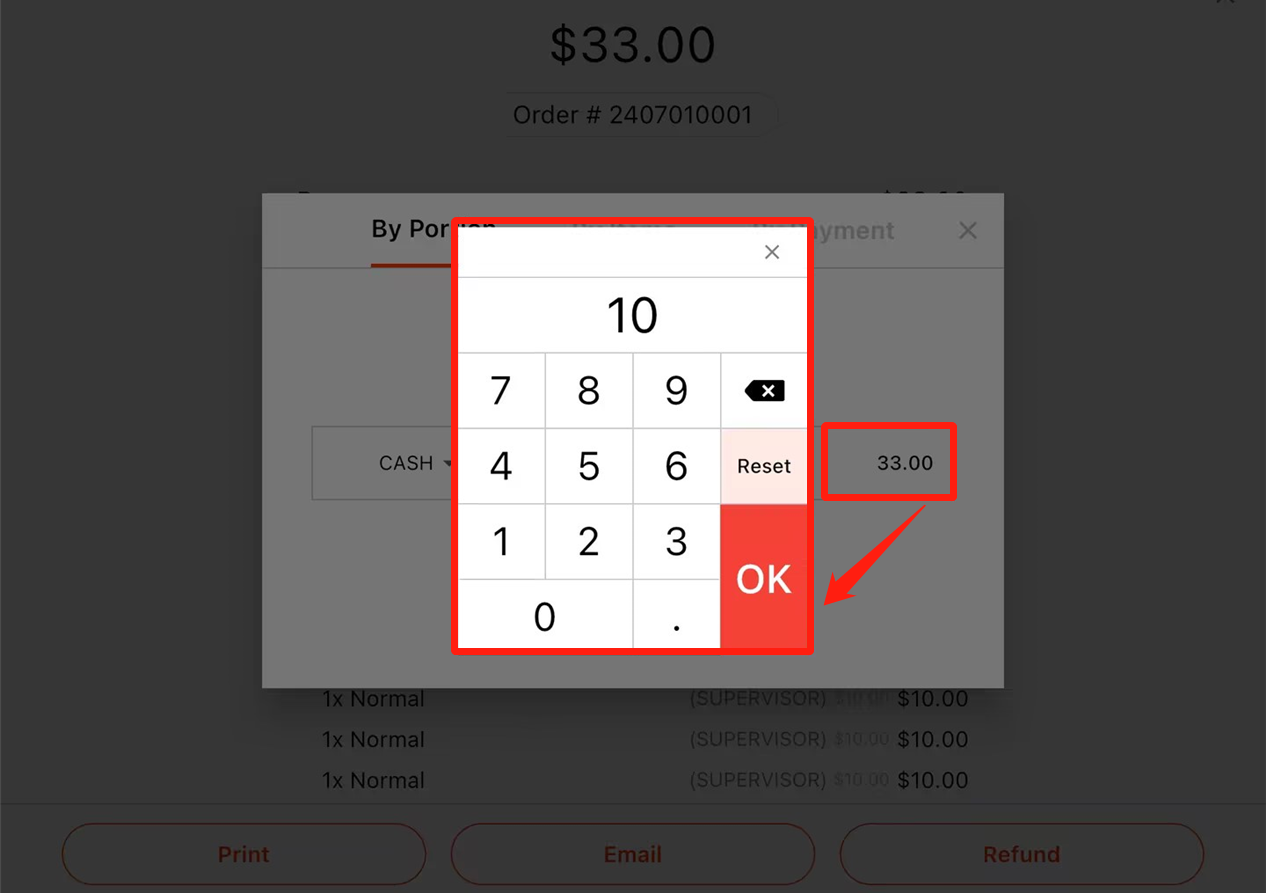
Select items that need a refund if “By Item” is chosen.
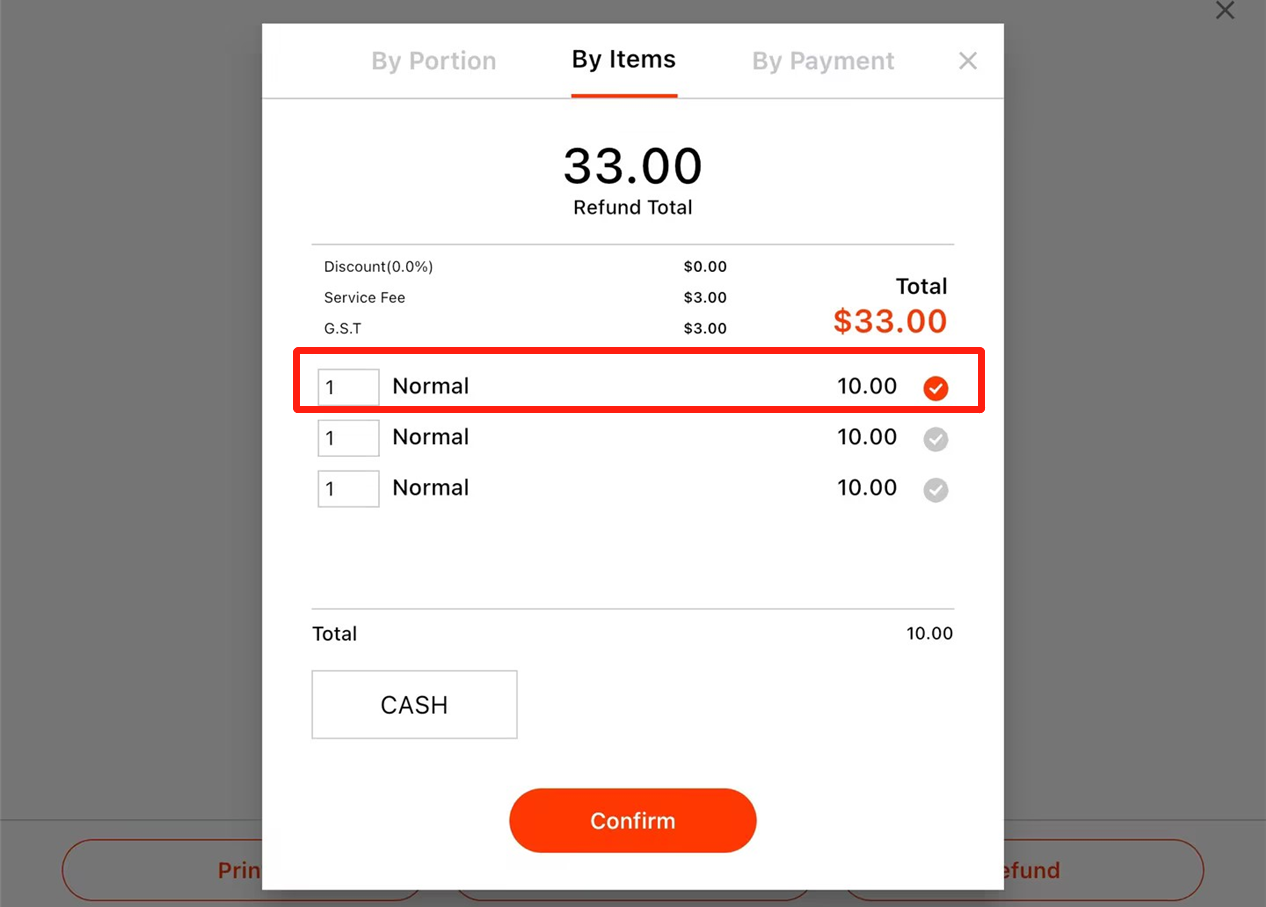
Select payment that need a refund if “By Payment” is chosen.
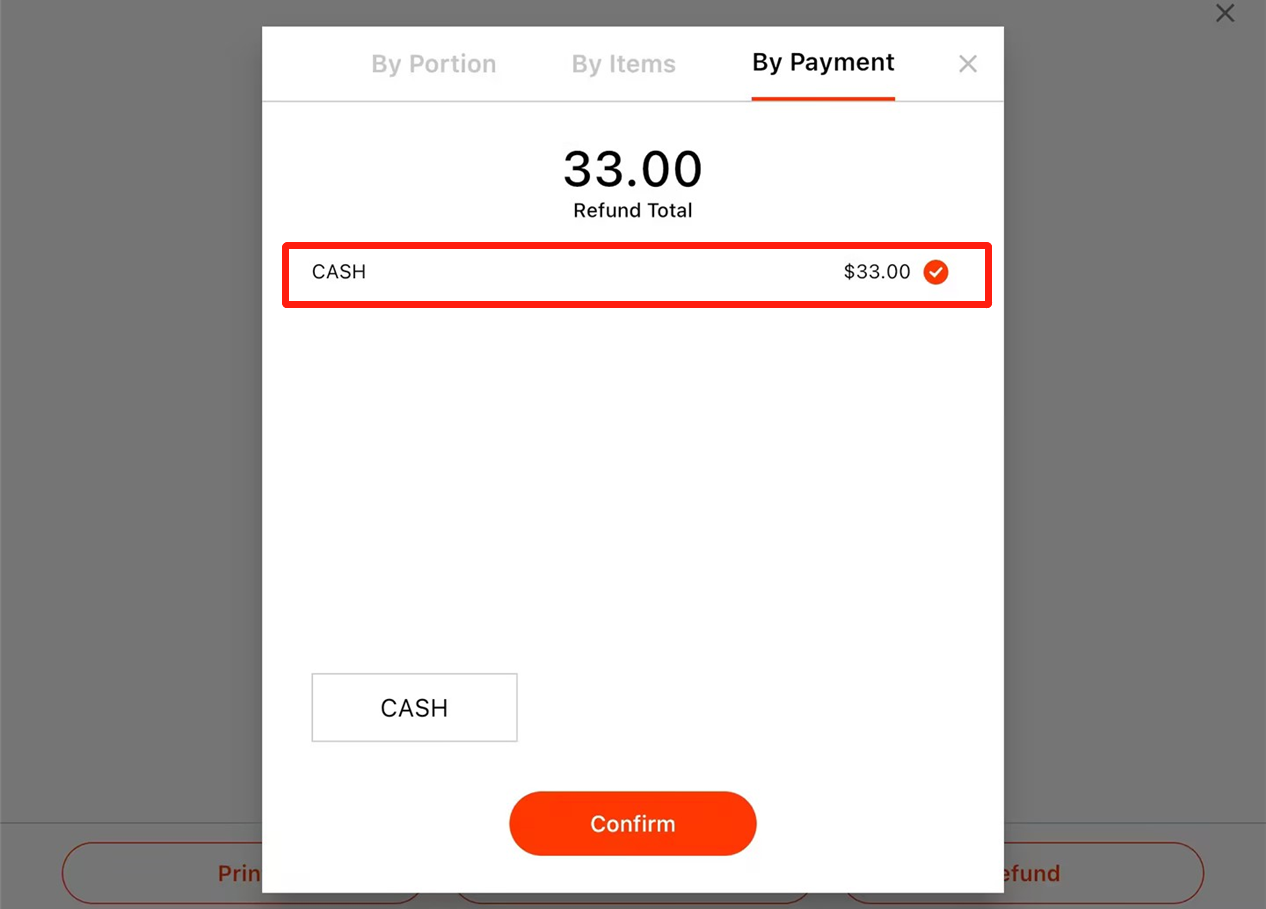
- Select a refund method.
“By Portion”:
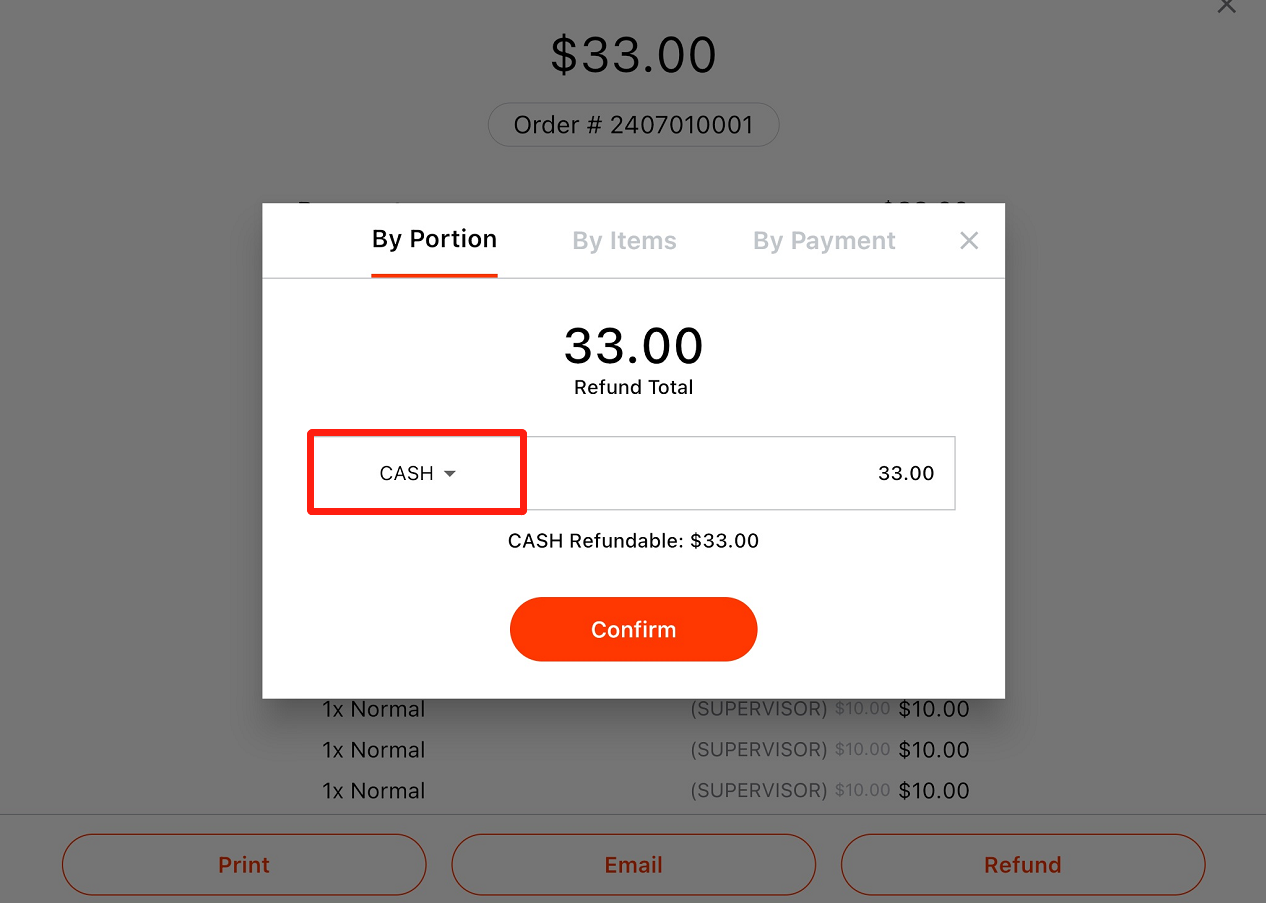
“By Items” or “By Payment”
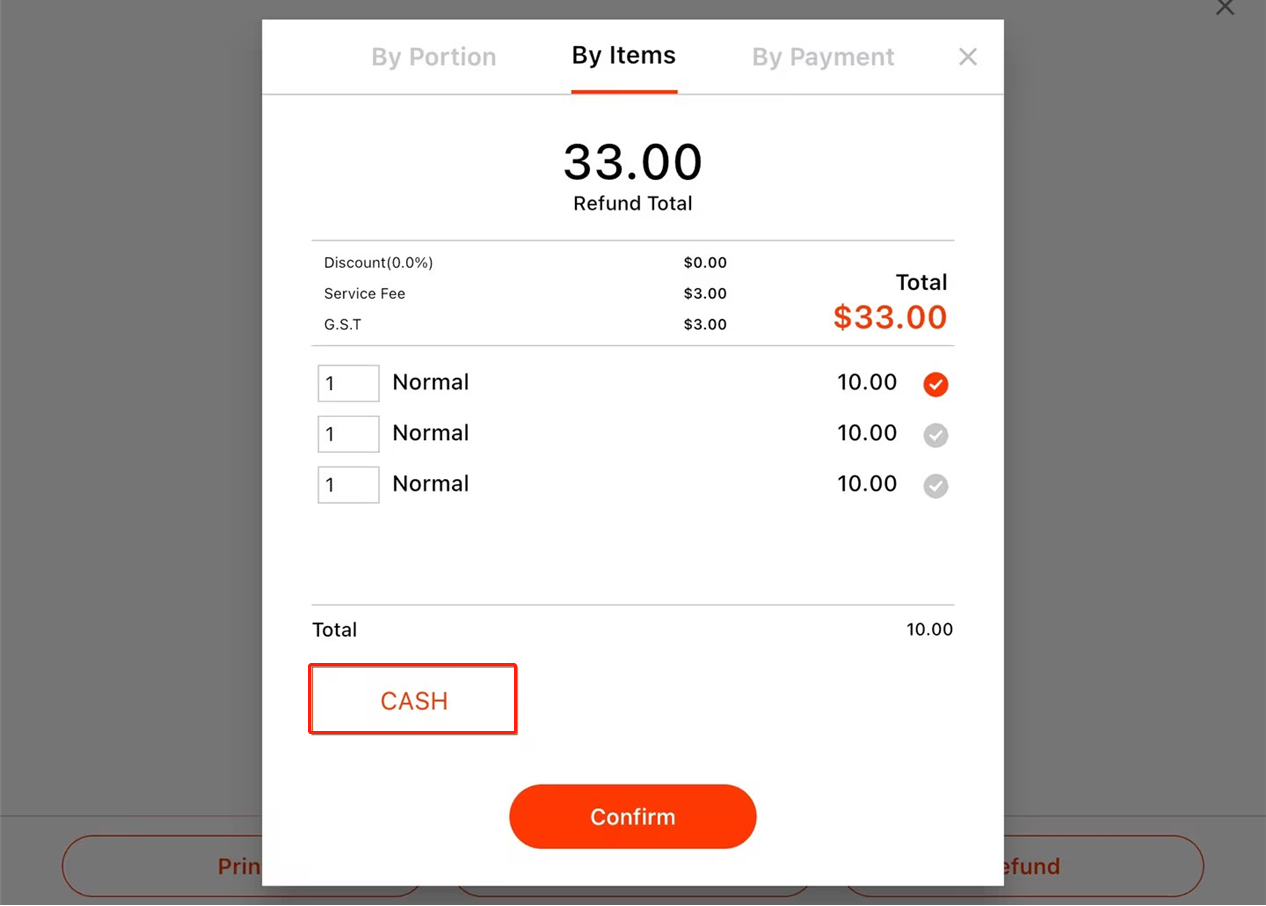
- Click on “Confirm”
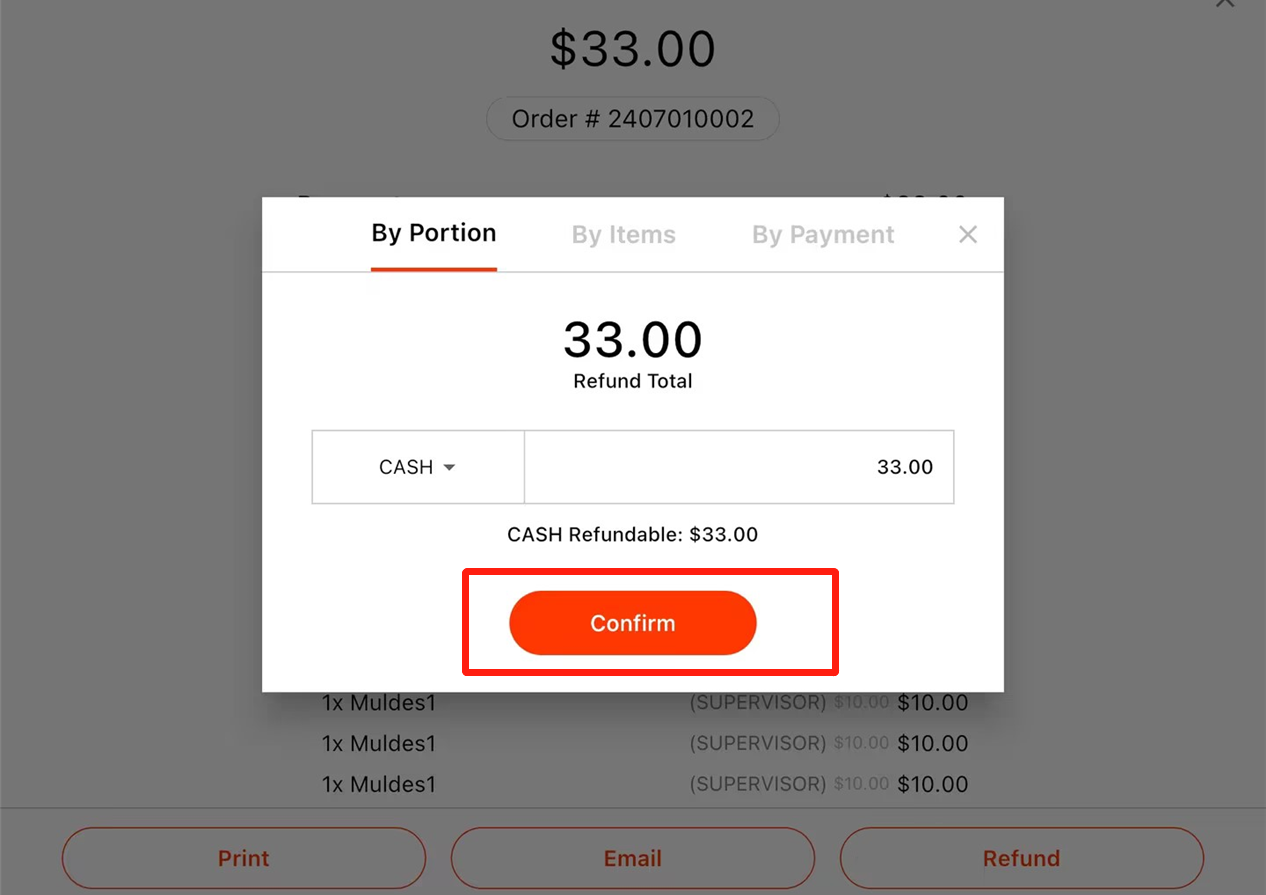
- Choose to it to be “Refund & Pay again” or “Only Refund”.
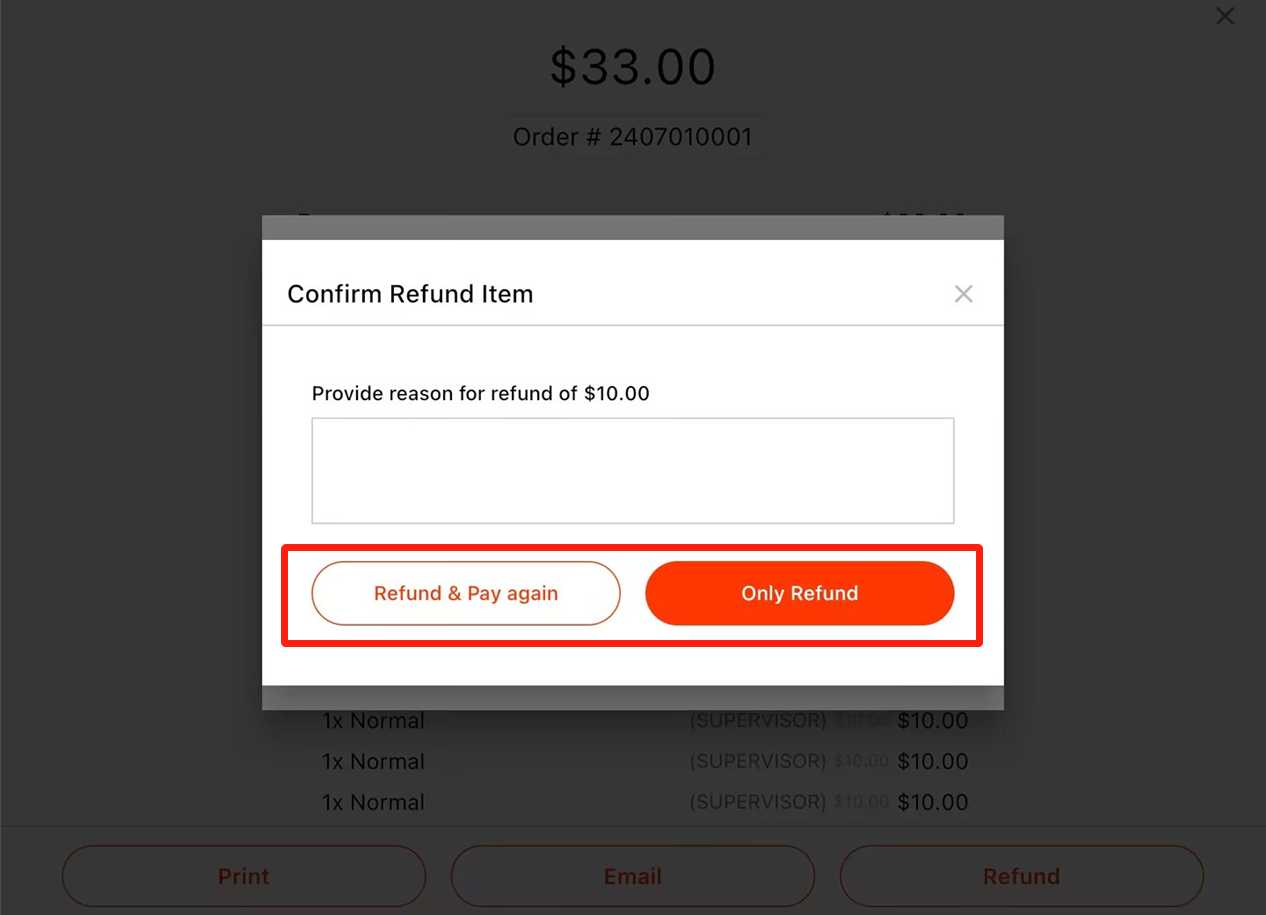
If “Refund & Pay again” is chose, this order will be shown as “Unpaid”. Click on the order and it can be paid again.
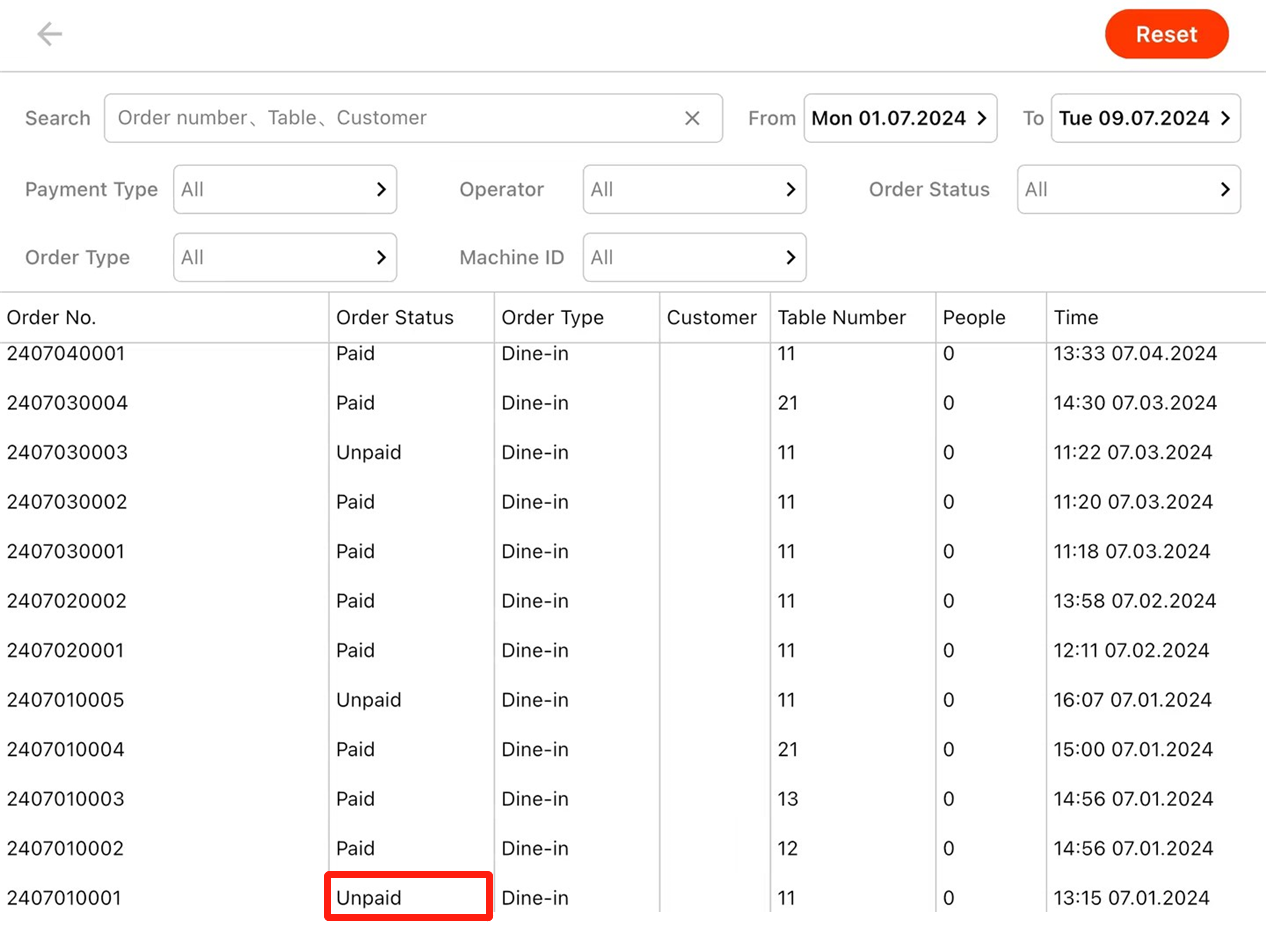
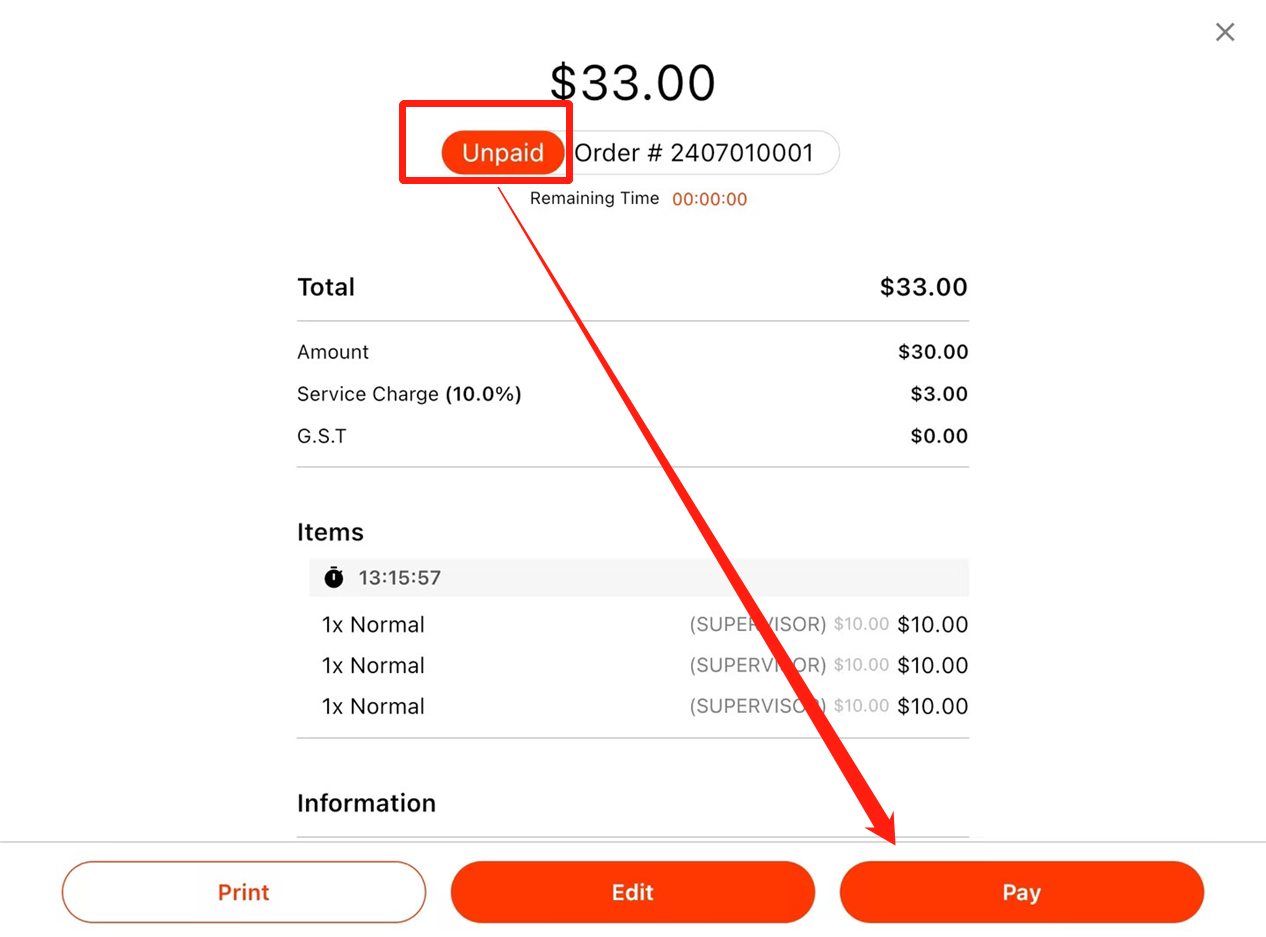
If “Only Refund” is chosen, this order cannot be paid again.
