When you cannot start the Zii Assist PDA Application, there are a few steps you can take which will commonly resolve this.
1. From the Home Menu, select the Common Settings icon.
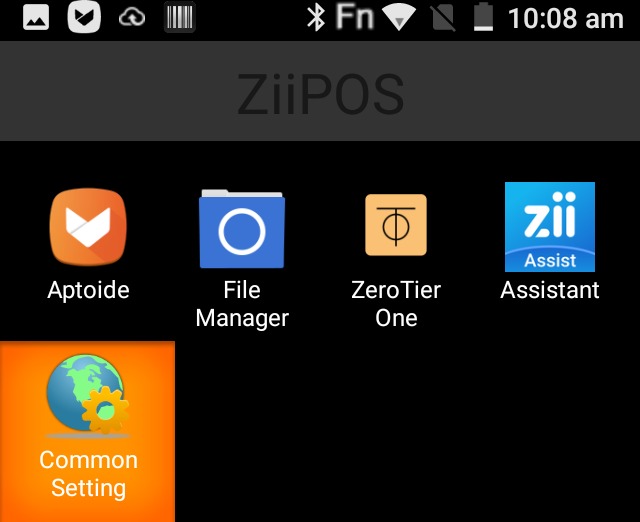
2. Click WLAN and check Wi-Fi.
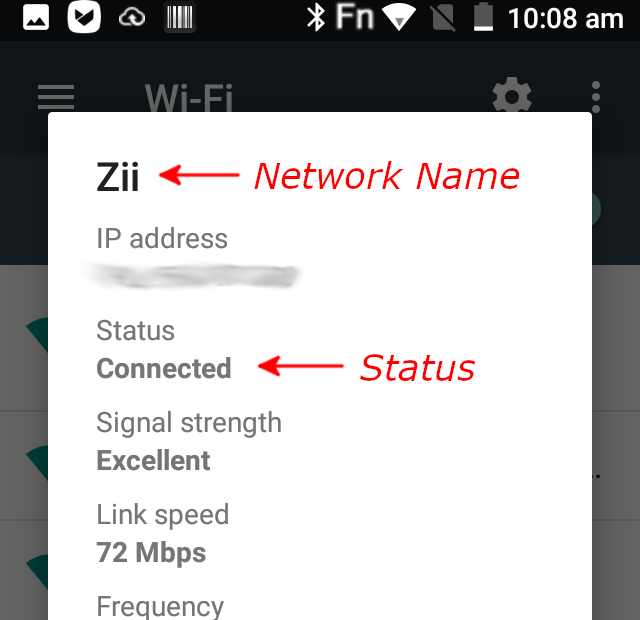
3. If network looks okay, we now need to check the Server.
Go to the “Master Terminal” computer.
Look for the ZiiPOS Classic Retail Assistant Server icon, in the bottom righthand corner of your screen – usually next to the date and time on Windows.
Click the icon and select Open Service Manager.
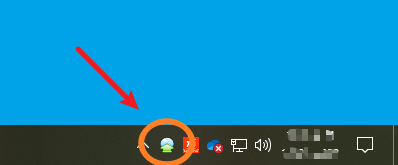
Note: You may need to click the Expand Arrow if the icon is hidden
4. The Assistant Server will show any connected devices on the left, and status changes on the right. Looking at the bottom left, you should see the Start and Stop buttons.
i) If Start is greyed out, restart the Server by selecting Stop button, wait until service shows as stopped, then click Start button again.
ii) If Start is not greyed out (like the below image), then click Start – you should see the status in the right side of the window list as successful.
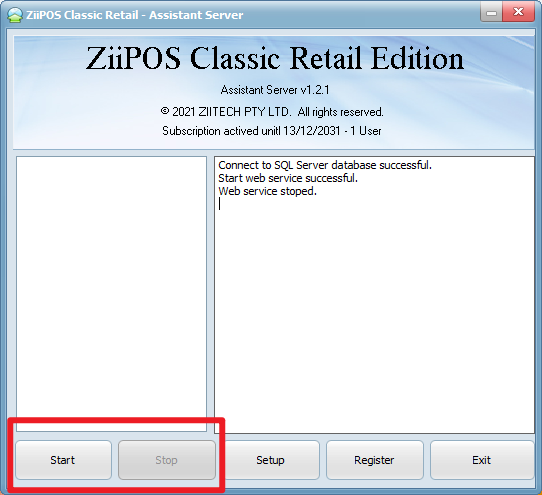
Tips: It is better to set ASSISTANT SERVER to start automatically with your POS server or Back Office machine.
