this guide is for Pax A9xx Series Android Terminal
1. Paynuts
2. APS
3. Live Payment
4. Qiki Payment
1. First access the “settings” option by clicking on the stack menu in the bottom left corner
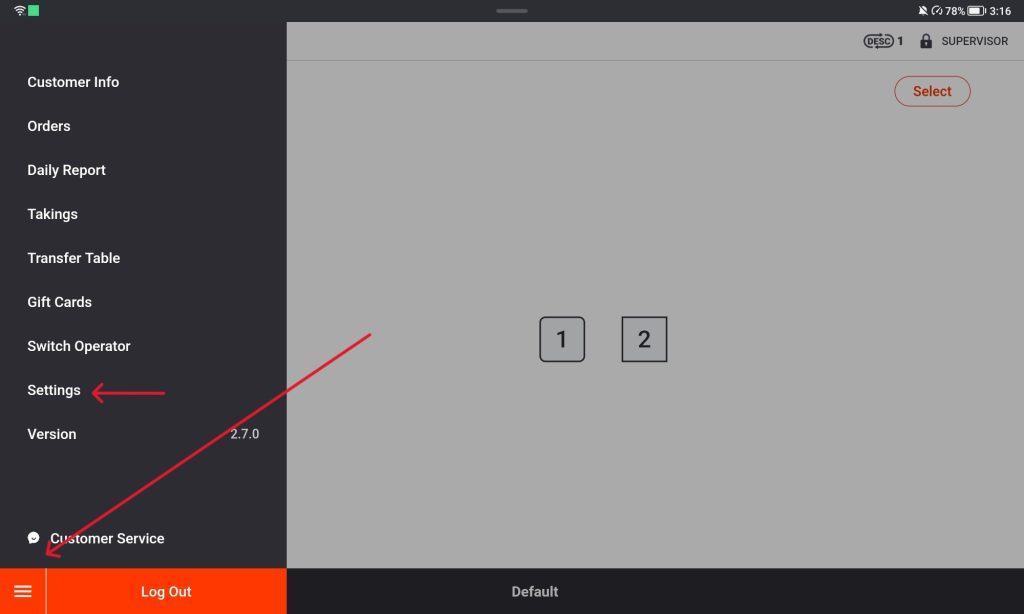
2. open up the smaller stack menu on the side of the screen and scroll down and tap on Payment “Integration”
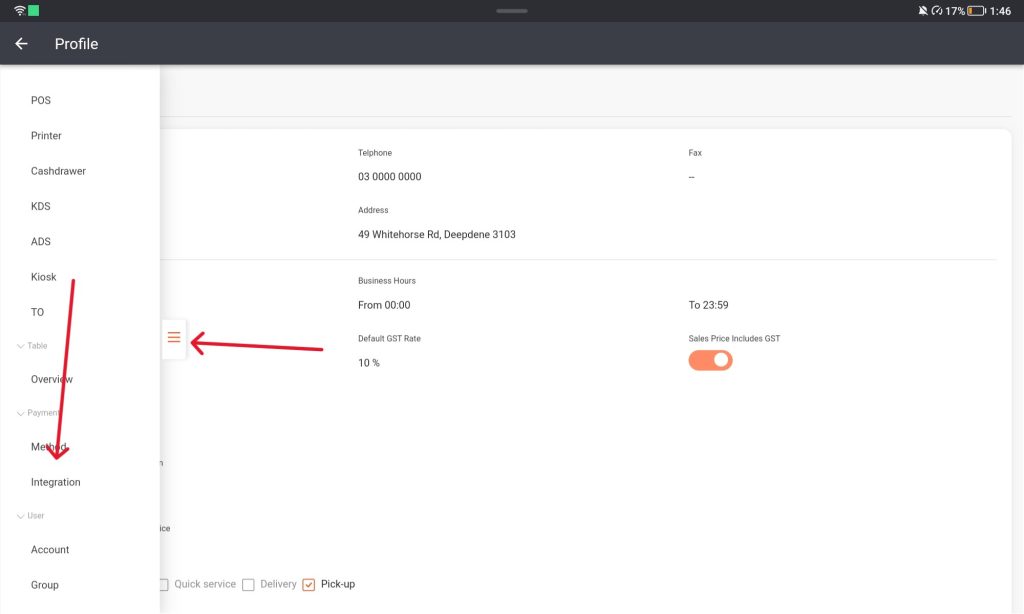
3. To edit the page Select the “Modify” button at the bottom of the screen
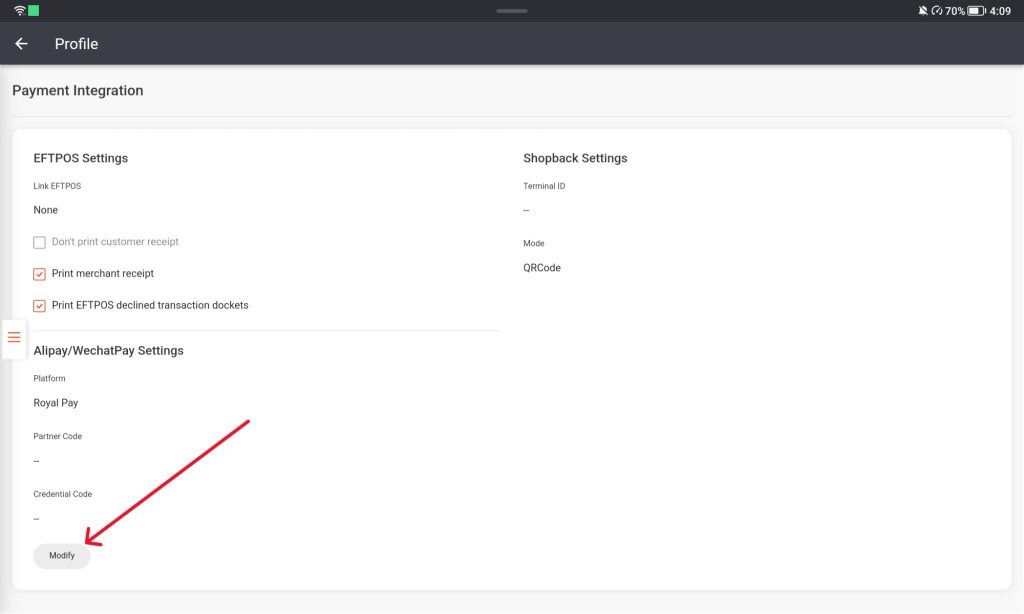
4. Click on the “Link EFTPOS” and select “Linkly Cloud” from the drop down menu then click “Save”.
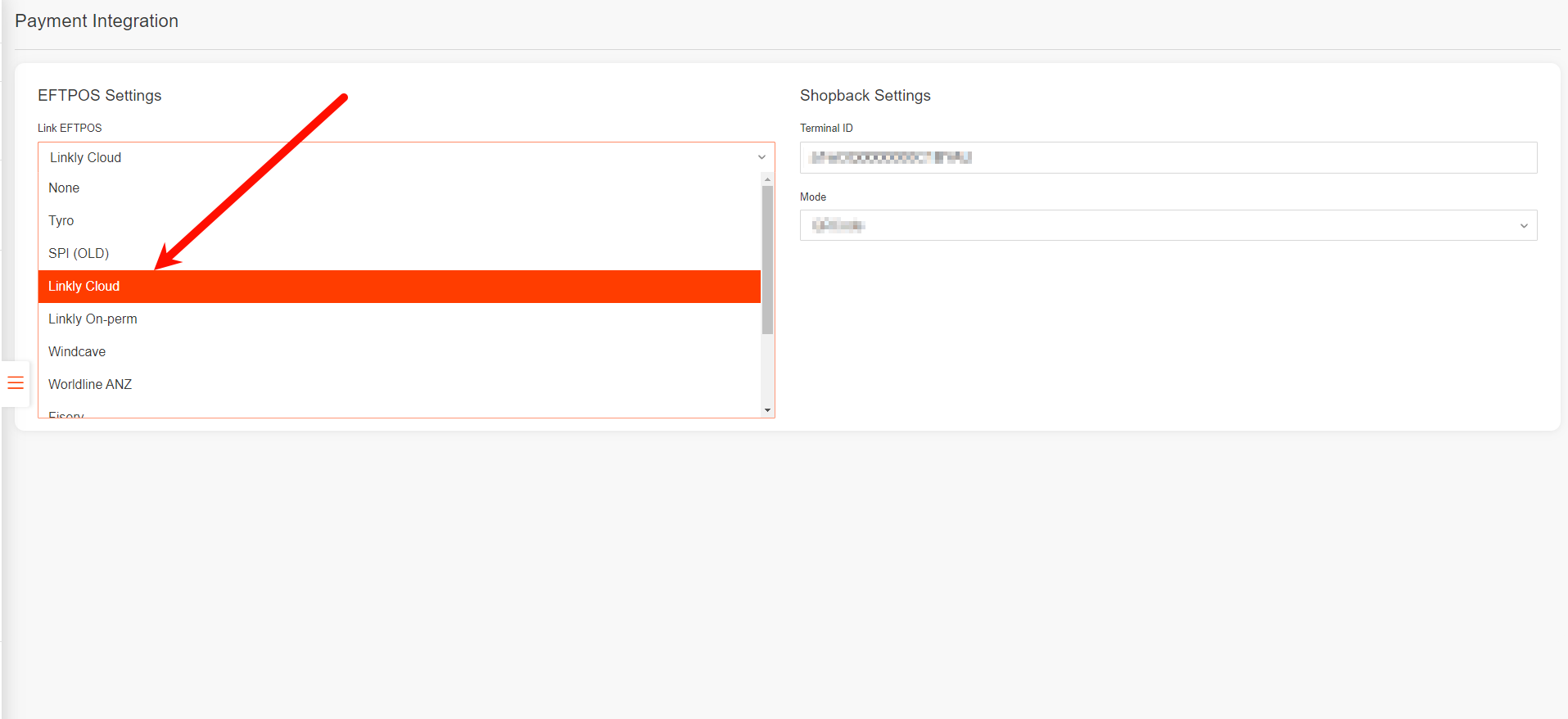
5. Open up the smaller stack menu, go to the Payment Method page Select the EFTPOS area.
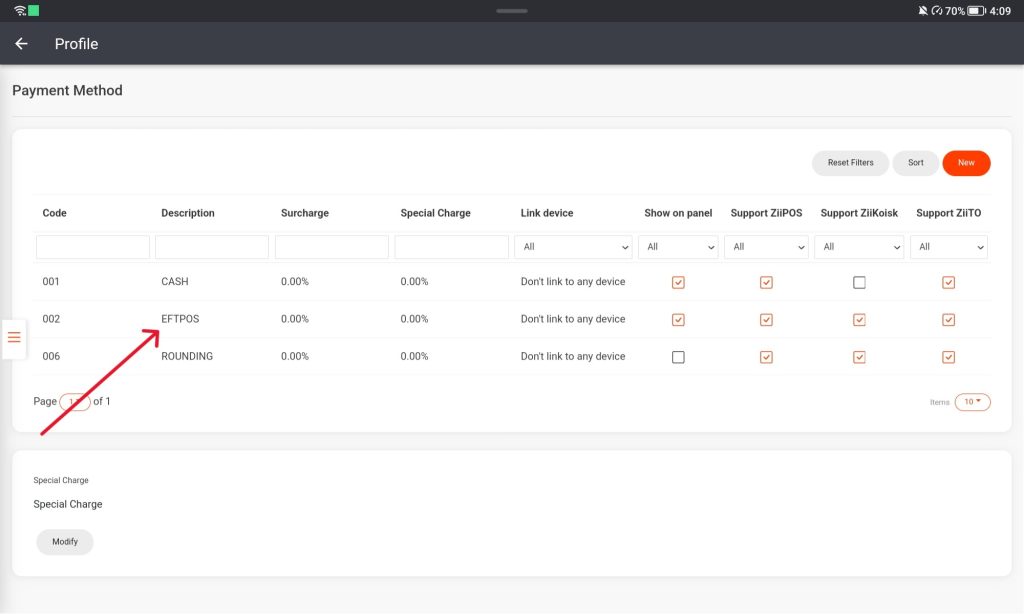
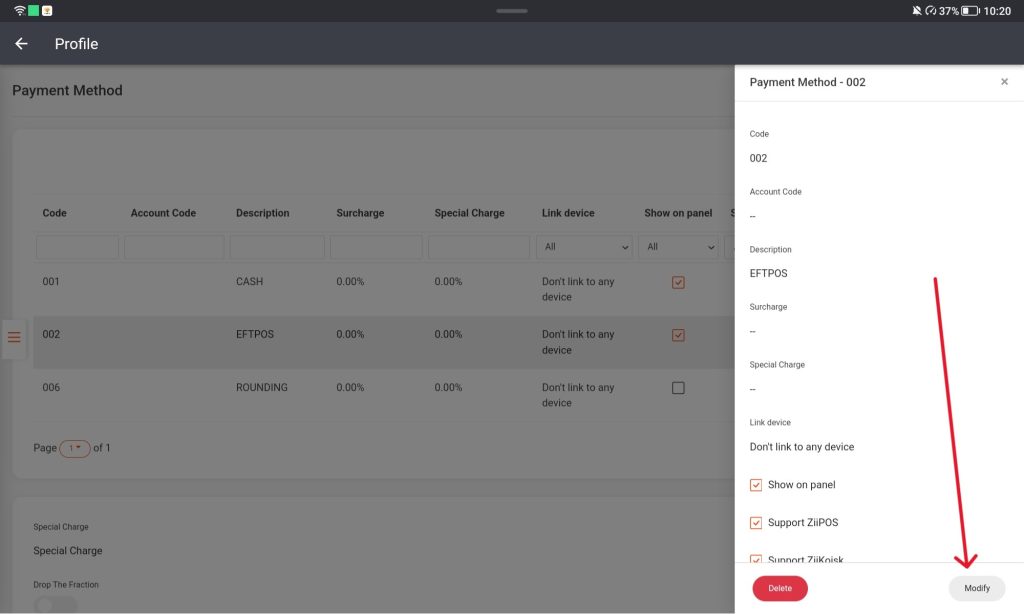
6. Select the modify button and change the Link Device to Eftpos and save the changes. This allows the device to recognize that another device is trying to pair with it.
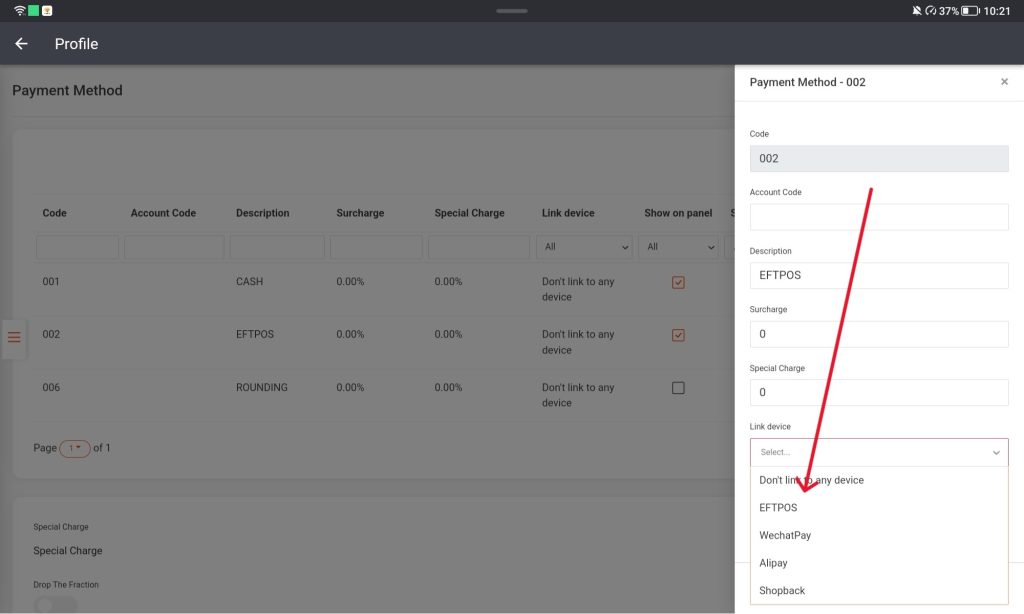
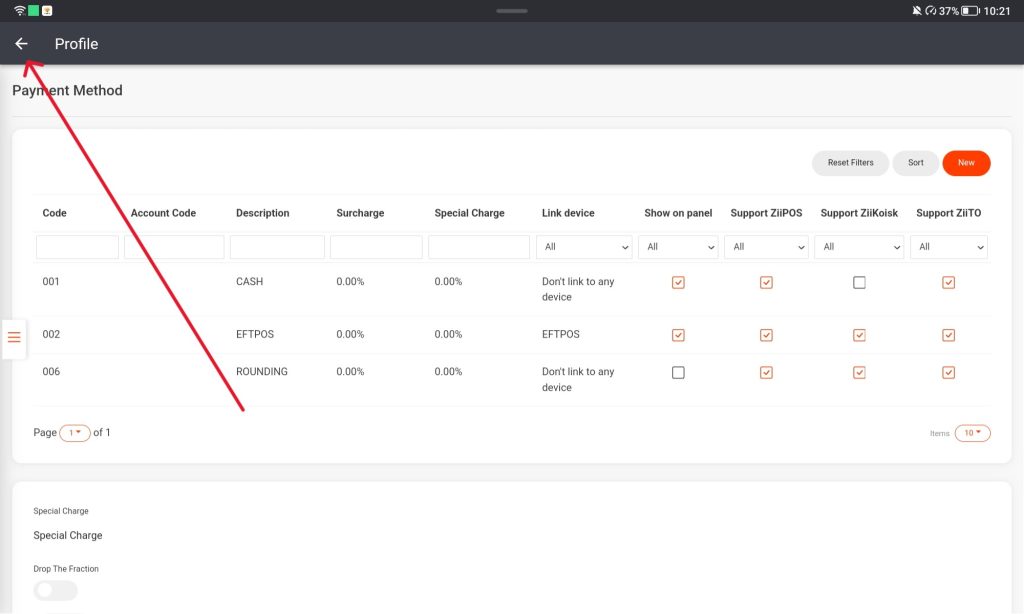
7. Exit to the login screen and tap on the gear icon in the top right corner.
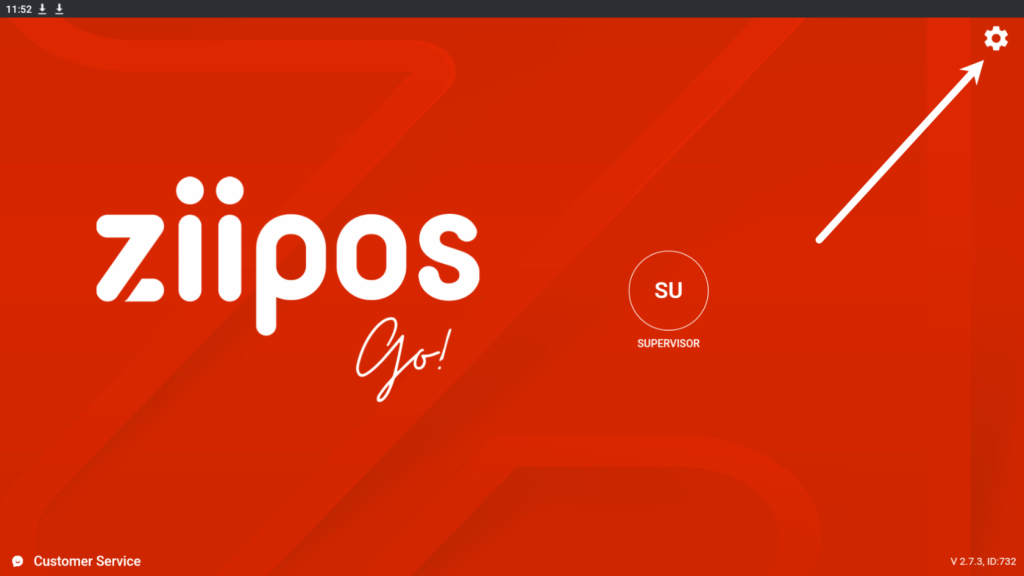
8. Press the EFTPOS section, this will start the device pairing.
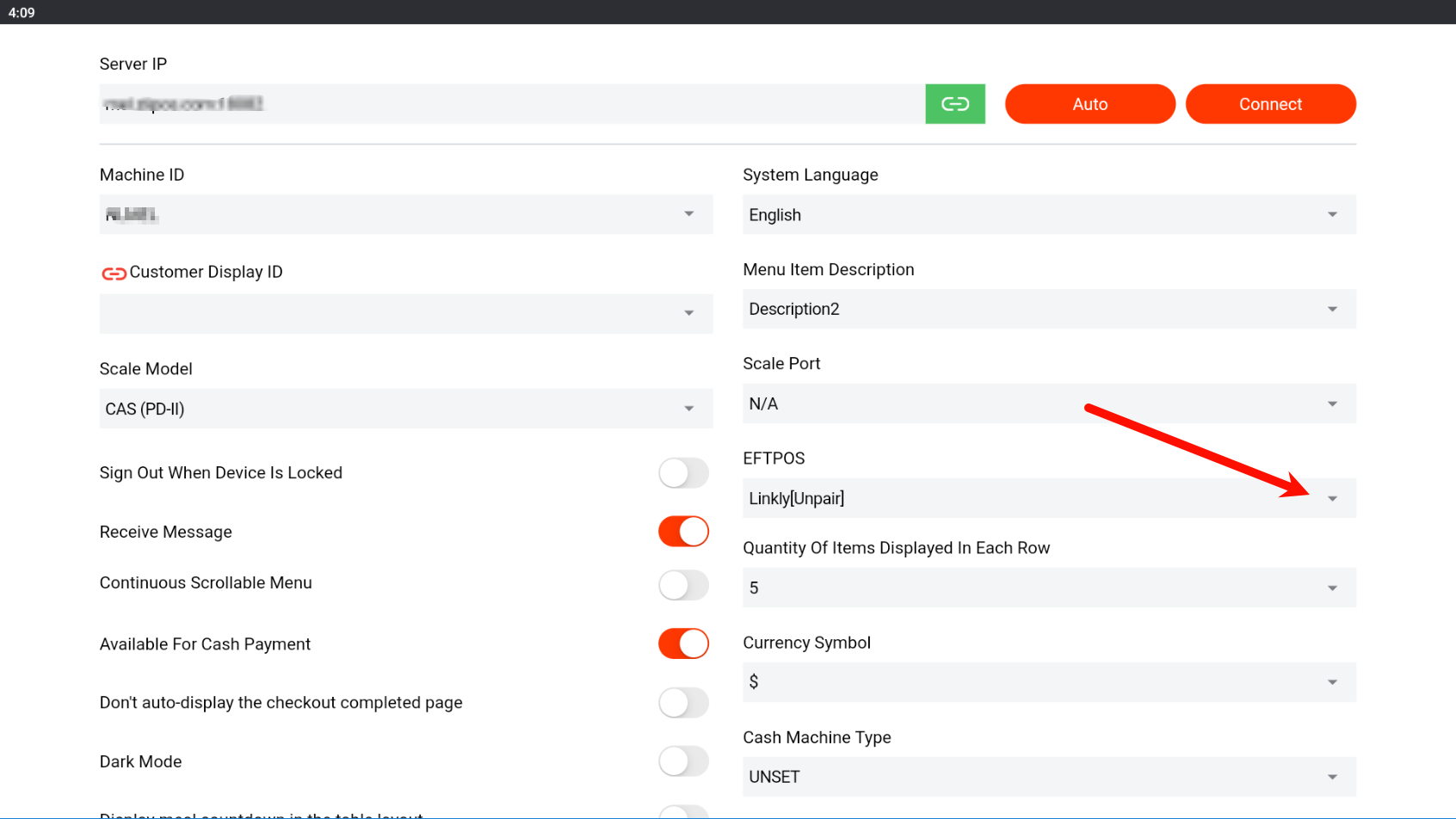
Stage 2 , Let’s go to the EFTPOS machine
Generate Pairing Code
Press 8880 code, to get the paring code
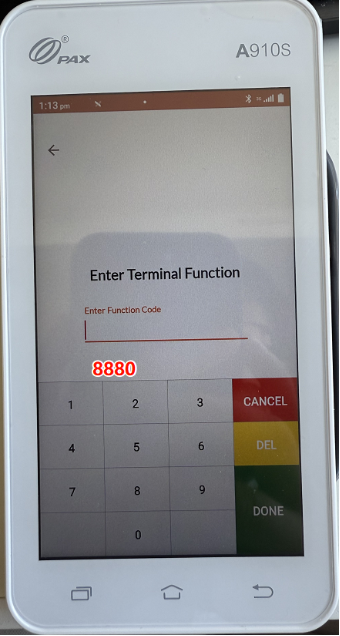
9. presess enters when you see the following screens, untill you have “PAIR-CODE”
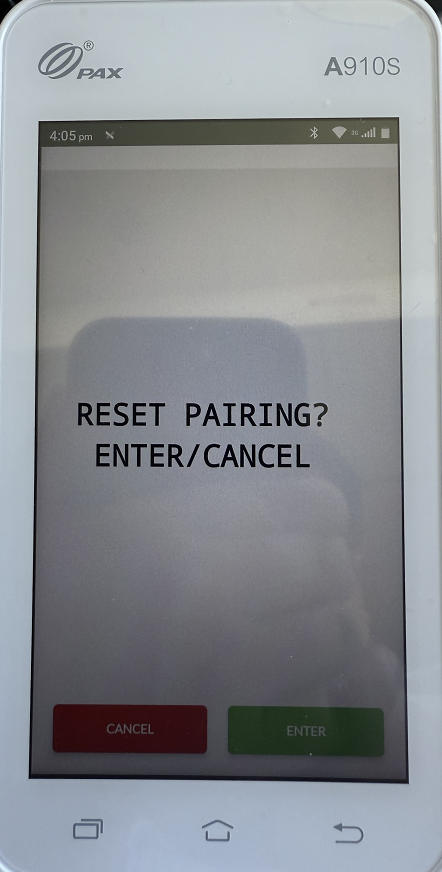
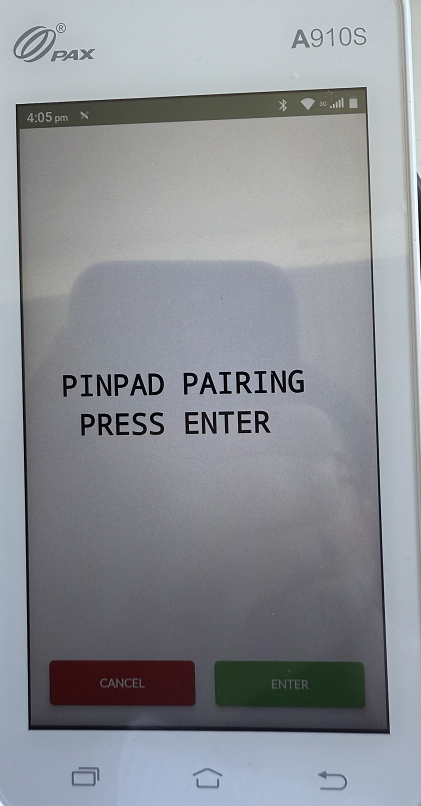
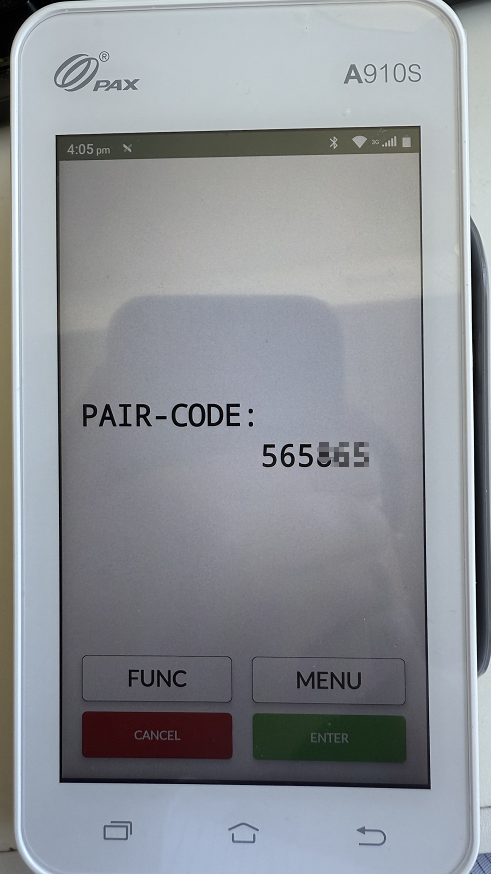
10. let’s go back to ZiiPOS,
11. At this screen, please enter you linkly cloud username, password, and pairing code, then press PAIR button
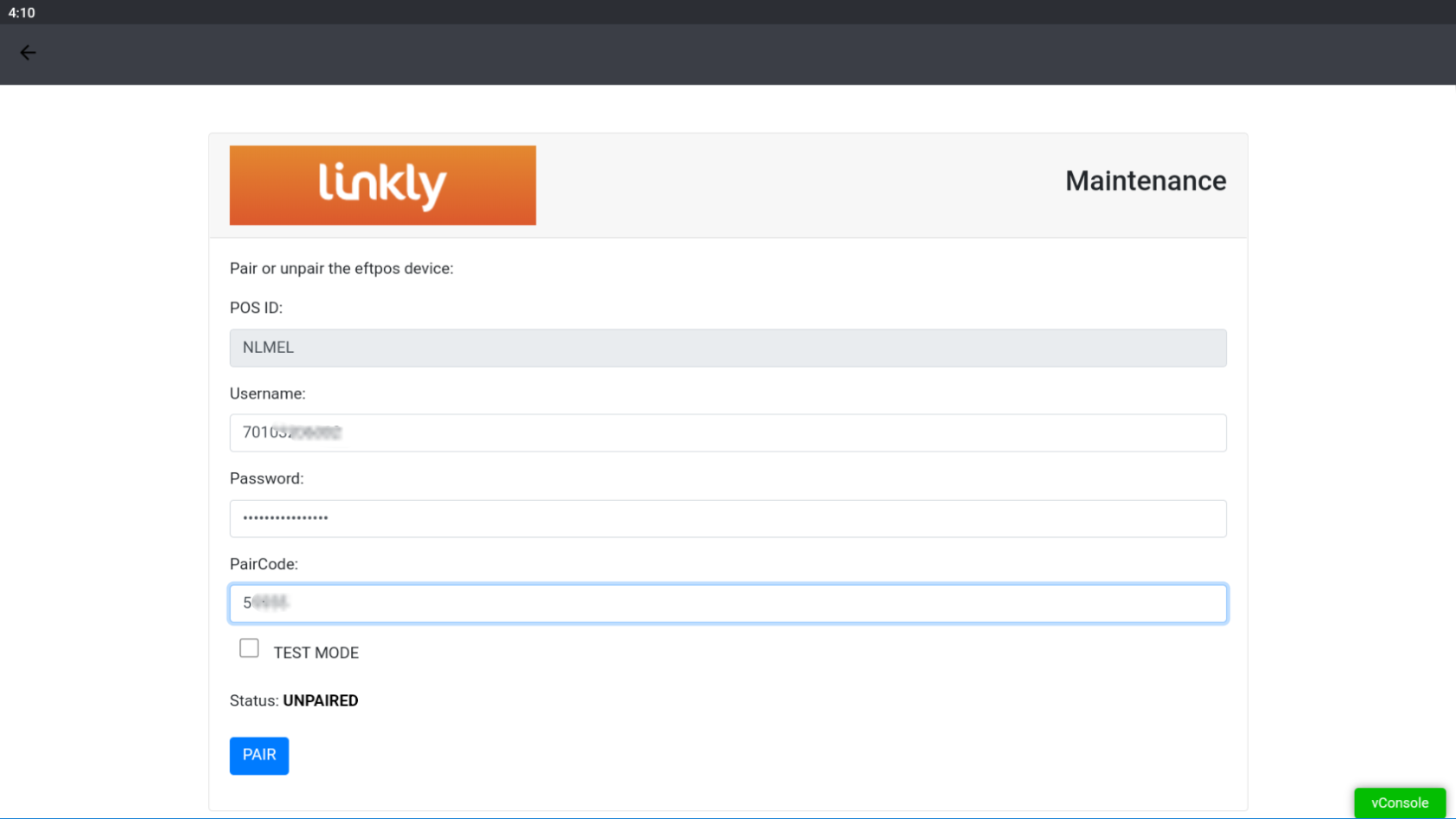
12. when it show success, then all process completed
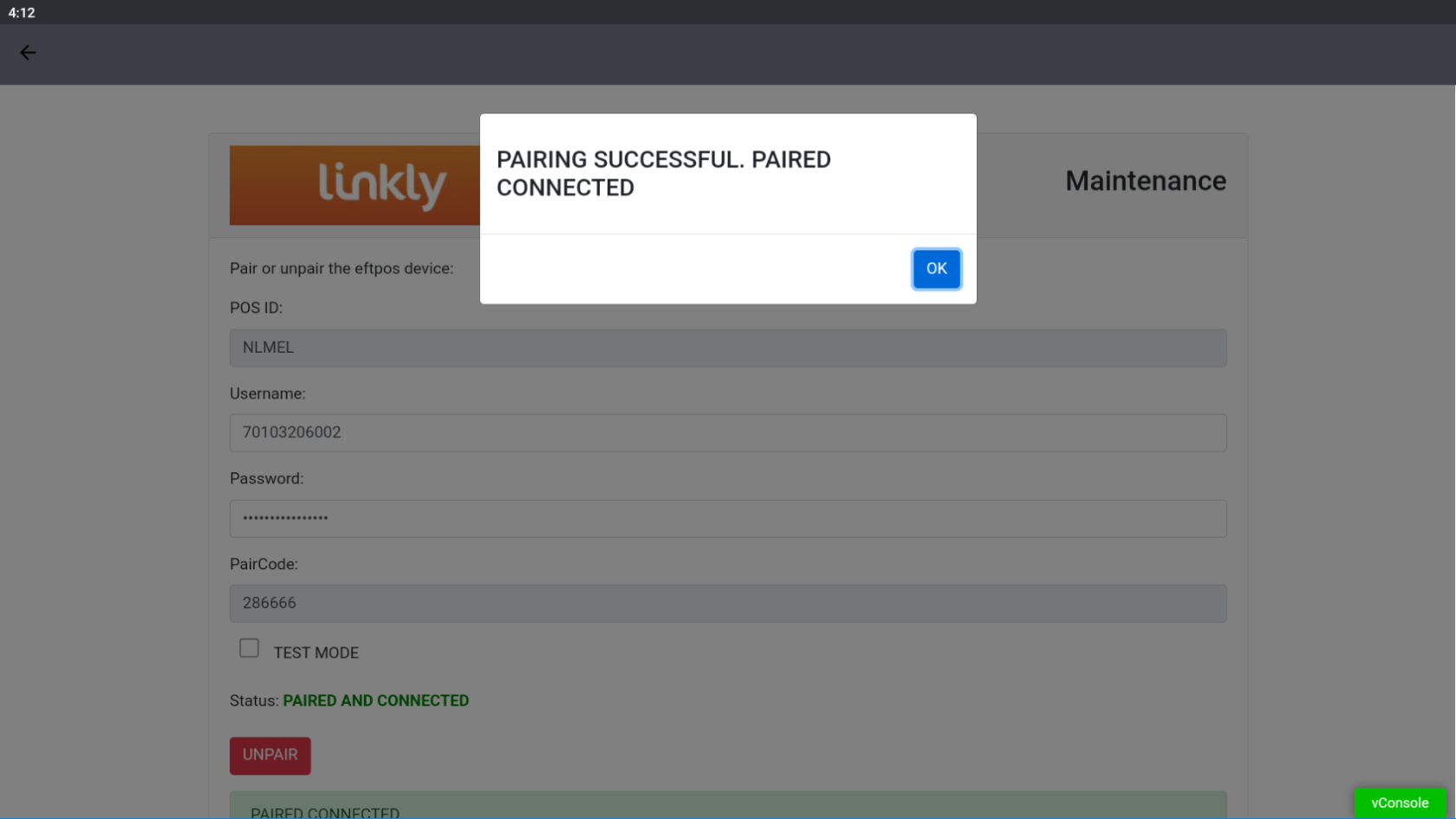
How to get the PAIR code again?
- go to linkly function,
- enter 8880, then done button
How to turn on the linkly cloud mode?
1. when press POS connect from the main screen
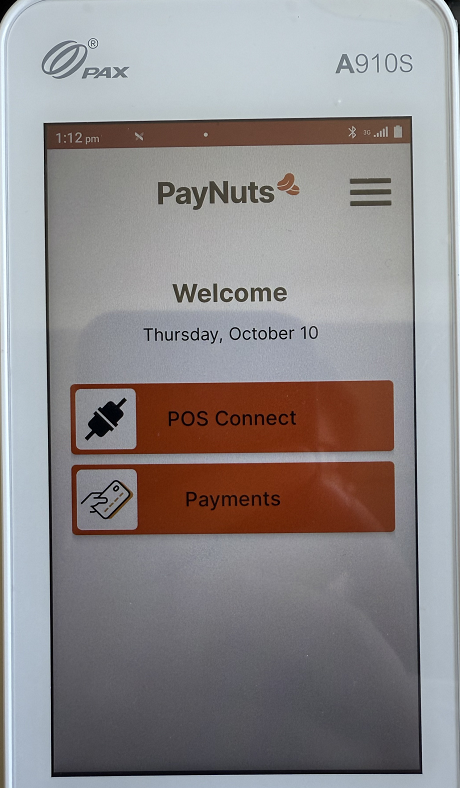
2. if the screen show a port number :2012 only, it means the terminal is working with linkly on-permins only
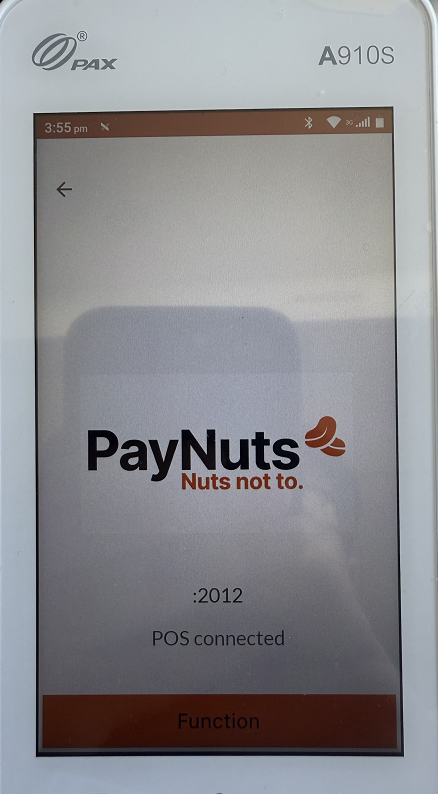
3. To switch to linkly cloud mode, press function button at the bottom
4. at the “Enter terminal fuction” screen , press 11112227 , then press
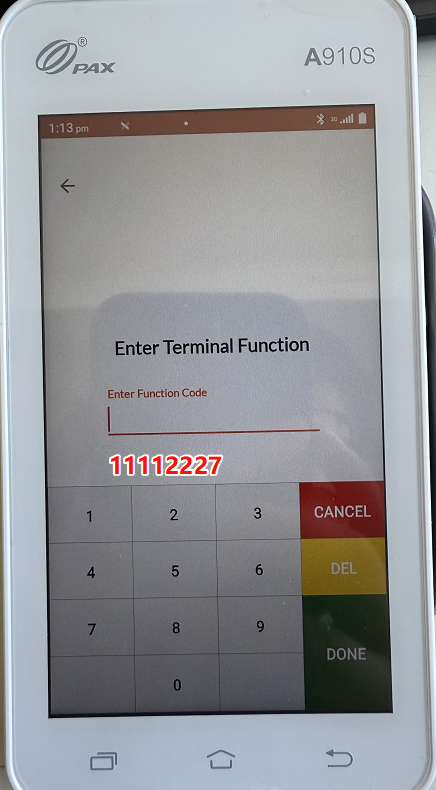
5. Turn on “Use cloud connection” toggle
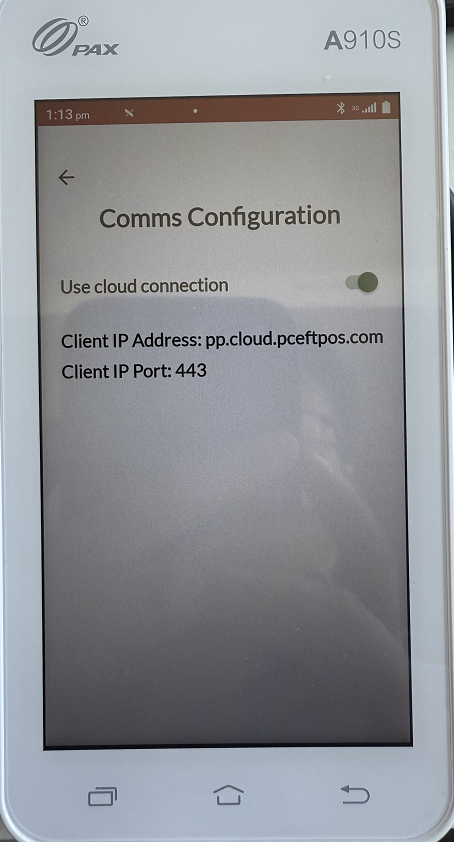
6. when the terminal connect to linkly successfull, the screen will be like

