Before we start, please log in with the supervisor account.
On ZiiPOS homepage, tap the button in the lower left corner.
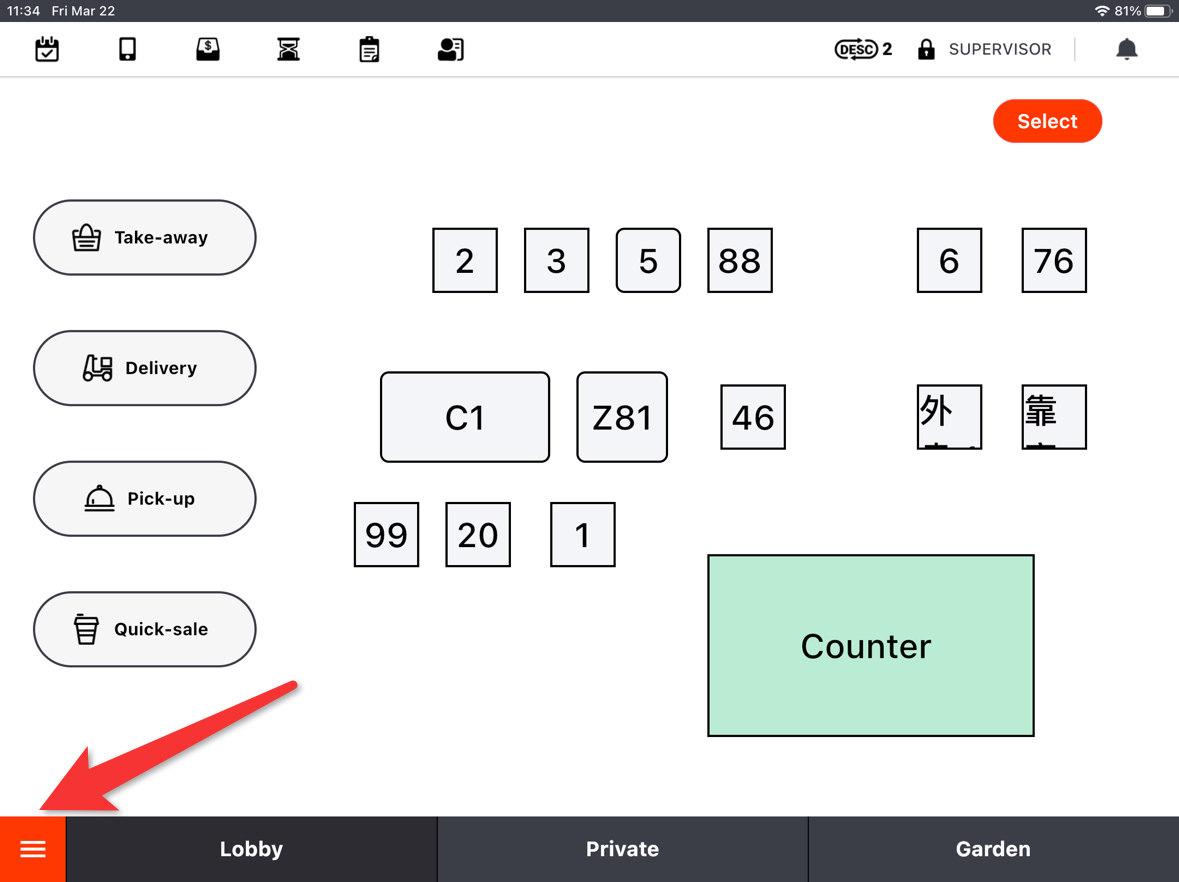
Go to “Settings”.
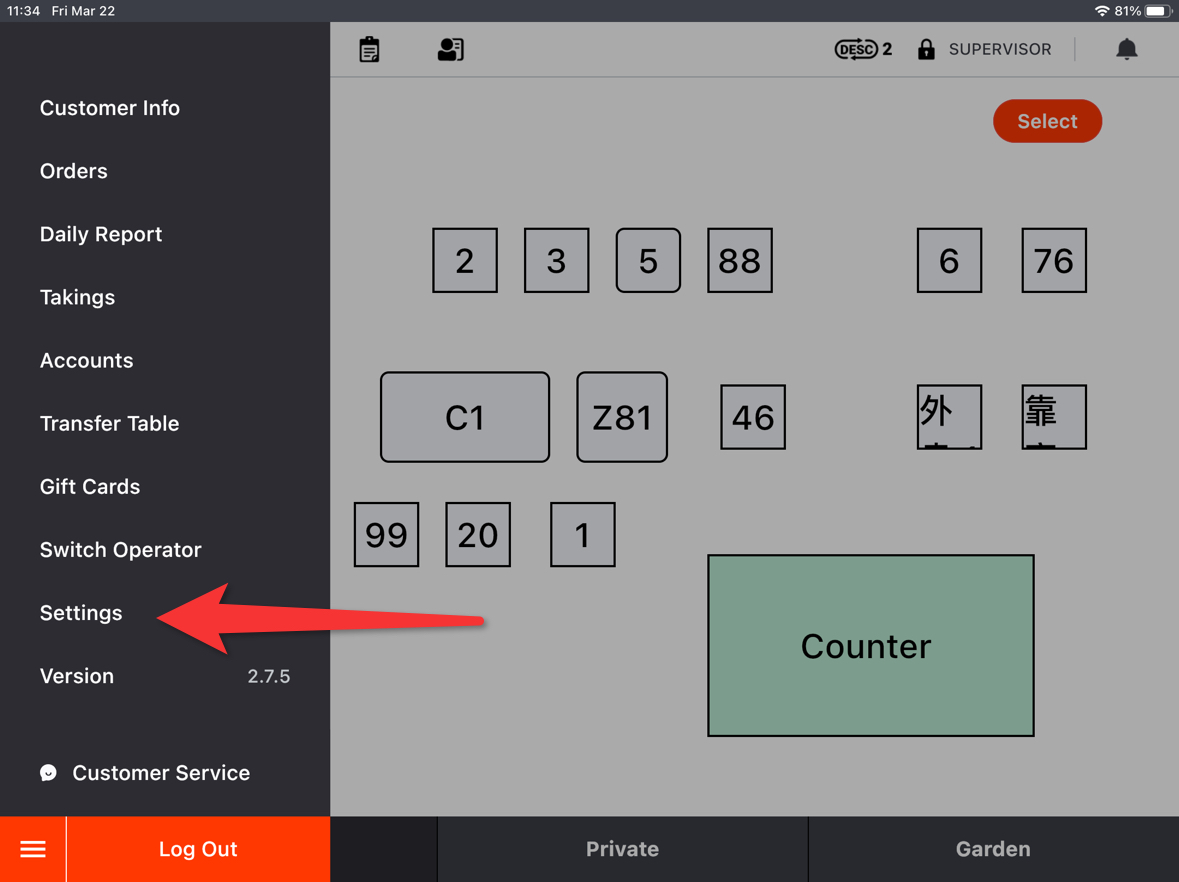
Tap the button on the left.
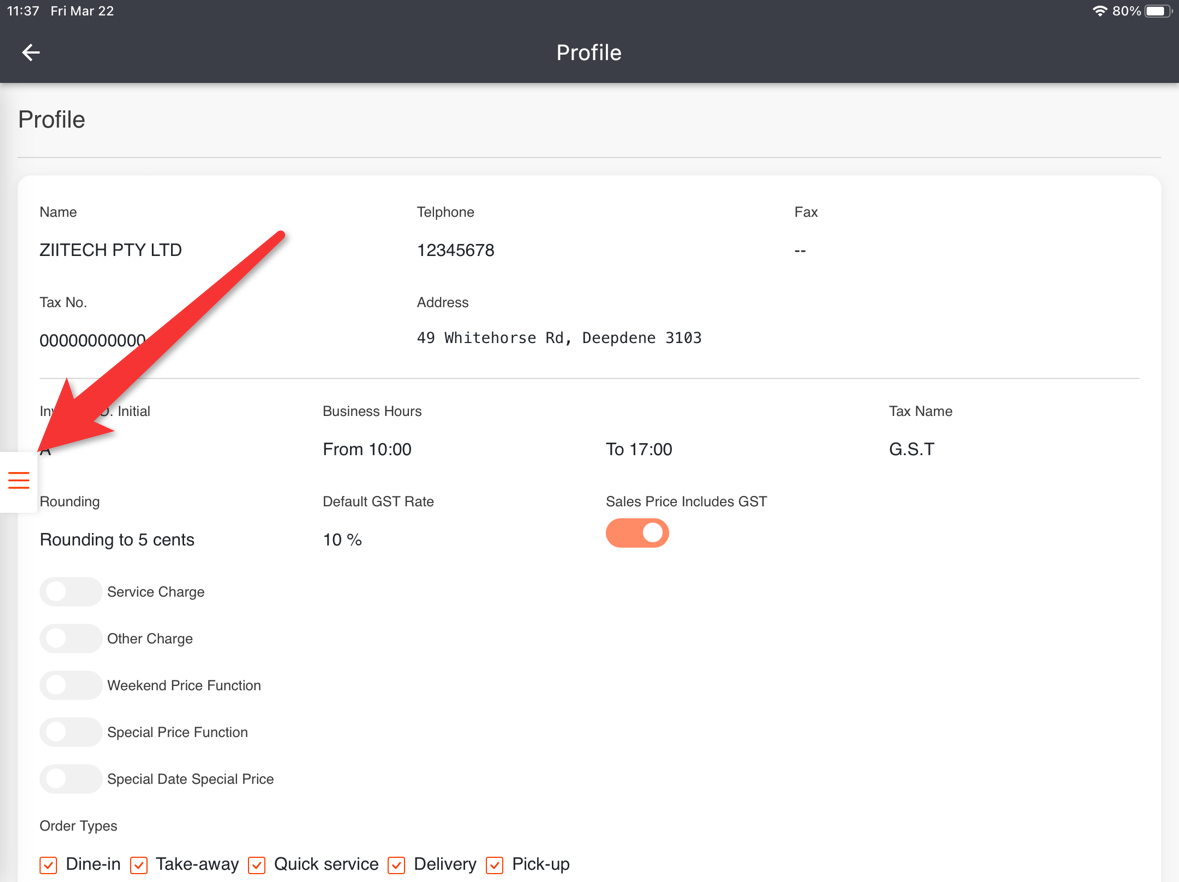
Click “Overall”.
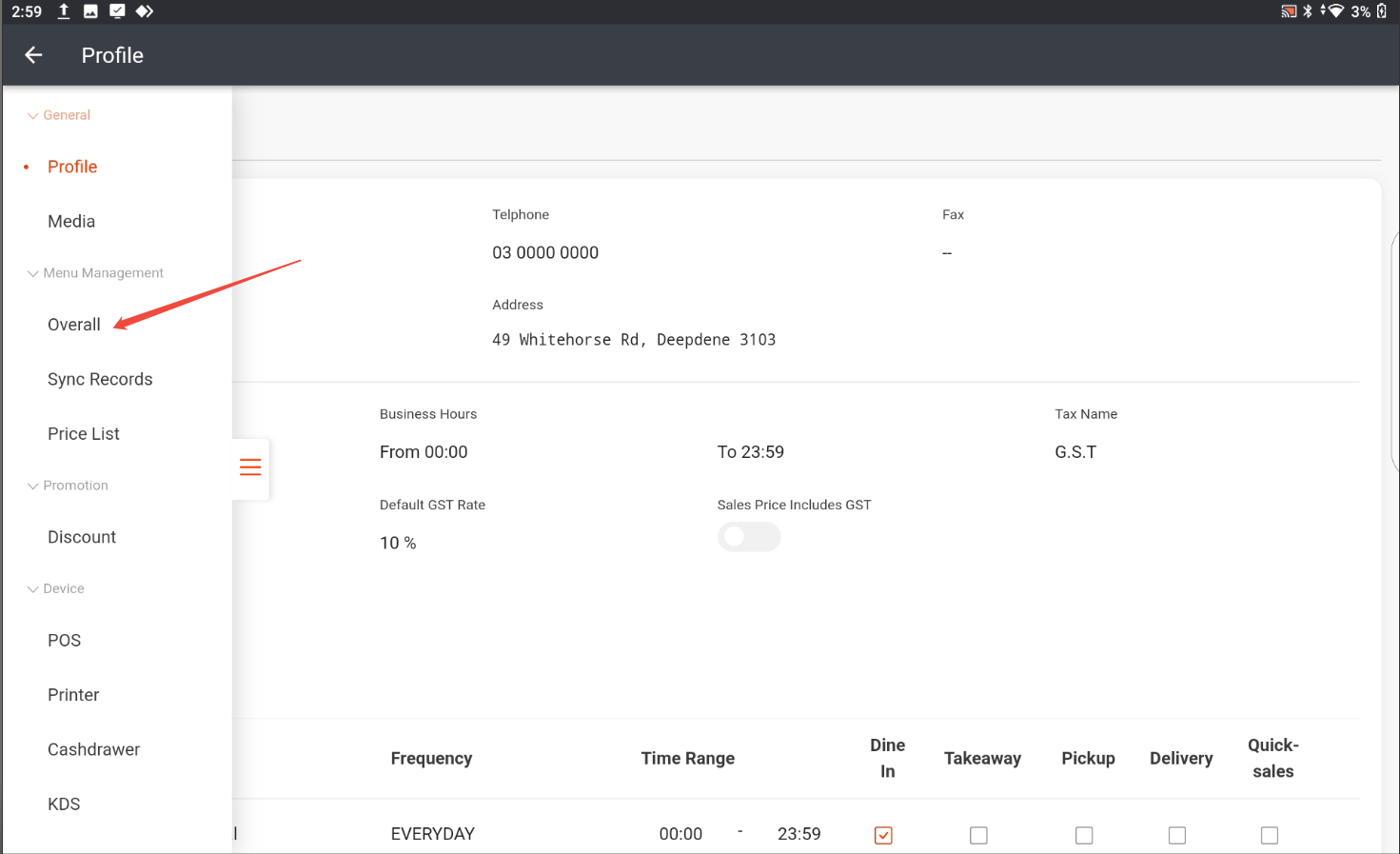
Click “New”.
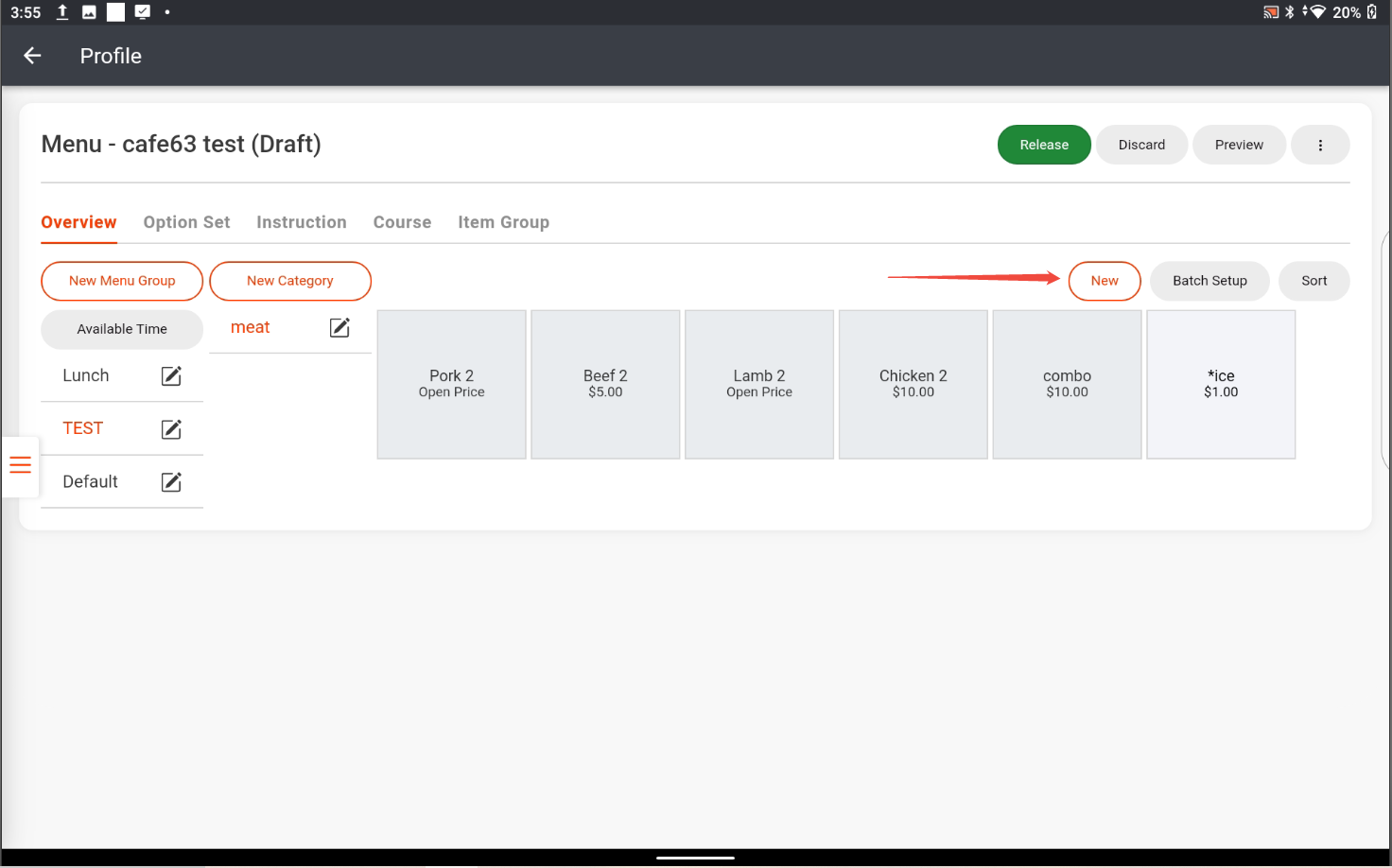
- Enter the name of this item into “Description”.
- Select a belonging category and item group.
- Set the price.
- Tick if you want this item to be available for online (subscription required) or QR code order (subscription required).
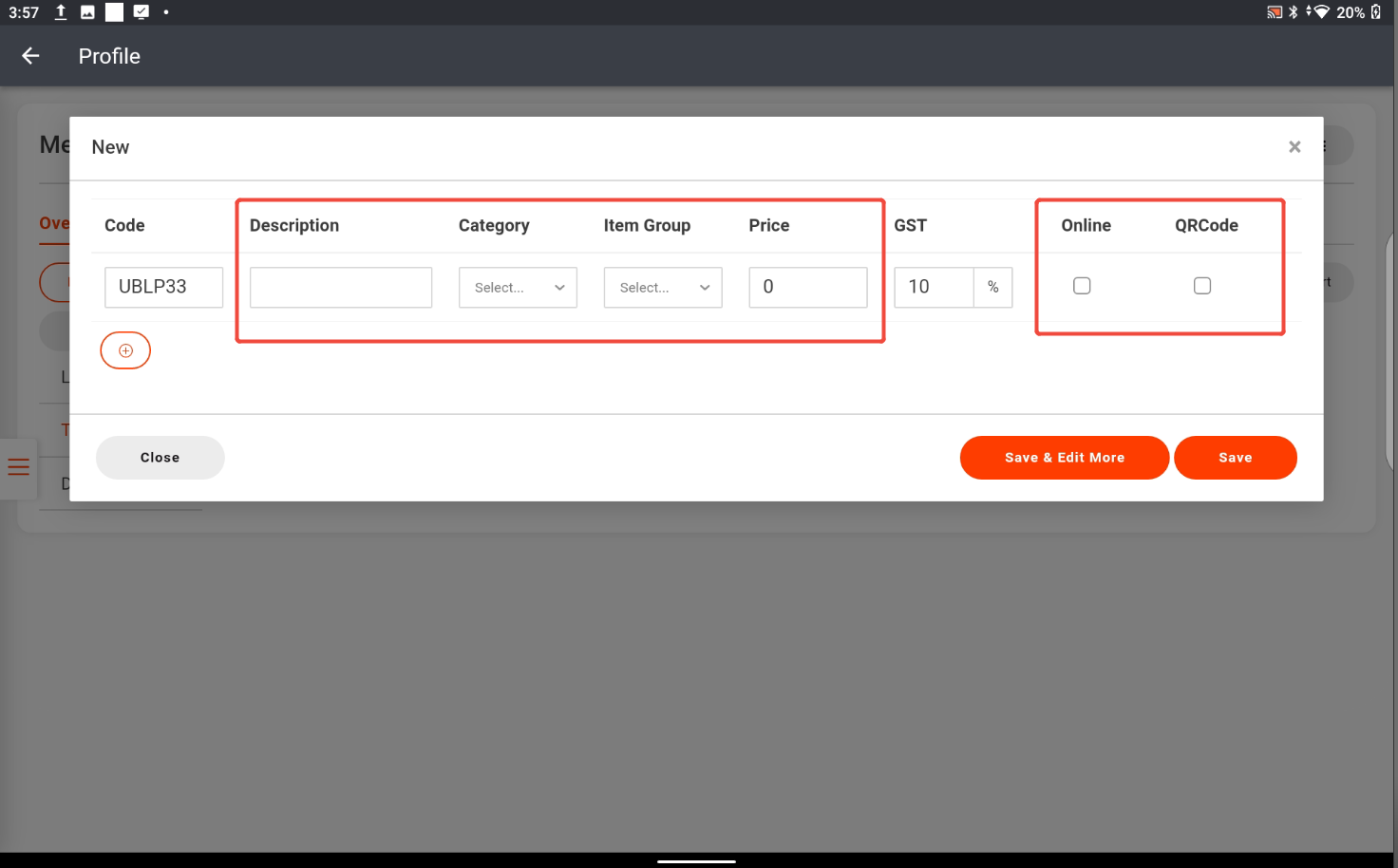
- Click on “Save & Edit More”.
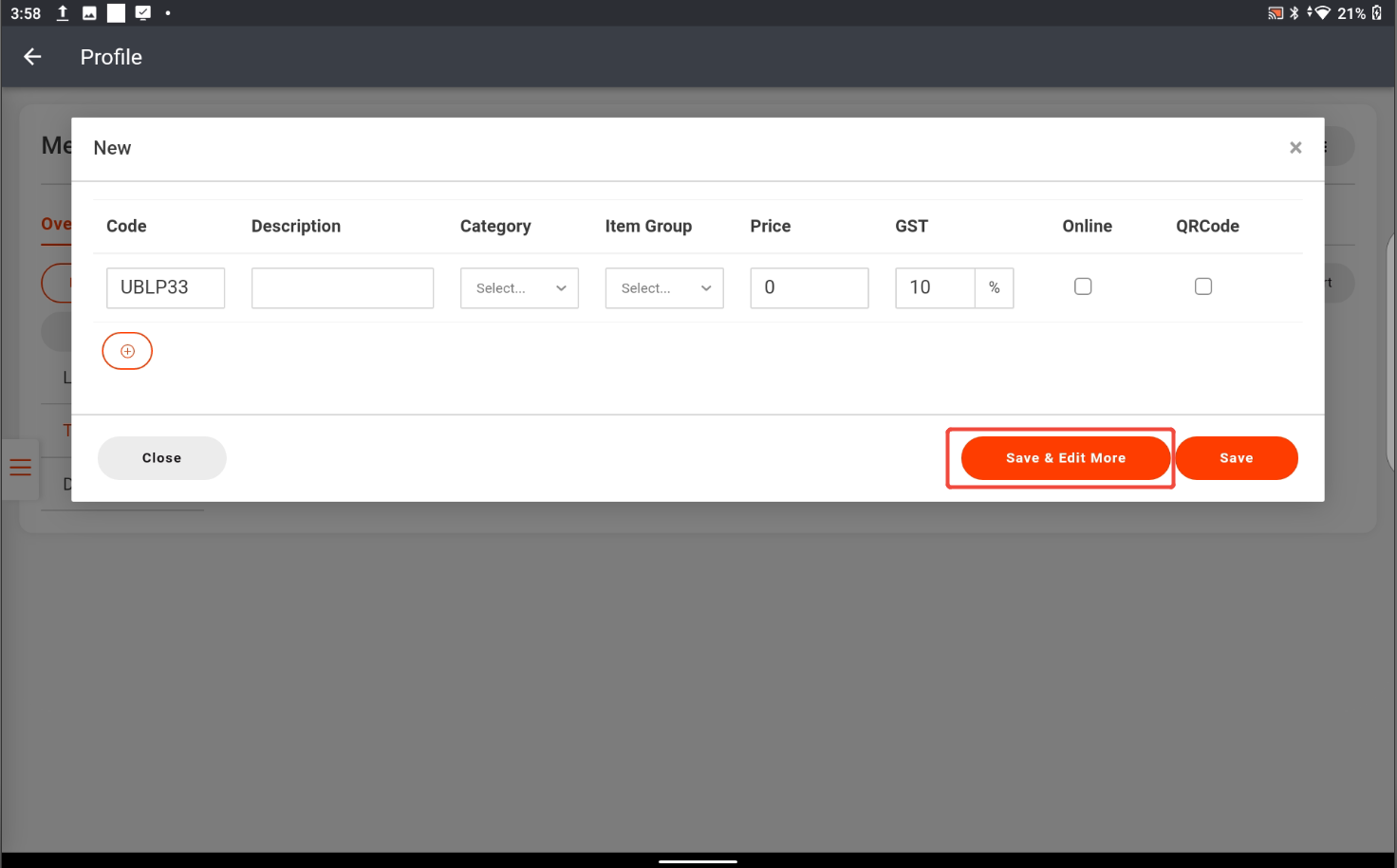
- Click the circled place to upload a picture for this item if you need.
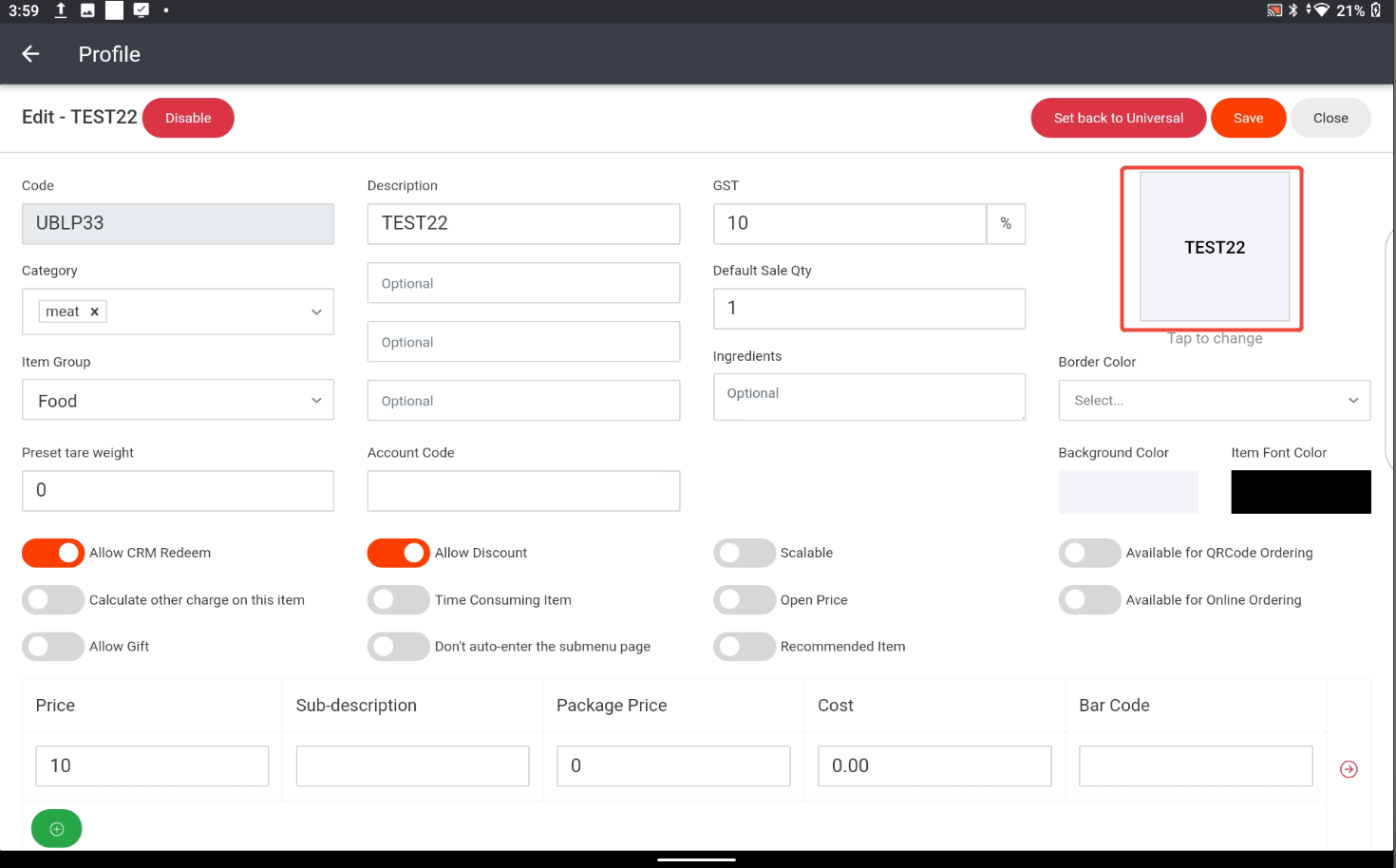
- Click on the green “+” icon to add more price choices to this item if you need.
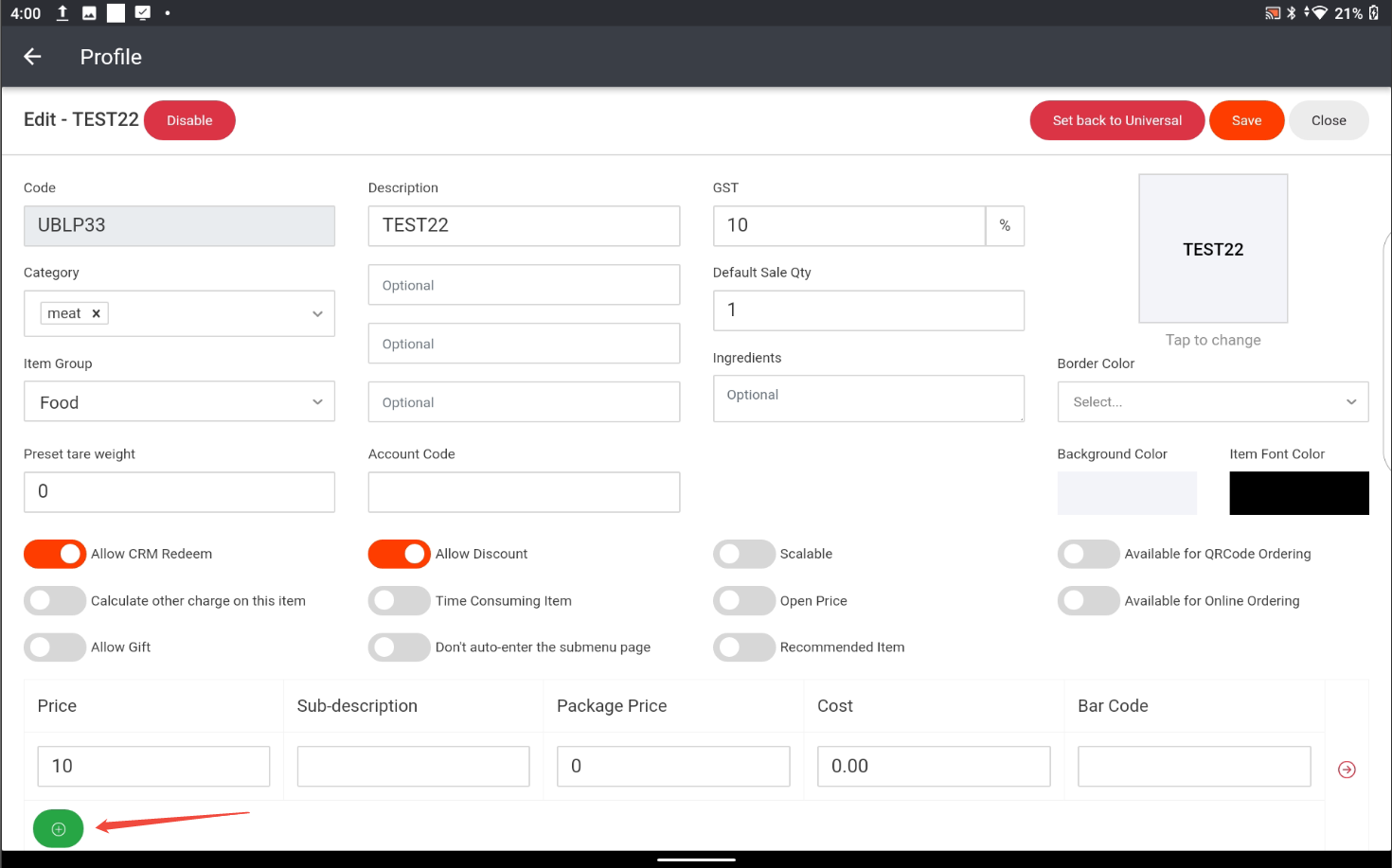
- Don’t forget to add a sub-description to the price if there is more than one price.
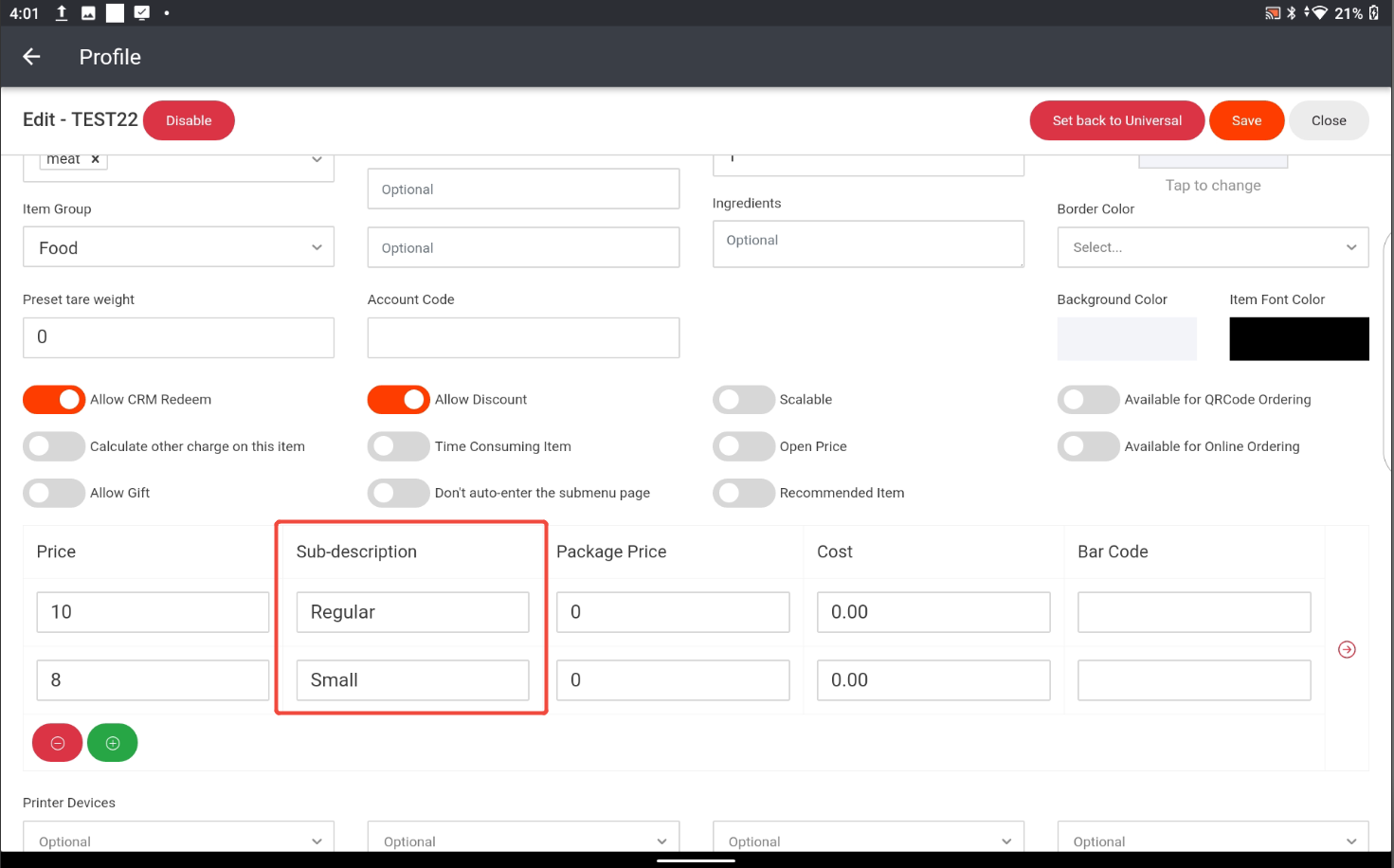
- Set a printer to print out this item when it is ordered.
- Set a kitchen display screen to display this item when it is ordered. (subscription required)
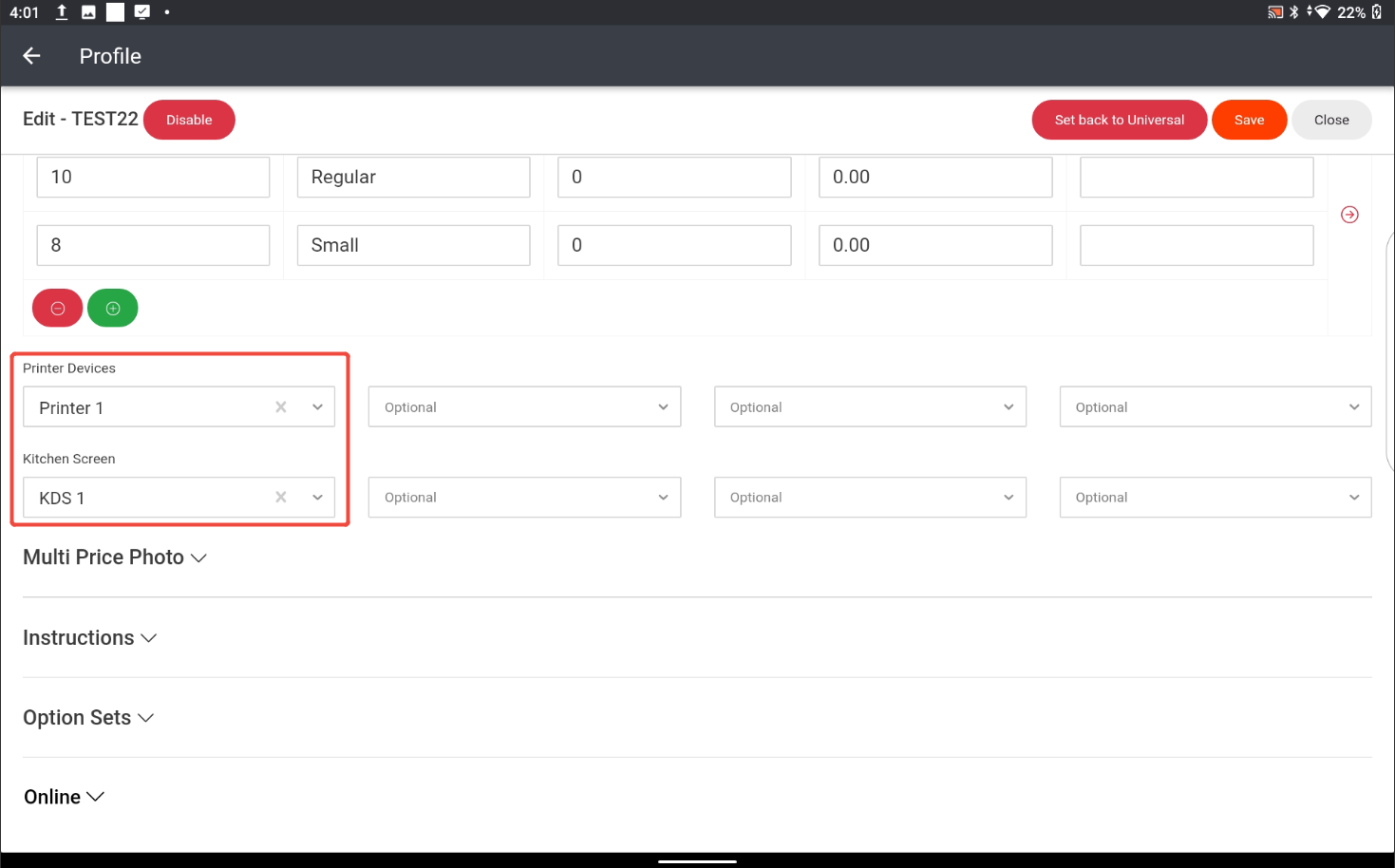
- Click on “Save” in the top right corner to save the item.
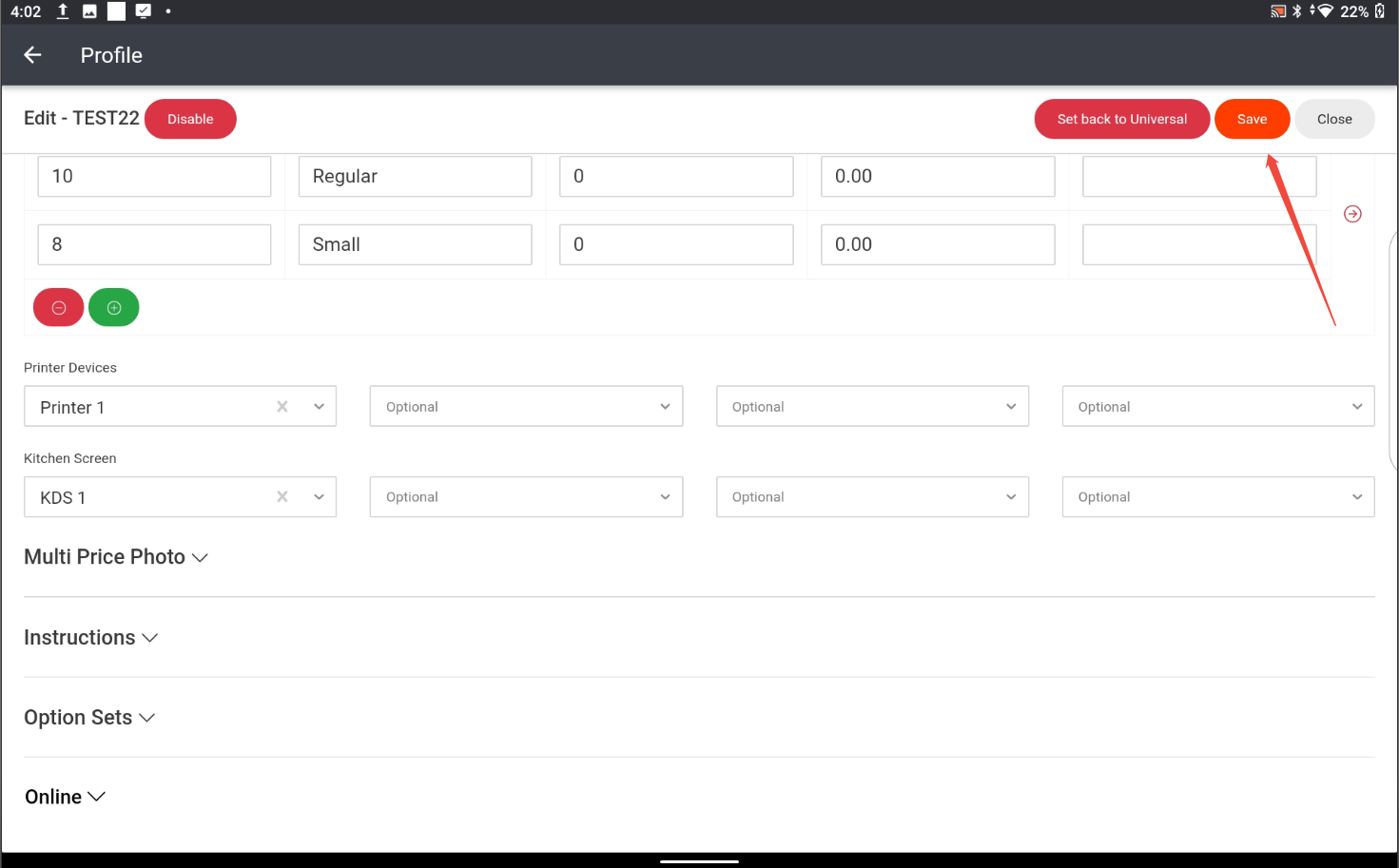
After being saved, this new item won’t show on ZiiPOS directly. Please finish all modifications first, then release the menu to make it show on ZiiPOS. You can refer to Cloud Menu–How to Release a Menu – Zii Help Center (ziicloud.com) to check the process of releasing a menu.
