Please go to Zii – Dashboard (ziicloud.com) to process.
- After logging into “Portal”, click the button in the top left corner and go to “Menu”.
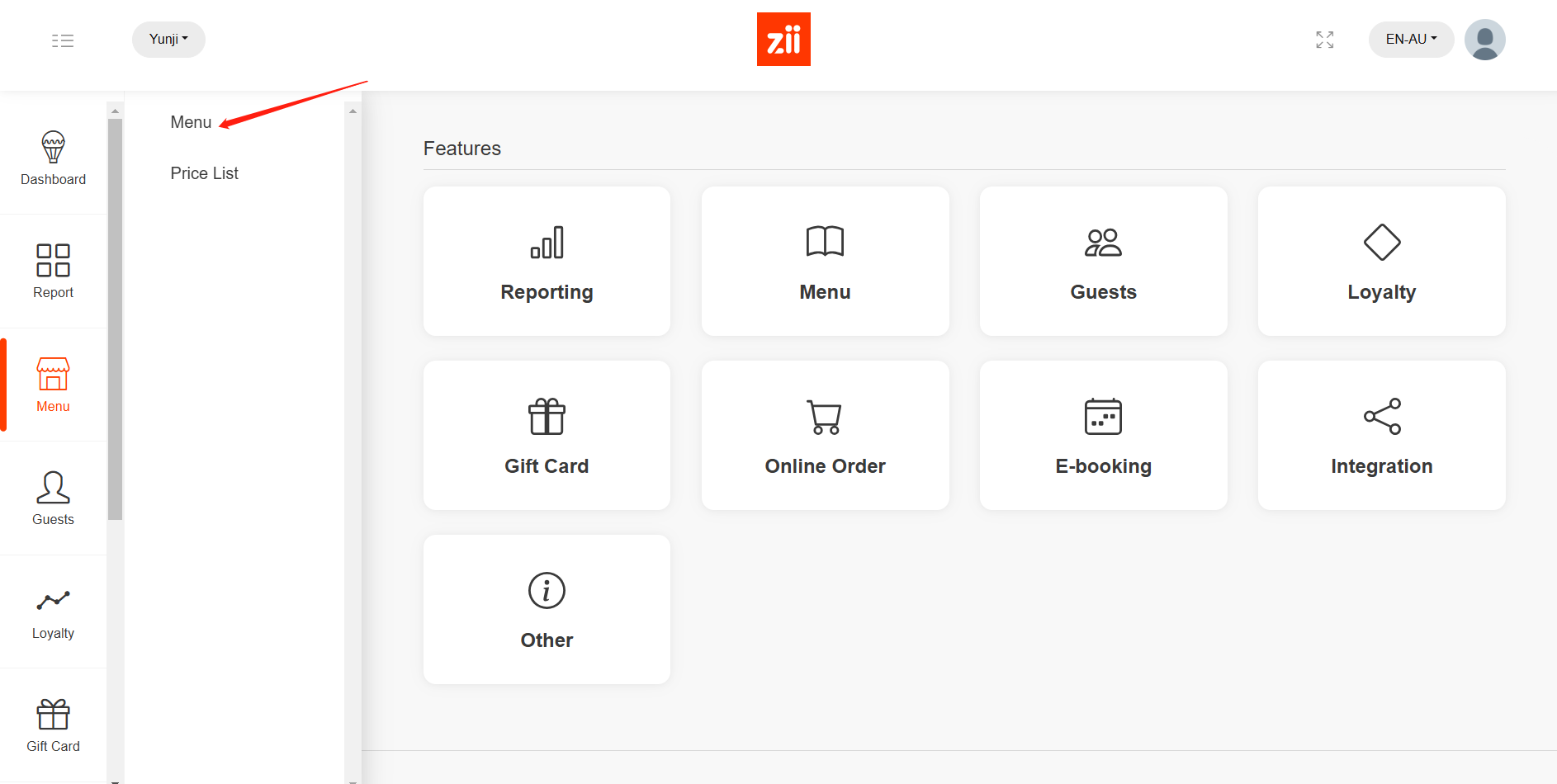
- Click on the eye-like icon of the menu that you want to edit.
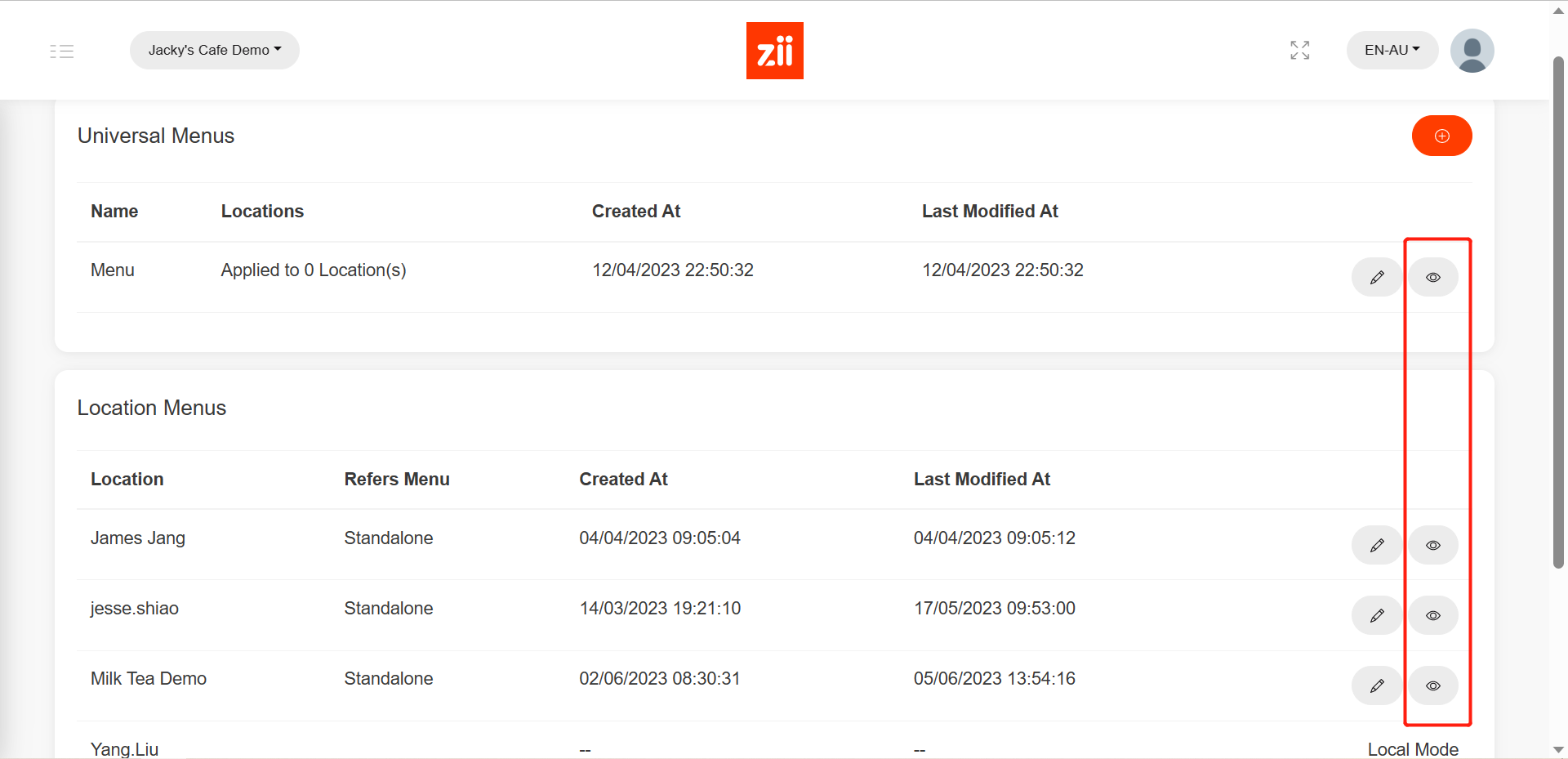
- Click Batch setup.
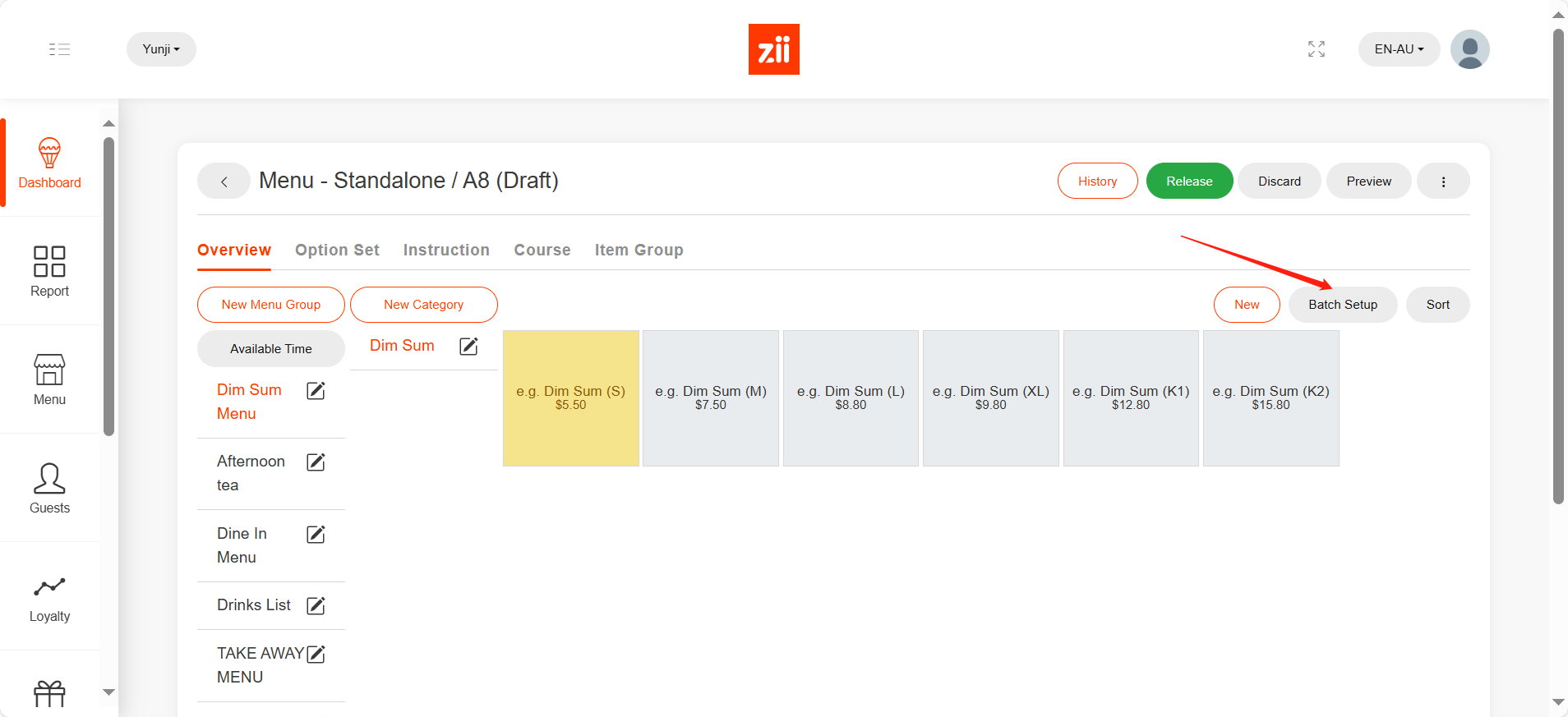
Select the item by ticking the menu groups, categories, or items.
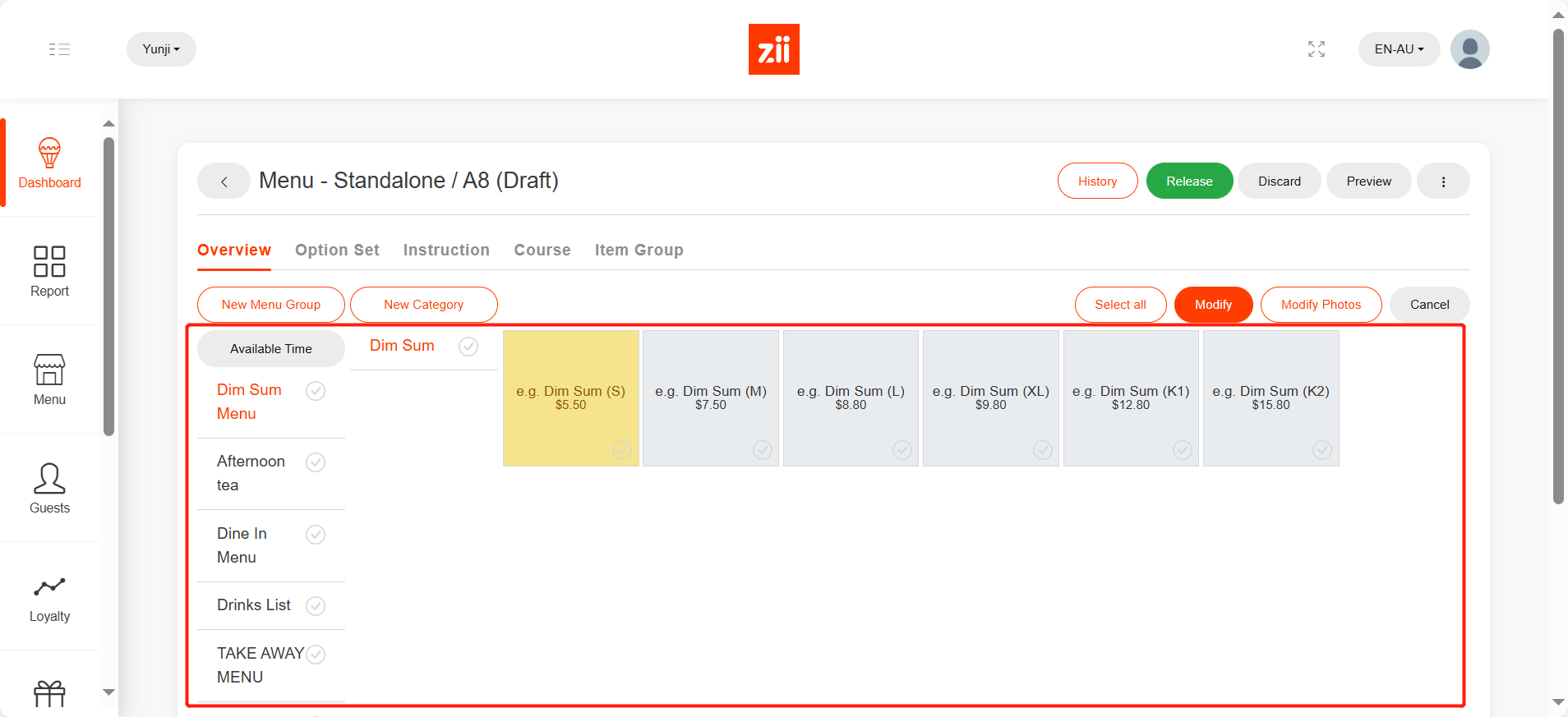
- Click “Modify”.
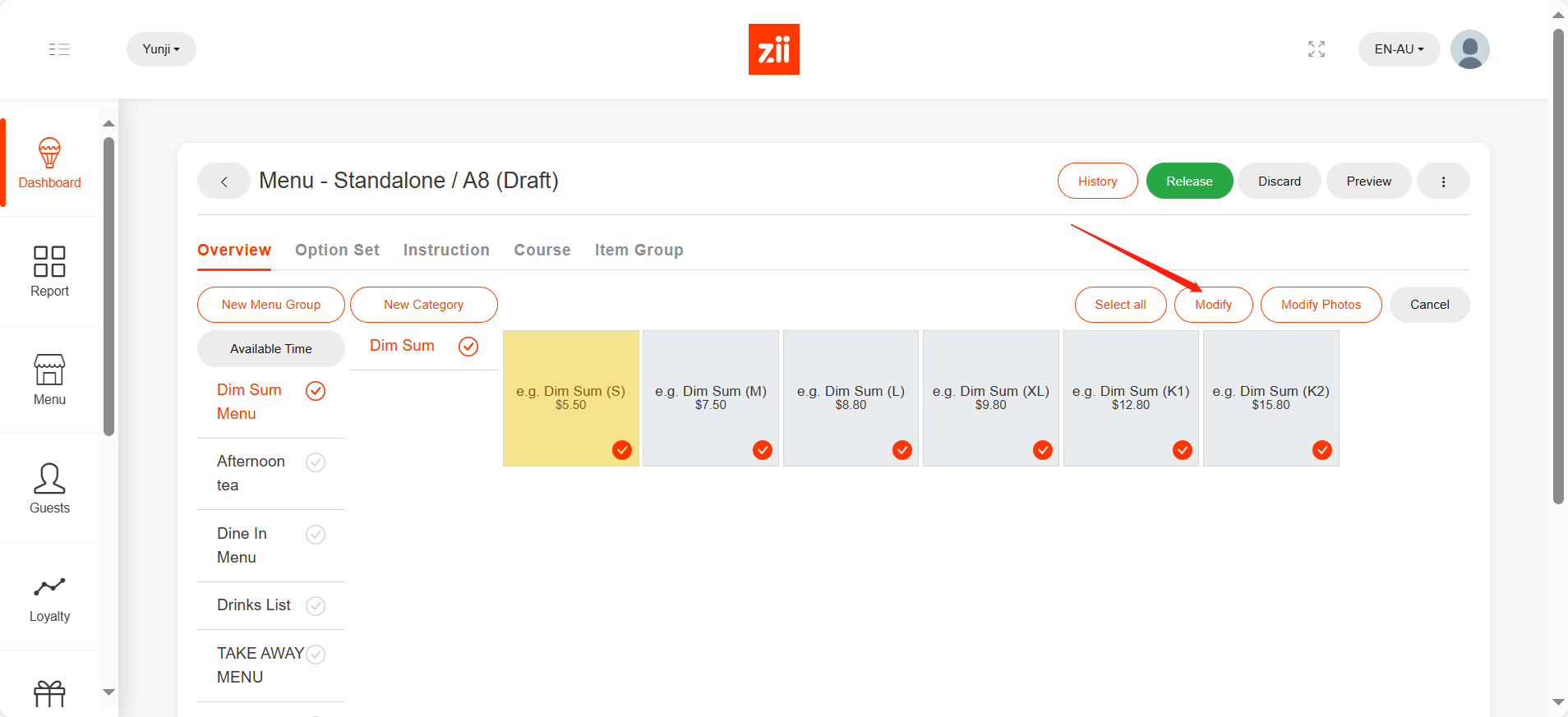
- Scroll down.
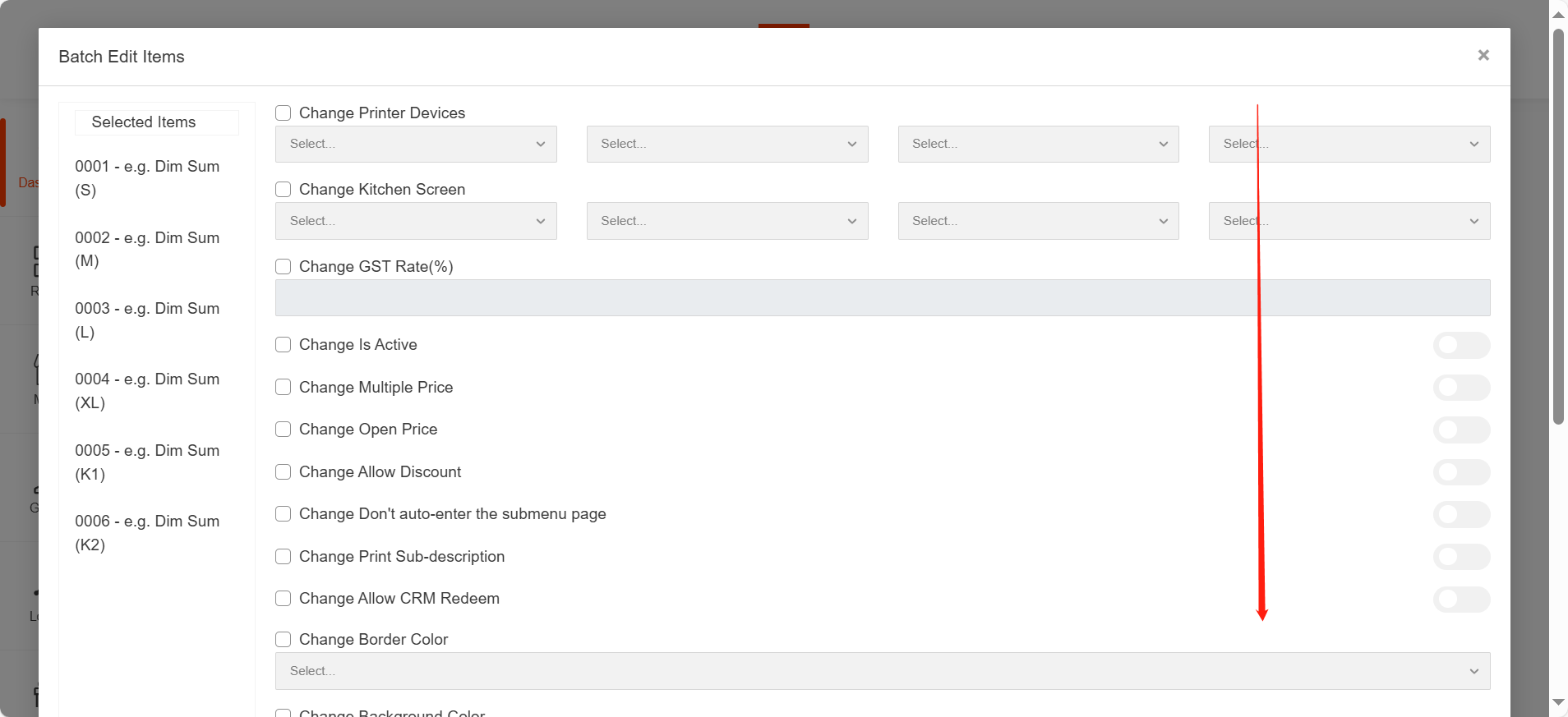
- Tick “Change Background Color” or “Change Item Font Color” as needed.
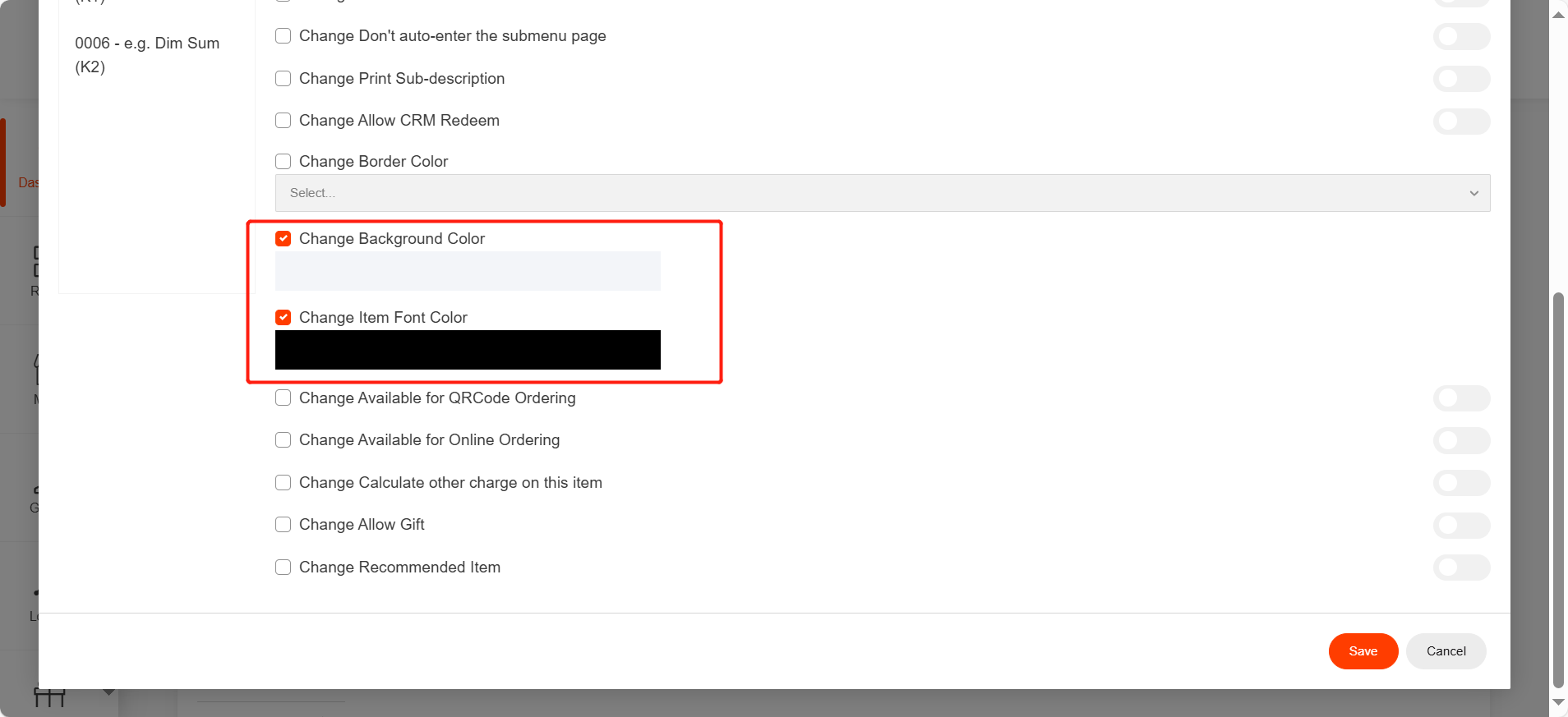
- Then click the square under it to change the color.
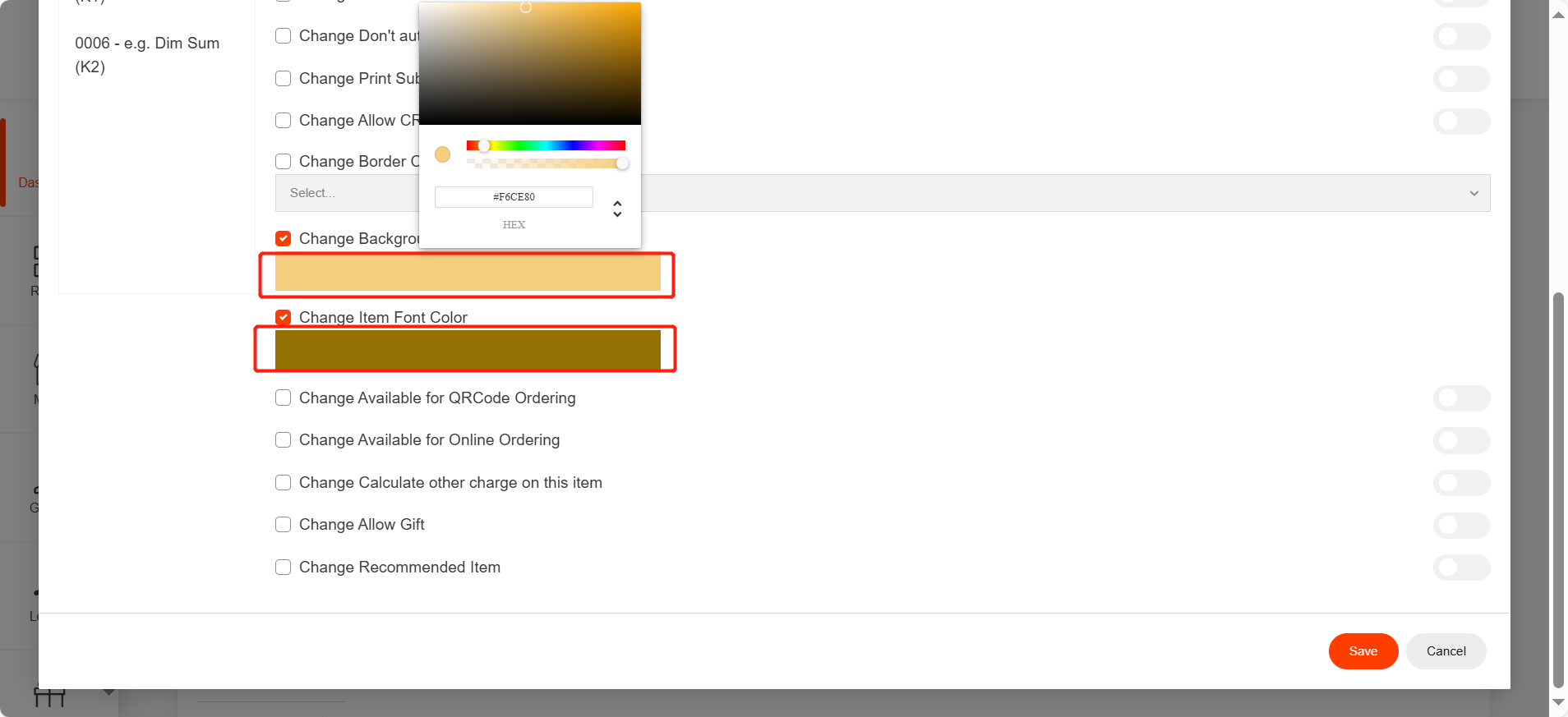
- Click yes to save.
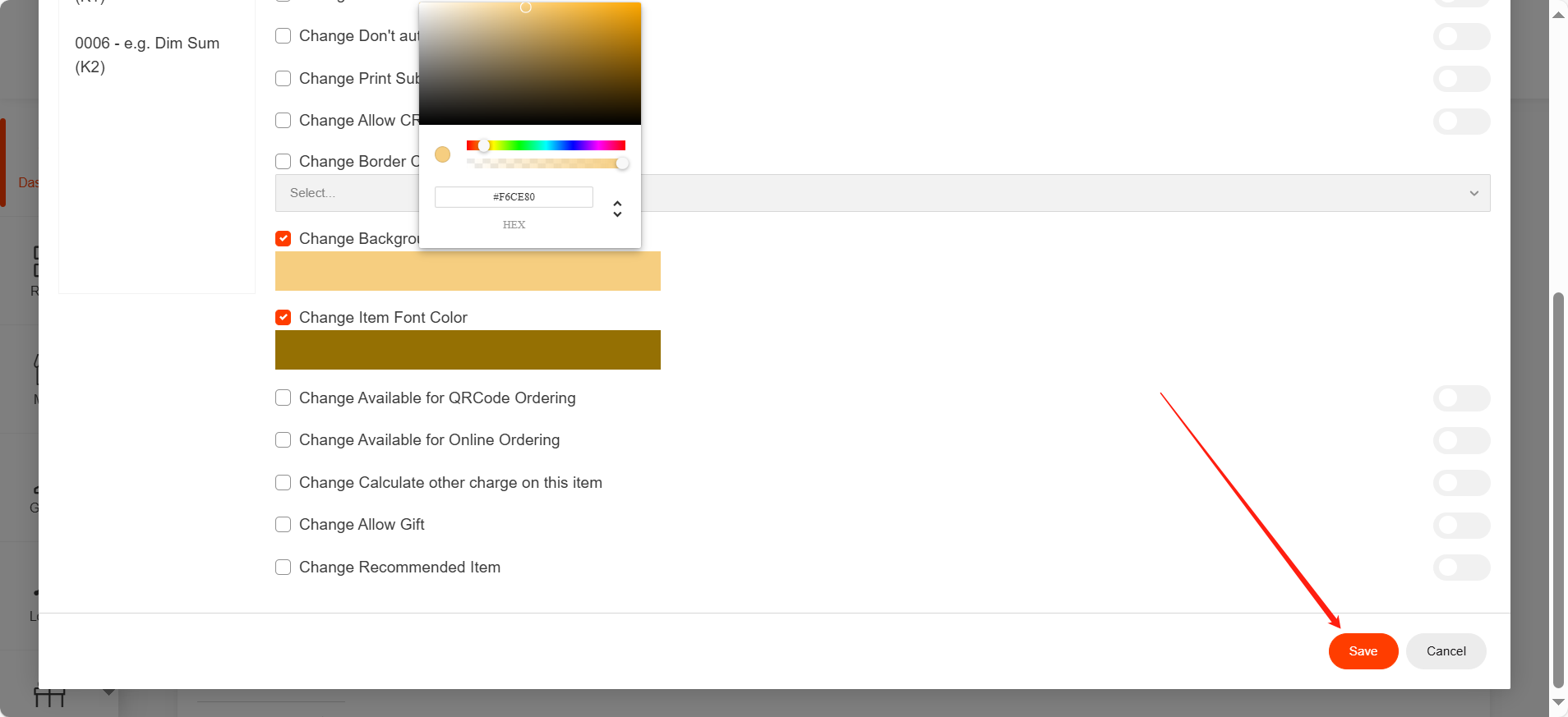
- Click “YES” to confirm.
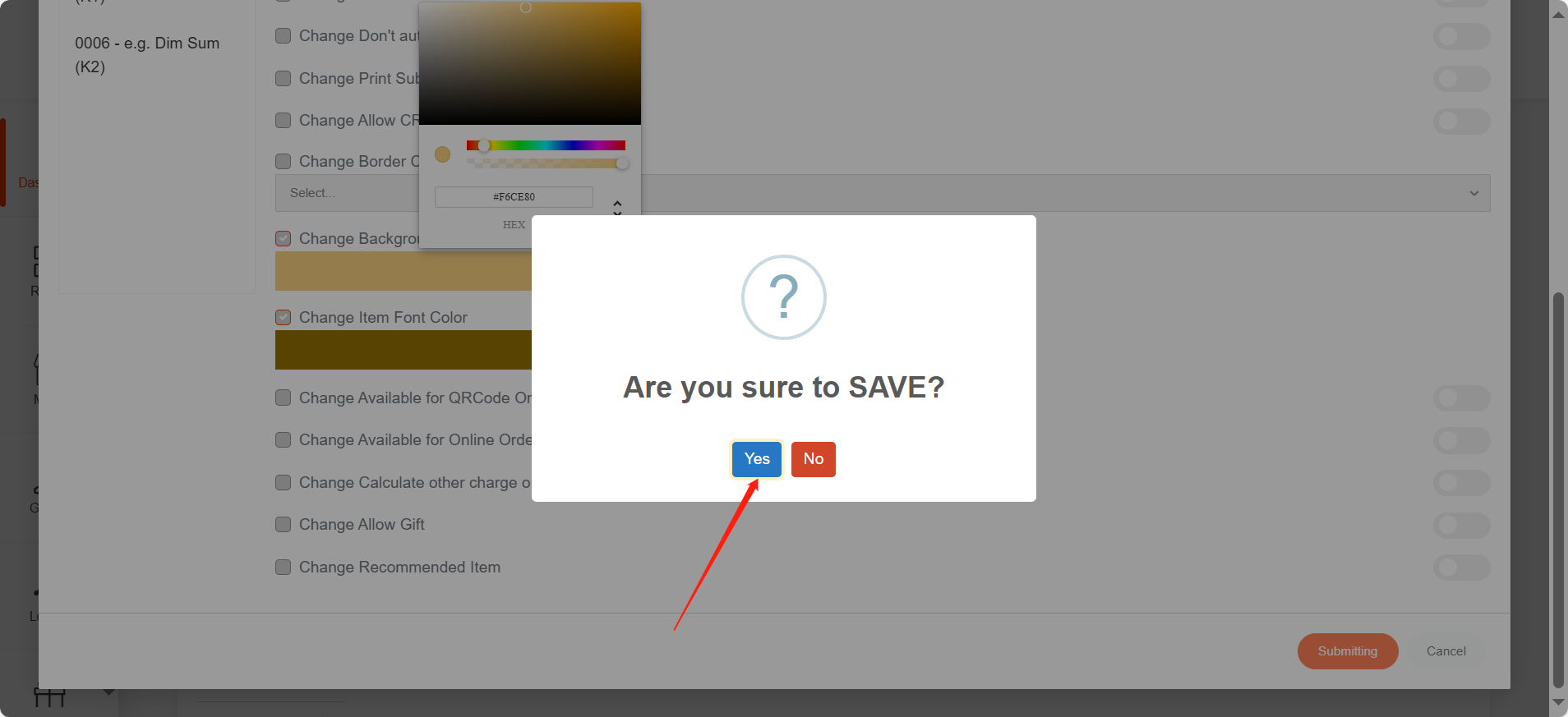
After being saved, it won’t take effective on ZiiPOS directly. Please finish all modifications first, then release the menu. You can refer to Cloud Menu–How to Release a Menu – Zii Help Center (ziicloud.com) to check the process of releasing a menu.
