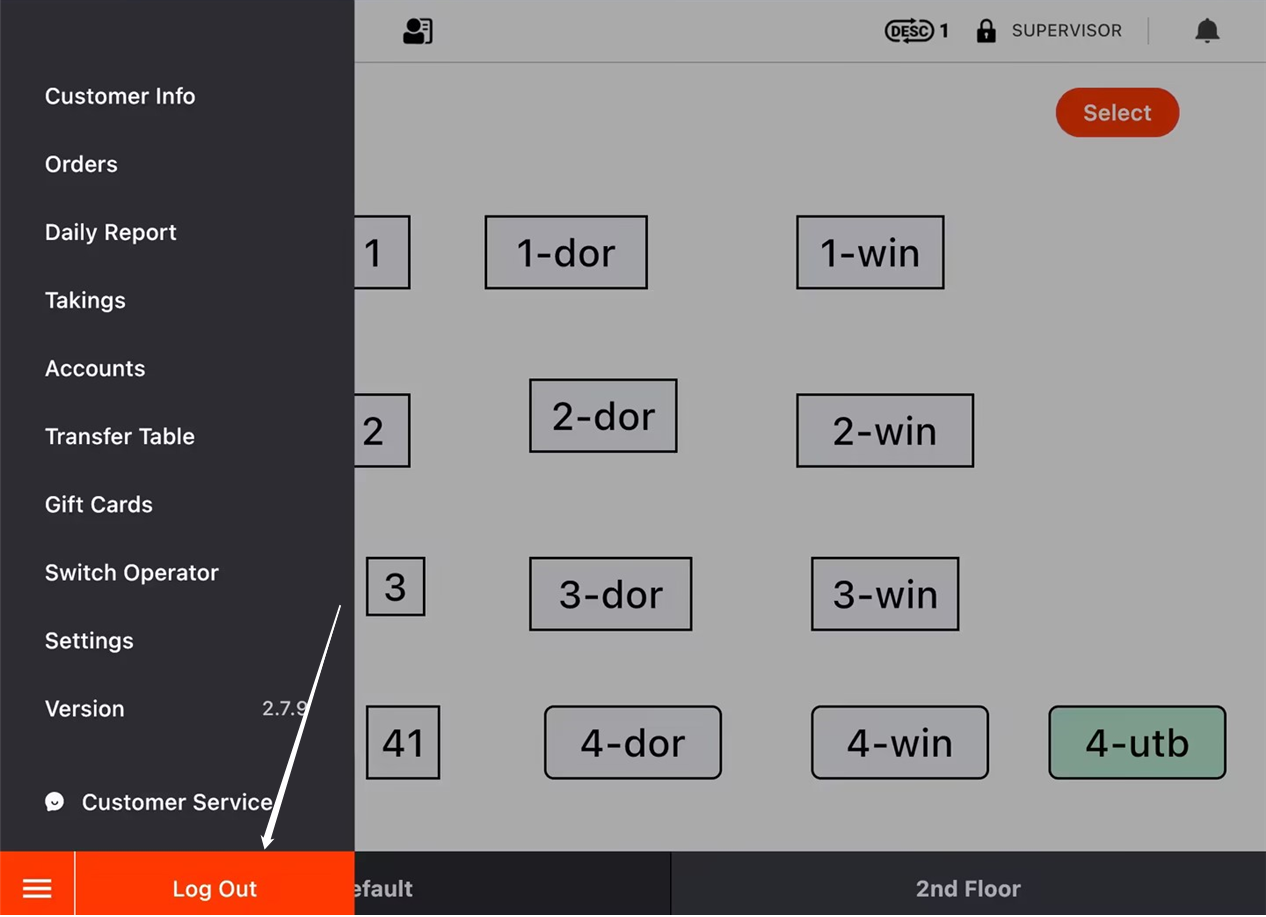Catgeories will be displayed here on ZiiPOS.
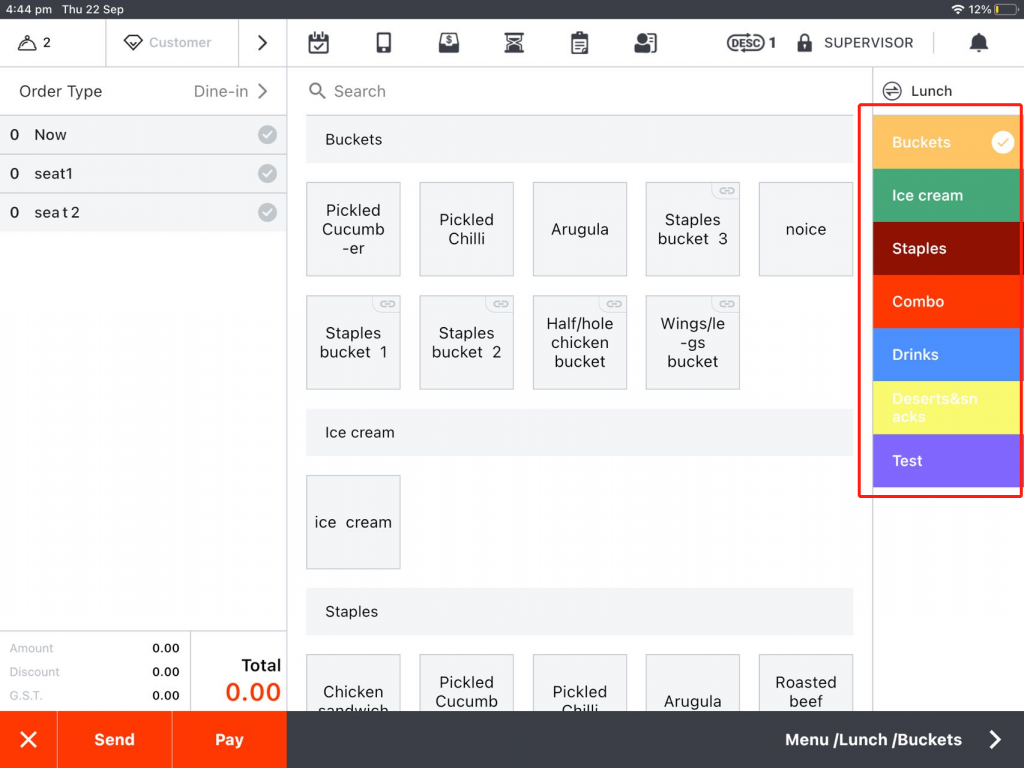
The sequence of the categories could be re-arranged if you want.
- Go to the home page and click on the button in lower left corner.
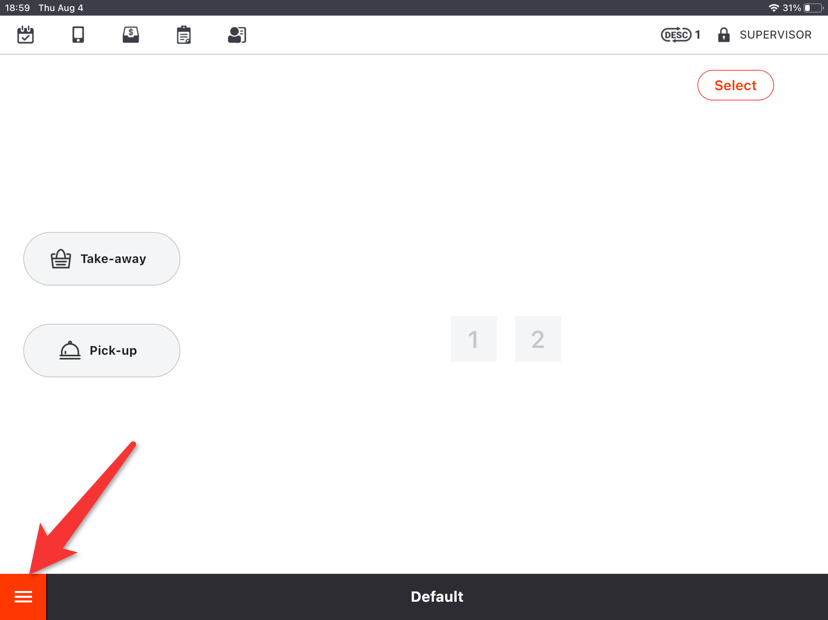
- Go to “Settings”.
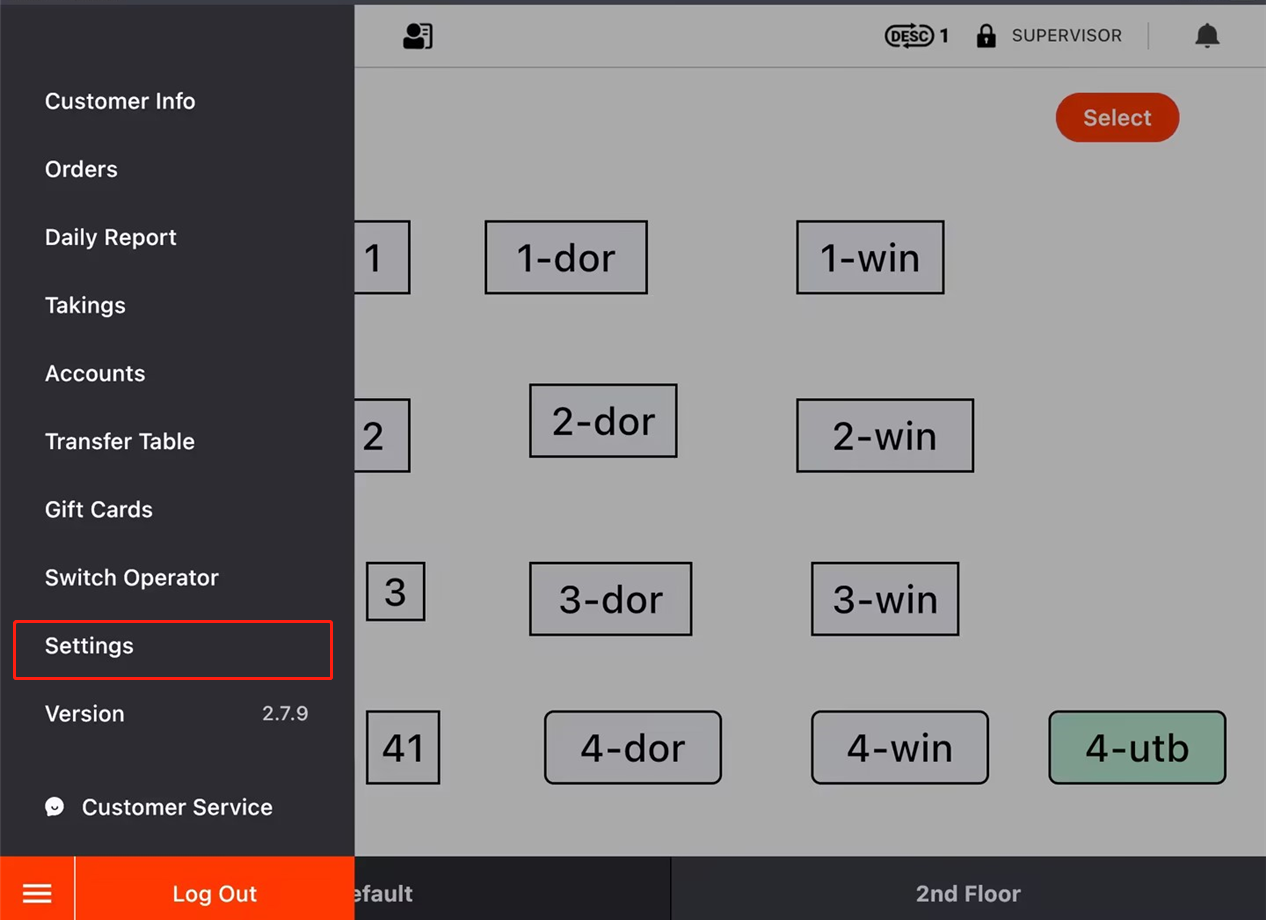
- Click on the button on the left and go to “Menu Group”.
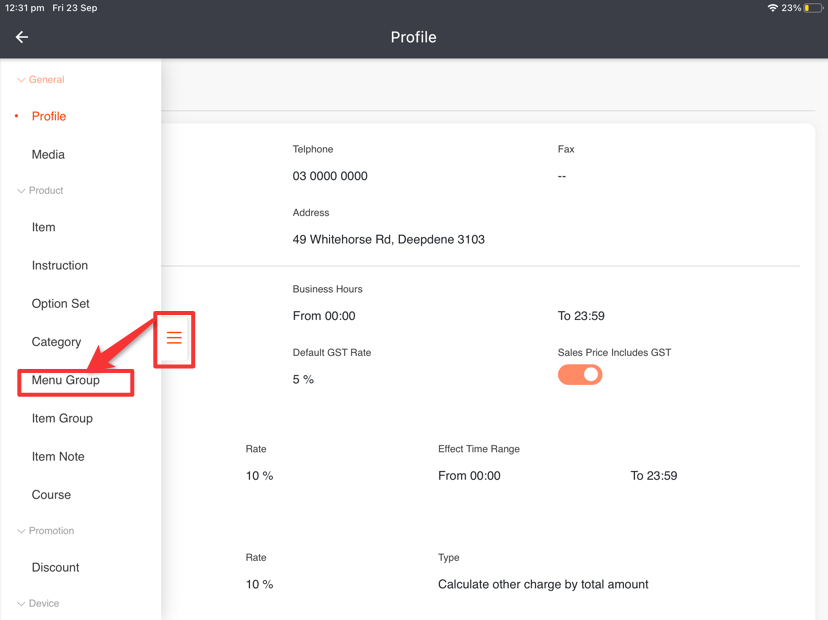
- Click on “Arrange” of the menu group which includes the categories that you need to re-arrange the sequence to.
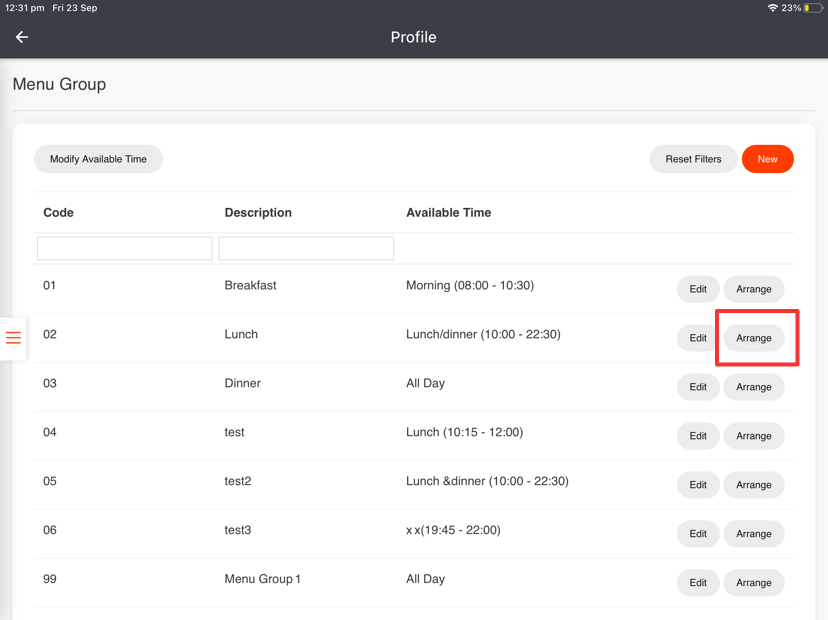
- Swipe up or down to check the categorise.
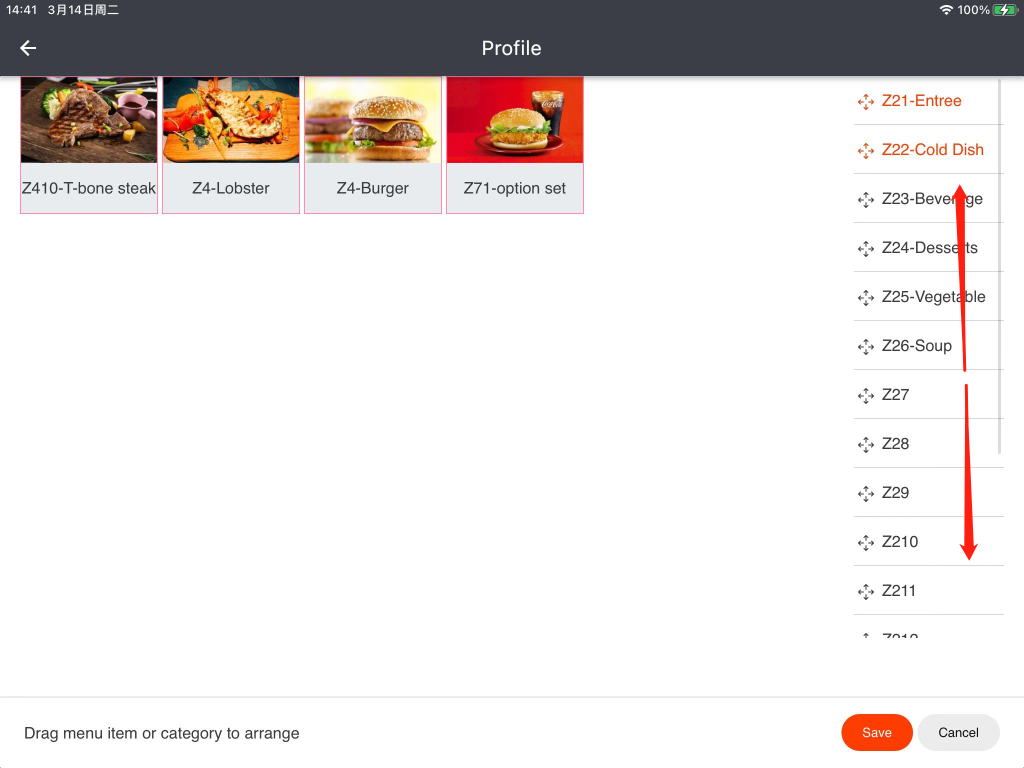
Tap the button next to the category and hold, then drag to change the sequence.
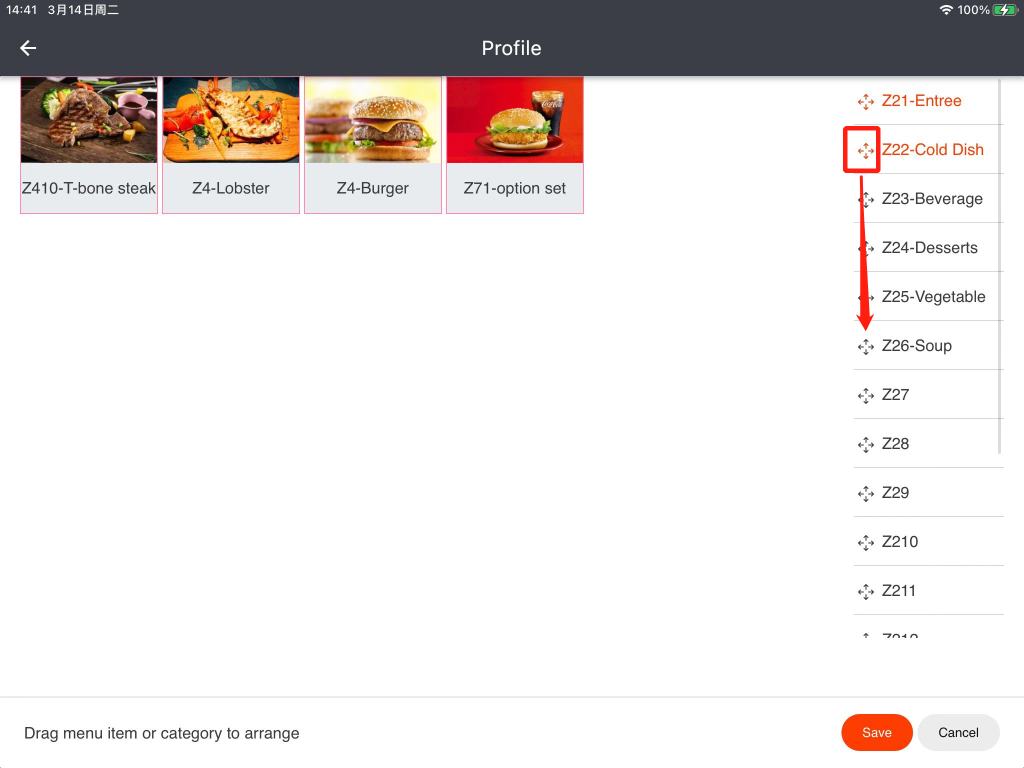
- Drag the item to arrange its sequence.
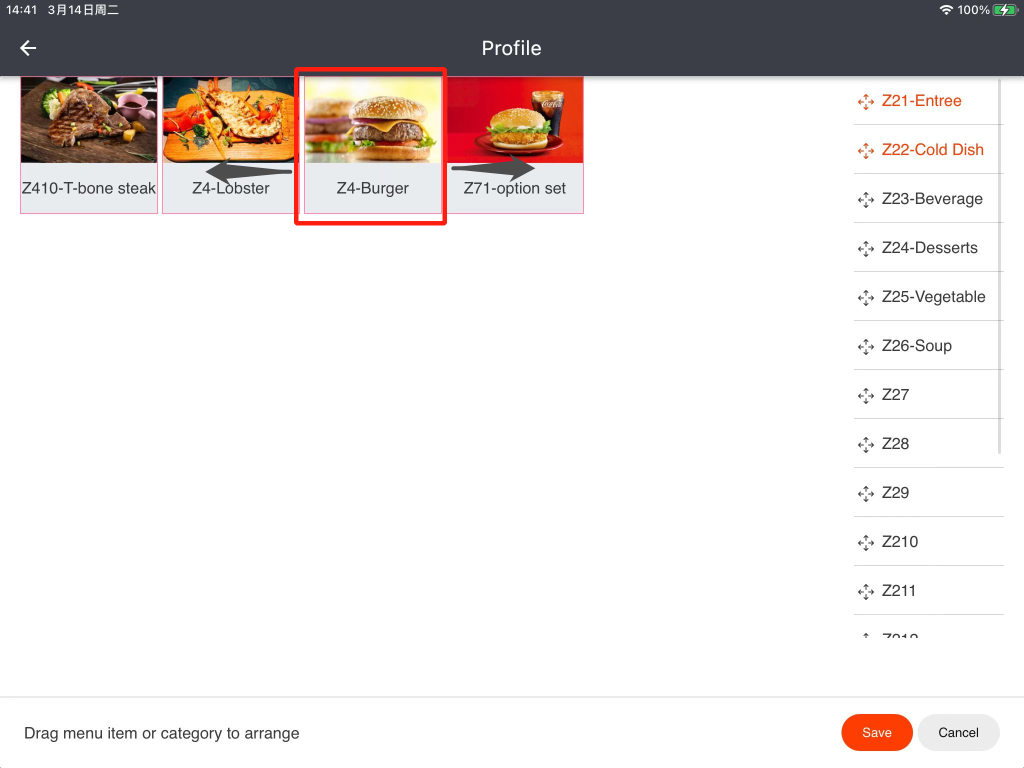
- Click on “Save” and then click on “Yes” to save.
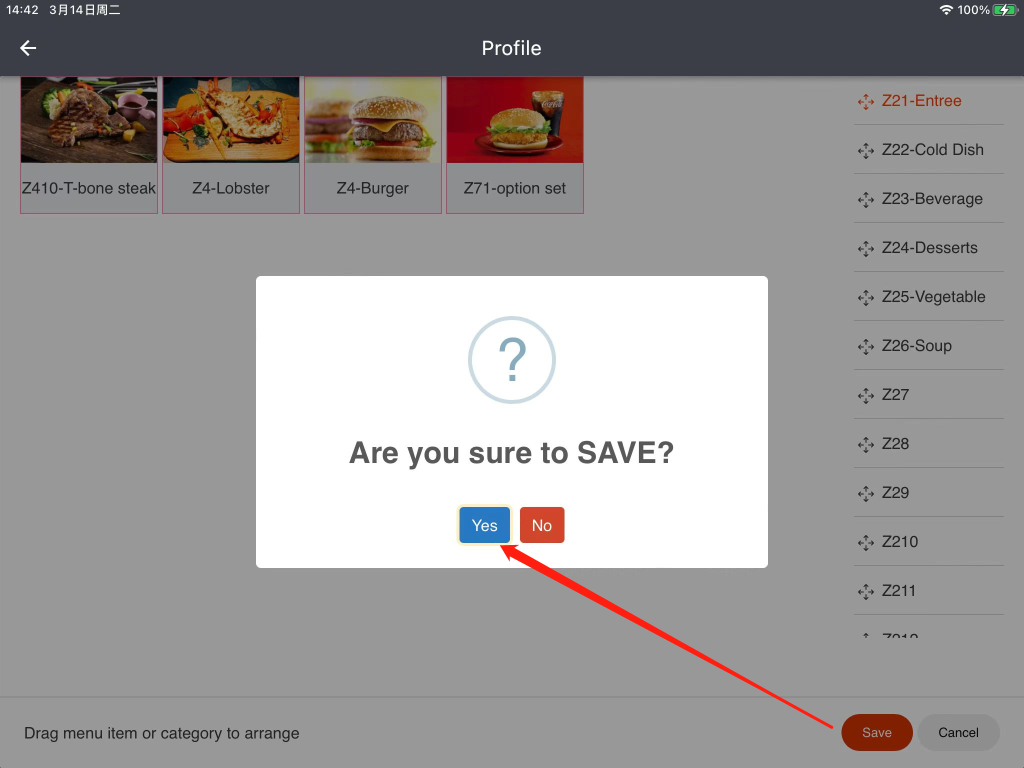
- Go back to the homepage of ZiiPOS, then log out of it and log in again to make sure that your settings are effective.