Here’s an example of an item with instructions on ZiiPOS.
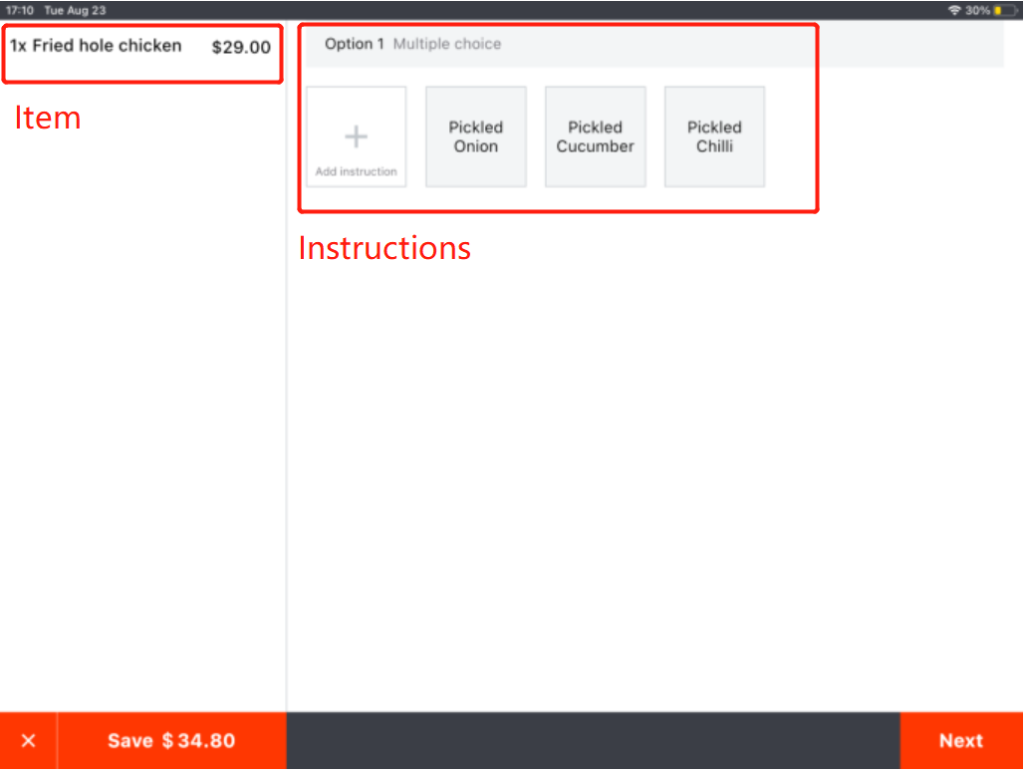
Please go to Zii – Dashboard (ziicloud.com) to process.
Create Instructions
- After logging into “Portal”, click the button in the top left corner and go to “Menu”.
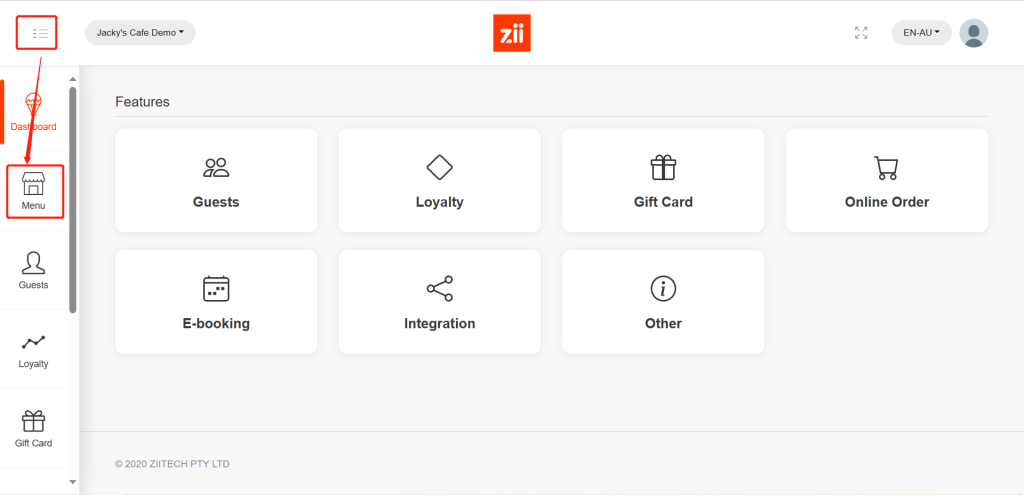
- Click on the eye-like icon of the menu that you want to add a new category to.
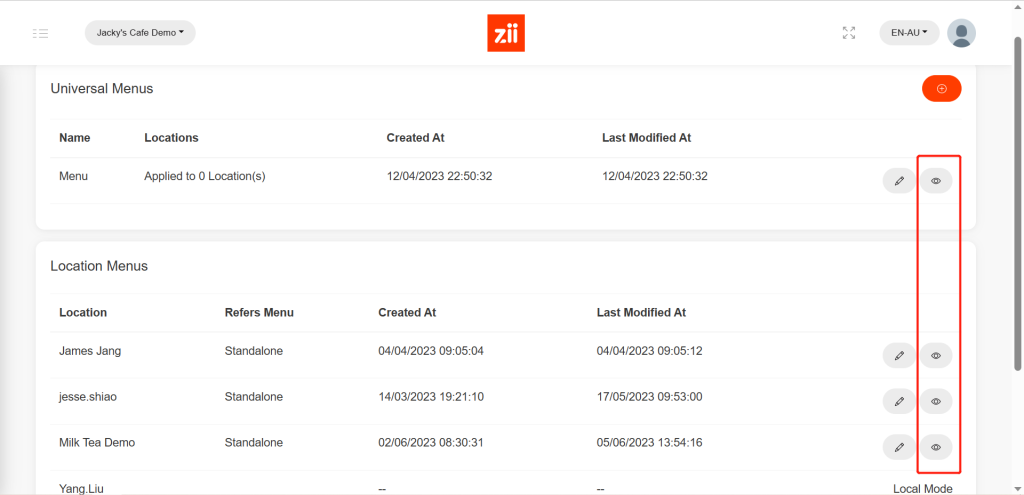
- Go to “Instructions”.
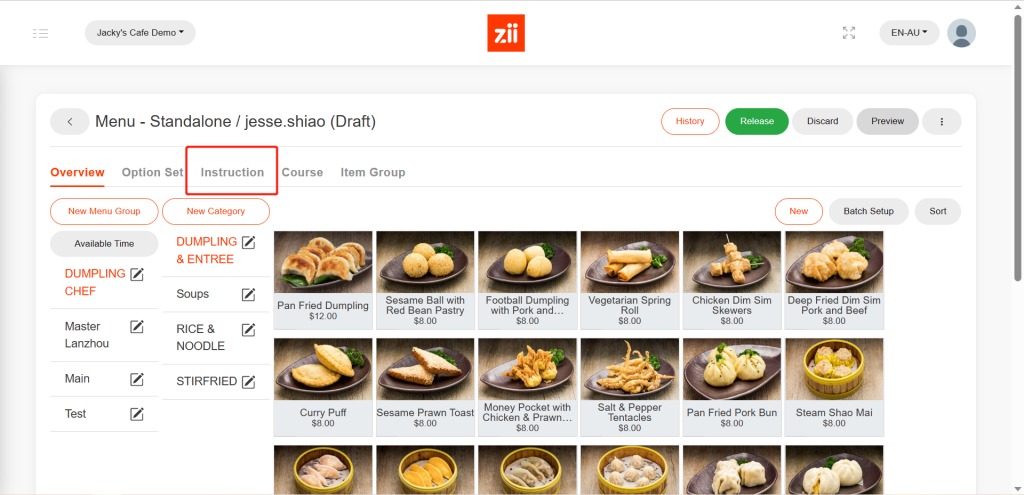
- Click on “New”.
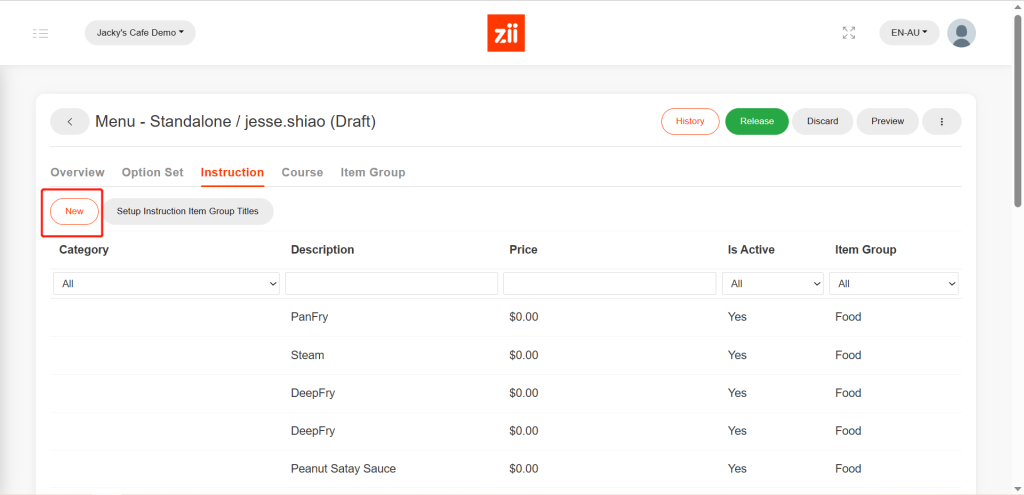
- Set a name.
- Select a category and item group.
- Set a price or you can leave it to be “0”.
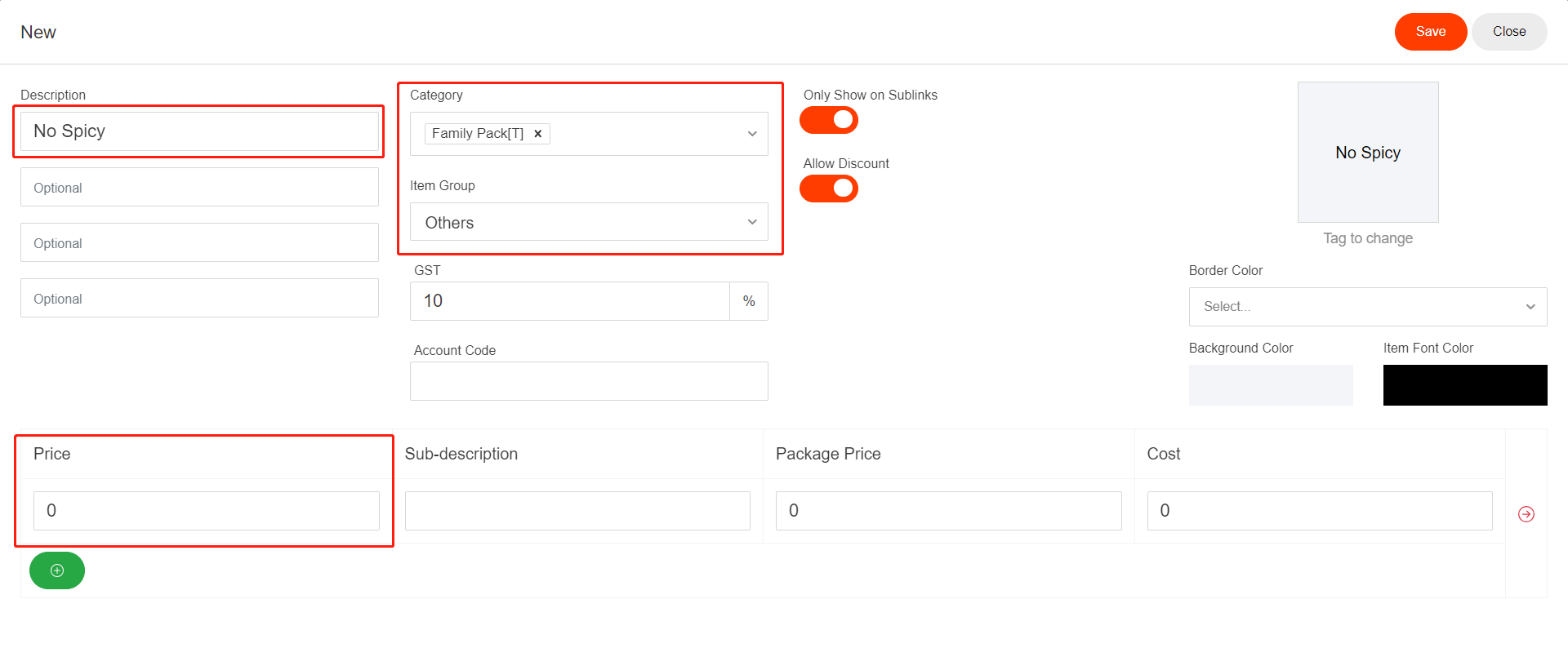
- Click on “Save”.
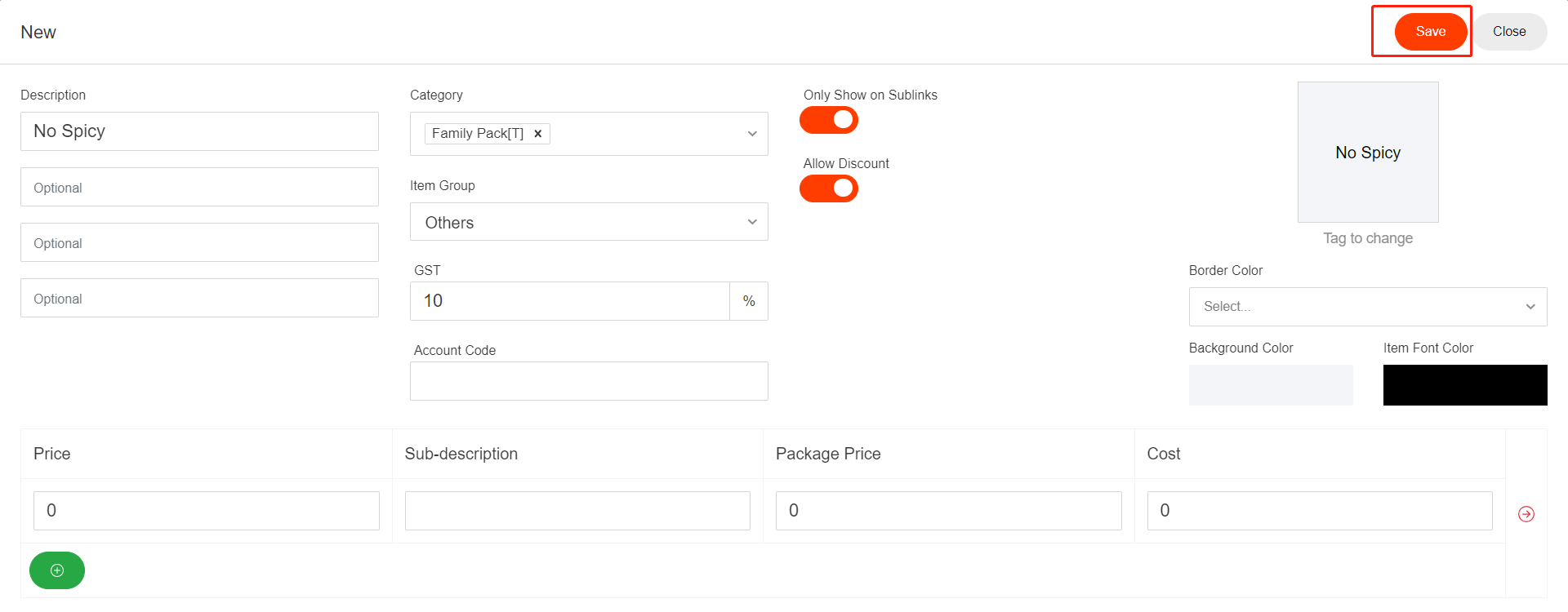
Assign Instructions to An Item
- Go back to “Overview”.
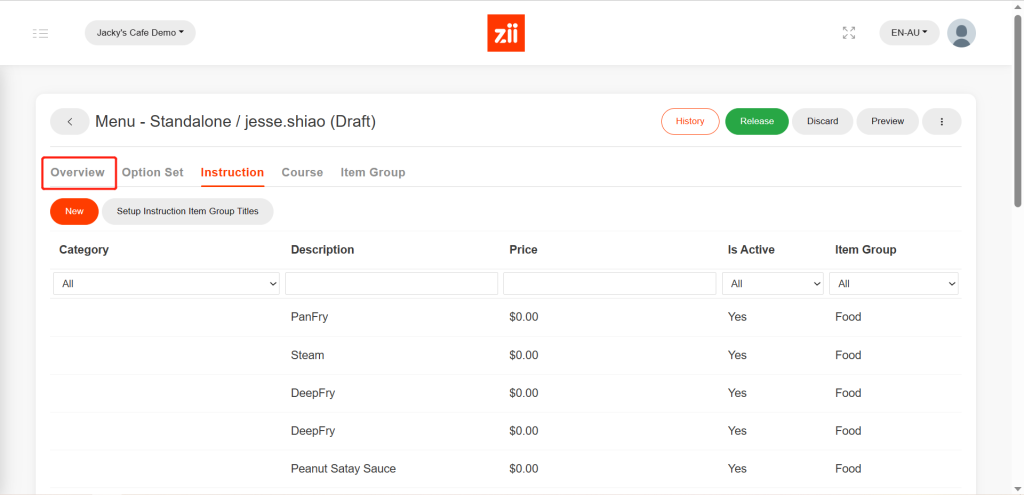
- Click on an item that you want these instructions to be assigned to.
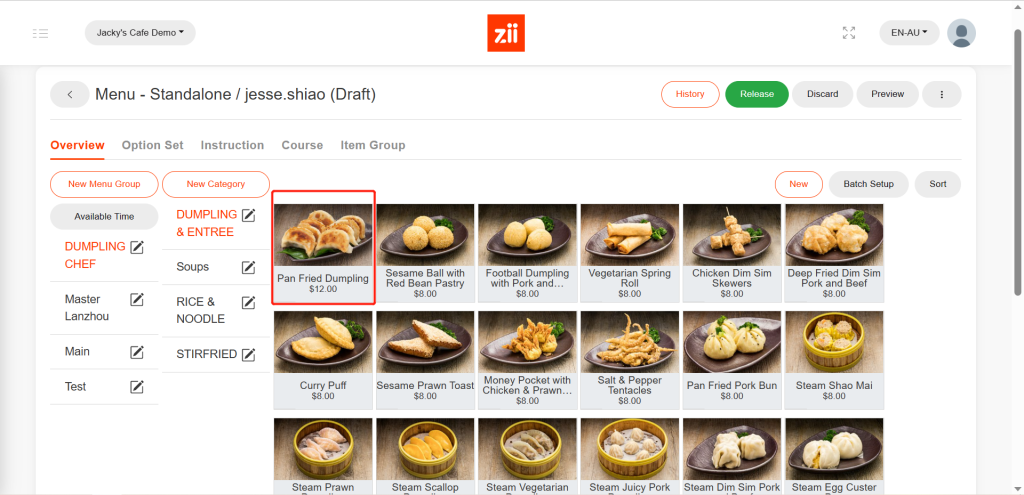
- Drop the page down and click on “Instructions”.
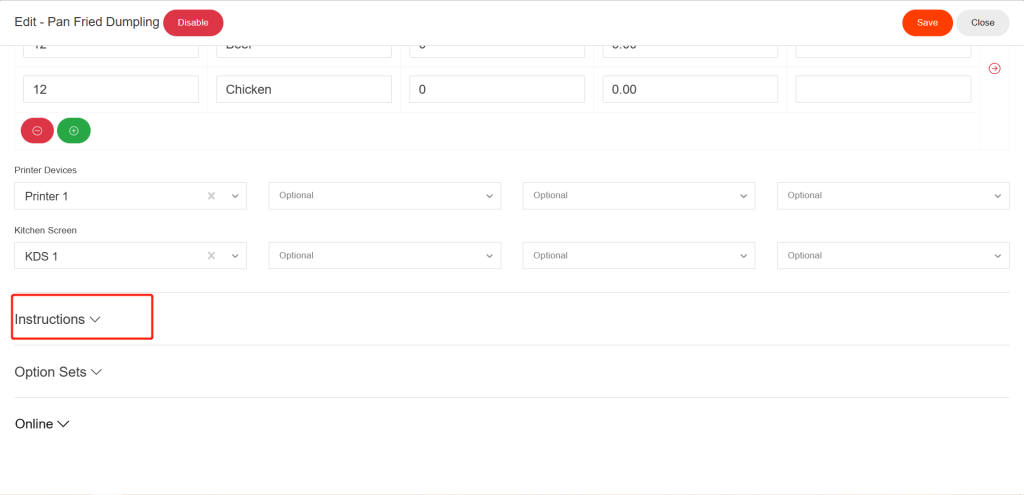
- Click on “Add” to add the instructions created before.
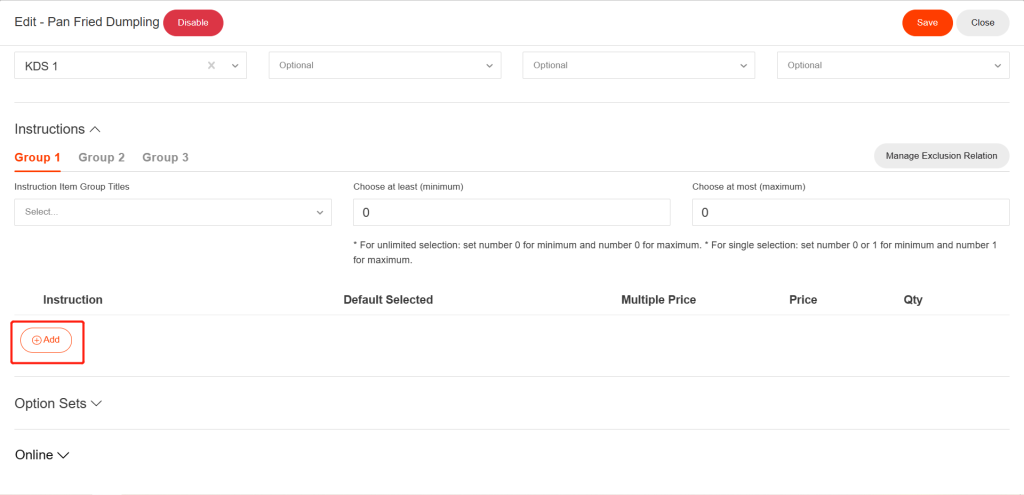
- Click to select instructions and then click on “Add”.
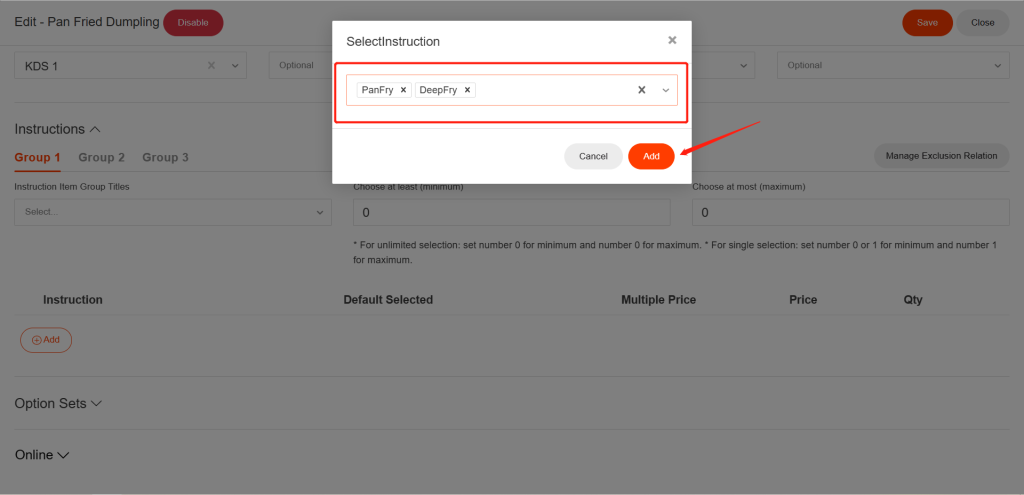
- Click on “Save” to save the change.
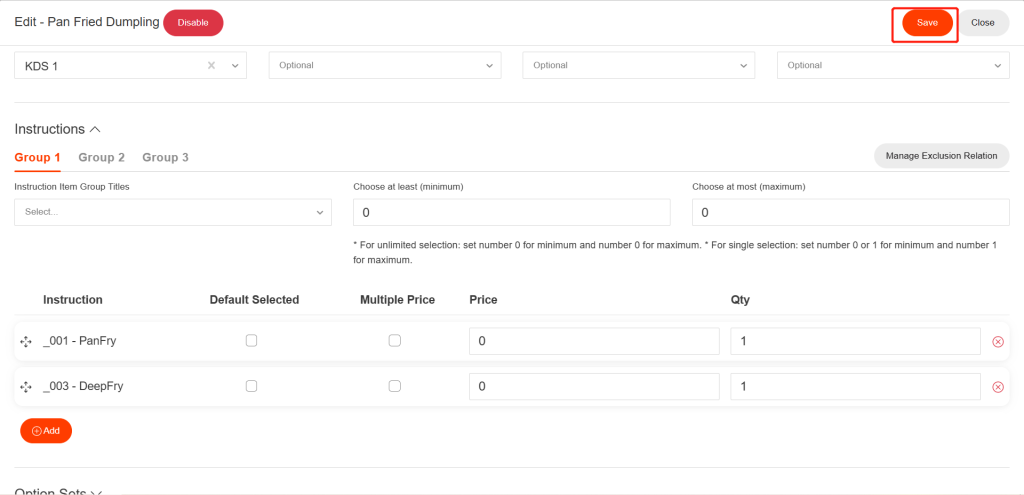
After being saved, it won’t take effective on ZiiPOS directly. Please finish all modifications first, then release the menu. You can refer to Cloud Menu–How to Release a Menu – Zii Help Center (ziicloud.com) to check the process of releasing a menu.
