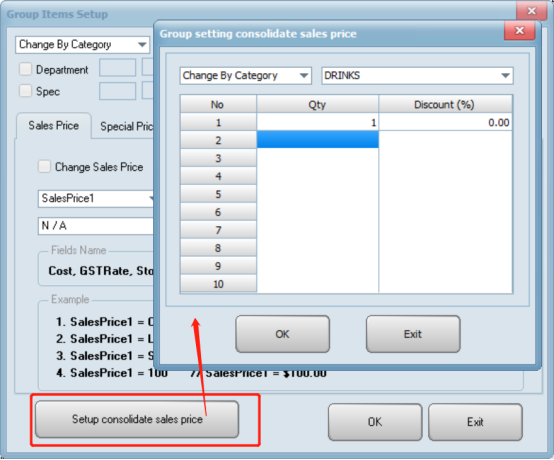- Go to “product item maintenance utility” in “system”.
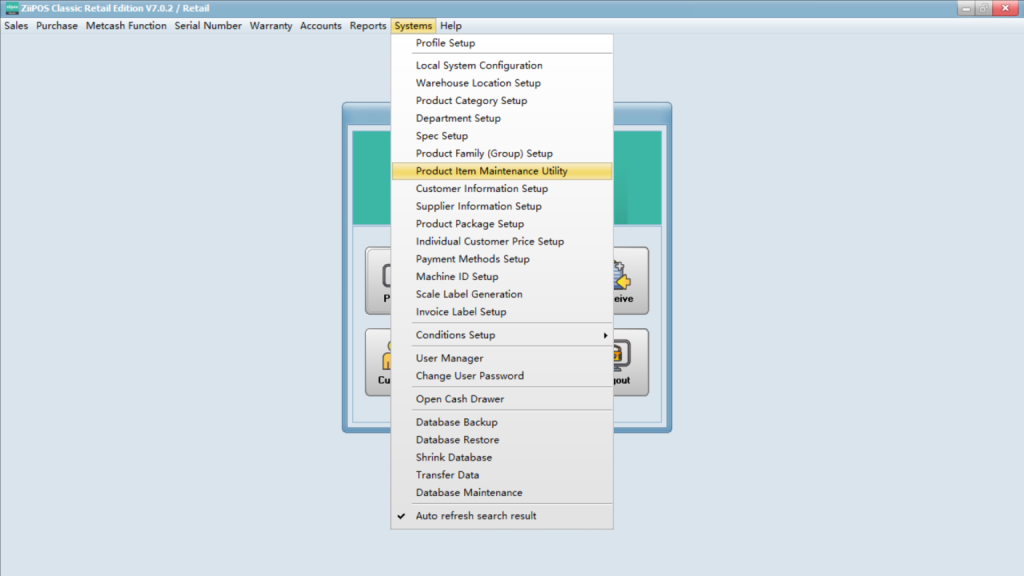
- Click “group setting” in “more function”
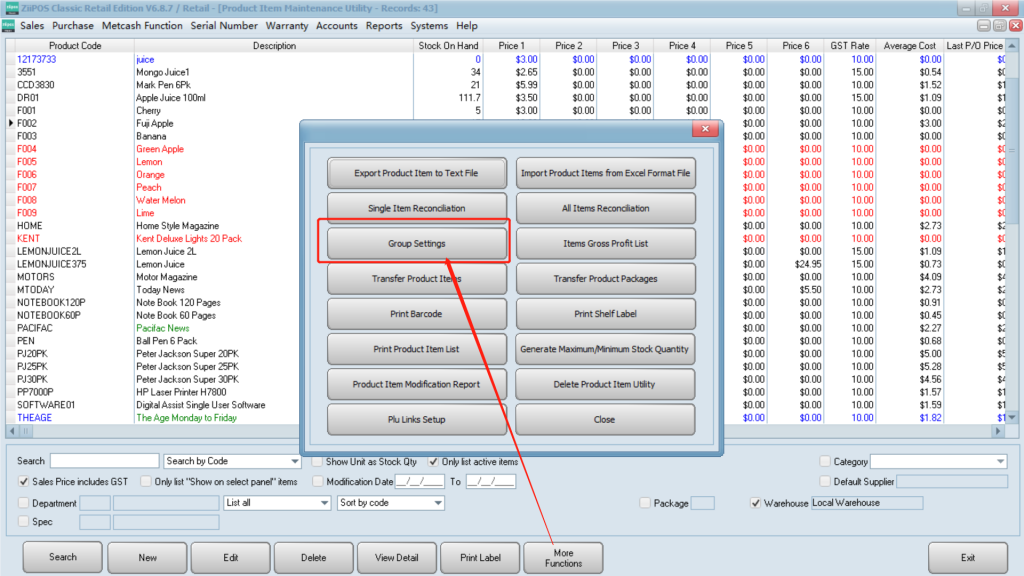
- Select “sales price” then check the box of “change sales price” and modify the price you need as the example.
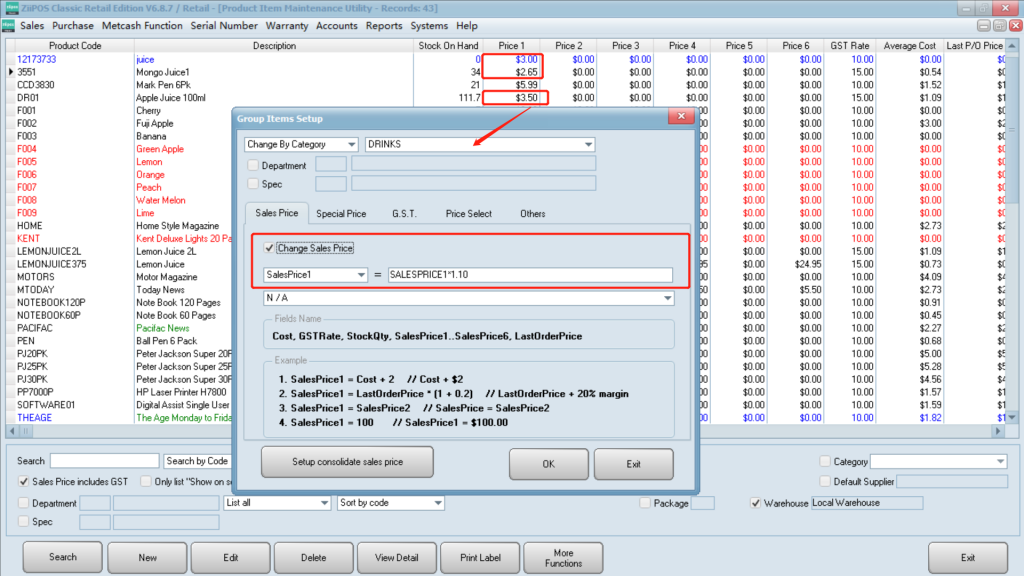
- When it works, you can see success page popping up.
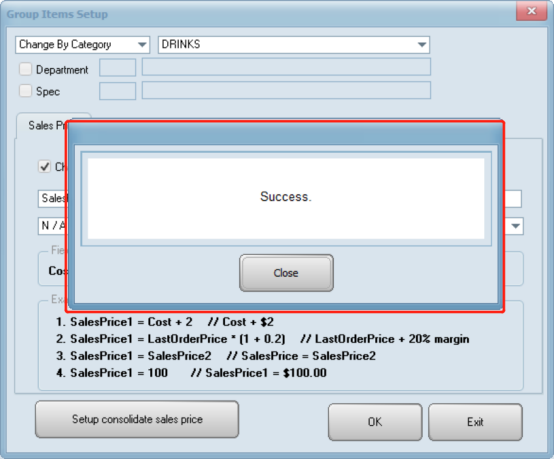
- The price of these items belonging to this category raised by 10%.
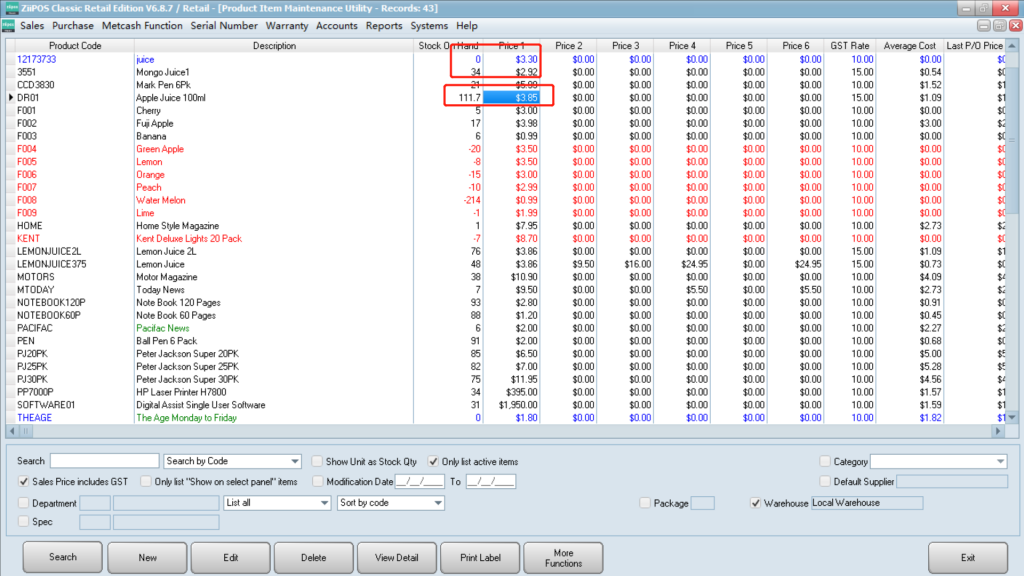
- Or click on “Setup consolidate sales price” to set the item to be sold as a certain price when reach a certain qty.